ASRock G41M-VGS3 G41M-VS3 user manual
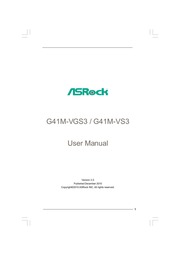
Contents
1. 19 2 4 J mpers Selup Ji e teet ote tint 20 2 8 Onboard Headers and Connectors 21 2 9 SATAII Hard Disk Setup Guide 24 2 10 Serial ATA SATA Serial ATAII SATAII Hard Disks e tell dl ne TH 25 2 11 Driver Installation Guide esee 25 2 12 Untied Overclocking Technology 25 S BIOS SETUP UTILI Y EE 26 ox T MasrodBaetlolEson caida eei ea ce terit aita dette aa 26 3 1 T BIOS M NU BE sede ve aer b et dd 26 3 1 2 Navigation Keys ccccccesccceesssssseeesssesseeseeeseees 27 928 Mall SELGOI eene eet 27 9 3 OC weaker SCIE ati 29 34 Advanced SCE enee e Ee Bee ee ER 3 4 1 CPU Configuration 33 3 4 2 Chipset Configuration seeeesseesssss 35 3 4 3 ACPI Configuration esses 41 3 4 4 Storage Configuration seseeseeessss 42 3 4 5 PCIPnP Configuration sseeeeeeeeeees 44 3 4 6 Super IO Configuration ssssssssse 45 3 4 7 USB Configuration isona 46 3 5 Hardware Health Event Monitoring Screen 47 306 BOOLS CIGO EE 48 3 6 1 Boot Settings Configuration 48 Of oSecullty SOL GOll soot e Ta de e PM ede dun uad 49 Su EXO 6 2 WEE 50 4 Software Support eenennmm 51 4 1 Install Operating System sessee2. DVMT Dynamic Video Memory Technology is an architecture that offers breakthrough performance for the motherboard through efficient memory utilization In DVMT mode the graphics driver allocates memory as needed for running graphics applications and is cooperatively using this memory with other system components This item will not be used under Windows 7 Vista OS because the driver will intelligently detect physical memory available and allocate necessary video memory DVMT FIXED Memory You are allowed to adjust the shared memory size in this item if you set DVMT Mode Select as DVMT Mode Configuration options 128MB 256MB and Maximum DVMT The option Maximum DVMT only appears when you adopt the memory module with 1024MB or above Onboard HD Audio Select Auto Enabled or Disabled for the onboard HD Audio feature If you select Auto the onboard HD Audio will be disabled when PCI Sound Card is plugged Front Panel Select Auto Enabled or Disabled for the onboard HD Audio Front Panel 39 40 OnBoard Lan This allows you to enable or disable the OnBoard Lan feature 3 4 3 ACPI Configuration BIOS SETUP UTILITY Advanced ACPI Configuration Select auto detect or BE disable the STR feature Restore on AC Power Loss Power Off Ring In Power On Disabled PCI Devices Power On Disabled PS 2 Keyboard Power On Disabled RTC Alarm Power On Disabled ACPI HPET Table Disabled Select Screen Se
3. ASRocK G41M VGS3 G41M VS3 User Manual Version 2 0 mber 2010 Copyright 2010 ASRock INC All rights reserved Copyright Notice No part of this manual may be reproduced transcribed transmitted or translated in any language in any form or by any means except duplication of documentation by the purchaser for backup purpose without written consent of ASRock Inc Products and corporate names appearing in this manual may or may not be regis tered trademarks or copyrights of their respective companies and are used only for identification or explanation and to the owners benefit without intent to infringe Disclaimer Specifications and information contained in this manual are furnished for informa tional use only and subject to change without notice and should not be constructed as a commitment by ASRock ASRock assumes no responsibility for any errors or omissions that may appear in this manual With respect to the contents of this manual ASRock does not provide warranty of any kind either expressed or implied including but not limited to the implied warran ties or conditions of merchantability or fitness for a particular purpose In no event shall ASRock its directors officers employees or agents be liable for any indirect special incidental or consequential damages including damages for loss of profits loss of business loss of data interruption of business and the like even if ASRock has been advised of the p
4. panel audio header After restarting your computer you will find VIA HD Audio Deck tool on your system Please follow below instructions according to the OS you install For Windows XP XP 64 bit OS Please click VIA HD Audio Deck icon MK and click Speaker Then you are allowed to select 2 Channel or 4 Channel Click Power to save your change For Windows 7 7 64 bit I Vista Vista 64 bit OS Please click VIA HD Audio Deck icon amp 8nd click Advanced Options on the left side e on the bottom In Advanced Options screen select Independent Headphone and click OK to save your change 1 5 I O Panel G41M VS3 1 PS 2 Mouse Port Green 2 RJ 45 Port Line In Light Blue Line Out Lime 5 Microphone Pink USB 2 0 Ports USBO01 USB 2 0 Ports USB23 VGA Port PS 2 Keyboard Port Purple C ON Oo A LAN Port LED Indications ActivitylLink LED SPEED LED Description Description 10Mbps connection ACTILINK SPEED LED LED 100Mbps connection LAN Port To enable Multi Streaming function you need to connect a front panel audio cable to the front panel audio header After restarting your computer you will find VIA HD Audio Deck tool on your system Please follow below instructions according to the OS you install For Windows XP XP 64 bit OS Please click VIA HD Audio Deck icon MX and click Speaker Then you are allowed to sele
5. CPU FAN see page 11 No 3 For proper installation please kindly refer to the instruction manuals of your CPU fan and heatsink Below is an example to illustrate the installation of the heatsink for 775 LAND CPU Step 1 Apply thermal interface material onto center NECI of IHS on the socket surface rem E TIN Step 2 Place the heatsink onto the socket Ensure ET Fan cables on side fan cables are oriented on side closest to the afl s wor CPU fan connector on the motherboard VEN Pa CPU_FAN1 see page 11 No 3 Step 3 Align fasteners with the motherboard throughholes Step 4 Rotate the fastener clockwise then press down on fastener caps with thumb to install and lock Repeat with remaining fasteners i If you press down the fasteners without rotating them clockwise 1 the heatsink cannot be secured on the motherboard Step 5 Connect fan header with the CPU fan connector on the motherboard Step 6 Secure excess cable with tie wrap to ensure cable does not interfere with fan operation or contact other components 17 18 2 5 Installation of Memory Modules DIMM G41M VGS3 G41M VS3 motherboard provides two 240 pin DDR3 Double Data Rate 3 DIMM slots and supports Dual Channel Memory Technology For dual channel configuration you always need to install two identical the same brand speed size and chip type memory modules in the DDR3 DIMM slots to activate Dual Channel Memory Technology Otherw
6. For proper inserting please ensure to match the two orientation key notches of the CPU with the two alignment keys of the socket Step 2 3 Carefully place the CPU into the socket by using a purely vertical motion Step 2 4 Verify that the CPU is within the socket and properly mated to the orient keys Remove PnP Cap Pick and Place Cap Use your left hand index finger and thumb to support the load plate edge engage PnP cap with right hand thumb and peel the cap from the socket while pressing on center of PnP cap to assist in removal 1 It is recommended to use the cap tab to handle and avoid kicking off the PnP cap 2 This cap must be placed if returning the motherboard for after service Close the socket Step 4 1 Rotate the load plate onto the IHS Step 4 2 While pressing down lightly on load plate engage the load lever Step 4 3 Secure load lever with load plate tab under retention tab of load lever 2 4 Installation of CPU Fan and Heatsink This motherboard is equipped with 775 Pin socket that supports Intel 775 LAND CPU Please adopt the type of heatsink and cooling fan compliant with Intel 775 LAND CPU to dissipate heat Before you installed the heatsink you need to spray thermal interface material between the CPU and the heatsink to improve heat dissipation Ensure that the CPU and the heatsink are securely fastened and in good contact with each other Then connect the CPU fan to the CPU FAN connector
7. 3 5 Hardware Health Event Monitoring Screen In this section it allows you to monitor the status of the hardware on your system including the parameters of the CPU temperature motherboard temperature CPU fan speed chassis fan speed and the critical voltage BIOS SETUP UTILITY WET OON GU SEE GLEN H W Monitor WI Security Exit NM Enable Disable Hardware Health Event Monitoring CPU Quiet Fan Function CPU Temperature 3TC 98F M B Temperature 31 C 87F CPU Fan Speed 3400 RPM Chassis Fan Speed N A Vcore 1 629V 3 30V 3 306V 5 00V 5 067V Select Screen 12 00V 11 890V Select Item General Help Load Defaults Save and Exit Exit v02 54 C Copyright 1985 2003 American Megatrends Inc CPU Quiet Fan This item allows you to identify the temperature of CPU fan If you set this option as Disabled the CPU fan will operate in full speed If you set this option as Enabled you will find the items Target CPU Temperature and Target Fan Speed appear to allow you adjusting them The default value is Disabled You are allowed to enable this function only when you install 4 pin CPU fan Target CPU Temperature The target temperature will be between 45 C A3 F and 65 C 149 E The default value is 50 C 122 FI Target Fan Speed Use this option to set the target fan speed You can freely adjust the target fan speed according to the target CPU temperature that you choose The default value is Fast
8. Chapter 3 BIOS SETUP UTILITY 3 Introduction This section explains how to use the BIOS SETUP UTILITY to configure your system The SPI Memory on the motherboard stores the BIOS SETUP UTILITY You may run the BIOS SETUP UTILITY when you start up the computer Please press lt F2 gt or Del during the Power On Self Test POST to enter the BIOS SETUP UTILITY otherwise POST will continue with its test routines If you wish to enter the BIOS SETUP UTILITY after POST restart the system by pressing lt Ctl gt Alt Delete or by pressing the reset button on the system chassis You may also restart by turning the system off and then back on BIOS setup screens and descriptions are for reference purpose only 4 Because the BIOS software is constantly being updated the following and they may not exactly match what you see on your screen 3 1 1 BIOS Menu Bar The top of the screen has a menu bar with the following selections Main To set up the system time date information OC Tweaker To set up overclocking features Advanced To set up the advanced BIOS features H W Monitor To display current hardware status Boot To set up the default system device to locate and load the Operating System Security To set up the security features Exit To exit the current screen or the BIOS SETUP UTILITY Use lt lt gt key or lt gt gt key to choose among the selections on the menu bar and then press lt Enter gt to get into the
9. Configuration options Fast Middle and Slow 47 3 6 Boot Screen In this section it will display the available devices on your system for you to config ure the boot settings and the boot priority BIOS SETUP UTILITY NET OO Mr Co MEG UE MESA UM Boot Security Exit Boot Settings Configure Settings SS SSS oO ASDLJjJE during System Boot 1st Boot Device 1st Floppy Device 2nd Boot Device HDD PM HDS722580VL 3rd Boot Device CD DYD 3S CD ROM C gt Hard Disk Drives y Removable Drives gt CD DVD Drives Select Screen Select Item Go to Sub Screen General Help Load Defaults Save and Exit Exit v02 54 C Copyright 1985 2005 American Megatrends Inc 3 6 1 Boot Settings Configuration BIOS SETUP UTILITY Boot Settings Configuration Disabled Displays Tom normal POST messages Enabled Displays OEM AddOn ROM Display Enabled Logo instead of POST Boot Logo Auto messages Boot From Onboard LAN Disabled Bootup Num Lock On Select Screen Select Item Change Option General Help Load Defaults Save and Exit Exit v02 54 C Copyright 1985 2003 American Megatrends Inc Full Screen Logo Use this item to enable or disable OEM Logo The default value is Enabled AddOn ROM Display Use this option to adjust AddOn ROM Display If you enable the option Full Screen Logo but you want to see the AddOn ROM information when the system boots please select Enabled Configuration options Ena
10. SATA SATAII hard disks on this motherboard for internal storage devices This section will guide you to install the SATA SATAII hard disks STEP 1 Install the SATA SATAII hard disks into the drive bays of your chassis STEP2 Connect the SATA power cable to the SATA SATAII hard disk STEP 3 Connect one end of the SATA data cable to the motherboard s SATAII connector STEP4 Connect the other end of the SATA data cable to the SATA SATAII hard disk 2 11 Driver Installation Guide To install the drivers to your system please insert the support CD to your optical drive first Then the drivers compatible to your system can be auto detected and listed on the support CD driver page Please follow the order from up to bottom side to install those required drivers Therefore the drivers you install can work properly 2 12 Untied Overclocking Technology This motherboard supports Untied Overclocking Technology which means during overclocking FSB enjoys better margin due to fixed PCI PCIE buses Before you enable Untied Overclocking function please enter Overclock Mode option of BIOS setup to set the selection from Auto to Manual Therefore CPU FSB is untied during overclocking but PCI PCIE buses are in the fixed mode so that FSB can operate under a more stable overclocking environment Please refer to the warning on page 8 for the possible overclocking risk before you apply Untied Overclocking Technology 25 26
11. Use USB 2 0 Ports 1x RJ 45 LAN Port with LED ACT LINK LED and SPEED LED HD Audio Jack Line in Front Speaker Microphone Connector BIOS Feature Support CD Unique Feature Hardware Monitor 4 x SATAII 3 0 Gb s connectors No Support for RAID and Hot Plug functions see CAUTION 7 1 X ATA100 IDE connector supports 2 x IDE devices 1 x Print port header 1 x COM port header CPU Chassis FAN connector 24 pin ATX power connector 4 pin 12V power connector Front panel audio connector 2x USB 2 0 headers support 4 USB 2 0 ports see CAUTION 8 8Mb AMI BIOS AMI Legal BIOS Supports Plug and Play ACPI 1 1 Compliance Wake Up Events AMBIOS 2 3 1 Support VCCM NB VTT GTLRef Voltage Multi adjustment Drivers Utilities AntiVirus Software Trial Version ASRock Software Suite CyberLink DVD Suite OEM and Trial Creative Sound Blaster X Fi MB Trial ASRock OC Tuner see CAUTION 9 Intelligent Energy Saver see CAUTION 10 Instant Boot ASRock Instant Flash see CAUTION 11 ASRock OC DNA see CAUTION 12 ASRock AIWI see CAUTION 13 ASRock APP Charger see CAUTION 14 SmartView see CAUTION 15 ASRock XFast USB see CAUTION 16 Hybrid Booster CPU Frequency Stepless Control see CAUTION 17 ASRock U COP see CAUTION 18 Boot Failure Guard B F G CPU Temperature Sensing Chassis Temperature Sensing CPU Fan Tachometer Chassis Fan Tachometer CPU Q
12. is Auto DRAM CH1 CTRL3 SKEW This controls the number of DRAM CH1 CTRL3 SKEW The default value is Auto Flex Mode Operation This allows you to enable or disable flex mode operation feature The default value is Enabled Configuration options Enabled and Disabled Intelligent Energy Saver Intelligent Energy Saver is a revolutionary technology that delivers unparalleled power savings The default value is Disabled Configuration options Enabled and Disabled If you want to enable this function please set this item to Enabled Besides the BIOS option you can also choose our Intelligent Energy Saver utility to enable this function Primary Graphics Adapter This allows you to select Onboard PCI or PCI Express as the boot graphic adapter priority The default value is PCI Share Memory This allows you to set share memory feature The default value is Auto Configuration options Auto 32MB GAMB 128MB and 256MB PAVP Mode Use this option to adjust PAVP mode Configuration options Disabled and Lite The default value is Disabled PAVP is the new graphics feature in Intel 4 Series Express chipset family to support increased content protection and robustness requirements for premium content playback Blu ray disc Lite mode is the encryption of compressed video buffer and is hardware based 128 bit AES decryption DVMT Mode Select Use this option to adjust DVMT mode The default value is DVMT Mode
13. motherboard it will run at DDR3 533 if you adopt a DDR3 800 memory module f you adopt FSB1333 CPU and DDR3 1333 memory module on this motherboard you need to adjust the jumper Please refer to page 21 for proper jumper settings 5 Due to the operating system limitation the actual memory size may be less than 4GB for the reservation for system usage under Windows 7 Vista XP For Windows OS with 64 bit CPU there is no such limitation 6 The maximum shared memory size is defined by the chipset vendor and is subject to change Please check Intel website for the latest information 7 Before installing SATAII hard disk to SATAII connector please read the SATAII Hard Disk Setup Guide on page 24 to adjust your SATAII hard disk drive to SATAII mode You can also connect SATA hard disk to SATAII connector directly 8 Power Management for USB 2 0 works fine under Microsoft Windows 7 64 bit 7 Vista 64 bit Vista XP 64 bit XP SP1 or SP2 10 11 12 13 It is a user friendly ASRock overclocking tool which allows you to surveil your system by hardware monitor function and overclock your hardware devices to get the best system performance under Windows environment Please visit our website for the operation procedures of ASRock OC Tuner ASRock website http www asrock com Featuring an advanced proprietary hardware and software design Intelligent Energy Saver is a revolutionary technology that d
14. this item to specify the system time System Date Day Month Date Year Use this item to specify the system date 27 28 G41M VS3 OC Tweaker Advanced H W Monitor System Overview BIOS SETUP UTILITY 00 09 System Date BIOS Version Processor Type Processor Speed Microcode Update Cache Size Total Memory DDR3 1 DDR3 2 Fri 12 18 2009 G41M VS3 P1 00 Intel R Core TM 2 Duo CPU E6850 3 00GHz 64bit 3148MHz 6FB B6 1024KB 1024MB with 128MB shared memory and 2MB GTT memory Single Channel Memory Mode 1024MB 400MHz DDR3 800 None Boot Security Exit Use Enter TAB or SHIFT TAB to select a field Use or to configure system Time Select Screen Select Item Change Field Select Field General Help Load Defaults Save and Exit Exit v02 54 C Copyright 1985 2005 American Megatrends Inc System Time Hour Minute Second Use this item to specify the system time System Date Day Month Date Year Use this item to specify the system date 3 3 OC Tweaker Screen In the OC Tweaker screen you can set up overclocking features BIOS SETUP UTILITY VER OC Tweaker SCALI AV CO ECCO D TUTO ECC a AE DEN OC Tweaker Settings DRAM Command Rate Auto gt DRAM Timing Configuration Ratio CMOS Setting 9 9 Intel R SpeedStep tm tech Auto Overclock Mode Auto CPU Frequency MHz 133 PCIE Frequency MHz 100 Select Screen Select Ite
15. two USB 2 0 ports USB PWR USB PWR P 4 USB PWR This is an interface for print port cable that allows convenient connection of printer devices GND This is an interface for front panel audio cable that allows convenient connection and control of audio devices 4 1 High Definition Audio supports Jack Sensing but the panel wire on the chassis must support HDA to function correctly Please follow the instruction in our manual and chassis manual to install your system 2 If you use AC 97 audio panel please install it to the front panel audio header as below A Connect Mic IN MIC to MIC2 L B Connect Audio R RIN to OUT2 R and Audio L LIN to OUT2 L C Connect Ground GND to Ground GND D MIC RET and OUT RET are for HD audio panel only You don t need to connect them for AC 97 audio panel System Panel Header 9 pin PANEL1 see p 11 No 8 22 PLED This header accommodates PLED 25 several system front panel functions DUMMY RESET GND HDLED HDLED Chassis Speaker Header i 4 pin SPEAKER 1 Be see p 11 No 14 SV MY Chassis Fan Connector 3 pin CHA FAN1 GND see p 11 No 16 12V CHA_FAN_SPEED CPU Fan Connector 12V 12 CPU FAN SPEED 4 pin CPU FAN1 GND FAN_SPEED_CONTROL see p 11 No 3 1234 Please connect the chassis speaker to this header Please connect a chassis fan cable to this connector and match the black wire to the groun
16. 4 0 11 6 6 6 6 Min 1 CH0 G0 Data Auto Max 63 CH0 G1 Command Auto CH0 G2 Controll Auto CH0 G3 Control2 Auto CHO G4 Clocks1 Auto CHO G5 Clocks2 Auto CH1 RCOMP STRENGTH Info 54 0 8 8 0 8 0 CH1 RCOMP ODT Auto Select Screen CH1 G0 Data Auto Select Item CH1 G1 Command Auto Change Option CH1 G2 Controll Auto General Help CH1 G3 Control2 Auto Load Defaults CH1 G4 Clocks1 Auto Save and Exit CH1 G5 Clocks2 Auto Exit v02 54 C Copyright 1985 2005 American Megatrends Inc DRAM CH0 RCOMP ODT This controls the number of DRAM CHO RCOMP ODT Min 1 Max 63 The default value is Auto DRAM CHO GO Data This controls the number of DRAM CHO GO Data Min 1 Max 15 The default value is Auto DRAM CHO G1 Command This controls the number of DRAM CHO G1 Command Min 1 Max 15 The default value is Auto DRAM CHO G2 Control1 This controls the number of DRAM CHO G2 Control1 Min 1 Max 15 The default value is Auto 35 DRAM CHO G3 Control2 This controls the number of DRAM CHO G3 Control2 Min 1 Max 15 The default value is Auto DRAM CHO G4 Clocks1 This controls the number of DRAM CHO G4 Clocks1 Min 1 Max 15 The default value is Auto DRAM CHO G5 Clocks2 This controls the number of DRAM CHO G5 Clocks2 Min 1 Max 15 The default value is Auto DRAM CH1 RCOMP ODT This controls the number of DRAM CH1 RCOMP ODT Min 1 Max 63 The defau
17. Exit v02 54 C Copyright 1985 2005 American Megatrends Inc Save Changes and Exit When you select this option it will pop out the following message Save configuration changes and exit setup Select OK to save the changes and exit the BIOS SETUP UTILITY Discard Changes and Exit When you select this option it will pop out the following message Dis card changes and exit setup Select OK to exit the BIOS SETUP UTILITY without saving any changes Discard Changes When you select this option it will pop out the following message Dis card changes Select OK to discard all changes Load BIOS Defaults Load BIOS default values for all the setup questions F9 key can be used for this operation Load Performance Setup Default IDE SATA This performance setup default may not be compatible with all system configurations If system boot failure occurs after loading please resume optimal default settings F5 key can be used for this operation Load Power Saving Setup Default Load power saving setup default F6 key can be used for this operation 50 Chapter 4 Software Support 4 1 Install Operating System This motherboard supports various Microsoft Windows operating systems 7 7 64 bit Vista Vista 64 bit XP XP 64 bit Because motherboard settings and hardware options vary use the setup procedures in this chapter for general refer ence only Refer to your OS documentation for more informatio
18. II 1 SATAII 2 Slave SATAII 3 SATAII 4 SATAII 3 SATAII 4 42 Storage Device Configuration You may set the storage configuration for the device that you specify We will use the Primary IDE Master as the example in the following instruction BIOS SETUP UTILITY Advanced Primary IDE Master Select the type SS of device connected Device Hard Disk to the system Vendor ST340014A Size 40 0 GB LBA Mode Supported Block Mode 16Sectors PIO Mode 4 Async DMA MultiWord DMA 2 Ultra DMA Ultra DMA S S M A R T Supported Select Screen LBA Large Mode Auto Select Item i Aut Block Multi Sector Transfer Vm x Change Option Auto General Help S M A R T Disabled Load Defaults 32Bit Data Transfer Enabled Save and Exit Exit v02 54 C Copyright 1985 2005 American Megatrends Inc TYPE Use this item to configure the type of the IDE device that you specify Configuration options Not Installed Auto CD DVD and ARMD Not Installed Select Not Installed to disable the use of IDE device Auto Select Auto to automatically detect the hard disk drive After selecting the hard disk information into BIOS use a disk d utility such as FDISK to partition and format the new IDE hard disk drives This is necessary so that you can write or read data from the hard disk Make sure to set the partition of the Primary IDE hard disk drives to active CD DVD This is used for IDE CD DVD drives A
19. On Demand Clock Mudulation Auto Savcccud REI Exit v02 54 C Copyright 1985 2005 American Megatrends Inc Overclock Mode Use this to select Overclock Mode The default value is Auto Cnfiguration options Auto Manual and Optimized CPU Frequency MHz Use this option to adjust CPU frequency PCIE Frequency MHz Use this option to adjust PCIE frequency Boot Failure Guard Enable or disable the feature of Boot Failure Guard Spread Spectrum This item should always be Auto for better system stability Ratio CMOS Setting If the ratio status is unlocked you will find this item appear to allow you changing the ratio value of this motherboard If the CPU you adopt supports EIST Intel R SpeedStep tm tech and you plan to adjust the ratio value please disable the option Intel R SpeedStep tm tech in advance Enhance Halt State All processors support the Halt State C1 The C1 state is supported through the native processor instructions HLT and MWAIT and requires no hardware support from the chipset In the C1 power state the processor maintains the context of the system caches Intel R Virtualization tech When this option is set to Enabled a VMM Virtual Machine Architecture can utilize the additional hardware capabilities provided by Vanderpool Technology This option will be hidden if the installed CPU does not support Intel R Virtualization Technology 33 CPU Thermal Throttling You may selec
20. RMD This is used for IDE ARMD ATAPI Removable Media Device such as MO LBA Large Mode Use this item to select the LBA Large mode for a hard disk 512 MB under DOS and Windows for Netware and UNIX user select Disabled to disable the LBA Large mode Block Multi Sector Transfer The default value of this item is Auto If this feature is enabled it will enhance hard disk performance by reading or writing more data during each transfer PIO Mode Use this item to set the PIO mode to enhance hard disk performance by optimizing the hard disk timing 43 DMA Mode DMA capability allows the improved transfer speed and data integrity for compatible IDE devices S M A R T Use this item to enable or disable the S M A R T Self Monitoring Analysis and Reporting Technology feature Configuration options Disabled Auto Enabled 32 Bit Data Transfer Use this item to enable 32 bit access to maximize the IDE hard disk data transfer rate 3 4 5 PCIPnP Configuration BIOS SETUP UTILITY ees Advanced PCI PnP Settings Value in units of PCI clocks for PCI device latency timer register PCI IDE BusMaster Enabled Select Screen Select Item Change Option General Help Load Defaults Save and Exit Exit v02 54 C Copyright 1985 2005 American Megatrends Inc PCI Latency Timer The default value is 32 It is recommended to keep the default value unless the installed PCI expansion cards specifi
21. age Configuration BIOS SETUP UTILITY Advanced Set Compatible when Legacy OS MS DOS Win NT deviceis used Storage Configuration pSATAIT_1 Hard Disk Set Enhanced Not Detected when Native OS Not Detected Win2000 if XP gt SATAIIL 4 Not Detected is used FIDEI Master Not Detected FIDEI Slave Not Detected Select Screen Select Item Change Option General Help Load Defaults Save and Exit Exit v02 54 C Copyright 1985 2005 American Megatrends Inc ATAIIDE Configuration Please select Compatible when you install legacy OS Windows NT If native OS Windows 7 Vista XP is installed please select Enhanced When Compatible is selected Combined Option It allows you to select between SATA 1 SATA 2 SATA 3 SATA 4 SATA 1 SATA 3 IDE 1 IDE 1 SATA 2 SATA 4 and PATA Only If it is set to SATA 1 SATA 3 IDE 1 then SATAII 2 SATAII 4 will not work Likewise if itis set to IDE 1 SATA 2 SATA 4 then SATAII 1 SATAII 3 will not work If you select PATA Only then all SATAII will not work only IDE will work Because Intel ICH7 south bridge only supports four IDE devices 1 under legacy OS Windows NT you have to choose SATA 1 SATA 2 SATA 3 SATA 4 SATA 1 SATA 3 IDE 1 or IDE 1 SATA 2 SATA 4 when the installed device is used with legacy OS m SATA 1 SATA 2 SATA 1 SATA 3 IDE 1 SATA 2 SATA 3 SATA 4 IDE 1 SATA 4 Master SATAII 1 SATAII 2 SATA
22. ase refer to below jumper setting 2 8 Onboard Headers and Connectors 4 Onboard headers and connectors are NOT jumpers Do NOT place jumper caps over these headers and connectors Placing jumper caps over the headers and connectors will cause permanent damage of the motherboard Primary IDE connector Blue 39 pin IDE1 see p 11 No 9 connect the blue end Bor By om connect the black end to the motherboard z to the IDE devices 80 conductor ATA 66 100 cable Note Please refer to the instruction of your IDE device vendor for the details Serial ATAII Connectors These Serial ATAII SATAII SATAIL 1 connectors support SATAII see p 11 Vo 10 or SATA hard disk for internal SATAII 2 storage devices The current seep 11 No 11 9ATAIL4 SATAIL3 SATAI 2 SATA 1 SATAII interface allows up to SATAIL 3 3 0 Gb s data transfer rate see p 11 No 12 SATAIL 4 see p 11 No 13 Serial ATA SATA Either end of the SATA data cable Data Cable can be connected to the SATA Optional SATAII hard disk or the SATAII connector on the motherboard 21 USB 2 0 Headers 9 pin USB6 7 see p 11 No 17 9 pin USBA 5 see p 11 No 15 Print Port Header 25 pin LPT1 see p 11 No 26 Front Panel Audio Header 9 pin HD AUDIO1 see p 11 No 24 di id Besides four default USB 2 0 ports on the I O panel there are two USB 2 0 headers on this motherboard Each USB 2 0 header can support
23. bled and Disabled The default value is Enabled Boot Logo Use this option to select logo in POST screen This option only appears when you enable the option Full Screen Logo Configuration options Auto EuP Scenery and ASRock The default value is Auto 48 Boot From Onboard LAN Use this item to enable or disable the Boot From Onboard LAN feature Boot Up Num Lock If this item is set to On it will automatically activate the Numeric Lock function after boot up 3 7 Security Screen In this section you may set or change the supervisor user password for the system For the user password you may also clear it BIOS SETUP UTILITY Main OC Tweaker Advanced H W Monitor Boot Security Settings Supervisor Password Not Installed User Password Not Installed Change User Password Security Install or Change the password Select Screen Select Item Change General Help Load Defaults Save and Exit Exit v02 54 C Copyright 1985 2005 American Megatrends Inc 49 3 8 Exit Screen BIOS SETUP UTILITY Main OC Tweaker Advanced H WMonitor Boot Security Exit Exit Options Exit system setup after saving the changes Discard Changes and Exit Discard Changes F10 key can be used for this operation Load BIOS Defaults Load Performance Setup Default IDE SATA Load Power Saving Setup Default Select Screen Select Item Go to Sub Screen General Help Load Defaults Save and Exit
24. cations require other settings PCI IDE BusMaster Use this item to enable or disable the PCI IDE BusMaster feature 44 3 4 6 Super IO Configuration BIOS SETUP UTILITY Advanced Configure Super IO Chipset Parallel Port Address 378 Parallel Port Mode ECP EPP EPP Version 1 9 ECP Mode DMA Channel DMA3 Parallel Port IRQ IRQ7 Select Screen Select Item Change Option General Help Load Defaults Save and Exit Exit v02 54 C Copyright 1985 2003 American Megatrends Inc Serial Port Address Use this item to set the address for the onboard serial port or disable it Configuration options Disabled 3F8 IRQ4 2F8 IRQ3 DES IRQ4 2E8 IRQ3 Parallel Port Address Use this item to set the address for the onboard parallel port or disable it Configuration options Disabled 378 and 278 Parallel Port Mode Use this item to set the operation mode of the parallel port The default value is ECP EPP If this option is set to ECP EPP it will show the EPP version in the following item EPP Version Configuration options Normal Bi Directional and ECP EPP EPP Version Use this item to set the EPP version Configuration options 1 9 and 1 7 ECP Mode DMA Channel Use this item to set the ECP mode DMA channel Configuration options DMAO DMA1 and DMA3 Parallel Port IRQ Use this item to set the IRQ for the parallel port Configuration options IRQ5 and IRQ7 45 3 4 7 USB C
25. ct 2 Channel or 4 Channel Click Power to save your change For Windows 7 7 64 bit Vista Vista 64 bit OS Please click VIA HD Audio Deck icon FR and click Advanced Options on the left side A on the bottom In Advanced Options screen select Independent Headphone and click OK to save your change 13 14 Chapter 2 Installation G41M VGS3 G41M VS3 is a Micro ATX form factor 8 9 x 6 7 22 6 x 17 0 cm motherboard Before you install the motherboard study the configuration of your chassis to ensure that the motherboard fits into it Make sure to unplug the power cord before installing or removing the motherboard Failure to do so may cause physical injuries to you and damages to motherboard components 2 1 Screw Holes Place screws into the holes indicated by circles to secure the motherboard to the chassis Do not over tighten the screws Doing so may damage the motherboard 2 2 Pre installation Precautions Take note of the following precautions before you install motherboard components or change any motherboard settings 1 Unplug the power cord from the wall socket before touching any component 2 To avoid damaging the motherboard components due to static electricity NEVER place your motherboard directly on the carpet or the like Also remember to use a grounded wrist strap or touch a safety grounded object before you handle components 3 Hold components by the edges and do not t
26. d pin Please connect a CPU fan cable to this connector and match the black wire to the ground pin Though this motherboard provides 4 Pin CPU fan Quiet Fan support the 3 Pin CPU fan still can work successfully even without the fan speed control function If you plan to connect the 3 Pin CPU fan to the CPU fan connector on this motherboard please connect it to Pin 1 3 ATX Power Connector 24 pin ATXPWR1 see p 11 No 4 Pin 1 3 Connected 3 Pin Fan Installation er Please connect an ATX power supply to this connector 4 Though this motherboard provides 24 pin ATX power connector it can still work if you adopt a traditional 20 pin ATX power supply To use the 20 pin ATX power supply please plug your power supply along with Pin 1 and Pin 13 20 Pin ATX Power Supply Installation 4 ATX 12V Connector 4 pin ATX12V2 iss see p 11 No 2 Serial port Header 9 pin COM1 see p 11 No 25 24 Please note that it is necessary to connect a power supply with ATX 12V plug to this connector so that it can provides sufficient power Failing to do so will cause the failure to power up This COM1 header supports a serial port module 23 24 2 9 SATAII Hard Disk Setup Guide Before installing SATAII hard disk to your computer please carefully read below SATAII hard disk setup guide Some default setting of SATAII hard disks may not be at SATAII mode which operate with the be
27. eeeeeeees 51 4 2 Support CD Information seeeeesseeeeesess 51 4 2 1 Running Support CD EN 51 42 2 Drivers Men isre oo ori tet eb eH rhe 51 4 2 3 Utilities Menu E 51 4 2 4 Contact Information eeeeesessseeesss 51 Chapter 1 Introduction Thank you for purchasing ASRock G41M VGS3 G41M VS3 motherboard a reli able motherboard produced under ASRock s consistently stringent quality control It delivers excellent performance with robust design conforming to ASRock s commit ment to quality and endurance In this manual chapter 1 and 2 contain introduction of the motherboard and step by step guide to the hardware installation Chapter 3 and 4 contain the configuration guide to BIOS setup and information of the Support CD updated the content of this manual will be subject to change without notice In case any modifications of this manual occur the updated version will be available on ASRock website without further notice You may find the latest VGA cards and CPU support lists on ASRock website as well ASRock website http www asrock com If you require technical support related to this motherboard please visit our website for specific information about the model you are using www asrock com support index asp Because the motherboard specifications and the BIOS software might be 1 1 Package Contents ASRock G41M VGS3 G41M VS3 Motherboard Micro ATX Form Factor 8 9 in
28. elivers unparalleled power savings In other words it is able to provide excep tional power saving and improve power efficiency without sacrificing computing performance Please visit our website for the operation pro cedures of Intelligent Energy Saver ASRock website http www asrock com ASRock Instant Flash is a BIOS flash utility embedded in Flash ROM This convenient BIOS update tool allows you to update system BIOS without entering operating systems first like MS DOS or Windows With this utility you can press lt F6 gt key during the POST or press lt F2 gt key to BIOS setup menu to access ASRock Instant Flash Just launch this tool and save the new BIOS file to your USB flash drive floppy disk or hard drive then you can update your BIOS only in a few clicks without prepar ing an additional floppy diskette or other complicated flash utility Please be noted that the USB flash drive or hard drive must use FAT32 16 12 file system The software name itself OC DNA literally tells you what it is capable of OC DNA an exclusive utility developed by ASRock provides a conve nient way for the user to record the OC settings and share with others It helps you to save your overclocking record under the operating system and simplifies the complicated recording process of overclocking settings With OC DNA you can save your OC settings as a profile and share with your friends Your friends then can load the OC profile to their own syste
29. enters into Standby mode S1 Sus pend to RAM S3 hibernation mode S4 or power off S5 With APP Charger driver installed you can easily enjoy the marvelous charging experience than ever ASRock website http www asrock com Feature AppCharger index asp SmartView a new function of internet browser is the smart start page for IE that combines your most visited web sites your history your Facebook friends and your real time newsfeed into an enhanced view for a more personal Internet experience ASRock motherboards are exclusively equipped with the SmartView utility that helps you keep in touch with friends on the go To use SmartView feature please make sure your OS version is Windows 7 7 64 bit Vista Vista 64 bit and your browser version is IE8 ASRock website http www asrock com Feature SmartView index asp ASRock XFast USB can boost USB storage device performance The performance may depend on the property of the device Although this motherboard offers stepless control it is not recommended to perform over clocking Frequencies other than the recommended CPU bus frequencies may cause the instability of the system or damage the CPU While CPU overheat is detected the system will automatically shutdown Before you resume the system please check if the CPU fan on the motherboard functions properly and unplug the power cord then plug it back again To improve heat dissipation remember to spray thermal grease betwee
30. imary Graphics Adapter to Onboard and Share Memory to Auto then the onboard VGA will be enabled and the primary screen will be onboard VGA Installing an expansion card Step 1 Before installing the expansion card please make sure that the power supply is switched off or the power cord is unplugged Please read the documentation of the expansion card and make necessary hardware settings for the card before you start the installation Step 2 Remove the bracket facing the slot that you intend to use Keep the screws for later use Step 3 Align the card connector with the slot and press firmly until the card is completely seated on the slot Step 4 Fasten the card to the chassis with screws 19 20 2 7 Jumpers Setup The illustration shows how jumpers are setup When the jumper cap is placed on pins the jumper is Short If no jumper cap is placed on pins the jumper is Open The illustration shows a 3 pin jumper whose pin1 MT Cha and pin2 are Short when jumper cap is Short Open placed on these 2 pins Jumper Setting Description PS2 USB PWR1 Short pin2 pin3 to enable 12 2 3 see p 11 No 1 DJ omm 5VSB standby for PS 2 5V 5VSB or USB wake up events Note To select 5VSB it requires 2 Amp and higher standby current provided by power supply Clear CMOS CLRCMOS1 2 pin jumper see p 11 No 18 2 pin jumper Note CLRCMOS 1 allows you to clear the data in CMOS The data i
31. ise it will operate at single channel mode 1 It is not allowed to install a DDR or DDR2 memory module into DDR3 slot otherwise this motherboard and DIMM may be damaged 2 Ifyou install only one memory module or two non identical memory modules it is unable to activate the Dual Channel Memory Technology Installing a DIMM Please make sure to disconnect power supply before adding or removing DIMMs or the system components Step 1 Unlock a DIMM slot by pressing the retaining clips outward Step 2 Align a DIMM on the slot such that the notch on the DIMM matches the break on the slot M E emite The DIMM only fits in one correct orientation It will cause permanent damage to the motherboard and the DIMM if you force the DIMM into the slot at incorrect orientation Step 3 Firmly insert the DIMM into the slot until the retaining clips at both ends fully snap back in place and the DIMM is properly seated 2 6 Expansion Slots PCI and PCI Express Slots There are 1 PCI slot and 1 PCI Express slot on this motherboard PCI slot PCI slot is used to install expansion cards that have the 32 bit PCI interface PCIE slot PCIE1 PCIE x16 slot is used for PCI Express cards with x16 lane width graphics cards 4 If you install the add on PCI Express VGA card to PCIE1 PCIE x16 slot the onboard VGA will be disabled If you install the add on PCI Express VGA card to PCIE1 PCIE x16 slot and adjust the BIOS options Pr
32. lect Item Change Option General Help Load Defaults Save and Exit Exit v02 54 C Copyright 1985 2005 American Megatrends Inc Suspend to RAM Use this item to select whether to auto detect or disable the Suspend to RAM feature Select Auto will enable this feature if the OS supports it If you set this item to Disabled the function Repost Video on STR Resume will be hidden Check Ready Bit Use this item to enable or disable the feature Check Ready Bit Restore on AC Power Loss This allows you to set the power state after an unexpected AC Power loss If Power Off is selected the AC Power remains off when the power recovers If Power On is selected the AC Power resumes and the system starts to boot up when the power recovers Ring In Power On Use this item to enable or disable Ring In signals to turn on the system from the power soft off mode PCI Devices Power On Use this item to enable or disable PCI devices to turn on the system from the power soft off mode PS 2 Keyboard Power On Use this item to enable or disable PS 2 keyboard to turn on the system from the power soft off mode RTC Alarm Power On Use this item to enable or disable RTC Real Time Clock to power on the system ACPI HPET Table Use this item to enable or disable ACPI HPET Table The default value is Disabled Please set this option to Enabled if you plan to use this motherboard to submit Windows Vista certification 41 3 4 4 Stor
33. lo M CH0 CTRL3 SKEW Auto Load Defaults S d Exit CH1 CLKSETO SKEW Info 1 5 1 1 0 128 So erue v02 54 C Copyright 1985 2005 American Megatrends Inc DRAM CHO CLKSETO SKEW This controls the number of DRAM CHO CLKSETO SKEW The default value is Auto DRAM CHO CLKSET1 SKEW This controls the number of DRAM CHO CLKSET1 SKEW The default value is Auto DRAM CHO CMD SKEW This controls the number of DRAM CHO CMD SKEW The default value is Auto DRAM CHO CTRLO SKEW This controls the number of DRAM CHO CTRLO SKEW The default value is Auto DRAM CHO CTRL1 SKEW This controls the number of DRAM CHO CTRL1 SKEW The default value is Auto DRAM CHO CTRL2 SKEW This controls the number of DRAM CHO CTRL2 SKEW The default value is Auto DRAM CHO CTRL3 SKEW This controls the number of DRAM CHO CTRL3 SKEW The default value is Auto DRAM CH1 CLKSETO SKEW This controls the number of DRAM CH1 CLKSETO SKEW The default value is Auto DRAM CH1 CLKSET1 SKEW This controls the number of DRAM CH1 CLKSET1 SKEW The default value is Auto 37 38 DRAM CH1 CMD SKEW This controls the number of DRAM CH1 CMD SKEW The default value is Auto DRAM CH1 CTRLO SKEW This controls the number of DRAM CH1 CTRLO SKEW The default value is Auto DRAM CH1 CTRL1 SKEW This controls the number of DRAM CH1 CTRL1 SKEW The default value is Auto DRAM CH1 CTRL2 SKEW This controls the number of DRAM CH1 CTRL2 SKEW The default value
34. ls the number of DRAM clocks for TRP Min 3 Max default value is Auto DRAM tRAS This controls the number of DRAM clocks for TRAS Min 9 Max default value is Auto DRAM tRFC This controls the number of DRAM clocks for TRFC Min 15 Max default value is Auto DRAM tWR This controls the number of DRAM clocks for TWR Min 3 Max default value is Auto DRAM tWTR This controls the number of DRAM clocks for TWTR Min 2 Max default value is Auto DRAM tRRD This controls the number of DRAM clocks for TRRD Min 2 Max default value is Auto DRAM tRTP This controls the number of DRAM clocks for TRTP Min 2 Max default value is Auto 24 78 The The The The The The The The The Ratio CMOS Setting If the ratio status is unlocked you will find this item appear to allow you changing the ratio value of this motherboard If the CPU you adopt supports EIST Intel R SpeedStep tm tech and you plan to adjust the ratio value please disable the option Intel R SpeedStep tm tech in advance Intel R SpeedStep tm tech Intel R SpeedStep tm tech is Intel s new power saving technology Processor can switch between multiple frequency and voltage points to enable power savings The default value is Auto Configuration options Auto Enabled and Disabled If you install Windows XP and select Auto you need to set the Power Schemes a
35. lt value is Auto DRAM CH1 GO Data This controls the number of DRAM CH1 GO Data Min 1 Max 15 The default value is Auto DRAM CH1 G1 Command This controls the number of DRAM CH1 G1 Command Min 1 Max 15 The default value is Auto DRAM CH1 G2 Control1 This controls the number of DRAM CH1 G2 Control1 Min 1 Max 15 The default value is Auto DRAM CH1 G3 Control2 This controls the number of DRAM CH1 G3 Control2 Min 1 Max 15 The default value is Auto DRAM CH1 G4 Clocks1 This controls the number of DRAM CH1 G4 Clocks1 Min 1 Max 15 The default value is Auto DRAM CH1 G5 Clocks2 This controls the number of DRAM CH1 G5 Clocks2 Min 1 Max 15 The default value is Auto DRAM CHO tRD This controls the number of DRAM CHO tRD Min 0 Max 30 The default value is Auto DRAM CH1 tRD This controls the number of DRAM CH1 tRD Min 0 Max 30 The default value is Auto 36 DRAM DLL SKEW Configuration BIOS SETUP UTILITY Advanced M DLL SKEW Settings CH0 CLKSETO SKEW Info 0 0 0 0 0 0 CH0 CLKSET1 SKEW Info 0 0 0 0 0 0 M CHO CLKSET1 SKEW Auto CH0 CMD SKEW Info 0 0 0 0 0 0 0 M CH0 CMD SKEW Auto CH0 CTRLO SKEW Info 0 0 0 0 0 0 0 M CHO CTRLO SKEW Auto CH0 CTRL1 SKEW Info 0 0 0 0 0 0 0 M CHO CTRL1 SKEW Auto Select Screen CHO CTRL2 SKEW Info 0 0 0 0 0 0 0 Select tem M CH0 CTRL2 SKEW Auto 3 Change Option CHO CTRL3 SKEW Info 0 0 0 0 0 0 0 Caa He
36. m Go to Sub Screen General Help Load Defaults SS Save and Exit Would you like to save current setting as Exit DRAM Voltage 1 60V Auto NB Voltage 1 23V Auto VTT Voltage 1 20V Auto GTLRef Voltage 0 63Vtt Auto v02 54 C Copyright 1985 2005 American Megatrends Inc DRAM Frequency If Auto is selected the motherboard will detect the memory module s inserted and assigns appropriate frequency automatically You may select 400MHz DDR3 800 533MHz DDR3 1066 or 667MHz DDR3 1333 The configuration options depend on the CPU and memory module you adopt on this motherboard Please refer to page 8 for the CPU FSB frequency and its corresponding memory support frequency DRAM Command Rate Use this item to adjust DRAM Command Rate Configurationoptions 1N 2N and Auto 29 30 DRAM Timing Configuration BIOS SETUP UTILITY OC Tweaker M Timing Control DRAM tCL Value M tRCD M tRP M tRAS M tRFC M tWR M tWTR M tRRD M tRTP Auto Min 5 Auto Max 10 Auto Auto Auto Auto Auto Auto BE ba CLC En CH Select Screen Select Item Change Option General Help Load Defaults Save and Exit Exit v02 54 C Copyright 1985 2003 American Megatrends Inc DRAM tCL This controls the number of DRAM clocks for TCL Min 5 Max default value is Auto DRAM tRCD This controls the number of DRAM clocks for TRCD Min 3 Max default value is Auto DRAM tRP This contro
37. m to get the same OC settings as yours Please be noticed that the OC profile can only be shared and worked on the same motherboard To experience intuitive motion controlled games is no longer only available at Wii ASRock AIWI utility introduces a new way of PC gaming operation ASRock AIWI is the world s first utility to turn your iPhone iPod touch as a game joystick to control your PC games All you have to do is just to install the ASRock AIWI utility either from ASRock official website or ASRock software support CD to your motherboard and also download the free AIWI Lite from App store to your iPhone iPod touch Connecting your PC and apple devices via Bluetooth or WiFi networks then you can start experiencing the exciting motion controlled games Also please do not forget to pay attention to ASRock official website regularly we will continuously provide you the most up do date supported games ASRock website http www asrock com Feature Aiwi index asp 10 14 15 16 17 18 19 If you desire a faster less restricted way of charging your Apple devices such as iPhone iPod iPad Touch ASRock has prepared a wonderful solution for you ASRock APP Charger Simply installing the APP Charger driver it makes your iPhone charged much quickly from your computer and up to 40 faster than before ASRock APP Charger allows you to quickly charge many Apple devices simultaneously and even supports continuous charging when your PC
38. mper ATX 12V Connector ATX12V2 CPU Fan Connector CPU FAN1 ATX Power Connector ATXPWR1 2 x 240 pin DDR3 DIMM Slots Dual Channel DDR3_A1 DDR3_B1 Blue North Bridge Controller South Bridge Controller System Panel Header PANEL1 White IDE1 Connector IDE1 Blue Primary SATAII Connector SATAII 1 Blue Secondary SATAII Connector SATAII 2 Blue Third SATAII Connector SATAII 3 Blue Fourth SATAII Connector SATAII 4 Blue Chassis Speaker Header SPEAKER 1 White ao P WN FP RERBEBS PN SBBRBBEHSESE BNBR USB 2 0 Header USB4_5 Blue Chassis Fan Connector CHA_FAN1 USB 2 0 Header USB6 7 Blue Clear CMOS Jumper CLRCMOS1 BIOS SPI Chip PCI Slot PCI1 PCI Express x16 Slot PCIE1 EUP Audio Jumper EUP AUDIO1 EUP LAN Jumper EUP LANT1 Front Panel Audio Header HD_AUDIO1 White Serial Port Connector COM1 Print Port Header LPT1 White FSB1 Jumper 775 Pin CPU Socket 11 12 1 4 I O Panel G41M VGS3 1 PS 2 Mouse Port Green 6 USB 2 0 Ports USBO1 2 RJ 45 Port 7 USB2 0 Ports USB23 3 Line In Light Blue 8 VGA Port 4 Line Out Lime 9 PS 2 Keyboard Port Purple 5 Microphone Pink LAN Port LED Indications Activity Link LED SPEED LED AC TANK SPEED LED LED Description No Activity 10Mbps connection Blinking Data Activity 100Mbps connection 1Gbps connection LAN Port To enable Multi Streaming function you need to connect a front panel audio cable to the front
39. n 4 2 Support CD Information The Support CD that came with the motherboard contains necessary drivers and useful utilities that enhance the motherboard features 4 2 1 Running The Support CD To begin using the support CD insert the CD into your CD ROM drive The CD automatically displays the Main Menu if AUTORUN is enabled in your computer If the Main Menu did not appear automatically locate and double click on the file ASSETUP EXE from the BIN folder in the Support CD to display the menus 4 2 2 Drivers Menu The Drivers Menu shows the available devices drivers if the system detects installed devices Please install the necessary drivers to activate the devices 4 2 3 Utilities Menu The Utilities Menu shows the applications software that the motherboard supports Click on a specific item then follow the installation wizard to install it 4 2 4 Contact Information If you need to contact ASRock or want to know more about ASRock welcome to visit ASRock s website at http Awww asrock com or you may contact your dealer for further information 51
40. n CMOS includes system setup information such as system password date time and system setup parameters To clear and reset the system parameters to default setup please turn off the computer and unplug the power cord from the power supply After waiting for 15 seconds use a jumper cap to short 2 pins on CLRCMOS for 5 seconds EUP LAN EUP Audio Jumper EUP LAN1 3 pin jumper see p 11 No 23 EUP LAN eo of EUP_AUDIO1 3 pin jumper see p 11 No 22 Default Enable EuP EUP_AUDIO1 ERY o Note EUP LAN and EUP AUDIO jumper design decreases the power consumption of this motherboard to meet EuP standard With an ASRock EuP ready motherboard and a power supply that the 5VSB power efficiency is higher than 50 under 100mA current consumption your system is able to submit EuP standard The default setting short pin1 and pin2 is EuP enabled If you want to disable this power saving function you may short pin2 and pin3 Please be noticed that when EUP LAN jumper is set to enabled the Wake On LAN function under S3 Suspend to RAM S4 Suspend to Disk and S5 Soft Off will be disabled EUP LAN o REI EUP AUDIO o Disable EuP FSB1 Jumper FSB1 3 pin jumper see p 11 No 27 rse ESCH o Default If you adopt FSB1333 CPU and DDR3 1333 memory module on this motherboard you need to adjust the jumper Please short pin2 pin3 for FSB1 jumper Otherwise the CPU and memory module may not work properly on this motherboard Ple
41. n requirements 31 32 3 4 Advanced Screen In this section you may set the configurations for the following items CPU Configuration Chipset Configuration ACPI Configuration Storage Configuration PCIPnP Configuration SuperlO Configuration and USB Configuration BIOS SETUP UTILITY WII 01 0N TT 3d Advanced BBslAV AM bit VEM TT Security Exit Advanced Settings Options for CPU WARNING Setting wrong values in below sections may cause system to malfunction gt Chipset Configuration gt ACPI Configuration y Storage Configuration gt PCIPnP Configuration gt SuperIO Configuration Select Screen y USB Configuration Select Item Go to Sub Screen BIOS Update Utility General Help M Load Defaults ASRock Instant Flash Save and Exit Exit v02 54 C Copyright 1985 2005 American Megatrends Inc D Setting wrong values in this section may cause the system to malfunction 3 4 1 CPU Configuration BIOS SETUP UTILITY Advanced CPU Configuration This should be enabled in order to enable or disable the Enhanced CPU Frequency MHz 133 Halt State PCIE Frequency MHz 100 Boot Failure Guard Enabled Spread Spectrum Auto Ratio CMOS Setting 9 9 Enhanced Halt State Disabled Select screen Intel R Virtualization tech Enabled select Item CPU Thermal Throttling Enabled Chan Onna No Execute Memory Protection Disabled G ud 2d Intel R SpeedStep tm tech Disabled ius 1 DUM
42. n the CPU and the heatsink when you install the PC system EuP stands for Energy Using Product was a provision regulated by European Union to define the power consumption for the completed system According to EuP the total AC power of the completed system shall be under 1 00W in off mode condition To meet EuP standard an EuP ready motherboard and an EuP ready power supply are required According to Intel s suggestion the EuP ready power supply must meet the standard of 5v standby power efficiency is higher than 50 under 100 mA current consumption For EuP ready power supply selection we recommend you checking with the power supply manufacturer for more details 1 3 Motherboard Layout G41M VGS3 G41M VS3 2 3 4 9 17 0cm 6 7 in S I ET SERGE Lan el ATXPWR1 E oe o o o ZE ce E E EDS gt c o lt o o OP sao slz ce WOM sl s Q EE Se LO amp 3 28 wwWwaagd Ells USB 2 0 e s rz T USB2 ki B USB3 IR o alle oo z 8 h a SIb O V ei o D 27 D DE N ge ll a USB 2 0 oo T USBO Ver Se Intel B USB1 P 25 Chipset 28 59 S4 mz 53 08 22 EHS 24 HD AUDIO Ps Ze 23 EE 6 22 Ge PCIE1 21 mm DX10 Intel 18 PCI1 17 TETTE l RE Un erg DES 8 WER L DIE III DIE 1 RINNEN SATAN 4 SATAI 3 SATANS SATATLT RW RIIT 16 1514 13 12 11 10 9 PS2 USB PWR1 Ju
43. onfiguration U U U U BIOS SETUP UTILITY Advanced SB Configuration To enable or disable the onboard USB controllers SB 2 0 Support Enabled Legacy USB Support Enabled SB Keyboard Remote Power On Disabled SB Mouse Power On Disabled Select Screen Select Item Change Option General Help Load Defaults Save and Exit Exit v02 54 C Copyright 1985 2005 American Megatrends Inc USB Controller Use this item to enable or disable the use of USB controller USB 2 0 Support Use this item to enable or disable the USB 2 0 support Legacy USB Support Use this option to select legacy support for USB devices There are four configuration options Enabled Auto Disabled and BIOS Setup Only The default value is Enabled Please refer to below descriptions for the details of these four options Enabled Enables support for legacy USB Auto Enables legacy support if USB devices are connected Disabled USB devices are not allowed to use under legacy OS and BIOS setup when Disabled is selected If you have USB compatibility issue it is recommended to select Disabled to enter OS BIOS Setup Only USB devices are allowed to use only under BIOS setup and Windows Linux OS USB Keyboard Remote Power On Use this item to enable or disable USB Keyboard Remote Power On on the system USB Mouse Power On 46 Use this item to enable or disable USB Mouse Power On on the system
44. ossibility of such damages arising from any defect or error in the manual or product FE This device complies with Part 15 of the FCC Rules Operation is subject to the following two conditions 1 this device may not cause harmful interference and 2 this device must accept any interference received including interference that may cause undesired operation CALIFORNIA USA ONLY The Lithium battery adopted on this motherboard contains Perchlorate a toxic substance controlled in Perchlorate Best Management Practices BMP regulations passed by the California Legislature When you discard the Lithium battery in California USA please follow the related regulations in advance Perchlorate Material special handling may apply see www dtsc ca gov hazardouswaste perchlorate ASRock Website http www asrock com Contents UN Te Mi de e LE Le e PEE E S 5 1 1 Package Contents x23 sack eee ee aucuns 5 NsZ lt S DE CICAUON EE 6 1 3 Motherboard Layout G41M VGS3 G41M VS3 11 1 4 1 0 Panel G41M VGS3 oo eee ccccceeeeeeeeeeeeeeeeeeeeaeeeeees 12 1 5 I O Panel G41M VS3 REENEN ENNEN EEN 13 S te e e EE 14 2 1 SereW EE 14 2 2 Pre installation Precautions 00nneannoennennnnenenenreenenn 14 Zo SPAS Me Ge ME le EE 15 2 4 Installation of Heatsink and CPU fan 17 2 5 Installation of Memory Modules DIMM 18 2 6 Expansion Slots PCI and PCI Express Slots
45. ouch the ICs 4 Whenever you uninstall any component place it on a grounded antistatic pad or in the bag that comes with the component Before you install or remove any component ensure that the power is switched off or the power cord is detached from the power supply Failure to do so may cause severe damage to the motherboard peripherals and or components 2 3 CPU Installation For the installation of Intel 775 LAND CPU please follow the steps below 775 Pin Socket Overview Before you insert the 775 LAND CPU into the socket please check if the CPU surface is unclean or if there is any bent pin on the socket Do not force to insert the CPU into the socket if above situation is found Otherwise the CPU will be seriously damaged Step 1 Open the socket Step 1 1 Disengaging the lever by depressing down and out on the hook to clear retention tab Step 1 2 Rotate the load lever to fully open po sition at approximately 135 degrees Step 1 3 Rotate the load plate to fully open po sition at approximately 100 degrees Step 2 Insert the 775 LAND CPU Step 2 1 Hold the CPU by the edges where are marked with black lines au 42elq aul Iq Step 2 2 Orient the CPU with IHS Integrated Heat Sink up Locate Pin1 and the two orientation key notches d j alignment key orientation key notch orientation key notch 775 Pin Socket 775 LAND CPU 15 Step 3 Step 4 16
46. please set this item to Enabled This item will be hidden if the current CPU does not support Intel R SpeedStep tm tech Please note that enabling this function may reduce CPU voltage and lead to system stability or compatibility issue with some power supplies Please set this item to Disable if above issue occurs On Demand Clock Modulation This provides the On Demand Clock Modulation duty cycle It indicates the clock on to clock off interval ratio For example if you set this option to 75 0 On your processor will work normally 75 of the time and spend the other 2596 slacking off Configuration options Auto Disabled 12 596 On 25 096 On 37 5 On 50 0 On 62 5 On 75 0 On and 87 596 On The default value is Auto 3 4 2 Chipset Configuration BIOS SETUP UTILITY Advanced Chipset Settings gt DRAM DLL SKEW Configuration Fixed Mode Operation Enabled Intelligent Energy Saver Disabled Primary Graphics Adapter PCI Shared Memory Auto PAVP Mode Disabled DVMT Mode Select DVMT Mode DVMT FIXED Memory Maximum DVMT Select Screen Select Item Change Option General Help Load Defaults Save and Exit Exit Onboard HD Audio Auto Front Panel Enabled OnBoard Lan Enabled v02 54 C Copyright 1985 2005 American Megatrends Inc DRAM RCOMP and tRD Configuration BIOS SETUP UTILITY Advanced RCOMP STRENGTH Settings DRAM CH0 RCOMP ODT Value CH0 RCOMP STRENGTH Info 5
47. s Portable Laptop to en able this function If you install Windows 7 Vista and want to enable this function please set this item to Enabled This item will be hidden if the current CPU does not support Intel R SpeedStep tm tech Please note that enabling this function may reduce CPU voltage and lead to system stability or compatibility issue with some power supplies Please set this item to Disable if above issue occurs Overclock Mode Use this to select Overclock Mode The default value is Auto Cnfiguration options Auto Manual and Optimized CPU Frequency MHz Use this option to adjust CPU frequency PCIE Frequency MHz Use this option to adjust PCIE frequency DRAM Voltage Use this to select DRAM Voltage Configuration options Auto 1 30V to 2 05V The default value of this feature is Auto NB Voltage Use this to select NB Voltage Configuration options Auto 1 05V to 1 30V The default value of this feature is Auto VTT Voltage Use this to select VTT Voltage Configuration options Auto 1 10V to 1 20V The default value of this feature is Auto GLTREF Voltage Use this to select GLTREF Voltage Configuration options Auto 0 67 x Vtt 0 65 x Vtt 0 63 x Vtt and 0 615 x Vtt The default value of this feature is Auto Would you like to save current setting user defaults In this option you are allowed to load and save three user defaults according to your ow
48. st performance In order to enable SATAII function please follow the below instruction with different vendors to correctly adjust your SATAII hard disk to SATAII mode in advance otherwise your SATAII hard disk may fail to run at SATAII mode Western Digital oa 8 6 4 2 If pin 5 and pin 6 are shorted SATA 1 5Gb s will be enabled On the other hand if you want to enable SATAII 3 0Gb s please remove the jumpers from pin 5 and pin 6 SAMSUNG 7151311 TUE 8 6 4 2 If pin 3 and pin 4 are shorted SATA 1 5Gb s will be enabled On the other hand if you want to enable SATAII 3 0Gb s please remove the jumpers from pin 3 and pin 4 HITACHI Please use the Feature Tool a DOS bootable tool for changing various ATA features Please visit HITACHI s website for details http www hitachigst com hdd support download htm The above examples are just for your reference For different SATAII hard disk products of different vendors the jumper pin setting methods may not be the same Please visit the vendors website for the updates 2 10 Serial ATA SATA Serial ATAII SATAII Hard Disks Installation This motherboard adopts Intel ICH7 south bridge chipset that supports Serial ATA SATA Serial ATAII SATAII hard disks You may install
49. sub screen 3 1 2Navigation Keys Please check the following table for the function description of each navigation key Navigation Key s Function Description wp Moves cursor left or right to select Screens pus Moves cursor up or down to select items To change option for the selected items lt Enter gt To bring up the selected screen lt F1 gt To display the General Help Screen lt F9 gt To load optimal default values for all the settings lt F10 gt To save changes and exit the BIOS SETUP UTILITY lt ESC gt To jump to the Exit Screen or exit the current screen 3 2 Main Screen When you enter the BIOS SETUP UTILITY the Main screen will appear and display the system overview G41M VGS3 BIOS SETUP UTILITY OC Tweaker Advanced H W Monitor Boot Security Exit System Overview Use Enter TAB E or SHIFT TAB to 00 09 select a field System Date Fri 12 18 2009 Use or to BIOS Version G41M VGS3 P1 00 configure system Time Processor Type Intel R Core TM 2 Duo CPU E6850 3 00GHz 64bit Processor Speed 3148MHz Microcode Update 6FB B6 Cache Size 1024KB Select Screen Select Item 8 Change Field Total Memory 1024MB with 128MB shared memory Select Field and 2MB GTT memory General Help Single Channel Memory Mode Load Defaults DDR3 1 1024MB 400MHz DDR3 800 Save and Exit DDR3 2 None Exit v02 54 C Copyright 1985 2005 American Megatrends Inc System Time Hour Minute Second Use
50. t Enabled to enable P4 CPU internal thermal control mecha nism to keep the CPU from overheated This option will be hidden if the current CPU does not support CPU Thermal Throttling No Excute Memory Protection No Execution NX Memory Protection Technology is an enhancement to the IA 32 Intel Architecture An IA 32 processor with No Execute NX Memory Protection can prevent data pages from being used by malicious software to execute code This option will be hidden if the current CPU does not support No Excute Memory Protection Hyper Threading Technology To enable this feature it requires a computer system with an Intel Pentium 4 processor that supports Hyper Threading technology and an operating system that includes optimization for this technology such as Microsoft Windows XP Set to Enabled if using Microsoft Windows XP or Linux kernel version 2 4 18 or higher This option will be hidden if the installed CPU does not support Hyper Threading technology Intel R SpeedStep tm tech Intel R SpeedStep tm tech is Intel s new power saving technology Processor can switch between multiple frequency and voltage points to enable power savings The default value is Auto Configuration options Auto Enabled and Disabled If you install Windows XP and select Auto you need to set the Power Schemes as Portable Laptop to en able this function If you install Windows 7 Vista and want to enable this function
51. uiet Fan Voltage Monitoring 12V 5V 3 3V Vcore Microsoft Windows 7 7 64 bit Vista Vista 64 bit XP XP 64 bit compliant Certifications FCC CE WHQL ErP EuP Ready ErP EuP ready power supply is required see CAUTION 19 For detailed product information please visit our website http www asrock com WARNING Please realize that there is a certain risk involved with overclocking including adjusting the setting in the BIOS applying Untied Overclocking Technology or using the third party overclocking tools Overclocking may affect your system stability or even cause damage to the components and devices of your system It should be done at your own risk and expense We are not responsible for possible damage caused by overclocking CAUTION 1 About the setting of Hyper Threading Technology please check page 34 2 This motherboard supports Untied Overclocking Technology Please read Untied Overclocking Technology on page 25 for details 3 This motherboard supports Dual Channel Memory Technology Before you implement Dual Channel Memory Technology make sure to read the installation guide of memory modules on page 18 for proper installation 4 Please check the table below for the CPU FSB frequency and its corresponding memory support frequency DDR3 800 DDR3 1066 DDR3 1333 1066 533 DDR3 1333 memory modules will operate in overclocking mode When you use a FSB533 CPU on this
52. x 6 7 in 22 6 cm x 17 0 cm ASRock G41M VGS3 G41M VS3 Quick Installation Guide ASRock G41M VGS3 G41M VS3 Support CD Two Serial ATA SATA Data Cables Optional One UO Panel Shield 1 2 Specifications Micro ATX Form Factor 8 9 in x 6 7 in 22 6 cm x 17 0 cm LGA 775 for Intel Core 2 Extreme Core 2 Quad Core 2 Duo Pentium Dual Core Celeron Dual Core Celeron supporting Penryn Quad Core Yorkfield and Dual Core Wolfdale processors Supports FSB1333 1066 800 533 MHz Supports Hyper Threading Technology see CAUTION 1 Supports Untied Overclocking Technology see CAUTION 2 Supports EM64T CPU Chipset Northbridge Intel G41 Southbridge Intel ICH Memory Dual Channel DDR3 Memory Technology see CAUTION 3 2x DDR3 DIMM slots Supports DDR3 1333 0C 1066 800 non ECC un buffered memory see CAUTION 4 Max capacity of system memory 8GB see CAUTION 5 Expansion Slot 1 x PCI Express x16 slot 1 x PCI slot Graphics Intel Graphics Media Accelerator X4500 Pixel Shader 4 0 DirectX 10 Max shared memory 1759MB see CAUTION 6 Supports D Sub with max resolution up to 2048x1536 75Hz 5 1 CH HD Audio VIA VT1705 Audio Codec G41M VGS3 Atheros PCIE x1 Gigabit LAN AR8151 speed 10 100 1000 Mb s G41M VS3 Atheros PCIE x1 LAN AR8152 speed 10 100 Mb s Supports Wake On LAN Rear Panel I O I O Panel 1 x PS 2 Mouse Port 1 x PS 2 Keyboard Port 1 x VGA Port 4 x Ready to
Download Pdf Manuals
Related Search
ASRock G41M VGS3 G41M VS3 user manual asrock g41m-vs3 schematic diagram asrock g41m-vs3 asrock g41m vs3 drivers download driver asrock g41m vs3 asrock g41m-vs3 driver audio asrock g41m-vs3 rev g/a 2.00 download driver asrock g41m-vs3 asrock g41m-vs3 windows 10 support asrock g41m-vs3 max ram asrock g41m vs3 bios update asrock g41m-vs3 audio driver free download asrock g41m-gs3 asrock g41m vs3 audio driver windows 10 asrock g41m-vs3 windows 10 asrock g41m-vs3 r2.0 driver asrock g41m-vs3 drivers for windows 10 descargar driver asrock g41m-vs3 asrock g41m-gs driver asrock g41m-vs3 windows 10 asrock g41m-vs3 drivers windows 10 audio
