purchasing SoftBank 812SH Manual
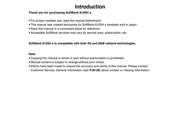
Contents
1. Bj Editing Shortcuts Edit items except Main Menu and Enter Number Ee 1 In Standby press a key 113 9 2 for 1 seconds 1 4853 6 Assigned function folder or menu opens fores o Change default shortcuts Press gt Select an item gt Press gt Select Assign gt Press gt Select new item Press Change item order Press gt Select an item gt Press gt Select Move zi Press gt Use to select target location gt Press Restore default shortcuts Press gt Press gt Select Set to Default Press Choose Yes gt Press 1 24 I Quick Operations In Standby enter numbers to access functions Accessible functions vary by entered digits To activate functions press corresponding Softkey Speed Dial see P 4 14 Dial see P 4 14 ER txt txt xx eae tee et eee Calculator seePs215 0 ofofolofolofx x Expenses Memo eee P1225 0 o o o of x x x x TESE et SETE SEN HELENE EE Place International Calls see P 2 5 Press 9 MAIB after entering a number Save entries to Speed Mail List see P 14 33 beforehand Enter four digits for month and day and press 8 to view entries up to 12 months forward of current date Enter four digits for time 24 hour format to set Alarm Mi Example Enter 1111 to use Calculator 7 Press 1 2 1 2 1 3 12 2 Press2. Choose On or Off gt Press e When Anti Spam Measures is active unsolicited messages spam are filtered into Spam Folder e Auto sort keys see P 14 32 are available for Spam Folder e Keys in folders other than Spam Folder have higher priority e Handset does not respond to filtered messages No ringtones Information window etc Save a name etc to insert into message text Settings Peet Auto Insert Off Main Menu gt Messaging Settings General Settings Signature Settings Edit Select Edit Press Enter edit signature Press e Enter up to 256 single byte alphanumerics Auto Insert Select Auto Insert Press gt Choose On or Off gt Press E When signature is not saved enter signature Press e Activate Auto Insert to enter signature into message text automatically e Available only for S Mail H Buibessan 14 35 z BulBesson 14 36 Activate or cancel automatic deletion of oldest Auto Delete received sent messages to save new ones Received Msg Off Sent Messages On Main Menu gt Messaging Settings General Settings Auto Delete Received Messages Select Received Msg Press Choose On or Off gt Press Sent Messages Select Sent Messages Press Choose On or Off gt Press Change hide notice or activate mute alert sound double beep for messages received during handset use BE
3. Press CN Select a record Press gt Select Call or Video Call Press To edit numbers before dialling select a record and press Select Edit Before Call Press Edit number Press DEN Long Press for Video Calls Create Create messages Message Press Select a record Press gt Select Create Message Press gt Select S Mail or SMS Press gt Perform from Step 5 on P 14 8 or on P 14 6 SsuoneJ3d0 Jospuepy diseg ba 2 13 Suougiodo Jospuey oISeg a 2 14 Call Timers Data Counter Check estimated time of the most recent call Last Call Check estimated volume of the most recent or all packet Time and all calls made since Clear Timers was last transmissions sent received and total Charges do not appear applied All Calls Time Main M Settings Call Video Call 609 Cal Time amp e Times for Dialled Calls and Received Calls appear separately GUELE Cost Data Counter e To show elapsed Call Time during a call see P 9 30 Call Time 1 Select Last Data or All Data and press Counter 2 Press 9 to return to Data Counter menu Settings Call Video Call 33 Call Time amp Main Menu Cost Call Timers e Press el to return to Standby 7 Select Dialled Calls or Received Calls and press Reset Data Counter 2 Press 9 to return to Call Timers menu Ge gt Settings Call Video Call Call Time amp ain Menu Cost Data Counter e
4. e Follow the voice guidance for further operations after handset connects to the Network Retrieving Missed Call Notification Records fl Missed Call Notification records are stored at the Centre When handset is turned on or comes into range Information window see P 2 7 appears Information with Missed Call records Gel ET Missed Call e Information window may take some time to open Cancel An additional contract is required Call Waiting l p On Off Activate or cancel Call Waiting DTD gt Settings Call Video Call 609 Call Waiting Choose On or Off Dress Place Line 1 on hold to answer Line 2 When a tone sounds during a call press 3 e Press GC to switch between two lines Closing Handset while Someone is on Hold fl All lines are disconnected Pressing while Someone is on Hold S92IAJSS jeuondo W Active line ends and handset re engages the party on hold Line 1 Ends while Line 2 is on Hold fl Short beeps sound To re engage the party on hold Press gt Select Retrieve gt Press 13 5 Tip e Handset does not ring or vibrate for incoming calls losing Han whil meone is on Hold while a line is engaged A tone sounds from Earpiece GE RAA SE e When Voicemail or Call Forwarding is active fl All lines are disconnected unanswered calls are transferred to Voicemail Centre or Pressing 7 while Someone is on Hold the forwarding number When act
5. 4 Select As New Entry and press Number or address is entered in corresponding Phone Book field Complete other fields and save see P 4 4 1 To save to an existing Phone Book entry open one Press gt Press 14 27 S Buibessan 14 28 I Using Linked Info Use linked numbers addresses or URLs http https or rtsp within message text to place calls send messages or access Internet sites Available numbers addresses URLs are selectable with Main Menu gt Messaging Protecting Messages 7 Select Received Msg Sent Messages or Unsent Messages and press E When folders appear select one gt Press 2 Select a message and press Dialling Numbers Select a number and press Select Call or Video Call and press Sending Messages Select a SoftBank handset number or mail address and press i Select Create Message and press H For phone numbers select S Mail or SMS Press gt Complete and send message Perform from Step 5 on P 14 6 or on P 14 8 For mail addresses complete and send S Mail perform from Step 5 on P 14 8 Accessing Internet Sites Select a URL and press Choose Yes and press Handset connects to the Internet e Video sound plays for rtsp URLs see P 15 12 Streaming Protect important messages in Received Msg or Sent Messages folder from unintentional deletion Protected messages cannot be deleted VEIENE gt Messa
6. Cost Call Costs Cost Units Press gt Enter PIN2 gt Press gt Enter currency Press Enter conversion rate gt Press gt Press Limit Call Costs Max Cost Set a limit of total call charges When the limit is reached outgoing calls are blocked Settings Call Video Call 03 Call Time amp Ellos Cost Call Costs Select Max Cost Press Press gt Select Set gt Press gt Enter PIN2 gt Press gt Enter the amount gt Press E To cancel Max Cost select Max Cost Press Press gt Select Unset Press Enter PIN2 gt Press To change Max Cost select Max Cost Press Press 2 gt Enter PIN2 Press gt Enter the amount gt Press To check the remaining amount select Residual Credit Press Note gt Emergency calls 110 etc are possible even when the limit is reached See P 2 3 Emergency Calls SsuoneJ3d0 jJospuepy oISeg e 2 15 suoneJ3d0 jJaspueH oISeg a h 2 16 e Auto is set by default e Use Auto whenever possible Sets Network by location Network status when selected and each time handset is turned on thereafter 3G GSM Use in 3G or GSM service areas Use in 3G service areas Use in GSM service areas Main Menu Settings Network Settings Select Service 7 Select Auto 3G GSM 3G or GSM and press
7. Enter To overwrite select Overwrite instead of Save as New gt name Press i gt Select a location Press Press To change the frame press before assigning it File Format To overwrite select Overwrite instead of Save as New gt Convert file format and change file size Press File Size Main Menu gt Data Folder Pictures Select a file Correct images Options Edit Picture Editor File Format Main Menu gt Data Folder Pictures Selecta file gt Converting File Format Options Edit Picture Editor Correction Select File Format Press Select a format gt Select from Sharpness to Dark Press gt Press Press Press Enter Press gt Press REN name Press Select a location gt Press gt Press gt Enter name gt Press Select a e Changing file format may affect file size and image quality location gt Press Changing File Size E To change Correction type press H EE Select File Size Press gt Select a size gt E To overwrite select Overwrite instead of Save as New gt Press Press Press Select 4apjo4 2120 sajl4 Huibeuey Press Save as New Press Enter name Press e Apply to W 52 x H 52 dots or larger JPEG and PNG images gt Select a location Press To overwrite select Overwrite instead of Save as New Press e Changing file size may affect
8. Found devices are listed after search The previous search result appears if any e Device names appear with corresponding indicators RB etc Press to cancel 2 Select a device and press RAMT H When transmission is in progress choose Yes Press 3 Enter the same Authorisation Code 4 to 16 digits for handset and the other device and press When pairing is complete Pairing is successful appears e For handsfree devices enter specified Authorisation Code e Complete code entry within 30 seconds 4 Press WANI8UUO gt 10 3 AylAtyOaUUOy 3 10 4 Pairing with Handsfree Devices W Start device search with handsfree devices for pairing Handset receives a connection request Choose Yes gt Press gt Enter Authorisation Code gt Press e Activate Bluetooth see P 10 2 on handset and set Visibility see below to Show My Phone fil Opening Paired Device List NEMI ENE gt Settings Connectivity gt gt Bluetooth 1 Select Paired Devices and press List of all paired devices appears To open list of handsfree devices only press 9 To rename paired devices select one Press Select Change Name Press Enter name up to 16 characters Press To delete paired devices select one Press gt Select Delete Press Choose Yes Press fl Visibility Make handset visible to other Bluetooth devices e Set Visibil
9. I Charging e Do not use Charger for other purposes e Contact with metal may short overheat or burst battery e Small Light illuminates red while charging It may take longer for the light to illuminate when handset is off Getting Started e Charging takes approximately 150 minutes with handset off m Charging time may vary by ambient temperature e Handset and Charger may warm during charging e Separate Charger from TV radio if interference occurs WW Precautions e Clean device charging terminals with a dry cotton swab e Avoid Extreme temperatures m Humidity dust and vibration m Direct sunlight e Charge battery at least once every six months an uncharged battery may become unusable e Use a case when carrying battery separately Tip gt e Battery must be inside handset to charge it e While charging battery with handset on IN flashes until battery is fully charged e Battery will charge regardless of handset position E Estimated Hours of Use fully charged battery 150 minutes in 3G Continuous Talk Time 240 minutes in GSM 330 hours in 3G Continuous Standby Time 320 hours in GSM Continuous Operating Time Continuous Playback Time 16 5 hours Continuous Video Call Talk Time eg aes with Internal Camera in use Values calculated with Backlight Brightness set to Level 2 e Continuous Talk Time is an average measured with a new fully charged battery with stable signals Continuous Talk Tim
10. 3 Select User Name and press 4 Enter name and press 5 Select Register Riddle and press 6 Enter a question and press 7 Select Register Answer and press amp Enter the answer and press i e Capture and save portrait if not already saved see below 9 Press to save W Saving Portraits Save up to five portraits per user Change location face angle accessory brightness etc for each shot e Saving multiple portraits increases recognition accuracy However security will be compromised e A person s portraits can be saved to multiple users this may increase recognition accuracy e Look straight into lens and frame whole face with no expression adjust face size may not be saved if too small Stay still until shooting is completed e Follow these steps after Step 8 above 7 Select Face Image and press sBunes jeuonippy i 9 21 sbulmes jeuonippy 9 22 Select from Image 1 to Image 5 and press E To overwrite saved portrait choose Yes Press E To delete portraits select one Press gt Choose Yes Press m Deleting all portraits cancels Face Recognition Frame your face on Display and press e Stay still until shooting is completed e If Cannot Register Please change the shooting condition appears start over from Step 2 4 Press Portrait is saved 4 Choose Yes and press Face Recognition is activated e To save more repeat Steps 2 4 e
11. Every Day Select Every Day Press Enter time gt Press in Select Auto Sync command Normal Main Menu gt Phone S Address Book Sync Settings Auto Sync Settings Set Sync Mode Select a command Press Opening Lo Edit Add l View result of Backup Restore or Synchronisation TA gt Phone gt My Details ASS gt Phone S Address Book Press gt Select Edit Add Details Press Select View Log and press Select an item Press E Press to return e For more see P 4 4 Note gt Phone number in Tel 1 cannot be changed My Details Clear My Details Opening My Details AE gt Phone My Details Confirm handset number phone number on USIM Card Press Select Reset My Details Press Choose Yes Press Save name reading phone number mail address personal data etc Note Phone number in Tel 1 remains 1 Select My Details and press e My Details are similar to Phone Book entries see P 4 9 2 Press to exit Tip Exchange My Details via Bluetooth see P 10 2 or infrared see P 10 10 with compatible devices yoog auoYyd gt 4 19 Video Call 5 1 IECH OSPIA ar 5 2 Communicate with another party using live video images e Use Video Call with compatible handsets only e Use Internal Camera to send your own image e Use External Camera to send higher quality images Internal Camera fi window Description
12. Hot Status 1 Press 2 Select Hot Status Notification List and press Hot Status Notification List appears E To open details select a notification gt Press m For Request Memos see P 19 7 Adding from Request Memo E manual Info Update Normally Hot Status information is updated automatically Follow these steps for manual update VET ERMENE gt Communication Hot Status 7 Press 2 Select Settings and press Select Status Update and press Hot Status information is updated Circle Talk is a Walkie Talkie type communication service Press one key to speak to up to ten parties simultaneously e Press to take the floor and speak other participants may only listen until the floor is released e subscription to Hot Status is required e Transmission connection fees apply during Circle Talk Receiver Receiver Receiver Receiver Receiver Speaker gt Send Request for Press to speak E Circle Talk Note e Before use set IP Service Setting see P 9 26 to On and Connection Setting see P 19 9 to Online Circle Talk is disabled when Connection Setting is Offline e A new Circle Talk session cannot begin during a call e Only available on compatible 3G handsets fi window Description Circle Talk 3 SS Ueda Mikio amp Okada Takao W f Ueda Mikio Options 4 kl Total Number of Participants Participants Names appear if saved in Phone Boo
13. Press Select All Entries an icon Press Omit the next steps 4 Enter name ug gt Phone Manage Entries Delete All e Enter up to 16 characters on handset USIM Card character Select Phone Entries USIM Entries or Both entry limit varies according to card specifications Entries and press 5 Press i 2 Choose Yes and press i e Repeat Steps 1 5 for other Categories 3 Enter Handset Code and press ei yoog auoYyd 4 12 Customising Handset Responses Set ringtone ringvideo or Vibration for incoming calls mail by Category Category settings for incoming calls mail are not available for Categories on USIM Card VEME gt Phone gt Category Control 1 Use to select handset 2 Select a Category and press Select Assign Ringtone or Assign Vibration and press Select an item and press e See the corresponding procedure for each setting m Ringtone ringvideo perform from Step 2 in Personal Ringtone Ringvideo on P 4 5 m Vibration perform from Step 2 in Personal Vibration on P 4 6 Note Personal ringtone ringvideo and Vibration settings see P 4 5 4 6 take priority Contact Groups Create Contact Groups to send messages to multiple recipients at one time see Contact Groups in Step 4 on P 14 7 Creating Contact Groups Create up to 20 Contact Groups VEE gt Phone Contact Groups lt Add New Group gt 1 Enter a Group name and press Saving Grou
14. i Selected service is activated Note e International roaming requires a separate contract For service basics see Global Roaming Guide available in English on SOFTBANK MOBILE Corp Website http www softbank jp For up to date information contact SoftBank Customer Centre General Information see P 20 29 e Download and print Global Roaming Guide to carry with you while travelling abroad BACKET Calling from Outside Japan Use the same SoftBank handset number overseas fl Calling Other Countries 1 Enter a phone number e Include dialling code for landline numbers 2 Press 3 Select Int l Call and press i Country names appear To call Japan select Call to Japan Press Skip ahead to Step 5 4 Select a country and press e and country code are inserted before the phone number The first 0 is omitted except when calling Italy 39 indicates an outgoing international call To call unlisted countries select Enter Code Press Enter country code gt Press Calling SoftBank Handsets e Always select H JPN or press for direct entry 5 Press Calling Japan via Quick Operation fl Enter a phone number Press ap Perform from Step 4 Direct Entry fl Press for 1 seconds appears Enter country code Enter a phone number including the dialling code Skip ahead to Step 5 m Omit the first 0 of the dial
15. to end KC Overwriting Existing Files 5 Prepare recipient device Select Delete All amp Save and press G Select an item and press 9 E Choose Yes and press Transfer starts Enter Handset Code and press ed Se hel Eeer N G Ge 2 When transfer completes handset returns to Standby EEN Ps e When Phone Book is overwritten My Details except Mi Receiving handset phone number is overwritten as well Dress to cancel l Settings Connectivity 609 gt Bluetooth gt MENE con On Off Press to end T Choose On and press Bluetooth is activated 10 7 AuAn2euu0o7 z 10 8 I Receiving Folders Receive folders from compatible devices and save to handset Data Folder e Handset does not support sending folders e Handset receives folders when it can newly create a folder or the same folder name exists in the same layer as that of sender s e For sender s procedures see the device manual Settings Connectivity 609 amp gt Bluetooth gt Switch On Off 7 Choose On and press Bluetooth is activated When connection is requested Calling not available during operation OK appears To accept connection request from unpaired devices choose Yes Press Enter Authorisation Code Press 3 Choose Yes and press Offline Mode is set and transfer starts When finished handset returns to Standby M Press to cancel Press to end Conne
16. to exit Tip gt For more about icons and information in Headline Communication mode see P 15 14 or P 19 4 Toggle Modes H Press el fl Customising Shortcut Mode Follow these steps after opening Standby Window in Shortcut mode see P 9 6 Assign l Shortcut Save up to six shortcuts Select an icon or a blank entry Press E gt Select Icon Panel Display gt Press Select Assign Shortcut Press Use to select a menu item Press Select a function folder or menu gt Press gt Press Assign l Save up to six Bookmarks Select an icon or a blank entry gt Press E Select Icon Panel Display Press Select Assign Bookmark Press Use 9 to select a Bookmark Press Select an icon Press i gt Choose Yes Press Move Change the order of icons Select an icon Press gt Select Icon Panel Display Press Select Move Press Select an icon gt Press Up or Down gt Press i Delete shortcut Bookmark icons Delete Select an icon Press gt Select Icon Panel Display gt Press Select Delete Press Choose Yes Press Assign Monitor up to five Hot Status members Member Hi Save members to Hot Status member list see P 19 5 or save Phone Book entries see P 4 3 beforehand Select an icon or a blank entry Press Bp Select Icon Panel Display Press Select Assign
17. 20 28 Warranty amp Service Mi Warranty Warranty is provided when you purchase handset e Check the name of distributor and date of purchase e Read through contents and keep in a safe place e The warranty term is described in the warranty Wi After Sales Services See P 20 4 Troubleshooting before contacting SoftBank for service or repairs If you cannot find solutions or solve problems contact SoftBank Customer Centre Customer Assistance see P 20 29 in your subscription area and provide a detailed description of the problem e Repairs within warranty are performed under terms and conditions described e Out of warranty possible repairs are performed upon request at subscriber expense For other services contact the distributor the nearest SoftBank shop or SoftBank Customer Centre General Information see P 20 29 Replacement parts are available for 6 years after termination of production Note e SoftBank is not liable for any damages resulting from use of this product e SoftBank is not liable for any damages resulting from accidental loss alteration of handset data Keep a copy of Phone Book entries etc in a separate place e Disassembling or modifying handset may violate the Radio Law Modified handset will not be repaired Customer Service For SoftBank handset or service information call General Information For repairs call Customer Assistance SoftBank Customer Centres Fro
18. Enter PIN1 Press PIN Lock Wow Lock or PIN2 Lock is activated if PIN1 or PIN2 is incorrectly entered three times consecutively To cancel PIN1 Lock or PIN2 Lock follow these steps S Save contact information to open when Face Open a function requiring PIN1 or PIN2 Enter SE Recognition fails see P 9 23 Personal Unblocking Key PUK Code Press Main Menu gt Settings Phone Settings Clg Locks Face gt Enter new PIN1 or PIN2 Press gt Re enter Recognition Report PIN1 or PIN2 Press Enter Handset Code Press gt Enter contact e For more on Personal Unblocking Key PUK Code contact e SoftBank Customer Centre General Information see P 20 29 information Press e If PUK Code is incorrectly entered ten times consecutively Enter up to 128 characters USIM Card is locked Count continues even if handset power is turned off e For procedures required to unlock USIM Card contact SoftBank Customer Centre General Information see P 20 29 Your face is most recognisable unsaved faces are most likely recognised by mistake Handset recognises faces with masks Accuracy is equal to that of Low sbulmes jeuonippy 8 9 24 Change PIN1 or PIN2 Handset Locks Activate PIN Entry first eh dc Restrict access to handset functions BURN gt Settings Phone Settings Clg Locks W To unlock enter Handset Code PIN1 R m Select PIN Entry Press Sele
19. FRE gt Settings Call Video Call 3 Video Call Loudspeaker Choose On or Off Press e Loudspeaker is temporarily cancelled when initiating Video Calls in Manner mode Ale Mute Microphone for Video Calls Microphone DEEMOff Settings Call Video Call 03 Video Call gt Main Menu Mute Microphone Choose On mute or Off gt Press US OSPIA 5 7 Remote Automatically answer Video Calls from Monitor numbers saved in Auto Answer List SS Switch On Off Off Answer Time 00 seconds Remote Monitor Enter Handset Code Activating Cancelling Select Switch On Off gt Press Choose On answer automatically or Off gt Press Adding to Auto Answer List Select Auto Answer List Press gt Select lt empty gt Press Enter a number Press To select from Phone Book or Call Log select Auto Answer List Press gt Select lt empty gt Press gt Select Change Press Select From Contacts List or From Call Log Press Select a number Press H To change entries select Auto Answer List Press Select an entry Press Enter a number zt Press m To select from Phone Book or Call Log select Auto Answer List Press Select an entry Press sp Select Change Press Select From Contacts List or From Call Log Press Select a number gt Press E To delete entries select Auto Answer List
20. Incoming Image Outgoing Image Other Party s Number Options Switch Mute Change incoming outgoing image size position see P 5 5 Switch Images Name appears if saved in Phone Book G otti Q g Sta tied Important Video Call Usage Notes e H both parties are not using the same Video Call system call may be interrupted Video Call charges apply e Depending on the other party s handset specifications or settings incoming image may appear small or not at all e Rapid motion can make images appear choppy or distorted e Conversations may be hampered by ambient noise Use Headphones to reduce noise e Increasing Earpiece Volume for Loudspeaker see P 5 5 5 7 use may cause feedback interference Moderate volume or use Headphones e Handset temperature may rise during Video Calls this is normal e Use AC Charger during Video Call to avoid battery exhaustion T Enter a phone number 2 Press 3 Select Video Call and press i When the call is answered incoming image appears e Incoming image may not appear depending on handset settings Video Call charges apply For operations during a Video Call see P 5 4 Options Switch Mute 4 Press 7 to end call e Alternatively close handset to end calls Note however that if Headphones or a Bluetooth headset is in use line will remain open even when handset is closed Tip Enter a phone number or select a record from Call Log and press f
21. Main Menu e To save additional mail addresses repeat Steps 9 12 Press T Select Add New Entry and press 13 Entry Details appears Note To save an entry enter at least one of the following a last If storage media confirmation appears Last Name name b first name c phone number or d mail address select To Phone or To USIM Press First name 2 Select Last Name and press es 3 Enter last name and press EE 4 Select First Name and press i Incoming Calls while Creating Entry fl Contents are temporarily saved End the call to return Storage Media fl Follow these steps to set default storage media for new entries Add Email Address Enter first name and press Entry Details Press gt Select Phone Press Select Characters entered for names reading for kanji appear Ph Book Settings Press gt Select Save New e To correct reading see P 4 7 Entry Press Select Phone USIM Memory 6 Select Add Phone Number and press or Ask Each Time Press e Phone is set by default 7 Enter a phone number and press e For Ask Each Time select storage media for each new entry e Include dialling code for landline numbers Select an icon and press e To save additional phone numbers repeat Steps 6 8 Confirmation for Unsaved Numbers fl Follow these steps to show hide confirmation for saving to Phone Book after calls with unsaved numbers Pr
22. P4 then English then Messaging Settings e Create Contact Groups beforehand to send the same message to multiple recipients at one time see P 4 12 e Save frequently used numbers addresses to Speed Mail List see P 14 33 e Use Multi Job see P 1 26 to view other messages while creating a message Available entry limits vary by Message Type Recipient Subject Message Attachments S Mail Available Available Available Available SoftBank handset numbers only fi Mail Composition Overview SMS S Mail Enter Recipient mm Enter Subject Compose Message Attach Files Add Arrange Mail Effects Apply Feeling Mail Settings Send Message H Buibessan 14 5 fl Character Entry Limits Creating amp Sending SMS Mail Character entry limit varies by Message Type 1 Press select Messaging and press SMS 160 single byte alphanumerics e Alternatively press amp in Standby Approximately 30 000 single byte alphanumerics 2 Select Create New SMS and e For SMS only single byte alphanumeric entry is available press when Char code see P 14 37 is GSM 7bit Mail Composition window opens e Send up to 300 KB including message text via S Mail 3 Select recipient field and press Message text character limit differs by attachment size or L Entering Recipients see P 14 9 number of recipients 4 Enter recipients e Approximate mail size appears in Mail Composition window To enter a
23. Press gt Select Record Voice Press Press to start recording Press to stop Select Accept Press gt Select To Phone Memory or To Memory Card Press Omit the next step E To delete inserted sound select Insert gt Press gt Select Delete BGM Sound Press Choose Yes Press Inserting Flash see P 8 7 File Select Insert and press i Select Insert Flash and press Data Folder Flash opens Select a file and press H To preview inserted Flash press E Dress gt Select Preview gt Press To delete inserted file press Move cursor before the Flash file icon Press Inserting Horizontal Lines Select Insert and press i Select Insert Line and press Dress to return Flashing Text Select Effect and press Select Blink and press Select Blink On and press i Enter text To flash entered text press gt Select the start point gt Press Select the end point gt Press 8 Select Effect Dress Select Blink gt Press Select Blink On Press To cancel press gt Select the start point gt Press Select the end point gt Press gt Select Effect Press Select Blink Press gt Select Blink Off Press Scrolling Text Select Effect and press Select Scrolling and press Select Right to Left or Swing and press Enter text To scroll entered text
24. Rejected Numbers Unknown Choose On reject or Off Press withheld Reject calls without Caller ID Off Settings Call Video Call 609 Call Barring gt Main Menu Rejected Numbers Withheld Choose On reject or Off Press Payphone Reject calls from public phones DEEMIOtf Settings Call Video Call 33 Call Barring gt Main Menu Rejected Numbers Payphone Choose On reject or Off Press OTE WEN EL e Reject calls with undisplayable Caller ID Default nii Settings Call Video Call 33 Call Barring gt Rejected Numbers Unavailable Choose On reject or Off Press S92IAJSS jeuondo 13 9 S92IAJSS jeuondo 13 10 Gad OE Oka Sor Caller ID gt Sg Se Change Network Password Show or hide your own phone number when placing calls eeh Regardless of this setting sending or blocking Caller ID can gt Settings Call Video Call Call Barring be selected for each call Enter the following numbers Main Menu Change NW Password symbols before a phone number when placing a call Enter current Network Password Press Enter new Network Password Press Enter Send or Bela e Ea new Network Password again Press Block or Sea A Send or block Caller ID Number DAEMON FERE gt Settings Call Video Call 60 gt Show My Number Choose On send or Off gt Press aas Check Cal
25. Show confirmation for all Request Memos Creating amp Sending SMS S Mail see P 14 6 Reject Request Memos from numbers Initiating Circle Talk see P 19 14 19 15 Unregistered Entry not saved in Phone Book otherwise WW Saving to Phone Book confirmation appears 1 Selecta menber and press Answer Status ae Pre combination to User 2 Select Save to Phone Book and press i GEM Calls Answer OK Mail Reply OK Circle Talk Join OK 3 Select As New Entry or an existing entry and press Number is entered in Phone Book Complete other fields and Press gt Select Settings Press save see P 4 4 Select Answer Status Press Select User Setting Press Select a type gt Press gt Select availability Press M When finished setting for all types press Tel IEMS UONEIIUNUWIWO 19 11 UONEJIUNUWIUWO 19 12 Status Settin Change Status Icon Pictogram or edit Status g Label description for My Status VEME gt Communication Hot Status Press gt Select Settings Press gt Select Status Setting Press Select a Status gt Press gt Select Status Icon Press gt Select a Pictogram Press Select Status Label gt Press gt Enter text gt Press Press to save e Pictogram List see P 20 16 e Enter up to four characters for Status Label Additional Functions E Opening Hot Status Notification List Jeu gt Communication
26. e Hold handset approximately 10 cm away from barcode H Use 699 to adjust brightness To activate or cancel Continuous mode press Select Continuous Scan Press Choose On or Off gt Press To open Help Key Assignments press 023 Press to return Options Scan 2 Press Mobile camera scans the barcode e If recognition takes time move handset slowly and adjust the distance from barcode Dress to stop scan Start over from Step 1 Scan Resul t and scan results appear VEL ae So E Using Scan Results see P 12 20 12 22 i To start over press gt Choose Yes gt Press gt Repeat from Step 1 ae SCH 12 19 Continuous Mode fl After scanning Scan completed Scan new appears e To scan next code choose Yes Press Frame the code on Display Press e To cancel choose No gt Press gt Scan results appear Split Data fl After scanning Split data Scan next symbol appears e To scan next code choose Yes Press Frame the code on Display Press e To cancel choose No Press gt Choose Yes Press fl Scan results do not appear until all split data is scanned fl The scanning status appears on the first line of Display For example amp indicates that 1 of 4 codes has been scanned Mi Using Scan Results Select a number starting with TEL gt Press The number appears Press Select a mail ad
27. e To cancel highlight the selected day and press Repeat Step H to select more Press when finished One Time Alarm Select Once Only and press 12 11 12 12 5 Press Alarm is set e For more settings start over from Step 1 in Setting Alarm on P 12 11 6 Press to exit Handset returns to Standby and amp appears For Manner Mode fl Select Manner mode ringer setting After Step 1 in Setting Alarm on P 12 11 select Settings Press Select For Manner Mode Press Select Ring or Do not Ring Press For Ring choose Yes Press For World Clock W Set Alarm for World Clock see P 12 14 as follows After Step 1 in Setting Alarm on P 12 11 select Settings Press Select Link To World Clik gt Press gt Choose On or Off gt Press I At Alarm Time Alarm is activated sounding vibrating etc according to related settings Image appears if System Graphics is set see P 9 3 However video and SMAF file images take priority over System Graphics Stopping Alarm fl Press Tel ETS 3 or 2 e Alarm activates only when handset is on at Alarm Time W When Snooze see P 12 13 is set Alarm repeats at the set interval e Accept incoming calls End the call to reactivate Snooze e If other Alarm Time arrives while Snoozing the other Alarm is activated only after Snooze is cancelled fl To cancel Snooze follow these steps while Alarm is activ
28. gt Choose Yes Press e A confirmation appears before entering Handset Code in the following cases Choose Yes and press to proceed m S Application is paused Music Player is active m Bluetooth is active m Infrared is active Note e Files and records deleted by Reset All cannot be restored Handset Code returns to the default setting Reset All deletes downloaded S Applications and Lifestyle Appli e HRI ESN in Data Folder Custom Screens and S Applications are restored e Reset All is disabled if IC Card see P 17 2 data remains Delete IC Card data beforehand Call SCttinGS ccc 10 Prost cour code automaticaly when placing calls See indicated pages for these items Voicemail Divert eg Show My Number See P 13 10 Call Waiting See P 13 5 Call Barring International Call Int Prefix Save frequently used international prefix EEM 0046010 Main Men gt Settings Call Video Call 03 Int l Calling gt Int l Prefix Enter Handset Code Press Enter a prefix gt Press Ss in s Change add or delete Country Codes Main Menu Settings Call Video Call 03 Int l Calling gt Country Codes Change Select a country gt Press Select Change Press gt Enter country name Press Enter country code Press Add Select lt empty gt Press gt Enter country name gt Press gt Enter country code gt Press Delet
29. gt Press gt Select Delete Press gt Select This All This WG l Appointment Press Choose Yes Press Delete all entries in two months on Display All Entries of the Day DAAI gt Tools Tools 1 Calendar lect t P oda gt Select Delete Select a date gt Press MIS gt Select Delete Select two months Press IER Select ae o gt See SCH Day gt Press amp Delete gt Press gt Select All This 2Months oose Yes ress Press i Choose Yes Press e Delete all entries Appointments Main Menu gt Tools Tools 1 609 Calendar Press gt Select Delete gt Press Select All Appointments Press Enter Handset Code gt Press gt Choose Yes Press 12 7 12 8 Deleting Repetitive Entries WA confirmation appears except for All Appointments To delete follow these steps Choose Yes Press e To retain repetitive entries choose No Press Tasks Save event with deadlines e Check completed tasks see P 12 10 e Save up to 300 entries between Tasks and Calendar see P 12 4 Saving Entries NEU gt Tools Tools 1 69 Tasks 1 Select lt Add New Entry gt and press i 2 Enter subject and press e Enter up to 32 characters Subject is mandatory Enter due date time and press e To set no limit press 9 press again to cancel then press and skip ahead to Step 8 e To procee
30. rosrenvrrvovrrnvrnrrvervorververvennnn 4 10 fl Deleting Phone Book Entries rrrnrnvrrrrvrrvrrvervorvorverversennnn 4 11 Category Settings iciicecesicccccttssccanceastnisssnngantecanencnsanmanunbnccacnieesnts 4 11 W Changing Category Name 4 11 W Customising Handset Responses smrvrrvrrvrrvorverververvennnn 4 12 Contact Groups us umanesnnnmeeviikeksnisdekaninsk sen 4 12 fl Creating Contact Groupe 4 12 fl Saving Group Members sssssnsnsssiseiiensisririrrersrsrrererersreren 4 12 fl Editing Contact Group cccccccccccsccsecsccsessceecssteeseesseeeeeaes 4 12 HB Editing Group Members s e ssnenenessisenerersrsrnerererrrrrnsrerenes 4 13 Speed Dial LSE eegene 4 13 W Saving Phone Numbers s sssssesensisisnnrisiersrsrrrrerersrsrrenn 4 13 fl Speed EDIE 4 14 S Address Book SAB rrrrrrrnvnnnnnnnnnnnnnnnneverrnnnnnnnnnnnnnnnnnnnnnener 4 15 fl SAB Sync Commands amp Features nnsnsinenenenensi nnen nn 4 15 fl Service Usage Outline rrrnrnrennrnvevrrvnrvvrvernvrververververvenne 4 16 W Saving User ID amp Password enrrvrvrrnrrvorvervornerverververnersenne 4 17 MM Backup amp Restore rsmrvvrvvrrrervrrvvrrververversververerrrerresvernren 4 17 fl Synchronising Phone Bock 4 18 W Opening iis EE 4 19 My DSU TC 4 19 fl Opening My Details 4 19 92 ahd em bab aja O a aed a ead em O vi Video Call Getting Started WEE 5 2 Initiating a Video Ealleegeesssues
31. rrnnnnnnvnvnnnnnuunvr 9 19 USIM Card sicececencssvaccetevisccduceveccedeiaeats 1 4 USIM PINS REESEN 1 6 V Via Infrared smernnnnnnnnnnnnnnnnnvennnnnnner 10 12 Vibration Alarm eeevannnnvrnevvvevnnn 12 13 Vibration Phone Settings 9 15 Vibration S Applications 16 8 Vibration Pattern srrrnnnnnnnvvvnnnnnrr 14 20 Video Call estegeeseggessuesegegzsgeegesbpegeh 5 2 Video Call answering with voice only 5 3 Video Call Settings rrnnnnnnnnnnnnnnnnn 5 6 Video Camera Mode nrnnnnnvrnvnnnnnnnnnr 6 8 Video Encode i erennnnnvvevvnnnnnvvennnnnuver 6 17 Video Quality Video Camera 6 16 View Log Phone Book evvvevevnnn 4 19 Visibility san eege 10 4 Voice Memo nnernennnnnnnnvnnnnnnnvnnnnnnuver 2 12 Voice Recorder nsnxrvvnnnnnnvvvvvnnnnn 12 16 Voicemalkiunu uredde 13 4 Volume Answer Phone ey 2 10 Volume Earpiece Volume 2 11 5 4 9 17 Volume handset functions 9 14 Volume Media Player 0000 7 6 W Wallpaper enen egeeneboesiefee ees 9 3 Warning Message ssannnnnnnnnnnnnnn 15 21 Warning RL 9 17 Weather Indicator rrannnnnrrnnnnnnunrrn 18 4 Web Access Custom Screen 9 11 Web Link Setting sssnnnnnnnnnnnnnnnnnn 7 10 Withheld Call Barring seess 13 9 World C166K Lusis 12 14 Y Yahoo Kenai asnsumninessn ve 15 2 Yahoo Keitai accessing 15 3 8 xipuaddy 20 27 D xipueddy
32. rrrrnrnvrnvvnnnnnnnnnnn 9 14 Speed Dial List nnnnnnnnnernnnnnnnnunnnner 4 13 Speed Mail ssskenekiegeeskersbekEEEeSEe 14 33 Split TT 8 18 TE 15 3 Stamp Picture Editor 0000 8 14 Stamp schedule rrrnnrnvrrnnnnnnnnnnnn 12 3 Standby Lundin 1 20 Standby Window uuxuervvvnnnnnn 9 6 19 9 Status Lights 9 16 Status Setting reseresvnvvnnvnnnnennen 19 12 Stopwatch E 12 24 STEAMING sans rege feeigeeg 15 12 Subtitle Video Player 000 7 12 SVG NES sne 8 7 Swap A e TT 13 6 Switch Images snnnnnnnnnnnnnnnnnnnnnnnnnnnnn 5 5 Switch to Read Messaging 14 25 Switch to Unread Messaging 14 25 GU ne E 3 8 Sync Settings Phone Book 4 17 Synchronisation Phone Book 4 15 4 18 Synchronisation S Applications 16 3 System Graphics nnnnnnnnvvennnnnnnnunnnner 9 3 System Sounds vrnnnnnunnnnnvnvnnnnnnnnnn 9 16 T ET sunne kenkdnkee 12 8 LE Lie 14 14 Text Entry Editing Characters 3 13 Text Entry Entering Characters 3 5 Text Orientation E Book 18 7 Text Templates 00 3 15 12 26 Time Formal uuroesmgnuns 9 18 Time Search E 7 9 Re CHE 12 26 Touch TONES Luske 2 11 Transfer Audio Video Call 5 5 U Unavailable Call Barring 13 9 Unknown Call Barring 13 9 Unsent Messages sssseeeeeees 14 2 Uploading Files rrnnnnnnnnnnnnnnnnne 15 20 User Dictionary s
33. x cat VW DBS Dag Mu P Nr SE B ob e ad FE At Ja SIN SE ot HH E VE BRK SE Fet sr a EF SF BS Sais So EE ths ast Al so I V ek ETT E ll Dr 5 e z N H PAINO SE e Si DE SE BSS E A A VE NG IN fan SS oD Sat SERGE Ss EE REESE 5 mr DE a GE ZS C So Ht ME HENGTE EECH GEES ES SEG Se Ba KS is St Joel md SS SER i ANE Se a CASTE OS EE ee hae AH HE WSS SM HO FE Ne SR Se san EVA SS ar ERIN EE Han SOS ERTER ET EEN med EM KE cb 5 2 Get kt SA SEP Sak ma Edit OOF MES HE SAUE God ge TE 2 e Gi ER 38 HE WS a E D gt X TRE Np I Si FX E gt H E bz Er ca JA GA GE GE G 7 2 GR AGE GR GT 7 ai 2 MOA 2 AG al wt A R S AR AE GE Be 2 JH Re DE St Gs AK GRR ek Si SE CG R Fu ze Ss Bo SES H 2 iz IE SS ZS E Ze R amin ed iy HE i Pl JAN ZAK iif l GE A9 e BE T SS IF 8 DI PS S SE i I GC S z E SS JS iat GE ag iF OR 2 ip R JP BR S JS Hr Ze wee h 4 ZS S JS GE AS SS Bs d 2 al Zi S IR i fz EE GC Ps Lie if SS Z JS S i A is BE ise BR e E SH S E d dy Sch SH i SMR TEE at DS SME HIT IS SEE AL Fa BH MAI AEE im ae CU eS He SS g EE EE Eh HRS Se hr Fas TT St Ji SS Sst he SS Gs TFR EE IECH E oh FS Pee PERS Sok CU te AE PE So E Er NE re cs Sea SE JO en SFF St fo gt feed Lav ab J
34. Appli Library and Data Folder S Applications Approximately 64 MB 100 items on handset Shared with Templates folder and other folders in Data Folder Data Folder Approximately 64 MB Shared with Templates folder and S Appli Library Data Folder 8 xipuaddy 20 19 D xipueddy 20 20 Number 3D Pictogram snnnnnnnnnnnnnnnnnnnnnnnnnr 14 24 3D Pictogram Settings 14 24 S Cape nnn Pace eee nen EE 2 16 A AG ie E 1 17 Accept Calls S Applications 16 8 Access WEB Link nnnurrnnnnnvvevvnnnnunver 7 7 Acquire Dictionary rernnnvenvvvnnnnunrr 9 19 Activation Time S Applications 16 6 Add DE arsen 11 8 Add Email AddressS r vannuvvevnnnnuuvrr 4 3 Add Frame Photo Camera 6 13 Add Member v uunnonsunnn 19 6 Alarm Settings vvrnvnnnnnnnnnnnnnnnnnnn 12 3 Alarm Volume rennavnvevvnnnnnnvvevnnnnne 12 13 Al r MS saasss an 12 11 Alarms cancelling reactivating 12 14 All Calls ee 2 13 Alternative Image Video Call 5 6 Answer PhOone rnsnnnnnnrnnnnnnnnnnnnnnunuvr 2 9 Answer Phone Manner mode 9 2 Answer StatuS nnnunnnnnnnnnnnuunnnnenennn 19 11 Anti Spam Measures nnnnvxnnnnvvvnnn 14 35 Any Key Answer nnnnnvrnnnnnnunernn 2 6 9 2 Application Volume S Applications 16 7 Arrange Mail nnxnnnnnnnnnnnnnnnnnnnnn 14 11 Assign Ringtone by Phone Book Category 4 12 Assign Tone Video 12 5 12
35. Charging time 1 12 1 17 1 18 1 19 Check Settings rrurrnnnnnnnnnnnnnnnnnnn 11 8 Chng Handset Code 1000 9 28 Circle Talk 19 13 Circle Talk System Sounds 9 16 Circle Talk member list 19 15 19 17 19 18 Clear All Speed Dial 4 14 Clear Costs uuavsassaaisksusmir 2 15 Clear Counter sn xxnnnvrvnnnnnnnnuuunner 2 14 Clock Type External Display 9 13 Clock Calendar rvrnnnnnnnnvnnnnnnnnnnnnnnn 9 5 Conductor Setting Face Recognition 00008 9 23 Conference Call ccccssssessseeeeeees 13 6 Connection Setting rvnnennvvnnnnnnn 19 9 Contact Groups rrnsannnnnnnnnvernnnnnnnnr 4 12 Content Key nnnnevevrvnnnnnnnvvevevnnnnnnnnnr 1 10 Continuous Shoot nnrnnnnvvrrnvnnnnnnnr 6 12 KapokIEeg gtesegeukaek REG 15 21 15 22 Copy HOKU D 3 13 Copy Text nterne eessen 15 19 Cost Units Lussvmmsaesvmmni 2 15 Countdown TimMer 12 25 Country Codes rvvrnnnnnnnnnnnvrvnnnnnnnnnr 9 29 Create QR Code rnnnnnnnunnnnvvvvrnnnn 12 22 E ele OR T 7 11 TTT 15 6 Custom Screens sssannunuuvvvvnvnnnnnnnnr 9 9 Cut imagesSj rrrrrnnrnnnnnnnnnnnnvernennnnnnr 8 12 C t TONE na ee 3 13 D NICHT E 8 2 Date dd E 9 18 Datum On Off Liunsemeinesindnin 10 16 Daylight Saving 00 9 18 12 14 Default Image Video Call 5 6 Default View Calendar 005 12 2 Delete Server Mail rrvv
36. Complete and send message perform from Step 5 on P 14 6 or on P 14 8 z Buibessan 14 25 Tip gt e Select Reply Allto send the same message to the 7 Press sender and up to 19 recipients To Cc of the original e Files attached to the original message are automatically message at one time Reply All may not appear for attached to forwarded messages some messages e For Reply All your handset may be included in recipients Forwarding Forward NG Messages e Select SMS History or S Mail History to quote the ll Sender prohibits forwarding Forward this message original message text when replying appears x To forward choose Yes Press Forwarding Messages Forwarding Server Mail VEIENE gt Messaging fl Follow these steps after Step 1 on the left 1 Select Received Msg and press HI When folders appear select one Press 8 Select Forward Press Select Notifi Forward or Remote Forward Press gt Perform from Step 5 in Forwarding Messages on the left 3 Press e Some messages may not be forwardable e Notifi Forward forwards S Mail Notice subject and message text only 2 Select a message and press 4 Select Forward and press e For S Mail messages S Mail Composition window opens e To forward SMS messages select S Mail or SMS and press Mail Composition window opens Select recipient field and press Select Recipient window opens G Enter recipients and pr
37. ME gt Settings Connectivity 6 gt Memory Card DPOF Number of Copies For Each Picture 7 Select a folder and press Thumbnails appear 2 Use 699 to select an image and press H To open images select one Press m Press to return 3 Enter a number of copies to print 00 99 and press To return press a Press E To cancel enter 00 gt Press peg JowaN E Repeat Steps 2 3 for other images 4 H H g index Print Create Index Print a print with thumbnails WI 5 Press x WE Default elii Note gt DPOF settings made on other devices are unusable Settings Connectivity 609 gt Memory Card gt LN DPOF Settings Index Print delete existing settings to create new ones on handset g e Some settings may not be supported depending on the Choose On require or Off Press printer or printing services e Process may take a while if print settings are made for View current print settings many images e f image files are deleted or renamed on PCs or other Main Menu Settings Connectivity 6 gt Memory Card gt DPOF devices print settings change Perform Reset Settings see right and start over with settings Select Check Settings Press Print Settings For All Settings Connectivity gt Memory Card gt AN Pictures Main Menu DPOF j y Mano C h pr cde Select Reset Settings Press Choose Yes gt gt Settings Connectiv
38. Photo Camera 6 13 fl Camera Effects Photo Camera 6 14 Sending lune TEE 6 14 OSU AGS EE ENE 6 14 Video Clips EEN 6 15 Camera Setting dead E nanei 6 15 Feel Neue iisiiccsisiesivaivoccernmiwncividgnbvannleatatenaantedeeuens 6 15 BB image Settings orrrrrnrrrronrrrrrnrrvornerververververnervennenvennennenne 6 16 BB Additional Getngs 6 17 Media Player ENTENTE 7 2 BB Downloading Music Video rwrnrrvrnrervrrververververvenverrervennennenr 7 2 W Saving Music Files from PDC 7 3 Playing MUSIC sia wsiceaicaaniamandanianananiscesiacenanddacasanenansaeeswaaddasuansnasaasuns 7 4 ETE EE 7 6 BB Playback Settings ver vrrververvenven vennen vernenvennennenn 7 7 Playing KAL TE TT 7 8 Mi Play Dak O 7 8 BB Playback Settings mrorrrrorrrrorrrrvenrenvrnvevvrnvrnvrvervorververvennnn 7 10 Editing VIGGO mumssumnnsessssskanmnnakaanaaandnssnadnne gass tananana aiaa 7 11 fl Clipping Portions between Two Points ssorvrnrvrvvrvvrrverven 7 11 W Cropping Video Clips 7 12 BB Adding Subtitles mosvrrroorrrrerrerrrnrrnrrnrrrervervarnerverservernennenne 7 12 Managing Video amp Music Files rrnnnnnnnnnnnnnnnnnnnnnnnnnnnnnnnnnnnnnr 7 15 W Adding New Dlavlet 7 16 fl Adding Files to Playlists nosrrronrorrrrrerrrnvrrrrvrrvorververvennnn 7 16 fl Deleting SD VIDEO amp SD AUDIO Files 7 17 Managing Files Data Folder BETU POU E 8 2 W Window Descripilon 8 2 Major lcons 8 3 Wei JETS 0 E 8 4 Opening Files su
39. Press gt Select a location or Ask Each Time Press e For Ask Each Time confirmation appears each time you save an image or video with Record Time Size set to For Message Photo Camera 120 x 160 or 240 x 320 Video Camera 2JOWLEN z Phone Memory handset Memory Card Phone Memory handset SD Pictures Memory Card SD DCIM Memory Card Photo Camera 480 x 640 or larger Note Ask Each Time is not available when Auto Save see below is active e To save to Memory Card insert a card before saving image or recording video Select whether to save captured images or Auto Save recorded video automatically DEEMOff Press gt Select Settings Press Select Auto Save Press gt Choose On or Off gt Press Note Auto Save is not available when Ask Each Time is set for Save Pictures to or Save Videos to see above 6 18 Media Player 7 1 Ja eld EPA E 7 2 Use Media Player to listen to music Music Player or play video Video Player Save video music files to handset or Memory Card including SD VIDEO and SD AUDIO To open files specify the location first Video Video Player Music Music Player My Videos My Music Handset Memory Card Memory Card SD AUDIO SD VIDEO Memory Card Memory Card e For My Videos and My Music details see P 7 15 e Playback stops when battery is low Charge battery and resume from where it stopped see S
40. Reconnect appears Take the precautions below then choose Yes and press 9 to try again Authorisation Code W Authorisation Codes four digits are specific for infrared transfers All File Transfers are possible when Authorisation Codes of both devices match a Precautions e Align Infrared Ports within 20 centimetres with no obstructions between handsets e Keep Infrared Ports aligned during transfer e Dust oil may impair file transfers clean Infrared Ports with a soft cloth beforehand Transferring Files via Infrared I Transfer Options Transfer files one at a time Received files One File Transfer are saved to corresponding functions All File Transfer Transfer all files by function Receive a folder and its contents Folders are saved to Data Folder Handset does not support sending folders Receive Folder Transfer JPEG files one at a time from Data Folder Pictures or DCIM Received files are saved to Pictures folder High Speed Infrared see P 10 12 Note e Transfers are disabled while using the Internet or Media Player while editing mail or files etc e Some files may not be saved in whole or part e Only compatible devices receive files transferred via high speed infrared Transferable Files One File Transfer omits Phone Category Tone Video Available Available Vibration and Secret Picture Book may be omitted transfer image alone then reset as Picture One F
41. Self timer remains active Saving Still Images Press i Self timer is cancelled and Viewfinder returns When confirmation for save location appears select a location gt Press Saving Video El To stop press P To save select Save and press i Self timer is cancelled and Viewfinder returns When confirmation for save location appears select a location gt Press Press to exit When Captured Image Recorded Video is Unsaved see P 6 6 or P 6 9 Note Self timer is not available when shutter speed for Continuous Shoot see P 6 12 is Manual Tip gt Activate mobile camera and press to toggle Self timer as follows 10 seconds 5 seconds 2 seconds Off 2JOWLN 6 11 SiSug 6 12 Self timer Details ll To release shutter manually during countdown press Image is captured or video recording starts and Self timer is cancelled fl Incoming calls and Alarm interrupt countdown Self timer remains active HB Available functions during countdown are Digital Zoom and Exposure Continuous Shoot Photo Camera Capture a series of 4 or 9 separate images automatically with a single press of the Shutter Key Select from three speed settings or choose the manual option to control the rate at which images are captured 4 Pictures Capture four separate images with Index Image 9 Pictures Capture nine separate images with Index Image Overlapped Cap
42. Text Templates EE Text Templates P 12 26 Tools 2 Barcode P29 Phone Help P 12 27 Main Menu SubMenu Referio ES Entertainment E Book CAST SI Appl P16 2 P 16 7 Information JEISZ e Lifestyle appli P 17 2 sbestyic appl IC Card Settings P 17 4 Phone Booklist JE Add New Enty Paa Callog Pans Play Messages P20 Call Voicemail P 134 Category Control Pam My Detais JE Speed Dias JE Contact Groups JE Sl Address Book JE Ph Book Settings JE Mode Settings Display Custom Screens Sounds amp Alerts Date amp Time F Language Phone Settings User Dictionary Ringer Output Earpiece Volume Change Menu Locks Software Update Master Reset Man Menu SubMenu Referto Buen Jon connectivity Mee Prono Mass Storage Paro Memory Caa parz eal Time amp Cost Ja Ae Done Iess eener I3 ger Is Show My Number Jam en can t Missed Cals Pass ie Jan Disp jee Ian Minute Minder Ian Age Answer Ian EK Select Network paoa Select Service Pame Network Settings Crime Mode JES ees NWinio Paos Location info Jos Network info JE 8 xipueddy 20 3 Problem Handset won t turn on Handset won t respond Insert USIM Card appears in Standby and handset is unresponsive Keypad won t respond Cannot place call from Phone Book out appears in Standby and cal
43. forwarding it W Available when forwarding Server Mail Remote Forward Not Delete Press Select Messaging Settings Press gt Select Remote Fwd Action Press Select Not Delete or Del After Forward Press Set the message to be deleted from recipient handsets once read HB Available when messaging to SoftBank handset numbers DEEMOtf Press gt Select Messaging Settings Press gt Select Set Auto Delete Press gt Choose On or Off Press S BulBesson 14 16 Set to show a reply request Available when messaging to SoftBank handset numbers PEEMOff Press Select Messaging Settings Press Select Reply Request Press gt Choose On or Off Dress Forward NG Set to show a do not forward request Hl Available when messaging to SoftBank handset numbers PREMIO ff Press Nadi gt Select Messaging Settings Press gt Select Forward NG Press gt Choose On or Off Press Delete NG Set to show a do not delete request H Available when messaging to SoftBank handset numbers DEEMOtf Press gt Select Messaging Settings Press Select Delete NG Press gt Choose On or Off Press Set up a question recipients need to answer it correctly to open the message H Available when messaging to SoftBank handset numbers MOr Setting Up Quiz Press gt Select Messaging Settings Press gt Selec
44. gt Select Icon Panel Display Press gt Select News Display Press Select News Speed gt Press Select speed Press Change title scroll speed Select whether to scroll all titles or unread only Press gt Select Icon Panel Display Press gt Select News Display Press Select Target News Press Select an option gt Press i Tip To update Live Monitor items automatically see P 15 16 15 17 Automatic Update fl Customising Headline Mode Follow these steps after opening Standby Window in Headline mode see P 9 6 Add Live Monitor items corresponding news Content appears in News List Press gt Select News Panel Settings Press gt Select Add News Content Press e Follow onscreen instructions Tip To update Live Monitor items automatically see P 15 16 15 17 Automatic Update fl Customising Communication Mode Follow these steps after opening Standby Window in Communication mode see P 9 6 i Monitor up to five Hot Status members Hi Save members to Hot Status member list see P 19 5 or save Phone Book entries see P 4 3 beforehand Select a row Press gt Select Member Panel Settings Press Select Assign Member gt Press Select Status Member List Press gt Select a member gt Press To select from Phone Book select a row Press gt Select Member Panel Settings Press Sele
45. m Choose Yes and press to overwrite Note e S Applications cannot be moved to Memory Card when the same S Application is already saved or when Memory Card memory is low e Some S Applications cannot be moved to Memory Card Deleting S Applications To delete an S Application set as Screensaver cancel Screensaver first 1 Select an S Application and press 2 Select Delete and press 3 Choose Yes and press e Handset Code may be required Tip Some preloaded S Applications can be deleted To restore them perform Memory All Clear see P 16 8 a suoneoiddy is 16 5 z suoneaiddy iS 16 6 Screensaver Activation Time Set an S Application to activate when handset enters Standby W Enter time delay before Screensaver activates in Standby geg Press Select S Appli Press Select DW Activating Cancelling Screensaver Settings Press gt Select Screensaver Screensaver is Off by default Press Select Activation Time gt Press Enter time 01 10 seconds Press Main M Appli ttings gt Switch ff RE K ellen gt S Appli Settings Screensaver Switch On O ee rr 7 Choose On and press E To cancel choose Off gt Press Note e Screensaver does not start when Headphones are r connected DW Setting Screensaver e Connecting Headphones with Memory Card inserted e Only one compatible S Application can be set for Screensaver cancels a
46. 001 0041 etc e 0120 Toll free numbers e 0990 Fee based services Dial Q2 etc Tip Adjust ring time to set the response priority when using Call Forwarding together with Answer Phone see P 2 9 Example Ring time for Call Forwarding 10 seconds Ring time for Answer Phone 9 seconds In this example Answer Phone responds first Priority may change depending on signal conditions Cancel All Cancel Call Forwarding VERGE gt Settings Call Video Call gt Voicemail Divert Select Cancel All gt Press Choose Yes Press e Cancel All also cancels Voicemail Status Check Call Forwarding status BURN gt Settings Call Video Call 03 Voicemail Divert Select Status Press e Call Forwarding status appears H Press to return S92IAJSS jeuondo 13 3 S92IAJSS jeuondo 13 4 e Calls are diverted to Voicemail Centre via Call Forwarding function Voicemail and Call Forwarding can only be set simultaneously when Call Forwarding is set to Video Calls e For more information see SOFTBANK MOBILE Corp Website http www softbank jp e Activate Missed Call Notification see P 13 5 for records of calls missed while handset is off out of range Voicemail Initiate Voicemail Settings Call Video Call 33 Voicemail LONNIE Divert gt Voicemail Activate Select Always or No Answer Press i For No Answer select ring time Pre
47. 2 P 12 8 S Cast Japanese Subscribe to Japanese mobile periodicals delivered overnight to your handset automatically P 18 2 Missed Call Notification Receive records of calls missed while handset is off out of range and Voicemail is active P 13 5 Caller ID Set handset to show hide your phone number for all outgoing calls or enter show hide prefix P 13 10 Face Recognition Save up to five facial images to use along with passwords etc to restrict handset access P 9 20 paes bunen a Voice Recorder Save voice memos on handset or Memory Card send via S Mail or use as ringtone P 12 16 Near Chat Japanese Exchange instant messages with compatible Bluetooth devices within ten metres P 19 19 Call Waiting Reduce missed calls Answer incoming calls even while the handset is already engaged P 13 5 1 3 peyeys bumnan d 1 4 General Information amp Precautions Universal Subscriber Identity Module USIM Card is an IC card containing customer and authentication information including the handset number and limited storage for Phone Book entries and SMS messages USIM Card must be inserted to use this handset e Save contacts on USIM Card Phone Book see P 4 3 e Insert into compatible SoftBank handsets to access files e Do not apply excessive force to insert remove USIM Card e Do not insert USIM Card into any other IC card device SoftBank is not liable for resul
48. 3 Select Activate and press e When 100 Content Keys are already downloaded delete Keys before downloading new ones 4 Press Handset connects to the Internet and download page appears e Custom Screen Key download page contains the following information m Custom Screen Key price Payment method Terms of service m Link to customer enquiry service E To cancel press Tel ERE Read through terms of service and download Custom Screen Key following online instructions G After download press WI Data Folder Custom Screens returns Delete Custom Screen and Custom Screen Key VEME ETE gt Data Folder Custom Screens Select a Custom Screen Press gt Select Delete Press gt Choose Yes Press To delete the corresponding Custom Screen Key at the same time choose Yes Press m To cancel choose No Press e Custom Screen Keys cannot be deleted independently e Delete AAR EH as needed Web Access Access Custom Screen source sites Main Menu Data Folder Custom Screens Select a Custom Screen Press gt Select Web Access Press fl Custom Screen Setup Custom Screen setup may take some time Pressing does not cancel setup Preset Custom Screens gt Settings Phone Settings co gt Custom Screens Preset Screens 7 Select Pattern 1 Pattern 2 or Pattern 3 and press 8 2 Select Icon Menu Horizontal or Vertical and press Mi Custom Screens in Data
49. Bad or Important Notice Press Select Preset Sounds Ring Songs Tones Music Videos or Flash Ringtones b Press Select a tone or file gt Press Duration Select Duration Press Enter time Press Retrieving Complete S Mail Messages If Message DL Japan Message DL Abroad is set to DL only Tel No or Always Defer see P 14 37 Server Mail Box sends initial portion of S Mail message in each of the following cases m The message was sent to multiple recipients Files are attached to the message By default Message DL Japan is set to Always Download and Message DL Abroad is set to Always Defer To change settings see P 14 37 Received Msg folder when the remaining portion is in Server Mail Box e To retrieve complete S Mail via Mail List see P 14 22 VEIENE gt Messaging Select Received Msg and press E When folders appear select one Press 2 Select a message with amp and press 3 Press Download starts e After download complete message appears To cancel download press el ET Note Messages larger than 300 KB may be partially deleted depending on Server status z Buibessan 14 21 bulbessayy 14 22 Retrieving Mail List Retrieve a list of messages stored in Server Mail Box Server Mail VEIENE gt Messaging 7 Select Server Mail Box and press E To open retrieved Mail List select Mail List Press To retriev
50. Barring is active Call barred appears It may take longer to appear in some areas Check Call Barring settings if the message does not appear S92IAJSS ISuondo 13 7 S92IAJSS jeuondo 13 8 Restricting Outgoing Calls Restricting Incoming Calls Set Cancel D Set Cancel E Ee Set or cancel restriction of outgoing calls S Set or Cancel restriction of incoming calls Restriction Restriction Settings Call Video Call 23 Call Barring gt Settings Call Video Call Call Barring Main Menu Main Menu Outgoing Calls Incoming Calls Each Restriction Each Restriction Select restriction gt Press Choose On set or Off Select restriction gt Press Choose On set or Off gt Press Enter Network Password Press gt Press Enter Network Password Press Cancelling All Restrictions Cancelling All Restrictions Select Cancel All gt Press Enter Network Select Cancel All gt Press Enter Network Password Press Password Press Tip Emergency calls 110 etc are possible even when aas Check Call Barring status for incoming calls outgoing calls are restricted See P 2 3 Emergency Calls ET gt Settings Cal Video Call Gil Call Barring gt Status Check Call Barring status for outgoing calls Incoming Calls gt Settings Call Video Call gt Call Barring gt Select All Incoming Calls Press Select Outgoing Ca
51. Cache Memory Select PC Site Browser or Yahoo Keitai Press i gt Choose On show or Off gt Press Information sent by a server for user identification User ID or password previously entered for PAo Select page scale authentication EM 00 etau o GE Select whether to save downloaded files on SE Yahoo Keitai gt PC Site Browser gt PC Site handset or Memory Card Browser Settings Zoom Setting B EMIPhone Preferred Select a scale Press lt VETERAN gt Yahoo Keitai Common Settings Download to 3 Select Phone Preferred or Prefer Card Press Security Settings 2 e If selected memory is low downloaded files are not saved Security Settings affect both Yahoo Keitai and PC Site Browser S e Saving to Memory Card is prohibited depending on the file a such files are saved to handset Select whether or not to send handset manufacture Number number automatically for authentication Initialized Restore default settings and reset Bookmarks Browser and Saved Pages DEEMOff ahoo Kalai Common Senno TT gt Yahoo Keitai gt Common Settings Security Enter Handset Code gt Press gt Choose Yes gt Press Choose On send or Off gt Press aai Restore default settings Main Menu Yahoo Keitai Common Settings Reset Settings Enter Handset Code gt Press gt Choose Yes gt Press 15 21 2 IE DN OOUEA 15 22 S
52. Camera Adjust outgoing image brightness Settings Call Video Call Video Call gt Main Menu 5 levels 2 to 2 Camera Picture During a call press Select Settings Select Default Image Press gt Select Internal Press Select Exposure Press Use Camera or Alternativelmage Press to adjust level Press H To change Alternative Image select Alternative Image e Alternative Image appearance is fixed Press gt Select Preset Picture or Pictures Press e Exposure is Level 0 when initiating Video Calls gt Select an image Press Press To use Custom Screen image select Alternative Image ne View a summary of key assignments Press Select Custom Screen Press gt Press e Custom Screen does not appear when Custom Screen see During a call press gt Select Help P 9 9 is set to Pattern 1 Press i e External Camera image is selectable during a call E Press to return Incoming SE Select quality of incoming images Other Engaged Call Operations BEAM Normal W Digital Zoom Press 8 zoom in or Q zoom out e Not available for Alternative Image reer gt Settings Call Video Call 3 gt Video Call gt Incoming Picture Select Normal Quality Prior or Frame Rate Prior Press e Select Quality Prior for higher quality and Frame Rate Prior for faster frame rate W Manner Mode Press for 1 seconds to activ
53. Change Wallpaper System Graphics Fonts et cetera to customise handset interface P 9 3 Bluetooth amp High Speed Infrared Wirelessly exchange handset files with compatible devices Use Bluetooth headsets etc P 10 2 P 10 10 Barcodes amp Text Scanner Scan UPC QR Codes and text or create QR Codes from Phone Book entries etc P 12 19 P 12 22 P 12 23 Call Forwarding Automatically divert all or all unanswered incoming calls to another preset phone number P 13 2 Conference Call Switch between open lines or connect multiple lines at once for wireless teleconferencing P 13 6 Display Language Change Phone Settings to make handset user interface appear in either English or Japanese P 9 9 Mass Storage Use a PC to directly access Memory Card content while card is inserted into handset P 11 9 S FeliCa Japanese Hold handset over compatible reader Writers to use e money services etc all around Japan P 17 2 Voicemail Redirect all or unanswered calls to Voicemail access messages from handset touchtone landline P 13 4 Call Barring Restrict all incoming outgoing calls or apply restrictions by type of call current location P 13 7 Optional Services Custom Screen Load uni themed Wallpaper Indicators ringtones and more all at the same time P 9 9 Calendar amp Tasks Add events by date with time parameters set Reminder add stamps and set other options P 12
54. Circle Talk Key EE Volume Zoom Key gt Multi Job Manner Key fl Japanese Functions amp Services When Japanese appears in a title Japanese ability is required to use full range of the function or service I Abbreviated Steps Handset operations starting from Main Menu are abbreviated as follows Perform the operation Use 99 to open the Press such as opening a window menu NET EE gt Menu Item Selection Operation Options lie Menu Select the menu item Select the folder or file Press the corresponding and press and press key in parentheses Manual descriptions are based on default Font Settings see P 9 4 Actual handset windows menus etc may differ in appearance when Font Settings are different or when Simple Menu see P 2 21 is active In this SoftBank 812SH s Instruction Manual SoftBank 812SH s is referred to as handset Mi Lithium ion Battery Type 1 MAC Charger SHCAA1 Butt Software CD ROM SHBAY1 Japanese Utility Software updates upgrades may be released via SOFTBANK MOBILE Corp Website http www softbank jp without notice Please check for the newest versions of Utility Software and download as required Complimentary sample not available for purchase Note Supplied Utility Software is designed exclusively for 812SH s Tip e For accessory related information please contact SoftBank Customer Centre General Information see P 20 29 e 812
55. DU gt Tools Tools 1 03 Calendar 7 Select a date and press Alternatively to specify date press Select Go to gt Press gt Select Enter Date Press Enter date gt Press Alternatively to open current date press gt Select Go to Press Select Today gt Press 12 6 Editing Entries e In Week View delete all entries in the week or up to the end of the previous week Main Menu gt Tools Tools 1 Calendar MEN cut gt Tools Tools 1 cl Calendar 1 Select a date and press i Week 2 Select an entry and press Select a week gt Press gt Select Delete gt Press gt Select All This Week gt Press gt Choose Yes Press i 3 Select Edit and press Up to the End of Previous Week Select an item and press Select a week gt Press gt Select Delete gt Press EE EE gt Select Up to Last Week Press gt Choose Yes gt Press g In Month View delete all entries in the month 5 When finished editing press or up to the end of the previous month Month Delete one entry or all entries of the day Select a month gt Press gt Select Delete gt Press gt Select All This Month gt Press gt Choose Yes gt Press i treer One Entry Select a month gt Press gt Select Delete gt Press Select a date Press Select an entry gt Press gt Select Up to Last Month gt Press gt Choose Yes
56. Data Folder e Handset does not support sending folders e Handset receives folders when it can newly create a folder or the same folder name exists in the same layer as that of sender s e For sender s procedures see the device manual Main Menu one gt Connectivity 60 gt Infrared Switch 7 Choose On 3 min and press Infrared is activated and handset returns to Standby e Acquire infrared transmission within three minutes 2 When connection is requested Calling not available during operation OK appears 3 Choose Yes and press Offline Mode is set and transfer starts When finished handset returns to Standby e f the same folder name exists received files are saved there Press to cancel Press to end See P 2 16 for information on Select Service eie Select a Network to connect BRENN Automatic EE gt Settings Network Settings 23 gt Select Network Select Manual Press gt Select a Network gt Press To change Network automatically select Automatic Press e Use default setting unless connecting to a specific Network Set Preferred Set priority of Networks to be selected when Automatic is set for Select Network gt Settings Network Settings 03 Select Network Set Preferred Inserting Network Select a place to insert gt Press gt Select Insert gt Press gt Select a Network gt Press e Network is i
57. During a call press e The line switches The other line is placed on hold 13 6 all Barring Note gt Restrict incoming outgoing calls or SMS messages Following restrictions are available All Outgoing Calls Restrict all non emergency calls Outgoing Bar Int l Call Allow only domestic calls Calls R estrict all international calls Only Local amp Home except to Japan Incoming All Incoming Calls Reject all calls Tip Calls Bar if Abroad Reject calls when outside Japan Example While in the UK place domestic calls only Example While in the UK place calls domestically or to Japan Alternatively restrict calls by number Caller ID availability Black List Reject calls from designated numbers Unknown Reject calls from numbers not saved in Rejected Phone Book Numbers Withheld Reject calls without Caller ID Payphone Reject calls from public phones Unavailable Reject calls with undisplayable Caller ID e Network Password selected at initial subscription see P 1 27 is required to change Call Barring settings e If Network Password is incorrectly entered three times Call Barring settings are locked To resolve Network Password and Centre Access Code must be changed For details contact SoftBank Customer Centre General Information see P 20 29 e All Outgoing Calls and All Incoming Calls are disabled when Call Forwarding or Voicemail is active If call is attempted when Call
58. Entries Main Menu gt Tools Tools 1 gt Tasks 7 Select an entry and press 2 Select Edit and press Select an item and press e For details see procedure for saving entries 4 When finished editing press Deleting Entries Delete DU gt Tools Tools 1 gt Tasks Select an entry Press gt Select Delete gt Press gt Select This Task Press gt Choose Yes Press UR OH All Comp Tasks Delete all tasks or all completed tasks CAA gt Tools Tools 1 gt Tasks All Tasks Press gt Select Delete Press Select All Tasks Press Enter Handset Code gt Press gt Choose Yes Press All Completed Tasks Press gt Select Delete gt Press 6 Select All Comp Tasks Press Choose Yes gt Press Delete one entry Setting Alarm Set Alarm to sound at a specific time each day or on specific days of the week Save up to 5 Alarm settings WEWEEE gt Tools Tools 1 gt gt Alarms 7 Select and press Enter time and press Alarm Options see P 12 13 3 Select Repeat and press Set Alarm 4 Daily Select Every Day and press i ee Specified Day of the Week a Select Selected Days and Alarm Settings press n 5 E To select all press gt Select Check All Press Skip ahead to Step Select a day of the week and press The day is set and M appears
59. Free Profile Dial up Networking Profile Object Push Profile File Transfer Profile Basic Imaging Profile Note gt Bluetooth connection may not be possible with some Bluetooth devices e Handset shall be connected to certified Bluetooth devices that meet the specification standards developed by Bluetooth SIG e Depending on characteristics or specifications of the certified Bluetooth devices connection or data transfers may fail or operational procedures display content and actual operations may differ from those described in this manual e Noise may interfere with wireless or handsfree conversations depending on the status of connected devices or signal conditions e For details about headset handsfree devices see the device manuals Bluetooth Profiles Supported WW Precautions e Bluetooth connections are available with compatible devices supporting the same profile e Bring handsets to within ten metres Bluetooth connection transfer rate is affected by distance between handsets obstructions signal conditions handset status etc e Bluetooth operates in the 2 4 GHz unlicensed frequency band Depending on the status of other devices used in the spectrum Bluetooth connection may slow down terminate or the range may decrease I Activating Bluetooth Activate Bluetooth before receiving files or connecting handset to handsfree devices Bluetooth is Off by default Settings Connect
60. HE KE KOT m HEN i GEES AIS Lo L NEIE HERRER GST Kjole TA HO HOB ia EF 2R FABREGAS SE spy Pes TE FL a SN ARGE BUR HRS SR 0 Re HON FS HIE 8 FR EE ROSH ER RI SE Se ie Er 1 ERE HE nn HE ov ORK AS SE SUT DS LE BOE I AE HO KE IR EEE SCHR MEM i YS R GH SR ES SS HOSS BS TS re AA A ae ISS RU KE er SN OS Fl d Hm RESPEC Qa CURR Last Digit 6 8 9 0 1 S EL ED Fe fe go iL a Bes Shite HES RENAE RS ite ISS Make A DR DR EN BE pA BES ERR AEE HR Aa HOES HIE ox KE SR HE HA AK E GUI E ES AR HY SH Py alk Bim SF PE HH MOSM IS Me EE ce WEE SE EE E NEE SAND c ML er ad OM se 1 ITER RE EI WE ER EI RTS RET RKJMKLEN RESER RRM KKNK EREHE E EN b SICH ENER we Last Digit First Three Digits z S EE an RS He 3 TRO ao UE Cl SE EE KE REN e gu QUE AT HE KE LI FS Bl H SR ROKR EG JRR ME ER O E FC s ll IM AL Er MENE penta Ge gt KD AN HO HR SIT Sam AE RER el HK RRA RR KS HESS SME SR an a IX OR NS et WHEL gang anere EE O 88 HA REA Ut SS HHT RK RE a SIH Powe GRS MIKKTIESKEE RRS SW EU dE ES fir HE HE TE HERR KH IES Week KEN H tan SE Last Digit 0123 4 5 67 8 9 OO ep N First Three Digits 20 11 Last Digit 0123 4 5 67 8 9 First Three Digits First Three Digits 6 e gt 0 Z Je 3 me ole a SU ab R ojas E First Three Digits Last Digit O SR 2 BE 4 Son 6 Ba 8 S First Three Digits FE JE tH AR CN X D HE BE HE FK KG VE BY VES KE
61. HR ER ER ER ie ae Vin Er dia Gr D STEE aa ge AD dk fem d EU RE AG Sr HN Last Digit 2 3 4 5 67 8 9 7 BE fk BE 838 1 EN b feed bel bel BF Be R 0 797 RA Bi f a R a e A a 798 First Three Digits 20 15 sek NEE Ssclktrkptzerkepeioebillidlck Slebizbkskikr sererhkkiercelet aa aeee x eke Sllsrseeiae ke beEeeekkldelek soeepueseseuesssuuceopee er Pa ere nomema gd rei app Stoefs aota lelslalslelue Note gt Pictograms do not appear in e mail or on incompatible SoftBank handsets th EE Appendix EES ts ste eta So eleteisialaieie Tip Pictograms in J are animated 20 16 Mi SoftBank 812SH e Weight Continuous Talk Time Continuous Standby Time handset closed Continuous Video Call Talk Time Charging Time power off Dimensions W x H x D Maximum Output Approximately 105 g Approximately 150 minutes 3G Approximately 240 minutes GSM Approximately 330 hours 3G Approximately 320 hours GSM Approximately 80 minutes with Internal Camera in use AC Charger Approximately 150 minutes In Car Charger Approximately 150 minutes Approximately 49 x 97 x 17 6 mm handset closed without protruding parts 0 25 W 3G 2 0 W GSM e Values above were calculated with battery installed e Continuous Talk Time is an average measured with a new fully charged battery with stable signals Continuous Talk Time may be less than half this value if signal is weak e C
62. Image Press For Display size images or Centred use 2 to zoom in out or press to rotate 4 Press Wallpaper is set Saving to Phone Book Main Menu Data Folder 1 Select Pictures Ring Songs Tones Music Videos or Flash Ringtones and press 2 Select a file and press 3 Select Save to Phone Book and press For more perform Step 4 in Saving from Call Log on P 4 8 Assign video or sound file as ringvideo or ringtone for Voice Calls fl Ringvideo T Select a file and press 2 Select Set as Ring Video and press E Ringtone NET ENE gt Data Folder 1 Select Ring Songs Tones Music or Flash Ringtones and press 2 Select a file and press 3 Select Set as Ringtone and press S Mail Attachments Attach files to S Mail from Data Folder 1 Select a folder and press i 2 Select a file and press 3 Select Send and press 4 Select As Message and press H For large JPEG images select attachment size Press Complete other fields and send S Mail perform from Step 3 on P 14 7 Printing Images Connect handset to a printer via Bluetooth and print JPEG PNG images e Use a Bluetooth compatible printer e Activate Bluetooth on the printer Select Pictures DCIM or Other Documents and press 1 To open a created sub folder or a sub folder in DCIM select it gt Press 2 Select a still image and press 3 Select Print and press i 4 S
63. Job Manner Key Toggle multiple active function windows Press for 1 seconds to activate cancel Manner mode 24 External Device Port Connect Charger here A Small Light Flashes for calls new mail illuminates red while charging External Display Ai Speaker A Internal Antenna Location External Camera lens cover Portrait 2 Macro Selector f Logo S FeliCa contactless IC Card embedded Place 42 logo over reader writer to use IC Card Battery Cover Note gt Internal Antenna e Handset has no external antenna Handset transmits and receives signals via Internal Antenna e Do not cover or place stickers etc over the area containing Internal Antenna e Voice quality varies with handset usage location e For better reception in Standby close handset see P 1 11 Tip Descriptions P 1 7 1 9 are illustrative of general handset usage Display Indicators Ei Display Kl Signal Strength il Within 3G range fil Within GSM range SW Strong fi Moderate SL Low 7 Weak sut Out of Range BICalls Circle Talk Offline Mode see P 2 20 SSL Packet Transmission see P 15 3 4 Incoming Voice Call amp Voice Call in Progress Incoming Video Call amp Video Call in Progress 43 Incoming Circle Talk Request R Offline Mode SSL Packet Transmission Protocol Ready amp Waiting Packet Transmission in Progress Packet Transmission Available Appears constantly if IP Service Setting
64. Keypad back side battery cover Start Key Power On Off Key Mail Key Yahoo Keitai Key Shortcuts amp A a Key Clear Back Key Multimedia Text Key Side Keys Keypad Memory Card Slot cover Headphone Port cover External Device Urethane based resin PC resin Acrylic UV curing painting sealer Port cover acrylic painting Display stop rubber Screw al pieces Em Hinge housing left amp right Display side Z CAUTION Charger Charger amp In Car Charger e Grasp plug not cord to disconnect Charger May cause fire electric shock e Keep cord away from heaters Exposed wire may cause fire or electric shock e Stop use if plug is hot or improperly connected May cause fire electric shock e Keep In Car Charger socket clean May overheat and Cause injury Do not touch Desktop Holder while in use May cause burn injuries Use only the specified fuse 1 A fuse for In Car Charger Or may cause damage fire 00 Always charge battery in a well ventilated area Avoid covering wrapping Charger and Desktop Holder may cause damage fire Do not use In Car Charger when engine is off To avoid weakening the car battery always start engine before charging the handset using In Car Charger During periods of disuse Always unplug AC Charger or In Car Charger after use Handset maintenance Always disconnect AC Charger or In Car Charger when cleaning handset In Car Charger installation Properly position the c
65. Main Menu gt Messaging Settings S Mail Settings Reply To Settings Activating Deactivating Select Switch On Off Press gt Choose On or Off gt Press Set Address Select Edit Address Press Select or enter address Press z Buibessan 14 37 Picture Set display size for images in received Appearance messages i Normal Main Menu gt Messaging Settings S Mail Settings Picture Appearance Select Normal or Fir for Screen Press e Slides see P 14 23 always play at Normal size Auto Play File Select whether to open play attached images sounds automatically iP ictures On Sounds Off gt Messaging Settings S Mail Settings Auto Play File Images Select Pictures Press Choose On open or Off gt Press Sounds Select Sounds Press Choose On play or Off gt Press e Images sounds always open play when playing slides see P 14 23 e Auto Play File settings do not apply to Arrange Mail D BulBesson Select whether to save newly captured images and newly recorded Voice files to Data Folder before attaching them to messages E zue amp Attach gt Messaging Settings S Mail Settings Send File Settings Select Save amp Attach or Attach Only gt Press Send File Settings 14 38 Yahoo Keitai IE 9Y OOUEA Access Yahoo Keitai Mobile Internet and PC sites In this manual Yahoo
66. No and press Downloading S Applications Starting S Applications see P 16 4 e Retrieve Network Information beforehand see P 1 20 Tip Some S Applications require permission settings Follow e Some S Applications can be downloaded to Memory Cards onscreen prompts to use the S Application may only be available in Japanese e Make sure signal is strong TEEN er Appli gt S Appli Download fl Properties 7 Open an Internet site offering S Applications Check S Application properties before completing download 2 Select an S Application and press Properties appear H When an S Application is paused choose Yes Press sz suoneoddv is 16 3 2 suoneaiddy iS 16 4 Exit Pause amp Resume a S Applications I Exiting or Pausing S Applications 7 Press while using an S Application 2 Exiting S Application 1 Select S Appli and press ee ne S Appli Library opens see P 16 2 Ell Select End and press 8 sr S Appli Library returns 2 Select an S Application and press Pausing S Application i Se SE Select Suspend and press i e For operations refer to the source Internet site etc Hands t retune to Standby u e f the S Application cannot be used S Appli Library returns eS Apslication resumes T ET icati u u e Tip S Applications automatically pause for incoming gt 1 z 5 transmissions To set handset to ignore them see P 16 8 WW Resuming S Applicatio
67. P 4 4 Check received sent draft messages Press gt Select Messaging Press gt Select an item Press Create a new message Press gt Select Messaging Press Select Create Message or Create New SMS Press Perform form Step 3 on P 14 7 or on P 14 6 Call another number Press gt Select Dial New Number Press Enter a phone number gt Press Select whether to send Touch Tones during a call Press gt Select Disable DTMF or Enable DTMF Press sound output between handset and handsfree devices during a call see P 10 8 Sound Output Call Log WMM A N Open the following records All Calls All dialled received calls Dialled Numbers All dialled calls Received Calls All received calls 7 Press 2 Select a record and press S All Calls opens Record details appear E Press 60 to open others 2 Tip gt Press to open All Calls during a call Delete records one at a time Press gt Select a record Press gt Select Delete Press 6 Choose Yes Press Delete All Delete all records Press gt Open All Calls Dialled Numbers or Received Calls Press s gt Select Delete All gt Press gt Enter Handset Code Press gt Choose Yes gt Press Tip gt To save phone numbers to Phone Book see P 4 8 Saving from Call Log Using Call Log
68. P 6 4 Function Shortcuts e Follow these steps before capturing an image after Step 1 on P 6 6 or recording video after Step 2 on P 6 8 after Viewfinder returns complete image capture recording Shooting Options Display EE Hide indicators to frame image on full Display S B EMENOrmal Finder Press gt Select Settings Press gt Select Display Indicators Press Select Normal Finder or Hide Indicators Press Change shutter click sound Pattern 1 Press gt Select Settings Press gt Select Shutter Sound Press Select a pattern gt Press To check sound select a pattern Press e Volume is fixed e Shutter click sound for Continuous Shoot is unique and fixed eBIDWUIeD ba 6 15 Change Viewfinder size for video Available when Record Time Size is SubQCIF or QCIF MAEMNOriginal Size Press gt Select Display Size Press gt Select Original Size or Enlarge Press Image Settings Adjust brightness for still images and video AEM standard Press gt Select Exposure Press gt Use 699 to adjust level e Exposure setting returns to default upon exiting Photo Camera Video Camera or switching between Internal Camera and External Camera see P 6 17 0 Select still image size BEAM Mail L 240 x 320 Press gt Select Picture Size Press gt Select a size see P 6 5 gt Press e Select Mail L 240 x
69. Picture Phone Book 4 6 Rejected Numbers r rrnnnvernnnvvnnnnn 13 9 20 24 S S Address Book 4 15 S Appli Library s ssnnnnnernvvnnnnnnnnnnenrr 16 2 S Appli Request rnnrnrnnnnnnnnunnnvsrr 19 20 S Applications eesegeuEeEeNEERENEEeEN 16 2 S Applications deleting 16 5 S Applications downloading 16 3 S Applications exiting or pausing 16 4 S Applications resetting 16 8 S Applications resuming 16 4 S Applications starting 16 4 SOA ee 18 2 S lte Qvnsossusssdusss 17 2 SLLOOP ae 19 3 STM 14 2 S Mail retrieving remaining portion 14 21 S Mail Settings rvrrnvrnvrnnnnnnn0nn 14 37 ST TON 19 2 Save Address Messaging 14 27 Save and Send cccsseceecesseesesseeees 6 10 Save Hemns Luavmanrsssmitinmivister 15 11 Save Pictures tO nrnnunnrnnnnnnnnunnnnnvnrr 6 18 Save Recording TO erssvnnnnnnnnnnnn 12 17 Save to Data Folder 14 30 Save to Phone Book Internet 15 12 Save to Phone Book Messaging 14 27 Save Videos tO rrvrnnnnnvnvnnnnvnnvnnnnenn 6 18 Saved Pages zesgeesgsegesesegesseeesie age 15 9 Saved Pages editing 15 11 Scan Barcode nnnnvvvnnnnnnnnnvnnnvnvennnn 12 19 Scan Code during text entry 12 20 Scan TON E 12 24 Scanned Results Barcode 12 22 TE 6 16 Screensaver rranarrnvrnnnnnnnvnnnnnnnvvennn 16 6 Script Settings s sisien 15 22 Scro
70. Press to return to Standby Tip e Last Call Time and All Calls Time remain even after Select Clear Counter Press 8 Choose Yes handset power is turned off Press i e Ring time for incoming or outgoing calls is not counted On hold time is counted Clear Timers Reset Call Timers Settings Call Video Call 33 Call Time amp oe Cost Call Timers Select Clear Timers Press Enter Handset Code Press gt Choose Yes Press Check estimated call charge of the most recent call or all calls e To show Call Cost automatically after each call see P 9 30 Display Call Cost e Call Costs including Max Cost may not be available depending on subscription status Settings Call Video Call 33 Call Time amp Cost Call Costs 7 Select Last Call or All Calls and press Press to return to Call Costs menu e Press to return to Standby Tip e Call Costs remain even after handset power is turned off e Sum of charges appears for Conference Call Optional Service Clear Costs Reset Call Costs Settings Call Video Call 609 Call Time amp Main Menu Cost Call Costs Select Clear Costs Press Enter PIN2 gt Press gt Choose Yes Press etch freee ES Set currency and conversion rate per yen t show converted amount in Call Costs MANYEN 1 Settings Call Video Call 09 Call Time amp Main Menu
71. Press Changing Pointer Speed E Press to return fl Open a page and follow these steps Press gt Select Settings Press gt Select Cursor Settings Press gt Select Speed Settings Press Select Slow Normal or Fast gt Press i 15 5 2 SU OOUEA 15 6 fl Using Cursor When pointer navigation is off use cursor Use 9 to scroll items Li i Li i Back Cursor Use 09 to move left and right when multiple items are listed in one row Cursor does not appear for unselectable items Tip gt E and E these keys to scroll by page amp Up Left 6 5 Right Down fl Scrolling Pages Mi Non Framed Pages Scroll bar appears on the right or bottom when page content continues beyond view Slider indicates current page position Use to scroll slider moves accordingly Scroll Bar li Framed Pages Press for 1 seconds to select other frames Use to scroll Viewing Single Frame fl Open a framed page and follow these steps Press for 1 seconds to select a frame Press gt Select Frame In gt Press m To return press Select Frame Out Press m Alternatively press to return Bj Tabbed Browsing Open up to three pages at one time using tabs Yahoo Keitai and PC site pages cannot be open simultaneously Li Back 1 Press Edit 2 Select Open in New Tab and press i Highlighted link opens in a new tab e From Book
72. Press e While Simple Menu is active shortcuts and some Quick Operations see P 1 25 are disabled Text Entry Use Kana and Pager see P 3 9 to enter alphanumerics Symbols hiragana kanji katakana and Pictograms Unless noted otherwise text entry operations are described for use in text entry windows using Kana Mode Anua Gel 8 Win a text entry window press gt Select Help Press Entry Modes Follow these steps to change character entry mode 1 Press 2 Use to select a mode and Input Mode press gei e For Pictogram or Symbols 2 S corresponding list appears Entry mode Abc Abc remains unchanged 123 Current Entry Mode 3 2 e Available Modes Single byte alphanumerics upper lower case Kanji hiragana Single byte P Double byte katakana alphanumerics lower case Single byte katakana a Single byte number Double byte alphanumerics upper amp Character Codes lower case Double byte alphanumerics lower case A and A appear in upper lower case mode see below Upper amp Lower Case Win double or single byte alpnanumerics mode press to toggle between upper lower case and lower case modes Tip Handset Character Codes correspond to 6 355 kanji e Some characters are not available for mail addresses etc Key Assignments Multiple characters are assigned to each key Press a key to toggle between character options for
73. Select a file and press For large JPEG images select attachment size Press i To change image size select attached image Press gt Select Resize Picture Press gt Select a size Press m Resize Picture is not available when Multi Job is active or when a non JPEG jpg image is selected Sound Files Select Sound and press Select a folder and press E To record sound select Record Voice Press gt Press 9 to start recording Press to stop gt Select Accept Press gt Select To Phone Memory or To Memory Card Press Omit the next step Select a file and press Video Files Select Video and press Select Saved Videos and press E To record video select Record Video Press gt Press 9 to start recording Press to stop gt Select Accept Press gt Select To Phone Memory or To Memory Card Press Omit the next step Select a file and press Flash Flash Ringtone Files see P 8 7 Select Flash or Flash Ringtone and press Select a file and press Phone Book Entries Select Attach Contact and press Select an entry and press i Schedule Entries Select Attach Appointment and press Select a date with schedule and press Select an entry and press Templates I Creating Arrange Mail ll Select temp EE Select font colour font size background colour insert Select a file
74. Sion AE or K il ae ES UD ES HS ES HR Ux du SE RK OG RES el SE EE kr MR HR RK le ov EE TR Ea DET OR Fa IR QP YH a MBE RER SK ap ARR HOS EK ME WEE CHL CN EE SZ d aen WS RR NORDISK NER EK Last Digit AR BEH FE P AE in Wise wem E me nede let Ue um ter laser SANS Mwl SREE eme me Tomas Loge Age imams ge Imaan wess Ise Jesup SER esc aus EFE EHR 1 GEKSR ee emm I eden ee RK th Raa Water HRK mess ep RE HB 211 Last Digit al O N ROAIKZ EAD HUEPIKXYYEN a Se O DOKAN CHAS cow 3 DAK ANDKAR 53 SHAK KANYDD lt Q 3 gt Vth ANKIINHINN CZ gt 309 KRADA RUMMA m gt X vo NMRPRLVEMN lt lt 6 xb KR ONLu H x ob HE E Hee Bal 3 3 FRAG GE o Eg ED ga LL O NINO eis D a ON be eo OR NHK 2618 ofS R o KD pa LL o CO NI wo its st o N Ci Jw S NDP R ess o J Ach NG 4 enn 2 INVtn ngA H ott lU aH GWOW SAD AAX o XO a SHILA Ase ROOK bee co GRUNT AN SI188S09 wo RAWLS is ENAK On 2HIINMAlOO Di Last Digit First Three Digits 0 1 Appendix 20 10 Appendix D REN MEY Leien ATS CHORE RKA HRM ikt ARES MEEA EREN SER mell aka i mamm Jam nung map SEET EE GRISE EKRE BSK BEEE DRIEK IRNK ERE men RKE Was E E of AS EE EE eg TEEN EME KX 22 408 E EEN NEE ETH A NEE SS YE Bk MELET OM EE IK PE HERE IT SEE GR KK anden ER ad PRALI dp MONE di FEID st Digit 456789 re R R La 3 ae OR BK ER it HR HE
75. Status Light Customising Modes Customise Manner Drive or Original in Mode Settings To customise Normal see P 9 14 Sounds amp Alerts P 9 17 Any Key Answer or P 2 9 Answer Phone Restoring Custom Screen Wallpaper W When Wallpaper is set while Custom Screen is active Display Settings Wallpaper takes priority over Custom Screen Wallpaper Custom Screen remains active To restore Custom Screen Wallpaper follow these steps after opening Wallpaper menu Settings Phone Settings Clg Display gt Select Custom Screen Press gt Press Wallpaper Wallpaper Use Wallpaper to show an image in Standby Main Menu Note Some images may be incompatible not appear correctly e When an S Application is set as Screensaver Wallpaper may not appear Preset Pictures Select Preset Pictures Press Select an image Press e Files in My Pictograms are not selectable Data Folder Images Select Pictures DCIM Flash or Other Documents Tip gt Using Wallpaper shortens Battery Time EE S ge an image Press System Use images for Power On Off incoming calls H To use files in DCIM folder select DCIM Press gt Graphics and Alarm windows Select a folder gt Press Select an image Press EZ gt Select Centred Full Screen or Fit Image Press _ WaetPower On Power Off Preset Animation gt Press Voice Call Video Call Circle Talk Alarm Pattern 1
76. Step 1 on P 14 23 select Received Msg or Sent Messages and press then follow these steps Select an SMS message Press Select Manage Msg Press gt Select SIM Sync Press i The number of savable messages varies by USIM Card SIM Sync appears only for compatible USIM Cards fl 3D Pictogram To animate Pictograms Emoticons and compatible words such as Bldt 5 R and H R included in the first 150 characters of message text in 3D follow these steps after Step 1 on P 14 23 1 Select a message and press 2 Press Select 3D Pictogram and press i Press to stop animation e Press to pause resume Wan Pictogram Settings Display Effect Enable or disable 3D Pictogram upon opening received messages P AEMID isable Main Menu gt Messaging Settings General Settings 3D Pictogram Display Effect Select Always Only Unread or Disable Press Change background colour and animation Display Speed speed BHEMIBackground Colour Random Display Speed Standard gt Messaging Settings General Settings 3D Pictogram Background Colour Select Background Colour Press Select a colour or Random Press Display Speed Select Display Speed Press Select speed gt Press I Selecting Multiple Messages Select multiple messages to protect delete change the status of or move all selected items simultaneously VEIENE gt Messagi
77. Talk in Progress PC Site Browser in Use i Mode see P 9 2 SZ Manner 4 Drive Original Battery Strength see P 1 15 Indicator may appear vertically e g 8 B Answer Phone see P 2 9 D Answer Phone Active amp Answer Phone Active amp Message Recorded Answer Phone Cancelled amp Message Recorded IK Call Forwarding or Voicemail Active see P 13 2 K Appears when Always forwarding condition is set for Voice Calls New Voicemail see P 13 4 fi Message Delivery Failure see P 14 9 fj Alarm see P 12 11 Schedule see P 12 4 Alarm Set fd Reminder Set D Reminder Unset Fi Show Secret Data see P 9 27 Password Lock see P 9 25 Keypad Lock see P 1 22 Show Secret Data Active amp Password Lock Active 8 Keypad Lock Active E Ringtone see P 9 14 Vibration see P 9 15 A Silent lt Increasing Volume amp Vibration Active RB Silent amp Vibration Active i Copyright Information Infrared Transmission Content Key Received When Content Key memory is low 12 below 10 or below 5 appears grey Infrared Transmission Ready E Auto Answer see P 9 30 or Remote Monitor see P 5 8 Active i Weather Indicator see P 18 4 fl External Display With handset closed press ol L4 or gt to illuminate External Display When new mail arrives press to open message on External Display see P 14 19 External Display shuts off after set Duration see P 9 13 Windicato
78. Tel MMS Hold tone sounds and each other s voice is not audible WiSubscription to Call Waiting see P 13 5 or Conference Call see P 13 6 is required During a call press gt Select Hold gt Press To cancel press gt Select Retrieve Press Alternatively press Touch Tones fl Use Touch Tones to send alphanumeric messages to pagers or operate a home answerphone remotely e Use 0 9 and to send Touch Tones suoleiedo jespuey dISEG ba Suougiodo jJaspueH oISeg d 2 12 Voice Memo Record up to 90 seconds or 20 messages between Voice Memo and Answer Phone see P 2 9 7 During a call press 3 Press to stop 2 Select Record and press e Alternatively end call to stop Recordings remain even after handset power is turned off Recording starts Play Play Voice Memos NET Eg gt Phone Select Play Messages Press For details see P 2 10 Playing Messages Other Engaged Call Operations Open Phone Book Entry Save Phone Book Entry Open Message Create Message Dial New Number Enable Disable DTMF Tip To switch Open Phone Book entries Press gt Select Phone Book List Press Select an entry gt Press Save the other party s number to Phone Book Press gt Select Phone Book List Press Dress sp Select Add New Entry Press Perform from Step 2 on
79. To save user information press then Save Note gt Do not wear a mask when capturing portraits even for use with Low Mask see P 9 24 Security Level I Activating amp Cancelling e Save a user beforehand e Face Recognition is Off by default ET gt Settings gt Phone Settings 03 Locks Face Recognition Switch On Off 7 Choose On or Off and press 2 Enter Handset Code and press Tip Activate to automatically lock handset when it is turned on opened in Standby or whenever Display is refreshed after Display Saving time etc I Scanning Face Face Recognition window opens when handset is turned on opened in Standby or whenever Display is refreshed after Display Saving time etc e Clean dust smudges from lens cover of Internal Camera with a soft cloth before use e When another function is active etc Face Recognition window may not open right away Cancel the function to open Face Recognition window 7 Face the Display e To show operational tips select Panda in Conductor Setting see P 9 23 e Handset is unlocked when your face matches saved portrait fil Face Recognition Settings When Face Recognition Fails Mi Under Pwd Key Lock appears Follow these steps to unlock Conductor Show or hide operational tips during recognition handset Setting Press gt Enter Handset Code Press moft To retry Face Recognition press ES NNN D gt Sattings Phone Sa
80. UI D D D ee Always erase all data recorded on old handsets Phone Book entries call records mail etc before recycling Mind your mobile manners when carrying a handset
81. a method and press Note It may take a while to sort many files Tip To reverse the order sort by the same method again d Den n g F les Note gt Remote control on LCD Remote Mic optional accessory is disabled for Music Player activated via Data Folder NEMNE gt Data Folder 1 Select a folder and press i File list appears 1 To switch between handset and Memory Card press gt Select Change to Phone or Change to Memory Card Press Activating Mobile Camera fl Open file list in Pictures DCIM or Videos folder and follow these steps Press gt Select Take Picture or Record Video Press Mobile camera activates in Photo Camera mode from I To open a created sub folder or a sub P ANTEN Pictures and DCIM folders or in Video Camera mode i SC Size 113KB from Videos folder folder in DCIM select it gt Press Options View Check e 2 Select a file and press i File List To record video see P 6 8 The content plays or appears Pictures H Press to zoom in Press repeatedly to zoom in more D Selecting Multiple Files To zoom out press tay Bl Press up or down to adjust volume Select multiple files in a folder to move copy or delete them To switch sound file name display select a file Press all at the same time Select Item Displayed Press Select File R IEREN Das Folder Name or Title default gt Press 3 Press to return to f
82. again e Remove plug from outlet re insert and try again e Open handset install battery properly and try again e Remove handset and re insert correctly e Clean terminals connector and Port with a cotton swab and try again e Charge within an ambient temperature of 5 C 35 C e Replace battery with a new one e Replace battery with a new one e Unless handset accessories become very hot to the touch this should be considered normal regardless avoid prolonged skin contact which could cause burn injuries see P xvii 8 xipueddy 20 5 Problem Battery Time seems shorter than usual Display flickers Display went dark Possible Cause e Environmental factors temperature charging signal conditions usage or settings can affect Battery Time e Display may flicker under fluorescent lights e Leaving handset open with no key presses fora preset period cancels Backlight Time Out then panel Display Saving this is not a malfunction Solution e For more on Battery Time usage factors and ways to extend Battery Time see P 1 13 1 14 e Press any key to reactivate Display Backlight Tip For repairs and after sales services contact SoftBank Customer Centre Customer Assistance see P 20 29 I warning Signs W out appears Handset is out of range Move for a better signal W Battery low Please connect to charger appears and short beeps sound Battery is low see P 1 15 Charge or
83. an existing conversation and talk on up to five lines simultaneously see P 13 6 Conference Call Restrict incoming outgoing calls depending on Cal Barring conditions see P 13 7 Show or hide your own number when placing SS calls see P 13 10 An additional contract is required e Voicemail and Call Forwarding can only be set simultaneously when Call Forwarding is set to Video Calls Initiate Call Forwarding Peete gt Settings Call Video Call 09 gt Voicemail Divert Diverts Direct Entry Select a call type gt Press Select Always or No Answer Press Select Enter Number Press Enter a phone number Press i For No Answer select ring time Press e Include dialling code for landline numbers Phone Book Select a call type gt Press Select Always or No Answer Press Select an entry gt Press gt Press i For entries with multiple numbers select an entry gt Press Select a number Press gt Press E For No Answer select ring time Press Call Forwarding Records Select a call type gt Press gt Select Always or No Answer Press Select a phone number gt Press gt Press E For No Answer select ring time Press Note gt Phone Numbers Beginning with the Following Numbers Cannot be Saved e 1 Public Service Numbers 110 119 118 etc e 00 International call numbers
84. and press File is overwritten Phone Help window opens Deleting Templates Phone Helo Handset Status and Key Press Method Delete single Text Templates J Press and hold Target Key gt Tools Tools 3 609 gt Text Templates Select Main Menu 2 filo gt Options Delete Oot Funcion 1 Choose Yes and press 2 Press 9 to toggle guides e Alternatively press or z 3 Press to return 12 27 Optional Services S92IAJAS ISuondo 13 2 e When out appears access services from a touch tone landline e For more about optional services see SOFTBANK MOBILE Corp Website http www softbank jp When you know you won t be able to receive calls made to handset automatically divert incoming calls to another phone number see right Call Forwarding Set handset to forward all or all unanswered calls to Voicemail Centre Access caller messages from handset in service area or from a touch tone phone anywhere see P 13 4 E Missed Call Notification Records of calls missed while handset is off out of range and Voicemail is active Voicemail Call Waiting alerts you to incoming calls when the line is already engaged After the tone place the current call on hold and answer the second or alternate between calls see P 13 5 Call Waiting Open a second line while the first is engaged Switch back and forth between two lines or talk on both simultaneously Add other parties to
85. and press E To overwrite select Overwrite gt Press 5 Enter name and press G Select a location and press i Image is saved to Data Folder as a new entry Make smiley angry or sad faces e Apply to JPEG and PNG images e Face Arrange may not fit all images Adjust position and size as required see P 8 15 e Picture Editor appears only for compatible files Main Menu gt Data Folder Pictures Select a file Options Edit Picture Editor Face Arrange T Select a type and press e Face Arrange Types mm fruiseyesdomm amp monup mad Puls eyes up amp mouth down sea Aristocrat Adds amonocie and moustache To check current positions of targets press Nid m Press to return To start over press ze 2 Press 3 Press 4 Select Save as New and press To overwrite select Overwrite Press 5 Enter name and press 8 G Select a location and press 8 Image is saved to Data Folder as a new entry Note gt When using Face Arrange take care not to create images that may embarrass or offend others Always obtain permission before photographing others I Adjusting Face Arrange Position Change the default positions and sizes of targets to fit the image Changes apply to the current image only In Step 1 under Face Arrange on P 8 14 press 2 Press A rectangle appears with in the upper left corner 3 Set the face line me g e Ate en Set Upper
86. bee D AN ER 475 R N se A aE e Be zm 422 PR PAL 423 8 1 za Ji Min 476 sie HE A 449 we AA dh e FA Ab W mH A tA Sh oF OR HR GEES 20 12 o fo N ve lier en First Three Last Digit First Three Last Digit First Three Last Digit Firat ee Last Digit Digits jo 1 2 3 45678 9f Digits 1 7 8 9j Digits EI E OG G Digits 1 4 5 1 5 z Za Za 9 HF me er Hit ES gt s le d a zl ie S og Eel 24 AI Mika SEG oF br Stee TA RS M Bn fet HST Fi gt gt GE Si st ARS Er a i Shit a Rath MIO OFS IE H La Ss cat dE BE OM Ines CAN e HE W Ri ei gt gt Te Hh EH HBSS E ST WE a nt ai JIN Ko I 1 RS gt Zp Sr CR SER Gen GH Cy Cat Ces Kit ma SHKS UH AB OSH alll S gt REE gt gt D ADH SEET oy Cay Er NEC E S de ME Bil BS HA Y N PS BE NE SE E SE N ae Ba EE Z fe SE Bi A t Se er DRE SE EE TERE TERELI VS Eet SH WS Um DO De MS RM AS AEP OWU it PE SEB SH cc E DE Ht bolt He Sit ai Cat GE met ST A sy a SE rad OOS nl 7 gt sal Fan m RA gt eae 0 NEDE HB da EU 4 Ht ep S EECH x gd Ri Yi E 2 a I ES gt Sp Eu gt gt Mit neng Sc 9 EA or AE DE A at EE EE SE MV NI GE m zm EE mH f Sg WS pr E DH EE SSE VE St CH EDI SES Mt Se Sa St
87. begin update or schedule update e Handset is disabled until update is complete Update may take up to approximately 30 minutes e Connection fees do not apply to updates including checking for updates downloading and rewriting e Keep handset in a place where signal is strong and stable e Charge battery appears beforehand a low battery may cause update to fail e Do not remove battery during update update may fail e To reduce risk of failure disconnect USB Cable from handset beforehand NEMI ENE gt Settings Phone Settings 33 Software Update 7 Select Software Update and press Confirmation appears e Follow onscreen instructions amp appears during update e Update may take up to approximately 30 minutes SG Software Update pdate software in a place where signal ondi tions are Strong stable All incoming and Dutgoing signals ill be disabled Tor the duration of this pdate ontinue Confirmation e Confirmation appears for successful update then handset restarts Completion message appears and Information window opens ES appears m While completion message appears press to acknowledge update completion and cancel Information window Software Update Updated Successfully Rebooting phone Update Complete Note Update failure may disable handset Software Update Contact SoftBank Customer Centre Customer Assistance see P 20 29 Please turn off your
88. compatible devices Press Select Data Folder Press gt Select Pictures or DCIM Press Select a file gt Press cl Long Press e Only JPEG images are supported e Transfers are one way start regardless of recipient device status and end even if files are not received e For recipient s procedures see Receiving below Mi Receiving Main Menu AG Connectivity 60 gt Infrared Switch 7 Choose On 3 min and press Infrared is activated and handset returns to Standby e Acquire infrared transmission within three minutes When connection is requested Calling not available during operation OK appears e High speed infrared transfers activate Offline Mode 3 Choose Yes and press i Offline Mode is set Transfer starts and confirmation appears E Press to cancel Press to end Choose Yes and press to save E To cancel transfer choose No gt Press gt Choose Yes ri Press For Data Folder files select Phone or Memory Card Press Files are automatically saved to handset or Memory Card depending on available memory Note e Handset must be in Standby to receive files this function is disabled even in Standby if Password Lock Keypad Lock is active or firmware update is in progress e High speed infrared transfer supports JPEG files only Send up to 1 8 MB per transfer to 812SH s WW Au File Transfer Sending 7 Select Send All and pr
89. countdown and press EERE 4 To exit press then choose Yes and press i Countdown Timer End fl Tone sounds according to General Volume setting e Alarm stops automatically after 60 seconds Press to stop manually e In Manner mode Manner settings take priority e When the set timer time has elapsed during a call Timer Expired appears after is pressed to end the call Tip Countdown is not affected by incoming calls End the call to return e Alarm is disabled while Countdown Timer window is open but is reactivated automatically when handset returns to Standby Expenses Memo Use Expenses Memo to add expenses such as travel expenses Enter up to 30 entries up to 29 999 999 70 yen in total 999 999 99 yen per entry 12 25 E Enter monetary figure and categorise it Expense Main Menu Tools Tools 3 gt Expenses Memo Add New Expense Enter amount Press gt Select a category gt Press E Shortcut In Standby enter amount Press Q Press gt Select a category Press e The entry date category and figure are saved e f Clock is unset entry date and time will be saved as Check entries NERC gt Tools Tools 3 Expenses Memo Select Totals Press E Use to scroll entries To change category select an entry Press gt Selecta category Press m To enter custom category name select Other in categor
90. entered recipient remains SReceive folders one at a time into handset Data Folder WANI8UUO gt 10 11 AylAtyOaUUOy D 10 12 Note e Handset stores up to 300 entries between Calendar and Tasks If the limit is reached during a transfer the remaining entries will not be received e Transfer most Memory Card Data Folder files one at a time Send DCIM folder files one by one received DCIM files are automatically saved in Pictures folder e Unsent Messages are not transferable e Messages may not be received depending on the size e Large Bookmarks may not be received correctly e Handset stores up to 500 messages between Drafts Unsent Messages and Sent Messages If the limit is reached during a transfer the remaining messages will not be received e Sky Mail may be received as S Mail on handset depending on the sender SoftBank handset e Receiving Messaging folders cancels Secret folder settings and deletes auto sort keys WW One File Transfer WSending Send one file from Phone Book Calendar Tasks Bookmarks Templates or Data Folder see P 10 11 Transferable Files T Select a file and press 2 Select Send Send Entry or Send My Card and press 3 Select Via Infrared and press i 4 Prepare recipient device 5 Choose Yes and press Offline Mode is set and transfer starts When finished file list returns Transferring Images via High Speed Infrared W Follow these steps to send images to
91. etc e appears for copy forward protected files 4apjo4 2120 sajl4 Huibeueyy i 8 3 4apjo4 2120 sajl4 Huibeuep e 8 4 BIE JER TE ua I Switching File List View Pictures Download Ey mage a1 J 4 97 03 15 10 05 Vi uaoepp j M 07 03 15 12 05 P Image 03 j 67 03 15 15 05 Options View Check Date 07 03 15 10 05 SH Size 113KB Options View Check Hold Br Options View Check Hold HBr Inline Grid Preview ETC gt Data Folder 1 Select a folder and press i 2 Press e Select a folder other than My Pictograms Ring Songs Tones S Appli Music Lifestyle appli Flash or Flash Ringtones 3 Select Manage Items and press 4 Select Change List View and press 5 Select Inline View Grid View or Preview View and press i e Preview View appears for folders other than Books Videos Custom Screens or Other Documents Tip gt Alternatively press in file list to toggle the view I Sorting Files Sort files by name date size type or Content Key status Select Unsorted to list files randomly NET ENE gt Data Folder 1 Select a folder and press i To open a created sub folder or a sub folder in DCIM select it gt Press 2 Press e Select a folder other than S Appli or Lifestyle appli e If Download icon is highlighted in file list skip ahead to Step 4 3 Select Manage Items and press 4 Select Sort and press 5 Select
92. for Power On Sound Pattern 5 Press Inserting the same card restores Memory Card To check vibration patterns select one and press METS file based tone sound unless the corresponding setting m Press to stop file is changed edited Note gt Disable vibration when charging e Default ringtone ringvideo may sound play for Voice Calls when downloading files streaming editing still images etc e S Application set as Screensaver that also responds to incoming communications may take priority e Video files over 3 MB and 3GPP video cannot be set as ringvideo sfumae jeuonippy i Event Light Set Small Light illumination for incoming Customising System Sounds communications MOn Live Monitor Off EE A tone sounds when a key is pressed Peete gt Settings Phone Settings 09 gt Sounds amp Alerts Event Light iTouch Tone Activating Deactivating Main Menu gt Settings Phone Settings 03 Sounds amp Select an item Press Select On Link to SE Sound or Off Press Assign Touch Tone e Select Link to Sound to allow compatible SMAF files to control Select Touch Tone Press Small Light For other SMAF files Small Light flashes to the Assign a Pattern Pene Select Pattern 1 Pattern 2 or Pattern 3 Press i Set Small Light illumination for missed E To check patterns select one and press BF Status Light eae incoming communications m Press to stop Settings Phone Setting
93. na Phone Book 4 9 By Category Phone Book 4 9 By Reading Phone Book 4 9 C TE 15 21 Cache Memory seen 15 2 Caleulatorygunuumvvii 12 15 Calendar echedule eessen 12 2 Calendar Standby eevrrvvnnnnnnnnnnvnrr 9 5 Calendar Formit cccccssssssseeseeees 9 19 Call Barring E 13 7 CA COSTS enn 2 15 Call Forwarding s sssnnnnnnnnnnnnnnnnnn 13 2 Call Settings esssvannnnnnnnnnnnnannnnne 9 29 Call Time Counter eessen 9 30 Call Timers m inessssvsnesnnn 2 14 Call Voicemail annnnnnnnnvvvvnnnnnnnunnnner 13 4 TET EE 13 5 Caller Display External Display 9 14 Caller ID sending blocking 2 2 13 10 Calls amp Alarms S Applications 16 8 Calls ending ssnannrnnnvvvvnvnnnnnnnunvnenrr 2 2 Calls placing srxnnnnervvvnvnnnnnn 2 2 5 3 Camera Picture Video Call 5 4 5 6 Category Control Phone Book 4 11 4 12 Centre Access Code rrnnnnnnvvnnnnnnn 1 27 Change List View Data Folder 8 4 Change NW Password 13 10 Change PIN mnnnnnnnnnnnnnnnnnnnnnnnnnnnnnnnnne 9 25 Change to BCC ssugegeusse russekeseekeeg 14 9 Change to CC sires snccosrsnntecuctestuveseenene 14 9 CHANGE 10 TO ssi uansett 14 9 Character Code List rnnnnnnnn 20 10 Character Codes entering 3 9 Character entry modes 00000 3 2 Char code Internet ees 15 20 Char code Messaging 14 37
94. off Line is noisy during calls Battery won t charge Battery charges quickly Handset Charger Desk top Holder feels warm Possible Cause e Did you include the dialling code or the first 0 e Handset may be out of range out appears e Handset Offline Mode see P 2 20 may be active e Network signal may be weak e Battery may need to be charged or replaced e Network signal may be weak or unstable e AC Charger may not be properly connected to handset or Desktop Holder e AC Charger may not be firmly plugged in to outlet e Battery may not be properly installed e Handset may not be properly inserted into Desktop Holder e There may be debris on terminals handset battery or Desktop Holder connector AC Charger Connection Port Desktop Holder External Device Port e Battery may not charge outside 5 C to 35 C e Battery may be terminally exhausted or defective e Remaining charge shortens charging time e Battery may be terminally exhausted or defective e During charging AC Charger or Desktop Holder normally becomes warm handset may feel warm to the touch during extended periods of use Solution e Dial the number including the dialling code or 0 e Move to a place where signal is strong and retry e Cancel Offline Mode see P 2 20 e Move to a place where signal is strong and retry e Charge battery or install a charged battery e Make sure connector is securely inserted and try
95. opening the message e Some files may not open play Delivery Report W When messages are sent with Delivery Report see P 14 35 On handset receives a Delivery Report from Server Mail Box To open Delivery Report follow these steps in Information window see P 14 18 Select Delivery Report Press Select a message with unconfirmed Delivery Report Press gt Press When Report list appears press to open first report Press gt Select next report gt Press e Alternatively open sent message 53 appears for delivered messages 5 for unknown and for failed messages z BulBesson 14 19 S bulbessoyy 14 20 New Mail Out of Standby WA double beep sounds and a notice such as New Message from XX name number appears e To change hide notice or mute double beep see P 14 36 Message Notice W information window opens when handset returns to Standby When Handset Address is Changed W New handset address confirmation from SoftBank arrives To update My Details automatically follow these steps Select the message Press Choose Yes Press m My Details cannot be updated when three mail addresses are already saved I Receiving Feeling Mail Ringtone Vibration and Small Light respond according to emotion set by sender and Information window opens wengs e Ringtone Small Light and Vibration 81 Message settings in Phone Book take priority e Feeling Mail settings are disabl
96. or access Internet sites Select an Item gt Press gt Choose Yes gt Press e Some linked information may not be usable D JUSWIUIEJIDJUIJ 18 6 fl Copy text up to 20 characters In Reading window press gt Select Copy gt Press Perform from Step 3 in Copy Cut amp Paste on P 3 14 m Dictionary index text and search results cannot be copied Images and ruby annotations cannot be copied Reading Window Settings fl Press gt Select Settings Press Select an Item Press Change the setting gt Press Select Tiny Small Standard Standard Large or Huge Text Orientation ead text vertically or horizontally Vertical Text Ruby Show hide ruby annotations Off Set encoding to Shift JIS Latin 1 or Latin 9 Shift JIS Text Code View Settings Select Detail View or Page View Detail View Activate cancel vibration Set to Low Normal or High Low May vary by E Book e Above settings are not available for some content Vibration Resolution Mask amp Jump fl Some E Books may contain hidden text or images masked info or links jump links e Select masked info and press to see the text or image Press 9 again to hide e Select a jump link and press to jump to the specified page Press to return Folders and Files in E Book Folders fl Open E Book list first e Adding Folders Press gt Select New Folder Press gt Enter nam
97. or high humidity e Do not use in the presence of corrosive gases e Avoid heat sources and do not dispose of in fire e A Memory Card is a consumable item Card performance deteriorates with usage Inserting amp Removing Memory Card E inserting Turn handset power off 7 Open cover With logo side down insert card until it clicks 3 Close cover fil Removing Turn handset power off 7 Open cover and gently push down on card e With a light push card pops out Remove card e Using the notch on its edge pull card straight out 3 Close cover peg Asowayy E D fe lt O D o Note gt Do not force Memory Card into or out of handset damage may result e When amp appears Memory Card may not be connected properly reinsert the card e Do not insert other objects into Memory Card slot may damage handset card e Never remove Memory Card or battery while files are being accessed Damage to handset card may result and files data may be damaged lost Tip Insert a Memory Card and turn handset power on Standby appears Memory Card load times vary by card size and the amount of information saved Format Card When using a new microSD Memory Card format it on handset for use with handset before trying to save files etc l Settings Connectivity 609 Memory Card gt ain Menu 1 Choose Yes and press Offline Mode is set 2 Enter Handset Code and pr
98. press Near Chat S Application starts e For details read the instructions on the application E To reject request choose No Press 3 To end Near Chat exit the application see P 16 4 Latest Open details of the most recently received Information Near Chat request Prev Next gt Settings Connectivity lt 09 gt Bluetooth My Device Settings S Appli Request Select Latest Information Press i H Press to return Appendix 20 1 D xipueddy 20 2 Wain Menu submenu Sens Sm fP Sop feies Horstas Ji oroe tak Een Near chat Yahoo Keta Pasa Bookmarks Paso Saved Pages P 15 9 Enter URL Yahoo Keitai LEIIe UnL 1P15 4 gt Communication History Je ee Pasa PC Ste Browser P158 Common Settings P1520 canin Pasaz Received msg Prez Retrieve New Msg Ten Templates Prema Sent Messages P1423 Unsent Messages P1423 Server Mail Bo P1422 Create New SMS Jens Settings Pas Memory Status Pies Media Player Messaging Wain Mena Spent per Camera ji 1P62 0 Pas es Dom Iess wegen ez Ring Songs Tones ez Sia feer mse Iess jee PS Bos less Custom Sans Jess Fash Iess FFashFingiones Jess Other Documents Jess Memory Status Tess Calendar fp122 Alarms n Tools 1 Data Folder Calculator Pas Tasks Stopwatch Countdown Timer P12 25 Expenses Memo JESZ
99. press gt Select Calendar Settings Press gt Select Set Colour Press gt Select Reset Colour Press Select an option Press gt Choose Yes Press Remove restore preset holidays or save ei Helden ME additional holidays NEE gt Tools Tools 1 03 Calendar Removing Restoring Holidays Press gt Select Calendar Settings Press gt Select Set Holiday gt Press Use 9 to select Set My Holidays or Set Public Holidays Select a holiday Press to check or uncheck M To check or uncheck all press Select Check All or Uncheck All Press Saving Additional Holidays Press gt Select Calendar Settings Press gt Select Set Holiday Press Use 9 to select Set My Holidays Select lt empty gt Press gt Enter name Press i Enter date gt Press Select frequency Press i gt Press Editing Additional Holidays Press gt Select Calendar Settings Press gt Select Set Holiday Press gt Use 9 to select Set My Holidays Select a holiday Press E gt Select Edit gt Press Select Name gt Press gt Enter name Press Select Date gt Press gt Enter date gt Press Select frequency Press gt Press Tip e Preset holidays cannot be deleted or edited e Save up to ten additional holidays aam Create new entry quickly by entering a stam
100. press gt Select the start point gt Press Select the end point gt Press gt Select Effect Press Select Scrolling Press Select Right to Left or Swing Press To cancel press gt Select the start point Press Select the end point gt Press gt Select Effect gt Press Select Scrolling Press gt Select Scroll Off gt Press H Buibessan 14 13 S bulbessoyy 14 14 Aligning Text Select Effect and press Select Alignment and press Select Alignment Left Alignment Centre or Alignment Right and press Enter text To align entered text press sr Select the start point gt Press Select the end point gt Press Select Effect Press Select Alignment Press gt Select Alignment Left Alignment Centre or Alignment Right Press Changing Background Colour Select Background Colour and press Select a colour and press Cancelling All Select Normal and press Choose Yes and press e All Arrange Mail settings are cancelled and message text entry window returns Cancelling Last Action Wim Arrange Mail Composition window select Undo Press e Does not apply to Background sound insertion deletion Creating Templates Wim S Mail Composition window press Ep Select Save as Template Press gt Enter name Press gt Select Save here Press e Entered recipi
101. press Cursor turns green e While cursor is green use 09 to segment entered hiragana and then convert one segment at a time E To cancel Quick Conversion press gt Press Q for normal conversion 2 Use to select a word and press Normal Conversion 00 DD os ai s Quick Conversion Note Use Quick Conversion in kanji hiragana mode only Tip gt The most recent selection mostly nouns appears first I One Hiragana Predictive Entry Enter hiragana and initiate Quick Conversion Words starting with a hiragana in the same row 61 5 for appear Word suggestions vary by time of day Example When is entered BF na 5 FOF AED Th BIDE 5 DELES AV dd SE BAP T Sha i772 CSS UTILE UVTIISE SF SEE e Words in the list are preset by time blocks e f Clock is unset only words for 11 00 16 59 are available I One Hiragana Word Call Enter the first hiragana of entries you used Quick Conversion for The most recent selection appears first Example You entered Ep and selected HKAA last time ESE Conversion Settings Anua Gel Activate or cancel Predictive Previous Usage Functions or EmoticonWordLink On all Press Select Input Conversion gt Press gt Select Predictive Previous Usage or EmoticonWordLink Press gt Choose On or Off gt Press i Set Select types of words to lower their priorities in 0000000
102. see P 9 26 is On and Hot Status Connection Setting see P 19 9 is Online Mail see P 14 3 3 Unread Mail 23 Unread Delivery Report I red Memory Low Receiving Mail amp Sending Mail ElHot Status iJ Hot Status Online amp Unread Hot Status Notification E Hot Status Registration Request Received Appears constantly if IP Service Setting see P 9 26 is On and Hot Status Connection Setting see P 19 9 is Online Ei Auto Delivery Info Cast Info see P 18 2 Software Update see P 20 8 Auto Delivery Info Cast Info amp Software Update f Software Update Result Live Monitor Info Der Application see P 16 4 Music Player see P 7 5 A Activate S Application amp Paused S Application paes bunen a 1 9 peyeys bumnan FA Memory Card Status Loudspeaker Microphone Mute see P 2 11 Inserted amp In Use amp Formatting amp Unusable Poor Connection amp Loudspeaker Active Microphone Muted 4 Loudspeaker Active amp Microphone Muted Ei Multi Job see P 1 26 IC Card Lock Multiple Functions Multi Job Active amp IC Card Lock Active E External Transmission PC Site Browser see P 15 18 t USB Transmission Ready USB Transmission in Progress Infrared Connection in Progress amp Infrared Transmission in Progress Bluetooth Transmission Ready Appears in grey when Visibility is set to Hide My Phone G Bluetooth Transmission in Progress 2 Bluetooth
103. select Playback Press Press to pause m Press to return To start over without saving press Repeat from Step 2 E To send via S Mail select Save and Send Press gt Complete and send message Perform from Step 3 on P 14 7 m When confirmation for save location appears select a location Press Select Save and press Recording is saved to handset or Memory Card M When confirmation for save location appears select a location gt Press Extended Voice Press to stop Recording is saved to Memory Card Note e Avoid shocks to handset may cause noise or skipping Deleting Files e Recording window may take longer to open as more Voice files are saved on Memory Card W Follow these steps after Step 2 on the left Select a file gt Press Select Delete Tip gt e Alarm is disabled while recording and starts after Voice Press Choose Yes Press i Recorder stops closes e Attach saved Voice file or record voice directly from Mail Incoming Calls Mail during Playback Composition windows see P 14 10 fl Playback stops for incoming calls or Alarm WA notification appears for incoming mail without interrupting playback Recording Setting Playback Play sounds from Speaker or use Headphones NEMI EE gt Tools Tools 2 03 Voice Recorder 7 Press Select storage media for For Message 2 Select Ring Songs Tones and press i BEEM Phone Memory E To switch bet
104. via Bluetooth see P 10 2 or infrared see P 10 10 with compatible SoftBank handsets Data ITT Winceng Description TH To open Data Folder from Standby follow meg these steps Pictures Press Select Data Folder DIN My Pictograms Ring Songs Tones Press a Videos gLifestyle appli Memory Status W To check memory usage status open Data Folder and follow these steps Select Memory Status Press gt Select Phone Memory or Memory Card Press e Delete messages files when memory is low Handset performance may be affected when memory is full WW File List In Data Folder select a folder and press 0 File list appears Download Icon Selected File Thumbnails Options View Check Hold HBA Pictures Weu Image amp Animation Files JPEG jpg JPEG image PNG png PNG image Animation may include sound Animation NEVA files nva SVG svgz SVG T file Mi Video Files en Format amp Extension eer Description 3GPP video image MPEG 4 or H 263 3gp or mp4 Mi Sound Files D SMAF mmf Melody via the Internet may include images 3GPP video image Downloaded Chaku Uta Voice sound recorded on Voice Recorder Sa Voice amr Tip appears for copy protected files 6 appears for files in the public domain e A appears for files used for Wallpaper System Graphics ringtone ringvideo
105. without saving to Data Folder see P 14 38 Send File Settings When confirmation for save location appears select a location gt Press Complete other fields and send S Mail perform from Step 3 on P 14 7 Tip Recipient s handset must be attachment compatible For service and model compatibilities see SOFTBANK MOBILE Corp Website http www softbank jp Video Clips Send recorded video clips via S Mail e For details of attachable files see the table on P 6 8 e To attach video files saved in Data Folder see P 8 11 7 Record video perform Steps 1 4 on P 6 8 6 9 2 Select Save and Send and press Video is saved to Data Folder and Mail Composition window opens with the video file attached e To attach video without saving to Data Folder see P 14 38 Send File Settings f Attach Only is set for Send File Settings see P 14 38 Multimedia appears instead of Save and Send When confirmation for save location appears select a location gt Press Complete other fields and send S Mail perform from Step 3 on P 14 7 Note e Send video clips to S Mail or VGS compatible SoftBank handsets e Only MPEG 4 compatible SoftBank handsets support video files recorded on 812SH s Tip For service and model compatibilities see SOFTBANK MOBILE Corp Website http www softbank jp e Available options vary by selected image capture mode e Shortcut keys are assigned to some functions see
106. 0 or smaller 3 Available when Picture Size is 480 x 640 or smaller 6 7 SGISuE z 6 8 Video Camera Mode Record short video clips to send via S Mail Use Memory Cards to save long recordings recording time varies by card capacity W 176 x H 144 dots QCIF W 320 x H 240 dots QVGA W 128 x H 96 dots VE SubQCIF HQVGA MPEG 4 or a 263 MPEG Ki MPEG 2 39p 39p ASF 3 Handset or Memory Memory Card Card Data Folder Data Folder Memory Card SD VIDEO Videos Videos Video Quality Ch dn High Quality Image Size Save Location S Mail Attachment Approx 60 seconds Normal Approx 50 seconds Fine Approx 30 seconds High Quality Extended Video MPEG 4 3gp only Default file names appear as video001 3gp video002 3gp etc 3Default file names appear as MOL001 ASF MOL002 ASF etc AR Recording Time per shia MR based 2 Frame image on Display Tip e For best results record within 1 5 metres in good light e Select storage media beforehand or each time you save a video file see P 6 18 Save to e Saved still images melodies S Applications etc reduce video memory e To check memory status see P 8 2 Recording Video Make sure battery is adequately charged and there is enough free memory before recording video When battery is low Video Camera is not available If battery runs low or memory becomes full while recording video recordin
107. 0 the word suggestion list Press gt Select Input Conversion gt Press gt Select Set Low Priority Press Select an item gt Press gt Press e To select multiple items select and press for each item before pressing i Clear log of words selected in kanji conversion dt I Predictive etc Press gt Select Input Conversion Press gt Select Reset Learning Choose Yes Press e Words saved in User Dictionary remain Deleting amp Replacing 7 Use to select a characterand Mikko press 4 e The highlighted character is deleted e Place cursor at the end of text and press for 1 seconds to delete all A text When cursor is located amidst a block of text characters on and after Mikio cursor are deleted 2 Enter another character Copy Cut amp Paste When Options appears copy or cut and paste text into the same window or another My Pictograms etc copied from Arrange Mail Composition window may not be pasted T Press 2 Select Copy or Cut and press i Anua 1X91 8 3 14 3 Use to select the first character of text and press i g the reunion Employee Start point is set of a trading company To change the start point press x WO 2 at Nome atter 107 4 Select the end point and press 5 Open text paste target window G Press 7 Select Paste and press r kimura is organisin g the reunion Options Done Canc
108. 15 Mi Answer Phone see P 2 9 Activate vibration for incoming transmission alerts Handle incoming calls inappropriate unsafe to answer Mi Volume Settings see P 9 14 Mi Drive Mode see P 9 2 When carrying handset in public decrease or mute Small Light flashes for incoming calls if unanswered driving incoming transmission alerts or S Application tones message plays and Answer Phone activates Activating amp Cancelling Activate cancel Manner mode in Standby while browsing the Internet or during calls etc WW Activating fil Cancelling 7 Press for 1 seconds 7 Press for 1 seconds appears and Manner mode is set disappears and Manner mode is cancelled e amp Answer Phone Silent and amp Silent amp Vibration appear as set in Manner settings see P 9 2 Mode Settings When Manner Mode is Active fl Keypad Tones Power On Off and error tones are muted Swap Call see P 13 6 beeps are audible e Even in Manner mode ringtone is audible from Headphones Volume is fixed to Level 1 fl Shutter click and Self timer tone sound even in Manner mode Mi Manner settings see P 9 2 Mode Settings apply to Answer Phone ringtones Vibration etc Tip e While Answer Phone is recording caller s voice is audible from Earpiece e To change Manner settings see P 9 2 Mode Settings suone ado jespuey dISEG ba 2 19 suoneJ3d0 Jospuey diseg a 2 20 Activating Cancelling Offline Mode Use Offline
109. 19 19 W Using Near e 19 19 Appendix Function LIST eensspkkksseegenbektetee eeeeeegeeskEk NEESS Fee bannnan 20 2 Troubleshoodting sesemesssnnammaaisanniknnuvdnsad nkann annan 20 4 Software Update rrrrnnvnnnnnvnnnnnnnnnnnnnnnnnnnnnnnnnnvnnnnnnnnnnnnnnnnnnnunnnnr 20 8 Character Code LiSt ssssssssnsssnnnnnnnunnnnnnnnnnnnnnnnnnnnnnnnn kanske 20 10 Pictogram Listuuuaawmnmmmsmnassinnnnuvvnsssbls 20 16 SPECIAL ONS seede 20 17 Memory LIS mme smevainnistesenvennnvi 20 19 gt REN EESE EENEN aaia 20 20 Warranty amp ZppVlEeesskeugengeeeegeseeesee Eege See 20 28 EES buet 20 29 e Read safety precautions before using handset e Observe precautions to avoid injury to self or others or damage to property e SoftBank is not liable for any damages resulting from use of this product Before Using Handset HiSymbols Make sure you thoroughly understand these symbols before reading on Symbols and their meanings are described below AN DANG ER Great risk of death or serious injury from improper use WARN NG Risk of death or serious injury from improper use AN CAUTION Risk of injury or damage to property from improper use Bisymbols COOOG OE A Prohibited Actions Compulsory Actions Attention Required xi ADANGER Handset Battery amp Charger Battery Use specified battery Charger and Desktop Holder Prevent injury from battery leakage breakage or only see P iii Q fire Do not Q Using non specified equipment may c
110. 2 on P 8 5 to select multiple files and press 3 Select Copy or Move and press 4 Select Phone or Memory Card and press 1 To move files set as Wallpaper or used for other functions choose Yes Press H To copy move to created sub folders select a folder gt Press 5 Select Copy here or Move here and press Note e If a copy protected file is included in the selected files only the remaining files are copied e Files copied or moved to Memory Card may not be usable on other SoftBank handsets or PCs etc e Name of copied or moved file may change when the same name already exists in the folder 4apjo4 2120 sajl4 Huibeuey i 8 9 4apjo4 2120 sajl4 Huibeuep e 8 10 Use Data Folder files as Wallpaper Phone Book Picture ringtone and ringvideo e Set as Wallpaper Save to Phone Book Set as Ring Video and Set as Ringtone appear only for compatible files e Some files may not be used depending on the size Note Some copy protected files lt or 76 cannot be used even if Set as Wallpaper Save to Phone Book Set as Ring Video or Set as Ringtone appears Wallpaper VE Ent gt Data Folder T Select Pictures DCIM Flash or Other Documents and press To open a created sub folder or a sub folder in DCIM select it gt Press 2 Select a file and press Select Set as Wallpaper and press L For images smaller or larger than Display select Centred Full Screen or Fit
111. 320 or Mail S 120 x 160 for Internal Camera e To change video image size see P 6 17 Record Time Size 6 16 picture Video Select image or video qualit Quality g Ma Froo caren O Igor O Available when Record Time Size is SubQCIF or QCIF Normal Photo Camera Fine Video Camera Press gt Select Picture Quality or Video Quality gt Press Select quality gt Press e The image quality increases as follows Normal gt Fine gt High Quality Saving higher quality images video requires more space in memory Select a mode according to lighting or subject Pro Camee O voeo camee X Available for External Camera PRE Automatic Press gt Select Scene Press gt Select a mode Press e Scene setting returns to default upon exiting Photo Camera Video Camera or switching between Internal Camera and External Camera see P 6 17 Automatic adjustment Use in low light conditions Sports Best suited for action sports or fast moving subjects Most suitable for high contrast black and white Text subjects Record sound together with video Photo Camera X vao Camera O Deia d i Dress gt Select Microphone Press gt Choose On or Off Press Select For Message to record short video up to 295 KB to send via S Mail in Select a video encoding format For I ding select Extended Video EE Q Available when Record Time Size is Sub
112. 4 is active See P 2 3 Emergency Calls E Display El Shortcuts amp A a Key E Mail Key Open Shortcuts menu In text entry windows toggle upper Open Messaging menu or execute Softkey functions see lower case roman letters or standard small hiragana katakana P 1 23 E Clear Back Key Ej Start Key Delete entries escape return to previous window Initiate answer calls Open records of All Calls J Keypad pars Bunan a 1 7 peyeys bumnan 1 8 bd Key In text entry windows open Symbol Pictogram Lists Ej Earpiece Ef Internal Camera Use during Video Call i Multi Selector amp Keypad Lock Key Select menu items move cursor scroll etc In Standby press for 1 seconds to activate cancel Keypad Lock fil Yahoo Keitai Key Open Yahoo Keitai Main Menu or execute Softkey functions see P 1 23 Power On Off Key Press and hold to turn handset power on off IR Multimedia Text Key Start Media Player or change character entry mode In Standby press for 1 seconds to activate cancel Simple Menu Li Key H Microphone fi Strap Eyelet Attach straps as shown avoid metallic straps iii Memory Card Slot Insert Memory Card here fl Headphone Port Connect optional Headphones etc Infrared Port Use for infrared data transmissions A Charger Terminal fil Circle Talk Key Press to speak during Circle Talk 4 Volume Zoom Key Adjust Earpiece Volume or zoom mobile camera ER Multi
113. 4 Choose Yes and press Request Memo is sent to the number e Member is saved when Request Memo is accepted Acceptance Memo arrives e Waiting and Unknown appear for pending members availability and Status respectively Note gt Tip gt e When 30 members are already saved delete members see P 19 10 Deleting Members to add new ones e Abstention Memo arrives when Request Memo is sent to incompatible handsets e After sending Request Memo Bluetooth and infrared transfers are disabled until Acceptance or Abstention Memo arrives Update My Status see P 19 8 as needed before adding members I adding from Request Memo Save members via Request Memo When a request arrives Accept the registration request from XX name number appears Accept or reject it 7 Accepting Choose Yes and press Acceptance Memo is sent and the number is saved to Hot Status member list Rejecting Choose No and press Abstention Memo is sent number is not saved to Hot Status member list Auto Reject fl Abstention Memo is sent automatically when e Handset fails to respond within two hours e Thirty members are already saved in total Note e Once rejected the same number cannot be added to member list for 24 hours e Request Memo arrives again when the requesting party fails to receive Abstention Memo within 24 hours Opening Member Status Details Main Menu Communication Hot Status 7
114. 640 dots or larger images 3 Approximate value for handset Data Folder with default image size and quality see P 6 16 Tip e Select storage media beforehand or each time you save an image see P 6 18 Save to e Saved video melodies S Applications etc reduce still image memory e To check memory status see P 8 2 e Images captured at or above W 480 x H 640 dots are saved as landscape images Images appear as portrait images when viewed on handset m Open image Details and see Resolution for true image dimensions and orientation BIDUIeD be 6 5 SiSug A Capturing Still Images Note gt Internal Camera Images Your image appears on Display as a mirror image before Main Menu gt Camera after shutter is released saved image appears reversed Tip When Auto Save is Active Each captured image is saved and Viewfinder returns When Captured Image is Unsaved If is pressed without returning to Viewfinder Finished appears e Choose Yes and press to end Standby returns e Choose No and press to return to captured image 7 Frame image on Display In Video Camera mode press fal to switch to Photo Camera E Key Assignments see P 6 4 M Special Shooting Modes see P 6 11 Camera Settings see P 6 15 2 Press Shutter clicks and the captured image appears on Display To start over press 8 To send image via S Mail press gt Perform from Step 3 on P 14 7 3 Pre
115. 9 12 13 Assign Tone Videos by Phone Book entry 4 5 Attach FIG 14 10 PU NfO esgeeebugege gege e hEEsegeg eg 15 21 Authentication srernnnnnvrvvvnnnnvvvevnnnnr 15 5 Authorisation Code 10 3 10 10 Auto Network Settings 00 2 16 Auto Add Code snnnnnvnnvvvnnnnnnnnnnnnuner 9 29 Auto Answer annunvevnnnnnnvvnnnnnnnevevnnne 9 30 Auto Bookmark E Book 005 18 8 Auto Delete rnnnnnvervnnnnnnnvernnnnnnnrrr 14 36 Auto Play File nnrnnnnnnnnevnnnnnneveers 14 38 Auto Resend Messaging 14 34 Auto Save mobile camera 6 18 B Background CoIlOUur sssasnnnnnnnnnnnnnn 7 14 Backlight Display Keypad 9 13 Backlight S Applications 16 7 Backlight Video Call seess 5 7 Backlight Video Player 7 10 BACKUP reisa 11 6 Backup handset files 11 4 Backup S Address Book 4 17 Barcode opentng eessen 12 21 SEN gegeet dereen ed 1 12 1 16 Battery Strength 1 14 1 15 Blink S Applications 0006 16 8 Index Blink subtitles nnnnnnnrnvrrnnnnnnnnnnn 7 15 Bluetooth Timeout ccccessseeeee 10 9 Bluetooth m mmerersesvrnnrnernenvenvrnenn 10 2 BookmarksS nrnanenavevnnnnnvennn 15 9 15 10 Bookmarks editing cccceee 15 10 BookSurfing snravrnrnvnnvnvrnennr 8 7 18 9 Brightness Backlight 9 13 By a ka sa ta
116. Book and See elava press i 4 Kitayama Kaoru Select a recipient and press Select Recipient Window To search Phone Book perform Steps 2 3 in Dialling from Phone Book on P 4 8 E When multiple items are saved select one Press Contact Groups see P 4 12 Select Select Group and press Select a Group and press E To add recipients select recipient field gt Press gt Select Add Recipient Press Repeat Step 4 Sent Mail Records Select a recipient and press e Sent mail records are names phone numbers or mail addresses with corresponding indicators Speed Mail List see P 14 33 Select Speed Mail List and press i Select a recipient and press z Buibessan 14 7 Direct Entry D Press Select Enter Number or Enter Address and E To edit the message select message text press field gt Press gt Edit gt Press Enter recipient s SoftBank handset number To delete the message select message f text field Press gt Select or mail address and press Remove Text Press Select subject field and press i To preview 3D Pictogram select message text field gt Press Options Edit Send gt Select 3D Pictogram Press m Preview how the message appears Subject entry window opens Alternatively enter the first character to open subject entry window Enter subject and press on 3D Pictogram compatible recipient handsets e Ent
117. CIM select it gt Press 2 Select a file and press e Select multiple files as needed Select Details and press e Press Q to scroll down e The following information appears File name type size last modified date vendor copy forward protection and other restrictions number of times to open expiry term etc m Available information varies by file SVG Files fl Handset supports Scalable Vector Graphics Tiny SVG T Follow these steps to view graphics such as tables or maps Press Select Data Folder Press gt Select Other Documents Press Select an SVG file gt Press e Press to use the following functions e Key Assignments Up HRZ Lett Feee Sarel 6 Right 8 2 Down Zoom EN Zoom Out Zoom In Counterclockwise Rotate d Clockwise Key Action Mode Set Default e Some features may not be available depending on the file e To create SVG files via PC use PC Document Conversion Utility on Utility Software CD ROM e For more information on SVG T visit http j sst ne jp svgt index_pdc html Japanese CCF Files fl Follow these steps to read CCF files comics photo books etc saved in Books folder designed for BookSurfing application see P 18 9 Press gt Select Data Folder Press gt Select Books Press Select a CCF file gt Press m BookSurfing S Application starts e Refer to the BookSurfing help
118. Converted Words Press Example To enter Stee bara gt UKE Hi small Kana gt etc Enter small hiragana amp 61 5 amp D E Mand amp as well as small katakana 7 Enter a character and press A WW adding or T Enter a character and press E e In kanji hiragana double byte katakana entry press the key once to add to Ka row amp Sa row and Ta row characters and press twice to remove For G Ha row characters E press once to add twice to add and three times to remove Tip gt In Single byte Katakana Entry e Press 4 once to add single byte or twice for e Press to remove or E Space 7 Press Alternatively in kanji hiragana katakana or alphanumeric entry press A six times for space Ueda I D Line Break Insert line breaks in text Text Templates etc 1 Press at the end of text e To insert line breaks in text press 4 until appears then press Contact me at E fi Undo amp Recover Cancel the previous conversion or recover deleted characters T Press immediately after character entry 2 Select Undo Reverse Order and press Entering Alphanumerics Enter alphanumerics in double or single byte alphanumerics mode Alternatively enter numbers in single byte number mode OJ Confirm wmd wmd e When the next character is on the same key example entering a then b press C9 first to move cursor e In d
119. Dial Main Menu Nambar Select Pattern 1 Pattern 2 or Pattern 3 Press i sfumae jeuonippy i 9 5 sbulmes jeuonippy 8 9 6 Standby Window Japanese Hi Window Description Communication Mode WS S DS Access shortcut icons view Live Monitor news see P 15 14 or monitor Hot Status members see P 19 4 in Standby open Standby Window in Shortcut Headline Communication or Calendar mode Hi Window Description Shortcut Mode Icon Panel Shortcut Area e Save up to six shortcuts Bookmarks D I Member Area News Area e Above is an example of Icon Panel in Template 1 view e Icon Panel view is Template 7 by default Change Templates see P 9 8 bil Description Headline Mode News List e Monitor up to five Hot Status members My Status Circle Talk Availability Mail Availability Call Availability Icon Hot Status Member List Binden Description Calendar Mode TEKENET I 1 2 3 I 41516 718 9 10 Calendar Use 99 to toggle months Lina 14 Ai 17 1 18192021 22 23 24 I 25 26 27 28 29 30 31 Switch e Subscription and member or content registration required to use Live Monitor see P 15 14 or Hot Status see P 19 4 e Standby Window opens in Shortcut mode see left by default Press Standby Window opens in last used mode 2 Use to select an item and press Shortcut target news or member status appears e In Calendar mode press to use Calendar Press
120. EN View Setting Name Alert Sound On Main Menu gt Messaging Settings General Settings Message Notice Edit Message Select View Setting Press Select Name Address Name amp Subject or Off Press Alert Sound Select Alert Sound Press gt Choose On or Off gt Press i Message Notice Select whether to notify with ringtones etc of Secret Folder incoming messages sorted to Secret folders Notify Main Menu Messaging Settings General Settings Message Notice Secret Folder Select Notify or No Response Press Seet Unit Select from three scroll units M EMNSingle Line Main Menu gt Messaging Settings General Settings Scroll Unit Select Single Line Half Page or Whole Page Press Expiry Time Set Message Centre sent message storage limit Peeen Maximum Main Menu ee gt Settings SMS Settings Expiry Select Maximum 30 minutes 1 hour 6 hours 1 day or 1 week gt Press e Expiry Time applies to SMS Centre Number set to Setting1 Default in Message Centre see P 14 37 Message Set SMS Centre Number Centre Setting 819066519300 Main Menu gt Messaging Settings SMS Settings Message Centre Adding Centre Number Select Setting2 or Setting3 Press Enter SMS Centre Number gt Press Editing Centre Number Select Setting1 Default Setting2 or Setting3 Press gt Edi
121. Face Line Set Lower Face Line Assign Assign Assign Use 99 to move Use 99 to move Face line is set to the lower to the upper right corner left corner To start over press ze Set the eyes and then mouth in the same way e When finished all the targets appear e To readjust targets start over from Step 2 To restore the original positions press R Not available after setting mouth position 5 Press i 6 Choose Yes and press 7 Select a location and press Image is saved to Data Folder as a new entry with Face Arrange positions adjusted and Face Arrange menu returns e Complete Face Arrange Face Arrange is applied to the adjusted positions Aerm TE Set Right Eye Upper 49p 04 2120 sajl4 Huibeuepy i 8 15 Additional Picture Effects Rotate images Picture Editor appears only for compatible files P Data Folder Pictures Selecta ila gt Main Menu Options elle Edit Picture Editor Rotate Frame Add Frame to JPEG and PNG images Select a type gt Press gt Press gt Press Main Menu Data Folder Pictures Select a file gt Select Save as New Press gt Enter Options Edit Picture Editor Frame name Press Select a location gt Press Select a frame Press gt Press gt Press To start over from type selection press before second press of Select Save as New Press
122. Folder NETTENE gt Data Folder 1 Select Custom Screens and press Available Custom Screens appear Fee based Custom Screen Indicators see P 9 10 To switch between handset and Memory Card press Select Change to Phone or Change to Memory Card Press Select a Custom Screen and press e Custom Screens with 26 cannot be set e Select a Custom Screen and press to open properties change file names or copy move to other folders see P 8 6 P 8 8 P 8 9 Press Custom Screen is set and Data Folder Custom Screens returns Note Some Custom Screens may not contain files for Wallpaper System Graphics ringtones or ringvideos default settings apply for these functions e Custom Screen setup may fail when battery is low or depending on content Tip Once installed Custom Screen remains active even after Memory Card is removed or replaced with another sfumae jeuonippy i 9 11 Sbues jeuonippy 9 12 Familiar Usability Download and install applications that load user interface Mi Press Press 47 Select ZZ gt Press Choose Yes Press Cancelling Familiar Usability themes based on previous SoftBank or other handsets ms 7 Cancelling Familiar Usability Temporarily Note gt Familiar Usability does not completely remake handset i Press Press 2277 gt Select Si Press fil Downloading Familiar Usability Note e Activating F
123. HS SO SSS HOR EERE SESE SS GE BSES ZS AS SR ER GE E Sp ER HK E E r E AEE GUTTER GAME ENE RE Heres SMES BHR HERE SERS Ewe ges Bees iA Sie tae IN fn Se MEE SE ES EKS NIR SKHERER SE EES LHL Ph SERT PSH ME GE EEE RE gt HOR Soe SE SE BE RU Be OI ES SS ee oe MAE BERRE SE a EK Hw ER fh Ss BM Hk SS SSS See Se Soe SE SE SC PO iS SS A EE ST HK SS E NE ER Rt SER SSE SS Gh SS BRS SE LE RS ER E EE GN SS sr ER E EE AR EMEA e dae MU AK BER Se SER HE SES BE BIK HR GE re IL r EEE ER aset We ee HINE EEN D o N o E E a 4 em o 1 0 First Three Digits H Tk 7 M2 ATEN TK RE HOR OH ant en RA A hae SS ca FOS HH SS IB HS HSH HB HE gL BEBE SS I HE UK TE ER AR HE IX SHE Beh EH CRE IR PA SCR MER IAT E HI HD OK BA Ode WEIDES DERE AE EE MR DH HOH AS 08 IS XH SER EN S P pE fale HEE PRI SM Re H SF SS PY Sk TK ME AR OE co om He Ko Ka Hie N OH gp Ze Zei BSG IS ME ZENS IW SS HCH SS SK eS VE I FS SI IIe ES MO TE H T x lt Last Digit 2 3 45 67 8 9 WG FRE JR Ge fr KN Fe KE MI TE ml mE 1 D 0 i First Three Digits Appendix 20 14 Appendix D 2 de Ma First Three Digits BE im ser dor HONE ert din UE HE Ge Ge oe Ge cee de om ETE ANE ee ERR RE E RERE AN ke Bike GERE EN et Gin GER ai PRS DEER Be DIS ARNG Se AU EEN EE MS ee ER oe E eR SS BERKHFSTGE SOSNFSESER MUS SRE SU HEER E lim Se AR BY dr OE tt te UNE KI ag Nee EP ML SE E EE SS E EE E EK ER
124. History Open previously viewed Yahoo Keitai pages History stores up to 300 pages when full oldest are deleted to make room for new ones VEME gt Yahoo Keitai History 1 Select an item and press 2 To exit press then choose Yes and press Opening Properties fl Open History and follow these steps Select an item Press gt Select Details gt Press Press to return Sending URLs via S Mail SMS fl Open History and follow these steps Select an item gt Press Select Send URL Press Select S Mail or SMS gt Press gt Complete and send message Perform from Step 3 on P 14 7 or on P 14 6 Sorting Items fl Open History and follow these steps Press gt Select Sort gt Press Select By Domain or By Date Press Deleting History fl Open History and follow these steps Select an item Press gt Select Delete gt Press Choose Yes Press m To delete all press gt Select Delete All gt Press Enter Handset Code gt Press Choose Yes Press Entering URLs Directly Enter URLs directly to access Yahoo Keitai sites e To use History see left e http may be omitted Et gt Yahoo Keitai Enter URL 7 Enter URL and press 9 e PC Site Browser may activate depending on the URL 2 To exit press then choose Yes and press Selecting from Previously Entered URLs fl Open URL entry wind
125. If IC Card data remains Reset All and Memory All Clear are disabled Entertainment 18 1 Complete service registration to use S Cast then subscribe S Cast Japanese Service Registration amp Content Subscription to content Subscribe to Japanese mobile periodicals that download to Registration and subscription require Internet use handset automatically overnight connection fees apply Confirm signal strength beforehand e separate subscription and registration are required RTR gt gt Enieriainment gt CAST e After registration Weather Indicator see P 18 4 appears in Standby e Only available within Japan on compatible 3G handsets 1 Select Registration Cancel and press Handset connects to the Internet and service registration page e Retrieve Network Information see P 1 20 before using S Cast opens EH S Cast Content e Follow onscreen instructions Sample S Cast information page Opening Received Information y WW New Received Information 7 Delivery Notice appears and Content i Information window opens for new information Information 1 CAST e f closed open handset for new Cursor see P 15 6 information to see Delivery Notice appear Kl and Information window open 2 Select CAST and press ETT Information appears Information e Follow onscreen instructions e Information handling is similar to that of Yahoo Keitai m Using Cursor see P 15 6 m Saving Fil
126. Introduction Thank you for purchasing SoftBank 812SH e e For proper handset use read this manual beforehand e This manual was created exclusively for SoftBank 812SH s handsets sold in Japan e Keep this manual in a convenient place for reference e Accessible SoftBank services may vary by service area subscription etc SoftBank 812SH s is compatible with both 3G and GSM network technologies Note e Copying this manual in whole or part without authorisation is prohibited e Manual content is subject to change without prior notice e Efforts have been made to ensure the accuracy and clarity of this manual Please contact Customer Service General Information see P 20 29 about unclear or missing information Read To SoftBank 812SH s Users first In this manual most operations are described with SoftBank 812SH s open see P 1 11 in Standby Sample screen shots etc are provided for reference only Actual handset windows menus etc may differ in appearance Mi Keypad Keys Indicated in this manual as shown below fon fe fana M le sia ORE WW Multi Selector Select menu items move cursor and scroll etc In this manual Multi Selector operations are indicated as shown to the right Basic Multi Selector Operations 8 Press 8 or m 60 Press 69 or m 59 Press 9 or fil Side Keys Indicated in this manual as shown below Activate cancel Manner mode adjust volume etc
127. Keitai refers to the SoftBank Mobile Internet portal PC sites to websites viewed via PC Site Browser and Internet to both Yahoo Keitai and PC sites Retrieve Network Information see P 1 20 before using the Internet Internet Yahoo Keitai PC Sites apen Mobile Internet portal Websites designed for PCs Wi Yahoo Keitai Features e Using Yahoo Keitai see P 15 3 e Saving Files to Data Folder see P 15 11 e Streaming see P 15 12 e Live Monitor see P 15 14 IPC Site Feature EE Using PC Site Browser see P 15 18 15 2 Note Some page content may automatically activate Internet connection and thus transmission fees apply To disconnect press 22 Tip An additional contract is required to use the Internet e For more about Yahoo Keitai see SOFTBANK MOBILE Corp Website http www softbank jp Internet Content Sample Internet page Cursor see P 15 6 Pointer see P 15 5 Scroll Bar see P 15 6 Note Requested pages may not appear due to transmission conditions Server status Tip To activate PC Site Browser while browsing Yahoo Keitai see Step 1 in Opening Yahoo Keitai Menu on P 15 3 Cache Memory fl Cache Memory temporarily holds copies of retrieved pages when full oldest are deleted to make room for new ones e Previously viewed pages may load from Cache Memory e Cached items with expiry dates are deleted upon expiry MISSL Secure Sockets Layer SSL is an encr
128. L For images smaller or larger than Display select an image Settings Phone Settings 609 gt Display gt Press 8 Select Centred Full Screen or Fit Image Main Menu System Graphics gt Press gt Press For Display size images or Centred use to zoom in out Power On Power Off or press to rotate Select Power On or Power Off Press gt Select Cancelling Preset Animation Pictures DCIM Flash or Other Select Blank Press Documents Press i E For Pictures Flash or Other Documents select an image gt Press gt Press H For DCIM select a folder gt Press Select an image Press gt Press sBunes jeuonippy i 9 3 Sbues jeuonippy 8 9 4 Incoming Calls Alarm Select from Voice Callto Alarm gt Press gt Select from Pattern 1 to Pattern 3 Pictures DCIM Flash Other Documents or Custom Screen Press E For Pictures Flash or Other Documents select an image gt Press gt Press H For DCIM select a folder gt Press Select an image Press gt Press e f a rectangle appears for images in Pictures DCIM or Other Documents use Foi to specify display area and press e Custom Screen is selectable when compatible Custom Screen is active Note Images may not appear for incoming calls Alarm while messaging with an S Application paused Restoring Custom Screen System Graphics fl
129. M Card appears when USIM Card is not inserted see P 1 4 237 07 03 15Thul SEREERERS Tip Display turns off after a period of inactivity fil Opening Standby Window PANTONE PANTONE 237 237 07 03715 15 05 ES FS Ke Standby Display Standby Window Press Cl to toggle Standby Window on off My Details 7 Press OLE 2 Press 9 to exit Handset phone number appears e To add edit or delete My Details see P 4 19 paes bunen a 1 21 paues bumen d 1 22 Keypad Lock Use Keypad Lock to lock handset keys and prevent accidental operation function activation I Activating E Cancelling 7 Press for 1 seconds 7 Press for 1 seconds appears and Keypad Lock is set a disappears Note gt Emergency calls 110 etc are possible even when Keypad Lock is active See P 2 3 Emergency Calls Tip When Keypad Lock is Active e Incoming calls temporarily cancel Keypad Lock To answer a call press Activate Any Key Answer see P 9 17 to answer calls with other keys see P 2 6 Keypad lock reactivates after the call e Handset power does not turn off even if 0 is pressed for 2 seconds Lifestyle applii Phone Settings Design Main Menu Shortcut to Custom Screens see P 9 9 Access funct
130. Member Press Select Status Member List gt Press gt Select a member gt Press E To select from Phone Book select an icon or a blank entry gt Press gt Select Icon Panel Display Press gt Select Assign Member Press Select Phone Book Press Select an entry Press Change member order Select an icon Press gt Select Icon Panel Display Press Select Move gt Press gt Select a member to move gt Press Up or el Down Press i peice Delete Hot Status member icons Member Icons Select an icon Press gt Select Icon Panel Display Press gt Select Delete Press Choose Yes Press e My Status icon cannot be deleted sfumae jeuonippy i 9 7 gt Q Q O GU OD Ka gt Q 9 8 Change member icons Select an icon Press gt Select Icon Panel Display Press gt Select Change Icon Press Select an icon gt Press i Add News Add Live Monitor items corresponding titles Content appear in News area Press gt Select Icon Panel Display Press gt Select Add News Content Press Perform from Step 1 in Live Monitor List on P 15 15 or in S Loop List on P 15 16 Change Templates Press gt Select Icon Panel Display Press gt Select Change Templates Press Select a template gt Press Change Icon Panel view News Speed Press
131. Mode to temporarily suspend all handset transmissions e Offline Mode blocks all calls Internet transmissions Bluetooth infrared transmissions are available e Offline Mode is Off by default DM Activating Tip gt e When Offline Mode is set while an S Application see P 16 2 is paused confirmation appears Choose Yes Main Menu gt Settings Network Settings 609 gt Offline Mode and press to enter Offline Mode Network 7 Choose On and press i connection is disabled until Offline Mode is cancelled appears and Offline Mode is set e Emergency calls 110 etc are not possible in Offline Mode See P 2 3 Emergency Calls fl Cancelling CAA Settings Network Settings Offline Mode 1 Choose Off and press disappears and Offline Mode is cancelled Activate Simple Menu to reduce available handset functions and simplify menus e Handset is limited to basic operations see P 2 22 e Fonts are enlarged while Simple Menu is active Te 5 H El Messaging Phone Camera Convenient Tool Data Folder Press 9 to toggle description on off Galt G ayt U view received ones 1 Lifestyle applii Phone Settings Design ol 8 Standard Main Menu Simple Main Menu Design Activating Cancelling Simple Menu WW Activating fl Cancelling Press for 1 seconds 7 Press for 1 seconds e Simple Menu remains activ
132. Name Enter up to 32 characters Select Name Add Phone Enter up to three numbers on handset two on Set an image to appear for incoming calls Number USIM Card 32 digits each mail Tone Video for Add Email Enter up to three addresses on handset one Voice Call 1 yoog auoud Sort entries into 16 Categories 11 on some Set ringtone ringvideo or Vibration by caller Geen USIM Cards Category names can be Message sender changed Set ringtone ringvideo and Vibration Vibration for by Category handset only Enter postal code 20 characters country name 1 32 characters state province 64 characters Message Address city name 64 characters and street name Restrict access to Phone Book entries by Not supported on USIM Card Image may not appear while an S Application is active etc d on USIM Card 128 single byte alohanumerics Address l d Tone Video for each Video Call d Note gt Depending on the USIM Card in use some items may not be supported and character entry limits or number of Categories may be lower Also the number of phone numbers or mail addresses per entry may be lower 4 3 yoog auoYyd 4 4 Creating Phone Book Entries 9 Select Add Email Address and press i Enter a name reading phone number and mail address 10 Enter a mall address and press For other items see P 4 5 4 7 11 Press Storage media is set to handset Phone by default 1 2 Select an icon and press
133. Normal Manner Drive or Original mode to change iDrive On Manner Original Off multiple handset settings at one time each mode offers a NEMI ENE gt Settings Phone Settings Clg Mode Settings basket of defaults tailored to particular usage pattern Select a mode gt Press gt Select Any Key S Answer Press Choose On or Off Press Activating a Mode Activate or cancel Answer Phone for incoming E calls in Manner or Original mode vers Select from four modes g W Answer Phone setting is fixed for Drive mode fee Normal SEEM Manner Drive On Original Off Main Menu Settings Phone Settings 29 Mode Settings NENNE gt Settings Phone Settings Mode Settings Select a mode gt Press Select Manner or Original Press E Select Answer Phone Press Choose On or Off gt Press Reset Reset settings for each mode Tip Volume settings are fixed in Manner mode Volume RES gt Settings Phone Settings gt gt Mode Settings Vibration and Answer Phone settings are fixed in Drive mode Select a mode Press gt Enter Handset l l Code Press gt Choose Yes Press Customise Volume Vibration Event Light and Status Light settings VERGE gt Settings Phone Settings 609 Mode Settings Select a mode Press gt Select an item gt Press gt Customise settings see P 9 14 Volume P 9 15 Vibration P 9 16 Event Light and P 9 16
134. PC Site Browser a R Options Bookmarks Options Saved Pages 2 Select a title and press Opening Bookmarks Online fl Press gt Select Bookmark Press gt Select Open List gt Press Select a title gt Press I Editing Bookmarks amp Saved Pages Open Bookmarks or Saved Pages first perform Step 1 on the left Mi Bookmarks em Edit titles or URLs Titles Select a title gt Press gt Select Edit gt Press Select Title Press Enter title gt Press Press URLs Select a title gt Press gt Select Edit gt Press Select URL Press Enter URL Press gt Press ERE Sort Bookmarks into folders Folder Creating a Folder Press gt Select Create Folder Press gt Enter name Press Moving to Folder Select a title gt Press gt Select Move Press gt Press gt Select a folder gt Press gt Press F To move back from folders select a title Press a gt Select Move Press gt Press gt Press Changing Folder Names Select a folder Press gt Select Rename gt Press gt Enter name Press MiSaved Pages Rename Select a title Press gt Select Rename Press gt Enter title gt Press Change titles Bookmarks amp Saved Pages Change entry order Select a title gt Press gt Select Move gt Pr
135. Phone Book Encode name reading phone numbers mail addresses address and note Main Menu Tools Tools 3 0 rb Barcode Create QR Code Phone Book Select an entry gt Press gt QR Code appears Press e Only name reading phone numbers mail addresses address and note are encoded Text Input Enter and encode text i gt Tools Tools 3 gt Barcode Create QR Main Menu Code Text Input Enter text gt Press gt QR Code appears Press Data Folder Encode melody image files or Text Templates in Data Folder Main Menu gt Tools Tools 3 3 Barcode Create QR Code Data Folder Select a folder gt Press gt Select an item gt Press gt QR Code appears Press Switching Storage Media W While created QR Code appears press gt Select Save To Press Select Phone or Memory Card Press Attaching to S Mail W While created QR Code appears press gt Select Send As Press Perform from Step 3 on P 14 7 Incoming Calls while Creating QR Code fl Contents are temporarily saved End the call to return Text Scanner Scan text URLs mail addresses phone numbers or roman letters with mobile camera e Scan up to 256 characters continuously e Scan up to 60 single byte characters within 3 lines Scanning over 35 characters at one time may yield poor results e Some symbols may not be read e Text mod
136. Press gt Select an entry Press gt Select Delete Press gt Choose Yes Press e Save up to ten numbers Changing Ring Time Select Answer Time Press i Enter time Press 12D OSPIA 5 8 Note gt e Even if Remote Monitor is active calls from non Auto Answer List numbers are not answered e Remote Monitor is effective only when handset is open e For calls answered via Remote Monitor a tone sounds from Speaker even if Manner mode is active handsfree device is connected Tone and volume are fixed Camera 6 1 812SH s features a 2 Megapixel CCD camera Capture still images see P 6 5 or record video see P 6 8 Tip Use Internal Camera or External Camera unless noted otherwise operations describe External Camera 6 Mobile Camera Basics eiawep 6 2 e Clean dust smudges from lens cover with a soft cloth before use e Handset movement may blur images hold handset firmly or place it on a stable surface and use Self timer see P 6 11 e Mobile camera is a precision instrument however some pixels may appear brighter or darker e Shooting saving images while handset is hot may affect the image quality e Subjecting the lens to direct sunlight will damage the camera s colour filter Shutter Click W Shutter click volume is fixed and sounds even in Manner mode fl To change shutter click sound for still images see P 6 15 Incoming Calls Alarm while Using Cam
137. QCIF or QCIF Record Time Size eemiFor Message QCIF 176 x 144 EDM EE GA Press gt Select Record Time Size Press i Press gt Select Settings Press Select For Message Extended Video or SD VIDEO Select Video Encode Press Select H 263 or Press gt Select a size Press i MPEG4 Press Additional Settings m For Message Switch between Internal Camera and External W 176 x H 144 dots QCIF 176 x 144 Format MPEG 4 or H 263 3gp Due ker MECE Camera SubQCIF 128 x 96 129 x H 96 dots Format MPEG 4 or H 263 39p Photo Camera O ___ Video Camera CC m Extended Video Available when Record Time Size is SubQCIF or QCIF External Camera QVGA 320 x 240 vr Press gt Select Internal Camera or F t MPEG 4 3 orma 39p External Camera Press W 240 x H 176 dots e Setting returns to default after exiting mobile camera HOVGA 240X176 Format MPEG 4 39p l W 176 x H 144 dots QCIF 176 x 144 Format MPEG 4 or H 263 3gp W 128 x H 96 dots Format MPEG 4 or H 263 3gp SISug SubQCIF 128 x 96 m SD VIDEO W 320 x H 240 dots BENEKE Format MPEG 4 ASF 6 17 Saveto Select a save location for images or video Photo Camera O geess O Available when Record Time Size is set to For Message BEEN Phone Memory handset Press gt Select Settings Press Select Save Pictures to or Save Videos to
138. R SHEEN BERKE Pr DIS HA HX SI ml th EG yR Ip BEH Sai ADN AE HAN BE S i BE Bess AQ y 458 EL 50 ite E eNO EBRRKE He me PERL EM tai aker Uewe EE SW Dis me ie EE SN s milt SE HE MH HES BO ERR H E Fn TI HT SS LS EL AE SS HSS ASA HRS RA KE TRS GE HAR SA BEG a EA SIE Wu ee MA cn E EIKE ERE NES Sy HOT ER IN EG Ht Ho to 4 HH N Ho as BES ZS 393 KE GH N O oD KE be S SS men Lee US EE Hiet ECO 14 aile A0 SE HAERES Hat HE IE BS SG HE RE ge R 184 2 a 3B ME PEKRE FRERE BEH SK UBL G RHE ARES BH RNR GODS wa I Die TERA he oK Eise Ape ARS RINGE Tea pm tene Gomes ER a 8 SE Bl RS SS LETE RR 466 IR BR E H ES is te HG R zB IR Si Sika ae F amp EH DKK DEX EL gz LENS LC EEN SEREF Or FF st St st HRN SE RUE KE RR GE A ANE ee 48 Dt its 8 Ak FEE BX 2 AM KK FE FE HK BLEIER EEN EE FJ ER Mi i SHS fir OG KOR FN HL ER FN de OG OG SHE Pak SS SI KER stl RR 902 ig SEO SES Ga TT RS MGR Mie eK EG EK CR en e a HB HR STR THRE Sd He SS RS FR Ra Th SS ES BR EO NR ED fH SY Sew E EM EE KT WKAR SG E Peeters HI OO m MK ot GE He HBS KE Mik HE AE A GI Bilt HA Zen S W D N EK REW 473 474 JE ER EE IC See fo MXE TE LIE ENE E ME EN SER K TK iE RRS HK HR i Re See AA ZARA FE MA 416 At Appendix amp Su el RETS ams Sp HB BF o
139. RE ME a E 12 26 HB Opening Templates sorovrsrrrvorvvrrvervenvvrrerververversrerrenvennne 12 26 HB Editing Templates 0ccccccccccccsesseesecseeecesessetesssetneneesees 12 27 HB Deleting Templaies venn 12 27 Phone Help WE 12 27 Optional Services Optional Services OvervieWw r nnrrrnnnnnnnnnnnnnnnnnnnnnnnnnnenenenevenen 13 2 Call Forwarding WE 13 2 Viel TU 13 4 W Missed Call Notification oororrrrrorrrrrrrrrrrrerverververversennnn 13 5 Call WANG BE 13 5 Conference e UE 13 6 GBA 13 7 fl Restricting Outgoing Calls 13 8 MB Restricting Incoming Calls 13 8 W Rejecting a Call 13 9 fl Changing Network Password 13 10 Caller ID vs 13 10 1 4 Messaging BASICS aseeeregregEEeEKeeR dE AAAANEKEN ENEE hakka kn 14 2 W Messaging Folders cccccccccccsscssesccsecssesccsesecesessseeseesseenes 14 2 W Window Description 14 3 BB Changing Views rwssrrrrrnrrvenvenrervenrenvrnvenernnrnrevervarverversennen 14 4 fl Customising Handset Address 14 5 Sending Text Messages ununnnnnnnnnnnnnnnnnnnnnnnnnnnnnnnnnnnnnnnnnnnnnnnnnen 14 5 EET EE EE 14 5 fl Creating amp Sending SMS Mail 14 6 fl Creating amp Sending S Mail 14 7 BB Delivery Options rsornrrnerronvervonrenvrnvennrnvrnervervornerververnenn 14 15 fl Send Reservation ccccccesccscescesesecseceecseeeeseessesseaseaseaes 14 17 SIG Drafters nsee i wants 14 18 Incoming Text Messages rrmmnunnnnnnnnnnnnnnnnnnnnnnnnnnnnnnnnnnnnnnnnnnnnn 14 18
140. RP in cooperation with World Health Organization WHO The highest SAR value for 812SH is 1 43 W kg Tests for SAR are conducted with handset transmitting at its highest certified power level and follow the testing methods set by the government While there may be differences between the SAR levels for various handsets they all meet the governmental requirements for safe exposure The actual SAR level of the handset while operating can be well below the highest value This is because the handset is designed to operate at multiple power levels so as to use only the power required to reach the Network Additional information on SAR can be obtained on the Websites on the right Ministry of Internal Affairs and Communications Protection from Radio Wave Environment http www tele soumu go jp e ele index htm Association of Radio Industries and Businesses ARIB http www arib emf org index02 html Japanese Requirements are stipulated in Radio Law Ordinance Regulating Radio Equipment Article 14 2 XXIX Getting Started peyeys bumnan 1 2 e Memory Card is required for items with grey background Circle Talk Japanese Press one key to speak to up to ten parties simultaneously via this Walkie Talkie type service P 19 13 E Book Document Viewer Read E Book E Book dictionaries or documents PDF files etc on handset P 18 5 P 12 18 Simple Menu Select a simplified menu ideal for users who use only basic hands
141. Request Forward NG Delete NG Quiz and Set Auto Play File cannot be applied at the same time select one per message Send Reservation Send messages at the designated date time in the future e Messages are saved to Unsent Messages folder e Save up to ten Send Reservation messages e Information window opens for successful delivery e Follow these steps after Step 6 on P 14 6 for SMS or Step 8 on P 14 8 for S Mail T Press 2 Select Send Reservation and press Select Date amp Time and press To send messages ten seconds after signal returns select Within the Network Press Choose Yes Press Enter date time e Select date time within a week Choose Yes and press e When Auto Resend see P 14 34 is Off failed Send Reservation messages due to out of range or power off will not be resent H Buibessan 14 17 S BulBesson 14 18 I Saving to Drafts e When memory is full delete messages see P 14 29 before creating new ones e Follow these steps after Step 6 on P 14 6 for SMS or Step 8 on P 14 8 for S Mail T Press 2 Select Save to Drafts and press Message is saved to Drafts folder Note Recipient status To Cc Bcc or the order in which attachments appear may change when saving S Mail messages fil Sending from Drafts KATE gt Messaging 7 Select Drafts and press Saved messages appear To open properties select a message Press gt Selec
142. S Loop Main Menu opens e Refer to the S Loop help menu for operational instructions Main Menu 7 Select S Town and press Cl MAT S Town Library opens S Loop Japanese S Loop is a communication service Tip gt Downloaded S Town compatible applications are automatically saved to S Town Library UONEIIUNUWIWO 19 3 uolnesiunwiwoy 19 4 Hot Status Exchange current usage status mood etc with compatible handsets e separate subscription is required Member Status WM q a Hot Status Info Le My Status WS c e SEI KE 2 Ueda Mikio Eet OZETA b pie Se Kaoru Hot Status Info ee is Takao er Eat Options View e Save compatible handset numbers to member list Hot Status information is updated automatically Note gt e Before use set IP Service Setting see P 9 26 to On e Only available on compatible 3G handsets fi Window Description Men kg SU Ueda Mikio DM 090392XXXX 1 No Group amp Onl ine CEIFA S B BR Answer OK Reply OK ON len Options View Check Options Change Member List Member Status Details Ell My Status see P 19 8 E Members Elimage e Image set for Picture in My Details or Phone Book appears Group Name Ei Connection Status e Online Offline or Unknown appears Status e Current status indicated by Status Icon Pictogram and Status Label description appears F Availability e Availabili
143. SA BSAFE software developed by RSA Security Inc RESTAN RSA is a registered trademark of RSA Security Inc sECURED BSAFE is a registered trademark of RSA Security Inc in the United States and or other countries This product is equipped with JBlend designed to accelerate the performance of Java Application Gy Powered by JBlend Copyright 1997 2007 Aplix Corporation J e Blend All rights reserved POWERED JBlend and JBlend related brands are trademarks or registered trademarks of Aplix Corporation in Japan and other countries Java and Java related brands are trademarks or registered trademarks of Sun Microsystems Inc in the United States and other countries XXV xxvi Mer Mn i ni microSD and miniSD are ane of the SD Card Association Licensed by QUALCOMM Incorporated under one or more of the following United States Patents and or their counterparts in other nations 4 901 307 5 490 165 5 056 109 5 504 773 5 101 501 5 506 865 5 109 390 5 511 073 5 228 054 5 535 239 5 267 261 5 544 196 5 267 262 5 568 483 5 337 338 5 600 754 5 414 796 5 657 420 5 416 797 5 659 569 5 710 784 5 778 338 NetFront This product employs NetFront Browser Internet browser and NetFront SMIL Player SMIL player developed by ACCESS Co Ltd Copyright 1996 2007 ACCESS Co Ltd ACCESS and NetFront are trademarks or registered trademarks of ACCESS Co Ltd in Japan or other countries This product inclu
144. SH s takes microSD Memory Card not included Purchase one to use Memory Card related functions e In this manual microSD Memory Card is referred to as Memory Card a aed a nied E O Using This Manual RT i REESEN ENEE EEN iii ES iv Safety ag gor U2 9 noe eee ee eee eee xi General le TEE xxi Specific Absorption Rate SAR annnnnnnnnnnnvrvvrnnnnnnnnnnnnnnnnunnnner Xxix Getting Started Function amp Feature Preview cccccccccssesssseeseseecnssseensesenseseens 1 2 de Coe E 1 4 fl General Information amp Precautions osrrrrnvrnnsvvrnonrnnenvvnnnnr 1 4 fl USIM Card Installation essvvrorrorrnvrrrrnvrrrn svenn vere nrenrveennnn 1 5 E USIM PING sscciesccecicsencasstcaconparconcstsnssinnnencdaceernacessaniaancaau 1 6 Parts amp Functions n rnnnvnnnnnennnnnnnnnnennnnnnnnnnnnnnnnnnnnnnnnnnennnnennnnvennnr 1 7 L EE AT 1 7 BB Display Indicators rosseovorroorrrrorrrnrrnrrrernvrnerververnerverververnenne 1 9 BB Display Positions esrorrrrenrrnvrrrrnrrrornervernerverververvennenvennnn 1 11 Battery amp Charger ne 1 12 W Getting Started s oonrvrrrerrrrvrnrrrornvrnervvrnervervorververservennenne 1 12 W Battery Installetton 1 16 Beg eo soscssiicnoninciatiannntsestsasnexscidvinesndeacsunnonintieniaasaiedoones 1 17 W Desktop Holder 1 18 re ge spaiciassussrecsescnteoinsatssurecicustianiiouanisa Xesaseteeeias 1 19 Handset Power On Off nnnnvnnnnnnvennnnnn
145. Save as New and press To overwrite select Overwrite Press G Enter name and press i 7 Select a location and press Image is saved to Data Folder as a new entry ll Cropping Images Main Menu gt Data Folder Pictures Select a file Options gt Edit Picture Editor Resize T Select Cut and press 9 2 Use to move to the upper left corner of the portion to crop and press 3 Use 97 to move to the lower right corner of the portion to crop and press To cancel press gt Start over from Step 1 4 Use amp to specify display area e Display area may be unspecifiable depending on image size To zoom in out press gt Press zoom in or Zoom out To cancel press gt Start over from Step 1 Press i Press HA Select Save as New and press To overwrite select Overwrite Press amp Enter name and press ei Q Select a location and press i Image is saved to Data Folder as a new entry Visual Effects Retouch Dress up images with pre loaded visual effects e Apply to W 52 x H 52 dots or larger JPEG PNG images including Continuous Shoot images e Picture Editor appears only for compatible files gt Data Folder Pictures Select a file Options gt Edit Picture Editor Retouch 7 Select an effect and press e Retouch Effects Sepia Renders mage n sepaton Sparkling Adds sparking efect to bright
146. Select Browse Press Select a file gt Press Select Send Press e Example above is for reference only Follow site instructions for specific procedure e Files are uploadable only via pages supporting uploads Common Settings Change character size E Standard EVENT gt Yahoo Keitai Common Settings Font Size Select a size Press Select from three scroll units M EMNSingle Line VEIENE gt Yahoo Keitai Common Settings Scroll Unit Select a unit gt Press Select whether to download images and Downloads sounds on Internet sites automatically or to open text information only fem Show Images Play Sounds VEEN gt Yahoo Keitai Common Settings Downloads 3 D Q o Select Images Press Select Show Images or Do not Show Press Sounds Select Sounds Press Select Play Sounds or Do not Play Press Memory Clear cache cookies or authentication PC Site Browser Settings Operation information Main M Yahoo Keitai Common Settings Memory Warning Show or hide warning message when activating SC Operation Message PC Site Browser or when switching to Yahoo Keitai Select Delete Cache Delete Cookies or Delete Auth PEEWON Info Press Choose Yes Press Yahoo Keitai PC Site Browser PC Site Deleted Items Browser Settings Warning Message KAS Temporarily saved intamiatiort in
147. Self timer see P 6 11 ee handset or Memory Card see P 6 18 Save Videos to Select whether to save recorded video automatically see P 6 18 Video Encode Select a video encoding format see P 6 17 Internal Camera Toggle between Internal Camera and External Camera External Camera see P 6 17 View a summary of key assignments see P 6 4 I Available for SUbQCIF or QCIF 2 Available for External Camera 3 Available when Record Time Size is set to For Message Auto Save 2JOWLN 6 9 SGISuE z 6 10 Tip Open Options and use Multi Selector or Keypad to open set items e To open files directly from Data Folder see P 8 5 fl Before Saving The following menu items appear after recording Opening Still Images Saves Save video to handset or Memory Card see P 6 9 WEINI gt Camera Activate Photo Camera Preview Play video see P 6 9 1 Press Select Data Folder and press Save and Send Attach video to S Mail see P 6 15 Available when Record Time Size is set to For Message If Attach e Memory Status appears at the top Only is set for Send File Settings see P 14 38 Multimedia When Memory Card is inserted select Pictures or DCIM appears Press m To switch between handset and Memory Card Pictures press Select Change to Phone or Change to Memory Card Press To open a created sub folder or a sub folder in DCIM select it gt Press 3 Select
148. U OOUEA 15 18 Activate PC Site Browser to view websites designed for PCs only document files are downloadable and browsing PC sites may incur higher charges Opening Yahoo JAPAN VEEN gt Yahoo Keitai gt PC Site Browser Si 7 Select Homepage and press A message appears To proceed press twice Yahoo JAPAN Home opens E appears To open Yahoo Keitai press gt Select Switch Browser Press A message appears To proceed press twice The current page opens via Yahoo Keitai Some sites may not appear correctly 2 Highlight a menu item 3 Press i Handset connects to the Internet e Handset remains connected to the Internet even if it is closed To disconnect press z 3 21 4 19 4 Repeat Steps 2 3 to open additional links Basic Operations see P 15 5 Saving Bookmarks amp Pages see P 15 9 M Using Linked Info see P 15 12 1 To return to Yahoo JAPAN Home press gt Select Homepage Press 5 To exit press then choose Yes and press fl Open a page and follow these steps Press gt Select PC Screen Press m To switch from PC Screen view to Small Screen view press gt Select Small Screen Press e In Small Screen view PC sites are redesigned to fit Display e In PC Screen view PC sites appear in W 800 x H 600 dots fl Open a page and follow these steps Press Select Convenient Functions Press gt Select
149. Use to select a Group then to select a member 2 Press e Member status details appear Window Description see P 19 4 UONEIIUNUWIUWO 19 7 UONEIIUNUWIWO 19 8 fl Opening My Status Details as for 1 seconds T in Standby press Image Name e Image and name appear if saved in My Details Connection Status see P 19 9 Status e To edit Status Icon Label see D P 19 12 Status Setting Answer Status v t e Change availability for Calls Mail amp Reply OK and Circle Talk at once JE Availability OSET MITTE e Set availability for Calls Mail and Circle Talk separately Comment e Enter up to 15 characters Standby Window On Off see P 19 9 Options Change Hi Default Settings es Seen OS sas y ocam answers un comment 0 I Changing My Status Follow these steps after opening My Status details Step 1 on the left to change Status availability and Comment For other items see P 19 9 1 Select an item except Connection status and Standby Window On Off and press 2 Select status and press e To change more items repeat Steps 1 2 E For Comment enter text gt Press 3 Press New status is sent to the members To exit without updating press gt Choose No Press e Available Settings W Additional Settings EE OW Tree steps after opening My Status detalls Step 1 Status 16 Status Icon Label combinations 1 On P198 Cal
150. Welghtuas mmennnmsieeee 9 4 For All Pictures DPOF eessen 11 8 Format Card Memory Card 11 4 Forward NG Messaging 14 16 Frame Picture Editor 00000 8 16 Free Text Picture Editor 8 14 Function LISt uu umsaisssiieniessnasesn 20 2 G Get Latest Contents S Cast 18 3 og RE EE EN 12 6 Greeting Message rnnnnnnnnnnnnnnnnnnnnn 9 5 GSM en 2 16 H Handset Closed nnvvnnnnnnnnvnnnnnnnvveennn 1 11 Handset Code vjurussmsnrnsssnsenenevde 1 27 Handset OPEN eereegeh egegt eege 1 11 Handset Security scsssccssssseees 9 20 Handsfree devices connecting 10 8 Handsfree Setting 0008 10 9 Help Internet rnnnnnnvnnnnnnnnnvvvevnnn 15 5 Help mobile camera rnnnnnvrnnnnnnnnnn 6 4 Help Video Call rrrrnnnnnnnnnnnvvvevnnnn 5 6 elt Le Eeg EEE 7 15 High speed infrared 000 10 12 Hiragana to Katakana Alphanumerics Conversion 3 11 History Internet 15 4 15 19 15 20 Hold Video Call cccccccssssssesseneeees 5 5 Hold Voice Call seen 2 11 Hold Guidance Pict nnnnnnrnnnnnnnnnunnnnrr 5 7 Hot SANUS Lusnsosssnesensen 19 4 Hot Status Notification sex 19 5 Hot Status Notification List 19 12 IC Card oso series tsseecesseccdenideeceecssetaciante 17 2 IC Card LOCK rrrnnnnnnnnvnnvvvvvrrnnnnnnnnunr 17 4 IC Card Status r vnnnnnnnnnrvvrvnnnnnnnnnnr 17 4 Idle Screen Info nxxxnnvvr
151. When System Graphics are set while Custom Screen is active System Graphics take priority over Custom Screen System Graphics Custom Screen remains active To restore Custom Screen System Graphics for Voice Call Video Call Circle Talk or Alarm follow these steps after opening the corresponding menu Select Custom Screen Press Press i Note e Ringtone and ringvideo images for Sounds amp Alerts may take priority over System Graphics for incoming calls e Ringtone ringvideo and Picture images for Phone Book entries take priority over System Graphics for incoming calls with caller ID Font Settings Change font size weight for menus text entry mail messages and the Internet PEEM Font Size Standard Font Weight Normal Settings Phone Settings 09 gt Display Font Settings Font Size Select Font Size Press Select an item Press gt Select a size gt Press Font Weight Select Font Weight gt Press Select a weight Press e Selected font weight applies to all windows Note Some menu items function names etc differ by font size Tip Some windows may not support Font Settings Clock Select Clock Calendar type view MSEMICIock M EE gt Settings Phone Settings lt 03 Display gt Standby Display Clock Calendar Select a type Press iCalendar Contents EMS S im Holiday e Appears in red Current Date e Highlighte
152. Zoom Press Select a scale Press I Using History Open previously viewed pages History stores up to 300 pages when full oldest are deleted to make room for new ones Additional Funct ETTE Sub Menu Settings KATE Yahoo Keitai PC Site Browser History Access Options menu settings from an open page T Select an item and press To open properties send URL sort items or delete see P 15 4 2 To exit press 9 then choose Yes and press Entering URLs Directly Copy Text Copy text Press gt Select Copy Text gt Press gt Perform from Step 3 in Copy Cut amp Paste on P 3 14 Reload Update page content Enter URLs directly to access sites y Press gt Select Reload gt Press e To use History Sie above e Reload simultaneously updates the corresponding content e http may be omitted saved in Saved Pages VEME gt Yahoo Keitai PC Site Browser Enter URL Enter URL Enter URL directly to access Internet sites 7 Enter URL and press e Yahoo Keitai page may open depending on the URL Selecting from Previously Entered URLs see P 15 4 2 To exit press then choose Yes and press Press gt Select Enter URL Press gt Perform from Step 1 in Entering URLs Directly on P 15 4 or on the left a eent jOOYEA Search current page Press Select Convenient Functions Press gt Select Search Press Enter tex
153. a file and press i To open other files press gt Select one Press Playing Video EDITOR gt Camera Activate Photo Camera 1 Press 2 Select Data Folder and press e Memory Status appears at the top To switch between handset and Memory Card press Select Change to Phone or Change to Memory Card Press E To open a created sub folder select it gt Press Select a file and press Video plays Press to pause resume playback To open other files press gt Select one Press SD Video Play QVGA size ASF video VEIENE gt Media Player Videos SD VIDEO Select a file gt Press To open other files press gt Select one Press Special Shooting Mod Sa Delay shutter release after Shutter Key is pressed to capture still images or record video e Switch to External Camera to use Self timer e Follow these steps before capturing an image after Step 1 on P 6 6 or recording video after Step 2 on P 6 8 e Self timer is Off by default 1 Press 2 Select Self timer and press Select time and press Viewfinder returns amp or amp appears E To cancel choose Off gt Press 4 Frame image on Display and press Tone sounds and countdown starts e After selected time elapses shutter is released and captured image appears or video recording starts To cancel Self timer during countdown press Tel GENRE m Viewfinder returns
154. able Call Remote Lock perform from Step 3 in Remote Lock Setup below and choose On in Step 4 To save settings without enabling Mail Remote Lock press fil Remote Lock Setup Activate or cancel Mail Remote Lock Call Remote Lock Both Remote Locks are Off by default Main Menu Lifestyle appli IC Card Settings Remote Lock 7 Enter Handset Code and press 2 Select Mail Remote Lock or Call Remote Lock and press 3 Select Switch On Off and press 4 Choose On and press E To cancel choose Off gt Press Saved mail address and phone numbers remain Reactivate Remote Lock to use the same setting 5 Press a Activating Remote Lock After Specified Number of Missed Calls WVvia Mail ll IC Card Lock is set a message announces Remote Lock activation Use S Mail e mail to send password to handset e Enter password as subject leave other fields blank Note e Missed Call count is reset by calls from numbers not e To confirm IC Card Lock status send a message via phone or saved for this function If series is interrupted start over PC with specified mail address see P 17 5 Mail Remote Lock from the beginning e When Call Forwarding is active Missed Calls may not be recorded Password Address After Handset Receives Message Interface Settings fl IC Card Lock is set and notice is sent from handset to specified mail address Set handset response to reader writer commands C
155. able for safe driving to avoid injury or accidents Q Q S A XIX XX Z CAUTION Battery Do not throw or abuse battery Battery may overheat burst or ignite Do not leave battery in direct sunlight or inside a closed vehicle may reduce battery performance or overheat An overheated battery may cause fire Do not expose battery to liquids Performance may deteriorate If battery fluid contacts skin or clothes rinse with clean water immediately Do not dispose of an exhausted battery with ordinary refuse always tape over battery terminals before disposal Take exhausted battery to a SoftBank shop or follow the local disposal regulations Keep battery out of children s reach Q Q d e Charge battery in ambient temperatures between 5 C and 35 C outside this range battery may leak overheat and performance may deteriorate e If your child is using handset explain all instructions and supervise usage e If there is abnormal odour or excessive heat stop using battery and call SoftBank Customer Centre Customer Assistance e Charge battery at least once every six months an uncharged battery may become unusable A 0 GeneralNotes General Use e SoftBank is not liable for any damages resulting from accidental loss alteration of handset or Memory Card data Keep a copy of Phone Book entries etc in a separate place e Handset transmissions may be disrupted inside buildings tunne
156. age appears e Follow onscreen instructions Saving Music Files from PCs Save music files onto Memory Cards from CDs etc using PCs or other devices to play them on handset Music Player fj Precautions for Handling Music Files on PCs Mi Respect copyrights e Comply with copyright and other intellectual property laws when using music saved on Memory Cards e Copyright laws limit duplicated material to private use only e Converted CD files may not be attachable to S Mail Mi Play SD Audio standard compliant music files These files cannot be used as ringtones Handset supports Secure AAC and AAC files compliant with the SD Audio standard m For AAC files see Precautions for Handling AAC Files on P 7 4 Save music to the specified directory Save music to either of the following folders on Memory Card via Mass Storage see P 11 9 Memory Card reader writer or other compatible devices m PRIVATE MYFOLDER My Items Music m PRIVATE MYFOLDER My Items Sounds amp Ringtones fl For more about saving music files from PCs see Utility Software Starter Guide on Utility Software CD ROM Ja Rld BIDa N 7 3 Ja eld EPA E 7 4 I Precautions for Handling AAC Files Mi Use software supporting AAC conversion e Use software such as iTunes to convert music to AAC format e iTunes is an example only SoftBank does not guarantee compatibility with any software e For software usage and specifications see the provide
157. ain to return Bal 6ko Md 83 EES Fay Lower Left View lower left portion of page Zoom to fit width 2 2 Be Er Fi Centre View page centre H gt 5 S Scan printed barcodes with mobile camera or download exchange QR Codes via the Internet S Mail etc e Scan UPC JAN or QR Codes Handset automatically detects code type and reads data e In Continuous mode scan up to 50 UPC JAN or 16 QR Codes at one time In some cases continuous scans may be disrupted depending on barcode data or data size e Zoom is not available Note e Scan may fail if the barcode is dirty or unclear e Scan barcodes under adequate light e Capture one barcode at a time otherwise scan may fail Tip A UPC Universal Product Code or JAN Japanese Article Number is a series of varying width vertical lines bars and spaces Bars and spaces together are elements combinations of which represent different numbers Handset cannot read other one dimensional barcodes ITF Code Code39 Codabar NW 7 etc e A QR Quick Response Code is a matrix symbology consisting of an array of nominally square cells which allows omni directional reading of up to 4 296 alphanumerics and byte data as well as kanji and kana 3 Barcode recognition tone sounds ies B a rcode O gt Tools Tools 3 09 Barcode Scan Barcode lie e oe 1 Frame barcode in the centre of EG Display e Slide Portrait Macro Selector to Macro W
158. amiliar Usability restores default Wallpaper Download Familiar Usability applications via the Internet System Graphics tones etc and cancels Simple WEVA gt Data Folder Custom Screens Menu cancelling Familiar Usability also returns these settings to their defaults 1 Select Download Familiar Usability and press e Familiar Usability does not support Font Settings see Handset connects to the Internet and Familiar Usability P 9 4 or Language Setting see P 9 9 download site appears e Follow onscreen instructions I Familiar Usability Setup Download Familiar Usability application beforehand NEMNE gt Data Folder Custom Screens 1 Select a Familiar Usability application and press 2 Press Light Settings External Display Settings Backlight Ge PRY ang eee pacman Select active time for External Display illumination time or Display Brightness EAM Time Out 15 seconds Brightness Level 2 BSG seconds gt Settings Phone Settings 09 gt Display gt Settings Phone Settings Display gt Backlight External Display Duration Backlight Illumination Time Select time Press Select Time Out Press Select time gt Press E To disable External Display choose Off gt Press To disable Backlight choose Off in Time Out list Press AR Select whether to open new received Display Brightness 9 messages on External Display Select Brightness Press Use amp to adj
159. and after the cursor e Before moving cursor press for 1 seconds to delete the entire number and return to Standby e If you misdial press to hang up and try again Busy Numbers e Press to end the call and try again later Press 7 to end call e Alternatively close handset e Voice quality is affected depending on how and where handset is used e Check Call Timers see P 2 14 and Call Costs see P 2 15 e For operations during a call Loudspeaker Mute Hold etc see P 2 11 2 12 e Alternatively enter a phone number and press to select Show My ID or Hide My ID Emergency Location Report Handset Restrictions amp Emergency Calls Your location is automatically reported to the corresponding agency police etc when you place emergency calls 110 119 or 118 with SoftBank 3G handsets e Handset reports Location Information based on positioning signals from radio stations e Registration transmission fees do not apply Note lt e Positioning accuracy is affected by location signal conditions Always provide your location and purpose on the phone e Location Information is not reported when emergency calls 110 119 or 118 are placed without Caller ID such as when the number is prefixed with 184 However the corresponding agency may obtain your Location Information in a life threatening situation e Not available while using international roaming P 2 16 Emergency calls 110 119 118 etc ar
160. and press 2 Select a folder and press e Enter up to 20 characters To select a Secret folder see P 14 33 Unlock Temporarily or 9 I Renaming My Folders EEN S Moving a Message Main M 3 Sr agoni peis 14 1 Select Received Msg or Sent Messages and Moving Multiple Messages press Select messages perform from Step 2 in 2 Select a folder My Folder and press Selecting Multiple Messages on P 14 25 and press e Skip ahead to Step 5 4 Select Manage Msg and press 5 Select Move to Folder and press i G Select a folder and press i 14 31 Dufbpssam 14 32 I Setting Auto Sort Keys Set keys sender recipient S Mail subject or SMS message text string by folder to sort received sent messages automatically e Specify up to 20 keys for each folder including Spam Folder see P 14 35 Anti Spam Measures e Keys in folders with smaller numbers have higher priority e Settings apply to newly received or sent messages VEIENE gt Messaging Select Received Msg or Sent Messages and press 2 Select a folder My Folder or Spam Folder and press To select a Secret folder see P 14 33 Unlock Temporarily or Cancel Secret 3 Select My Folders and press 4 Select a blank entry and press E To delete entries select one gt Press sp Select Delete or Clear All Press Choose Yes Press Sort by Sender Recipient Select Address and press Enter sender recipient per
161. and press images background sound and more Books e Insert one sound or Flash file per Arrange Mail Select Books and press e Enter up to 40 types of My Pictograms per Arrange Mail Select a file and press e Follow these steps in Step 7 on P 14 8 after S Mail Custom Screens Composition window returns complete and send message Select Custom Screens and press 1 Press o senna a file and press 2 me g ie and i Select Other Documents and press i ee ee ena a Select a file and press Applied Effects Deleting Attachments W in S Mail Composition window select a file Press gt Select Remove Item gt Press z BulBesson ER Arrange Menu Adding Attachments e Use pd to select an item fl in S Mail Composition window select D Attach Select Attach File Press Perform from Step 3 on P 14 10 SelectAea OG Input Arrange Mail Composition Window 14 11 S Buibessan 14 12 Changing Font Colour Select Font Colour and press Select a colour and press Enter text e To open Arrange menu press el To change colour of entered text press Select the start point gt Press Select the end point gt Press gt Select Font Colour Press gt Select a colour gt Press To change colour of all entered text press gt Press gt Select Font Colour Press Select a colour gt Press Changing Font Size Select Font Size and
162. andset Discontinue handset use to prevent fire electric shock Turn Z off handset remove battery and unplug Charger then contact SoftBank Customer Centre Customer Assistance Keep handset away from liquid filled containers Keep the handset Charger and Desktop Holder away from chemicals or liquids fire or electric shock may result Keep battery handset Charger or Desktop Holder away from microwave ovens Battery handset Charger or Desktop Holder may leak burst overheat or ignite leading to accidents or injury Ol OE xiii XIV AWARNING Handset Battery amp Charger Keep handset off and Charger disconnected near filling stations or places with fire explosion risk Handset use near petrochemicals or other flammables may cause fire explosion turn handset off before using S FeliCa at filling stations cancel IC Card Lock beforehand Do not subject handset to strong shocks or impacts Strong shocks or impacts to handset Charger or Desktop Holder may cause malfunction or injury Should handset be damaged remove battery then contact SoftBank Customer Centre Customer Assistance Discontinue handset use fire or electric shock may occur If an abnormality occurs If a handset emits an unusual sound smoke or odour discontinue use may cause fire or electric shock Turn off handset remove battery and unplug Charger contact SoftBank Customer Centre Customer Assistance Q Handset Take measur
163. ange playback size Enlarge VEIENE gt Media Player Videos Settings Select Display Size Press Select Normal Enlarge or Full Screen Press e Some Display sizes are not selectable e Alternatively press or during playback to toggle Display Size as follows Full Screen no indicators Full Screen with indicators gt Normal gt Enlarge m Press or in paused Full Screen view to show or hide indicators ee Fink Select whether to show linked information Setting Deiaultr l Main Menu Media Player Videos Settings Select Web Link Setting Press gt Choose On show or Off gt Press Editing i clipping Portions between Two Points HQVGA W 240 x H 176 dots or larger video cannot be edited Follow these steps after Step 4 on P 7 9 Select Two Points Save portion between two points as a 1 While playing or paused press SH new file 2 Select Edit and press Crop Delete Before cone tl ger Se EES 3 Choose Yes and press e Incoming transmissions are blocked during editing Save portion before selected point as ie 4 Select Crop and press Subtitle Add subtitle text to video 5 Select Select Two Points and press Video plays e Press to pause start video Note e Some files may not be edited e Edited video may not play properly if Memory Card is not formatted for 812SH s 6 Press at the start point e To save to Memory Card a maximum of 1 2 MB of fr
164. anual Keep Memory Card out of children s reach may cause suffocation if swallowed Note e SoftBank is not liable for any damages resulting from accidental loss alteration of information Keep a copy of Phone Book entries etc in a separate place e microSD Memory Cards do not have Write Protection Switch There is a risk of accidental erasure or overwriting of files Tip To reduce risk of malfunction use only recommended microSD Memory Cards For microSD Memory Card compatibility access this Website From Handset Sharp Space Town Mobile Internet site http j sst ne jp From PC http k tai sharp co jp peripherals sd_support html e To reduce risk of malfunction use only recommended microSD Memory Cards e Turn handset power off before inserting or removing a Memory Card e Do not place labels or stickers on Memory Card These items may affect card performance or result in lost information e Use an oil based felt pen to write on Memory Card Using a pencil or ballpoint pen may damage the card or result in lost information e Never disassemble or modify a Memory Card e Do not expose Memory Card to strong impacts pressure or liquids e Do not touch Memory Card terminals or expose them to metal objects e Do not expose Memory Card to direct sunlight or excessive heat e g inside vehicles etc e Do not expose Memory Card to static electricity or electrical noise e Keep a Memory Card away from dust
165. ased 18 5 fl Reading Content 18 6 W Using E Book Images 18 8 W Using a Dictionary resvrrronrrrvrvrrvornerververververnervervenvernensenne 18 8 BookSurfing Japanese rmsrnnrnnnnvnnvnnnnnnnennenvnnvnnennnnennenennennne 18 9 Communication S Town JAPANESE Landes 19 2 Uini SE TOWN eotie iin 19 2 IS Town Library ccccccccccccescescssecscesecssesccsessceeseeseeeesseens 19 3 SI Loop Japanese ssssssssssnnnsnnnnnnnnnnnnnnnnnnnnnnnnnnnnnn nenene nnmnnn 19 3 Hot SAUS Lav 19 4 W Adding Members omronrnrsnvorornvrrornernvrrennervernerversenvesserrenne 19 5 fl Opening Member Status Details rrrrrrrrornrrrorrenrerrenrenne 19 7 JOE rp caertaa eiirpstnvc thy aneenerecstnecsaaccesnaninsenmeiohinmeooeanes 19 8 fl Editing Hot Status Member List 19 10 HB Deleting Members roronrsnroronnervorrensvernvnrennerverrernersenrennns 19 10 W Using Hot Status Info 19 11 MB Hot Status Getings cccccccccsecsccecsseseesssesteeseeteeeee 19 11 HB Additional Functions srerevrrvervorvvrrververvvrnrerververvrerverveener 19 12 Circle Talk ae 19 13 BB initiating Circle Tak 19 14 W Accepting a Circle Talk Request 19 16 BB Adding Cancelling Participants 19 16 W Creating Circle Talk Member List 19 17 W Editing Circle Talk Member List 19 18 W Circle Talk Settings cccccccssesssseceseessseesseersseenseeneaees 19 18 Near Chat Japanese nnnnnnnnnnnnnvvnnnnnnnnnnnnnnnnnnnnnnnnnnrnnnnnnnnnnnnnnn 19 19 Ier
166. ate or cancel fl To change Incoming Picture Outgoing Picture Hold Guidance Pict or Backlight see P 5 6 P 5 7 during a call press MMB select Settings and press Outgoing SE Select quality of outgoing images BEEM Normal Peete gt Settings Call Video Call 3 Video Call Outgoing Picture Select Normal Quality Prior or Frame Rate Prior Press e Select Quality Prior for higher quality and Frame Rate Prior for faster frame rate e Outgoing Picture setting may automatically change during calls depending on the other party s Incoming Picture setting Select image that can be sent while calls are Pict on hold B EMNPicture 1 Settings Call Video Call Video Call gt Hold Guidance Pict Preset Picture Select Preset Picture Press Select an image gt Press gt Press i Data Folder Images Select Pictures Press gt Select an image gt Press gt Press Custom Screens Select Custom Screen Press gt Press e Custom Screen does not appear when Custom Screen see P 9 9 is set to Pattern 1 Backlight Select a Backlight status for Video Calls K Always On MT gt Settings Call Video Call 609 gt Video Call Backlight Select Always On Always Off or Normal Setting gt Press e Selecting Normal Setting applies Display Backlight setting see P 9 13 Activate or cancel Loudspeaker for Video Calls DAEMON
167. ated or Snoozing Press el KAS or gt Choose Yes Press i e Snooze is cancelled automatically 60 minutes after initial Alarm Time Tip gt elt Alarm Time arrives during a call or while recording video no tone will sound End the call or exit mobile camera to reactivate Alarm e In Manner mode volume depends on For Manner Mode setting Do not Ring by default e Active Alarm stops for incoming calls When Snooze is unset Information window opens after the call ends WW Alarm Options Follow these steps after Step 2 in Setting Alarm on P 12 11 After each setting Alarm settings window returns Complete other settings Assign Set a tone video to sound play at Alarm Time Alert 1 Preset Sounds Select Assign Tone Video Press Select Preset Sounds Press Select a tone Press To play tones select one and press BE m Press to stop Data Folder Files Select Assign Tone Video Press Select Ring Songs Tones Music Videos or Flash Ringtones Press i Select a file gt Press To play files select one and press Tel BF m Press to stop Custom Set Custom Screen tone video to sound play Screen at Alarm Time Select Assign Tone Video Press Select Custom Screen Press To play files select Custom Screen and press BF m Press to stop e Custom Screen is selectable when compatible Custom Screen is active Se
168. aterials and copyright holders Duplicated material is limited to private use only Use of materials beyond this limit or without permission of copyright holders may constitute copyright infringement and be subject to criminal punishment Comply with copyright laws when using images captured with handset camera Video recording and playback are based on MPEG 4 This product is licensed under the MPEG 4 Visual Patent Portfolio License for the personal and non commercial use of a consumer to i encode video in compliance with the MPEG 4 Video Standard MPEG 4 Video and or ii decode MPEG 4 Video that was encoded by a consumer engaged in a personal and non commercial activity and or was obtained from a licensed video provider No licence is granted or implied for any other use Additional information may be obtained from MPEG LA See http www mpegla com This product is licensed under the MPEG 4 Systems Patent Portfolio License for encoding in compliance with the MPEG 4 Systems Standard except that an additional licence and payment of royalties are necessary for encoding in connection with i data stored or replicated in physical media which is paid for on a title by title basis and or ii data which is paid for on a title by title basis and is transmitted to an end user for permanent storage and or use Such additional licence may be obtained from MPEG LA LLC See http www mpegla com for additional details Handset employs R
169. ause malfunctions e Heat or dispose of battery in fire electric shock or fire due to battery leakage overheating or e Open modify disassemble battery bursting e Damage or solder battery es e Use a damaged or deformed battery Do not short circuit Charger terminals e Use non specified charger see P iii Keep metal objects away from Charger terminals Keep e Force battery into handset handset away from necklaces hairpins etc Battery may e Charge battery near fire or sources of heat or expose it leak overheat burst or ignite causing injury Use a case to to extreme heat carry battery e Use battery for other equipment If battery fluid contacts eyes do not rub them Rinse with clean water and consult a doctor Q immediately Eyes may be severely damaged xii AWARNING Handset Battery amp Charger Do not insert foreign objects into the handset Do not disassemble or modify handset or related Charger or Desktop Holder Q hardware O Do not insert metal or flammable objects into handset e Do not open handset Charger or Desktop Holder may Charger or Desktop Holder may cause fire or electric cause electric shock or injury Contact SoftBank shock Keep out of children s reach Customer Centre Customer Assistance for repairs e Do not modify handset Charger or Desktop Holder fire Keep handset out of rain or extreme humidity or electric shock may result Fire or electric shock may result If water or foreign matter is inside h
170. ay hinder performance or result in lost data see P 1 4 WW inserting E Removing 1 Slide in USIM Card Take care not to lose removed USIM Card with IC chip facing 7 Gently slide out USIM down Card as shown 2 Insert battery Steps 3 4 in Inserting on P 1 16 2 Insert battery Steps 3 4 in Inserting on P 1 16 poues bunen a 1 5 peyeys bumnan 1 6 There are two Security Codes for USIM Card PIN1 and PIN2 WW DIN A 4 digit to 8 digit Security Code to prevent unauthorised use of handset e PIN 1 is 9999 by default change as needed see P 9 25 Change PIN e Activate PIN Entry see P 9 24 to require PIN1 entry each time handset USIM Card inserted is turned on E PIN2 Required to clear Call Costs or set Max Cost see P 2 15 PIN 2 is 9999 by default change as needed see P 9 25 Change PIN EM PIN Lock amp PUK Code PIN1 Lock or PIN2 Lock is activated if PIN1 or PIN2 is incorrectly entered three times consecutively Cancel PIN Lock see P 9 24 by entering the Personal Unblocking Key PUK Code For more on PUK Code contact SoftBank Customer Centre General Information see P 20 29 Note elt PUK Code is incorrectly entered ten times consecutively USIM Card is locked and handset is disabled Write down PUK Code e For USIM Card unlocking procedures call SoftBank Customer Centre General Information see P 20 29 e Emergency calls 110 etc are not possible when PIN Entry see P 9 2
171. be usable on other SoftBank handsets or PCs etc e When handset or Memory Card memory is low entries may not transfer correctly e Handset stores up to 300 entries between Calendar and Tasks If the limit is reached during a transfer the remaining entries will not be received e Yahoo Keitai Streaming and PC Site Browser Bookmarks are backed up When restored Streaming Bookmarks are saved in Yahoo Keitai Bookmarks e Large Bookmarks may not restore correctly e Phone Book entry Picture settings may be lost depending on image copy images separately and re assign to entries after Phone Book is restored e S Mail Notices are restored as standard messages invalidating complete message retrieval e To access backed up content excluding Templates and My Pictograms restore it to handset e Use Backup and Restore for Content Keys Moving Keys to Memory Card creates a special file Performing Backup again on the same Memory Card overwrites that file Perform Restore beforehand m While Keys are on Memory Card files are inaccessible Restoring Keys to handset does not overwrite existing ones e Restoring Messaging folders cancels Secret folder settings and deletes auto sort keys peg JowanN E peg JowaN e Observe the following when transferring data backed up on other SoftBank handsets to handset m Messages may not transfer depending on the size Handset stores up to 500 messages between Drafts Unsent Mes
172. bled when battery is low Stopwatch ends when battery runs low WEWEEE gt Tools Tools 2 609 Stopwatch 7 Press Stopwatch starts To record Lap times press Il ENIS The last four Lap times are recorded The records are deleted when Stopwatch is cancelled 2 Press to stop countdown To save the records to Text Template press k Select Save to Templates Press m To check saved records open Text Templates see P 12 26 Press to resume 1 To clear the records press gt Select Reset Press 3 To exit press then choose Yes and press i Tip Records are deleted when Stopwatch is cancelled Save records to Text Templates e Stopwatch setting is not affected by incoming calls End the call to return e Alarm is disabled while Stopwatch window is open but is reactivated automatically when handset returns to Standby Set Countdown Timer up to 60 minutes in 1 second increments Alarm Tone sounds and Small Light flashes when set time elapses Main Menu Tools Tools 2 Countdown Timer 7 Enter time 00 01 60 00 and press e To edit entered time use 99 to move cursor and enter correct time If is already pressed follow the steps below e When times over 60 minutes 60 00 are entered the last set time returns To change time press sp Enter time Press 2 Press Countdown starts Press to stop countdown Press to resume To reset stop
173. ccccccececesececseeeeesees 10 8 HM Bluetooth Settings rrmsrrnrvrrvrvrrrrvrvervnververervrveverveserseresenne 10 9 Infrared siassiiccetwcsccsccisnnnnnnnnnndananiediddhanseessnadsauasassadnniicakedek eriuceedacin 10 10 W Getting Started oo cc ccecccseseseeesreseeseeeseeesneeeeseeeneaes 10 10 MB Transferring Files via Intrared nerne 10 10 Network Settings ixeccccnccscessinsccssscsuee eekceeseesccntnescevwncensbeivnnnaenenes 10 14 LOCATION INfGuurvnsmnnnmnammmnnnsuunsnenunsunneiei 10 15 1 1 Memory Card Memory Card E 11 2 W Precautions ooononrrnvorornvrrorrornernvsnennvrrennervernesnersernesnenrenee 11 2 MB Inserting amp Removing Memory Card 11 3 Eske EE 11 4 W Backup amp Restore rsarvrrvvrrrervvrvrrrerverversververversrerreserrenn 11 4 BB Additional Functions soesveorevvrrrerrrvrrrrerrrnrrnrevervorverversennnn 11 7 Digital Print Order Format DPOF rnnnnnnnnnnnnnnnnnvvernnnnennnnnnn 11 7 fl Selecting Images amp Prints rsrrnrrnrrnvrvrrvrrvrrvervorververnenvennnn 11 7 BB Print Settings 0 cccccceecceccsceescseeceessesseeseesessesesseeanens 11 8 Mass SOK LE 11 9 92 sj em bab j O vii a aed a ead em O viii 1 2 Tools Calendar sek 12 2 fl Opening Calendar 12 2 W Saving Entries sisciscctsnspncnsssdsavosnterstnsnsarervensesnensckstencasteabanns 12 4 W Opening EE 12 6 W Searching Entries by Subject r rsnrsrerrorvvrrverrervvrrervervennr 12 6
174. composite image for Overlapped is on Display ElSelf timer Active see P 6 11 10 seconds amp 5 seconds 3 2 seconds WW Video Camera Mode eg 00 00 00 OOUKB 295kKB Options gt El Video Quality see P 6 16 Fa High Quality B Fine W Normal Hidden if IP Service Setting see P 9 26 is On and Hot Status Connection Setting see P 19 9 is Online E Record Size see P 6 17 EI Save to see P 6 18 Handset Memory Card Ask Each Time Record Time see P 6 17 e For Message i Extended Video S SD VIDEO Exposure see P 6 16 3 o o o 9 2 1 H 1 H Dark Standard Bright 2JOWLN P 6 3 6 4 al Self timer Active see P 6 11 33 10 seconds 5 seconds 3 2 seconds Key Assignments an 8e g T Tig 5 norr fg 0 ES Ei Portrait g Macro Selector e Slide to Macro to capture images as close as 10 cm Allow at least 40 cm for Portrait Digital Zoom Press 6 zoom in or Q zoom out e Alternatively use L lt zoom in and gt zoom out Ej Options El Cancel Ei Toggle Mode fl Shutter Exposure darker brighter Ej End El Function Shortcuts Activate mobile camera and press the following keys to use the corresponding functions Show Exposure slider Hide indicators to frame image on full Display see P 6 15 Display Indicators Toggle Viewfinder size see P 6 16 Display Size gu Switch save location see P 6 18 Save
175. creeng 9 9 E Familiar Usabiliiy sasani 9 12 W Light Geng cccccecccesecsesseeeeceeeseesssesessesseeeeseeseeas 9 13 W External Display Settings rrnrrrorrrrrrrrrvrrvrrverrorververnenvennnn 9 13 Sounds amp Alerts are 9 14 W Customising Handset Responses rnrvvrvrervrvvrvrerrerveenner 9 14 fl Customising System Sounds rovrervrvrevrrnvrvrrvervorververvennnn 9 16 BB Additional Sound Settings mrrnrvrrvrrrvrvrrvrrrrrververververnenvennnn 9 17 Date amp TIME sisi cscsssevenewasacenaanasenmnddaaanssewsccccastineestecaaanadnanitncemeaanics 9 18 User Dictionary E 9 19 W Entries Japanese mrsrrnvvrnvrrvervonnvnsvervenversvervenvennrervenvennr 9 19 W 812SH s Download Dictionary Lapanesel 9 19 Handset d mennenm nn 9 20 W Face Becogonitton ren renverrenvrnvsnvsnvnvesnennvne 9 20 Wal 9 24 M Handset LOCKS iaeiiai 9 25 W Opening Secret Entries n norrrvovrervrvevvrnvrnrrnervorververvennnn 9 27 fl Changing Handset Code rsrrvrrrarvrnvorververvenverrenvenvervenvenne 9 28 ET NN ME 9 28 Call Settings 2 9 29 W international er 9 29 W Auto Answer ssesansnvrnvrnornvrrernesnvrrernerrerresnerrervernersesvesssrrene 9 30 BB Additional Getngs 9 30 Connectivity Bluetooth scesscsesecsessciexvesexsnacicecesscatsdsssveduvessossscenssietisscscaitsesseisaes 10 2 W Getting Started oo ccc cccseceessesssesesseseessesseseeeeeeseesnenes 10 2 WM Transferring Files via Bluetoof 10 4 MB Connecting Handsfree Devices cc
176. ct Assign Member Press Select Phone Book Press gt Select an entry Press Change member order Select a member Press gt Select Member Panel Settings Press gt Select Move gt Press Select a member to move Press Up or el Down gt Press Hide members Delete Select a member Press gt Select Member Panel Settings Press gt Select Delete gt Press gt Choose Yes Press Change Icon Select a member Press gt Select Member Panel Settings Press Select Change Icon Press gt Select an icon Press Language Setting eko gene Switch handset interface between Japanese SE and English BRENN Automatic Change member icons NE cut gt Settings Phone Settings gt SS Select Automatic English or HA gt Press e For Automatic interface language switches according to language information on USIM Card Custom Screens Download and install applications that load single themed handset Wallpaper menu windows indicators ringtones and more all at the same time e In addition to preloaded Custom Screens Pattern 1 Pattern 2 and Pattern 3 use Custom Screens downloaded via the Internet HRI ETH in handset Data Folder Custom Screens is a doorway to HR J E Mobile Internet site offering Custom Screens e Pattern 1 is installed by default fil Downloading Custom Screens To download Custom Screens o
177. ct Advanced gt Press Select Font Size gt Press gt Select Large 20x20 or Small 12x12 Press When finished press Perform from Step 10 on the left Ja eld EPA N 7 13 vu Ja eld EPA 7 14 Select a direction and visual effect for subtitle scroll BHEMIDirection Stop Effect Frame In Scroll Direction Select Advanced Press Select Scrolling Press gt Select Direction Press gt Select Stop Left to Right or Right to Left Press When finished press Press s gt Perform from Step 10 on P 7 13 Scroll Effects Select Advanced Press Select Scrolling Press gt Select Effect Press Select an effect gt Press Subtitle comes in from an end then disappears in the centre Frame Out Subtitle appears in the centre and scrolls out Rolling Subtitle scrolls from end to end When finished press Press s gt Perform from Step 10 on P 7 13 On Screen Time Select Advanced Press Select Scrolling Press gt Select On Screen Time Press gt Enter time Press i When finished press gt Press s gt Perform from Step 10 on P 7 13 Background g Select from seven background colours Colour MABlack Select Advanced Press Select Background Colour Press Select a colour gt Press When finished press gt Perform from Step 10 on P 7 13 I Ad
178. ct Change PIN gt Settings Phone Settings Locks e gt Press Enter current PIN1 gt Press gt Main Menu emo i bck j Se og die 2 Re erat DEN PINT 4 Activating Lock when Handset is Closed PIN2 Select Auto Press Enter Handset Code P Select Change PIN2 Press Enter current dere Q PIN2 Press Enter new PIN2 Press pe MGE Select Once Press Enter Handset Code Re enter new PIN2 Press Press e Password Lock is cancelled once handset is unlocked Activating Lock when Handset is Turned On Select At Power On Press Enter Handset Code Press Cancelling Choose Off gt Press Enter Handset Code Press Tip Password Lock remains active even if handset power is deactivated then reactivated sfumae jeuonippy i 9 25 When Password Lock is Active Win Standby press 9 for 2 seconds to deactivate handset power to enter Handset Code or to edit Handset Code entry fl During a call press to end the call press to show Options to toggle Loudspeaker on off or switch Video Call images Tel to mute unmute Microphone to switch between callers in Call Waiting to enter Handset Code or to edit Handset Code entry fl When a call arrives press 2 to show Options Answer calls by pressing or keys for Any Key Answer see P 2 6 or place callers on hold by pressing Press Gel to forward inc
179. ct Ring or Do not Ring Press For Ring choose Yes Press Opening Entries DOUD gt Tools Tools 1 5 PMS bg All Tasks e S Ku 12 10 1 Select Tasks and press 1 To open completed checked entries use 99 to select amp Completed Tasks E To open uncompleted unchecked entries use 09 to select I Incomplete Tasks Select an entry and press To send the entry via S Mail press gt Select Send gt Press gt Select As Message Press Complete and send message Perform from Step 3 on P 14 7 lt Add New Entry gt 2007 03 15 19 00 Options View Check 3 Press to return Completed Tasks E To mark completed follow these steps after Step 1 on the left Select an unchecked entry UCI gt Press gt Press m To cancel checks select a checked entry M gt Press gt Press Unlock Temporarily fl For temporary access to Secret entries follow these steps After Step 1 on the left press gt Select Unlock Temporarily Press Enter Handset Code Press e Secret entries are hidden next time Task list is opened Memory Status fl After Step 1 on the left press gt Select Memory Status Press Searching Entries by Subject DU gt Tools Tools 1 609 Tasks T Press 2 Select Find and press Enter search text and press e Enter up to 32 characters 4 Select an entry and press Editing
180. ct an entry gt Press gt Select Reset Alarm Press Choose Yes Press Clear All Delete all Alarm settings KATE gt Tools Tools 1 gt gt Alarms Select an entry Press gt Select Clear All gt Press gt Enter Handset Code Press gt Choose Yes Press Deleting Alarm World Clock Display local date time see P 9 18 and the date time of another area in the world e Select from preset Time Zones or specify a new one enter area name and time difference between new and local areas e To set World Clock to appear in Standby see P 9 5 Clock Calendar e Time Zone is set to Tokyo by default Setting Time Zone amp Daylight Saving Activate Daylight Saving to advance the selected area s time by one hour DU gt Tools Tools 1 23 World Clock 1 Press Time Zone Select Set Time Zone and press Use 99 to specify an area and press M To add Time Zone press sp Enter city name up to 16 characters gt Press gt Use Q to select or gt Press Enter time difference Press Daylight Saving Select Daylight Saving and press Choose On and press E To cancel choose Off gt Press Opening World Clock gt Tools Tools 1 09 Select World Clock and press Local date time and the date time of another area in the world appear Tip gt e To change local Time Zone see P 9 18 e To set World Cloc
181. ct from D to S and press 2 Select an entry and press i For entries with multiple numbers use to select one Press H To overwrite existing number choose Yes Press yoog euoud gt 4 13 yoog auoYyd 4 14 Saving from Phone Book fl Open a Phone Book entry and select a phone number Press gt Select Add Speed Dial Press gt Select from to 9 gt Press m To overwrite existing number choose Yes Press Note Saved numbers are deleted from Speed Dial List when edited in Phone Book or when source entry is deleted Tip Use Headphones with Call Button to call the number saved in Speed Dial 0 Speed Dial 7 Press a key OCT 9 41 2 Press Handset dials the number Name appears if saved e Alternatively select a name from Speed Dial List and press 3 e To place Video Calls press for 1 seconds Speed Video Call Delete entries one at a time VET EN gt Phone Speed Dial List Select an entry Press gt Select Delete gt Press gt Choose Yes Press i Tip gt Source Phone Book entries remain even after deleting Speed Dial entries Clear All Return Speed Dial List to default setting VET ERMENE gt Phone Speed Dial List Press gt Select Clear All Press gt Choose Yes Press Using Headphones with Call Button Win Standby press Call Button for 1 seconds until a double beep sounds hands
182. ct jump information to move to other pages Use linked information to send S Mail messages or access Internet sites E Book will close See P 18 6 Using Linked Info Copying Text Hidden text or images appear Animation plays Using a Dictionary of which is deleted first when a new one is added Opening Bookmarked Page Wim Reading window press gt Select Move to Bookmark Press Select Bookmark1 Bookmark2 Auto Bookmark1 or Auto Bookmark2 Press Look Up Word Use downloaded E Book dictionaries to look up word definitions etc VETTEL gt Entertainment E Book Select a dictionary gt Press Select an entry field gt Press Enter a word Press e Select an entry and press to view its definitions e Key Assignments see P 18 6 D JUSWUIEJISJUJ 18 8 Activate BookSurfing S Application to read comics photo books and other CCF files saved in Data Folder Books To read fee based CCF files download Content Keys VEE ETE gt Entertainment 7 Select BookSurfing and press BookSurfing S Application starts e Refer to the BookSurfing help menu for operational instructions e When an S Application is paused Application suspended End application appears Choose Yes and press to start BookSurfing Note When purchasing a new handset move CCF files via Memory Card and retrieve Content Key to open the files Some files may need to b
183. cting Handsfree Devices Pair with handsfree devices beforehand see P 10 3 Main Menu gt Settings Connectivity co Bluetooth Paired Devices T Press List of paired handsfree devices appears Select a device and press The device is connected and M checked appears H When transmission is in progress choose Yes Press E To disconnect select a device gt Press To rename paired devices select one Press s gt Select Change Name Press Enter name Press Sound Output fl Switch sound output between handset and handsfree devices While talking on the phone press E Select Transfer Audio Press Select To Phone or To Bluetooth Press e Select To Phone to talk on handset e f To Bluetooth is selected list of paired handsfree devices appears Note e While talking on handsfree devices adjust volume on the device e Place calls from handsfree devices while handset is in Standby Tip Devices marked with M reconnect to handset when placing or receiving calls e indicates that the device is not selected When L is set to the connected device a confirmation appears Bluetooth Settings Specify a Bluetooth name for handset MREMIS12SH s Settings Connectivity 609 Bluetooth gt My Device Settings Device Name Enter name Press e Enter up to 16 characters Pictograms are not available SE Set idle time after w
184. ctivating Bluetooth in Standby u Activating Keypad Tones paes bunen a EH I Extend Battery Time peyeys bumnan Adjust Light Settings see P 9 13 to extend Battery Time Select shorter Display Saving Backlight time and lower Brightness fil when Battery Runs Out A message appears and short beeps sound Press 7 to stop short beeps Short beeps do not sound in Manner mode Wi During Voice Call A double beep sounds every five seconds After 20 seconds the call ends and handset shuts down Mi During Video Call A message appears and call ends with a double beep then short beeps sound Handset shuts down after 20 seconds fl Battery Disposal Do not dispose of an exhausted battery with ordinary refuse always tape over battery terminals before disposal Take exhausted battery to a SoftBank shop or follow the local disposal regulations Tip This product requires a lithium ion battery Lithium ion batteries are a recyclable resource ed Li ion e To recycle a used lithium ion battery take it to any shop displaying the symbol shown to the right e To avoid fire or electric shock do not m Short circuit battery Disassemble battery fl Battery Strength Strength Levels see P 1 15 Tal m Bast 15 05 External Display PANTONE 15 05 237 07 03 15IThul Design When battery runs out Battery low Please connect to charger appears and short beeps sound Handset shuts down after 20 secon
185. d Scheduled Date e Underlined see P 12 2 Calendar for Clock 1 Month schedules Note e Calendar appears on Wallpaper e Preset holidays are based on Japanese calendar as of January 2007 Spring Equinox Day and Autumnal Equinox Day are gazetted on 1 February of the previous year and thus may differ from dates scheduled on handset Tip When an S Application is set as Screensaver Calendar may not appear SCH Show or hide indicators Softkeys in Standby Indicators MSEMIStatus Area On Softkey Area Off EE gt Settings Phone Settings lt 23 gt Display gt Standby Display Show Indicators Select Status Area or Softkey Area Press Choose On show or Off gt Press Show Show or hide the name of your service provider SoftBank etc in Standby Deise Settings Phone Settings gt Display g Standby Display Show Operator Name Choose On show or Off Press Greeting Create a short text message to appear on Message Display each time handset power is activated Off FREE gt Settings Phone Settings 0o Display gt Greeting Message Edit Message Select Edit Message Press Enter a message gt Press e Enter up to 10 characters Switch On Off Select Switch On Off Press gt Choose On or Off Press Main Menu Change font of numbers entered in Standby PAET Pattern 1 gt Settings Phone Settings 3 Display
186. d press 5 Edit name and press Deleting Files amp Folders Delete files and created folders in Data Folder To delete S Applications see P 16 5 Deleting S Applications Main Menu Data Folder 1 Select a folder and press i 2 Deleting Folders Select a folder and press e Select a folder other than S Appli or Lifestyle appli Deleting Single Files Select a file and press Deleting Multiple Files Perform from Step 2 on P 8 5 to select multiple files and press Deleting All Created Folders amp Files Select a file and press Select Manage Items and press Select Delete or Delete All and press For deleting folders or Delete All enter Handset Code gt Press 4 Choose Yes and press Copying Moving Files Copy or move files to the corresponding folder on Memory Card or to created sub folders within the folder handset or Memory Card e Copy or move files in DCIM folder to Pictures folder handset or Memory Card e Copy forward protected files cannot be copied e Some files may not be copied or moved e Files in S Appli and Lifestyle appli folders cannot be copied or moved NETTENE gt Data Folder T Select a folder and press e Select a folder other than S Appli or Lifestyle appli 1 To open a created sub folder or a sub folder in DCIM select it gt Press 2 Copying Moving Single Files Select a file and press Copying Moving Multiple Files Perform from Step
187. d press i 2 Select Registration Release and press 3 Enter name and press 3 g H 4 Choose Yes and press Hi Moving Members 5 Choose Yes and press VENNENE gt Communication Hot Status Removal Memo is sent and the member is deleted from Hot 7 Select a member and press UME Status member list 2 Select Change Group and press ei Note Deleted members cannot be re saved for 24 hours e Request Memo arrives when the member fails to 3 Select target Group and press receive Removal Memo within 24 hours Member is moved When Abstention Removal Memo Arrives Tip Open Standby Window in Communication mode see P 9 8 to view member Status availability in Standby Mi Member is deleted from Hot Status member list e When handset fails to receive Abstention Removal Memo within 24 hours Request Memo is sent to the member Using Hot Status Info Hot Status Settings Use Hot Status to place calls send messages start Circle z ot handset a ay eques e elect nanaset response IO NEUES emos Talk or save numbers to Phone Book q py gt BER Always Confirmed WW Calls Messages amp Circle Talk Communication Hot Status VET EE gt Communication Hot Status Press gt Select Settings Press 7 Select a member and press Select Request Reply Press Select an Select a contact method and press option gt Press For Call and Video Call handset dials the number Always Confirmed
188. d without setting Reminder skip ahead to Step 8 4 Select Reminder and press 5 Select Reminder Time and press 6 Select from At Due Time to 1 hour before and press For custom Reminder Time select Other Press gt Enter date time gt Press To set tone video and duration see P 12 9 7 Press 8 Select Description and press 9 Enter task details and press e Enter up to 128 characters Secret see P 12 9 10 Press The entry is saved New Entry Window D At Reminder Time Reminder is activated sounding vibrating etc according to related settings Image appears if System Graphics is set see P 9 3 However video and SMAF file images take priority over System Graphics Stopping Reminder H Press Gol WR 2 or 2 Opening Entries fl While Reminder is activated press Tip e If Reminder Time arrives during a call or while recording video Reminder will not be announced End the call or exit mobile camera to reactivate Reminder e Active Reminder stops for incoming calls Information window opens after the call ends fj Task Options Follow these steps after Step 7 on P 12 8 After each setting New Entry window returns Complete other settings Assign Set a tone video to sound play at Reminder Time ES Alert 1 Preset Sounds Select Reminder Press Select Assign Tone Video gt Press gt Select Preset Sounds P
189. day rvvvnnnnnnvnnnvvvvnnnnnnnnnunerr 12 3 Set LOW PriOrity cccccsssessseeeeees 3 13 Set Sent Cancel nnnnnnvnnnnnnnnnnnnevner 14 27 Set Sync Mode S Address Book 4 18 Set Time ZoOne x snnunnnuunauuun 9 18 12 14 Set to Default S Applications 16 8 Set to Default S FeliCa 17 8 Set to Default shortcuts 1 24 Settings E Book seen 18 7 Settings S Applications 16 7 Sharp Space TOWN een 15 9 le e e 1 24 Show Call Notice S Applications 16 8 Show IndicatorS runnnnnnnnnnnnnnnnnnnnnsnr 9 5 Show My Number unnvvrnvnnnnnnvnnerner 13 10 Show Operator Name seess 9 5 Show Secret Data r rnnnnnnnunnvvvvvnnnn 9 27 Shutter Sound nnnnnnevnnnnnnnnnnnnnnevenner 6 15 8 xipueddy 20 25 D xipueddy 20 26 Side ROY S a cacecitesteecintenderctertecetestetesweedeens i Signature Settings Messaging 14 35 Simple Menu rrevvannnnvnnvvvnvnnnnnnunnnner 2 21 Slide SNOW Lune 8 6 GI ET 14 23 Small Light esernovnvnnnnnnnnnnnnnnnnnnn 1 15 SM sa 14 2 SMS Settings rrrnnrnnnnnvnnnvvnnnnnnnnnn 14 36 SNOOZE Alarm nnnnnvvennnnnnnnnnnnenner 12 13 SOK Sake 1 23 Software Update nnnnnnnvernnnnnnnnunnnner 20 8 Sort Data Folder rrrnvrrnvnnnnnnnnvvvnrr 8 4 Sort Media Player 7 6 7 9 Sort Messaging rrvrvvrnvvnnnnnnnnnnn 14 4 Sound EMOCts sssszesicicceouctcsteepreeteeies 7 7 Sounds amp Alerts
190. ddresses Select a mail address gt Press gt Perform from Step 5 on P 14 8 When Recipient Handset is Off or Out of Range fl Messages are stored in Server Mail Box and delivered when recipient handset detects signal e Messages are deleted if not received by the specified Expiry Time Delivery Failure W information window opens amp appears for delivery failure To send unsent messages select Sending failure gt Press gt Select a message Press W Activate Auto Resend see P 14 34 to reattempt to send unsent messages automatically up to two times e If messages are not sent after two Automatic Resend attempts follow the above steps to send manually e Automatic Resend may send the same message twice Entering Recipients fl To add recipients open Mail Composition window see P 14 6 P 14 7 and follow these steps Select recipient field gt Press gt Select Add Recipient Press gt Perform from Step 4 on P 14 7 m Press to return e Enter up to 20 recipients in total e appears in recipient field when multiple recipients are entered W To switch recipient status between To Cc carbon copy and Bcc blind carbon copy open S Mail Composition window and follow these steps Select recipient field gt Press gt Select a recipient gt Press Select Change to To Change to Cc or Change to Bcc Press e Other recipients cannot see numbers addresses set to Bcc W To chang
191. de _ _ appears at the bottom E To switch to Kana Mode select Kana Press 5 Enter two digits see P 3 10 e Pager Mode is active until switched to Kana Mode Character Entry Modes Wim Pager Mode toggle between entry modes as follows Press gt Select P P Pictogram Symbols or Character Code Press e For Pictogram or Symbols corresponding list appears Entry mode remains unchanged m To toggle between upper and lower case modes press gt Press Tip gt e Hiragana to Katakana Alphanumerics Conversion is disabled in Pager Mode e To enter or see Pager Code List on P 3 10 Anua Gel 3 9 Anuga 1x91 S 3 10 Mi Pager Code List e Blanks indicate no entry e Grey background indicates upper and lower case available Press to switch immediately after character entry Double byte upper case Single byte upper case Second digit Press next Second digit Press next 1 2 3 4 5 6 7 8 9 0 1 K aA ee Te 2th et ote Pate Gl ats PO i ER First digit Press first First digit Press first e e 2 2 k o o o o E E 2 Ben oO oO kb al v Oo 4 Ko Ko ad je o o LL LL Press to insert line breaks in mail message text Text Templates etc Press to toggle between upper and lower case modes e Y and are double byte Hiragana to Katakana Alphanumerics Conversion amp omersion Methods Japanese Enter katakana and alphanumerics in kanji
192. des a module developed by Independent JPEG Group Bluetooth is a registered trademark of the Bluetooth SIG Inc D Bluetooth The Bluetooth word mark and logos are owned by the Bluetooth SIG Inc and any use of such marks by SHARP is under license Other trademarks and trade names are those of their respective owners FeliCa is a contactless IC card technology developed by Sony Corporation FeliCa is a trademark of Sony Corporation f is a trademark of FeliCa Network Inc The frequency band used for the Bluetooth function of handset is shared with other industrial scientific or medical equipment microwave ovens etc and used at premises radio stations amateur radio stations etc hereinafter other radio stations 1 Before using the Bluetooth function visually check that there are no other radio stations sharing the same frequency band nearby 2 Should interference occur between handset and other radio stations move to other place or stop the Bluetooth function stop the transmission immediately 3 For additional information and support contact us at the following number SoftBank Customer Centre General Information From a SoftBank handset call toll free at 157 for General Information From landlines see P 20 29 Customer Service e This radio equipment operates in the 2 4 GHz band using the FH SS modulation and its maximum communication distance is ten metres 2 4FH1 EE Microsoft Wo
193. details contact SoftBank Customer Centre General Information see P 20 29 7 Enter a phone number e Include dialling code for landline numbers 2 Press 3 Select Int l Call and press i Country names appear 4 Select a country and press international prefix symbol and corresponding country code appear E To call unlisted countries select Enter Code Press gt Enter country code Press 5 Press Tip e To change the default international prefix see P 9 29 Int l Prefix e To save frequently used country codes see P 9 29 Country Codes e To restrict outgoing international calls see P 13 7 Call Barring Quick Operations fl Enter a phone number Press gt Select a country gt Press gt Skip ahead to Step 5 Direct Entry fl Press for 1 seconds appears Enter country code Enter a phone number including the dialling code Skip ahead to Step 5 e Omit the first 0 of the dialling code except when calling Italy country code 39 SuoneJado jespuey dISEG ba 2 5 suoneJ3d0 Jospuey oISeg d 2 6 Incoming Call ml 7 When a call arrives open handset ZS H z Voice Call Ueda Mikio 9 392XXXX 1 Options Answer Fwd To reject an incoming call press while handset is ringing vibrating Select Reject Press m Standby returns record appears in Received Ca
194. difications not expressly approved by the manufacturer responsible for compliance could void the user s authority to operate the equipment FCC RF Exposure Information Your handset is a radio transmitter and receiver It is designed and manufactured not to exceed the emission limits for exposure to radio frequency RF energy set by the Federal Communications Commission of the U S Government The guidelines are based on standards that were developed by independent scientific organisations through periodic and thorough evaluation of scientific studies The standards include a substantial safety margin designed to assure the safety of all persons regardless of age and health The exposure standard for wireless handsets employs a unit of measurement known as the Specific Absorption Rate or SAR The SAR limit set by the FCC is 1 6 W kg Highest SAR value 812SH APYHRO00054 1 27 W kg 0 77 W kg This device was tested for typical body worn operations with the back of the handset kept 1 5 cm from the body To maintain compliance with FCC RF exposure requirements use accessories that maintain a 1 5 cm separation distance between the user s body and the back of the handset The use of beltclips holsters and similar accessories should not contain metallic components in its assembly The use of accessories that do not satisfy these requirements may not comply with FCC RF exposure requirements and should be avoided The FCC has granted an Equ
195. ding Text Effects e Up to two effects can be applied per entry e Follow these steps in Step 9 on P 7 13 Font Colour Change font colours Changing All Text Colour Select Advanced gt Press Select Font Colour gt Press gt Select All gt Press gt Select a colour gt Press M When finished press gt Perform from Step 10 on P 7 13 Changing Selected Text Colour Select Advanced Press Select Font Colour gt Press gt Select Select Text Press gt Use 99 to select the first character of text gt Press gt Use 99 to select the end point gt Press gt Select a colour gt Press M When finished press gt Perform from Step 10 on P 7 13 White Select Ad d gt P gt Select Hi Are Organise video music files on handset in My Videos and My aa Gees Seet Music All fil d in All Videos or All Music Use Press Use 65 to select the first character of Eh I usic text gt Press gt Use to select the end point gt Toile to organise them Press gt Select a colour Press All Videos All Music Playlist When finished press gt Perform from Step 10 on P 7 13 Set subtitles to flash Classic music 01 Classic music 02 Select Advanced Press Select Blink Classic music 03 Rock music 02 Press Use 99 to select the first character of Rock music 03 text gt Press gt Use to select the end point Pops music 04 H
196. dress including Press gt Complete and send message Perform from Step 5 on P 14 8 Press Select Send Message gt Press gt Press gt Select S Mail or SMS Press Complete and send message Perform from Step 3 on P 14 6 or Quote amp Send Mail on P 14 7 To use a part of text press in Send Message window Select the first character of text gt Press Select the end point Press Place Calls Select a number starting with TEL or mail address including Dress gt Select Save to Ph Book Press Select As New Entry Press amp gt Perform from Step 2 on P 4 4 Access Internet Select a URL starting with http or rtsp gt Sites Press gt Handset connects to the Internet Save to Data Folder Select an image or melody file gt Press Images amp Melodies gt Select To Data Folder Press Press sp Select Save Press Save up to 10 items To open saved items see P 12 22 Scanned Results Select an image Press Select As System Press Select an item gt Press Press Save to Phone Book 3 Use for System Graphics Press gt Select Copy Press MEMORY or MAILTO gt Select the first character of text gt i Press Select the end point gt Press ei W When MEMORY or MAILTO appears in scan results press i to enter the items underlined with a dotted line automatically in Phone Book En
197. ds Windicator Battery Strength indicator varies as shown Charge or replace when level is low Battery low Please connect to charger appears Charge or replace battery immediately Minimum Operating Voltage Battery Voltage II Op aa NO Level 3 Level2 Leveli LevelO Approx 70 Remaining Strength at 25 C Mi Battery Strength amp Environment At low temperatures battery is consumed faster At high temperatures battery lasts longer Note e Battery Strength indicator is for reference only e At Level 1 some functions including Video Camera Music Player and Voice Recorder do not operate see P 6 8 P 7 4 P 12 16 Hours of Use fi Small Light amp Battery Strength Indicator Mi Handset Power On Indicator TE Smala me Flashes Ambient temperature is outside the range of 5 C to 35 C Off Flashes red Illuminates red Off Flashes red Illuminates red Off Flashes Battery life has ended or battery defect Charging completed Standby Mi Handset Power Off Indicator E TL mmm Off Off Off Battery life has ended or battery defect Charging Charging completed paes bunen a EH Battery Installation E inserting fil Removing 1 Press down and slide cover e Turn handset power off before removing battery as shown e Do not remove battery immediately after saving files sending messages etc Battery Cover VG paues bumen 1 Press down a
198. dy 20 23 One Hiragana Conversion 3 11 Picture Appearance Messaging 14 38 Reload Le 15 19 D xipueddy Optional Predictive Functions Picture ESO Seefe egen eege ugeet Gg 8 12 Remote Forward xrrnnnnuvnnnnnvevnnn 14 22 TD GT dg cies cccctccttccceetcceceevneseniventsces 3 13 Picture Quality Photo Camera 6 16 Remote FwActiOn xunnnvvrnnnnnnnnn 14 16 Outgoing Calls Call Barring 13 8 Picture Size Photo Camera 6 16 Remote Monitor rrannvuvevnnnnnnvevnnnnnnr 5 8 Outgoing Picture Video Call 5 7 PIN Ge 1 6 9 24 Repeat Calendar nrnnnnnvvrnnnnnnnnnnr 12 6 Out of range rr rvnnnnvvvnvevvnvnnnn 1 9 20 6 PIN Entry ae 9 24 FEN 2 14 25 p Play Voice Memo rrrrnvnnnnnnvvnvvsrr 2 12 Reply Alluuuenmsussmnrnsnagnsnent 14 25 Playback Pattern Music Player 7 7 Reply Request nnnnnnnnnnnnevnnnnnnnvern 14 16 Packet transmission volume 2 14 Playback Pattern Video Player 7 10 Reply To Settings 14 16 14 37 Pager Code mmumanseseresexvnsnsenesevenavsenen 3 9 Playlist Media Player 7 15 Report Face Recognition 9 24 Pager Code List Een 3 10 TE 15 5 Request Reply 19 11 Paired Devices en 10 4 Portrait Macro Selector an2n 1 8 Reset Mode Settings 9 2 Password LOCK Een 9 25 Power Off Sound csssssesesesssseseseseees 9 17 Reset subtitles rrrnnornnnnornnnnne 7 15 Paste Picture Editor 8 14 Power On Sou
199. e Press e Editing Folder File Names Select a folder file gt Press gt Select Change Name Press Edit gt Press e Deleting Folders Files Select a folder file gt Press gt Select Delete Press gt Choose Yes Press e Moving Files Select a file gt Press gt Select Move gt Press Select a location gt Press gt Press Tip The above operations are not available for E Books in Data Folder handset Memory Card For managing folders files on handset see P 8 8 JUSWUUIEJISJUJ 18 7 fil Bookmark Using E Book Images Add bookmarks to return to the pages po Embedded Save images as Wallpaper or use information Use two bookmarks per E Book for up to five E Books contained in images Press OI gt Entertainment E Book Open E Book E if is not on Display press gt Select Select an image Press Bookmark Press e Softkey Assignments 2 Select Bookmark or Bookmark2 and press SEET Bookmark is added For images smaller or larger than Display select Centred Full Screen or Fit Image Press For Display size images or Centred use to zoom in out or press LA to rotate Auto Bookmark fl When Reading window is closed Auto Bookmark 1 is added to the last page opened When the same E Book is opened and closed again Auto Bookmark 1 changes to Auto Bookmark 2 e Each E Book holds up to two Auto Bookmarks the oldest Sele
200. e Select a country gt Press Select Delete Press gt Choose Yes Press i RSC Country Code 81 Japan gt Settings Call Video Call 0 gt Int l Calling gt WUE Auto Add Code Activating Deactivating Select Switch On Off Press gt Choose On or Off gt Press Set Country Code Select Country Code Press Select a country gt Press E To enter a country code select Enter Code in Country Code list gt Press Enter country code Press Note When Auto Add Code is active preset country code is added to all phone numbers except emergency call numbers unless is included sbulmes jeuonippy 9 29 Sbues jeuonippy 8 9 30 Adjust ring time between 1 and 30 seconds Auto Answer waits to answer calls Answer Time Set handset to answer Voice Calls automatically when using RES seconds Headphones or handsfree devices DIEN gt Settings Call Video Call 03 Auto Answer er Auto ve is active Auto Answer tone sounds after Enter Handset Code gt Press Select Answer ringtone even in Manner mode Time gt Press Enter time Press e To avoid unintentional activation cancel Auto Answer after use mp e Handsfree device Auto Answer tone varies by device Additional Settings e Ringtone Auto Answer Tone Availability Devices 00 Handset beeps once each minute during calls Default jij Available Available Available VEGE g
201. e MD SS REA SE oa Sue I EE Sg Gi Gi SS 5 R ES SI EI a a Si SS l Ls D D mz a RE SPV HERE BEH SEDER le 8 Op St Bedale IESSE SH EE SE a 28 4 RE NEE OE AB MG SF IX Wer nS PE ES 52 NE OG OFA DE DE pe OBE OO M DS IR TT MS i D Eat ORK EE na le OG 1 Dae VE NG 16 OR NE A NE D DET OL DE OS DEE DEF DET ME n BE IE VEG EE EE SEE NE SD ED SA 1 N a KYSSE IS aime oa CE ao BD OD Jer Sac 165 Nye Ee e ne Jo en SF ENE sg A js xipueddy EE SES HET Je sa Fe Hii 4 dt WA Cot EE rs Rt Stel EN O FS z at T E N e NE CST Yo EE ASS ser EE FRSA E Pt Pe LA A REE SRE EE CS Fat Ex JUS ct SBS ST Bt Hh H EN cas E gt St SE lt EES CH SS Fb nd St St a Be DE OC DE IN Se Lo x pas a DS Sr AS Fd kE ES gt gt gt I gt gt WE ASF H pen out ms H EN 20 13 Ze AEN ER IEN amp Brian dor oe el ENG GN GRS SSE GE SE E ES DEI MBNA SERS lee Ve e GEERT E Ar SKOV IS DER HERSKE ET Wiere dE SS HOGGE ENE BS e ENE GER I EUR eat PANS SE EEN E EE SEN SR a HR SSS eS e ES PRL BS GE Gm EG G BRS RE A Rw Dier HU i SS ES HA He BS AK DON Se Last Digit 2 3 45 67 8 9 1 0 Si fae HS HA z HEHEHE ARGO sje SE i SW ENE SEE SMERTER RETR dl WII st l SMET RCS FESG PE Sse f de QUE A EE we ae A u A Sekt Se D I A HIE WW VS NEE SS ER VS EAS ET TA AER EE EE a EE RA OR SU Wu A A
202. e Message Settings a atachmens Protected Priority High Priority Low SMS Mail on USIM Card Sender or Recipient e Number address or name appears Message Text z BulBesson 14 3 Buibessan 14 4 Tip Follow these steps to sort messages Press Select View Settings Press gt Select Sort gt Press Select an option Press i e To change message list view see right fil Message Contents Select a message and press to open it Message Number TTS G Tr Received Msg 008 Kitayama Kaoru EWedding 03 15 15 05 Sender or Recipient e Number address or name appears Please bring a camera a d a tripod to Mr Yamam pto and Miss kawahashi s wedding next Sunday will bring a camcorde Subject S Mail only Received or Sent Date amp Time Message Text Tip gt To activate Display Backlight press DS e Press to open previous message older one or press lt to open next one newer one Changing Views fi Message List View VEN AIR gt Messaging Settings General Settings 7 Select Message List View and press Select Two line Sender Preview Sunjects Preview Sender or Subjects and press e Message List View is Sender Preview by default Tip gt e Alternatively open a Messaging folder and follow these steps Press Select View Settings Press gt Perform from Step 1 on the le
203. e Some messages cannot be deleted fl Delete All VEIENE gt Messaging 7 Select Received Msg Drafts Sent Messages or Unsent Messages and press E When folders appear select one gt Press 2 Press e To delete messages in Drafts or Unsent Messages skip ahead to Step 4 3 Select Manage Msg and press 4 Select Delete All and press When folder contains protected messages select Delete All or Except Locked Msg Press 5 Enter Handset Code and press z Buibessan 14 29 Bulbesson 14 30 Saving Attachments to Data Folder Save attached images sounds vFiles Phone Book schedule entries etc and other files to Data Folder VEIENE gt Messaging Select Received Msg or Sent Messages and press E When folders appear select one Press 2 Select a message and press Select a file and press E To open properties select File Details Press Press 9 to return To switch display size select Picture Appearance Press gt Select Normal or Fit for Screen Press 4 Select Save to Data Folder and press 5 Enter name and press e To save without changing file name press and proceed to Step 6 6 Select Save here and press Message window returns e When memory is full a confirmation appears Delete files see P 8 8 and try again To save to Memory Card press Select Change to Memory Card Press gt S
204. e all Server Mail select Retrieve All Mails Press Omit the next steps F To delete all Server Mail select Delete All Mails Press i gt Enter Handset Code Press gt Select Except New Msg or Delete All Press Omit the next steps 2 Select Mail List and press 3 Press 4 Select Retrieve Mail List and press After retrieval Mail List appears e When Mail List has already been retrieved it is refreshed To cancel retrieval press Tel GEIR M Using Mail List see right Server Status E To check Server status follow these steps after Step 1 above Select Mailbox Volume Press m Press to return m To update Server Mail Volume press I Using Mail List o Retrieve complete S Mail messages Select a message Press To retrieve all Server Mail press sr Select Retrieve All gt Press e Retrieved messages are deleted from Mail List and saved to Received Msg folder e To select multiple messages to retrieve see P 14 24 Remote Forward Server Mail directly to other SoftBank handsets PCs etc Select a message Press gt Select Remote Forward Press Select recipient field gt Press gt Enter recipients perform Step 4 on P 14 7 gt Press Delete Server Mail Select a message Press gt Select Delete Press Choose Yes Press To delete all Server Mail press gt Select Delete All gt Press gt Enter Hand
205. e edit open Mail Composition window see P 14 6 P 14 7 and follow these steps Select recipient field gt Press gt Select a recipient gt Press gt Edit gt Press m Press to return W To delete open Mail Composition window see P 14 6 P 14 7 and follow these steps Select recipient field gt Press Select a recipient gt Press gt Select Delete gt Press To delete all select Delete All instead of Delete Press gt Choose Yes vi Press m Press to return Note When a mail address is entered do not use single byte katakana in message text and subject They may not appear properly on recipient devices H BulBesson 14 9 Buibessan 14 10 I Attaching Files Attach images sound files vFiles Phone Book schedule entries etc to S Mail messages e Attach up to 20 files or 300 KB including message text e Confirm compatibility with recipient handsets file format services etc before sending files e Follow these steps after Step 8 on P 14 8 after S Mail Composition window returns complete and send message 1 Select DG Attach Select Attach File and press T Alternatively press gt Select Attach File Press Image Files Select Picture and press Select a folder and press i H To capture an image select Take Picture Press gt Press to shoot Press m When confirmation for save location appears select a location Press
206. e even after compatible Bluetooth devices within ten metres ending Near Chat but Visibility returns to its previous state e Because this application employs Bluetooth wireless technology transmission connection fees do not apply e Usage requires the pre installed Near Chat S Application Note Near Chat range may vary by ambient conditions e Near Chat S Application cannot be deleted UONEIIUNUWIWO 19 19 MS Appli Request S Appli Request is On by default EM gt Settings Connectivity lt 9 Bluetooth My Device Settings S Appli Request Switch On Off T Choose On or Off and press For On if Activate Bluetooth appears choose Yes gt Press fl Sending Near Chat Request VE Et gt Communication 7 Select Near chat and press E if Activate Bluetooth appears choose Yes Press Send Near Chat request via the application e Near Chat starts when the other party accepts your request 3 To end Near Chat exit the application see P 16 4 UONEIIUNUWIWO 19 20 I Receiving Near Chat Request 7 When a Near Chat request em amer vote e arrives a tone sounds and ES nn Bluetooth Notification Bluetooth Notification appears received Start application S Appli e After 30 seconds of inactivity the tone BDF Y Y h sounds again notification appears and Information window opens e Check request log in Latest Information see below 2 Choose Yes and
207. e even after handset power is turned off Note gt Some menu items function names etc differ from Standard Menu Tip gt e Activate Simple Menu in Normal mode see P 9 2 While Simple Menu is active Drive and Original modes are not available e A message to end the corresponding function appears when Simple Menu is activated in the following cases m Infrared transmission is in progress m S Application is paused Media Player is active playing background music Bluetooth is active Suougiodo jospuey diseg ba Suougiodo Jospuey oISEG a 2 22 Simple Menu Operations Ka Menus In Standby press to open Simple Main Menu Messaging Speed Dial sts isiSY Camera TI Jsep 2 Calendar Y8eeP122 Alarms See P1211 Calculator o Calculator See P 12 15 Wallpaper See P 9 3 Convenient Assignment See P 9 14 Change Menu See P227 Data Folder Tool Data Folder Flash Ringtones See P 8 2 See P 8 2 See P 8 2 Mi Key Assignments In Standby Long Press Switch to Standard Menu SeeP 2 21 Open Yahoo Keitai Main Menu See P 15 2 rast Long Press Open S Mail Composition See P 14 7 window Open Call Log All Calls See P 2 13 Open Call Log Dialled No Open Call Log Received Calls See P 2 8 Open Phone Book See P 4 8 Long Press Create new Phone Book entry See P 4 4 Press Long Press Activate cancel Keypad Lock See P 1 22 E Long
208. e indicated command Input Memory fl Entered text except Security Code is saved to Input Memory Use saved text in other applications fl Up to 20 entries are saved When full oldest entries are deleted to make room for new ones Using Input Memory Win a text entry window press gt Select Advanced Press Select Input Memory Press Select text gt Press Bookmarks amp Saved Pages Bookmark sites or save page content to Saved Pages hem Description Save links to sites Handset connects to the Internet to access the site e Create folders to organise Bookmarks e Save up to 100 Bookmarks between Yahoo Keitai and Streaming Bookmarks and up to 100 for PC sites Save page content handset opens saved pages without connecting to the Internet Saved Pages e Save frequently used items to Saved Pages e Save up to 100 Bookmarks for Yahoo Keitai and PC sites each Default Bookmarks li Sharp Space Town and A f are links to Japanese Mobile Internet sites for SoftBank handsets by SHARP e Visit Space Town to download Wallpaper games Dictionary files etc e Visit AZE to download Custom Screens see P 9 9 Bookmarks fl Saving Bookmarks amp Pages Follow these steps after opening a page after Step 4 on P 15 3 or on P 15 18 1 Press e Bookmark or Saved Pages appears only for savable pages Bookmarks Select Bookmark and press Select Save and press En
209. e is set to Auto each time Text Scanner is activated Change the mode if text is distorted in Auto Such as white text in black background e Zoom is not available Note e Text Scanner will not activate if music is playing when Stop music appears choose Yes and press to proceed e Text Scanner will not activate if an S Application is active 7 Frame text on Display w h e Adjust to frame text in Letters at the ends may be distorted e Slide Portrait Macro Selector according ec to text size small Cmca Sena e Hold handset approximately 10 cm away from barcode Use to adjust brightness To switch text mode press Select Reversed Text Press gt Select Auto Normal or Reversed Press To open Help Key Assignments press 023 Press to return 2 Press Text Scanner reads the text Dress to stop scan Start over from Step 1 3 Use to select a line and press i e Text Scanner reads one line per scan METT gt Tools Tools 3 09 Barcode Scan Text characters or more information about handset operations inctions please go to the febsite sten oe handset for Customer 2 Scan when bar is the bluest Options Scan Focus Adjustment Bar Better focus in darker blue 12 23 4 Scan results appear Handset automatically registers scan results as a URL Email Address Phone Number or Text if incorrect change mode e f text exceeds li
210. e may be less than half this value if signal is weak e Continuous Standby Time is an average measured with a new fully charged battery with handset closed without calls or operations in Standby with stable signals Standby Time may be less than half this value if handset is out of range or signal is weak Standby Time may vary by environment battery status temperature etc e Continuous Operating Time is the length of time handset keys can be pressed continuously without calls e Continuous Playback Time is measured while music plays Sound Effects set to Normal using Headphones Offline Mode cancelled and with handset closed e The above values Battery Time are nominal values measured under stable signal conditions I Battery Time Using handset in poor conditions may shorten Battery Time e Poor Usage Conditions m Extreme temperatures use within a range of 5 C to 35 C Impaired handset battery or Charger terminals m Signal is weak handset is out of range e Power Consuming Operations m Activating using S Applications m Repeated mobile camera use or barcode scanning Playing video images m Continuous Keypad use keeping backlights on for long periods m Using Music Player Voice Recorder Frequent Bluetooth transmissions Frequent infrared transfers m Frequent opening closing of handset e Power Consuming Settings Increasing Backlight Time Out Display Saving time m Setting Backlight to illuminate brighter A
211. e possible even while some handset restrictions are active PIN Entry see P 9 24 Not Possible Password Lock see P 9 25 Outgoing Calls see P 13 8 Note gt Emergency calls may not be possible when outside Japan as handset operations are affected by wireless network radio signals available in the country or handset settings SsuoneJ3d0 Jospuey diseg ba 2 3 Suongiedo jespuey dISEG a 2 4 Place calls from Dialled Numbers Up to 30 recently dialled numbers are saved 7 Press b amp 6 Ueda Mikio 07 03 15 15 05 9 E 090392XXXX2 07 03 15 10 05 Options View Dialled numbers appear with date and time most recent first e Name appears if saved in Phone Book e Use 09 to open Received Calls All Calls 2 Select a record and press 3 Press Handset dials the number Wi indicators Dialled Voice Call amp amp Requested Circle gt Talk Dialled Video Call Tip gt e When the same number is dialled more than once only the last record appears All records appear for Circle Talk e Records remain even after handset power is turned off e When there are 30 records oldest records are replaced by new ones To delete records manually see P 2 13 Placing an International Call from Japan e See P 2 17 to initiate Voice Calls from outside Japan e Service requires an additional contract For
212. e re downloaded Tip Save CCF files to handset Memory Card Data Folder Books JUSUWIUILUIJUJ 18 9 Communication 19 1 UONEIIUNUWIWO 19 2 avatar to enter this 3D virtual town where you can participate in events and meet other users e Usage requires the pre installed S Town S Application e S Town S Application cannot be deleted e Internet connection is required may incur high charges e S Town is not available if Internet access is restricted by subscription S Town Japanese gt O Ue S Town is an online communication application Select an When using S Town for the first time agree to the terms of service then complete free user registration VE Et gt Communication T Select S Town and press S Town starts e Refer to the S Town S Application s help menu for operational instructions Tip Check registration status or cancel registration via Yahoo Keitai For details refer to the S Town S Application s help menu e An upgrade notice may appear when starting S Town Follow onscreen instructions to upgrade S Town Library Save S Town compatible S Applications to S Town Library e Start S Applications from S Town Library S Town may start for some applications KALGA gt communication _ _ e S Town compatible S Applications are not saved in S Town 1 Select S Loop and press Library by default Handset connects to the Internet and
213. e saved automatically Save location is indicated after download IE SY OOUEA 15 11 2 SU OOUEA 15 12 Using Linked Info Use linked numbers TEL addresses or URLs http https or risp to place calls send messages or access the Internet e Available only when number address or URL is underlined e Underlined words may serve as a linked number address or URL VEERE gt Yahoo Keitai Yahoo Keitai 1 Open a page containing a phone number mail address or URL Dialling Numbers Highlight a number and press Select Call or Video Call and press Sending Messages Highlight a SoftBank handset number or mail address and press Select Create Message and press L To complete and send message perform from Step 5 on P 14 6 or on P 14 8 Accessing Internet Sites Highlight a URL and press Handset connects to the Internet e Video sound plays for rtsp URLS Saving to Phone Book fl To save as new entry open page and follow these steps Select a phone number or mail address Press gt Select Save to Phone Book Press gt Select As New Entry Press Entry Details see P 4 4 appears Complete other fields and save fl To save as new item open page and follow these steps Select a phone number or mail address Press gt Select Save to Phone Book Press gt Select an entry gt Press gt Press Enjoy audiovisual media while it d
214. ear Memory before starting Memory calculations e Numbers saved in Memory remain even if Calculator is closed but are cleared when handset power is turned off 12 15 12 16 Use Microphone to record short voice memos and save files on handset or Memory Card record and save longer recordings on Memory Card e Modes Recording Time Storage Media For Messaae d to three minutes Handset or g attachable to S Mail Memory Card Extended Voice Up to 99 hours 59 minutes Memory Card 59 seconds 1Specify storage media before recording or set handset to ask each time when set to ask always record with Memory Card inserted Insert Memory Card to record in Extended Voice mode e For Message is set by default e When battery is low Voice Recorder does not activate If battery runs low while recording in Extended Voice mode Battery low Please connect to charger appears and Voice Recorder shuts off e Conversations during calls cannot be recorded e H incompatible microphone is connected recording may fail Main Menu gt Tools Tools 2 9 7 Select Voice Recorder and press To switch mode press gt Select Record Time Press gt Select For Message or Extended Voice Press To switch storage media see P 12 17 2 Press Recording starts For Message Press to stop e Recording stops automatically when maximum recording time is reached To play the recording
215. ed when m Sender is saved in Phone Book as Secret entry The message was filtered as spam m The message was sorted to a Secret folder Cancel i Customising Handset Response Default Settings Happy OK Sad Important Glad Good Sorry Notice Idle Idle Screen Info Info met Pattern Link to Sound Rinalone Sound Sound Sound Sound Sound g Effect 6 Effect 7 Effect 8 Effect 9 Effect 10 Duration 5secons Idle Screen Show or hide subject sender and graphics above Info Information window for received Feeling Mail gt Messaging Settings General Settings Link to Feeling Idle Screen Info Choose On show or Off gt Press Light Set Small Light illumination for incoming Feeling Mail gt Messaging Settings General Settings UGLE ink to Feeling Light Activating Deactivating Choose On or Off Press Vibration Set handset vibration for incoming Feeling Mail Pattern Main Menu Messaging Settings General Settings Link to Feeling Vibration Pattern Select On Link to Sound or Off Press 2 Select sound video for incoming Feeling Mail Ringtone set duration gt Messaging Settings General Settings Mein epu Link to Feeling Ringtone Activating Deactivating Select Switch On Off Press Choose On or Off gt Press Assign Tone Video Select Assign Tone Press gt Select Happy Glad OK Good Sad Sorry NG
216. ee The start point is specified and playback resumes memory is required in addition to the file size 7 Press at the end point The portion is saved and playback starts Note Portions over 30 minutes may not be saved Ja eld EPA N Ja eld EPA A 7 12 Cropping Video Clips Delete the portion before or after the selected point to save the rest as a new file Follow these steps after Step 4 on P 7 9 T While playing or paused press 2 Select Edit and press 9 3 Choose Yes and press e Incoming transmissions are blocked during editing 4 Select Crop and press 5 Select Delete Before or Delete After and press Video plays e To adjust start point press to start pause video e The portion before or after the selected point will be deleted To cancel press 2 G Press at approximate start point The remaining portion is saved and playback starts Note Portions over 30 minutes may not be saved Adding Subtitles Set subtitles to appear while playing video Select timing add effects etc I Entering Text After entry set timing and time period for subtitles e Save up to ten subtitles 48 single byte alphanumerics each e Follow these steps after Step 4 on P 7 9 7 While playing or paused press 2 Select Edit and press 3 Choose Yes and press e Incoming transmissions are blocked during editing 4 Select Edit Subtitle and press 5 Select lt empty gt and press G En
217. el Deleting Text On and After Cursor 1 Select the first character of text 2 Press 3 Select Cursor Position and press 4 Select Delete Posterior and press Mr Kimura is organisin Jump to Top or End Win a text entry window press gt Select Cursor Position Press gt Select Jump to End or Jump to Top Press Copying from Phone Book Insert Phone Book entry items into text entry windows Select from name phone numbers mail addresses Category postal address homepage Note and Birthday 1 Press e Move cursor to target location beforehand 2 Select Advanced and press 3 Select Phone Book and press 4 Open a Phone Book entry or My Details 5 Use amp to select an item and press i Using Text Templates Insert text saved in Text Templates see P 12 26 into text entry windows 1 Press 2 Select Text Templates and press 3 Select Call Templates and press 4 Select text and press Text is inserted Saving to Text Templates fl Follow these steps to save text in text entry windows to Text Templates Press gt Select Text Templates Press gt Select Save Templates Press Select the first character of text gt Press Select the end point gt Press e Enter up to 1 536 characters e Not available while creating Arrange Mail Changing Font Size 7 Press 2 Select Advanced and press 3 Selec
218. elect Save here Press Using Attachments Assign attached files as Wallpaper ringtone or ringvideo directly from messages and save to Data Folder VETO Et gt Messaging 7 Select Received Msg or Sent Messages and press E When folders appear select one Press 2 Select a message and press 3 Select a file and press 4 Wallpaper Select Save as Wallpaper and press Ringtone Select Set as Ringtone and press Ringvideo Select Set as Ring Video and press 5 Enter name and press 6 Select Save here and press Wallpaper ringtone or ringvideo is set For images smaller or larger than Display select Centred Full Screen or Fit Image Press 7 Press My Folders 3 Select Rename and press i To select a Secret folder see P 14 33 Unlock Temporarily or Organise received sent messages into My Folders Cancel Secret Activate Folder View beforehand see P 14 4 4 Enter name and press WW Adding My Folders e Enter up to 20 characters Create up to 13 folders in addition to default Folder 1 7 Ki Moving Messages TAPET gt Messaging e Protected or incoming linked messages cannot be moved i e To move files to a Secret folder unlock temporarily or cancel 1 Select Received Msg or Sent Messages and E T T press VEIENE gt Messaging P Opti 2 Press Select Received Msg or Sent Messages and 3 Select Create New Folder and press press 4 Enter name
219. elect Via Bluetooth and press i Device search starts Select a device and press When requested enter passcode Press H When transmission is in progress choose Yes Press G Choose Yes and press Offline Mode is set and printing starts e When printing completes printer stops automatically To cancel press Tel GENRE Note Some images sent to Basic Imaging Profile compatible printers may not be printed due to printer limitations 49p 04 2120 sajl4 Huibeuepy i 4apjo4 2120 sajl4 buibeuen SS 8 12 Changing Image Size Resize Pictures folder images for Wallpaper Alarm etc e Alternatively crop image for size or zoom in out on portions File size changes when images are resized e Picture Editor appears only for compatible files WW Resize to Preset Size Main Menu Data Folder Pictures Select a file Options Edit Picture Editor Resize Select from To Wallpaper to Alarm and press A rectangle appears on the image except for To Wallpaper and Power On Off To Wallpaper W 240 x H 320 dots Power On Off W 240 x H 320 dots Resize Assi gn For Incoming Call W 176 x H 144 dots For i I W 240 x H 104 dots penge 2 Use to specify display area e Display area may be unspecifiable depending on image size To zoom in out press gt Press zoom in or Zoom out To start over from size selection press 3 Press 4 Press Select
220. elect whether or not to send referer Send Referer gt information to the Server Main Menu BEAM Send Yahoo Keitai Common Settings Security Settings Send Referer Select Send or Not Send Press Main Menu Enable or disable cookies see P 15 21 i Enabled Yahoo Keitai Common Settings Security Settings Cookies Select Enabled Disabled or Confirm gt Press Select whether or not to run scripts Main Menu DAEMON Yahoo Keitai gt Common Settings Security Settings Script Settings Select On Ask NW Access Confirm or Off gt Press Sarp Amer Show or hide confirmations before entering and exiting secure pages see P 15 3 MSI Show Root Open electronic certificates issued by Certificates Certificate Authorities saved on handset PPT Main Menu gt Yahoo Keitai Common Settings Security Settings Select Root Certificates preloaded certificates Press H To open certificates select one Press E Press to return Previously entered user ID or password is Keep Auth Info an entered automatically for authentication Pew Per Browsing Main Menu gt Yahoo Keitai Common Settings Security Settings Keep Auth Info Select Per Browsing On authenticate automatically or Off gt Press e For Per Browsing entered user ID or password remains for automatic authentication and is deleted up
221. eminder is activated press Tip e If Reminder Time arrives during a call or while recording video Reminder will not be announced End the call or exit mobile camera to reactivate Reminder e Active Reminder stops for incoming calls Information window opens after the call ends I Calendar Options Follow these steps after Step 12 on P 12 4 After each setting New Entry window returns Complete other settings Assign e Set a tone video to sound play at Reminder Time B EM Alert 1 Preset Sounds Select Reminder gt Press Select Assign Tone Video gt Press gt Select Preset Sounds Press i gt Select a tone gt Press gt Press E To play tones select one and press IS DF m Press to stop Data Folder Files Select Reminder Press Select Assign Tone Video Press Select Ring Songs Tones Music Videos or Flash Ringtones Press Select a file gt Press gt Press To play files select one and press Tel BF m Press to stop Duration Set how long Reminder operates fet 10 seconds Select Reminder gt Press Select Duration Press gt Select time gt Press gt Press E For custom Duration select Other Press Enter time Press gt Press 12 5 2 Select an entry and press i To send the entry via S Mail press gt Select Send gt Press gt Select As Message Press Comple
222. en text is in TEL format Ke a Ee ee e 2 Sen l l or split data choose Text strings of 10 to 32 digits starting with 0 are recognised as To cancel choose No Press gt Choose Yes phone numbers Press Available when text is in Zei format H When scanning fails press Select next barcode image 4S Mail Composition window opens automatically if text exceeds the manually gt Press SMS character limit Available when text is in http or rtsp format represents one or more alphanumerics 12 21 GEET 12 22 Note e Resized QR Codes may be invalid e When invalid This data may be incorrect appears Sut Net Open files saved in Scanned Results Results Main Menu gt Tools Tools 3 09 Barcode Scanned Results Select a file gt Press E To open properties select a file Press gt Select Details Press Press to return To delete files select one Press sp Select Delete Press Choose Yes Press e Opened results cannot be re saved e Some files such as large images may not open Create QR Codes Create QR Codes from entered text Phone Book Pictures Ring Songs Tones Text Templates or Other Documents e Save up to the equivalent of 513 digits 311 alphanumerics or 131 kanji per QR Code e Large items are divided into maximum of 16 QR Codes e Created QR Codes are saved to Data Folder Pictures To open them see P 8 5
223. ent to compatible handsets e Settings are valid for one message e Follow these steps after Step 6 on P 14 6 for SMS or Step 8 on P 14 8 for S Mail press to return to Mail Composition window then complete and send message fj sms s mail Delivery Option Set to receive Delivery Report see P 14 19 Available when messaging to SoftBank handset numbers DEEMOtf Press gt Select Messaging Settings Press gt Select Delivery Report gt Press gt Choose On or Off Dress Mj sus Delivery Option Expiry Time Set Message Centre sent message storage limit Pert Maximum Press gt Select Messaging Settings Press Select Expiry Time Press Select a limit gt Press H Buibessan 14 15 fil er Mail Delivery Options Reply To Designate a different mail address for Settings receiving replies W Available when reply to address is saved BEENNOff Press gt Select Messaging Settings Press gt Select Reply To Settings Press Choose On or Off Press To set reply to address see P 14 37 Reply To Settings Note This function may not work depending on the recipient s mail software Set message priority P EMENOrmal Press gt Select Messaging Settings Press Select Priority Press Select priority gt Press e Priority setting does not affect delivery speed 0 Select whether to delete Server Mail after
224. entry Main Menu DO Image Q1 jp 2 Image 2 jpg Fret Standard Merge Panorama Window 49p 04 eed sajl4 Huibeuepy i 8 17 4apjo4 81ed sajl4 Huibeuey SS 8 18 Combine up to four reduced images into one e Apply to JPEG and PNG images e Make sure there is enough free memory e Images are placed in the upper left upper right lower left and lower right in numerical order Split Image Main Menu gt Data Folder Pictures Select a file Options Edit Composite 7 Select SplitPicture 240x320 or SplitPicture 120x160 and press Upper left image is set 2 Select 2 and press Select an image and press e If image is incompatible a message appears select another 4 Repeat Steps 2 3 to add images e In Step 2 select 3 or 4 To preview Split Picture press gt Select View Composite Press Press to return i Image 01 Jpg 2 Image002 jpg To change images select one GI Image003 Jog Press gt Press gt Select Image 4 jpg an image Press Options Save 1 To delete images select one Press gt Select Remove Press gt Choose Yes Press 5 Press G Enter name and press Split Picture Preview 7 Select a location and press Image is saved to Data Folder as a new entry Additional Settings sbulmes jeuonippy 8 9 2 Mode Sage heivateorcancelAny Key Answer see P 2 6 Answer Activate
225. ents subject attachments and delivery option settings are deleted e Templates can also be downloaded via the Internet etc Creating Arrange Mail from Templates Win Standby Press gt Select Messaging Press Select Templates Press Select one Press m To check Templates select one in Templates list and press gt Select Preview Press m To switch Template name display select one in Templates list and press gt Select Item Displayed Press gt Select File Name or Title Press e To organise Templates see P 8 8 Managing Files amp Folders Win S Mail Composition Window Press gt Select Launch Template Press Select one gt Press I Creating Feeling Mail Apply Feeling Mail setting to S Mail corresponding Pictogram appears to the left of subject and recipient handset responds according to Link to Feeling settings see P 14 20 e Send Feeling Mail to compatible SoftBank handsets only e Feeling Mail Pictograms appear as standard Pictograms in subjects on incompatible recipient handsets e Follow these steps in Step 8 on P 14 8 after Mail Composition window returns complete and send message 1 Press 2 Select Feeling Settings and press 3 Select Happy Glad OK Good Sad Sorry NG Bad or Imp Notice and press Select a Pictogram and press i S Mail Composition window returns Delivery Options e Options are effective only when s
226. envevernvrververvorververvennnn 3 11 fl One Hiragana Conversion 3 11 fl Hiragana to Katakana Alphanumerics Conversion 3 11 fl Quick Conversion for Hiragana resrrrvvrvrervvrvnnrerrervenneen 3 12 fl Conversion Settings rrrrvrrrorvrvenrenvnnvennrnvrvnrvervarvervenvennnr 3 13 Le lee Kee Te 3 13 BB Deleting amp Deplacng 3 13 W Copy Cut amp Paste sersvovrvvrvvrvrvervvrerrerrervrrrenrenrersersenee 3 13 fl Deleting Text On and After Cursor rrrrvrrnrrnervorververvenvennnn 3 14 Additional Functions saa ummemmsuessmsissaaannnnsssaansssssannnnnannnsnnvaknknden 3 14 fl Copying from Phone Book rorrenrvrnvrrvrrrornerverververvenvennenvenne 3 14 W Using Text Templates rorrorrrnvrrrrvrrrrrnervrrnerververververnenvennnn 3 15 fl Changing Font Size 3 15 4 Phone Book Over Venaas 4 2 Saving to Phone Book jssssssssrvansansssaesnnannennenseaennnnnnnnnnkennedesane 4 3 fl Phone Book Entry Items nrrernrrvrrrrrrerrenvrnvenrenvrnvenernnrvennenne 4 3 fl Creating Phone Book Entree 4 4 BB Saving from Call Log 4 8 fl Phone Book Memory Status rorrrrrovrrnvrvrrvrrvrrverververnernenne 4 8 Using PRONG BOOK uaesmsusnessnimmssssssnnien ksssddsddnanaananadnsssnkadnn 4 8 HB Dialling from Phone Book 4 8 Editing Phone Book EntrieS rrnnnnnnnnnnnnnnnnnnnnnnnnnnnnnnnnnnnnnnnnnnnnnn 4 10 fl Correction Change rorvrnven von vonrenrenvnvenvvrnerververvenvernenvennnn 4 10 fl Copying Phone Book Entries
227. er calls press during recording no message will be recorded e When recording ends appears Il if recording capacity becomes full after the recording Answer Phone is cancelled and appears suoneJ3d0 jospuey diseg ba 2 9 Suongiedo 1aspueH dISEG 2 10 Playing Messages SF Main Menu Phone 1 Select Play Messages and press Number of recordings appears and playback starts from the most recent message After all messages have played playback ends automatically Press 9 to replay Press to stop playback H To skip a message press or E To play the previous message press 9 twice during playback To delete a message press during playback gt Choose Yes Press Note Message playback stops for incoming calls Press J to answer a call Tip gt Alternatively press in Standby to play messages Earpiece Volume fl Follow these steps to activate or mute Earpiece for outgoing message caller message recordings Press Select Settings Press Use to select Call Video Call Select Answer Phone Press gt Select Volume Press Select Link to Profile or Silent gt Press e For Link to Profile current Earpiece Volume applies Answer Time W Adjust ring time between 0 and 30 seconds Answer Phone waits to answer calls Press gt Select Settings Press Use to select Call Video Call Select Answer Phone Pr
228. er up to 512 single byte alphanumerics Delivery Options see P 14 15 7 Select E Text and press then enter a message Me ee l Send Reservation see P 14 17 L Entering Characters see P 3 5 Saving to Drafts see P 14 18 m After entering My Pictogram from My Pict History Arrange Mail Composition window see P 14 11 opens automatically 9 Attach files To enter cross carrier Pictograms press Wo gt Select Attaching Files see P 14 10 Pict Setting Press Select For DoCoMo For au P ress x ETB For SoftBank or Common Press Select a 10 e Message is sent even if handset is closed To cancel press Tel GENRE Message is not sent if cancelled quick enough Pictogram Press m Available Pictograms vary by Pict Setting mode m Mode selection applies to the current message only m Changing Pict Setting does not affect entered Pictograms e z E Creating Arrange Mail see P 14 11 To enter Signature press Select Advanced fl Content is saved temporarily End the call to return Press Select Signature Press m Activate Auto Insert see P 14 35 to enter Signature automatically S DufDpssam 14 8 Sending from Phone Book Entries fl Open a Phone Book entry and follow these steps e Phone Numbers Select a number gt Press gt Select Create Message Press Select S Mail or SMS Press gt Perform from Step 5 on P 14 8 or on P 14 6 e Mail A
229. era fl Before capturing image or recording video mobile camera temporarily shuts down for incoming calls and Alarm End the call or close Alarm Time notice to reactivate camera e Press during a call to toggle mobile camera and Call windows W When recording video Alarm Times are announced after exiting mobile camera fl Captured image or clip is temporarily saved End the call close Alarm Time notice or exit mobile camera to return Precautions for Video Recording When battery is low Video Camera is not available If battery runs low while recording video recording stops Recorded video is saved E Before image capture mobile camera shuts down after three minutes of inactivity and handset returns to Standby Camera Display Indicators Ki Photo Camera Mode SENE OAA E El Capacity see P 6 5 e E 101 or more e Red background 3 or less Picture Quality see P 6 16 Fa High Quality B Fine f Normal Hidden if IP Service Setting see P 9 26 is On and Hot Status Connection Setting see P 19 9 is Online Picture Size see P 6 16 El Save to see P 6 18 8 Handset 9 Memory Card Pictures Memory Card DCIM Ask Each Time Fl Scene see P 6 16 AM Automatic Night amp Sports WW Text Exposure see P 6 16 3 oa 39 d 3 2 1 H 1 2 Dark Standard Bright fd Continuous Shoot see P 6 12 amp Captured Total l 4 Pictures 9 Pictures Overlapped e aa Index Image
230. es to Data Folder see P 15 11 m Using Linked Info see P 15 12 D JUSWIUILEJIDJUJ 18 2 3 Press to exit Requesting Re Delivery fl if information delivery fails follow these steps to request re delivery of latest information Make sure signal is strong and stable Press Select Entertainment gt Press gt Select CAST Press Select Get Latest Contents Press Choose Yes Press CAST Notif ee Setting Toggle Notification Information window on off DEEN Notify VETER gt Entertainment CAST CAST Notif Setting Select Notify or No Response Press I Stored Information VEME gt Entertainment gt CAST T Latest Information Select What s New and press Back Issues Select History and press Select date and press Select an item and press Information appears 3 Press 9 to exit Using Information Save Sound Select Save Press Press Select Font Size Change Fen aizel Press gt Select a size Press Press gt Select Scroll Unit gt EEN Press Select a unit Press Press gt Select Copy Text Copy Text Press Perform from Step 3 in Copy Cut amp Paste on P 3 13 Press gt Select Page Information gt Press Press to return Open Properties JUSUWIUILUIJUJ 18 3 2 JUSUWIUILUIJUJ 18 4 Using Weather Indicator WW Activating Cancelling Weather I
231. es to prevent accidents e For safety never use handset while driving Pull over beforehand Mobile phone use while driving is prohibited by the revised Road Traffic Law effective 1 November 2004 e Do not use Headphones while driving or riding a bicycle Accidents may result e Moderate volume outside especially near rail crossings intersections etc to avoid accidents Do not swing handset by strap May result in injury or breakage Turn handset power off before boarding aircraft Using wireless devices aboard aircraft may cause electronic malfunctions or endanger aircraft operation Adjust vibration and ringtone settings Users with a heart condition pacemaker defibrillator should adjust handset settings accordingly During thunderstorms turn power off find cover There is a risk of lightning strike or electric shock S Gil S AWARNING Charger Use only the specified voltage Non specified voltages may cause fire or electric shock e AC Charger AC 100V 240V Input m SoftBank is not liable for problems caused by charging battery abroad e In Car Charger DC 12V 24V Input Do not use power adapters Using AC Charger with step up step down transformer may cause fire electric shock or damage Do not use In Car Charger in positive earth vehicles Fire may result Use In Car Charger in negative earth vehicles only Charger care e Do not touch with wet hands Electric shock may occur e Do not use mul
232. ess 2 Choose Yes and press Offline Mode is set 3 Enter Handset Code and press 4 Select an item and press 5 Prepare recipient device Enter Authorisation Code and press Transfer starts When finished Send All menu returns E For Phone Book choose Yes or No gt Press Mi Receiving Main Menu As gt Connectivity 93 gt Infrared Switch 7 Choose On 3 min and press Infrared is activated and handset returns to Standby e Acquire infrared transmission within three minutes 2 When connection is requested Calling not available during operation OK appears 3 Choose Yes and press 8 Offline Mode is set Enter Authorisation Code and press e Enter the same Authorisation Code as sender s Transfer starts and confirmation appears Dress to cancel Press 9 to end Adding Files Select As New Items and press When transfer completes handset returns to Standby H Press to cancel Press to end WANI8UUO gt 10 13 AylAtyOaUUOyD z 10 14 Overwriting Existing Files Select Delete All amp Save and press Choose Yes and press Enter Handset Code and press When transfer completes handset returns to Standby e When Phone Book is overwritten My Details except handset phone number is overwritten as well Dress to cancel Press 9 to end I Receiving Folders Receive folders from compatible devices and save to handset
233. ess Backlight ll Adjust streaming Backlight while streaming Press gt Select Settings Press amp gt Select Backlight gt Press gt Select Always On Always Off or Normal Settings Press e Selecting Normal Settings applies Display Backlight setting see P 9 13 a eent joouRA 15 13 2 SU OOUEA 15 14 fl Specify start point while streaming Press gt Select Time Search Press gt Enter time Press Streaming trom Access the Internet from Media Player Media Player VEIENE gt Media Player Streaming Resuming the File Played Last Select Last Played Press i e File plays from where it stopped Entering URLs Select Enter URL gt Press gt Enter URL Press e Enter up to 1 024 characters Using Bookmarks Select Bookmarks Press Select an entry gt Press Using History Select History gt Press gt Select an entry gt Press i E To open properties select History Press Select an entry Press gt Select Details Press Press to return E To edit and access URLs select History Press gt Select an entry Press gt Select Edit URL Press Edit URL Press Tip gt Select Settings in Streaming menu and press to set Backlight and Display Size Live Monitor Basics Live Monitor J Live Monitor Basics Register with compatible Yahoo Keitai content to
234. ess Select Phone gt Press Select Ph Book Settings Press Select New Number Prompt Press Select Incoming Call or Outgoing Call Press Choose On or Off gt Press e Both are On by default I Personal Ringtone Ringvideo Select ringtones or ringvideos for calls mail from numbers addresses saved in Phone Book e Select from preset patterns or use the following melody or video files in Data Folder Files in Ring Songs Tones Music or Flash Ringtones folder file name 55 characters or less including extension Files in Videos folder file name 55 characters or less including extension e Save files to Data Folder Videos before assigning video e Follow these steps after opening Entry Details see P 4 4 When finished Entry Details returns Complete other fields Select form Tone Video for Voice Call to Tone Video for New Message and press Select Assign Tone and press To cancel assigned tone video select Remove Tone Video sp Press gt Choose Yes Press Ringtone Select Preset Sounds Ring Songs Tones Music or Flash Ringtones and press Ringvideo Select Videos and press Select a file and press For Preset Sounds select a tone Press Setting Ring Time for Incoming Mail fl After Step 4 select Tone Video for New Message Press gt Select Duration Press Enter time gt Press i Note e If source file
235. ess gt Select Answer Time Press Enter time 00 30 gt Press m To start recording immediately after a call arrives enter 00 for time gt Press e Activation Time is 09 seconds by default fl When Answer Phone and Voicemail or Call Forwarding are both active the function with the shortest ring time takes priority Example Ring time for Answer Phone 9 seconds Ring time for Voicemail or Call Forwarding 10 seconds In this example Answer Phone responds first Priority may change depending on signal conditions e If Answer Phone is full or handset is in Offline Mode incoming calls are handled by Voicemail or Call Forwarding Quick Recorder fl Use Quick Recorder to record caller messages on handset when Answer Phone is inactive When a call arrives follow these steps Outgoing message plays and caller s message is recorded Press gt Select Record Message Press Earpiece Volume Adjust Earpiece Volume 5 levels e Volume level remains as set even after handset power is turned off e To adjust Earpiece Volume in Standby see P 9 17 e Earpiece Volume is Level 3 by default 7 During a call press or gt 2 Press up or gt down to adjust volume Voice Output e Use Loudspeaker for handsfree conversations During a call press H To cancel press Mute Microphone Other party s voice is audible During a call press Tel EMES To cancel press
236. ess Press again to resume playback 2 Select All Music or a Playlist and l press Geh Press L up or O C down Three Playlists 7 V7Y2M1 to 2 VIVAM are saved by default me Press 9 Long Press E To search files press sp Select Search Press to play sound Press Enter search text Press Press 023 or press Select Help m When no matching text is found text entry window returns gt Press Change text and try again To sort files press gt Select Sort Press gt Select a sort option Press m Sort is available for All Music files 3 Select a file and press i Playback window opens and playback starts e Playback stops after the last file when Playback Pattern is set to Normal see P 7 7 In Random Play 9 only replays the current file Not available for the last file when Playback Pattern is set to Normal 3Volume level remains as set until changed Tip Use LCD Remote Mic with Headphones optional accessory to remote control Music Player activated via Music menu Opening File Properties W While playing or paused press gt Select Details Press e Press 9 to scroll down Press to return Accessing Linked Information W While playing or paused press gt Select Access WEB Link Press gt Choose Yes Press e Linked information is accessible while amp appears Accessing linked information activates Yahoo Keita
237. ess 3 Choose Yes and press Note Before formatting a Memory Card make sure there is no important information saved on the card Format Card deletes all files from Memory Card e Never remove Memory Card or battery while formatting e An improperly formatted Memory Card may not function as it should with 812SH s Backup amp Restore Back up information to Memory Card and restore to handset in case of accidental loss alteration of data e All contents are copied to Memory Card as a single file File name is the date of transfer e The following folders entries can be transferred at once m Received Msg m Drafts m Sent Messages Templates Phone Book Contact Groups Calendar Tasks Text Templates Bookmarks m User Dictionary My Pictograms m Content Keys e Templates and My Pictograms are not copied as a single file e Unsent Messages are not transferable e Select an item to back up or transfer all at once Tip Copy handset entries as backups share information between microSD Memory Card compatible handsets or transfer entries to a newly purchased handset WW Precautions e Backup Restore is not available when battery is low or while handset is in use e Transmissions are blocked during Backup or Restore e When restoring data from Memory Card select an item when prompted delete corresponding data on handset to proceed e Some items may not be transferable Some backup files may not
238. ess gt Use to select target location gt Press Delete Delete entries Select a title or folder gt Press gt Select Delete gt Press gt Choose Yes Press i To delete all titles folders press Select Delete All gt Press Enter Handset Code gt Press gt Choose Yes Press Saving Files to Data Folder Save images sounds etc on Yahoo Keitai to Data Folder NEMNE gt Yahoo Keitai Yahoo Keitai Open a page 1 Press Select Save Items and press e f there is only one file skip ahead to Step 4 To save background image select Save Background Image gt Press Skip ahead to Step 4 Save Background Image appears for pages with background images 3 Select a file and press To open files select View or Play Press m Press to return E To open properties select Details Press Press 9 to return 4 Select Save and press Data Folder opens To switch between handset and Memory Card press Select Change to Phone or Change to Memory Card Press E To save to a sub folder select folder gt Press 5 Press i File is saved to Data Folder e Handle File s menu may open with available file functions e When memory is full notification appears Delete files and try again see P 8 8 E If the same file name exists select Rename Overwrite or Cancel Press Clicking on File Links fl Some files ar
239. ess i Captured image appears Press Note e Setting is cancelled when source file in Data Folder is deleted renamed or moved Similarly if source file is copy protected and licence expires e To apply settings to Secret entries first activate Show Secret Data e Images may not appear for incoming calls while messaging with an S Application paused fl Saving Secret Entries Restrict access to Phone Book entries by saving them as Secret entries Follow these steps after opening Entry Details see P 4 4 When finished Entry Details returns Complete other fields 1 Select Secret and press 2 Choose On and press Unlock Temporarily fl For temporary access to Secret entries follow these steps Press 2 gt Press gt Select Unlock Temporarily Press Enter Handset Code Press e Secret entries are hidden next time Phone Book is opened Note e Activate Show Secret Data see P 9 27 to open Secret entries e To cancel Secret activate Show Secret Data see P 9 27 and choose Off in Step 2 To edit Phone Book entries see P 4 10 Editing Phone Book Entries e Secret entries do not appear in Standby Window or Hot Status member list I Other Phone Book Entry Items e For descriptions of each item see P 4 3 e Follow these steps after opening Entry Details see P 4 4 When finished Entry Details returns Complete other fields Readin Select Reading Press Enter read
240. ess i To enter a recipient perform Step 4 on P 14 7 S Bulbesson 14 26 Cancelling Sent Messages Linked Info Send cancellation request to delete sent messages saved in WW Saving to Phone Book recipient s received message folder Subjects of cancellation requests are prefaced with Dei e Available for S Mail messages sent to compatible SoftBank Save a linked phone number mail address from within message text or sender s recipient s number address to Phone Book In message text available numbers addresses are selectable handsets with 8 e Sent messages may not be deleted if message text is short e Protected sent messages cannot be deleted VETO ENTS gt Messaging NE Ent gt Messaging 7 Select Received Msg or Sent Messages and Select Sent Messages and press press When folders appear select one Press E When folders appear select one Press 2 Select a message and press 2 Select a message and press z Buibessan e When selected sent message is addressed to multiple 3 Saving Sender s Recipient s Address recipients cancellation request is sent to all the recipients Press 3 Select Set Sent Cancel and press Select Save Address and press i 4 Choose Yes and press Select a phone number or mail address and e Handset receives a Delivery Report press i Saving Linked Info Select a phone number or mail address and press Select Save to Phone Book or Save Address and press
241. ess Book 1 Select Restore and press 2 Choose Yes and press Enter Handset Code and press Handset connects to the Server and Restore starts e After Restore details appear To cancel press gt Choose Yes Press 4 Press to return yoog auoud gt yoog auoYyd 4 18 Synchronising Phone Book fi manual Synchronisation e For details see the table on P 4 15 e f this is your first use of SAB new handset Synchronisation is performed via Normal regardless of selection VEME EE gt Phone S Address Book 7 Select Normal Sync from Client or Sync from Server and press 2 Choose Yes and press 3 Enter Handset Code and press Handset connects to the Server and Synchronisation starts e After Synchronisation details appear To cancel press gt Choose Yes Press 4 Press to return I auto Synchronisation e Save User ID and Password beforehand e Auto Sync Settings is Off by default VEME gt Phone S Address Book Sync Settings 1 Select Auto Sync Settings and press 2 Select Set On Off and press 3 Choose On and press 4 Enter Handset Code and press Select Auto Sync frequency BHEMIE very Sun 00 00 Every Month Select Every Month Press Enter date Press gt Enter time Press Every Week Select Every Week Press Select a day of the week gt Press gt Enter time Press
242. et dials the number saved in Speed Dial 0 e To end the call press Call Button for 1 seconds until a beep sounds mila LOS Slt 0 Qed EA wey Back up Phone Book content in SAB add Phone Book changes to SAB anytime Edit SAB online via PC add SAB changes to Phone Book anytime Restore lost or altered Phone Book content from SAB Backup Restore e gt 7 E S Y i Synchronise Ha Server Birthday Notification Import from Export to PC T e SAB requires a separate contract and basic monthly fee e Use SAB to add Phone Book content to a new compatible SoftBank handset some conditions apply see P 4 16 e Use a PC to edit SAB online e For more about SAB see SOFTBANK MOBILE Corp Website http mb softbank jp mb en support useful sab e Save birthday information to SAB use a PC to activate Birthday Notification online to receive SMS reminders Note Sync commands Backup Restore and Synchronise all incur transmission fees SAB Sync Commands amp Features Backup Export Phone Book content to SAB Restore Import SAB content to Phone Book Normal Synchronise Phone Book and SAB Sync from 4 Synchronise Client Add Phone Book changes to SAB Add SAB changes to Phone Book Server yoog euoud gt impor Upload PC address book info to SAB from PC Edit on PC Export to Export SAB content to PC address PC book Birthday SAB sends reminders via SMS to Notification handset Send No
243. et functions P 2 21 Camera Capture still video images shot with the 2 Megapixel handset camera send images via S Mail P 6 2 PC Site Browser View PC websites directly on handset select Small Screen or PC Screen page view size P 15 18 USIM Card For use only with USIM Card compatible SoftBank handsets contains vital user information P 1 4 Phone Book Save up to 750 entries add up to three phone numbers three mail addresses to each P 4 2 Media Player Play downloaded music and video images as well as those recorded captured on handset P 7 2 S Town Japanese Select an avatar to enter 3D virtual town via this online communication application P 19 2 International Roaming Make receive calls exchange mail or access services even outside Japan P 2 16 S Address Book SAB Backup Phone Book via Server synchronise Phone Book SAB to reflect changes P 4 15 Data Folder Access handset image and sound files from here files are organised by file type P 8 2 S Loop Japanese Use this SoftBank Mobile communication service to stay in touch with friends P 19 3 Manner Mode Press a single key to mute ringer and activate Answer Phone automatically P 2 18 Video Call Place or receive video calls send live video or previously saved still image during calls P 5 2 Memory Card Save files to Memory Card to expand handset memory or backup your handset files P 11 2 Display
244. ets select S Mail or SMS Press Complete and send message perform from Step 5 on P 14 6 or on P 14 8 Auto Resend Activate Auto Resend to send unsent messages failed due to out of range etc automatically when signal returns e Resend is attempted up to two times for each message e Messages are sent in the same order they were created e Information window opens for successful delivery e Auto Resend is On by default Main Menu gt Messaging Settings General Settings Auto Resend 7 Choose On and press E To cancel choose Off gt Press m Remaining failed messages will not be sent automatically Note Auto Resend is available while roaming however message delivery may incur higher charges General Settings Show or hide animation when sending mail Progress MSI Show Main Menu gt Messaging Settings General Settings Sending Progress Select Show or Do not Show Press Confirm SMS S Mail delivery see P 14 19 Available when messaging to SoftBank handset numbers Deiaut ly gt Messaging Settings General Settings Delivery Report Choose On request or Off Press e f On reports arrive for all messages to SoftBank handsets Anti Spam Filter incoming messages from numbers or Measures addresses not saved in Phone Book DEEMIOtf Main Menu Le Messaging Settings General Settings Anti Spam Measures Enter Handset Code Press
245. ettings may not be available for some S Applications SAILEI gt GI Appli Settings Backlight Switch On Off TEETE gt Appli SI Appli vek weg On Always Off or Normal Settings 1 Select an S Application and press Always On Backlight remains on while S Application runs Select Permission and press p H 2 Always Off Backlight remains off while S Application runs 3 Select an item and press Normal Settings Applies Display Backlight setting see P 9 13 4 Select an option and press e Some options may not appear Confirmation appears every time the S Application starts Always Ask Confirmation appears before the specific operation a suoneoiddy is Never Ask No confirmation Reject the operation 16 7 z suoneaiddy iS 16 8 When activated Backlight flashes while compatible S Applications play Deiault lv VEME gt S Appli Settings Backlight Blink Choose On activate or Off Press When activated handset vibrates while Vibration compatible S Applications play Deiaultr l VEEN gt GI Appli Settings Vibration Choose On activate or Off gt Press e In Manner mode vibration set in Manner settings applies Select handset response to incoming calls Calls amp Alarms ENEE etc while an S Application is active B lfhAccept Calls Alarm Start Priority Message Notice VEEN gt GI Appli Settings Calls amp Alarms Select f
246. etween frames and Index Image To save images individually select a frame or Index Image and proceed to Step 8 4 Pictures To send image via S Mail press ol gt Perform from Step 3 on P 14 7 To save press When confirmation for save location appears select a location gt Press Tip When Only Selected Image is Saved If is pressed without returning to Viewfinder Finished appears e Choose Yes and press to end Standby returns e Choose No and press to return to captured image Adding Frames Photo Camera e In addition to Preset Frames use transparent PNG files 40 KB 6 or smaller obtained via the Internet S Mail etc e Select Picture Size 240 x 320 or smaller to add frames e Switch to External Camera to add frames e Follow these steps before capturing an image after Step 1 on P 6 6 after Viewfinder returns complete image capture BIDUIeD Saving All Images 7 Press HMS Select All Pictures and press 2 Select Modes and press Images are saved and Viewfinder returns with 3 Select Add Frame and press i Continuous Shoot active Saving the Selected Image Preset Frames Select Selected Picture and press Select Preset Frames and press Image is saved and captured image returns with Select a frame and press Continuous Shoot active To check frames select one and press HET To save other images use to select one m Press to return Pres
247. expose handset to rain snow or high humidity e Never disassemble or modify handset e Avoid scratching handset Display e When closing handset keep straps etc outside to avoid damaging the Display e When using Headphones moderate volume to avoid sound bleed e Function Usage Limits These functions are disabled after handset upgrade replacement or service cancellation m Camera MediaPlayer S Applications After a period of disuse these functions may be unusable retrieve Network Information see P 10 15 to restore usability e Handset is not water proof Avoid exposure to liquids and high humidity m Keep handset away from precipitation m Cold air from air conditioning etc may condense causing corrosion m Avoid dropping handset in damp places toilet bathroom etc m On the beach keep handset away from water and direct sunlight Perspiration may seep inside handset causing malfunction Avoid heavy objects or excessive pressure May cause malfunction or injury m Do not sit down with handset in a back pocket Do not place heavy objects on handset in a bag Connect only the specified products to Headphone Port Non specified devices may malfunction or cause damage Always turn off handset before removing battery If battery is removed while saving data or sending mail data may be lost changed or destroyed Copyrights Copyright laws protect sounds images computer programs databases other m
248. f Investigation of the Effects of Radio Waves on Medical Equipment etc Association of Radio Industries and Businesses March 2001 Persons with implanted pacemaker defibrillator Observe these rules inside medical facilities should keep handset more than 22 cm away Q e Do not enter an operating room or an Intensive or Q Radio waves can interfere with implanted pacemakers or Coronary Care Unit while carrying a handset defibrillators causing such devices to malfunction e Keep handset off in hospitals including lobbies e Obey medical facility rules on mobile phone use Turn handset off in crowds or trains where persons with implanted pacemaker defibrillator may be near Q Radio waves can interfere with implanted pacemakers or defibrillators causing such devices to malfunction Consult electronic medical equipment vendor on radio wave effects Q Z CAUTION Handset Battery amp Charger Handset Handset care Handset temperature e Place handset on stable surfaces to avoid malfunction or injury bg Handset may become hot while in use Avoid prolonged e Keep handset away from oily smoke or steam Fire or contact with skin especially at high temperature May cause accidents may result burn injuries e Cold air from air conditioners may condense resulting in EEE eee leakage or burnout Avoid leaving handset in extreme heat inside e Keep handset away from direct sunlight inside vehicles vehicles etc Q etc or heat sources Dis
249. f Clock is unset use to select a Time Zone Press Enter date time gt Press To open Help Key Assignments press gt Select Help gt Press Stamp m Press to return Options View Switch Calendar Window Mi Key Assignments Month View eu sem JI In 2Month View view changes by two months Available in Month View Opening Calendar Month 2Month View Go to Enter Date Select the previous next week Select the previous next time block Select date In 2Month View view changes by two months Set to open Calendar in Month View 2Month Default View View or Week View Month View WEWEEE gt Tools Tools 1 09 Calendar Press gt Select Calendar Settings Press Select Default View Press gt Select a type Press Set Colour Set Calendar date colour PS MISunday and holiday Red Saturday Blue Others Black DU gt Tools Tools 1 03 Calendar By Days of the Week Press gt Select Calendar Settings Press gt Select Set Colour gt Press Select By Week Press Select a day gt Press Select a colour Press By Date Select a day Press gt Select Calendar Settings Press Select Set Colour Press Select By Date gt Press Select a colour gt Press i To use the colour set for the day of the week select No Setting Press 1 To reset
250. fl Editing Entries soororororvrrorrervorrerverronrernorrennssnsnrenvernenrenee 12 7 MB Deleting Entree 12 7 EN 12 8 BB Saving Entries rosvrorororrenronvrnvrvornvrvorververnerverververversenvennnn 12 8 fl Opening Entries ronrnronrrrorrorvenvsnvrnrrnvnnvrnesnvrresnervernernens 12 10 fl Searching Entries by Subject r ssrrsvervvrvvrrverrervvrrervenner 12 10 E EG ES EEE 12 11 HB Deleting Entries mrnrrnvoronnorronronnornvnnennvnvonnervenvernerrenne 12 11 APMMMussmesauainsacasemineekeuemden nar 12 11 BB Setting Alam ccccccccccccescesesscesecseeseeesecsesseessesesaneneeaes 12 11 fl Cancelling amp Reactivating Alarm cccccccccecceseceeseeeeeees 12 14 BB Deleting Alarm 12 14 World CLOCK op ccvcccnceceeccccdcncccessssinctececescsnnnncdennnevecestsccteceddssauecks 12 14 W Setting Time Zone amp Daylight Gaving 12 14 W Opening World Clock rrrorrrnrrrrrvrrvrrververrerververververnenvennnn 12 15 GAO 12 15 VOICE Recorder a nunsmamimnmmusnemernivuinv dadiaiinin 12 16 III EE 12 16 Eee al EE 12 16 f Playa CK OO 12 17 W Recording Getting 12 17 Document VIGWer yumumssusnnnminn tannnasnsnaannannnknannnnndnsnnadnnnn 12 18 GT E 12 19 Create QR Codes eege 12 22 LE a EE 12 23 SOP 12 24 Countdown THIN Gl accccnicnecesscsecicrsscccsenttzacessnnncseeesesssennnnsucennasunds 12 25 Expenses Mee eskuuskeeedeeeeses eessen eEueEESESE eege SERA 12 25 TEXE TEM PIAS aeaaaee AEE e AeA AEAEE SERERA 12 26
251. fl Opening New Messages e s siseneensisineeririririnrrrrerereren 14 18 fl Retrieving Complete S Mail Messages cccccceecees 14 21 HB Retrieving Mail List 14 22 USING Messagesanmunsnmnumennnsneenvnmnmvmmeisssivninni 14 23 fl Checking Messages 14 23 BB Replying to Messages o s nnenenenennenenerersrernrnsrerrenrrerene 14 25 BB Forwarding Messages cccccsesscscssescesessceecsasseseeeseenes 14 26 W Cancelling Sent Messages 14 27 W Linked Info o o nnnnenennenenensenenenersrsrnrirsrsrnririsrsrernrrrrersreren 14 27 W Protecting Messages 14 28 BB Deleting Messages 14 29 fl Saving Attachments to Data Folder 14 30 BB Using Attachment sosesevvorvovrrnverrenernvrververververversernenn 14 30 Nr 14 31 Additional Functions amnsrunsmmneneiumni snbnnanivddjdannnke 14 33 W Speed Mail Uert 14 33 Weed GEN 14 34 E Auto RESCH EE 14 34 fl General Gemgngs ccccccccsccsssscesecseesccsesaceessaseseeeseenes 14 34 ET dE 14 36 ASUS lee 14 37 Yahoo Keitai Getting Started 2u5ssasderek ste 15 2 Using Yahoo Real vuss amnmnnsssssenmmminssnsinssssseviiissesen 15 3 fl Opening Yahoo Keitai Men 15 3 fl Entering URLs Directhy 15 4 Basic Operations E 15 5 Advanced Features sssssnnnnnnnnnnnunnnnnnnnnnnnnnnnnnnnnnnnnnnnnn nnen 15 9 MB Bookmarks amp Saved Dages 15 9 HB Saving Files to Data Folder 15 11 BB Using Linked Info 15 12 Streaming WE 15 12 Live Monitor Japanese rrrrrrnnnnnnnnnnnnnnnnnnnnnnnn
252. form Step 4 on P 14 7 To change entries select one Press gt Select Replace Press gt Perform Step 4 on P 14 7 Sort by Subject S Mail or Text String SMS Select Subject and press Enter text and press e Enter up to 40 single byte alphanumerics fil Secret Folder Hide folders to require Handset Code entry for access Handset does not respond to messages sorted to Secret folders when Secret Folder see P 14 36 in Message Notice is set to No Response VEME gt Messaging Select Received Msg or Sent Messages and press 2 Select a folder My Folder and press 3 Select Set Secret and press 4 Enter Handset Code and press Unlock Temporarily fl For temporary access to Secret folders set folders to appear and follow these steps After Step 1 in Secret Folders on P 14 32 press gt Select Unlock Temporarily Press Enter Handset Code Press e Secret folders are hidden next time Received Msg or Sent Messages folder is opened Cancel Secret fl Unlock Secret folders temporarily and follow these steps Select a Secret folder Press gt Select Unset Secret gt Press Enter Handset Code Press I Deleting Folders Empty folder move or delete messages beforehand VEIENE gt Messaging 7 Select Received Msg or Sent Messages and press Select a folder My Folder or Spam Folder and press Select Delete and press 1 Confir
253. ft e Shortcut Open a Messaging folder and press to toggle view a Folder View Set folders to appear in Received Msg and Sent Messages folders Organise messages into folders manually or automatically see P 14 31 Received Msg View and Sent Msg View are List View folders are hidden by default VET AIR gt Messaging Settings General Settings 7 Select Received Msg View or Sent Msg View and press When the folder contains a Secret folder enter Handset Code Press Select Folder View and press i E To hide folders select List View Press Note gt When folders are hidden messages in Secret folders appear in message list Customising Handset Address Change alphanumerics before of the default handset mail address ITT NE softbank ne jp nn Custom Account Name 4 Domain Name Entered Account Name softbank ne jp For more information see SOFTBANK MOBILE Corp Website http www softbank jp e Handset must connect to the Internet to customise handset address e Retrieve Network Information see P 1 20 before customising handset address e Customising handset mail address helps reduce spam e Default Account Name is random alphanumerics 7 Select Address Setting and press Handset connects to the Internet 2 Select English and press e Follow onscreen instructions Tip Alternatively customise handset address via Yahoo Keitai Main Menu Click
254. g calls mo Pause live voice image transmissions Send Hold Guidance Picture During a call press gt Select Hold Press To resume press Gel ETA Open Phone Book Open save Phone Book entries or My Details Opening Phone Book During a call press gt Select Open Phone Book Press gt Select an entry or My Details gt Press e My Details appears only when Sort Entries is set to By Reading or By Category see Phone Book Search Methods Saving Entries During a call press gt Select Open Phone Book Press Press gt Select Add New Entry gt Press i Perform from Step 2 on P 4 4 i Select sound output when a handsfree device Transfer Audio etc is used for telephony During a call press gt Select Transfer Audio Press i Select To Phone or To Bluetooth Press UE OSPIA 5 5 Activate or cancel reversed Internal Camera Mirror Image image Vicleo Call Sett During a call press gt Select Settings To change these settings except Remote Monitor during Press Select Mirror Image Press gt calls see P 5 4 5 6 Choose On or Off gt Press SC e External Camera image Alternative Image and incoming Outgoing image is either live video via Internal Camera images cannot be reversed Picture or Alternative Image when initiating Video Calls IECH OSPIA ar e Mirror Image is On when initiating Video Calls internal
255. g messages 14 7 Messaging deleting messages 14 29 Messaging using attachments 14 30 Messaging SettingS 005 14 15 Microphone mmemesssseemnesosknkennundinm 1 8 Microphone Video Camera 6 16 Minute Minder essnxnrrnnnnnnvnvennnnvunee 9 30 Mirror Image ssnnnnnnnnnnnnnnnnnnnnnunnnner 5 6 Missed Call Notification 13 5 Mobile Camera snnnnnnnnnnnnnnnnnnunnvevnnnnnr 6 2 Mode Settings rrrrrnnnnvnnvnnnnnnnnnnnnnnn 9 2 Money Converter Calculator 12 15 Move to Card S Applications 16 5 Multi JOB suse 1 26 Multi Selector nnrxxxnnvrrnnnnnnnnunnnnevennnnn i MUSIC Player u semamiuisnueinse uiss 7 4 Music Search nnnanrxnnnnvvrnnnnnnnnunnennsnr 7 3 MTS icewcecencceactenpemtintasaeisienceceacs 2 11 5 4 Mute Microphone snxxnvrrnnnnnnnnvevnnnnnr 5 7 My Details eennnnrerernnnnverennnnr 1 21 4 19 My Device Details Bluetooth 10 9 My e E 14 32 My Pletograms uu mmmumunnmmmnnse 8 2 My SAUS san 19 8 N Near Chat nerrrnrvnnnnnnnnnnnevrnnnnnnnnnnnr 19 19 Network adding editing amp deleting 10 15 Network Info asmssisismanianeskandnde 10 15 Network Password 1 27 13 10 Network S Applications 16 2 Network Settings rrnvrnnnnnn00nn 10 14 O Offline Mode nnnnnnnnnnvvrnnnnnnnnnnunnenerr 2 20 One Hiragana Predictive Entry 3 12 One Hiragana Word Call een 3 12 8 xipued
256. g stops NET ENE gt Camera 7 Press Tel Video Viewfinder appears e Omit this step if Video Camera is already active Key Assignments see P 6 4 M Special Shooting Modes see P 6 11 Camera Settings see P 6 15 s 00 00 00 O00K8 295K8 Options gt Video Camera 3 Press Recording begins after a tone To start over press 2 4 To stop press Recording stops with a tone To play back select Preview Press m Press during playback to toggle Display Size To start over press 5 To save select Save and press i Image is saved and Viewfinder returns for another shot When confirmation for save location appears select a location gt Press 6 Press 7 to exit Tip When Auto Save is Active Each recorded clip is saved and Viewfinder returns When Recorded Video is Unsaved If LO is pressed without returning to Viewfinder Finished appears e Choose Yes and press to end Standby returns e Choose No and press to return to Menu Video Recording Operations I Before Recording Press to use the following functions Exposure Adjust amount of light see P 6 16 Display Size Change Viewfinder size see P 6 16 Data Folder Access Data Folder files see P 6 10 Record Time Size Select a format based on recording time and image size see P 6 17 Activate to record sound see P 6 16 Video Quality a Se Quality Fine or Normal Self timer Set
257. gesueeee seeseueeuusssesseesessssseseesgegeeeeege 5 3 Answering a Video Call rrnnnnnnnnnnnnnnnnnnnnnnnnnnnnnnnnnnnnnnnnnnnnnnnnnnnnn 5 3 Engaged Video Call Operations rrrwrnnnnnnnnnnnnnnnnnnnnnnnnnnnnnnnnnnnnn 5 4 Video Call Settings saavvve sev 5 6 Camera Getting Started Lunn 6 2 W Mobile Camera Basics 6 2 W Camera Display Indicators rosrorrrrrorrorvrnvovrrvrrrrevervornervenne 6 3 W Key ASSIQNMe Nts cccecceccescescecceeeseesecsecseesecsesaceaeaseasnens 6 4 Still Images acess aca cact ne candice ceneccenndananecanachescedacaaceennanssaseasernascennaast 6 5 BB Photo Camera Mode s ssesensisiseieeensisrnrnrnsrsrsrrnrnrrsrernrernn 6 5 W Capturing Still Images rrorrrrorrrrvrrrrrverrervnrverververververvennenn 6 6 fl Still Image Functions mmsesnrsvovrrnrenrrnnrrrnerverververvarservennenne 6 7 kN NN Re 6 8 W Video Camera Mode rnvrrnronrnvrrvonnervvrvenvervarverververvennervennenn 6 8 fl Recording Video 6 8 W Video Recording Operations r snrrvrvrrnvrvrrnrrnvrvernvrververvennenn 6 9 Opening Images amp Playing Video rrnnnnnnnnnnnnnnnnnnnnnnnnnnnennnennn 6 10 ll Opening Still Images cccccsesscsesssseecsesesseeseeseeseesneees 6 10 W Playing Video nernrrnvonosnvrronrervonrernerrenrernenvennesverrenverversenne 6 10 Special Shooting Modes rrrnnnnnnnnnnnnnnnnnnnnnnnnnnnnnnnnnnnnnnnnnnnnnnnenn 6 11 RET 6 11 fl Continuous Shoot Photo Camera 6 12 HB Adding Frames
258. ging 7 Select Received Msg or Sent Messages and press E When folders appear select one Press Protecting a Message Select a message and press e To cancel protection select a message with Protecting Selected Messages Select messages perform from Step 2 in Selecting Multiple Messages on P 14 25 and press 3 Select Lock and press i amp appears for protected messages E To cancel protection select Unlock Press Deleting Messages Protected messages cannot be deleted I Selecting Messages to Delete VET ENTS gt Messaging 7 Select Received Msg Drafts Sent Messages or Unsent Messages and press E When folders appear select one Press Deleting a Message Select a message and press Deleting Selected Messages Select messages perform from Step 2 in Selecting Multiple Messages on P 14 25 and press 3 Select Delete and press 4 Choose Yes and press Tip It may take some time to delete messages Deleting Delete NG Messages fl Sender prohibits deletion Delete this message appears To delete choose Yes Press e Confirmation does not appear for Delete All Deleting Server Mail ll Select Received Msg in Step 1 on the left and follow these steps Select an S Mail Notice 7 gt Press E gt Select Delete gt Press gt Select Notification Remote Delete or Notifi and Remote Press i gt Choose Yes gt Press
259. gtone videos ain Menu External Display Caller Display Assign Tone in Preset Sounds Choose On show or Off gt Press Select For Voice Call For Video Call or Circle Talk Press gt Select Preset Sounds Press gt Select a tone Press POMAS SACKS cE For tems oiner inan For Voice Ca For Video Cal Circle Talk select Assign Tone Press gt Select Customising Handset Responses Preset Sounds Press Select a tone Press To play tones select one and press BE 9 m Press to stop Set volume level for handset functions Assign Tone in Data Folder E EE EE Select For Voice Call For Video Call or Circle Talk MOTEN a He mS eee 20008 Press Select Ring Songs Tones or Music l Press gt Select a file gt Press T Select an item Press Use to adjust level E For items other than For Voice Call For Video Call or p gt Press Circle Talk select Assign Tone Press Select a e Select from five levels When Increasing Volume is set Ring Songs Tones or Music Press Select a file a volume increases every four seconds from Level 1 to Level 5 Press Increasing Volume is not available for General Volume E To play files select one and press Gel BE m Press to stop Assign Video or Flash Ringtone Select For Voice Call or For Video Call gt Press Select Videos or Flash Ringtones Press Selec
260. hich Bluetooth is cancelled Timeout K EN Timeout EE gt Settings Connectivity 09 gt Bluetooth My Device Settings Bluetooth Timeout Select time gt Press E To cancel select No Timeout Press Handsfree Select whether to talk handsfree when placing Setting calls from handset Peet Handsfree Mode EE gt Settings Connectivity lt 3 gt Bluetooth My Device Settings Handsfree Setting Choose Handsfree Mode or Private Mode Press e When placing calls from handsfree devices only handsfree conversation is available regardless of setting My Device Details NEMcutl gt Settings Connectivity 23 gt Bluetooth Select My Device Details Press Open Bluetooth related handset properties AAN I8UUO gt 10 9 AuAn2euu0o7 2 10 10 Getting Started Infrared is a wireless technology that allows 812SH s to communicate with other 812SH s or with other compatible devices PCs mobile phones etc In this chapter files refers collectively to the following Bookmarks Tasks Text Templates Phone Book and Calendar entries Messaging and Data Folder files e 8125H s complies with IrMC 1 1 but some files may not be exchanged e Infrared transfers are disabled while sending receiving mail or using the Internet e Transfers in direct sunlight under fluorescent lighting or near infrared equipment may fail Tip When transfer fails Device not found
261. hiragana entry Phonetic Conversion mode Enter alternate readings to search for kanji 1 Enter hiragana and press 1 Enter reading in hiragana To enter AM press then Tel MAES 2 Use to select a word and press e Hiragana to Roman Letter Conversion hiragana with or is converted to the same characters Symbols Jen Pla spe a a e e lt e o face se repo e E e e fun Joe tepee e ee E om VA H ca E a oh KER Enter the first hiragana to access previously selected words i ve N amp fS 1 Space Example Toente Mt OO s a ale e 8 s e TN vu E am E 418 2 Press 3 Select a kanji and press 2 EALAR ur 5 fs gt e Up to 20 word selections are saved per hiragana When o E EE memory is full the oldest entry is deleted to make room for a e Hiragana to Number Conversion hiragana with or is new entry converted to the same numbers m amp A row 1 m Ka row 2 m amp Sa row 3 gt Ta row 4 m 73 Na row 5 m 4 Ha row 6 m amp Ma row 7 m Ya row 8 m 5 Ra row 9 m 5 A Long Sound 0 Anua 1x91 Anua 1x81 8 3 12 Quick Conversion for Hiragana Quick Conversion helps reduce keystrokes needed to enter frequently used words A list of word suggestions appears based on the key pressed Example To enter 74 esst 2esteaft EEGEN 1 2 JI 2 5 Q convert CRIES HZH BE PTE 8 convert T Enter hiragana and
262. hoose Note If handset cannot receive mail IC Card Lock is not set On for S Applito activate S Application Browser to access ll via Phone Internet Messaging to activate mail Vibration to vibrate KC handset and Pop up Message to open pop up message 1 Using one of the specified phones call handset Interface Settings is On for all items by default 2 End the call CEWE gt Lifestyle appli IC Card Settings Interface Settings The call is recorded as a Missed Call on your handset e Within three minutes repeat Steps 1 2 until the specified 7 Enter Handset Code and press number of Missed Calls are recorded S e elect from S Applito Pop up Message and press e Public phones can be used for this function if Set Public 2 PP p up g P Q Phone is activated beforehand 3 Choose On or Off and press i e Send Caller ID when placing calls from specified phone Caller ID is not required for public phones GM s ueder 821194 iS NI 17 7 l asaueder EI 94 iS 17 8 Resetting Defaults Cancel custom settings and return S FeliCa settings to their defaults VEEN gt Lifestyle appli IC Card Settings Set to Default 1 Enter Handset Code and press 2 Choose Yes and press Note e Set to Default does not delete downloaded Lifestyle Appli e Reset All see P 9 28 Memory All Clear see P 16 8 returns Lifestyle Appli settings to defaults all downloaded Lifestyle Applications are deleted
263. i appears and may incur transmission fees e Press to disconnect Note Playback pauses for Alarm then resumes automatically Tip gt e Press to create mail messages and use Phone Book etc during playback however some functions are not available e Stop music appears when is pressed in Standby Choose Yes or No and press Playback Settings Play back files in surround sound increase bass or dynamic range Hi Use Headphones to enjoy sound effects Normal VEME gt Media Player Music Settings Select Sound Effects Press Select an effect gt Press Bass Boosts bass frequencies Adds surround effect Adds surround effect with enhanced bass Playback SECH Play all or Playlist files repeatedly or randomly GD rm VEIENE gt Media Player Music Settings Select Playback Pattern Press Selecta pattern gt Press i Play in order until the last file ends Repeat one file Repeat Repeat All Random Repeat all files Play all files randomly Ja Rld EIPSIN Hy 7 7 Ja eld EPA A 7 8 Play video files recorded with mobile camera or obtained via the Internet S Mail etc e Use Headphones etc to listen to sound without bothering others e Read the precautions on P 7 4 beforehand I Playback Window Indicators El Video Image Subtitles BIClip Number EI Status DH Playing D Paused Advancing Frame BH Fast Forwarding amp Fast Rewindi
264. ible reader writer terminals IC Card fl The FeliCa chip embedded in FeliCa compatible handsets fl Holds information required to use S FeliCa Lifestyle Appli HBS Applications required to use S FeliCa e Edy e money Lifestyle Appli is preloaded on handset m Edy is a prepaid e money service run by bitWallet Inc Note IC Card data content varies by service and usage history Procedures to delete IC Card data vary by Lifestyle Appli contact service providers for details J Service Usage Outline Download Lifestyle Appli Download Lifestyle Appli via Internet site e Lifestyle Appli is saved to Lifestyle appli folder Complete Registration Set Up Activate Lifestyle Appli complete registration customise settings e Charge accounts check balance or payment records etc Use Service To use S FeliCa at shops restaurants and locations place 4 logo over reader writer e Use e money e tickets to shop travel earn reward points Note e Lifestyle Appli registration and usage vary contact the service provider for details e SoftBank is not liable for damages resulting from accidental loss alteration of IC Card data settings e Keep service passwords customer service contact information etc in a separate place SE Using S Feli a To use S FeliCa activate a service Lifestyle Appli and complete service registration setup charge balance check etc VENNENE gt Lifestyle appli T Select Lifest
265. ication cannot be downloaded e Improper data Cannot download application e Size too large Cannot receive I Messaging Mishaps HiWhen S Mail is not delivered as sent Causes include the following For more information see SOFTBANK MOBILE Corp Website http www softbank jp e Recipient is not subscribed to S Mail Super Mail or Long Mail e Recipient handset is not S Mail compatible The maximum size of messages attachments recipient handsets can receive varies by make and model e Recipient handset is not JPEG compatible m Some Long Mail compatible handsets may only be able to process PNG images convert JPEG files to PNG see P 8 16 then attach and send Mi When handset memory is insufficient New messages cannot be delivered appears in red Undeliverable mail is saved at the Centre e Delete messages to free memory for new ones see P 14 29 When memory is available new messages are delivered automatically e Delete unprotected messages automatically to receive new ones see P 14 36 e Even if memory is not full handset cannot receive new messages larger than remaining memory 8 xipuaddy 20 7 D xipueddy 20 8 Software Update Mil Updating Software Read Software Update Precautions left beforehand Check for firmware updates and download as required WM Precautions Before updating software turn power off to end all active functions applications then restart handset e Choose to
266. il messages see P 14 21 Using Messages see P 14 23 Tip gt e When no Delivery Notice or Information window appears open from Received Msg folder see P 14 23 Checking Messages e Handset does not respond to messages with Low Priority Viewing New Message Text on External Display W When a new message is received with handset closed activate External Display Backlight and press 2 m To scroll message text press gt or L lt m To exit press L Next new message opens if any e Pictograms and My Pictograms do not appear e Up to 150 characters appear per message Line break counts as two characters e New messages appear on External Display only when Message is set to Display and Caller Display is On in External Display settings see P 9 13 Retrieving Server Mail Box Messages Manually i Press lo Select Retrieve New Msg Press Messages with Reply Request W When closing a message containing Reply Request a confirmation appears e To reply choose Yes and press e Confirmation does not appear for replied messages Messages with Quiz WA question appears when opening a message locked with Quiz To open press enter the answer and press i e Message cannot be opened until the correct answer is entered e Subject and message text do not appear in message list Auto Play Wir Set Auto Play File is set to an attached file a comment appears and the file opens plays automatically upon
267. ile Transfer resets Reminder Tone Video to Alert 1 and omits Secret setting Calendar Available Available Received entries with unsetable start date time 0 00 AM on 1 January 2016 or later cannot be saved One File Transfer resets Reminder Tone Video to Alert 1 and omits Secret setting Tasks Available Available Received entries with unsetable due date time 0 00 AM on 1 January 2016 or later are saved as No limit In All File Transfers Calendar and Tasks are sent together from Appointments Tasks Ly Available Available Templates Bookmarks Available Available Streaming Bookmarks are saved in Yahoo Keitai Bookmarks Msg Messages rats NA fam OO 5 j rotected files are not Templates Available Available EE transferable 6 Copy protected files are not Data Folder Available Available transferable Send files from DCIM folder one at a time received DCIM folder files are saved to Pictures folder Only receiving files is supported SReceived files are saved to Other Documents folder as unknown files and cannot be used as messages 4 All File Transfers save Spam Folder messages to the incoming message folder on recipient SoftBank handsets except 812SH s and S Mail Notices as standard messages invalidating complete message retrieval SIn All File Transfers SMS addressed to multiple recipients may not be saved on recipient SoftBank handsets except 812SH s or only the first
268. ile list 1 Select a folder and press To open a created sub folder or a sub folder in DCIM select it gt Press 2 Select a file and press appears e Select a folder other than S Appli or Lifestyle appli To uncheck select a file with M Press 3 Repeat Step 2 to select more e Copy move or delete files see P 8 8 P 8 9 e Press twice to return to file list from zoomed view e From file list press to return to Data Folder 49p 04 2120 sajl4 Huibeuep i 4apjo4 2120 sajl4 Huibeuey Ps 8 6 Slide Show VET ENT gt Data Folder 7 Select Pictures or DCIM and press To open a created sub folder or a sub folder in DCIM select it gt Press 2 Select a file and press 3 Select Slide Show and press i Slide Show starts e All images in the folder appear sequentially e When Speed is set to Manual press or F reverse frames 4 Press to stop Setting Interval W Follow these steps after Step 3 Press gt Select Speed gt Press gt Select Fast Normal Slow or Manual Press e Speed is Normal by default to advance or Repeat Slide Show W Follow these steps after Step 3 Press gt Select Repeat gt Press gt Choose On or Off gt Press e For Off all images in the folder appear then file list returns e Repeat is On by default I Properties NET ENE gt Data Folder 1 Select a folder and press To open a created sub folder or a sub folder in D
269. image quality 8 16 Cancelling Effects ll Before saving adding an effect select Undo Press m To restore effect immediately after cancelling select Redo Press Panorama Images Combine two still images into one Select two images Merge Panorama Panorama Image Effects Standard Applicable to all kinds of shots Best suited for close up shots with parallax correction Document Use for images with text e Use JPEG images between W 48 x H 64 and W 120 x H 160 dots W 160 x H 120 dots e Some portions may be cropped to adjust two images to the same size e The result may not be satisfactory if colour tones are different between two images gt Data Folder Pictures Select a file Options gt Edit Composite 7 Select Merge Panorama and press Left image is set e Merge Panorama is selectable only for compatible files 2 Select 2 and press 9 3 Select another image and press Two images are set e If image is incompatible a message appears select another 4 Select EFFECT and press 5 Select from Standard to Document and press To check images select either Press Press to return ke oS To change images select one Press Press gt Select an image Press To switch the positions press PE GG 6 Press 7 Press amp Enter name and press i Q Select a location and press i Image is saved to Data Folder as a new
270. in Data Folder is deleted renamed or moved to another handset Memory Card folder or is copy protected and licence expires Sounds amp Alerts see P 9 14 Ringtone videos setting applies e To apply settings to Secret entries first activate Show Secret Data yoog auoYyd gt 4 5 yoog auoYd p 4 6 a Personal Vibration Set handset vibration for calls mail from numbers addresses saved in Phone Book Follow these steps after opening Entry Details see P 4 4 When finished Entry Details returns Complete other fields 1 Select Vibration for Incoming Call or Vibration for New Message and press 2 Select Switch On Off and press 3 Select On Link to Sound or Off and press e Link to Sound Handset vibrates only when ringtone is a compatible SMAF file 4 Select Vibration Pattern and press 5 Select a pattern and press i 6 Press WW Personal Picture Save an image to each Phone Book entry saved image appears for calls mail from phone numbers mail addresses saved in that entry Follow these steps after opening Entry Details see P 4 4 When finished Entry Details returns Complete other fields Select Picture and press H To cancel saved image select Remove Picture Press gt Choose Yes Press Selecting from Data Folder Select Assign Picture and press Select an image and press i Capturing New Image Select Take Picture and press Frame image on Display and pr
271. ing Press gt Press Select Category Press Select a Category Press Select Address Press Select Postal Code Press Enter postal code Press gt Select Country Press Enter name Press gt Select State Province Press lr Enter name Press Select City gt Press Enter name Press gt Select Street amp Number Press gt Enter street name number Press gt Press el TA Select Homepage Press gt Enter URL gt Press Press Select Note Press Enter text gt Press Select Birthday Press Enter date Birthday gt Press 6 yoog auoYyd gt 4 7 yoog auoYyd SE Using Phone Book Use to open Dialled Numbers Received Calls 1 P Dialling from Phone Book 2 Use to select a record and press Search Phone Book by katakana row default search 3 Select Save to Phone Book and press method to call numbers within entries New Entry e To dial numbers saved in Secret entries first activate Show Select As New Entry and press Secret Data see P 9 27 Phone number is entered automatically and Entry Details To search by other methods see P 4 9 see P 4 4 appears Complete other fields Add to Existing Entry 1 lee Select a Phone Book entry and press 2 Use 0 to specify katakana row Ces Phone number is entered automatically and Entry Details e Alternativel
272. ing with engine off e Do not use In Car Charger with Desktop Holder e Avoid charging battery inside extremely hot vehicles e Never use handset while driving paes bunen a Doug bumen d 1 20 Handset Power On Off 7 Open handset 3 Turning Off Press and hold Press 9 for 2 seconds After Power On Graphic handset enters After Power Off Graphic handset shuts down Standby My Details Setup amp Network Information fl When handset is turned on for the first time setup confirmation appears after Power On Graphic Choose Yes or Press 8 Enter last name Press Enter first name gt Press fl Handset initiates Network Information retrieval when 2 or is pressed for the first time Choose Yes or Gi Press GaN e Retrieve Network Information to use Network related services Clock is set automatically after retrieval e To update Network Information manually see P 10 15 Retrieve NW Info e Unless noted otherwise operations in this manual are described with Clock set Return to Standby fl Press to return to Standby from function windows menus etc e When a confirmation appears choose Yes and press Handset returns to Standby PANTONE Note e USIM Card data is read after turning power on Signal strength indicator may take some time 15 05 to appear It may take longer when turning power on for the first time e Insert USI
273. ions press or bel BERA To exit the list press 2 To change segment see P 3 6 Segmenting Phrases G Press i Kanji No Conv Options Done Kana Cancel Anu3g 1x91 3 5 Anua 1x91 8 3 6 Katakana Entry I Switch to double or single byte katakana mode to enter katakana Press after entry Alternatively enter hiragana then select katakana from the word suggestion list WB To convert hiragana to katakana alphanumerics only see P 3 11 Hiragana to Katakana Alphanumerics Conversion Predictive amp Previous Usage fl Use these functions to convert hiragana to kanji more quickly Predictive Word suggestions change as up to five hiragana are entered Suggests words characters likely to Previous Usage follow entry based on previous entries e Both functions are active by default see P 3 13 Optional Predictive Functions e To lower priority of particular types of words names of people places etc in the word suggestion list see P 3 13 Set Low Priority User Dictionary fl Save frequently used words phrases to select from the word suggestion list For details see P 9 19 e In text entry windows save entered words phrases from Options HiSegmenting Phrases If the word is not listed press after Step 5 on P 3 5 to exit Use t09 to segment hiragana to convert separately Example Segment 5 into A and 5 DOG DOG Ba Be cz a Let W Selecting Multiple
274. ions operations from Main Menu 7 Press Main Menu opens 2 Use 3 to select an item and press Sub Menu opens see P 20 2 20 3 Softkeys fl Softkey functions appear at the bottom of D isplay A eda Mikio do od morning Attach Press to select or execute the assigned function or operation Press to select or execute the assigned function or operation Press el to select or execute the assigned function or operation i Main Menu Communication Yahoo Keitai Media Player Messaging Camera Data Folder Tools Entertainment Lifestyle appli Handset Menus gt Items Launch Hot Status Circle Talk S Town S Loop or Near Chat Access Yahoo Keitai Mobile Internet and PC sites or use Live Monitor Play download music video Open create messages etc Capture still images or record video Open files saved on handset Memory Card Use Calendar Alarms etc Use download S Applications Customise IC Card settings to use e money services etc Search contacts add entries etc Customise handset interface sounds etc Launch BookSurfing S Cast or read E Books paues bunen a 1 23 fil using Shortcuts Press a key 1 3 Quel to access assigned function folder or menu Default Shortcuts Received Msg Calendar Calculator O paues Duap d O O 3 Data Folder Bluetooth
275. ipment Authorisation for this model handset with all reported SAR levels evaluated as in compliance with the FCC RF emission guidelines SAR information on this model handset is on file with the FCC and can be found under the Display Grant section of http www fcc gov oet fccid after searching on the corresponding FCC ID see table on the left Additional information on Specific Absorption Rates SAR can be found on the Cellular Telecommunications amp Internet Association CTIA Website at http www phonefacts net European RF Exposure Information Your mobile device is a radio transmitter and receiver It is designed not to exceed the limits for exposure to radio waves recommended by international guidelines These guidelines were developed by the independent scientific organization ICNIRP and include safety margins designed to assure the protection of all persons regardless of age and health The guidelines use a unit of measurement known as the Specific Absorption Rate or SAR The SAR limit for mobile devices is 2 W kg As mobile devices offer a range of functions they can be used in other positions such as on the body as described in this user guide Highest SAR value 812SH 1 647 W kg 1 258 W ke As SAR is measured utilizing the device s highest transmitting power the actual SAR of this device while operating is typically below that indicated above This is due to automatic changes to the power level of the device to en
276. isted see Step 2 on P 7 6 Step 3 on P 7 9 or Step 2 on P 7 16 3 Choose Yes and press i Select All Music All Videos or a Playlist Press gt Select Details Press a Deleting Music Files Ja Rld BIDa N VEIENE gt Media Player gt Music GD AUDIO All Music 7 Select a file and press 2 Select Delete Track and press 3 Choose Yes and press Deleting My Videos My Music Files ll Delete All Videos and All Music files from Videos and Ring Songs Tones Music in Data Folder respectively see P 8 8 Managing Files Data Folder 4apjo4 e eq sajl4 Huibeuey SS 8 2 Handset files are organised in folders by file format Still Images Downloaded Pictograms Shortcut to S Applications see P 16 2 Video Images Downloaded E Books etc Downloaded Flash Files Other Files vFiles Dictionary Files etc Data Folder Pictures DCIM My Pictograms Ring Songs Tones S Appli Music Videos Lifestyle appli Book Flash Ringtones Other Documents Large Still Images on Memory Card Downloaded Melodies and other Sound Files Downloaded Chaku Uta Full Files Downloaded Lifestyle Appli Shortcut to Custom Screens see P 9 9 Downloaded Flash Ringtones Tip e Access the corresponding Yahoo Keitai Menu directly from Pictures My Pictograms Ring Songs Tones S Appli Music Videos Lifestyle appli Books and Custom Screens e Exchange files
277. it Press Pops music 02 Selected Files When finished press gt Perform from Step 10 on P 7 13 Pops music 03 Classic music 01 Pops music 01 Ja eld EPA N Reset Advanced subtitle settings Rock music 01 Select Advanced Press Press E gt Rock music 02 Choose Yes Press Rock music 03 e Reset does not affect Duration setting All Files e Playlists store only file locations Source files remain in All Videos or All Music e Three Playlists are saved by default To create new Playlists see P 7 16 e Use Music Manager on the supplied Utility Software CD ROM to create Playlists and organise music files via PCs Note To save video to Memory Card a maximum of 1 2 MB of free memory is required in addition to the file size Ja eld EPA E 7 16 Adding New Playlist Create up to 99 Playlists in My Videos My Music and SD AUDIO each e Playlists cannot be added into SD VIDEO e Playlist 1 to Playlist 3 or 7 VIYAK 1 to 7 VIYAK3 are saved in My Videos and My Music by default VEIENE gt Media Player 1 Video Playlists Select Videos and press Select My Videos and press i Select Phone Memory or Memory Card Music Playlists Select Music and press i Select My Music or SD AUDIO 2 Press To delete Playlists select one Press Select Delete Playlist Press Choose Yes Press 1 To rename Playlists select one Press gt Select Ed
278. it List Title Press 8 Enter new name Press 3 Press Te g m Video Playlist All Videos Playlist 1 Playlist 2 Playlist 3 Options My Videos 4 Select Add New Playlist and press i 5 Enter name and press Adding Files to Playlists Add files to Playlists from All Videos or All Music e Playlists store only file locations Source files remain in All Videos or All Music e SD VIDEO files cannot be added to Playlists 7 Adding Video Files Select Videos and press Select My Videos and press Select Phone Memory or Memory Card Adding Music Files Select Music and press i Select My Music or SD AUDIO 2 Press 3 Select All Videos or All Music and press 4 Select a file and press 5 Select Add to Playlist and press 6 Select a Playlist and press Deleting SD VIDEO amp SD AUDIO Files File is added to the end of the Playlist To delete saved files press Select a Playlist gt Deleting SD VIDEO or SD AUDIO All Music files deletes Press Select a file Press gt Select source files Delete Press gt Choose Yes Press To move files within a list press gt Select a Playlist gt E Deleting Video Files Press Selecta file Press Select Change Order Press gt Use Q to move file gt Press 7 Select a file and press Opening Playlist Properties Se 2 Select Delete and press fl Follow these steps when Playlists are l
279. ity Memory Card gt Press seld DPOF Number of Copies For All Pictures Enter a number 01 99 gt Press Add Date Add dates to prints Default jij Settings Connectivity gt Memory Card gt DPOF Settings Add Date Choose On or Off Press sess so O Reset DPOF settings Apply a number to all DCF images to print the same number of copies peg Aiowayy Mass Storage Activate Mass Storage and connect handset to a PC via USB Cable to access Memory Card from the PC without removing the card from handset e Activating Mass Storage activates Offline Mode e Mass Storage is not available when battery is low when an S Application is paused or while Music Player is active NEMI ENE gt Settings Connectivity 6 7 Select Mass Storage and press Calling not available during operation OK appears 2 Choose Yes and press 9 3 Connect handset to a PC via USB Cable e f it is already connected remove it then reconnect it 4 To exit press Tel EN 5 Choose Yes and press i e Safely remove handset recognised as removable hardware device on the PC then disconnect USB Cable pieg Asowayy E Tools 12 1 12 2 e Open Calendar in Month View 2Month View or Week View e Calendar appears in Month View by default DOUD gt Tools Tools 1 5 7 Select Calendar and press TRENTE Calendar of the current month opens I
280. ity to Hide My Phone to cloak handset e Visibility is set to Show My Phone by default Peete gt Settings d Connectivity 21 Bluetooth gt My Device Settings Visibility 7 Select Show My Phone or Hide My Phone and press Transferring Files via Bluetooth I Transfer Options Transfer files one at a time Received files One File Transfer are saved to corresponding functions All File Transfer Transfer all files by function Receive a folder and its contents Folders Receive Folder are saved to Data Folder Handset does not support sending folders Note gt e Bluetooth transfers activate Offline Mode Thus transfers are disabled during calls while receiving calls using the Internet or Media Player sending receiving messages or accessing Server Mail Offline Mode is cancelled after transfers e Some files may not be saved correctly DW Transferable Files One File Transfer omits Phone Category Tone Video Available Available Vibration and Secret Picture Book may be omitted transfer image alone then reset as Picture One File Transfer resets Reminder Tone Video to Alert 1 and omits Secret setting Calendar Available Available Received entries with unsetable start date time 0 00 AM on 1 January 2016 or later cannot be saved One File Transfer resets Reminder Tone Video to Alert 1 and omits Secret setting Tasks Available Available Received entries with unsetable due date
281. ive service is set to EF Always Call Waiting is disabled W Active line ends and handset re engages the party on hold Line 1 Ends while Line 2 is on Hold gan Check Call Waiting status fl Short beeps sound To re engage the party on hold Press gt Select Retrieve Press DTD gt Settings Call Video Call 609 Call Waiting Select Status Press Code Use up to five lines simultaneously e Call Waiting status appears GE E Press 9 to return Press while switching between two lines gt Select Multi Party Press Select Conference All gt Press Conference Call To switch to private conference during Conference Call select a number name Press gt Select Private S92IAJSS jeuondo An additional contract is required Press m The other lines are placed on hold Dial New To switch back to Conference Call during private conference Open another line during a call or after opening a new line press gt Select Multi F Part P f All P Enter a phone number during a call Press arty d Press Select Conference All Press e Line 2 is open Line 1 is placed on hold Endina Calls during Conference Call e Press 2 to select a number from Phone Book or press J for g g 1 seconds to select from Call Log WA lines are disconnected Swap Calls Switch between two open lines some Lines End during Conference Call Wi Other lines remain connected
282. ived Folder and Folder 1 Folder 7 My Folders appear within when Received Msg View see P 14 4 is set to Folder View Spam Folder appears as well if Anti Spam Measures see P 14 35 is active 2 Sent Folder and Folder 1 Folder 7 My Folders appear within when Sent Msg View see P 14 4 is set to Folder View Memory Status ll Press Select Messaging Press gt Select Memory Status Press Select Received Msg Sent Total Sent Msg Drafts or Unsent Msg Press Press 9 to return e Save up to 5 MB or 1 000 messages in Received Msg folder Handset stores up to 3 MB or 500 messages between Sent Messages Drafts and Unsent Messages e A notice appears when Messaging Folder memory is low e Templates memory usage is reflected in memory status of Other Documents in Data Folder see P 8 2 e USIM Card SMS message count and volume do not appear Window Description fil Messaging Folder Contents Select a Messaging folder and press to open it amp IDkada Takao Wedding 03 15 15 05 Please bring a camera and a kawahashi s wedding next Sund ay will bring a camcorder Options View Check Sender Preview tripod to Mr Yamamoto and Miss Message Type Status e Message Status olsen S Faies SI Mail Notice Unread Delivery Report T Send Reservation set sm appears below SMS messages 4 Send Reservation messages are saved to Unsent Messages folder
283. ivity 609 gt Bluetooth gt LALELE Switch On Off 7 Choose On and press appears E To cancel choose Off Press When transmission is in progress choose Yes Press Note Handset must be in Standby to accept connection requests from other devices or to receive files these functions are disabled even in Standby if Password Lock Keypad Lock is active or firmware update is in progress A Bluetooth Connection Activate Bluetooth see P 10 2 on recipient device Connection starts when a request is received from the other device Authorisation Code may be required MExample Search for devices P P P pp E gt Select device de See ee Activate Bluetooth TITT enema ot Enter the same Authorisation Code gt Connection completes senn Authorisation Code W Authorisation Codes 4 to 16 digits are specific for Request connection Bluetooth connection Pairing is possible when Authorisation Codes of both devices match e Authorisation Codes are not necessary for paired devices I Device Search amp Pairing Search for Bluetooth devices for pairing e Authorisation Codes are not necessary for paired devices e Search for up to 16 devices at a time e Device search is disabled if 32 devices are already registered e Activate Bluetooth on devices to be paired with NEMI ENE gt Settings Connectivity gt Bluetooth 1 Select Search for Devices and press
284. k 05 18 8 Loudspeaker Circle Talk 19 18 Loudspeaker Video Call 5 5 5 7 Loudspeaker Voice Call 2 11 M Mail address customising handset address 14 5 Mailbox Volume nnvnnnnnnnennnnnnuennuen 14 22 Main Menu emsiennie 1 23 Manner Mode i ennnnnnnnnuvnnnnnnnnnnennnnnnne 2 18 Manual Update Weather Indicator 18 5 Manufacture Numbetr 15 21 Mass Storage sssssnnnnnnnnnnnnnnnnvnnvnner 11 9 Master Reset handset settings 9 28 Max COSE sicccceciseciercetc ctciccscntanenieess 2 15 Memory All Clear nnnxxxnnvrvnnnnnnnnn 16 8 Memory Card snnnnnnnvvnnnnnnnnnnnnevevnnnnnn 11 2 Memory Status Data Folder 8 2 Memory Status Memory Card 11 7 Memory Status Messaging 14 3 Memory Status Phone Book 4 8 Memory Status S Appli Library 16 2 Memory Status schedule 12 6 Memory Status Tasks 0006 12 10 Merge Panorama Picture Editor 8 17 Message Centre asnnnnnnnnnnnnnnnnnnn 14 37 Message DL wssicncinincccssactectnnscansnaces 14 37 Message List View nnnnnnnnnnnnnnnnnn 14 4 Message Notice rnnnnnnnnnnnnnnnnnnnnnn 14 36 Message Notice S Applications 16 8 Message Priority S Applications 16 8 Messages External Display 9 13 MGSSAGING ieee eines 14 2 Messaging checking messages 14 18 14 23 Messaging creating amp sendin
285. k Otherwise phone numbers appear Ei Connection Status El Circle Talk Status UONEIIUNUWIWO 19 13 UONEIIUNWIUIO 19 14 Initiating Circle Talk Follow the steps below to start Circle Talk from Standby When Register the circle talk member right now appears see P 19 17 to create Circle Talk member list T Enter a phone number 2 Press Circle Talk Key Adding Cancelling Participants see P 19 16 3 Press ei e Circle Talk starts when request is accepted by a receiver 4 Speak Initiator is the first soeaker when Circle Talk starts e Speaker s voice is heard by all other participants e Speak for up to 30 seconds at one time e Warning tone sounds five seconds before limit 5 Press when finished e The floor is released automatically when the time is up G To speak again press while Press amp to speak appears Press Si when finish appears when you have the floor e Busy appears if the floor is taken by another participant try again later 7 Press to exit e Circle Talk ends automatically when there is only one participant left including yourself Win Standby press 9 3 to open Dialled Numbers Received Calls Select the most recent Circle Talk record Press gt Select Rejoin Circle Talk Press i e An error message appears when all other participants have exited or 11 participants are already engaged Loudspeaker On Off ll Press to toggle Loudspeaker on off d
286. k to appear in Standby select World Clock L World Clock S World CIk 1mo or World CIk 2mos for Clock Calendar see P 9 5 Use Calculator for basic arithmetic up to 12 digits and percentage calculation or currency conversion Money Converter DU gt Tools Tools 1 5 7 Select Calculator and press Calculator opens e Alternatively enter digits in Standby and press to open Calculator e Use Keypad to enter digits and the keys in the table see right for calculation To copy the result press gt Select Copy Press Add Subtract x Multiply Divide Equal C CE Clear Eg Switch ESCHER While 0 appears press to return to Tools 1 menu Press and select 2 Press 9 to exit Money Converter fl To change exchange rate open Calculator and follow these steps Press gt Select Money Converter Press Select Exchange Rate Press gt Select Domestic or Foreign Press Enter rate gt Press i as fe HS ef e Exchange rate is 7 for both conversions by default E To convert foreign currencies follow these steps Enter amount of money and press E Select Money Converter Press gt Select To Domestic or To Foreign Press e Conversion is based on the preset exchange rate Tip Entered numbers results and numbers saved in Memory are not affected by incoming calls End the call to return e Cl
287. l won t connect D xipueddy 20 4 Troubleshooting Possible Cause Solution e Was 9 pressed and held long enough e Press and hold Ge longer e Battery may need to be charged or replaced e Charge battery or install a charged battery e Battery may not be properly installed e Install battery properly e Is Switch On Off in PIN Entry On e If On PIN1 is required Enter PIN1 according to onscreen instructions For more see P 9 24 e USIM Card may not be properly inserted e Make sure USIM Card is properly inserted If the message still appears USIM may be damaged e The correct USIM Card may not be inserted e Make sure the correct USIM Card is inserted The inserted USIM Card may not be valid e There may be debris on IC chip terminals e Clean relevant parts with a dry cloth and re insert e Keypad Lock see P 1 22 may be active e Cancel Keypad Lock see P 1 22 e Password Lock see P 9 25 may be active e Cancel Password Lock see P 9 25 e The number may be saved as Secret entry e Activate Show Secret Data see P 9 27 e Phone Book Lock may be active e Cancel Phone Book Lock see P 9 26 e Handset may be outside the service area or e Move to a place where signal is strong and retry otherwise beyond signal transmission range e Is GSM selected in Select Service see P 2 16 e Select another mode according to service area Problem Call won t connect and there s a beeping tone Call is choppy or cut
288. le gt Press To play files select one and press Tel BF m Press to stop Duration Select an item gt Press Select Duration Press gt Select enter time gt Press e Tone sound does not play longer than the source regardless of Duration setting Disable Tone Select an item gt Press Select Tone or Sound gt Press gt Choose Off Dress Additional Sound Settings Get ringer source when using Headphones etc BREIE arphone Speaker CADAN Settings Phone Settings Ringer Output Select Earphone or Earphone Speaker Press e Even if Earphone is selected ringtone sounds from Speaker when Headphones are not connected Earpiece l Setting applies when placing answering calls GDL evel 3 NEMNE gt Settings Phone Settings 609 Earpiece Volume Use 699 to adjust level Press Any KOy Activate or cancel Any Key Answer see P 2 6 Answer Deiaut ly MT gt Settings gt Phone Settings 09 gt Sounds amp Alerts Any Key Answer Choose On or Off Press sBuies jeuonippy 9 17 sBuies jeuonippy 9 18 See indicated pages for these items World Clock SeeP 12 14 Alarm See P 12 11 Set Date Time Settings Phone Settings Date amp Time en yenu Set Date Time When Time Format is 24 Hour Enter the year Enter the month Enter the day Enter the time gt Press When Time F
289. ler ID status EE gt Settings Call Video Call 03 gt Show My Number Select Status Press i e Caller ID status appears E Press to return Messaging 14 1 E Buibessan 14 2 Use SMS and S Mail for messaging Create Arrange Mail or Feeling Mail from S Mail SMS Exchange short text messages of up to 160 alphanumerics with SoftBank handsets e Send SMS to up to 20 recipients at one time S Mail Exchange text messages of up to 30 000 characters with e mail compatible SoftBank handsets other mobiles and PCs etc Attach image sound files e Send S Mail to up to 20 recipients at one time Arrange Mail Select font colour font size background colour insert images background sound and more see P 14 11 Feeling Mail Ringtone Vibration and Small Light response varies by the emotion set by sender see P 14 15 Tip e An additional contract is required to use S Mail and receive e mail from PCs etc e For more about messaging see SOFTBANK MOBILE Corp Website http www softbank jp Messaging Folders Messages are organised in folders by type Received Msg Received messages I I I I 1 I i Drafts Incomplete unsent messages 1 I 1 I i Templates Arrange Mail created downloaded as 1 templates I 1 Sent Messages Sent messages I I Unsent Messages Undelivered cancelled failed or Send gt Reservation messages Rece
290. ling code except when calling Italy country code 39 Ed Calling Landlines amp Mobiles within the Same Country 7 Enter a phone number e Include dialling code for landline numbers 2 Press Note In some areas other parties may not be able to hear you and vice versa after returning to calls on hold see P 2 11 Tip gt Adding Country Codes To save frequently used country codes see P 9 29 Country Codes For more information contact SoftBank Customer Centre General Information see P 20 29 suone ado jespuey dISEG ba 2 17 Suougiodo Jospuey oISeg d 2 18 Minding Mobile Manners Please use your handset responsibly Use these basic tips as a guide Inappropriate handset use can be both dangerous and bothersome Please take care not to disturb others when using your handset Adjust handset use according to your surroundings e Turn it off in theatres museums and other places where silence is the norm e Refrain from using it in restaurants hotel lobbies lifts etc e Observe signs and instructions regarding handset use aboard trains etc e Refrain from use that interrupts the flow of pedestrian or vehicle traffic WW Manner Related Features Mi Manner Mode see P 2 19 Hi Offline Mode see P 2 20 Press Manner Key to automatically mute all sounds and Temporarily suspend all handset transmissions without activate vibration for incoming transmissions turning off handset power Hi Vibration Mode see P 9
291. ll bar EE 15 6 GdreilK T EE 14 36 15 20 SEENEN 7 14 SD Local Contents nnnnnnnvvvvnvnnnnnnr 11 7 SD VIDEO reueg eee 6 11 TT ge eet Eeer seuna 15 19 Search for Devices nnnnnnnnvrvnnnnnnnnnr 10 3 Secret Phone Book rwrrvvvvnnnnnnnnnn 4 7 Secret schedule nnnnxxnnnvvrnnnnnnnnn 12 6 Secret Tasks rrrrnnnnnnnunnnvvvrnnnnnnnnr 12 9 Secret Folder Messaging 14 36 Secure Area opening secure D gdel een 15 5 Secure Prompt ssnnnxnunnvvrnvnnnnnnunn 15 22 Security Codes rrrnnnnnnnnnnuvvvnnnnnnnnnr 1 27 Security Level Face Recognition 9 24 Security Settings Internet 15 21 Select Network rrnnnnnnnnnnnnnnnnr 10 14 SelrEIMEN eege 6 11 Send All Bluetooth eseu 10 7 Send All Infrared eessen 10 13 Send File Settings rrnnnnnnnvnnvnnnnr 14 38 Send Referer n nx nnnnnnnnnnnnnnnnnnnnr 15 22 Send Reservation nxxxxvrrnvnnnnnnunn 14 17 Send URL sssini 15 4 15 20 Sending Progress rwvsvnvnnnnnnnnnnn 14 34 Sent Messages een 14 2 Sent MS View rice cscs sscevenvecteesssereacees 14 4 Server Mail BOX seen 14 22 Set as Ring Video 0000 8 10 Set as Ringtone assannnnnnnnnnnnnnnnunnnn 8 11 Set as Wallpaper rrrernnnnnnnnnnnvvvvnnnn 8 10 Set Auto Delete rrnnnnnnrnnnnnnnnnunnnrr 14 16 Set Auto Play File een 14 17 Set EH 12 2 Set Date Time nnnnnuunnnnnnnnnnnnnnnunuuner 9 18 Set Frequency S Address Book 4 18 Set Holi
292. lls To place a caller on hold press 7 while handset is ringing vibrating Press EN to answer the call on hold Answering a Video Call see P 5 3 2 Press When Any Key Answer see P 9 17 is Active e Press any of these keys to answer calls 3 Press 9 to end call e Alternatively close handset Tip When Caller ID is not sent Withheld appears instead of the phone number e Up to 30 received call records are saved see P 2 13 e Use Quick Recorder see P 2 10 to record caller messages on handset when Answer Phone is inactive e Change ringtone volumes patterns and vibration patterns see P 9 14 9 16 e To instantly mute ringer press E L handset open or handset closed for 1 seconds I Redirecting a Call Wi Call Forwarding see P 13 2 Press to direct incoming call to a specified number Hi Voicemail see P 13 4 Unanswered calls are forwarded to Voicemail Centre Activate Missed Call Notification see P 13 5 for records of calls missed while handset is off out of range Mi Answer Phone see P 2 9 Record caller messages on handset Use Quick Recorder see P 2 10 to record caller messages on handset when Answer Phone is inactive fl information window opens for Missed Calls or Answer Phone messages e Select Call and press to see details see P 2 13 Information i e Select Voice Message and press to EMMAA play recorded messages see P 2 10 W information window opens for o
293. lls Status Press e Call Barring status appears Select restriction Press Select Status Press to aa Press e Call Barring status appears E Press to return Rejecting a Call Set Reject Designate phone numbers to reject ET gt Settings Cal Video Call Als Call Barring gt Rejected Numbers Black List Set Reject Number Adding Numbers Select lt empty gt gt Press Enter a number Press To select from Phone Book select lt empty gt Press gt Select Ph Book List Press Select an entry Press m For entries with multiple numbers select one Press Name appears for numbers saved in Phone Book E To select from Call Log select lt empty gt Press gt Select From Call Log Press Use 60 to select a type Select a record Press Editing Numbers Select an entry gt Press Edit the number gt Press Deleting Numbers Select an entry Press gt Select Delete gt Press gt Choose Yes Press i Tip gt Designate numbers to reject then set Switch On Off to On 00 Reject calls from designated numbers Deiaut iy MT gt Settings Cal Video Call Call Barring Rejected Numbers Black List Switch On Off Choose On reject or Off Press Reject calls from numbers not saved in Phone Book MOr Settings Call Video Call 33 Call Barring gt Main Menu
294. lls or Video Calls gt Press gt Select handset response Press i Incoming calls interrupt Circle Talk sessions Accept Calls Reject Calls Incoming calls are ignored Caller hears a busy tone Near Chat Japanese LL e In the event that this handset may be used by a minor access to Setup this application may be password restricted by a supervising adult In this case Handset Code access must also be managed Activate the following Bluetooth settings beforehand to prevent the execution of Memory All Clear see P 16 8 that See P 10 2 choose On may be used to reset the application password See P 10 4 select Show My Phone e For more about password restriction see Near Chat See P 19 20 choose On S Application instructions e Because Near Chat employs Bluetooth technology users Note e Always activate Bluetooth to use Neat Chat may receive unsolicited connection requests from unknown sources To reject such requests choose No and press in Step 2 on P 19 20 Receiving Near Chat Request e When Bluetooth is active and Visibility is set to Show My Phone handset may receive unsolicited connection requests from other Bluetooth devices e Set Visibility to Show My Phone and activate S Appli Basics ooo l Tip gt Starting Near Chat activates Bluetooth and sets Visibility to Exchange real time text messages wirelessly with e A Ee Show My Phone Bluetooth remains activ
295. low Step 7 Clear Log History Win a text entry window press gt Select Input Conversion Press gt Select Clear History Press gt Choose Yes Press 2 Use 97 to select one and press m To return to the text entry window press gt Press e Repeat Step 2 to enter more 3 Press a key 1075 9 to exit list and enter the assigned character e Alternatively press to exit list 3 8 E Emoticons 1 Press 2 Select Emoticons and press e Enter two digits 01 50 to jump to the emoticon assigned to the number 3 Select an emoticon and press Tip gt For other emoticons enter and press 2 convert Alternatively enter a descriptive word such as 10 or 5 A and press 2 convert Corresponding emoticons can be selected e Immediately after inserting a descriptive word such as L or L corresponding emoticons may appear in the word suggestion list To disable this function see P 3 13 Optional Predictive Functions EmotionWordlink VEUR GE ak ea Enter co jp http etc easily 1 Press 2 Select Quick Address List and press Select an extension and press e Mail addresses and URLs are single byte Character Code 1 In Character Code entry mode enter four digits see P 20 10 Pager Code 7 Press 2 Select Input Conversion and press 3 Select Input Method and press 4 Select Pager Code and press Pager Co
296. ls Answer OK EEN Set Connection status All OK Mail Reply OK Setting Circle Talk Join OK Select current Connection status Online or Offline Calls Answer NG gt Press gt Select Online or Offline Press Only Mail is OK Mail Reply OK e Set to Online to change Status availability or to use Circle Talk Circle Talk Join NG Standby Calls Answer NG Window Mail Check Later MEMON Circle Talk Join NG Select current Standby Window status Standby See P 19 11 Answer Window On or Off Press gt Choose On show Show or hide My Status in Standby Window User Setting Status to assign custom or Off Press Connection Status Auto Update fl Connection status is updated to Unknown or Offline after a combination Join OK Auto Join or Join NG I Automatically accepts Circle Talk requests Automatically rejects Circle Talk requests period of no signal detection e Connection status is updated to Online when signal returns uonesiunwiwoy 19 9 uonesiunwiwoy 19 10 Editing Hot Status Member List Deleting Members Edit Group name or move members to other Groups Deleting a member simultaneously deletes your number e from the deleted membere Hot Status member list fl Renaming Groups VEER gt Communication Hot Status VEER gt Communication Hot Status Sel b d elect a member and press 1 Use to select a Group and press 1 j Press 2 MTB 2 Select Edit Group Name an
297. ls in Manner mode To reactivate set to Loudspeaker On during a call Gian si Change outgoing image Pet Internal Camera During a call press 03 e Image toggles as follows External Camera image gt Alternative Image Internal Camera image e Press 9 to toggle image in reverse order e To change Alternative Image during a call press Select Settings Press Perform from Select Alternative Image in Camera Picture on P 5 6 Earpiece Volume Adjust Earpiece Volume 5 levels Level 3 During a call press lt or gt Press L lt up or gt down to adjust level e Each press changes volume by one level e Volume level remains as set even after handset power is turned off Mute Microphone During a call press el EMES To cancel press el MMS Change incoming outgoing image size position During a call press e Incoming Priority incoming image appears larger is set when initiating Video Calls e Images toggle as shown below Options Switch Mute Options Switch Mute Outgoing Priority so Options Switch Mute Incoming Only Options Switch Mute Outgoing Only Note Outgoing image appears on other party s handset even when Incoming Only is active Loudspeaker Cancel or activate Loudspeaker During a call press Select Loudspeaker Off or Loudspeaker On Press e Loudspeaker is temporarily cancelled when Manner mode is activated durin
298. ls or underground or when moving into out of such places e Use handset without disturbing others e Handsets are radios as stipulated by the Radio Law Under the Radio Law handsets must be submitted for inspection upon request Inside Vehicles e Never use handset while driving e Do not park illegally to use handset Aboard Aircraft e Never use handset aboard aircraft keep power off Handset use may impair aircraft operation Electromagnetic Waves e Handset use near landlines TVs or radios may cause interference e Beware of eavesdropping Because this service is completely digital the possibility of signal interception is greatly reduced However some transmissions may be overheard Eavesdropping Deliberate accidental interception of communications constitutes eavesdropping e Handset use may affect a vehicle s electronic equipment For body worn operation this phone has been tested and meets RF exposure guidelines when used with accessories containing no metal that position handset a minimum of 15 mm from the body Use of other accessories may not ensure compliance with RF exposure guidelines xxi xxii FCC Notice e This device complies with part 15 of the FCC Rules Operation is subject to the following two conditions 1 This device may not cause harmful interference and 2 this device must accept any interference received including interference that may cause undesired operation e Changes or mo
299. m a SoftBank handset dial toll free at 157 for General Information or 113 for Customer Assistance iCall these numbers toll free from landlines SoftBank International Call Centre From outside Japan dial 81 3 5351 3491 International charges will apply Subscription Area Phone Number Hokkaido Aomori Akita Iwate Yamagata Miyagi Fukushima Niigata Tokyo Kanagawa Chiba Saitama Ibaraki Tochigi Gunma Yamanashi Nagano Toyama Ishikawa Fukui Aichi Gifu Mie Shizuoka Osaka Hyogo Kyoto Nara Shiga Wakayama Hiroshima Okayama Yamaguchi Tottori Shimane Tokushima Kagawa Ehime Kochi Fukuoka Saga Nagasaki Oita Kumamoto Miyazaki Kagoshima Okinawa General Information 0088 240 157 General Information 0088 241 157 Customer Assistance 0088 241 113 General Information 0088 242 157 Customer Assistance 0088 242 113 General Information 90088 250 157 8 xipueddy 20 29 SoftBank 812SH s Instruction Manual September 2007 First Edition SOFTBANK MOBILE Corp For additional information please visit a SoftBank shop Model SoftBank 812SH s Manufacturer SHARP CORPORATION Please help the mobile industry maintain high environmental standards Recycle your old d handsets batteries and charger units all manufacturers and brands Before you recycle please remember these important points e Handsets batteries and chargers submitted for recycling cannot be returned V al D
300. marks Saved Pages Enter URL and History the selected specified page opens in a new tab To open a third page press gt Select Tab Menu gt Press gt Select Open in New Tab Press To switch between tabs press Select Tab Menu Press Select Switch Tab Press gt Select a tab gt Press m Alternatively press for 1 seconds then use 09 to select a tab To close the active tab press gt Select Tab Menu gt Press gt Select Close Tab Press To close all but the active tab press gt Select Tab Menu Press gt Select Close All Other Tabs Press Note Portions of page content may not appear in tabbed browsing close old tabs Tip Some pages automatically open in a new tab a eent jOOYEA 15 7 2 IE SY OOUEA 15 8 I Text Entry amp Item Selection Enter text or select items to send information Text Entry Field e Highlight C and press Text entry window opens Enter text and press Check box e Highlight O check box and press The box changes to M indicating that the item is selected e In addition to L O may also appear as selection indicators Menu List e Highlight the field and press to select an item Some menu lists support multiple selection select items and press to exit list Obtions Edit Back Command Button e Use to send reset etc e Highlight L and press to execute th
301. matically saved in Pictures folder e Unsent Messages are not transferable e Messages may not be received depending on the size e Large Bookmarks may not be received correctly e Handset stores up to 500 messages between Drafts Unsent Messages and Sent Messages If the limit is reached during a transfer the remaining messages will not be received e Sky Mail may be received as S Mail on handset depending on the sender SoftBank handset e Receiving Messaging folders cancels Secret folder settings and deletes auto sort keys WANI8UUO gt 10 5 AAN I8UUO 2 10 6 EH One File Transfer sending Send one file from Phone Book Calendar Tasks Bookmarks Templates or Data Folder see P 10 4 Transferable Files T Select a file and press Select Send Send Entry or Send My Card and press 3 Select Via Bluetooth and press e When there is no entry in Paired Devices device search starts To send files to unpaired devices select More Devices Press Press gt Device search starts Select a device and press H When transmission is in progress choose Yes Press 5 Prepare recipient device 6 Choose Yes and press Offline Mode is set and transfer starts E When requested enter Authorisation Code Press Mi Receiving gt Settings Connectivity 23 Bluetooth gt GEGEE Switch On off 7 Choose On and press Bluetooth is activated When connectio
302. mation appears when auto sort keys are set to the folder Choose Yes Press 4 Enter Handset Code and press Speed Mail List Save up to ten frequently used numbers addresses here to use Speed Mail see P 14 34 When creating messages reference recipient addresses from Speed Mail List see P 14 7 VEIENE gt Messaging Settings Speed Mail List T Select lt empty gt and press To change entries select one Press gt Edit number address Press Choose Yes Press To delete entries select one Press gt Select Delete or Clear All gt Press Choose Yes Press Phone Book Select Phone Book and press Select an entry and press To search Phone Book perform Steps 2 3 in Dialling from Phone Book on P 4 8 Direct Entry Select Enter Number or Enter Address and press i Enter recipient s SoftBank handset number or mail address and press H Buibessan 14 33 S Dufgssam 14 34 Adding to Speed Mail List while Creating Message fl Follow these steps after Step 3 on P 14 6 or on P 14 7 Select Speed Mail List Press Select empty gt Press Choose Yes Press gt Perform Step 2 on P 14 33 Speed Mail Create mail from Standby using numbers addresses saved to Speed Mail List see P 14 33 7 In Standby press Speed Mail List entry number with Keypad 0 2 24 2 Press EME When messaging to SoftBank hands
303. menu for operational instructions e When an S Application is paused Application suspended End application appears Choose Yes and press twice to start BookSurfing e When BookSurfing is paused properties of opened CCF file may not be accessible WW Download Flash animation files via the Internet use as Wallpaper see P 9 3 etc Flash Ringtones WW Download Flash Ringtones via the Internet use as ringtones with Flash animation see above My Pictograms fl Download GIF image Pictograms via the Internet create Arrange Mail see P 14 11 aepjoy4 2120 s j 4 Huibeueyy i 8 7 4apjo4 2120 sajl4 Huibeuey S 8 8 Adding Folders e Assign different names to folders within a layer e Folders cannot be added to DCIM S Appli or Lifestyle appli folder NET ENE gt Data Folder 1 Select a folder and press i 2 Press 3 Select Manage Items and press 4 Select Create Folder and press i 5 Enter name and press Changing File Folder Name e File extensions do not change e Assign different names to files folders within a layer m Single byte Symbols lt gt Hand are not supported e Make sure there is enough free memory e Folders files in DCIM S Appli or Lifestyle appli folder cannot be renamed WEIER gt Data Folder 7 Select a folder and press 2 Select a file or folder and press 3 Select Manage Items and press 4 Select Rename an
304. mit results appear with overage truncated To change mode press Select Change Mode gt Press Select a type Press Scan results and alternatives list change accordingly To edit press gt Select Select Edit Press Select the character to edit Select an alternative from the list or enter the correction directly from Keypad To start over press gt Choose Yes Press Repeat from Step 1 5 Press 8 e To use scan results see P 12 20 Scanning More Text fl After Step 5 press gt Select Continue Part or Scan More Press e Continue Part Select Continue Part to enter additional text Mode remains the same e Scan More Select Scan More to enter text after a line break fl Continue Part and Scan More are disabled once 256 characters have been scanned Scan text during text entry and insert scan Text Entry results into current cursor position In a text entry window press gt Select Scan Press Select Text Scanner Press gt Frame text in the centre of Display gt Press gt Select a line gt Press gt Press e To change mode or edit scan results see Step 4 on the left Stopwatch gt Record elapsed time for up to 24 hours 23 hours 59 minutes 59 9 seconds in 0 1 second increments Use lap time feature to segment elapsed time e Save times including the last four lap times to handset Text Templates e Stopwatch is disa
305. n active Screensaver e Screensaver may not start when an external device e Screensaver cannot be set when another S Application is paused ere e Lifestyle Appli and S Applications on Memory Card cannot be set Se whieh Ee OE E E NERE gt S Appli S Appli may cancel out selected Mode Settings profile 1 Select an S Application and press Select As Screensaver and press e As Screensaver appears for compatible S Applications Setting Permissions Resetting Permission Settings Customise the method of confirmation etc for each W Follow these steps after Step 2 on the left S Application operation below Select Reset Settings Press gt Choose Yes e Settings gt Press Phone Call Place Voice Calls e S z S Application rational Settings Network Access SSES SE Messaging Send receive messages Application Gebei als Sr Aarleatlsm senk Execute Autorun files Volume Bluetooth Conn Connect via Bluetooth BEEM Level 3 Local Connection Main Menu gt S Appli Settings Application Volume Read User Data Access Phone Book Calendar etc Use 699 to adjust level Press Write User Data Edit Phone Book Calendar etc e In Manner mode volume set in Manner settings applies Use Multimedia eee Menia Pigyer Backlight Select a Backlight status for S Applications Location Access Send Location Information Normal Settings e These settings are also available for S Applications on Memory Card e Permission s
306. n is requested Calling not available during operation OK appears To accept connection request from unpaired devices choose Yes Press Enter Authorisation Code zt Press 3 Choose Yes and press Offline Mode is set Transfer starts and confirmation appears Press to cancel Press 9 to end Choose Yes and press to save E To cancel transfer choose No Press gt Choose Yes ri Press For Data Folder files select Phone or Memory Card Press EH All File Transfer 2 When connection is requested Calling not WiSendin available during operation OK appears g To accept connection request from unpaired devices choose NEMI Ei gt Settings Connectivity 609 gt Bluetooth Yes Press Enter Authorisation Code Press WANI8UUO N gt 7 Select Send All and press 3 Choose Yes and press e When there is no entry in Paired Devices device search Offline Mode is set starts 4 Transfer starts and confirmation appears To send files to unpaired devices select More Devices ll Press ET Press gt Press gt Device search starts E Press El to end l 2 Select a device and press 5 Adding Files When transmission is in progress choose Yes Press a ES Select As New Items and press 3 Choose Yes and press When transfer completes handset returns to Standby Offline Mode is set Press to cancel 4 Enter Handset Code and press Press
307. nd 9 17 Reset AIR 9 28 Paste text entry mmsrnrnrnnrnrn0n0n2 3 14 Power on off sussesesesesvvvenenvnvenenene 1 20 Reset Learning 3 13 Payphone Call Bartng 13 9 Predictive eonmersiont 3 6 Reset Settings DROE 11 8 PC Site Browser 15 18 Previous Usage conversion 3 6 Reset Settings handset settings 9 28 Permission EEN 16 7 Priority Messaging 14 16 Reset Settings S Applications 16 7 Phone BOOK ENEE 42 Properties S Applications 16 3 Resize Picture Editor seen 8 12 Phone Book deleting entries 4 11 2 EE 11 6 Phone Book editing 4 10 H Retouch Picture Editor 8 13 Phone Book quoting information 3 14 Quick Conversion s aasxuxxvrrnvnnnnnnn 3 12 Retrieve Mail List 14 22 Phone Book SavinQ cssceeeeeeeeeees 4 3 Quick Operations rnnnnnnnnnnnnnnnnnnnnr 1 25 Retrieve New Mag 14 19 Phone Book searching 5 4 9 Quiz Messaging sssnnrvvvrrvevnvnnn 14 16 Retrieve NW Info 1 20 10 15 Phone Book Locke 9 26 R Ringer Output srrrnnvrnnnnvnnnnvnnnnnenn 9 17 Phone HelP surrresssissnssnntuiaste 12 27 Ringtone Feeling Matt 14 21 Phonetic Comverslon 3 11 Received Gallen 2 8 2 13 ringtonelvideos Phone Settings 9 14 Photo Camera Mode GMN Ne Dean Roaming EEN 2 16 Pictogram List Een 20 16 Record Time Voice Recorder 12 16 Root Certificates nessssmmm 15 22 Pietograme E 3g Le EE 8 16
308. nd slide cover as shown Battery Cover ei 2 Lift and remove cover as shown 2 Lift and remove cover as 3 Insert battery shown e With printed side up fit tabs into battery cavity slots 3 Remove battery e Take hold of Battery Tab here and lift 4 Close cover as shown e Position and slide the cover gently as shown until it stops AC Charger AC 100V Outlet External Device Port AC Charger Release Tabs 1 Use specified Charger only 3 After Charging Unplug Charger then disconnect handset e Squeeze release tabs to remove connector 7 Open Port Cover to connect Charger e Insert connector until it clicks e Replace Port Cover to protect External Device Port Der Mk EES gt Note e Do not pull bend or twist AC Charger cord Slot e AC Charger is compatible with household currents d between AC 100V and 240V e SoftBank is not liable for problems resulting from 2 Plug Charger into AC outlet charging battery abroad e Charging starts and Small Light illuminates red see P 1 15 Charging takes approximately 150 minutes e Charging is complete when Small Light goes out e Extend Charger blades Fold back when sM not in use g paues bunen a paues bunen Desktop Holder Desktop Holder may be purchased separately Use specified Charger only Small Light AC 100V Outlet 2 1 Release Tabs P a K Blades 4 AC Charger Insert cord int
309. ndby or whenever Display is refreshed after Display Saving time etc Match live face image with saved one to unlock When another function is active etc Face Recognition window may not open right away Cancel the function to open Face Recognition window Precautions for capturing portrait scanning face Make sure your face is clearly visible facial features may be obscured by hair coloured glasses masks etc Face should be lit evenly and brightly avoid backlight and strong light Note e Identification accuracy is not guaranteed SoftBank cannot be held liable for misuse or any damages associated with the use of Face Recognition e Handset Code is required to activate cancel Face Recognition Changing the code see P 9 28 helps enhance security e S FeliCa is available even when Face Recognition is active I Saving User Information Save a name and portrait as well as a question and an answer to the question In case recognition fails enter the answer to unlock handset e Save up to five users with up to five portraits each e f no question or answer is saved enter Handset Code to unlock handset Settings Phone Settings Locks Face Main Menu Recognition User Registration 7 Enter Handset Code and press 2 Select from User 1 to User 5 and press E To edit user information select a user Press E To delete users select one Press gt Choose Yes Press
310. ndicator After S Cast see P 18 2 registration local area weather forecast based on Location Information appears Windicators amp Updates Clear Skies Day Clear Skies Night Cloudy Rain 3 Snow Partly cloudy with a chance of rain PANTONE 15 05 237 07 03 15IThul Thunder Showers e fl chance of rain fall foliage season etc appear at the same time e Weather Indicator is updated when Weather Indicator update time arrives m Manually updated Note When handset location changes a new forecast appears at Weather Indicator update time Alternatively update Weather Indicator manually Show or hide Weather Indicator in Standby On show is set by default 7 Select Standby Settings and press 2 Choose On or Off and press I Activating Updates Activate automatic updates On activate is set by default 7 Select Icon Update and press 2 Choose On and press H To cancel choose Off Press Omit the next step 3 Choose Yes and press i Weather Indicator is updated when update time arrives Toggle Notification Information window on off Deiaultr l Main Menu gt Entertainment CAST Weather Icon Settings Display Info Choose On show or Off gt Press us Update Weather Indicator manually Jg gt Entertainment gt CAST Weather Icon Select Manual Update Press e Handset connects to the Internet and Weather I
311. ndicator is updated Note Activate Icon Update see P 18 4 beforehand WW Weather Forecast Japanese VE nite gt Entertainment gt CAST Weather Icon 7 Select Weather and press Information appears Read XMDF or Text format E Books saved on handset Memory Card e E Book dictionaries turn handset into an electronic dictionary e Adjust Text Code see P 18 7 for E Books in other languages e Handset may not support some embedded sounds images e E Book folder cannot be accessed during Synchronisation Downloading E Books ll Press Select Yahoo Keitai Press Select Yahoo Keitai Press Select 4221 73 kK Press gt Select 1599 HH Press 0 e Visit Sharp Space Town see P 15 9 for more information on E Books how to purchase etc Support Book Japanese fl Download Support Book E Book on 812SH s operational tips via Sharp Space Town see P 15 9 z JUSUWIUILUIJUJ 18 5 e Main Menu Entertainment fl Operations vary by text orientation as follows 4 Select E Book and press Horizontal Vertical gt Book contents list appears When you press 7 to close Scroll up by line Backward by page Reading window the same page will open next time Scroll down by line Forward by page To read E Books saved in other folders press gt Backward by page Scroll left by line Select Switch Folders Press Select a f
312. ne Settings K9 gt User Dictionary Saved Word List Edit Select a word phrase Press Edit the word phrase Press Edit reading gt Press gt Choose Yes Press Delete Select a work phrase Press gt Choose Yes Press i 812SH s Download Dictionary Japanese Download specialised 812SH s Download Dictionaries from Sharp Space Town Mobile Internet site see P 15 9 Activate up to five dictionaries at one time to improve handset character conversion Dictionary words appear among word suggestions SEH Activate downloaded dictionary Dictionary Settings Phone Settings 09 User Main Menu Dem ce Dictionary Acquire Dictionary Select from Dictionary 1 to Dictionary 5 Press gt Select a dictionary Press E To replace dictionaries select one and press Select a dictionary Press Note Some dictionary files may not be usable sBunes jeuonippy i 9 19 FA Settings Phone Settings User ain Menu D se rh Dictionary Acquire Dictionary Select a dictionary Press gt Select Cancel gt Press we View dictionary information Settings Phone Settings User Dictionary Acquire Dictionary Select a dictionary Press gt Select Info gt Press H Press to return Main Menu sbulmes jeuonippy 8 9 20 Activate to automatically lock handset when it is turned on opened in Sta
313. net connection confirmation 4 Select a file and press 6 Playback window opens and playback starts appears e Playback stops after the last file when Playback Pattern is set To access linked information choose Yes Press i to Normal see P 7 10 e Confirmation does not appear when Web Link Setting see To access linked information see P 7 7 P 7 10 is Off ll Specify start point while playing or paused Press gt Select Time Search Press gt Enter time gt Press Tip e Video recorded on other devices may appear rotated e Out of Video Playback window Media Player shuts down after five minutes of inactivity Ja Rld EIPSIN N 7 9 Ja eld EPA E 7 10 Playback Settings Available for My Videos files only Playback or Playlist files repeatedly or randomly i Normal VEIENE gt Media Player Videos Settings Select Playback Pattern Press Select a pattern gt Press Play in order until the last file ends Repeat Repeat one file Repeat All Repeat all files Random Play all files randomly Backlight Select a Backlight status for playback PEEM Always On VEIENE gt Media Player Videos Settings Select Backlight Press Always On Always Off Normal Settings Press Select a pattern gt Backlight remains on during playback Backlight remains off during playback Applies Display Backlight setting see P 9 13 Ch
314. ng 7 Select a folder and press H When folders appear within select one Press 2 Select a message and press appears To uncheck select a message with M gt Press 3 Repeat Step 2 as required To uncheck all press gt Select Unselect All Press a Switch to Read Unread Change received message status to read or unread VET It gt Messaging Select Received Msg and press E When folders appear select one gt Press 2 Switching Status of a Message Select a message and press Switching Status of Selected Messages Select messages perform from Step 2 above and press e Skip ahead to Step 4 3 Select Manage Msg and press i 4 Select Switch to Unread or Switch to Read and press Replying to Messages Main Menu gt Messaging Select Received Msg and press E When folders appear select one Press Select a message and press To reply to sender only without quoting text press Skip ahead to Step 5 m Mail Composition window opens 3 Press 4 Replying to SoftBank Handset Select Reply or Reply All and press Select S Mail S Mail History SMS or SMS History and press e For S Mail or S Mail History S Mail Composition window opens e For SMS or SMS History SMS Mail Composition window opens Replying to E mail Select Reply or Reply All and press Select S Mail or S Mail History and press S Mail Composition window opens
315. ng Playback Pattern see P 7 10 e Indicators are the same as those for Music Player see P 7 5 Elapsed Time e To specify start point see P 7 9 Time Search fl Volume bd Information Link amp appears when linked information is accessible via Access WEB Link see P 7 7 Accessing Linked Information e To disable linked information see P 7 10 Web Link Setting Tip Press during playback to toggle Display Size see P 7 10 Playback Play video on Video Player e To change playback settings see P 7 10 e To add subtitles see P 7 12 7 Select My Videos or SD VIDEO and press e For SD VIDEO skip ahead to Step 4 on P 7 9 To play the last played file from where it stopped select Last Played Video Press 2 Select Phone Memory or Memory Card and press 3 Select All Videos or a Playlist fl Playback Operations Video Only and press EE For basic operations see P 7 6 Playback Operations To search files press gt FBvideows2 Music Video Select Search Press Enter RE search text gt Press a Dress Select Settings m When no matching text is found text Press gt P 7 10 try again To sort files press gt Select All Videos Sort gt Select a sort option Toggle Display Size Press or see P 7 10 gt Press m Sort is available for All Videos files Video with Linked Information W After playing video with Inter
316. nnnnn 2 14 BE Call Timers 0 00 ccc ccecccessecssesssseeeseeesecssesesseesesesaneensaeeanens 2 14 ER EE E T 2 14 CAL COS US send 2 15 BB Limit Call Costs sorrorrrorrrorrervrrrerverververververserverversernennenne 2 15 Outside Japan International ROAMING rrvvvrvnvvvnnnnnnnnnnnnunnnnr 2 16 W Switching Network Services 2 16 HB Calling from Outside Japan 2 17 Manner de e TEE 2 18 W Minding Mobile Manners rosnrsvenrenvrnvenrrvornerverververnenvennnn 2 18 HB Activating amp Cancellmg 2 19 BB Activating Cancelling Offline Mode 2 20 Simple Nerland 2 21 HB Activating Cancelling Simple Men 2 21 fl Simple Menu Operattons 2 22 Text Entry Character Selection xcesscnsncccesiscrsszcecactiaaesenseszensessddacasesxvennnxanssanes 3 2 BB Entry Modes ronrorrrvrrrrvrrrorrorvervenrenvenrennrnvevennvrnvenervarvenvenne 3 2 W Key Aesionments reven vennrnvenennnrnvevervorvenvenne 3 3 Entering CN aracl rs nrnna ee nnna 3 5 BB Kanji Hiragana amp Katakana eoseorrooorovvrrrovrrvvrrreervorservenne 3 5 HB Entering Alphanumerics roreonerronrervovrenvrnvevvrnvrnvevervorvervenne 3 7 fl Symbols Pictograms amp Emoticons rrrnrrvorrrrvorverververvennenr 3 8 W Mail amp Web Extensions rorerverrerervenrenrrnvenvrnvrverververvennenne 3 9 Character Oo ennn a 3 9 aer Coda aeann 3 9 Conversion Methods Japanese nnrnnnnnnnnnnnnnnnnnnnnnnnnnnnnnnnnnnen 3 11 fl Phonetic Conversion rrsvervorvrrvenrenv
317. nnnnnnnnnnnnnnnnunnnnr 15 14 BB Live Monitor Basics rrrervvrvrrrervervvrsververversververvenrervenner 15 14 fl Opening Information e eseeneneneneneenenenenernrnrnererernrrrrsrerens 15 15 fl Registering with Live Monitor Items sornrrrorrvrnrrvnrnernnn 15 15 fl Updating Live Monitor ltems rosrrrvovrrnvrvrrvrrvrrververver venn 15 16 HB Automatic Update cccccccccecccccsserssseeseseresseeseeseeeneees 15 16 HB Deleting Live Monitor eme 15 17 Using PC Site Browser rnnnnnnnnnnnnnnnnnnnnnnnnnnnnnnnnnnnnnnnnnnnnnnnnnnr 15 18 fl Opening Yahoo JADAN 15 18 fl Entering URLs Direchhy 15 19 Additional FUNCTIONS x umssuaessssansannnaranannnnsaessasssnannnnnnnannn 15 19 fl Sub Menu Settings 0 0 0 ccccccceecesecesesseeeeeeeeeeeseeneeaes 15 19 ll Common Setting ccccccccccsccssesecseesesssesessstessseteeeeenees 15 20 fl PC Site Browser Settings mrvnrrrrvrrrrrvrrverrervervenververvennnr 15 21 fl Security Settings mrerrrrrrrornvrrrrnvrrrrnerrorrernerrenvervenrennn 15 21 1 6 S Applications Getting Started insects nsccaicaninececennsnndbandenensecccdeuneumenpnsannseeesnesene 16 2 MBS Appli Library mewovrorvrvvvvrvvvrvervvrvvrrrerververvvrrrererversvervenne 16 2 W S Applications on Memory Card 16 3 W Downloading S Applications wseevvrrvervrrvvrrrervvrrrerrervennr 16 3 USING S Apple egeesbtgt e es eeEeEEEAEEEREEEENE GEES 16 4 MB Starting S Applications ruervvrvvrrv
318. nnnnnnnvnnnnnnnnnnnnnnvnnnnnnnunenn 1 20 BB AEE cece ce ccecsecsessessecsesseseecsesesneesseeeseeneeaes 1 21 RE 0 EE 1 22 Handset AE TC 1 23 W Main Ea ccc cecececccccecccceececceececeneeeecresenseseneeeeenresennees 1 23 JE elle 1 24 OAM JOE E 1 26 Contents Security COdes rnnnnnnnnnnnnnnnnnnnnnnnnnnnnnnnnnnnnnnnnnnnvrnnnnnnnnnnnnnnnnnnunnner 1 27 Wee E so gt sent nen nnn et revere nee rete re ene 1 27 W Centre Access Code c ecccceccceeeseeeeceeeesesenrescereesenreesnnees 1 27 W Network Dasewor 1 27 Basic Handset Operations Initiating ge UE 2 2 fl Emergency Location Beport 2 3 fl Handset Restrictions amp Emergency Cales 2 3 EET EE EE 2 4 W Placing an International Call from Japan 2 5 Incoming Ka UE 2 6 HB Calling from Received Calls rrrorrrrerrrnvrrrenrenverrervennennenr 2 8 Answer PHONG siccadisratesssatsssdinntannesvtrinasaccedcesashanuhasnded deiasacessesbeniad 2 9 HB Activating amp Cancellng 2 9 BB Playing Messages o enonennenensneeoenenerersrnererererrrernerererens 2 10 Engaged Call Operations annnnnnnnnnnnnnnnnnnnnnnnnnnnnnnnnnnnnnnnnnnnnnr 2 11 MM Earpiece Volume AER 2 11 fl Voice Oumut re 2 11 fl Voice Memo eee ecececccccesssesseeesaesseseesaeseeseesaeseecaeseestenes 2 12 fl Other Engaged Call Operations rrorrrrrrrrenrrrvenrenvrnvennnnne 2 12 CA LOG 2 13 BES neg eal lic EEE 2 13 Call Timers amp Data Counter rrrnnnnnnnnnnnnnnnnnnnnnnnnnnnnnnnnnnnnnnnnn
319. ns Calls amp Alarms 1 While an S Application is paused press in Standby Starting Network S Applications 2 Select Resume and press Wir Internet connection confirmation appears after Step 2 above Wu Choose Yes or No Press S Application starts H To end the S Application select End gt Press To open Main Menu and keep the S Application paused e To skip confirmation select Never Ask for Network Access lect C I gt P see P 16 7 Setting Permissions Ee ge fl Some S Applications require permission settings see P 16 7 Opening S Application Properties 1 Select an S Application and press 2 Select Details and press i Title of the S Application Name of the distributor or supplier manufacturer Save Sie _ Downloadediiesze Vendor Profile Versions VSCL Overseas JSCL Domestic Trusted Untrusted Cert Subject Authority of Certification Common Name Country and Organization Compatibility with automatic Internet connection IC Support Compatibility with Lifestyle Appli Book Support Compatibility with book viewing E Press 2 to scroll down Moving S Applications to Memory Card To move an S Application set as Screensaver cancel Screensaver first WEIER gt S Appli S Appli 7 Select an S Application and press Select Move to Card and press When an older version of the S Application is saved choose Yes or No gt Press
320. nserted above the selected entry Adding Network to the End Press gt Select Add to End Press Select a Network Press Deleting Network Select a Network gt Press Select Delete Press SEIE Add edit or delete Networks Delete EP gt Settings Network Settings 09 Select Network Add New Network Adding Network Select Add gt Press Enter country code gt Press gt Enter a Network code Press gt Enter name Press gt Press Select Select NW Type Press Select a Network type Press e Add up to five Networks e After selecting Add New Network and pressing i Network list appears if Network has already been added In this case press again and perform above operations e Use up to three digits for country code and Network code and up to 25 single byte alphanumerics for name Editing Network Select a Network Press Select Change Press Edit settings e Edit in the same manner as in Adding Network above Deleting Network Select a Network gt Press gt Select Delete Press Network Info Check Network Information NE EE gt Settings Network Settings gt Select Network Info Press Retrieve NW Info Retrieve Network Information manually NE EE gt Settings Network Settings gt Select Retrieve NW Info Press Choose Yes gt P
321. nvnnnnnnnnnr 14 20 In Car Charger runnnnnnnnnnnnnnnnnnnnnnnnn 1 19 Incoming calls answering 2 6 5 3 Incoming Calls Call Barring 13 8 Incoming Calls Circle Talk 19 18 Incoming calls Video Call 5 3 Incoming calls Voice Call 2 6 Incoming Picture Video Call 5 6 Index Prinlussoasmsemmeisnesdne 11 8 Information ssesegessegeskeERSENeEE Nee 2 7 Initialized Browser eessen 15 21 Input AT du ienseciisiccnercsneservscccensees 15 8 Interface Settings rsvvnnnnnnnnnnn 17 7 Internal Antenna sssssvvvnnnnunnvvrnnnnnn 1 8 Internal Camera External Camera 6 17 International calls r rnnnnvnnvnnnnnnnr 2 5 Internet Content rrnnnvrrnnnnnnnnnnnnnrr 15 2 Jus Re le wistsiassvsiintsninncateteesaeenanenes 9 29 Intl Prefix E 9 29 IP Service Setting sssannnnnnnnnnnn 9 26 J Jump to Top Bottom nsxnxnnnnnnnnn 15 5 K Keep Auth Info ssnnnnvnnnnnnnvevnnnnnnrr 15 22 Key Assignments text entry 3 3 Keypad Lock nnnnnnnnnnnnvevnnnnnnnennnnnnunne 1 22 Keypad Tones rrennnnnnnnnnnnnevnnnnnnnnnr 9 16 L Biet TE 9 9 Last Played 7 6 7 8 15 14 Latest Information Near Chat 19 20 Lifestyle Appli rxrrnnnnnnnnnrnnnnnuvneern 17 2 HOR sorte 14 20 Live Monitor evsannvevvvnnnnvevevnnnnnvere 15 14 Location Info vamsssessv ssa vak essens 10 15 Location Property rrnnnnnnvrvvnnnnnn 10 16 Look Up Word E Boo
322. o the groove Connection Port Arrows 3 Gently insert handset into Desktop Holder e Fit tabs into slots as shown in fill and push handset as Insert Charger connector into Desktop Holder indicated in H until it clicks into place resting flat until it clicks e Connection Po 2 Plug Charger into AC outlet e Extend Charg when not in use S e Charging starts and Small Light illuminates red see P 1 15 Charging takes approximately 150 minutes e Charging is complete when Small Light goes out 4 After Charging Unplug Charger then disconnect handset rt is on the back of Desktop Holder er blades Fold back JA Me AY e To remove connector squeeze release tabs In Car Charger In Car Charger may be purchased separately 1 Open Port Cover to connect In Car Charger e Insert connector until it clicks 2 Plug Charger into cigarette lighter socket Start car engine e Charging starts and Small Light illuminates red see P 1 15 Charging takes approximately 150 minutes e Charging is complete when Small Light goes out Tip e For more information see In Car Charger manual e Use optional In Car Holder to secure handset 4 After Charging Unplug Charger then disconnect handset e Squeeze release tabs to remove connector e Replace Port Cover to protect External Device Port Note e Use In Car Charger in negative earth vehicles only e Disconnect Charger before leaving vehicle to prevent charg
323. oftBank Customer Centre 4 digit number selected at initial subscription required to e Change Network Password as needed see P 13 10 access Voicemail via landlines or subscribe to fee based information Note e Write down Handset Code Centre Access Code and Network Password e Do not reveal Handset Code Centre Access Code and Network Password SoftBank is not liable for misuse or damages Tip There are two other Security Codes For details see P 1 6 PIN1 and PIN2 paues bunen a 1 27 Basic Handset Operations 2 1 Di Di 2 OH 25 gt Q D EH O D D Di Oo gt D 2 2 See P 2 5 to initiate international calls from Japan P 2 17 for Voice Calls from outside Japan and P 5 3 for Video Calls o a Ka KAREN Tip gt Confirm handset is on e Check signal strength see P 1 9 Hl e Handset will not transmit when out amp or amp appears see P 20 4 20 6 2 Enter a phone number Int 1 Call i Call Circle Talk NONIOIVVVYV VIVUIJJANNNANG Options Call Cancel e Include dialling code for all numbers Note gt e Do not cover Microphone while talking e Avoid covering area over Internal Antenna 3 Confirm the number and press Correcting Numbers e Use 99 to move cursor and press to delete the digit above the cursor Move cursor and press for 1 seconds to delete the digits above
324. older gt Press Forward by page Scroll right by line m Selected item appears next time E Book is selected For some E Books use ZZ to scroll by page m Access E Books saved in Book and Book SD from Entertainment or Data Folder Books W Jump to the first or last page Press gt Select Jump to Top or Jump to Bottom Press fl Move to a specific location 2 Select an E Book and press e O indicates location of the current page If the E Book is password protected enter password Press gt Reading window opens E To see the title author etc press sp Select Press gt Select Move to Specified gt Press Details Press gt Enter location by percentage 00 99 Press Press to return fl Select a chapter when a table of contents is contained E toclose Press gt Select Contents gt Press gt e The last page opened will appear next time Select a chapter Press W Move back to link source or open link again Note e E Books automatically close for low battery five minutes Press gt Select Back or Next gt Press of inactivity or Memory Card removal I Return to E Book list e Only zbf zbs zbk txt or text files appear in content list Press gt Select Back to List Press e Revised E Books are not supported BI See P 18 8 to use Bookmarks Using Linked Info Copying Text fl Use linked numbers addresses or URLs to place calls send messages
325. oming calls when No Answer is set for Diverts Note gt Emergency calls 110 etc are possible even when Password Lock is active See P 2 3 Emergency Calls sBuies jeuonippy 9 26 Je DINGS Enable or disable Hot Status and Circle Talk Setting Deiaultr l gt Settings Phone Settings 03 gt Locks IP Service Setting Choose On enable or Off gt Press Enter Handset Code gt Press Phone Book Protect Phone Book entries from accidental alteration Lock and restrict access to Phone Book information Off FE gt Settings Phone Settings co gt Locks gt Phone Book Lock Choose On Press gt Enter Handset Code Press E To cancel choose Off Press Enter Handset Code gt Press e Enter Handset Code to temporarily cancel Phone Book Lock to access Phone Book entries Note When Phone Book Lock is active the following Phone Book operations are disabled m Searching saving editing and dialling including Speed Dial see P 4 14 Opening Secret Entries Activate Show Secret Data to open Secret entries SE Activate or cancel Show Secret Data Secret Data ew ft gt Settings Phone Settings 09 gt Locks Show Secret Data Choose On Press gt Enter Handset Code Press E To cancel choose Off Dress Note gt Do not save confidential information in Phone Book schedule entries Handset Code and thus Secret entries ma
326. on External Display 9 13 Duration Subtitles rrrrnrnnnnnnnnn 7 13 Duration Tasks annnnnnnervrnvnnnnnnnr 12 9 E Earpiece Volume 2 11 5 4 9 17 8 xipueddy 20 21 D xipueddy 20 22 EE NE EN 18 5 Edit Category ccccceceeeeeeeeeeeeeees 12 26 EMO CONS Lane ses 3 9 Enable DTMF reevanvvnvevnnnnnnvrnnnnnnunrr 2 12 Lg IL EE 9 9 Enter URL 15 4 15 14 15 19 Entertainment ssssrrrnnnnnnvrvnnnnnuuesenn 18 1 Event LIGNL au aassmnunesissneenn 9 16 Expenses Memo nnnnvnnnnnnnvevnnnnnuner 12 25 Expiry Time Messaging 14 15 14 36 Exposure mobile camera 6 16 Exposure Video Call ervrvvvnnnnnr 5 6 External Display cccccssessseeees 1 11 External Display Settings 9 13 F Face Arrange Picture Editor 8 14 Face Recognition rxxnnnnnnvnnnnnnnn 9 20 Familiar Usability esasvnrvennnnnnrr 9 12 Fast forward Media Player 7 6 Fast rewind Media Player 7 6 Feeling Man eessen 14 15 14 20 a a E T 17 2 File Format E 8 16 File Size Picture Editor 8 16 Flash carecem 8 2 Flash Bestriction en 15 22 Flash Ringtones Ee 8 2 Font Colour subtitles 7 14 Font Size rrnnnunnnnvnnnvvnnnnennnnnnnnnr 3 15 9 4 Font Size E Book ee EE ek 18 7 Font Size Internet sscscee 15 20 Font Size Subtitles c0000 7 13 Font
327. on exiting the Internet e For On entered user ID or password remains even after exiting the Internet or turning handset power off Tip Saved user ID or password is applicable to Basic Digest authentication Some sites may employ other HTTP authentication schemes Yahoo Keitai Common Settings Security R er Select whether or not to restrict Flash downloads Settings Secure Prompt estriction Select Show or Do not Show Press DAEMON Main Menu gt Yahoo Keitai Common Settings Security Settings Flash Restriction Choose On restrict or Off Press S Applications 16 1 2 suoneaiddy iS 16 2 Download S Applications including games Download and use 812SH s compatible S Applications Tip Separate subscriptions are required for S Applications downloaded via Yahoo Keitai e For more information see SOFTBANK MOBILE Corp Website http www softbank jp e Some preloaded S Applications can be deleted see P 16 5 To restore them perform Memory All Clear see P 16 8 Lifestyle Appli W Lifestyle Appli an S Application required to use S FeliCa is preloaded on handset see P 17 2 Lifestyle Appli settings and usage patterns resemble those of other S Applications Network S Applications W Network S Applications require Internet connection e Before using a Network S Application a message appears indicating that Internet connection is required To skip
328. ontinuous Standby Time is an average measured with a new fully charged battery with handset closed without calls or operations in Standby with stable signals Standby Time may be less than half this value if handset is out of range or signal is weak Standby Time may vary by environment battery status ambient temperature etc e Talk Time Standby Time decrease with frequent use of Display Keypad backlights e Talk Time Standby Time may decrease when an S Application is active e Talk Time Standby Time decrease with handset use in poor signal conditions see P 1 13 Battery Time e Display employs precision technology however some pixels may appear brighter darker 8 xipuaddy 20 17 D xipueddy 20 18 MAC Charger Power Source Power Consumption Output Voltage Current Charging Temperature Dimensions W x H x D Cord Length AC 100V 240V 50 60 Hz 12VA DC 5 2V 650 mA 5 C to 35 C Approximately 55 x 45 x 22 mm without protruding parts cord Approximately 1 5m Mi Battery Voltage Battery Type Capacity Dimensions W x H x D 3 7V Lithium ion 820 mAh Approximately 44 5 x 4 5 x 33 7 mm without protruding parts Messaging Received Msg Approximately 5 MB or 1 000 messages Approximately 3 MB Sent Messages Approximately 3 MB or 500 messages Unsent Messages Approximately 3 MB Templates Approximately 64 MB Drafts Sent Messages and Unsent Messages share memory Shared with S
329. or Live Monitor S Address Book Circle Talk Hot Status Lifestyle Appli and Familiar Usability are trademarks or registered trademarks of SOFTBANK MOBILE Corp e SOFTBANK SoftBank and the SoftBank logo are trademarks or registered trademarks of SOFTBANK CORP in Japan and other countries CP8 PATENT e Yahoo and the Yahoo and Y logos are trademarks or registered trademarks of Yahoo Inc Other company and product names mentioned herein are trademarks or registered trademarks of their respective owners The software contained in handset is copyrighted material copyright moral right and other related rights are protected by copyright laws Do not copy modify alter disassemble decompile or reverse engineer the software and do not separate it from hardware in whole or part XXViil 812SH meets the government s requirements for exposure to radio waves These requirements are based on scientific basis to assure that radio waves emitted from mobile phones and other handheld wireless devices do not affect human health They require that the Specific Absorption Rate SAR which is the unit of measurement for the amount of radiofrequency absorbed by the body shall not exceed 2 W ke This limit includes a substantial safety margin designed to assure the safety of all persons regardless of age or health and meets the international standard set by International Commission on Non lonizing Radiation Protection ICNI
330. or 1 seconds to initiate a Video Call e To initiate a Video Call from Phone Book see P 4 8 To select a record from Call Log see P 2 13 When a Video Call arrives open handset Incoming Video Call appears Answer with Video Image Press Choose Yes and press Internal Camera image is sent For operations during a Video Call see P 5 4 Answer with Voice Only Press Choose No and press e Outgoing image is suppressed Video Call charges apply For operations during a Video Call see P 5 4 Press to end call e Alternatively close handset to end calls Note however that if Headphones or a Bluetooth headset is in use line will remain open even when handset is closed Options Switch Mute Tip If image is not selected within five seconds of answering Video Call outgoing image is not sent US OSPIA 5 3 180 OSPIA ar 5 4 Rejecting Video Calls fl When a Video Call arrives press gt Select Reject Press Redirecting Video Calls W When a Video Call arrives press cl ERTE Placing Callers on Hold fl When a Video Call arrives press 7 or follow these steps Press gt Select Hold gt Press To answer the call on hold press gt Choose Yes or No Press e Callers placed on hold receive Hold Guidance Picture Microphone is muted Note Loudspeaker see P 5 5 5 7 is temporarily cancelled when receiving Video Cal
331. ormat is 12 Hour Enter the year Enter the month Enter the day Enter the time gt Use to select am or pm Press Set the date and time Note gt e Entry order varies by Date Format see right Use the letters below the entry fields as a guide e When removing the battery for replacement etc Clock settings remain However should the handset go without power for an extended period of time approximately three days Clock will need to be reset Tip The day of the week is set automatically e When Clock has not been set appears for date and time in Call Log etc e To correct numbers use 09 to move cursor and re enter digits e Choose a Clock type or use Calendar for Standby see P 9 5 Set Time Zone Daylight Saving Change Time Zone or activate Daylight Saving BREI Time Zone Tokyo Daylight Saving Off BUT gt Settings Phone Settings 03 Date amp Time Time Zone Select Set Time Zone Press Use 6 to select a Time Zone Press If your zone is not preset press gt Enter city name up to 16 characters gt Press Use to select or gt Press gt Enter time difference Press Daylight Saving Select Daylight Saving Press gt Choose On Press H To cancel select Daylight Saving Press Choose Off Dress e Activate Daylight Saving to advance handset local time by one hour Date Time Change date time fo
332. ouble or single byte alphanumerics mode press to toggle between upper lower and lower case modes e To convert hiragana to katakana alphanumerics only see P 3 11 Hiragana to Katakana Alphanumerics Conversion Anua Gel 3 7 Symbols Pictograms amp Emoticons Tip e Double byte Symbols appear only in double byte entry mode All Pictograms are double byte Ki Symbols amp Pictograms e Single byte Symbols do not appear in Log History 3 e Alternatively enter 25 and press Q convert Pictograms do not appear in e mail or on incompatible Some Symbols can be selected o handsets e For available Pictograms see P 20 16 While creating E 3 Arrange Mail see P 14 11 My Pictograms see P 8 2 3 1 Press lt to open Log History Log History is downloaded via the Internet can also be used lt available in some entry modes see P 3 3 e Enter a descriptive word such as 4 amp or GZ and Recently used Symbols Pictograms appear press convert Corresponding Pictograms can be e appears by default or when Log History is deleted selected To see Symbols press Del toggle as follows Symbol List s e My Pictogram History is available while creating S Mail Log History see P 14 7 or Arrange Mail see P 14 11 To see Pictograms press toggles as follows Pictogram Lists gt Log History m Alternatively press repeatedly to scroll Symbols or Pictograms To enter cross carrier Pictograms see P 14 8 be
333. ow and follow these steps Press gt Select URL Entry Log Press Select a URL Press m Up to 10 entries are saved When full oldest entries are deleted to make room for new ones I Pointer Navigation Move pointer with Multi Selector to scroll or select items Return to the previous page When page content continues beyond view move pointer to Press EZA Display edges to scroll in those directions To return to the initial page press sr Select W Selecting Items Forward Press Jump to Top Bottom Press gt Select Convenient Functions Press Select Jump to Top or Jump to Bottom gt Press Jump to page top or bottom o Open secure page Li Back When Entering highly secure area appears press e appears for secure connections Activating Cancelling Pointer Navigation e To disable confirmations see P 15 22 Secure Prompt W Open a page and follow these steps Press gt Select Settings Press gt Access pages requiring user authentication Select Cursor Settings Press gt Select If requested enter user ID or password Press Cursor Yahoo Keitai or Cursor PC Site Browser a leyay jOOYEA gt Press Press gt Choose On or Off gt Press i e Alternatively press for 1 seconds to activate cancel View a summary of key assignments pointer navigation Press gt Select Help gt
334. ownloads e Only compatible Yahoo Keitai files support streaming e Downloaded content cannot be saved T Select a file and press Streaming begins Playing Music Video see P 7 4 P 7 8 H To pause a stream press m Press to resume m Streaming requires a continuous Internet connection Transmission fees apply Incoming Calls Mail while Streaming fl Streaming stops for incoming calls Press to answer calls To reject calls press gt Select Reject gt Press e After the call Reconnect appears W Notice appears or a double beep sounds for incoming mail see P 14 36 Message Notice Note gt Tip gt e Streaming continues even after handset is closed e After three minutes on pause Reconnect appears e Live streaming does not support pause fast forward rewind or Options Up to 10 previously accessed URLs are saved When full oldest URLs are deleted to make room for new ones H Press to toggle Display Size for current stream m Display Size toggles as follows Full Screen no indicators Full Screen with indicators gt Normal gt Enlarge m Display Size cannot be changed while stream is paused press to show or hide indicators e Display Size may not change depending on file stream fl Change Display Size setting for streaming while streaming Press gt Select Settings Press gt Select Display Size Press gt Select Normal Enlarge or Full Screen Pr
335. p WB Available in Month View NET Et gt Tools Tools 1 609 Calendar Select a date Press gt Select a stamp Press Tip To edit the entry see P 12 7 Select Alarm Volume Vibration and Manner Alarm Settings i Setting Alarm Volume Level 3 Vibration Off Manner Setting Do not Ring DU gt Tools Tools 1 03 Calendar Alarm Volume Press gt Select Alarm Settings Press gt Select Alarm Volume Press Use 99 to adjust level gt Press Vibration Press gt Select Alarm Settings Press gt Select Vibration Press Select On Link to Sound or Off gt Press Manner Setting Press gt Select Alarm Settings Press gt Select Manner Setting Press Select Ring or Do not Ring Press For Ring choose Yes Press N 5 12 3 o S Ku 12 4 Saving Entries Organise daily weekly monthly and yearly schedule Save up to 300 entries between Calendar and Tasks see P 12 8 WEWEEE gt Tools Tools 1 gt Calendar 7 Select a day and press 9 2 Select lt Add New Entry gt and press 9 3 Enter subject and press e Enter up to 32 characters Subject is mandatory 4 Enter start date time and press e For all day entries enter date and press IG press again to cancel then press and skip ahead to Step 7 5 Select End and press i G Enter end date time and press 7 Select Catego
336. p Members Save up to 20 members per Group VET ERMENE gt Phone Contact Groups 1 Select a Group and press 2 Select Assign New Entry and press Select an entry and press i __ For entries with multiple numbers addresses use to select a SoftBank handset number or mail address gt Press e To add other numbers mail addresses repeat Steps 2 3 Editing Contact Groups fl Renaming Groups VET Phone Contact Groups 7 Select a Group and press 2 Select Edit Name and press Enter name and press e Enter up to 16 characters 4 Choose Yes and press I Deleting Groups 1 Select a Group and press 2 Select Delete and press 3 Choose Yes and press 4 Enter Handset Code and press Editing Group Members fil Changing Members NETTENE gt Phone Contact Groups Open a Group 7 Select a member and press 2 Select Re assign Entry and press Select an entry and press i For entries with multiple numbers addresses use to select a SoftBank handset number or mail address gt Press 4 Choose Yes and press I Deleting Members Main Menu 7 Select a member and press 2 Select Remove Entry and press 3 Choose Yes and press Tip Source Phone Book entries remain even after deleting members Saving Phone Numbers Save phone numbers to Speed Dial List for easy dialling VEEN gt Phone Speed Dial List 7 Sele
337. payeis Puma a 1 25 paues bumen d 1 26 TANO 0 Oa Q N Multi Job Open a function window while another is active 7 Ina function window press 2 Select a function and press Shortcuts menu opens Menu window opens f appears e Some shortcuts are disabled e Press to toggle active windows e Multi Job cannot be activated from some Press to exit windows under some conditions e g when an S Application is active etc e In text phone number entry windows press for 1 seconds The other window appears disappears When a confirmation appears choose Yes gt Press Handling Incoming Calls ll Press to answer a call End the call to return Handset Code Centre Access Code and Network Password are needed for handset use For details contact SoftBank Customer Centre General Information see P 20 29 Handset Code Network Password 4 digit number 9999 by default required to use or change 4 digit number selected at initial subscription required to some handset functions restrict handset services see P 13 7 e appears as digits are entered e f Network Password is incorrectly entered three times e f Handset code is incorrect appears enter again consecutively Call Barring settings are locked To resolve e Change Handset Code as needed see P 9 28 Network Password and Centre Access Code must be changed For details contact S
338. pen handset Data Folder Custom Screens e Some Custom Screens are fee based e To use fee based Custom Screens download Custom Screen Keys to handset see P 9 10 e Custom Screens and Custom Screen Keys are downloaded via the Internet Make sure signal is strong e Custom Screens can also be downloaded via WKF E http www custamo com using a PC Note Read information Custom Screen Key price expiry date etc on Custom Screen download page sfumae jeuonippy i 9 9 sbulmes jeuonippy 9 10 NETTENE gt Data Folder Custom Screens Select Download Custom Screens and press Handset connects to the Internet and AAP E appears To read introduction to AXP E first select HRI ECHA gt Press Press Choose Yes Press 2 Download a Custom Screen e Read through information on the site e On PCs download Custom Screens to the following Memory Card directory Do not change file name extension etc m PRIVATE MYFOLDER My Items Custom Screens Mi Purchasing Custom Screen Keys Main Menu Data Folder 1 Select Custom Screens and press Available Custom Screens appear e Fee based Custom Screen Indicators Key Found Key Not Found e appears for the current Custom Screen To switch between handset and Memory Card press Select Change to Phone or Change to Memory Card Press Select a Custom Screen for which to download the Key and press e Select one with 3
339. phone manually and contact the SoftBank customer service to solve your trouble promptly Update Failure Update Result fl While Information window appears select Update Result Press Press again to exit successfully updated Wim Standby press gt Select Settings gt Press Use 0 to select Phone Settings Select Software Update Press gt Select Update Result Press Press again to return Update Result Scheduled Update fl Confirmation appears at scheduled update time Press or wait gem 2 P Sarvar Update approximately ten seconds for update to update is about to start e Update will not start while handset is in use When the current operation ends confirmation appears After ten minutes scheduled update is automatically cancelled e Update automatically cancels Keypad Lock Confirmation Note gt Handset Phone Book entries media files and other content are not affected by firmware updates but users should always back up important information note that some files cannot be copied SoftBank is not liable for damages from lost information etc e If handset does not return to Standby after update turn power off reinsert battery then restart handset 8 xipueddy 20 9 KAHR es CH is KS EERE RRM MER SIS op UH RR PR HTK SE 9 Ms 3 RAMM MEET HE eS EK REE KAY HE KLE ETR EISE SR HERO HAGE eg Sr ER DEKKER w l meih REK lt E e
340. porionso mage Adds a brick frame around image Emboss Renders mage in black and white relet Main Menu Oil Painting Renders image as a blurred image Adds a transparent 3D frame around image Adds a round opaque frosting around image Adds a soft opaque edged frame around image Zigzag Frame Adds a jagged edged frame around image To start over press 22 2 Press 3 Press 4 Select Save as New and press To overwrite select Overwrite Press 5 Enter name and press i G Select a location and press i Image is saved to Data Folder as a new entry Note Edited images may be too large to save or send via S Mail 49p 04 eed sajl4 Huibeuepy i 8 13 4apjo4 2120 sajl4 Huibeuey 8 14 Picture Editor appears only for compatible files Main Menu gt Data Folder Pictures Select a file Options gt Edit Picture Editor T Adding Text Select Paste and press Select Free Text and press E To enter the date select Date Press Skip ahead to Step 2 Enter text and press e Enter up to 16 characters Adding Stamps Select Stamp and press Select a stamp and press To change the stamp press z 2 Use 97 to move text or stamp to target location and press To specify colours press gt Select text colour gt Press Select outline colour or no outline Press gt Press EDT 3 Press 4 Select Save as New
341. press Select a size and press Enter text e To open Arrange menu press el To change font size of entered text press gt Select the start point gt Press Select the end point Press Select Font Size Press Select a size gt Press To change font size of all entered text press gt Press gt Select Font Size Press gt Select a size Press Inserting Images Select Insert Picture and press Select Pictures or DCIM and press Select a file and press To capture an image select Insert Picture Press Select Take Picture Press gt Press to shoot Press Use 699 to select target location and press e Omit this step if there is no text Inserting My Pictograms see P 8 7 Select Insert My Pictogram and press Data Folder My Pictograms opens Select a file and press Press T Alternatively while entering message text press Ks until History appears Press to open My Pict History Select a file gt Press m After entering My Pictogram Arrange Mail Composition window opens automatically m To select My Pictograms from file list press in My Pict History Inserting Background Sound Select Insert and press i Select Insert BGM Sound and press Select Ring Songs Tones or Music and press Select a file and press H To record sound select Insert Press Select Insert BGM Sound
342. r s website etc iTunes is a trademark of Apple Inc registered in the United States and other countries Hi Supported bit rate and sampling frequency are as follows Bit Rate kbps 16 241 32 48 64 96 128 Sampling Frequency Hz 16000 22050 24000 32000 44100 48000 Note Titles and artist names for AAC files created using iTunes etc do not appear on handset TMonaural only Stereo only Play music on handset Memory Card Use Headphones etc to listen to sound without bothering others EH Precautions before Playing Music Video e Music Player is not compatible with some recording playback formats Music may not play depending on the Memory Card status e Grasp the plug when connecting or disconnecting Headphones Do not bend the plug to avoid damaging the cord or Headphone Port e Use only the specified accessories Headphones etc Other devices may not function properly and cause damage to Headphone Port e When battery is low Music Player will not play If battery runs low during playback Music Player shuts off Tip gt e To activate cancel Manner mode during playback press for 1 seconds e In Manner mode sound is audible from Headphones e To answer calls during playback with Headphones etc press Call Button for 1 seconds e Turn down the volume if distortion is noticeable in Speaker sound e As saved files increase files My Music and Playlists may take longe
343. r to open Mj Playback Window Indicators oar HE All Music w 12 67 3 15_ 6 6 ao Artist Name 802 002 8 00 15 8 00 4 og GI ul as Options L RIGIGIES Be ee Playback in Progress Playlist Name ElTitle e Titles also appear on External Display during playback EY Artist Name e No Artist Name appears if not available e Artist names also appear on External Display during playback Fa Track Number Status O Playing D Paused amp Fast Forwarding amp Fast Rewinding Playback Pattern see P 7 7 lt 1 Repeat amp Repeat All _ Random e Indicator does not appear for Normal EJ Elapsed Time E Volume I Information Link amp appears when linked information is accessible via Access WEB Link see P 7 7 Accessing Linked Information fil Sound Effects see P 7 7 ml Bass 48 Surround Surround Bass e Indicator does not appear for Normal Ja eld EPA N 7 5 Ja eld EPA E Playback fl Playback Operations Music Video Main Menu Media Player Music Replay Press E Press repeatedly to play previous files f Select My Musicor SDAUDIO mime Skip Forra E GH and press AII Music RS Press and hold H For My Music use ri to select Music Vru EEN Release for playback Folder or Ring Songs Tones IT LIN BT VAKS Si SE Press and hold 60 Release for playback To play the last played file from where it stopped select Last Played Music Press Pr
344. rcle Talk requests are always rejected Adding Cancelling Participants I Adding Participants Follow these steps before starting Circle Talk or during Circle Talk 1 Press 2 Select Add Member and press From Hot Status Member List Select Members List and press Use 99 to select a Group then select a member From Circle Talk Member List Select C T Members List and press Select a member or Group From Phone Book Select Phone Book and press Select an entry H For entries with multiple numbers press Select one Direct Entry Select Enter Phone Number and press Enter a phone number 4 Press Selected member Group or number is added e To add more participants repeat Steps 1 4 fil Cancelling Participants Follow these steps before starting Circle Talk Participants cannot be cancelled during Circle Talk 7 Select a member and press 2 Select Delete Member and press 3 Choose Yes and press i Creating Circle Talk Member List Save members from Hot Status member list or Phone Book to create Circle Talk member list e Save members as individuals or Groups e Save up to 30 entries in total up to ten members per Group 7 Press Select Add New Entry and press When opening Circle Talk member list for the first time choose Yes Press Saving as Individuals Select Individual and press Select Members List or Phone Book and press i Select an ent
345. rd is a product name of Microsoft Corporation in the United States Microsoft PowerPoint and Microsoft Excel are registered trademarks of Microsoft Corporation in the United States and or other countries This product employs Adobe Flash Lite technology developed by Adobe Systems Incorporated Copyright 1995 2007 Adobe Macromedia apopE 2 FLASH ENABLED Software LCC All rights reserved Adobe and Flash are either trademarks or registered trademarks of Adobe Systems Incorporated in the United States and or other countries QR Code is a registered trademark of DENSO WAVE INCORPORATED Powered by Mascot Capsule Micro3D Edition Mascot Capsule is a registered trademark of HI Corporation 2002 2007 HI Corporation All rights reserved Document Viewer is enabled by Picsel p icsel A Technologies Picsel Picsel Powered Picsel Viewer Picsel File Viewer Picsel Document Viewer Picsel PDF Viewer and the Picsel cube logo are trademarks or registered trademarks of Picsel Technologies Ltd xxvii Chaku Uta and Chaku Uta Full are registered trademarks of Sony Video Call S Application Custom Screen Sky Mail Movie Music Entertainment Japan Inc Sha mail Sha mail 3D Pictogram Input Memory Near Chat Multi Job S Mail Arrange Mail Feeling Mail S Cast S Town S Loop BookSurfing is a trademark of CELSYS Inc Voyager Japan Inc and INFOCITY Inc Standby Window PC Site Browser Weather Indicat
346. receive update notices on handset e Live Monitor consists of Live Monitor List and S Loop List e In Standby view breaking news in Live Monitor List see P 9 6 I Opening Live Monitor List amp S Loop List NET ERNA gt Yahoo Keitai Live Monitor 1 Select Live Monitor List or S Loop List and press moie Monitor List Options Information Indicators B Unread News Flash B Unread General news SE Read News Flash Ges Read General news General news auto update disabled WS Loop List fl S Loop List NETTENE gt Yahoo Keitai Live Monitor BA KES SERA T Select S Loop List and press 5 3R160 e i 2 Select an item and press Title list appears see left 3 Select a title and press E j Information appears see left Title List information To access the Internet select the title in information gt Indicators Press gt Choose Yes Press Unread S Loop m Handset connects to the Internet Read S Loop S Loop auto update disabled Opening Information Registering with Live Monitor Items E Live Monitor List Register with up to one News Flash item and four General I Live Monitor List Gett NETTENE gt Yahoo Keitai Live Monitor VENNER gt Yahoo Keitai gt Live Monitor 1 Select Live Monitor List and press i 1 Select Live Monitor List and press ei 2 Select an item and press 2 Select Content List and press Title li
347. recipient perform Step 4 on Options Edit see right P 14 7 P 14 7 SMS Mail Composition Enter Address is not available for SMS Window 5 Select message text field and press then enter a message Alternatively enter the first character message text entry window opens automatically __ Entering Characters see P 3 5 G Press i To edit the message see Step 8 on P 14 8 To delete the message see Step 8 on P 14 8 To preview 3D Pictogram see Step 8 on P 14 8 Delivery Options see P 14 15 Send Reservation see P 14 17 Saving to Drafts see P 14 18 7 Press Buibessan 14 6 Converting SMS Mail to S Mail Wim SMS Mail Composition window press sp Select Change to S Mail Press Choose Yes Press e When entered message text exceeds SMS character limit a confirmation appears Choose Yes and press to convert SMS to S Mail and continue entering text Creating amp Sending S Mail 7 Press select Messaging and press e Alternatively press in Standby 2 Select Create Message and press Mail Composition window opens e Shortcut In Standby press 2 for 1 seconds Options Edit S Mail Composition Window its Ta Select recipient field and press DoE Select Recipient window opens B Phone Book E Entering Recipients see P 14 9 Select Group amp Speed Mail List Phone Book B Enter Number Q Enter Address Select Phone
348. replace battery immediately fl appears Keypad Lock is active see P 1 22 Cancel to use Keypad Press keys for Any Key Answer see P 2 6 to answer calls WS appears Password Lock is active see P 9 25 Cancel to place calls etc 20 Press keys for Any Key Answer see P 2 6 to answer calls xipueddy 20 6 Message Application suspended End application Application is suspended OO Download to Phone Download Size XXKB Save Size XXKB Download Battery low Download may not be completed OO Not Enough Memory in Phone Download to Memory Card Download Size XXKB Save Size XXKB Download I S Application Display Messages Cause amp Solution e An S Application is paused e Close application and try again e Download may fail due to low battery A e Charge battery then try again e Memory is full A e Press to download or to cancel Message Cause amp Solution e 100 S Applications are already saved The message Exceeds limit Cannot save EES See e Delete applications see P 16 5 and try again e The same version of selected GE ame verton EE S Application is already saved 2 Continue download e Choose Yes download or No cancel and press e An older version of the same re New version found Continue gt eae saved 2 download e Choose Yes download or No cancel and press i Tip gt If one of these messages appears S Appl
349. ress URL Setting Set URL of map information provider Settings Network Settings 609 gt Location Info LAULE gt URL Setting Select URL gt Press i To view complete URLs select one Press Select Display Press To edit URLs select one Press sp Select Edit gt Press Edit URL Press m Default URL cannot be edited M To delete URLs select one Press gt Select Delete Press gt Choose Yes Press m Default URL cannot be deleted E To add URLs select lt empty gt Press Enter URL gt Press WANI8UUO gt 10 15 AuAn2euu0o7 3 10 16 Datum On Off Select whether to send Location Information automatically upon request BAEWHON Main Menu Settings Network Settings 03 Location Info gt Datum On Off Choose On send or Off gt Press gt Enter Handset Code Press elle Set Location Information confirmation parameters Property BREI Always Confirm Settings Network Settings 609 gt Location Info Main Menu Location Property Select Always Confirm Send or Do not Send Press gt Enter Handset Code Press Memory Card peg JowanN Memory Card He 812SH s is compatible with microSD Memory Card e Format a new microSD Memory Card for use with handset see P 11 4 e To learn how to save a particular file to Memory Card refer to that section of the m
350. ress Select Address to Notice and press Select Phone Book Enter Number or Enter Address and press Select enter mail address or SoftBank handset number and press i Disabling Notice Choose Off and press Press 3 to return To save settings without enabling Mail Remote Lock press e To enable Mail Remote Lock perform from Step 3 in Remote Lock Setup on P 17 6 and choose On in Step 4 asoueder 821194 iS vu 17 5 mech asaueder e91194 iS 17 6 iCall Remote Lock Number Count for Lock Save up to two phone numbers from which to call handset and set Missed Call count required to activate IC Card Lock default count is 3 times Enable Remote Lock activation via public phones VEIENE gt Lifestyle appli IC Card Settings Remote Lock 7 Enter Handset Code and press 2 Select Call Remote Lock and press Select Phone No to Lck 1 and press To enable activation via public phone select Set Public Phone Press Choose On Press To disable activation via public phone choose Off 4 Select Phone Book or Enter Number and press Select enter a phone number and press To save second phone number select Phone No to Lck 2 gt Press Repeat Steps 4 5 6 Select Count for Lock and press e 3 times is set by default 7 Enter Missed Call count 3 10 consecutive times required to activate IC Card Lock and press i e To en
351. ress when finished e To edit other items repeat Steps 4 5 To cancel press gt Choose Yes Press 6 Press The entry is overwritten E d iti H g Phone Book Entries Copying Phone Book Entries Exchange entries between handset and USIM Card USIM Card does not support some Phone Book entry items see P 4 3 Those items are deleted when Phone Book entries are copied from handset I One Entry 7 Press Q then select an entry 2 Press 3 Select Manage Entries and press 4 Handset to USIM Card Select Copy Entry to USIM and press Choose Yes and press i USIM Card to Handset Select Copy Entry to Phone and press E All Entries If handset or USIM Card memory is low entries cannot be copied all at once VEEN gt Phone Manage Entries Copy All 7 Select USIM to Phone or Phone to USIM and press 2 Choose Yes and press Deleting Phone Book Entries Category Settings gt ie One Entry Customise Category options create new Category names 7 Press 2 then select an entry Changing Category Name A 2 Press 3 Select Delete and press 1 Use to select handset or USIM S 4 Choose Yes and press 2 Select a Category and press v sl Tip gt The source files remain in Data Folder even when No Category on handset cannot be renamed x deleting entries containing melodies video or images set 3 Select Edit Name and press EES H To change icons select Change Icon
352. ress i gt Select a tone gt Press gt Press To play tones select one and press IS DF m Press to stop Data Folder Files Select Reminder Press Select Assign Tone Video Press Select Ring Songs Tones Music Videos or Flash Ringtones Press Select a file gt Press gt Press To play files select one and press Tel BF m Press to stop Duration Set how long Reminder operates few 10 seconds Select Reminder gt Press gt Select Duration Press Select time gt Press gt Press E For custom Duration select Other Press Enter time Press gt Press Tel WIS Secret Restrict access to entries BEEMIOff Select Secret gt Press Choose On or Off Press e Activate Show Secret Data see P 9 27 to open edit Secret entries o S Ku 12 9 Alarm Settings fl Select Alarm Volume setting In Task list select an entry gt Press gt Select Alarm Settings Press Select Alarm Volume Press Use kd to adjust level gt Press i fl Select Vibration setting In Task list select an entry Press E gt Select Alarm Settings Press gt Select Vibration Press Select On Link to Sound or Off gt Press fl Select Manner mode ringer setting In Task list select an entry gt Press gt Select Alarm Settings Press Select Manner Setting Press Sele
353. rmat Format fem Time Format 24 Hour Date Format Y M D NEMI ENE gt Settings Phone Settings 609 Date amp Time Time Format Select Time Format Press Select 24 Hour or 12 Hour Press Date Format Select Date Format Press Select D M Y M D Y or Y M D Press Calendar Select whether to start the week on Sunday or Format Monday SEM S unday Saturday Settings Phone Settings gt Date amp Time Main Menu Calendar Format Select Sunday Saturday or Monday Sunday Press Entries Japanese Save frequently used words phrases Assign a reading keyword in hiragana to each entry In text entry windows enter a reading and convert Saved words phrases appear among word suggestions e Save up to 100 entries e Save up to five words phrases per reading New Entry Settings Phone Settings gt User Dictionary New Entry Enter a word phrase Press Enter a reading keyword gt Press e Enter up to 15 characters per word phrase and eight characters in hiragana per reading Alternatively in other text entry windows press e gt Select Add to Dictionary Press Select the first character of text gt Press Select the end point Press 8 Press S Enter a reading keyword gt Press 8 Press Save words phrases to User Dictionary Edit Delete Edit or delete entries EV gt Settings Pho
354. rom Voice Calls to Start Demand Press gt Select handset response Press Accept Calls Message Alarm Start Priority S Application pauses for incoming call mail Alarm or S Appli Request Show Call Notice A message appears for incoming calls Message Alarm mail etc For example 090392XXXX1 Start Notice appears Press to answer a call e Regardless of setting a message appears for S Applications started from Screensaver Reset S Application settings VEEN gt GI Appli Settings Set to Default Enter Handset Code Press Choose Yes Press GE ll Restore S Appli Library to default setting VEEN gt GI Appli gt Settings Memory All Clear Enter Handset Code Press Choose Yes gt Press Note e Memory All Clear deletes downloaded S Applications and Lifestyle Appli e Memory All Clear resets Near Chat application password and thus cancels Near Chat access restriction e Preloaded S Applications are restored S FeliCa Japanese mech Di asaueder EI 94 iS 17 2 S FeliCa encompasses a range of IC Card based services available via FeliCa compatible SoftBank handsets 812SH s supports S FeliCa To use services such as e money e ticketing and reward point systems simply hold handset over a compatible reader writer at a Shop or restaurant etc WA contactless IC card technology enabling wireless data transmissions with compat
355. row a 550 0000 Ringtone Ringvideo Settings JA niip m ueda Vibration Settings By a ka sa ta na is set by default Dk BRCAO gt 12 g e Je 1980712724 Secret Status VEIENE gt Phone Ph Book Settings Sort Entries l Options Edit Tip To see details or use saved 1 Select By Reading By Category or By Ae information select an item and a ka sa ta na and press press To add information e Dialling Methods select an item in angle brackets 3 Access To You lt Add New Entry gt etc and Enter Reading Select an entry gt FROSTA press By Reading Press gt Press Select a Category Press Select By Category an entry Press Press ze i sJPattern 1 Pattern 1 sJPattern 2 GE 40 E lt E a Access To You PRO CRSA mJ Pattern 1 9 Pattern 1 Pattern 2 Secret Mode Off Use 09 to specify a row Select an By dere en entry Press gt Press For entries with multiple numbers select one and press Tip In Standby press 2 and follow the steps above Options Edit yoog auoYyd gt yoog auoud 4 10 Correction Change To edit Secret entries first activate Show Secret Data see P 9 27 1 Press then select an entry 2 Press 3 Select Edit and press i 4 Select an item and press Edit contents e See procedure for saving items to Phone Book see P 4 4 4 7 e Edit Reading after editing names P
356. rrvervvrrerververvrerververnrenn 16 4 BB Exit Pause amp RESUME rnnrrnnnvnnnrnnnnnnnnnrnnrrsnvennrnnrnersrnveesnn 16 4 Managing S Applications rnvvvnnvvnnnnnnnnnnnnnnnnnnnnnnnnennnnnnnnnnnnr 16 5 fl Opening S Application Properties s 16 5 W Moving S Applications to Memory Card 16 5 fl Deleting S Applications rwsrervvrrervorvvrrrerrerverrrerververveenner 16 5 fl Screensaver nemes 16 6 ll Setting Dermieeions cccccccsssscsecssseceeseseeseesesseeenenes 16 7 W S Application Operational Settings ccccceeee cece 16 7 JS EEN 16 8 1 7 S FeliCa Japanese BASICS uannaananvraassannknennmaesaansddekknnes nese be ne ECEEReEEeeg EN 17 2 MB Starting Ltestvle App 17 3 Using S OMG Gi sne 17 3 92 ahd em bab aja O W rair fab em O O Sl PON Ca dl D 17 4 BC Cad Stats annene N AE 17 4 BBC Card Lock E AE 17 4 MB Remote EEN 17 5 BB interface Settings mrrrrrrorrrrvnnrrrorrervrrrervervornenvervenvenvennenne 17 7 W Resetting Defaults norrrervovvrrrorrerverrerrrvrrververvorverversernen 17 8 Entertainment S Cast JAPANCSE E 18 2 AEE e T EAT AA EEIE T 18 2 W Service Registration amp Content Subscription 00 18 2 fl Opening Received Information 18 2 BB Using Information rosrernrnrenrrnvrvrrnrrrorververnernerverververnenvennnn 18 3 fl Using Weather Indicator 18 4 Electronic BOOKS Lun masevnmmrmsssssnvnsmmmoiidaakana
357. rs See major External Display indicators below fi Signal Strength eps Ka Battery Strength 03 15Thu 15 05 a ime Clock View W While External Display is illuminated with handset closed press to toggle Clock view Large Clock Clock S World Clock or Clock amp Date e Display Date amp Time setting see P 9 13 is not affected e View is fixed while music plays during infrared transfers etc W Additional Indicators Indicator and number of calls messages etc appear for missed calls new mail information etc Answer Phone Message dl Message Delivery Failure 03 missed Cal Notification dl ContentKey et nm afnewcastmo 18 New Messages S weather Indicator Update e Up to two indicators appear at the same time Press L lt _ or L gt _ to view more e Corresponding Pictogram e etc appears for Feeling Mail Display Positions Mi Handset Closed Handset is closed Keep handset in this position when not in use Mi Handset Open Handset is open Place or answer calls enter text etc paes bunen a peyeys bunan 1 12 Charge battery before first use after period of disuse fl Battery Life e Do not use store battery at extreme temperatures this may shorten battery life Ideally use store between 5 C 35 C e Use specified Charger only others may damage handset battery or overheat or ignite battery e Replace battery if operating time shortens noticeably
358. rt automatically e After installing reinstalling battery always turn on handset power to use S FeliCa When Battery is Low fl S FeliCa is not available Charge it beforehand IC Card Status VEIENE gt Lifestyle appli IC Card Settings 1 Select IC Card Status and press IF IC Card Lock is set choose Yes Press Enter Handset Code zi Press E Press to return IC Card Lock Use this function to restrict access to prevent unauthorised use of S FeliCa on handset IC Card Lock is Off by default VEME gt Lifestyle appli IC Card Settings IC Card Lock T Choose On and press E To cancel choose Off gt Press 2 Enter Handset Code and press 3 Choose Yes and press Remote Lock Send mail with specified subject Mail Remote Lock or call from a specified phone Call Remote Lock I Preparation on Handset Hi Mail Remote Lock Password Address Save a password for Mail Remote Lock and set mail address to send IC Card Lock notice to 7 Enter Handset Code and press 2 Select Mail Remote Lock and press 3 Select Remote Lock PW and press 4 Enter a password and press e Enter between 5 and 16 alphanumerics 5 Select LockNoticeSettings and press G Select Email Lock Notice and press i 7 Sending Notice to Remote Lock Activator Select As Reply and press Press to return Sending Notice to Specified Address Select AddressTo Notice and p
359. ry and press 8 Select a category and press e To proceed without setting Reminder skip ahead to Step 13 For all day entries set Repeat see P 12 6 and skip ahead to Step 13 9 Select Reminder and press 10 Select Reminder Time and press i 1 Select from At Start Time to 1 hour before and press E For custom Reminder Time select Other Press gt Enter date time gt Press To set tone video and duration see P 12 5 12 Press cl HI e If HTG does not appear press 2 M Repeat see P 12 6 13 Select Location and press i Conference Room Descr iption Sales Conference 14 Enter location and press e Enter up to 16 characters 1 5 Select Description and press 16 Enter schedule details and press i e Enter up to 128 characters Secret see P 12 6 17 Press The entry is saved New Entry Window Note When entries are transferred to other devices date time or other information may appear different depending on the recipient device Tip f Reminder set or amp Reminder unset appears on scheduled day Indicator disappears after scheduled time WW At Reminder Time Reminder is activated sounding vibrating etc according to related settings Image appears if System Graphics is set see P 9 3 However video and SMAF file images take priority over System Graphics Stopping Reminder fl Press Tel ETS 3 or L Opening Entries W While R
360. ry and press The entry is saved as a member For entries with multiple numbers select one Press Saving as Groups Select Group and press Press i Enter name and press Select from No 1 to No 10 and press Select Members List or Phone Book and press J Select an entry and press i E For entries with multiple numbers select one Press Repeat Steps HI J to add members Ej Press Tip To change Group names or saved members see P 19 18 Editing Circle Talk Member List UONEIIUNUWIWO 19 17 UONEIIUNUWIUWO 19 18 Editing Circle Talk Member List Circle Talk Settings Edit or delete members and Groups fl Editing Members or Groups 7 Press 2 Individual Members Select a member and press Select Edit and press Press i Perform Steps Hm Saving as Individuals on P 19 17 Groups Select a Group and press Select Edit and press Perform Steps Ej in Saving as Groups on P 19 17 fl Deleting Members or Groups 1 Press Select a member or Group and press 3 Select Delete and press 4 Choose Yes and press Activate or cancel Loudspeaker for Circle Talk Deia del Press gt Press gt Select Loudspeaker gt Press gt Choose On or Off Dress Set response to calls received during Circle Talk BRENN Voice Calls Video Calls Reject Calls Press gt Press gt Select Incoming Calls Press Select Voice Ca
361. s Sounds amp Disable Keypad Tone Alerts Status Light Choose Off gt Press Activating Deactivating Circle Talk Select a tone for Circle Talk Select an item Press gt Choose On or Off Press i Xylophone e Default Settings TE gt Settings gt Phone Settings 6 gt Sounds amp ee Switch On Off Alerts System Sounds Circle Talk renne To play tones select one and press BE Press to stop at e Earpiece Volume applies to tones during Circle Talk Volume setting on P 9 14 applies to Circle Talk ringtones sbulmes jeuonippy out Missed Calls Bluetooth Notif Delivery Report 9 16 i Select tones for errors power on off handset open close or charging completion set duration PEE Warning Tone Sound Effect 11 0 5 seconds Power On Off Sound Off 5 seconds Handset Open Sound Effect 14 2 seconds Handset Close Sound Effect 15 2 seconds Charge Full Off 2 seconds Peete gt Settings Phone Settings 09 gt Sounds amp Alerts System Sounds Sound Patterns in Preset Sounds Select an item Press gt Select Tone or Sound gt Press gt Select Preset Sounds Press gt Select a tone Press To play tones select one and press BE m Press to stop Sound Patterns in Data Folder Select an item gt Press Select Tone or Sound gt Press Select Ring Songs Tones Press gt Select a fi
362. s gt Select Selected Picture Press m Press to return to Viewfinder Press to exit When Captured Image is Unsaved see P 6 6 Note In low light shutter speed may be slower 6 13 SGISuE z 6 14 Original Frames Select Data Folder and press e Some images may not be used as frames Select a frame and press To check frames select one Press m Press to return Press i Cancelling Choose Off and press Tip In Continuous Shoot frame is added to each image Camera Effects Photo Camera Capture images with special effects e Select Picture Size 240 x 320 or smaller to use Camera Effects e Switch to External Camera to use Camera Effects e Follow these steps before capturing an image after Step 1 on P 6 6 after Viewfinder returns complete image capture 7 Press 2 Select Modes and press 3 Select Camera Effects and press 4 Select an effect and press To check effects press EHSA m Press to return E To cancel choose Off gt Press Sending Images Still Images O O Capture and send images as S Mail attachments To attach images in Data Folder see P 8 11 7 Capture an image Perform Steps 1 2 on P 6 6 To attach Continuous Shoot images after Step 7 on P 6 13 use 99 to select a frame or Index Image 2 Press el 5 Image is saved to Data Folder and Mail Composition window opens with image attached e To attach images
363. s View Received numbers appear with date and time most recent first e Name appears if saved in Phone Book e Use 69 to open Dialled Numbers All Calls 2 Select a record and press Fl Record caller messages on handset e Answer Phone cannot be used when handset is off out of range or in Offline Mode Use Voicemail see P 13 4 to record caller messages when Answer Phone is not available e Record up to 90 seconds or 20 messages between Answer Phone and Voice Memo see P 2 12 e Answer Phone is inactive by default Activating amp Cancelling BURN gt Settings Call Video Call Answer Phone 7 Select Switch On Off and press To sample outgoing message select Outgoing Message Press m Press to stop Activating Choose On and press e Press to return to Standby appears appears when messages are recorded Cancelling Choose Off and press Tip gt Alternatively press for 1 seconds in Standby to activate cancel Answer Phone Note e When less than 12 seconds remain or 20 messages are recorded Answer Phone is disabled Delete messages to activate Answer Phone e Answer Phone is not available for incoming Video Calls e In Manner Drive or Original mode respective Answer Phone setting see P 9 2 takes priority When Answer Phone is Active fl For incoming calls outgoing message plays and recording starts e Recording continues even if handset is closed e To answ
364. saeesr nnmnnn nanna 8 5 Managing Files amp Folders asssaasssannnnnnannnnannnnnnnnnnnnnnannnnnnnnnnennnn 8 8 BB Adding Folders sorrrrrrorrrrorrrrrrrnrrvervvrververvorververnerververvennenn 8 8 BB Changing File Folder Name ornrnvrrnornorvorvervrrvenververvennennenr 8 8 HB Deleting Files amp Folders sororonronvrnvovrrnvrvrrvervorververververnenne 8 8 W Copying Moving Files rornrrvrrnrrrenvrrverrervervenvervenververvennennenn 8 9 USING UE 8 10 EEU TEEN 8 10 fl Saving to Phone Bock 8 10 BB Ringvideo amp Dingotone 8 10 NS Mail Attachment m emerovrrrrvrervvrrerverversvrvessererrernnn 8 11 BB Printing Images mosvrsronrrnvonvnnvnvrnvnnvorvenrvnrnenverververvennenvennnn 8 11 Editing Still Tu LE 8 12 fl Changing Image Size srrrrrrrrnrrvorvenvrrvorververvornerverververnenne 8 12 W Visual Effects Betoucht 8 13 BB Adding Text amp Stamps serrrrnrsrorrorvrrrenrerrervernervervenvennennenne 8 14 W Face Arrange 8 14 HB Additional Picture Effects nwsrororrrrrerrrvrrrrvrrvorververvennnn 8 16 B Panorama eo SN a 8 17 W Split Screen mmmmwmnvmvvrmemvvemevenememenennener 8 18 Additional Settings e E de E 9 2 HB Activating a Mode cccccccceseessescssserssscerseenesersestreneesees 9 2 W Customising Mode 9 2 We 9 2 RIDE UE 9 3 BB Display Geitngs 9 3 W Standby Window Lapanesel nen 9 6 BB Language Setting rrrrvrrrrrvervorven ven rervervenvnrnnnvrnnnvervarvenvenne 9 9 fl Custom G
365. sages and Sent Messages If the limit is reached during a transfer the remaining messages will not be received m Sky Mail may transfer as S Mail depending on the SoftBank handset used for backup e Observe the following when transferring data backed up on handset to other SoftBank handsets Messages in Spam Folder are saved as standard received messages m SMS addressed to multiple recipients may not be saved or only the first entered recipient remains if transferred from Drafts I Handset to Memory Card EE gt Settings Connectivity lt 03 gt Memory Card Backup Restore Backup 1 Enter Handset Code and press 2 Choose Yes and press Offline Mode is set Select an item and press For Select All Phone Book or Content Keys confirmation appears Choose Yes or No Press To cancel press Tel GENRE I Memory Card to Handset Restoring backed up content to handset overwrites current handset content with the exception of Content Keys Settings Connectivity 09 gt Memory Card gt Backup Restore Restore 1 Enter Handset Code and press 2 Choose Yes and press Offline Mode is set Select an item and press e Some items may not be selected 4 Select a file and press e f there is more than one file check the date of transfer to select Example 070214XX indicates the file was transferred on 14 February 2007 XX 00 99 or aa 72 e For Selec
366. set Code gt Press gt Choose Yes Press Message Details Select a message Press gt Select Message Details Press E Press to return Open Server Mail properties Checking Messages To open Received Msg folder while using another function press 9 for 1 seconds VEIENE gt Messaging 7 Select Received Msg Drafts Sent Messages or Unsent Messages and press Messages appear While Information window appears select Message Press E When folders appear select one Press To open properties not available for unsent messages select a message Press gt Select Message Details Press Press to scroll down Press to return E To open sender recipient details select a received or sent message Press Select View Mail Address gt Press Select sender or recipient Press m To return press gt Press gt Press m Open sender recipient details and press to copy number address save to Phone Book or set as an auto sort key see P 14 32 2 Select a message and press e When an image is attached press to open it Images may not appear if file size is too large e When a question appears press and enter the correct answer to open the message m Message cannot be opened until the correct answer is entered e Mail Composition window see P 14 7 opens after opening messages in Drafts E Use to scroll To j
367. ss Tip Adjust ring time to set the response priority when using Voicemail together with Answer Phone see P 2 9 Example Ring time for Voicemail 10 seconds Ring time for Answer Phone 9 seconds In this example Answer Phone responds first Priority may change depending on signal conditions Cancel All Cancel Voicemail sein Wong e Call Video Call 03 Voicemail Select Cancel All gt Press Choose Yes Press e Cancel All also cancels Call Forwarding Check Voicemail messages Select Call Voicemail gt Press e Follow the voice guidance for further operations after handset connects to Voicemail Centre e Alternatively follow these steps in Standby Press Select Settings Press sp Use 99 to select Call Video Call Select Voicemail Divert Press gt Select Voicemail Press Select Call Voicemail Press Tip amp appears when new messages are recorded and disappears after they are checked from handset Status Check Voicemail status Main Menu ar Call Video Call 03 Voicemail Select Status Press e Voicemail status appears E Press to return Missed Call Notification Activate this function for records of calls missed while handset is off out of range and Voicemail is active oo Activate or cancel Missed Call Notification DTD gt Settings Call Video Call gt Select out Missed Calls gt Press gt Press
368. ss to save Image is saved and Viewfinder returns for another shot E When confirmation for save location appears select a location gt Press To open saved images see P 6 10 Opening Still Images 4 Press to exit Still Image Functions Internal Camera Toggle between Internal Camera and External Camera External Camera see P 6 17 WW Before Image Capture Help View a summary of key assignments see P 6 4 Press to use the following functions Tip Open Options and use Multi Selector or Keypad to open Adjust amount of light see P 6 16 set items Add Frame Add frames see P 6 13 a Before Saving Continuous Capture images sequentially see P 6 12 Press to use the following functions Capture images with special effects Select handset or Memory Card see P 6 18 2 BEG ee Data Folder Access Data Folder delete saved files Scan barcodes see P 12 19 Data Folder Access Data Folder files see P 6 10 Select image size see P 6 16 Select a mode to suit lighting conditions or subject see P 6 16 Picture Quality GR SC Quality Fine or Normal Setttimer SetS lrimer seren Hide indicators to frame image on full Indicators Display see P 6 15 Shutter Sound Change shutter eek sound see P615 Select whether to save captured image automatically see P 6 18 2JOWLEN P Settings Auto Save 1 Available for External Camera 2 Available when Picture Size is 240 x 32
369. st appears see P 15 14 a eent jOOYEA Choose Yes and press 3 Select a title and press press Handset connects to the Internet Information appears see P 15 14 To access the Internet select the title in information 4 Select an item and press Press Choose Yes Press e Follow onscreen instructions m Handset connects to the Internet 15 15 2 SU OOUEA 15 16 HS Loop List Register with up to five S Loop items 1 Select S Loop List and press 2 Select S Loop and press Choose Yes and press Handset connects to the Internet e Refer to the S Loop help menu for operational instructions Updating Live Monitor Items VEEN gt Yahoo Keitai Live Monitor 1 Select Live Monitor List or S Loop List and press 2 Updating Single Items Ell Select an item and press Select Reload and press Select Reload This Monitor and press Updating All Items Press Select Reload and press Select Reload All and press Opening Properties fl Open Live Monitor List or S Loop List see P 15 14 and follow these steps Select an item Press gt Select Details gt Press Automatic Update e Update Live Monitor items automatically after a set interval from Automatic Update activation Open properties see above to see next Automatic Update time e Automatic Update does not affect Live Monitor List News Flash or S Loop List update items o
370. sure it only uses the minimum level required to reach the Network The World Health Organization has stated that present scientific information does not indicate the need for any special precautions for the use of mobile devices They note that if you want to reduce your exposure then you can do so by limiting the length of calls or using a hands free device to keep the mobile phone away from the head and body Please see General Notes Electromagnetic Waves on P xxi for important notes regarding body worn operation Values are measured in accordance with international guidelines for testing Declaration of Conformity C 0168 Hereby Sharp Telecommunications of Europe Ltd declares that 812SH is in compliance with the essential requirements and other relevant provisions of Directive 1999 5 EC A copy of the original declaration of conformity for each model can be found at the following Internet address http www sharp co jp k tai xxiii XXIV Handset Care e f handset is left with no battery or an exhausted one data may be altered lost SoftBank is not liable for any resulting damages e Use handset within 5 C to 35 C and 35 to 85 humidity Avoid extreme temperatures direct sunlight e Exposing lens to direct sunlight may damage colour filter and affect image colour e Do not drop or subject handset to shocks e Clean handset with dry soft cloth Using alcohol thinner etc may damage it e Do not
371. t Change Entry Mode Toggle Case Toggle Toggle Case for some characters Mode upper lower and lower case Delete One Character feeds Delete Code Press Cancel Conversion One Character CLEAR BACK EI Long Delete before or after cursor Press Re convert Recover up to 64 deleted Recover up to 64 deleted characters characters KOM OK Phonetic Conversion S a Hiragana to Katakana Alphanumerics Conversion SCursor moves up except during conversion SCursor moves down except during conversion Press 2 immediately after inserting characters to re convert them Not available for Arrange Mail 8Press 2 once for each character to recover immediately after deletion Not available for Arrange Mail or after using Long Press Kanji Hiragana amp Katakana Following the example below enter to learn how to enter characters in kanji hiragana entry mode 7 Press twice Word suggestions change as hiragana are entered Kanji No Conv Kana 2 Press for 1 seconds e Press a key for 1 seconds to enter the next hiragana assigned to it and advance cursor before conversion Kanji No Conv Kana 3 Press three times and press Kee cS Kanji No Conv Kana 4 Press twice e To enter unconverted hiragana skip ahead to Step 6 5 Press convert and use to select a word e The most recent selection appears first in the list To see other suggest
372. t Settings Call Video Call 609 gt Minute Minder Available Available Choose On handset beeps or Off gt Press i e Handset beeps every minute Not available in Manner mode H y 2 F Varies by device E Show or hide Call Cost after each call Call Cost Tip To set handset to answer Video Calls automatically see BAM P 5 8 Remote Monitor Settings Call Video Call 609 Disp Time Call Main Menu gt Display Call Cost 00 Activate or cancel Auto Answer Choose On show or Off gt Press m Call Time NEMI ENE gt Settings Call Video Call 03 Auto Answer Show or hide elapsed Call Time during a call Enter Handset Code Press gt Select Switch Peon On Off gt Press gt Choose On or Off Press gt Settings Call Video Call Disp Time Call ain Menu gt Call Time Counter Choose On show or Off gt Press Connectivity AAN I8UUO z 10 2 Bluetooth gt Getting Started Bluetooth is a wireless technology that allows 812SH s to communicate with other 8125H s within ten metres or with other compatible devices PCs mobile phones handsfree devices etc In this chapter files refers collectively to the following Bookmarks Tasks Text Templates Phone Book and Calendar entries Messaging and Data Folder files Handset Bluetooth Specifications Communication System Bluetooth specification Ver 2 0 Headset Profile Hands
373. t to search Press e First search result is highlighted press to jump to next To cancel press el MID 15 19 2 IE SY OOUEA 15 20 Send URL Send URLs via S Mail SMS Press gt Select Convenient Functions Press Select Send URL Press Select S Mail or SMS Press Complete and send message Perform from Step 3 on P 14 7 or on P 14 6 e S Mail Composition window opens automatically if a URL exceeds the SMS character limit Details Open page properties server certificates Opening Page Properties Press Select Convenient Functions Press gt Select Details Press Select Page Information Press H Press 9 to return Opening Server Certificates Press gt Select Convenient Functions Press gt Select Details Press Select Server Certificate Dress Select a certificate gt Press E To return press gt Press four times Previously visited Internet site links Press gt Select History gt Press gt Perform from Step 1 in Using History on P 15 4 or on P 15 19 Change encoding when text appears distorted fem Automatic Press gt Select Settings gt Press Select Char code Press Select an option Press e Use Automatic whenever possible Upload images or other Data Folder files to the Uploading Files Centre via Internet sites fl Open compatible site first
374. t Alarm to activate at set intervals after initial Alarm Time PEEMOff Select Snooze gt Press Select an interval gt Press E For custom intervals select Other Press Enter interval gt Press Set volume from seven levels AG evel 5 Select Alarm Volume Press gt Use 9 to adjust level gt Press Set handset to vibrate at Alarm Time Defauit jji Select Vibration Press Select On Link to Sound or Off gt Press e For details on Link to Sound see P 9 15 Vibration Duration Set how long Alarm operates fem 10 seconds Select Duration gt Press Select duration gt Press E For custom Duration select Other Press Enter time Press 12 13 Cancelling amp Reactivating Alarm Cancel Alarm and retain the settings NEMI ENE gt Tools Tools 1 609 gt Alarms Select an entry Press gt Select Switch Off gt Press e disappears e Reactivate Alarm to use the same settings Reactivate Alarm with the same settings or change current settings AED gt Tools Tools 1 gt gt Alarms Select an entry Press gt Select Switch On Press E To change settings select an entry gt Press Edit settings m For details see procedure for saving entries o S Ku 12 14 Reset Alarm Delete Alarm settings one by one NEMI ENE gt Tools Tools 1 gt gt Alarms Sele
375. t All repeat Step 4 for each item To delete files on Memory Card select one Press gt Choose Yes Press 5 Choose Yes and press To cancel press Tel GENRE For Select All confirmation appears Choose Yes or No Press Tip gt For Tasks due dates that cannot be set on handset are overwritten as No limit Additional Functions Memory Status Check Memory Card memory status VEIENE gt Data Folder Memory Status Select Memory Card Press e A portion of Memory Card is reserved for storing copyright information etc SD Local Open HTML files on Memory Card to access Contents Internet sites m Available only when HTML files are saved on Memory Card Settings Connectivity 23 Memory Card gt LALELE SD Local Contents Selecting Images amp Prints Select a title gt Press e HTML files for SD Local Contents are saved in PRIVATE MYFOLDER Local Contents folder when viewed on PCs Digital Print Order Format DPOF is a standard specification for requesting prints from digital cameras Select images from Memory Card and specify the number of copies to print on DPOF compatible printers or at digital printing services e DPOF does not support images obtained via the Internet S Mail etc e If Memory Card capacity becomes insufficient while in use a warning message appears Delete files and try again e For printing procedures see the printer manual
376. t Font Size and press 4 Select a size and press Tip Setting applies to Editor Font Size in Display Font Settings see P 9 4 Anua Gel 3 15 Phone Book 4 1 yoog auoud 4 2 Save frequently used phone numbers and mail addresses to Phone Book e Entry names appear for calls from numbers saved in Phone Book e Set ringtone ringvideo by caller sender sort entries into Categories etc See P 4 3 for more about Phone Book entry items Hi Dialling from Phone Book f r 03123XXXX1 B 09 392XXXX 1 amp bbb xxx yyy 8 lt Add New Entry gt 8 lt Add New Entry gt Note gt Back up Important Information Calling amp eda Mikio fl When a Call Arrives A a Voice Call A call arrives Ee PANTONE Ueda Mikio 237 03123XXXX 1 07 03715 15 05 Cancel Ueda Mikio 9 3GZ2XXXX 1 Options Answer Fwd Tip Use Phone Book Lock see P 9 26 to protect entries from accidental alteration and to restrict access to Phone Book information ElText Attach lt Enter Text gt Options Edit Send When battery is exhausted removed for long periods Phone Book entries may be lost handset damage may also affect handset information recovery SoftBank is not liable for damages from lost altered data Phone Book Entry Items Save up to 750 entries in handset Phone Book USIM Card Phone Book entry limit varies according to card specifications eer gt Seege Last
377. t Message Details Press Press 9 to return To delete draft messages select one Press k Select Delete Press Choose Yes Press 2 Select a message and press Mail Composition window see P 14 6 P 14 7 opens with some fields filled in 3 Edit send the message e For details see procedures for creating SMS see P 14 6 or S Mail see P 14 7 14 8 e Sent messages are deleted from Drafts To save edited message to Drafts again press k Select Save to Drafts Press Select Save as New or Save overwrite gt Press Incoming Text Messages Opening New Messages 7 Delivery Notice appears and Information window opens amp appears for new mail e f closed open handset for new information to see Delivery Notice appear and Information window open Information 1 Message Cancel 2 Select Message and press Received Msg folder opens e Alternatively press while Delivery Notice appears When folders appear see P 14 4 Folder View select one Press Kitayama Kaoru Okada Takao El Wedding 03 15 15 05 Please bring a camera and a tripod to Mr Yamamoto and Miss kawahashi s wedding next Sund ay will bring a camcorder Options View Check 3 Select a message and press Message window opens e To set 3D animation see P 14 24 3D Pictogram to play for compatible messages see P 14 24 Display Effect To retrieve complete S Ma
378. t Quiz Press Select Switch On Off Dress gt Choose On Press gt Select Question Press Enter a question gt Press gt Select Answer Press Enter the answer Press gt Press e Entered question and answer are deleted when Quiz is set to Off m Default question When is my birthday returns Editing Question Answer Press gt Select Messaging Settings Press i gt Select Quiz gt Press Select Edit Question Press gt Select Question gt Press Enter a question Press gt Select Answer gt Press gt Enter the answer Press gt Press EMIS Show a comment and open play an attached Set Auto file automatically before message text is Play File ey opened on recipient handsets Available when messaging to SoftBank handset numbers W Follow these steps after Step 9 on P 14 8 PEEMOff Activating Cancelling Select a file gt Press gt Select Set Auto Play File Press Select Switch On Off Press gt Choose On or Off Dress i e Comment is deleted when Set Auto Play File is cancelled Entering a Comment Select a file gt Press gt Select Set Auto Play File Press Select Enter Message Press gt Enter text gt Press e Apply to one file per message e Not available for Arrange Mail e Set Auto Play File appears only for compatible files Note Set Auto Delete Reply
379. t SMS Centre Number Press Deleting Centre Number Select Setting2 or Setting3 Press E Select Delete gt Press Choose Yes Press Setting Centre Number Select Setting2 or Setting3 Press gt Select Set Default Press e Selected number moves to Setting1 Default and shifts the others down Note gt Do not change Centre Number unless instructed to do so Select character encoding for composing SMS messages BREMNShift JIS gt Messaging Settings SMS Settings Select Shift JIS 70 characters or GSM 7bit 160 single byte alphanumerics Press S Mail Settings Message DE Set complete S Mail retrieval to auto or manual Japan W Adjust this setting when using handset in Japan ES Always Download gt Messaging Settings S Mail Settings Main Menu Message DL Japan Select Always Download DL only Tel No or Always Defer Press Note When set to Always Download complete S Mail including attachments are retrieved transmission fees apply depending on the price plan Change Message DL setting as needed Message DL Abroad Set complete S Mail retrieval to auto or manual W Adjust this setting when using handset outside Japan Always Defer gt Messaging Settings S Mail Settings Message DL Abroad Select Always Download or Always Defer Press Reply To Designate a different mail address for Settings receiving replies Deal
380. t a file gt Press i For For New Message or Delivery Report select Assign Tone Press Select Videos or Flash Ringtones Press gt Select a file Press To play files select one and press Tel GF m Press to stop 9 14 Duration Not Available for Calls or Circle Talk Select an item other than For Voice Call For Video Handset vibrates for incoming communications Call or Circle Talk Press Select Duration Defautley Press Enter time 01 99 seconds Press Settings Phone Settings Sounds amp Main Menu Alerts Vibration Restoring Custom Screen Ringtone Ringvideo Activating Deactivating When ringtone ringvideo is set while Custom Screen is Select an item gt Press gt Select Switch On Off active ringtone ringvideo takes priority SC Custom Screen gt Press ei gt Select On Link to Sound or Off gt ringtone ringvideo Custom Screen remains active Pr To restore Custom Screen ringtone ringvideo select Custom OSS Screen instead of Preset Sounds etc and press 6 e Link to Sound Handset vibrates only when ringtone is a a l compatible SMAF file Vibration Pattern Note Some files may not be usable i 4 Select an item gt Press Select Vibration e When a Memory Card file is set as ringtone ringvideo or System Sounds removing the card restores default Pattern Press Select from Pattern 1 to tone sound except
381. te and send message Perform from Step 3 on P 14 7 3 Press to return Assign schedule type once only daily weekly Repeat monthly or yearly for each event M rMIOnce Only Once Only Schedule Select Repeat Press gt Select Once Only Press Repetitive Schedule Memory Status Select Repeat Press Select from Day to fl After Step 1 on the left press gt Select Every Year Press Enter repeat time 00 99 times gt Press i e Start date and time are reflected in the items For Month if the day is 29 30 or 31 entries are saved for the valid months only e Repeat time is not available for Every Year the schedule is Memory Status Press Unlock Temporarily fl For temporary access to Secret entries open Calendar and follow these steps repeated until deleted e Set Repeat time to 00 to repeat until deleted Secret Restrict access to entries Ecg Select Secret Press Choose On or Off Press gt Select Unlock Temporarily Press Enter Handset Code Press e Secret entries are hidden next time Calendar is opened Searching Entries by Subject Press VEEGA gt Tools Tools 1 0 Calendar e Activate Show Secret Data see P 9 27 to open edit Secret l entries 1 Press 2 Select Find and press 3 Enter search text and press i e Enter up to 32 characters 4 Select an entry and press i Opening Entries
382. tent exists selecting Normal Syne from Server or Restore deletes all Phone Book content iPhone Book SAB Content Capacity Disparities When the number of savable items varies between Phone Book and SAB entries Synchronisation reflects lower limit ISAB Transfers to New Handsets e SAB Compatible 3G Handsets SAB content remains as last saved e Other 3G Handsets Service contract and SAB content remain accessible via PC e V3 V4 V5 V6 V8 Series Service contract is terminated and SAB content is deleted Hi Contract Termination SAB content is deleted upon contract termination i Availability SAB is only accessible within Japan Saving User ID amp Password After completion of contract User ID and Password arrive via SMS Save them on handset to activate SAB VETS VENT gt Phone S Address Book Sync Settings 7 Select User Settings and press i 2 User ID Select User ID and press Enter handset number and press Password Select Password and press Enter Password and press 3 Press Backup amp Restore fl Backup Phone Book gt SAB NET ENE gt Phone S Address Book 1 Select Backup and press i 2 Choose Yes and press Enter Handset Code and press Handset connects to the Server and Backup starts e After Backup details appear To cancel press gt Choose Yes Press 4 Press 9 to return fl Restore SAB Phone Book NET EE gt Phone S Addr
383. tep 1 on P 7 6 or P 7 8 e Consume media as it downloads Streaming see P 15 12 Incoming Calls Mail during Playback fl Playback stops for incoming calls or Alarm e When playback stops while streaming the URL is saved to History see P 15 13 WA notification appears for incoming mail without interrupting playback Downloading Music Video Open music video related links directly from Media Player to download music Chaku Uta and video via the Internet e Read information price expiry date etc on the source site e Use Music Search see P 7 3 to search by title artist etc Jg ENTS gt Media Player 1 Select Music or Videos and press Select Download Music or Download Videos and press Handset connects to the Internet and download page appears e Follow the links to download music video H Follow these steps to access Yahoo Keitai Music Search site In Step 1 on P 7 2 select Music Press Select Music Search Press i e Fill in fields or follow links to search for download music fil Downloading Content Keys Content Keys are required to use some downloaded files e Acquire Key to play a copy protected file appears e To download Keys open All Music All Videos or Playlist see Step 2 on P 7 6 Step 3 on P 7 9 then follow these steps T Select a file and press e Select a file with 2 Choose Yes and press Handset connects to the Internet and download p
384. ter text and press i e Press to pause play video 7 Press at the start point amp Press at the end point fierce Edit Subtitle menu opens i l e f video has ended before pressing HETE start over from Step 7 E To edit text select Edit Text Press gt Edit text Press Change display settings see right and add effects see P 7 14 e To complete without changing display settings or adding effects proceed to Step 10 10 After completing all the settings press e To add more repeat Steps 5 10 E To edit saved subtitles select one Press gt Select Edit Text gt Press Edit gt Press Perform from Step 9 To delete saved subtitles select one Press Select Delete Press Choose Yes Press 11 Press 2 Select Overwrite or Create New and press e Playback starts Subtitles appear only in Normal size Edit Subtitle Menu I Display Settings Follow these steps in Step 9 on the left Set timing and time period for subtitles Select Duration Press gt Press at the start point Press at the end point M When finished perform from Step 10 on the left Display a Set position for subtitles to appear Select Advanced Press Select Display Position Press Use 9 to select a position gt Press i M When finished press Perform from Step 10 on the left FontSize Change font size of subtitles Large 20 x 20 Sele
385. ter title and press e Bookmarks saved while streaming are saved to Streaming Bookmarks Saved Pages Select Saved Pages and press Select Save and press Enter title and press Saving URLs to Bookmarks fl Enter URLs directly to save site references to Bookmarks Press Select Yahoo Keitai gt Press Select Bookmarks Press Select Yahoo Keitai PC Site Browser or amp Streaming gt Press gt Select Add New Bookmark Press Enter URL gt Press Enter title gt Press a EU jOOYEA 15 9 2 IE19Y OOUEA 15 10 fl Opening Bookmarks amp Saved Pages VEEN gt Yahoo Keitai Bookmarks Select Bookmarks and press i To send URLs via S Mail SMS select a title Press gt Select Send gt Press Select As Message Press gt Select S Mail or SMS Press Complete and send message Perform from Step 3 on P 14 6 or on P 14 7 m S Mail Composition window opens automatically if a URL exceeds the SMS character limit To open properties select a title Press Select Details Press Press to return Use 60 to select Yahoo Keitai PC Site Browser or a Streaming Saved Pages Select Saved Pages and press E To open properties select a title x gt Press gt Select k Details Press Se Press to return Use 99 to select Yahoo Keitai or S
386. that key Example In katakana entry press three times for 7 When entering characters press zy to toggle options in reverse Not available for single byte numbers or Character Codes Example Enter CL then press 9 to return to Kanji Hiragana Katakana Alphanumerics Numbers Double byte Double amp Single byte Double amp Single byte Single byte BWDAS de bd Space wee Mt hee Bu aure ses pre 8 8 al sortes srvrky om 4 eeng sene mme 8 1 8 GORE AEA moms o o ZAE epiros vaaraa wes 8 1 8 EE SIE we 8 0 2 Log History Log History Pictogram Pictogram List Symbol List Symbol List List Symbol List gt Symbol List gt Log Log History gt History Pictogram List Pictogram List in in single byte entry single byte entry mode mode Press DE 024 for 1 seconds to enter available for phone number entry is available only in single byte katakana entry 3Double or single byte according to the entry mode ZE P Pause and are for phone number entry XP Pause 4 Symbol List Log History Pictogram List Log History Pictogram List Symbol List Anua Gel 3 3 Anua 1x81 8 3 4 key Assignments Continued Kanji Hiragana Katakana Alphanumerics Numbers Double byte Double amp Single byte Double amp Single byte Single byte Cursor Down d Line Break Cursor Left Cursor Righ
387. ther items as well Select an item and press to open the corresponding window I To open Information list follow these steps Press Select Phone Press Select Information Press m To clear list open Information list and press Select Reset gt Press Choose Yes Press Answering Calls with Headphones fl Press Call Button for 1 seconds to answer a call e To end the call press Call Button for 1 seconds until a beep sounds Cancel suoleiedo jespuey dISEG ba 2 7 Calling from Received Calls Up to 30 received calls are saved When Caller ID is sent number appears Place calls directly to those numbers 7 Press 3 3 Press Handset dials the number Suougiodo Spue eH oISEg d Se Received Calls Mi indicators EJ Answered Voice Call EJ Rejected Voice Call Answered Video Call Ea Rejected Video Call Requested Circle Missed Call Talk Notification Answer Phone S Missed Voice Call De E Missed Video Call Forwarded to Voicemail Centre Missed Circle Talk 43 Request Tip gt Names in Secret entries appear only when Show Secret Data is active e Records remain even after handset power is turned off e When there are 30 records oldest records are replaced by new ones To delete records manually see P 2 13 lt A Ueda Mikio 07 03 15 15 05 Option
388. this confirmation see P 16 7 Getting Stated mn E Open S Appli Library to access S Applications saved on handset or Memory Card IER gt GI Appli 7 Select S Appli and press To switch between handset and Memory Card press Select Change to Phone or Change to Memory Card Press To open Java Licence Information select Information gt Press Tip gt When 9 is pressed in Standby with an S Application paused Application is suspended appears Select End and press to open S Appli Library Memory Status i Press gt Select Data Folder gt Press Select Memory Status Press Select Phone Memory or Memory Card Press S Applications on Memory Card 3 Press Download starts Synchronise Memory Cards used on other SoftBank e Download may take time handsets PCs and other devices to update S Appli Library Press to cancel Retrieve Network Information beforehand see P 1 20 4 Downloaded S Application is automatically METERNE gt GI Appli Settings Synchronisation saved and a confirmation appears e When you download a new version of S Application set as 7 Choose Yes and press Screensaver see P 16 6 Screensaver may be cancelled Tip gt It may take some time to update S Appli Library 5 Choose Yes and press depending on the number of files saved etc Internet connection ends and S Appli Library opens E To return to the site choose
389. tice Email Address Send new handset mail address to Notification specified addresses 1Any existing SAB content is deleted 2 Any existing Phone Book content is deleted SIf the same entry item is edited in Phone Book and SAB SAB content is referenced 4Unrelated SAB changes remain SUnrelated Phone Book changes remain 4 15 yoog auoYd 9 4 16 Service Usage Outline Complete Contract Visit a SoftBank shop dial 157 from a SoftBank handset for SoftBank Customer Centre General Information or access My SoftBank via Yahoo Keitai Receive User ID amp Password After subscription User ID and Password arrive via SMS e Handset phone number serves as User ID Save User ID amp Password See P 4 17 for procedures A Use SAB Export Phone Book content to SAB e Using sync commands incurs transmission fees Tip If User ID and Password SMS does not arrive dial 157 for Customer Service or follow these steps Press x gt Select KE HA My SoftBank gt Press gt Select English gt Press Select Password confirmation for S Address Book gt Press m Follow onscreen instructions WW Precautions Mi Unsynchronisable Items SAB restoration cancels these Phone Book settings Picture Tone Video Vibration Hi Unintentional Phone Book or SAB Content Deletion e When no Phone Book content exists selecting Normal Sync from Client or Backup deletes all SAB content e When no SAB con
390. tiings O gt Locks gt Face W When saved question appears press enter the answer serbiske Recognition gt Conductor Setting and press Select Off Preview Panda or Custom Screen e f the answer is incorrect Collate failure appears Press to re enter the answer or follow these steps to unlock handset Press 7 gt Press Enter Handset Code Press W While handset is locked press Tel to open contact information e Save contact information first see P 9 24 Report Press guide Under Face Recognition Please wait appears Preview Internal Camera Viewfinder appears as a Panda graphic appears with operational tips Custom Screen see P 9 9 graphic based Low Mask to make your face recognisable However guidance appears security will be compromised Ti Wh ing a mask set Security Level see P 9 24 to ip Gen y Custom Screen sfumae jeuonippy i 9 23 Soe Fo Select accuracy level Detzuhlgbivu For more information on PIN see P 1 6 Settings Phone Settings Locks Face Select whether to require PIN every time Main Menu Recognition Security Level CHE handset is turned on Select High Normal Low or Low Mask Press m Unsaved faces are least likely recognised by Main Menu P Settings sg Phone Settings Locks PIN l i Entry Switch On Off mistake your face may be hard to recognise MEG Tann Choose On or Off Press
391. time 0 00 AM on 1 January 2016 or later are saved as No limit kv Available Available Templates Bookmarks Available Available Streaming Bookmarks are saved in Yahoo Keitai Bookmarks Msg Messages Drafts 1 NA aai 5 rotected files are not Templates Available Available EES transferable 6 Copy protected files are not transferable Send files from Data Folder Available Available DCIM folder one at a time received DCIM folder files are saved to Pictures folder In All File Transfers Calendar and Tasks are sent together from Appointments Tasks Only receiving files is supported SReceived files are saved to Other Documents folder as unknown files and cannot be used as messages 4All File Transfers save Spam Folder messages to the incoming message folder on recipient SoftBank handsets except 812SH s and S Mail Notices as standard messages invalidating complete message retrieval SIn All File Transfers SMS addressed to multiple recipients may not be saved on recipient SoftBank handsets except 812SH s or only the first entered recipient remains SReceive folders one at a time into handset Data Folder Note e Handset stores up to 300 entries between Calendar and Tasks If the limit is reached during a transfer the remaining entries will not be received e Transfer most Memory Card Data Folder files one at a time Send DCIM folder files one by one received DCIM files are auto
392. ting damages e Keep the USIM Card IC chip clean e Use a dry soft cloth to clean the USIM Card e Do not attach labels to USIM Card Malfunction may result IC Chip USIM Card Note Some downloaded files may be inaccessible after repairs USIM Card replacement or handset upgrade replacement In addition S Applications BookSurfing S Town and Near Chat may be disabled after USIM Card replacement USIM Card Wif Handset is Dropped or Subjected to Shocks Handset may not recognise USIM Card REFRESH appears and handset returns to Standby This is not a malfunction If Insert USIM Card appears or handset does not restart clean and properly reinsert USIM Card then restart handset Important e USIM Card is the property of SoftBank e USIM Card will be reissued for a fee if lost or damaged e Return USIM Card to SoftBank upon subscription termination e Returned USIM Cards are recycled e USIM Card specifications may change without prior notice e Backup USIM Card files SoftBank is not liable for lost files e f your USIM Card or handset with USIM Card inserted is lost or stolen suspend your service immediately For details contact SoftBank Customer Centre General Information see P 20 29 USIM Card Installation e Follow the steps below after removing battery see P 1 16 e Do not force USIM Card into or out of handset damage may result e Avoid contact with USIM Card IC chip and Battery terminals m
393. tiple cords in one outlet may cause excess heat fire e Do not bend twist pull or set objects on cord Exposed wire may cause fire or electric shock Q QO OE Do not short circuit Charger terminals May cause overheating fire or electric shock Keep metal away from terminals Do not use Desktop Holder inside vehicles Extreme temperature or vibration may cause fire or damage handset etc Take measures to prevent accidents Secure In Car Charger to avoid injury or accidents Damaged AC Charger In Car Charger cord May cause fire or electric shock discontinue use and purchase a new Charger During thunderstorms Unplug Charger to avoid damage fire or electric shock Charger Desktop Holder use and children May cause electric shock injury keep out of reach GO Gelee XV xvi AWARNING Battery may overheat burst or ignite e If there is leakage or abnormal odour avoid fire sources Battery may catch fire or burst distortion remove battery from handset It may leak e If battery does not charge properly stop charging Battery Q overheat or explode If there is abnormal odour excessive heat discolouration or Q Handset Use amp Electronic Medical Equipment This section is based on Guidelines on the Use of Radio Communications Equipment such as Cellular Telephones and Safeguards for Electronic Medical Equipment Electromagnetic Compatibility Conference April 1997 and Report o
394. to Change image size see P 6 16 Picture Size or P 6 17 Record Time Size Switch Scene options for still image capture see P 6 16 Turn Microphone on off for video recording see P 6 16 E Toggle between Internal Camera and External Camera see P 6 17 Internal Camera External Camera e Available options vary by selected image capture mode For details see P 6 7 Still Image Functions and P 6 9 Video Recording Operations W Activate mobile camera and press to view a summary of key assignments Press to scroll down Press 9 to return Alternatively press gt Select Help gt Press Photo Camera Mode Capture images to send via S Mail save as Wallpaper etc Various settings and functions are available for camera use 2M W 1200 x H 1600 dots UXGA 1 2M W 960 x H 1280 dots Quad VGA Picture Size VGA W 480 x H 640 dots VGA Mail L W 240 x H 320 dots QVGA Mail S W 120 x H 160 dots QQVGA Format JPEG jpg Handset Data Folder Pictures or Memory Card Data Folder Pictures DCIM Picture Quality High Quality Fine Normal 2M W 1200 x H 1600 dots None 1 2M W 960 x H 1280 dots 1 1 3x Digital Zoom VGA W 480 x H 640 dots 1 2 5x Mail L W 240 x H 320 dots 1 10x Mail S W 120 x H 160 dots 1 20x S Mail Memory Capacity 4 050 files Save Location I Default file names appear as Image001 jpg Image002 jpg etc Save W 480 x H
395. tortion discolouration or fire may occur Battery shape may be affected e Keep handset out of extremely cold places to avoid malfunction or accidents AN e Keep handset away from fire sources to avoid malfunction or accidents Handset may become hot to the touch leading to burn injuries Volume settings Moderate handset volume excessive volume may damage ears or hearing Inside vehicles Usage environment e Excessive dust may prevent heat release and cause AN Handset use may cause electronic equipment to malfunction burnout or fire e Avoid using handset on the beach Sand may cause malfunction or accidents e Keep handset away from credit cards telephone cards etc to avoid data loss xvii xviii ACAUTION Handset If you experience any skin irritation associated with handset use discontinue handset use and consult a doctor Q See handset materials below Some materials may cause skin irritation rashes or itchiness depending on your physical condition Materials amp Finishing Housing Display side Display ornament ABS resin Acrylic UV curing painting sealer discontinuous deposition ABS resin Acrylic UV curing painting sealer acrylic painting Housing Display back side hinge cover Keypad side ABS resin Acrylic UV curing painting sealer discontinuous deposition for brown Nylon based resin with glass fibres Acrylic UV curing painting sealer acrylic and urethane painting Housing Keypad
396. try Details or SMS S Mail messages However text after an invalid character is not underlined and is not copied Mail Add 3 Select a mail address including gt Press al ress gt Select Copy Address Press 0 Scan barcodes during text entry and insert Text Entry scan results into current cursor position Phone sacl a number starting with TEL gt Press n Number gt Select Copy Telephone Press In a text entry window press Select EN ES Scan Press gt Select Scan Code Press As Wallpaper Press gt Press 8 gt Frame barcode in the centre of Display For images smaller or larger than Display Press Press Wallpaper select Centred Full Screen or Fit Image To use a part of text press s gt Select the first character Select a URL starting with http or rtsp gt Press gt Select Copy URL Press Copy Text gt Press d Press For Display size of text gt Press Select the end point gt Press images or Centred use 8 to zoom in out Note gt Barcodes text cannot be scanned when or press 2 to rotate m Entering text during a call S Application is active Open Images or Play Melodies Select an image or melody file gt Press Select an image or melody file Press Open Properties ge SC Details A Press DUT gt Tools Tools 3 03 Barcode Open Barcode Head saved barcode images in Data Folder Available wh
397. ture five images to create a composite image 1 Available when Picture Size is 480 x 640 or smaller Index image is not created for 480 x 640 2Index Image consists of reduced images of each shot 3 Available when Picture Size is 240 x 320 or smaller e Available shutter speed options vary by selected Picture Size e In 4 Pictures or 9 Pictures mode select shutter interval from three levels or select Manual to release shutter manually e Switch to External Camera to use Continuous Shoot e Follow these steps before capturing an image after Step 1 on P 6 6 7 Press 2 Select Modes and press 3 Select Continuous Shoot and press i Select from 4 Pictures to Overlapped and press H To cancel choose Off Press Omit the next steps 5 Select speed and press Viewfinder returns with corresponding indicator see P 6 3 e Manual is not available when Self timer See P 6 11 is active Frame image on Display and press i The first frame is captured with subsequent frames captured at selected speed e For manual control 4 Pictures and 9 Pictures modes repeat Step 6 for each frame To stop before capturing all frames press Tel WIJ m To save captured images skip ahead to Step 8 To discard captured images press k Viewfinder returns with Continuous Shoot active 7 Index Image or a composite image appears e When Picture Size is 480 x 640 the first captured image appears T Use 699 to toggle b
398. ty for Calls Mail and Circle Talk appear El Comment m Hot Status Notification Information window opens for the following notifications Request Mame A request for permission to add your q number to Hot Status member list Acceptance Memo An acceptance reply to your Request Memo A rejection reply to your Request Memo also Abstention Memo ae arrives when no reply is sent within two hours Network failure notice Hot Status is not available NW Interruption Your number is deleted from a member s Removal Memo Hot Status member list Adding Members Save up to 30 members to Hot Status member list Overview On Handset Prospective Member Save Number Receive Request Memo E E Receive Acceptance Memo Accept Request Member Registered My Status is sent and member s Hot Status information appears on handset Note Set Connection Setting see P 19 9 to Online to add members UONEIIUNUWIWO 19 5 UONEIIUNUWIUWO 19 6 Adding from Phone Book or Direct Entry VEIENE gt Communication Hot Status 1 Use to select a Group and press When Register a member appears choose Yes Press Skip ahead to Step 3 2 Select Add Member and press Phone Book Select Phone Book and press Select an entry and press For entries with multiple numbers select one Press Direct Entry Select Add New Entry and press Enter a phone number and press
399. ump to the top or bottom of the message press gt Select Scroll Jump Press gt Select Jump to Top or Jump to Bottom Press Note Attached text file contents may not appear correctly Changing Encoding Win Step 1 on the left select Received Msg and press 9 then perform Step 2 above and follow these steps Press gt Select Char code Press Select an option Press Slide Playback WA slide consists of message text with image sound or video After Step 2 above press gt Select Slide Play Press m Press to stop Editing Sent Unsent Messages Win Step 1 on the left select Sent Messages or Unsent Messages and press then follow these steps Select a message Press gt Select Edit amp Send or Edit Press Press Q Perform from Step 5 on P 14 6 or on P 14 8 z Bulbesson 14 23 S BuiBesson 14 24 Copying Message Contents fl After Step 2 on P 14 23 press gt Select Copy gt Press Select Address Subject or Message Text gt Press For Message Text or Subject use 99 to select the first character of text gt Press Use 59 to select the end point gt Press m Paste text in other windows see P 3 13 Copy Cut amp Paste Copied Arrange Mail messages pastes as text My Pictograms images etc paste as single byte spaces m Select a folder other than Drafts Unsent Messages or Templates Saving SMS to USIM Card Win
400. uring Circle Talk e To activate cancel Loudspeaker when starting Circle Talk see P 19 18 Loudspeaker Note Incoming Calls Alarm during Circle Talk e Handset responds to incoming calls according to Incoming Calls settings see P 19 18 e Alarm Times are announced after exiting Circle Talk i From Circle Talk Member List Save members or Groups beforehand see P 19 17 m 1 Press Circle Talk Members c gt lt Add New Entry gt Select a member or Group and se leda Mikio press i Kitayama Kaoru SCH amp Okada Takao Adding Cancelling Participants see P 19 16 x2 workmates 3 Press ei WW From Hot Status Member List VEIENE gt Communication Hot Status T Use to select a member and press Adding Cancelling Participants see P 19 16 2 Press I From Phone Book or Call Log Phone Book Press Select an entry and press Call Log Use 99 to open Dialled Numbers Received Calls 2 Select a number and press Adding Cancelling Participants see P 19 16 3 Press UONEIIUNUWIWO 19 15 uolnesiunwiwoy 19 16 Accepting a Circle Talk Request T While handset is ringing vibrating press L EN or Circle Talk starts To take the floor see P 19 14 2 Press 9 to exit Receive Circle Talk Ueda Mikio 9 392XXXX I Answer Reject Note To always accept Circle Talk requests automatically set Circle Talk availability see P 19 8 to Auto Join If Join NG is set Ci
401. ust W Set Caller Display see P 9 14 to On beforehand level gt Press i HAAM Display Settings Phone Settings gt gt Display gt External Display Messages Display Saving en period of inactivity after which Display Select Display or Not Display gt Press e MA2 minutes Display l Date amp Time Change External Display Clock view Settings Phone Settings gt Display gt Main Menu Display Saving Clock amp Date Settings Phone Settings 09 Display Tip Keypad light Brightness is fixed Main Menu Select a period Press van Menu External Display Display Date amp Time Tip gt Even when Display Saving is set to Always On Display Select a type gt Press turns off automatically after five minutes of Call Time To e With handset closed press to toggle Clock view Display turn it back on press a key other than 9 Date amp Time setting is not affected Clock Type Change External Display font BRENN Pattern 1 Main Menu Settings Phone Settings 609 Display gt External Display Clock Type Select Pattern 1 Pattern 2 or Pattern 3 Press sfumae jeuonippy i 9 13 Caller Displa Show or hide caller s number or name on Ringtone Set ringtones or ringvideos for incoming pl External Display videos communications Default egg MT gt Settings Phone Settings 03 Sounds amp TR Settings Phone Settings Display gt Alerts Rin
402. vanxnxxn2 14 22 Delete NG Messaging 14 16 Delete Posterior a rnurrnnnnnnvnvvnnnnnr 3 14 Delivery Report 14 15 14 19 14 35 Desktop Holder ccccccsssssseeeeeeees 1 18 Details Data Folder eessen 8 6 Details Internet rrnnnnnnnnnnnnnnnr 15 20 Details Media Player 0000 7 7 Details Messaging 14 18 14 22 14 30 Details S Applications 16 5 Device Name nnnnvnnnnnnnuvevennnnnuuuven 10 9 Dial New Number Conference Call 13 6 Dial Number Display eessen 9 5 Dialled Numbers 00 0008 2 4 2 13 Digital ZOO E 6 4 Disable DTMF ssssccesssssseeeens 2 12 Display Call CoOSt nnnnnnnnnnrrnnnnnnnnnnn 9 30 Display Date amp Time External Display nnnnnxxnnnvvvvnvnnn 9 13 Display Indicators Photo Camera 6 15 Display indicators s xnnnnnnnnnnnnnnnnnn 1 9 Display Position nnnnnnnnnnnnnnnnnnnnn 7 13 Display Saving ssaanxvuvnnvvvvnvnnnnnnunn 9 13 Display Settings rnnnnnnnnnnnnnnnnnnenenen 9 3 Display Size streaming 15 13 Display Size Video Camera 6 16 Display Size Video Player 7 10 Document Viewer nnnunvennnnvvvevnn 12 18 Download tO annvnnvnnnnnnvnnennnnnuneernn 15 21 DownloadS iiivscccesccicceessevimccceantecens 15 20 Nei 11 7 Drafts Messaging rxunnnnnvnnvnnnr 14 18 Duration Calendarj rrvvrnnnnnnnnnnnn 12 5 Durati
403. vernight e Automatic Update is only available in Japan e Update may fail if signal is weak handset is out of range e To update manually see left e USIM Card replacement cancels Automatic Update e Automatic Update is Off by default WW Live Monitor List Main Menu gt Yahoo Keitai Live Monitor Settings Automatic Update Live Monitor News Flash Select News Flash and press i Press Select an interval and press E To cancel choose Off gt Press General News Select General and press Press Choose On and press e General news items are updated once a day E To cancel choose Off gt Press WW S Loop List Main Menu gt Yahoo Keitai Live Monitor Settings Automatic Update S Loop 1 Press 2 Choose On and press e S Loop List items are updated approximately four times a day E To cancel choose Off gt Press Deleting Live Monitor Items Main Menu CG Yahoo Keitai Live Monitor 7 Select Live Monitor List or S Loop List and press 2 Deleting Single Items Ell Select an item and press Select Delete and press Select Delete This Monitor and press i Choose Yes and press Deleting All Items Press Select Delete and press Select Delete All and press Enter Handset Code and press Choose Yes and press Note Items are not deleted during auto updates a eerst jOOYEA 15 17 S
404. ween handset and Memory Card press Select Change to Phone or Change to Memory Card Press gt Select Save Recording To Press Press gt Select Phone Memory Memory Card or 3 Select a file and press i Ask Each Time gt Press Playback starts e Set to Ask Each Time to select media after every recording Press 6 up or Q down to adjust volume 12 17 o Ku 12 18 Open documents via Data Folder Internet S Mail Bluetooth or infrared e Supported File Formats PDF pdf Microsoft Excel xIs m Microsoft Word doc Microsoft PowerPoint ppt e Some files may take time to open or may not appear correctly Complicated designs special characters in file names password protected language other than Japanese or English used etc e On PCs save documents to this Memory Card directory PRIVATE MYFOLDER MY Items OTHER DOCUMENTS e Open documents of up to 1 MB each Some documents may not open depending on content WW Data Folder Files NEMI ENE gt Tools Tools 2 03 Document Viewer T Select a file and press I internet Files 1 Open a page select a file and press Tip Download files of up to 300 KB via Yahoo Keitai or up to 500 KB via PC Site Browser WW Attachments 7 In a Messaging folder select a message and press 2 Select a file and press Mi Key Assignments Whole Page Zoom to view the whole page press ag
405. y enter Reading to search Phone Book see P 4 4 appears Complete other fields Note Withheld records cannot be saved Additional numbers cannot be saved to Phone Book entries with three phone numbers or USIM Card entries with two phone numbers Options View 3 Use 9 to select an entry and Phone Book Memory Status press dn Phone Book entry opens 031231 VEME gt Phone Manage Entries Window Description see P 4 9 EES 7 Select Memory Status and press E For entries with multiple numbers ors n A Numbers of entries on handset and USIM Card appear use to select one Press to return 4 Press Handset dials the number E For other options press Select an option Press fi window Description Switching Between Handset amp USIM Card fl Press Q Press gt Select Ph Book Settings Ecg Name gt Press Select Select Phone Book Press Vb E image Set for Picture Select Phone USIM Memory or Both Press i ER e Phone Number e Phone is set by default fit 031 23XXXX1 Mail Address e For Both entries in both storage media appear Category Name fl Phone Book Search Methods 9 Address Homepage By Reading Shows entries that start with specified Reading Ej Note By Category Opens entries in the specified Category El Birthday Bv a k t Shows entries with Readings that start with Name of Image Set for Picture y a ka sa ta Nna takana in the specified
406. y list gt Press gt Enter name up to 14 characters Press Preset category names are not affected E To change entry amount select an entry Press Select Change Amount Press Edit gt Press To delete an entry select one Press gt Select Delete Item Press Choose Yes Press F To delete all entries press gt Select Delete All gt Press gt Enter Handset Code Press Choose Yes Press e Rename categories MENE gt Tools Tools 3 Expenses Memo Select Edit Category Press Select a category gt Press gt Edit gt Press e Enter up to 14 characters E Q o 12 26 Save frequently used phrases for use in mail message etc Save up to 60 entries 1 536 characters each New Entry EN gt Tools gt Tools 3 6 gt Text Templates lt Add New Entry gt 7 Enter text and press Tip To paste saved text into text entry windows see P 3 15 Using Text Templates Opening Templates DUT gt Tools Tools 3 09 Text Templates Select a file and press Dress to return GR Phone Help Main Menu Tools Tools 3 60 Text Templates Learn when how to use Keypad functions shortcuts 7 Select a file and press Most Phone Help functions are inaccessible from menu items 2 Select Edit and press i MENE gt Tools Tools 3 3 Edit text and press 7 Select Phone Help
407. y be compromised Main Menu When Show Secret Data is Off Mi Phone Book Names Picture images do not appear for calls mail from numbers addresses in Secret entries Personal ringtones ringvideos are disabled Names for numbers in Secret entries do not appear in Call Log or list of received messages sBunes jeuonippy bi 9 27 sbulmes jeuonippy 8 9 28 Changing Handset Code SE EES all Phone Book entries Data Folder files Chng Wa Er Code Whenever necessary change Handset Code BRENN 0999 Settings Phone Settings 6 Locks Chng Handset Code Enter current Handset Code Press Enter new Handset Code Press Re enter new Handset Code Press Reset Settinas Cancel custom settings and return handset g functions to their default settings l Settings Phone Settings 609 Master Reset Main Menu Reset Settings Enter Handset Code Press gt Choose Yes gt Press gt Choose Yes Press e Phone Book entries etc are unaffected e A confirmation appears before entering Handset Code in the following cases Choose Yes and press to proceed m S Application is paused Music Player is active m Bluetooth is active m Infrared is active Note Some default settings may not be restored EP gt Settings Phone Settings lt 03 gt Master Reset Reset All Enter Handset Code Press gt Choose Yes Press
408. yle appli and press To download a Lifestyle Appli select Download Press Select an application and press i Lifestyle Appli starts To end the Lifestyle Appli press 7 Note Lifestyle Appli cannot be started during calls or when another S Application is active Tip Lifestyle Appli settings and usage patterns resemble those of other S Applications see P 16 5 16 8 However Lifestyle Appli cannot be set as Screensaver Follow these steps to conduct a transaction Example making an electronic payment e Complete registration setup and charge in advance e Complete transactions without activating a Lifestyle Appli 7 Place logo over reader writer Place this part over reader writer e The illustration above is for reference only e Confirm scan results on reader writer display e If recognition is slow move handset around slightly Note e Align handset parallel to reader writer e Foreign articles can block hamper recognition GM s ueder eJl iS NI 17 3 l asaueder EI 94 iS 17 4 Tip e When placed over sensor handset may display a message vibrate or activate mail Internet or an S Application for some services To disable response see P 17 7 Interface Settings e Reader writer will scan FeliCa IC Card even during calls or Internet transmissions It may take some time When Handset Power is Off fl Transactions possible Lifestyle Appli does not sta
409. yption protocol for secure Internet transmissions of important sensitive information such as credit card numbers Electronic certificates are saved on handset see P 15 22 Root Certificates Select topics from Yahoo Keitai Menu to access sites Yahoo Keitai Menu is subject to change EE cin venu rookie fl When a security notice appears subscribers must decide for Sa f themselves whether or not to open the page Opening secure 1 Select Yahoo Keitai and Press pages constitutes agreement to the terms of usage Yahoo Keitai Main Menu appears SoftBank VeriSign Japan Cybertrust Entrust Japan e Shortcut In Standby press GlobalSign RSA Security and SECOM Trust Systems To activate PC Site Browser press Select cannot be held liable for any damages associated with the Change to PC Browser Press use of SSL m A message appears To proceed press twice The current page opens via PC Site Browser Some sites may not appear correctly 2 Highlight a menu item 3 Press 8 Handset connects to the Internet e Handset remains connected to the Internet even if it is closed To disconnect press 2 4 Repeat Steps 2 3 to open additional links Basic Operations see P 15 5 1 To return to Yahoo Keitai Main Menu press k Select Yahoo Keitai Press Opening Yahoo Keitai Menu a eent joouRA 15 3 2 IE SY jOOYEA 15 4 5 To exit press then choose Yes and press I using
Download Pdf Manuals
Related Search
purchasing SoftBank 812SH Manual
