Panasonic OM_AJ-HDC20A Manual
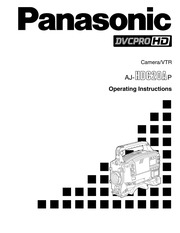
Contents
1. INTERVAL REC gt ENG For setting the registration TAPE NEAR x ENG For setting the registration MODE e of the INTERVAL REC END ALARM e of the TAPE NEAR END MODE item on the USER ALARM item on the USER MENU screen MENU screen INTERVAL REC ENG For setting the registration TAPE NEAR x ENG For setting the registration TIME e of the INTERVAL REC END TIME e of the TAPE NEAR END TIME item on the USER TIME item on the USER MENU screen MENU screen INTERVAL ENG For setting the registration TAPE END ENG For setting the registration PAUSE TIME e of the INTERVAL PAUSE ALARM e of the TAPE END ALARM TIME item on the USER item on the USER MENU MENU screen screen TAPE REMAIN g gt ENG For setting the registration e of the TAPE REMAIN m item on the USER MENU screen The underlining in the variable range column indicates the setting in the preset mode 103 Setting menu screens VTR USER MENU SELECT ON gt or OFF is set on this screen to determine which items are to be registered on the USER MENU screen The maximum number of VTR unit items which can be registered is 14 VTR VF INDICATOR screen MIC AUDIO screen Item Variable P VF Remarks Item Vaneble P Ki Remarks range display range display TAPE IND x ENG For setting the registration FRONT MIC ENG For setting the registration e of the TAPE2. Variable VF Item e Remarks range display READ USER For loading the data from ENG the setup card SELECT 1 USER For selecting the number ENG of the file to be loaded 8 WRITE USER For saving the camera s ENG data on the setup card SELECT 1 USER For selecting the number ENG of the file to be saved 8 CARD CONFIG USER For formatting the setup ENG card READ USER USER For loading the user area DATA ENG data of the camera s memory TITLE USER A title consisting of up to 8 ENG characters can be given to each file CAM CARD R W SELECT screen The settings for saving recording specific menu data on the setup card and loading reading the data from the card are performed on this screen Variable VF Item Remarks range display ID READ WRITE ON USER For setting camera ID OFF ENG saving loading when writing data onto the setup card or loading data from it to ON or OFF ON The camera ID is recorded loaded OFF The camera ID is not recorded loaded Example If the CAMERA ID contents are not to be changed when setup card data is saved loaded select OFF as the ID READ WRITE setting The underlining in the variable range column indicates the setting in the preset mode 88 CAM CARD R W SELECT screen Item Variable range VF display Remarks CAM MAIN MENU1 R W ON OFF USER ENG For setting CAM MAIN MENU
3. Warning alarm The alarm sounds continuously Viewfinder The SLACK display flashes What the warning indicates The warning points to a problem in the tape take up VTR unit s operation The VTR unit stops When a solenoid problem has been detected the power is turned off The LCD warning display continues Remedial action Check the error code see page 107 in the display window and consult your nearest service center E REC WARNING Warning alarm The alarm sounds four times a second during recording Viewfinder The RF display comes on during recording What the warning indicates The video heads are clogged The warning points to a problem in the recording system VTR unit s operation Head clogging is detected and the alarm tone is sounded The cleaning roller is activated and the heads are cleaned for at least 10 seconds Recording continues but the signals may not be recorded properly The warning display is held until the rec pause mode is established It goes off as soon as the unit is transferred from the rec pause mode Remedial action Clean the heads If the signals cannot be recorded properly after cleaning turn off the power and consult your nearest service center E SERVO LCD display 00 00 00 11 appears where the time code is normally displayed for at least 5 seconds during recordin
4. 2 0000 eee 89 CAM MAIN MENU 4 CAM USER MENU SELECT 1 screen 90 CAM USER MENU SELECT 2 screen 90 CAM USER MENU SELECT 3 screen 90 BLACK SHADING screen 045 91 WHITE SHADING screen 05 91 FLARE Screen 000 eee ee eee eee 91 COLORIMETRY screen 000000 91 INITIALIZE screen 0 0 00 cee eee eee 92 DIAGNOSTIC screen 000000 eee 92 EVALUATION screen 000000 eee 92 OPTION screen 0 00 eee eee 92 lt VTR MENUS gt VTR MAIN MENU screen 94 FUNCTION screen 00000 eee eee ee 95 BATTERY TAPE screen 0000055 96 BATTERY SETTING screen 97 VTR VF INDICATOR screen 98 MIC AUDIO screen 0000 eee eee 98 TC UB SClECN oeiok aie coke ade ieee dia 100 TIME DATE screen 0 000 e eee 102 VTR USER MENU SELECT screen 102 VTR CARD READ WRITE screen 102 VTR INITIALIZE screen 45 102 DIAGNOSTIC screen 20000 00 eee 102 lt VTR USER MENU SELECT gt FUNCTION screen 000 000s e eee 103 BATTERY TAPE screen 005 103 VTR VF INDICATOR screen 104 MIC AUDIO screen 000 eee eee 104 TC UB SCEO eoar ose ee 104 Warning system 0c e eee eee eee 105 Emergency eject 20 eeeeeee eee eeee 107 Error COGS ics Scc ieee wesw Saxe tse eee Ww ee 107 Maintenanc
5. Battery clamp lt Notes gt e Before connecting or disconnecting the plug be absolutely sure to turn off the unit s power e When attaching the battery case or holder take care not to pinch the connecting cord Using an AC power supply When the AJ B75 AC adapter is used Connect the DC OUT connector on the AJ B75 AC adapter to the EXT DC IN socket on the unit 2 Set the power of the AC adapter to ON 3 Set the unit s power switch to ON lt Notes gt e Check the pin signals of the EXT DC IN socket when using an external power supply other than the AJ B75 AC adapter DC 12 V 8 5 A e Power from the AC adapter takes precedence when both a battery pack and AC adapter have been connected e When using the AC adapter be absolutely sure to first set the power of the AC adapter to ON and then set the unit s power switch to ON If the power is turned on in the reverse sequence the output voltage of the AC adapter will rise gradually and the unit may malfunction as a result Pin no Signal 1 GND 2 3 4 12 V Attaching the lens I Raise the lever for securing the lens and detach the mount cap Lever for securing _ the lens Mount cap 2 Align the center mark of the lens with the groove in the top center of the lens mount and attach the lens 3 Push down the lever for securing the lens to secure the lens 25 4 Push the cable into
6. LCD display E F BATT m cnn This segment flashes WARNING lamp The lamp flashes once a second Tally lamp The lamp flashes once a second Warning alarm The alarm sounds four times a second Viewfinder The BATT display flashes once a second What the warning indicates The battery is near the end of its charge VTR unit s operation The VTR unit continues to operate Remedial action Replace the battery if necessary E BATTERY END LCD display WARNING lamp Tally lamp E F A BATT 5 mui mun ro THT EET e nnn y All the segments flash The lamp lights The lamp flashes once a second Warning alarm The alarm sounds continuously Viewfinder The BATT display lights What the warning indicates The battery is at the end of its charge VTR unit s operation All operation is stopped and the tape is unloaded Only cassette eject operation is possible VTR unit s operation The VTR unit continues to operate Remedial action Replace the battery Remedial action Replace the cassette tape if necessary 106 Emergency eject If the cassette cannot be ejected by pressing the EJECT button use a screwdriver or similar tool to press and turn the EMERGENCY screw This enables the cassette to be removed Set the power to OFF 2 Remove the rubber cap where shown in the figure
7. button The time data display of the counter display section These are used to increment or decrement by 1 the which was on the screen at the moment when this figure in the digit which was made to flash by the button is pressed is held However the time code SHIFT button when the time code or user s bit is generator keeps running When the button is to be set pressed again the hold status is released It is used for instance to find out the time at which SHIFT button a particular scene was shot This causes the digit to be set to flash when the lt Note gt time code or user s bit is to be set If the HOLD button is pressed and held down while the DISPLAY switch has been set to UB 1TCG time code selector switch HOLD on the counter display flashes and the This is used to set the running mode of the built in button functions to display the VITC user s bit time code generator information recorded in the video AUX area on the F RUN Set here to have the time code run all the counter display section time regardless of the VTR s operation This position is used to align the time code RESET button with the time or externally lock the time This is used to reset the time data on the counter code display section to 00 00 00 00 If it is pressed SET Set here when the time code or user s bit is while the TCG switch is at the SET position the to be set time code data and user s bit data are respectiv
8. BATT NEAR END CANCEL HD SDI OUT __ BATT END ALARM L INTERVAL REC MODE I BATT REMAIN FULL INTERVAL REC TIME TAPE NEAR END ALARM INTERVAL PAUSE TIME __ TAPE NEAR END TIME TAPE END ALARM L TAPE REMAIN l L BATTERY SETTING AJ BP490 AU BP402 L VTR VF INDICATOR TAPE IND 1 HP 30A BATTERY IND I PRO14 LEVEL METER IND TRIM14 AUDIO IN IND I TRIM13 TC IND 1 DIGITAL14 L VTR WARNING IND I DIGITAL13 L SAVE LED BP H90 __ BP H100 MIC AUDIO FRONT MIC POWER L NP L40 MIC LOWCUT CH1 NP L40 D MIC LOWCUT CH2 L BP L60 90 LIMITER L NP 1B L TEST TONE __ REC CH3 CH4 CUE SELECT FUNCTION NEWS REC MODE L CUE REC __ HUMID OPE REC START TC UB TC MODE PAUSE TIMER UB MODE RETAKE MODE t TCG SET HOLD __ HD SDI OUT FIRST REC TC L INTERVAL REC MODE P OFF LCD DISPLAY INTERVAL REC TIME L TC OUT L INTERVAL PAUSE TIME L VITC UB MODE BATTERY TAPE BATTERY SELECT TIME DATE YEAR EXT DC IN SELECT 1 MONTH BATT NEAR END ALARM I DAY __ BATT NEAR END CANCEL HOUR BATT END ALARM MINUTE BATT REMAIN FULL L E TIME DATE SET TAPE NEAR END ALARM TAPE NEAR END TIME VTR USER MENU SELECT TAPE END ALARM L TAPE REMAIN E VTR CARD READ WRITE READ WRITE VTR VF INDICATOR TAPE IND L READ USER DATA BATTERY IND
9. L CORRECT ANA ROP LOW SETTING VF DISPLAY MID SETTING __ VF MARKER HIGH SETTING l VF INDICATOR ADDITIONAL DTL1 ILED ADDITIONAL DTL2 I CAMERA SW MODE SKIN TONE DTL L SUPER GAIN KNEE LEVEL GAMMA L CAMERA SETTING CAM CARD READ WRITE CAM CARD R W SELECT DETECTION L GENLOCK IRIS CORRECT DIG WHITE SHADING FLARE R FLARE m G FLARE COLORIMETRY INITIALIZE B FLARE MATRIX SCENE SEL __ READ WRITE TITLE 1 TITLE 2 TITLE 3 L TITLE 4 DIAGNOSTIC CAM SOFT IN CAM SOFT OUT L GAMMA GAIN GAMMA RAM KNEE m EVALUATION PLD READ FACTORY DATA WRITE USER DATA DETECTION V SAW L_ CORRECT S N S N m DETAIL H F COMPE m GAMMA m MATRIX FLARE M PED m MODULATION MODULATION m DETAIL H F COMPE m GAMMA MATRIX OPTION ENG SECURITY 75 FLARE M PED m RESOLUTION r RESOLUTION m DETAIL H F COMPE GAMMA m MATRIX FLARE M PED SENSITIVITY SENSITIVITY KNEE W CLIP M PED Setting menu configuration VTR MAIN MENU 76 FUNCTION NEWS REC MODE __ HUMID OPE L BATTERY TAPE BATTERY SELECT L REC START I EXT DC IN SELECT PAUSE TIMER BATT NEAR END ALARM RETAKE MODE
10. The contents of the setting menus can be saved in the user area of the camera s memory and they can be loaded from this area Use of this data speeds up the process of reproducing suitable setup statuses User data operation Menus are used to save the setting menu contents in the user area of the camera s memory and load them from this area Saving the user data I Perform the menu operations pages 70 to 72 and display the INITIALIZE screen of CAM MAIN MENU 4 gt lt INITIALIZE gt READ FACTORY DATA WRITE USER DATA SCENE SEL pi READ WRITE TITLE1 TITLE2 TITLE3 TITLE4 2 Turn the JOG dial button to move the arrow cursor to the WRITE USER DATA item 3 When the JOG dial button is pressed the following message appears lt CAM CARD READ WRITE gt READ SELECT Ra WRITE SELECT si CARD CONFIG READ USER DATA TITLE WRITE 4 Turn the JOG dial button to move the arrow cursor to YES and press the JOG dial button The data settings are saved in the user area of the camera s memory 5 After the data has been saved press the MENU button twice The setting menu is cleared and the display showing the unit s current statuses appears at the top and bottom of the viewfinder screen 58 Loading the user data I Perform the menu operations pages 70 to 72 and display the CAM CARD READ WRITE screen of CAM MAIN MENU 3 gt lt CAM CARD READ WRITE
11. 52 Changing the shutter speed and mode selection FANGS casein ce he ee AGG dee eee Ee 53 Setting the synchro scan mode 53 Adjusting the audio level 54 Manual audio level adjustments 54 Limiter s sresti aia iiia eed aa iva wed 54 Setting the time data 00 cesses 55 Setting the users bit 000005 55 Setting the time code 000 0 ee 56 Externally locking the time code 57 How to use the user data 0002005 58 Setup card operations 0 59 Formatting the setup card 60 Saving the data settings onthe card 61 Loading the data saved onthe card 63 Cassette tapes nunnur eee eee 64 Recording 0ecsceee cece cece neces 65 SHOOMUNG sexi scee eee bet ae diane aiea sabes 66 Scene to scene continuity 67 Playback checking what has been recorded 68 Rec review 6 0 20 es 68 Color playback 0 0 c cee eee es 68 Lens RET button functions 68 Other VTR functions 0 00s eee eeeee 69 NEWS REC function 0000 00s 69 RETAKE function 222000000 ee 69 INTERVAL REC intermittent recording FUNCION is ices acca cies db hea aed ea hee Rac 69 Menu operations 200 eeee eee ee eens 70 Basic setting menu operations 71 Displaying sub menus and deciding
12. SHUTTER SPEED LED CAM MAIN MENU 3 m DISP CONDITION DISP MODE VF OUT VF DTL ZEBRA1 DETECT ZEBRA2 DETECT m ZEBRA2 LOW LIGHT LVL SAFETY ZONE m CENTER MARK 4 3 MARK 4 3 FRAME LVL r EXTENDER SHUTTER FILTER WHITE GAIN IRIS CAMERA ID ZOOM LVL GENLOCK IRIS LENS ADJ CAM CARD READ WRITE READ m SELECT WRITE SELECT CARD CONFIG READ USER DATA TITLE CAM CARD R W SELECT ID READ WRITE CAM MAIN MENU1 R W m CAM MAIN MENU2 R W CAM MAIN MENU3 R W CAM MAIN MENU4 R W H PHASE COARSE H PHASE FINE A IRIS LEVEL A IRIS PEAK AVE A IRIS MODE S IRIS LEVEL F2 8 ADJ L COLOR TEMP ID KK KK KK SYNCHRO SCAN SUPER V m 1 100 1 120 1 250 1 500 m 1 1000 1 2000 SUPER GAIN CAMERA SW MODE GAIN 0dB __ GAIN 3dB SHUTTER WHITE PRESET __ EXTENDER FILTER __ SUPER V BLACK STR L D4300K r FILTER INH L SHOCKLESS AWB COLOR BARS S GAIN OFF m USER1 SW m USER2 SW S BLK LVL ECU DATA SAVE S GAIN VALUE 74 F16 ADJ Setting menu configuration CAM MAIN MENU 4 CAM USER MENU SELECT1 CAM USER MENU SELECT2 CAM USER MENU SELECT3 BLACK SHADING
13. button This decrements by 1 the numerical value of the flashing digit 5 Select the TCG switch position Select F RUN for running the time code in the free run mode or select R RUN for running it in the rec run mode Time code when the battery is replaced The backup function works even when the battery is replaced and the time code generator continues to operate for a prolonged duration approx 1 year lt Note gt When the POWER switch is set to ON OFF ON the backup accuracy of the time code is approximately 2 frames 56 Setting the time data Externally locking the time code set the POWER switch to ON 2 Set the TCG switch to F RUN 3 Set the DISPLAY switch to TC 4 supply the reference time code and reference video signal which are in a phase relationship that satisfies the time code standard to the TC IN and connector GENLOCK IN connector respectively Example of connections for external lock The time code generator of the VTR unit can be locked to an external generator When locking to an external signal TC IN GENLOCK IN 57 The built in time code generator is now locked to the reference time code About 10 seconds after locking the external lock status will be retained even if the connection of the externally supplied reference time code is disconnected However the servo lock will be subject to disturbances if it is connected or disconnected dur
14. will be automatically cut off Parts and their functions Viewfinder section 1 For details concerning the viewfinder refer to the operating intructions of the viewfinder Viewfinder optional accessory While recording or playback is underway pictures can be viewed through the viewfinder in black and white The warning displays concerning the unit s operation statuses and settings messages zebra patterns and markers safety zone markers and center marker can also be seen in the viewfinder ZEBRA zebra pattern switch This is used to display the zebra pattern in the viewfinder ON The zebra pattern is displayed OFF The zebra pattern is not displayed When the unit is shipped the zebra pattern is set so that an area of less than 85 is displayed with a video level of at least 70 or so Using the setting menu this area can be set between 50 and over 110 or at a constant level TALLY switch This is used to control the front tally lamp HIGH The brightness of the front tally lamp is increased OFF The front tally lamp is turned off LOW The brightness of the front tally lamp is reduced O PEAKING control This is used to adjust the outlines of the images seen inside the viewfinder to make focusing easier Its adjustment does not affect the output signals of the camera CONTRAST control This is used to adjust the contrast of the picture seen inside the viewfinder Its adjustment does not a
15. Panasoni A HD Camera VTR aJ WUGZOMp Operating Instructions 0 CAUTION CAUTION TO REDUCE THE RISK OF ELECTRIC SHOCK DO NOT REMOVE COVER OR BACK NO USER SERVICEABLE PARTS INSIDE REFER TO SERVICING TO QUALIFIED SERVICE PERSONNEL The lightning flash with arrowhead symbol within an equilateral triangle is intended to alert the user to the presence of uninsulated dangerous voltage within the product s enclosure that may be of sufficient magnitude to constitute a risk of electric shock to persons The exclamation point within an equilateral triangle is intended to alert the user to the presence of important operating and maintenance service instructions in the literature accompanying the appliance WARNING TO REDUCE THE RISK OF FIRE OR SHOCK HAZARD DO NOT EXPOSE THIS EQUIPMENT TO RAIN OR MOISTURE CAUTION TO REDUCE THE RISK OF FIRE OR SHOCK HAZARD AND ANNOYING INTERFERENCE USE THE RECOMMENDED ACCESSORIES ONLY CAUTION TO REDUCE THE RISK OF FIRE OR SHOCK HAZARD REFER CHANGE OF SWITCH SETTING INSIDE THE UNIT TO QUALIFIED SERVICE PERSONNEL L indicates safety information FCC Note This device complies with Part 15 of the FCC Rules To assure continued compliance follow the attached installation instructions and do not make any unauthorized modifications This equipment has been tested and found to comply with the limits for a class A digit
16. The setting menu is cleared and the display showing the unit s current statuses appears at the top and bottom of the viewfinder screen lt Note gt The seconds cannot be set advances from 0 seconds The time always Adjusting the white balance and black balance Adjusting the white balance A better picture can be achieved by adjusting the white balance and black balance in the following sequence AWB white balance adjustment ABB black balance adjustment AWB There is usually no need to re adjust the black balance even when the power has been turned off and back on The white balance must always be re adjusted when the lighting conditions have changed If the display mode is set to 2 or 3 messages advising the user of what progress has been made in the adjustments and what the adjustment results are appear on the viewfinder screen when the black balance or white balance adjustment is commenced Set the display mode to 1 if these messages are not to be displayed For details on the display mode settings refer to Display modes and setting change messages page 43 lt Notes gt e ABB must be performed when the MASTER GAIN levels have been changed on the LOW SETTING MID SETTING and HIGH SETTING screens of the CAM MENU when the super gain setting has been changed using the USER button and when the GAMMA ON OFF has been switched on the CAMERA SETTING screen With artificial light
17. AU M402H AC adapter AJ B75 Viewfinder 2 0 viewfinder AJ HVF20 Relating to external VTRs Extension control unit AJ EC3 Audio components Microphone kit AJ MC700P Mic holder AJ MH700P Wireless mic receiver WX RJ700 Camera attachment WX ZJ770 Maintenance products Cleaning tape AJ CL12LP Soft carrying case AJ SC900 Rain cover SHAN RC700 Panasonic PANASONIC BROADCAST amp DIGITAL SYSTEMS COMPANY DIVISION OF MATSUSHITA ELECTRIC CORPORATION OF AMERICA Executive Office 3330 Cahuenga Blvd W Los Angeles CA 90068 323 436 3500 EASTERN ZONE One Panasonic Way 4E 7 Secaucus NJ 07094 201 348 7621 Mid Atlantic New England One Panasonic Way 4E 7 Secaucus NJ 07094 201 348 7621 Southeast Region 1225 Northbrook Parkway Ste 1 160 Suwanee GA 30024 770 338 6835 Central Region 1707 N Randall Road E1 C 1 Elgin IL 60123 847 468 5200 WESTERN ZONE 3330 Cahuenga Blvd W Los Angeles CA 90068 323 436 3500 Dallas Region 6226 Abington Way Houston TX 77008 713 802 2726 No CA Northwest Region 5870 Stoneridge 3 Pleasanton CA 94588 925 416 5108 Government Marketing Department 52 West Gude Drive Rockville MD 20850 301 738 3840 Panasonic Canada Inc 5770 Ambler Drive Mississauga Ontario L4W 2T3 905 624 5010 Panasonic Sales Company Division of Matsushita Electric of Puerto Rico Inc San Gabriel Industrial Park 65th Infantry Ave Km 9 5 Carolina Puerto Rico 00630 787 750
18. Audio input preparation When attaching a microphone to the main unit for use Attaching the AJ MH700P mic holder optional accessory I Remove the screws used to attach the mic holder 4 Connect the microphone s connecting cable to the MIC IN jack on the camera MIC IN jack 5 Set the AUDIO IN switch or switches to FRONT in accordance with the audio channel or channels whose sound is to be recorded 2 Attach the mic holder to the main unit using the screws provided with the AJ MH700P mic holder Screws provided with mic holder 3 Attach the microphone to the mic holder and tighten the locking screw AUDIO IN switches 4 JASS lt AQ Z 32 Audio input preparation When connecting a microphone to the MIC IN jack Connect the microphone s connecting cable to the MIC IN jack on the camera MIC IN jack 2 Set the AUDIO IN switch or switches to FRONT in accordance with the audio channel or channels whose sound is to be recorded AUDIO IN switches lt Note gt When extending the microphone s connecting cable use a cable which supports the phantom power supply system When connecting a microphone to the AUDIO IN connector I Connect the microphone s connecting cable to the AUDIO IN connector on the camera Two microphones can be connected to the CH1 and CH2 connectors 2 Set the AUD
19. SAT PHASE I Cy SAT PHASE B SAT PHASE G SAT PHASE L Cy SAT PHASE L Y SAT PHASE G SAT PHASE L Y SAT PHASE LOW SETTING MASTER GAIN H DTL LEVEL l MID SETTING MASTER GAIN I V DTL LEVEL I H DTL LEVEL __ DTL CORING v DTL LEVEL H DTL FREQ L DTL CORING LEVEL DEPEND __ H DTL FREQ L MASTER GAMMA LEVEL DEPEND BLACK STRETCH L MASTER GAMMA MATRIX TABLE __ BLACK STRETCH L COLOR CORRECTION L MATRIX TABLE L COLOR CORRECTION I HIGH SETTING MASTER GAIN I H DTL LEVEL ADDITIONAL DTL1 KNEE APERTURE V DTL LEVEL L SLIM DTL L DTL CORING H DTL FREQ LEVEL DEPEND L MASTER GAMMA L BLACK STRETCH I MATRIX TABLE L COLOR CORRECTION ADDITIONAL DTL2 KNEE APERTURE DTL GAIN SKIN TONE DTL SKIN TONE DTL DTL GAIN L SKIN TONE ZEBRA __ DTL CLIP SKIN DTL CORING L DTL SOURCE Y MAX L YMIN CENTER I WIDTH Q WIDTH L Q PHASE I KNEE LEVEL MASTER PED __ MANUAL KNEE I GAMMA R GAMMA __ KNEE POINT L B GAMMA KNEE SLOPE L WHITE CLIP WHITE CLIP LVL __ A KNEE POINT L A KNEE LVL L CAMERA SETTING DETAIL __ HIGH COLOR L GAMMA __ TEST SAW FLARE H F COMPE L D4300K Setting menu configuration CAM MAIN MENU 2 VF DIAPLSY VF MARKER VF INDICATOR m CAMERA ID
20. and 12 dB for H If this switch setting is changed while the display mode is set to 3 the new setting will appear at the gain display position on the viewfinder screen Example 12 dB AUTO W B BAL automatic white balance black balance adjustment switch AWB This is selected when the white balance is to be adjusted automatically When the WHITE BAL switch 3 is set to A or B at this time the adjusted value will be stored in memory A or memory B This is selected for automatically adjusting the black balance The adjusted value is stored in a dedicated memory ABB Parts and their functions Shooting recording playback function section 3 SHUTTER switch SDI switch This is set to ON when the electronic shutter is to be used When the SEL side is pressed the shutter speed and mode display are changed in the range which was set ahead of time in the setting menu If this switch setting is changed while the display mode is set to 2 or 3 the new setting will appear at the shutter display position on the viewfinder screen Example 1 120 1 61 2 ECU REMOTE remote control connector 6 pin The AJ EC3 extension control unit optional accessory is connected here lt Note gt Before connecting or disconnecting the remote control cable be absolutely sure to set the POWER switches on the unit and extension control unit to the O
21. changes to the stop STOP mode STOP button This is pressed to stop the tape travel EMERGENCY screw inside rubber cap If the cassette does not eject even when the EJECT button is pressed use a screwdriver or similar implement to push and turn the EMERGENCY screw at the same time this will cause the cassette to be ejected Parts and their functions Warning status display section Back tally lamp unit When the back tally switch is set to ON this lamp serves the same function as the front tally lamp in the viewfinder Back tally switch This is used to control the unit s back tally lamp ON The unit s back tally lamp is operational OFF The unit s back tally lamp is not operational WARNING lamp When a problem of some form or other occurs within the VTR unit this lamp flashes or lights LIGHT switch ON The display window is illuminated OFF The illumination of the display window is turned off Display window This displays the alarms remaining battery charge audio levels time data etc relating to the VTR unit Parts and their functions Menu operation section Setup card insertion slot The setup card available as an optional accessory is inserted into this slot MENU button When this is pressed the camera unit s user menu screen which was set at the time of shipment appears When it is pressed again the VTR unit
22. s user menu screen appears When it is pressed once more the menu screen display is cleared The selection of the menu for the user menu can be changed on the USER MENU SELECT screen When the power is turned on Status display Press the MENU button Camera unit s user menu Press the MENU button VTR unit s user menu Press the MENU button 19 JOG dial button When this dial button is turned while the menu screen is displayed the cursor is moved to each of the setting items The menu items are set by operating this dial button There are two types of menus MAIN and SUB and each menu is displayed on a page by page basis The menu configuration can be changed to suit the desired objective For details on the menu operation method refer to Menu operations on pages 70 to 72 Time code related section 1 GENLOCK IN connector BNC Supply the analog HD reference signal to this connector for gen locking the camera unit or when externally locking the time code TC IN connector BNC Supply the time code which will serve as the reference to this connector when externally locking the time code TC OUT connector BNC To lock the time code of an external VTR to the unit s time code connect this connector to the time code input TC IN connector on the external VTR Parts and their functions Time code related section 2 HOLD button button
23. E F TAPE WARNING lamp The lamp flashes once a second during recording Tally lamp The lamp flashes once a second during recording Warning alarm The alarm sounds once a second during recording This can be switched on the setting menu Viewfinder The remaining tape display flashes once a second in the E E mode e The SAVE lamp flashes in tandem with the warning alarm when SAVE amp TAPE has been selected as the setting for the SAVE LED item on the VTR VF INDICATOR screen of VTR MENU e J flashes once a second three seconds during recording What the warning indicates The tape is approaching its end LCD display All the segments flash E F WARNING lamp The lamp lights during stop and in the standby OFF mode Tally lamp The lamp flashes 4 times a second during stop and in the standby OFF mode Warning alarm The alarm sounds continuously during stop and in the standby OFF mode Viewfinder e The SAVE display flashes four times a second during stop and in the standby OFF mode e J lights during stop and in the standby OFF mode What the warning indicates The tape has come to its end VTR unit s operation If recording playback or fast forwarding is in progress the operation is stopped Remedial action Rewind the tape Alternatively replace the cassette tape E BATTERY NEAR END
24. It proves to be particularly effective when shooting programs with a nature theme or art programs The INTERVAL REC function is set on the VTR MENU FUNCTION screen e INTERVAL REC MODE This sets the INTERVAL REC function to ON or OFF e INTERVAL REC TIME This sets the recording time 1 cut for interval shooting e INTERVAL PAUSE TIME This sets the rec pause time for interval shooting Once the above items are set the unit is set to the INTERVAL REC mode and i starts to flash inside the viewfinder When the VTR START button is now pressed interval shooting is started and iREC lights in place of i Also the time unit h min s frm display on the counter display area starts to flash When the unit is set to rec pause mode upon completion of the first interval shooting iREC goes from lighted to flashing inside the viewfinder The time unit display on the counter display area remains flashing vhdd ddd dda vh min s frm gt AYYVVYVYYY TY Menu operations The setting menu operations are performed using the MENU button and JOG dial button The menu configuration is divided into the camera unit s setting menus and VTR unit s setting menus It is possible to select the engineer menu which enables all the setting menu items to be set or alternatively the user menu which consists of individually tailored menus so that only those menus which will be used most frequently can be set Use
25. VTR tape end battery consumption etc by various alarm lamps and alarm tones The remaining tape time can also be checked by a character display inside the viewfinder 4 piece filter disc sets available as standard accessories The filter best suited to the subject s brightness and color temperature can be selected Two independent sets of filter discs one for CC and one for ND each with four filter discs are provided as standard accessories Automatic aperture reference value finely adjusted The reference value used for the automatic aperture adjustment can be finely adjusted by performing setting menu operations Generation of color bar signals and reference audio signals The unit contains a circuit for generating color bar signals so that a color monitor can easily be adjusted It also incorporates a circuit for generating reference level audio signals to enable the audio level to be adjusted with ease Functions and circuits for assuring high picture quality Equipped with the following functions or circuits to guarantee that the picture quality will be high the unit is designed to take advantage of the merits of its high performance CCD to the maximum extent possible e AUTO KNEE circuit for achieving a wide dynamic range through which strong signals can pass Built in 2 line image enhancer Built in shading compensation function for when the lens extender is used Built in sawtooth wave generator for
26. again and repeat this until the desired mode or Setting the shutter mode and Sed ian speed When all the modes and speeds are displayed the display will change in the sequence shown below The SHUTTER switch is used to set the shutter When the required shutter speed and mode have speed and the shutter speed in the standard mode been assigned beforehand only the assigned e The shutter speed in the SYNCHRO SCAN mode speed or mode will be displayed can easily be changed using the SYNCHRO lt Note gt and buttons When the unit is shipped the SUPER V mode is e On the SHUTTER SPEED screen of CAM MENU not assigned and so it will not be displayed the setting range of the shutter speed can be restricted to the required range and whether or not Standard mode to use the special operation modes SYNCHRO i 1 1 100 1 120 1 250 1 500 gt 1 1000 1 2000 SUPER V SYNCHRO SCAN mode mode SCAN and SUPER V can be selected 52 Setting the electronic shutter Changing the shutter speed and mode selection range On the SHUTTER SPEED screen of CAM MENU the setting range of the shutter speed can be restricted to the required range and whether or not to use the special operation modes SYNCHRO SCAN and SUPER V can be selected I Perform the menu operations pages 70 to 72 and display the SHUTTER SPEED screen gt lt SHUTTER SPEED gt SYNCHRO SCAN SUP
27. at the top and bottom of the viewfinder screen Cassette tapes Loading a cassette tape I Check that there are no cables around the cassette holder or top panel and set the POWER switch to ON lt Note gt When condensation has formed inside the unit the HUMID display lights Wait until this display is cleared before proceeding with the intended operation HUMID display 2 Press the EJECT button The cassette holder opens EJECT button n n REN EZD ST Wax ee JR lt VA SG Cassette holder 3 Insert the cassette tape and press the part marked with the arrow to close the cassette holder securely lt Note gt Check that there is no slack in the tape of the cassette Checking for tape slack Gently push in the reel using your finger and turn the reel in the direction of the arrow If the reel fails to turn it means there is no tape slack Ejecting the cassette tape While the power is still on press the EJECT button to open the cassette holder and take out the cassette tape If another cassette is not going to be loaded immediately after this tape is ejected close the cassette holder Ejecting the cassette when the battery has no charge First set the POWER switch to OFF to turn off the unit s power Then turn the power back on and immediately hold down the EJECT button The cassette can be removed when there is still some power left
28. battery BATT END ON USER For setting the warning BP L60 90 TRIM13 Anton Bauer ALARM OFF ENG tone heard when the NP 1B TRIM13 battery battery is at the end of its DIGITAL14 Anton Bauer charge to ON or OFF DIGITAL BATT REMAIN 100 USER For selecting the battery battery 14V FULL 70 ENG capacity at which FULL DIGITAL13 Anton Bauer is to appear on the LCD DIGITAL display window as the battery 13V remaining battery display BP H90 IDX BP H90 for all 7 segments to be battery lighted id a re o9 TAPE NEAR ON USER For setting the warning NP L40 IDX NP L40 END ALARM OFF ENG tone heard when the end of the tape is near to ON battery NP L40D IDX NP L40D FOE battery TAPE NEAR 3min USER For setting the remaining BP L60 90 Sony BP END TIME 2min ENG tape time for which the L60 90 battery warning tone is to be NP 1B Sony NP 1B heard when the end of the battery tape is near EXT DC IN AC ADPT USER For setting the power TAPE END ON USER For setting the warning SELECT AJ BP490 ENG supply to be used ALARM OFF ENG tone heard when the tape AU BP402 The AC adapter or the has reached its end to ON HP 30A battery selected on the or OFF PRO14 BATTERY SELECT TAPE REMAIN m 3min mm USER For setting the time for TRIM14 screen is set 5min ENG one segment of the TRIM13 remaining tape display BP H90 indicated on the LCD BP H100 display window NP L40 3min One segment is BP L60 90 set to 3 minutes NP 1B 5min ml One segment is
29. changing the clipping i ENG level of the detail signal 63 DTL SOURCE G B 2 USER For setting the ratio R G 2 ENG between the RGB signal 2G R B 4 components which 3G R 4 generate the detail signal R G The underlining in the variable range column indicates the setting in the preset mode Setting menu screens CAM MAIN MENU 1 SKIN TONE DTL screen KNEE LEVEL screen The skin tone detail of the camera is set on this The knee settings of the camera are performed on this screen screen Item Variable YE Remarks Item Variable VF Remarks range display range display SKIN TONE DTL ON USER For setting the skin tone MASTER PED 200 USER For setting the master OFF ENG detail to ON or OFF ENG pedestal level MASTER SKINTONE JON USER For setting zebra in the me PED ZEBRA OFF ENG skin tone range to ON or OFF 200 At the ON setting the MANUAL KNEE ON USER For setting the mode when amount of detail in the OFF ENG the AUTO KNEE switch is zebra viewing range is at OFF varied KNEE POINT 80 USER For setting the manual SKIN DTL 0 USER For setting the detail ENG knee point position CORING i ENG coring 93 5 107 y KNEE SLOPE 0 USER For setting the manual Y MAX 0 USER For setting the maximum ENG knee slope ENG luminance level at which 85 190 the detail is boosted i 99 255 WHITECLIP ON USER For setting white clipping Y MI
30. dial button to move the cursor and change and enter the settings by repeating steps 3 to 5 7 To move to another SUB menu turn the JOG dial button to move the cursor to the title part of the SUB menu and press the JOG dial button The USER menu screen or MAIN menu screen is now displayed so proceed with operation by following the same steps Example Press the JOG gt gt lt ROP gt MASTER PED gt 008 dial button MASTER DTL gt 400 MASTER GAMMA 0 45 R GAIN 4000 G GAIN gt 4000 B GAIN lt 4000 R PEDESTAL 4000 G PEDESTAL lt 000 B PEDESTAL 4000 8 Upon completion of the settings press the MENU button The settings are now recorded the setting menu mode is exited and the normal operation mode is restored lt Note gt To exit the camera unit s menu press the MENU button twice When the MENU button is pressed once operation is transferred to the VTR unit s menu Setting menu configuration CAM MAIN MENU 1 73 ROP MASTER PED MASTER DTL L MATRIX MATRIX TABLE MASTER GAMMA __ MATRIX R G I R GAIN L MATRIX R B G GAIN __ MATRIX G R B GAIN __ MATRIX G B L R PEDESTAL MATRIX B R G PEDESTAL L MATRIX B G L B PEDESTAL __ COLOR CORRECTION 1 R SAT PHASE L Mg SAT PHASE __ COLOR CORRECTION 2 R SAT PHASE B SAT PHASE I Mg
31. set in step 1 AWB A OK 3 2K Message appearing upon co