SHARP XE-A302 Manual
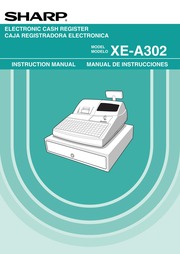
Contents
1. ae counter f 00 and total 1 2 18 roe 3 60 1382 16 Subtotal percent 1 counter and total Net sales total 1 When you take X1 report X1 is printed 2 Printed in the Z1 report only 3 When the Canadian tax system is selected the following is printed here GST EXPT 250 95 PST TIL 18 00 Exempt total from GST PST total GST total GST TIL 5 09 62 Net grand total GT2 GT3 TAXI ST VOID SBTL VD HGR VD VOID REFUND R PO NO SALE TRANS CT NET3 CASH CHECK CHARGE CHARGE CHARGE CHARGE2 4C1D CA CH ID CHK CG 1227 16 69 70 21 1382 16 1452 37 10 20 0 75 0 72 630 1452 37 930 1285 10 40 47 78 30 91 67 Q 12 75 20 57 53 10 13 28 200 00 100 00 1111 38 1159 16 3 68 Taxable 1 total Gross tax 1 total Refund tax 1 total Net tax 1 total Manual tax total Tax total Net total without tax Net total with tax ltemO counter and total bitem percent 1 counter and total Rpa SER void counter oa void counter and Manage item void counter counter and tota Refund counter and total Received on account counter and total AS ou pu ve mode transaction Paid out counter and total No sales counter Customer counter Sales total Cash counter and total Check sales counter and total Charge1 sales counter and total Charge1 refund counter and total F2. 76 Programming sheet for PLUs subdepartments Please make copies of this sheet Unit price A ted an ssocia Limit amount dept ce Text MELON For details of programming refer to pages 35 36 and 44 Unit price Limit amount Max 6 digits Enter unit price for PLUs Enter entry limit amount for subdepartments Function A CM commission group number O to 2 0 non commission B TYPE PLU subdepartment selection 1 PLU 0 Subdepartment Text Max 16 digits INTRODUCCION Le agradecemos la adquisicion de la caja registradora electronica SHARP modelo XE A302 Sirvase leer este manual detenidamente antes de hacer funcionar la caja registradora para familiarizarse y comprender por completo sus funciones y caracteristicas Guarde este manual para futura referencia dado que le servira de ayuda en caso de tener algun problema de funcionamiento con la caja registradora PRECAUCION Asegurese de inicializar la caja registradora antes de ponerla en funcionamiento De lo contrario se perturbara el contenido de la memoria y se producira el mal funcionamiento de la caja registradora Para ver los procedimientos consulte la pagina 7 IMPORTANTE e En la cubierta de la impresora un cortador de papel esta montado Tenga mucho cuidado de no cortarse con el cortador de papel e Instale la caja registradora en un lugar en el que no est expuesta a radiaciones directas cambios anormales de temperatura alta humedad o en contacto
3. Reposici n Todas las PLU C digo de C digo de PLU inicial 1 gt PLU final Puusue Informe de PLU por seccion Lectura C digo de secci n asociada gt DEPT PLU SUB asociada Informe de transacciones Lectura 1 gt CA AT Posicion del selector de modo Operaci n de teclas Informe del total en Informe de AS depencicnic XZ Lectura CLK Reposicion ES gt CLK individual El informe del dependiente actual Informe de todos me los dependientes X1 Z1 X2 Z2 Lectura CLK Reposicion Go CLK Informe horario E completo Lectura TM SBTL Reposici n e TWSBTL Informe horario por margen Lectura Hora inicial Hora final TM SBTL hora hora Informe de ventas e Je aati age Lectura TWSBTL Reposici n ES TM SBTL e Cuando las cantidades de ventas y los importes de ventas son cero se pasa por alto la impresi n Si no desea que se pase por alto cambie la programaci n Consulte el apartado de Formato de impresi n de la secci n Programaci n 1 de selecci n de diversas funciones e X representa el s mbolo de lectura y Z representa el s mbolo de reposici n en los informes e Para dejar de leer y reponer el informe de ventas de PLU gire el selector de modo a la posici n MGR Los datos no se borrar n al efectuar la reposici n e Cuando se efect a continuamente la impresi n
4. THANK suce YOU 00 SPACE space SPACE RITMISBTL CA AT A 6 line logo message is preprogrammed when shipped Please start entering from the first line when you first program a logo message E Foreign currency symbol Foreign currency symbol for the key is printed with a foreign currency exchange amount Procedure To keep the current setting TMISBTL 6 peerage H TMISBTL CAJAT Key operation example Print PGM perce ferace fes F50 CONV 1 Entry using 207 00 Foreign currency symbol character code 4 TMISBTL CAIAT 47 48 ADVANCED PROGRAMMING 1 Register Number and Consecutive Number Programming The register number and consecutive numbers are printed on every receipt or journal When your store has two or more registers it is practical to set separate register numbers for identification The consecutive number is increased by one each time a receipt is issued or when a journal print occurs For consecutive number programming enter a number max 4 digits that is one less than the desired starting number E Register number Procedure To set the register number 0 Huse 1 D Te HTMISBTL CA AT Key operation example Print femmer 1 feron PGM 123456 TWSBTL CA AT 123456 Register number E Consecutive numbers Procedure To begin the count from 0001 a ws i e A number one to f
5. oocccconcccconcncconcncnnncncnnncnnnnnnnnnnnnnnonos 40 4 Reemplazo del rollo de DaDe navara ii dia 41 5 Extracci n del papel atascado cosida 42 6 Limpieza de la impresora cabezal de impresi n sensor rodillo oocccooonncoconnccconnnnnos 43 7 Extracci n del separador de dinero y del caj n ccccconccococoonnncnocononnocnncnononnnncnononannnnononnrnnenanananos 43 8 Abertura manual del Cal OM ye eteinsdecsiernenancencteleatier nanni eiaeaen aaa Aa AEAEE aN Aea a PEREN iE 43 9 Antes de solicitar el servicio de UN T CNICO sicccccsccccsctecsedcrseiceveccecusdiaccoteversetecieeensadasedccbantaeedseveesiencadexes 44 PARTES Y SUS FUNCIONES 1 Vista exterior WE Vista delantera MH Vista trasera Visualizador para el operador Visualizador para el cliente tipo saliente Cubierta de la impresora Papel de recibos Cable de alimentaci n E Selector de modo Caj n Cerradura del caj n Teclado Conector RS 232C 2 Impresora La impresora es una impresora t rmica de una estaci n y por lo tanto no requiere ning n tipo de cartucho ni cinta entintada Levante la parte posterior de la cubierta de la impresora para extraerla Para volver a instalar la cubierta de la impresora enganchela en los trinquetes que hay en la caja y ci rrela Precauci n El cortador de papel est montado en la cubierta de la impresora Tenga mucho cuidado de no cortarse por accident
6. programar los impuestos que se cargan de acuerdo con las leyes de su estado En esta caja registradora pueden programarse cuatro tasas de impuestos distintas En la mayor parte de estados s lo ser necesario programar los impuestos 1 Sin embargo si vive en una zona que tiene impuestos locales propios o impuestos de hospitalidad podr programar la caja registradora para que calcule estos impuestos por separado Cuando programe el estado de impuestos para una secci n los impuestos se a adir n autom ticamente a los art culos de venta asignados a la secci n de acuerdo con el estado de impuestos programado para la secci n Tambi n podr introducir manualmente los impuestos Hay dos m todos para programar los impuestos El m todo de la tasa de impuestos emplea una tasa porcentual directa por d lar El m todo de tabla de impuestos requiere la informaci n detallada de impuestos para las oficinas de impuestos estatales o locales Emplee el m todo que sea aceptable para su estado Podr obtener los datos necesarios en la oficina de impuestos local para efectuar la programaci n de los impuestos 17 18 E Programaci n de los impuestos empleando una tasa de impuestos La tasa porcentual aqu especificada se emplea para calcular los impuestos sobre subtotales imponibles aust 9 ic Niner do impuso tta j fora Cuando el importe imponible mas bajo es cero Tasa de impuestos Importe imponible m s bajo 0 0000 a 10
7. 10000 can E Registros de recibido a cuenta RA y de pagado PO Cuando reciba un pago a cuenta o cuando usted paga a un abastecedor emplee la tecla o la tecla respectivamente Para el registro de recibido a cuenta RA introduzca el importe y pulse la tecla RA Para el registro de pagado PO introduzca el importe y pulse la tecla Cero Los pagos en met lico s lo est n disponibles en la operaci n RA y PO E Sin ventas cambios Cuando deba abrir el caj n para algo que no sea una venta pulse la tecla caan El caj n se abrir y la caja registradora imprimir NO SALE en el recibo o en el registro diario Si deja que la caja registradora imprima un n mero de c digo de no suma antes de pulsar la tecla CAJAT se obtendr un registro sin venta y se imprimir un n mero de c digo de no suma E Devoluci n de botellas Esta funci n se usa para manipular el dep sito y pago pagado para botellas o latas vac as devueltas Esta funci n es aplicable s lo a las secciones que hayan sido ajustadas para secciones de devoluci n de botellas o sus PLU o subsecciones asociadas El Registros con tecla de secuencia autom tica tecla 10 Puede lograr una transacci n programada pulsando la tecla AUTO 15 16 CORRECCION 1 Correcci n del ltimo registro cancelaci n directa Si hace un registro incorrecto relativo a una secci n PLU subsecci n porcentaje 21 y 2 descuento O O devoluci n puede
8. O2 PLUOOOS Z Associated dept code PLU0012 P0013 01 PLU0013 P0014 01 PLUOO14 P001510 1 PLU0015 TRAINING MODE The training mode is used when the operator or the manager practices register operations When a clerk in training is selected the machine automatically enters the training mode To specify a clerk to be trained refer to Training clerk specification for training mode in ADVANCED PROGRAMMING in page 57 The training operation is valid only in REG MGR and VOID mode The corresponding clerk memory is only updated in the training mode Key operation example Receipt print A clerk set in training 20 feka 08 26 2003 3 33PN 20 1000 1 1234560069 CLERK20 de TRAINING an P PLU0003 DSE ST TAKI ITEMS 40 CASH 87 13 READING X AND RESETTING Z OF SALES TOTALS e Use the reading function X when you need to take a reading of sales information entered since the last reset You can take this reading any number of times It does not affect the register s memory e Use the resetting function Z when you need to clear the registers memory Resetting prints all sales information and clears the entire memory except for the GT1 through GT3 Training GT reset count and consecutive number E Summary of Reading X and Resetting Z Reports X1 and Z1 reports Daily sales reports X2 and Z2 reports Periodic monthly consolidation reports When you take an X or Z report turn the m
9. Press key for CA key setting 1 Item Selection Entry A Footer printing Allow 1 Disallow 0 B Amount tendered entry Compulsory 1 Non compulsory for the CA or CHK keys 0 Inhibit for the CH1 or CH2 key 0 C Entry digit limit 0 8 default 8 Footer printing e This programming decides whether or not the machine should print a message at the foot of a receipt when a specified media key is used With regard to programming method of footer logo message refer to Logo messages section on page 46 Amount tendered entry e You may select amount tendered compulsory or optional for the and keys e You may select amount tendered compulsory or inhibited for the and key Entry digit limit e For the CH and keys program upper limit entry amount for the tendered amount For the key program upper limit entry for total cash amount which can be handled on the register The entry digit limit is in effect for REG mode operation but can be overridden in the MGR mode The entry digit limit is represented by the number of allowable digits for the maximum entry or total amount When 0 is set the operation of the corresponding key is prohibited Key operation example Print 018 PGMs F 45 CHECK 000000000018 ABC A 0 B 1 C 8 40 E Text Programming The register allows you to program text for clerk names department item names PLU subdepartment item names if necessary Place the keyboard sheet for text programming o
10. When the amount tendered is greater than the amount of the sale the register will show the change due amount with the function message CHANGE Otherwise the register will show a deficit with the function message DUE You now must make a correct tender entry Cash tendering Key operation example Receipt print ITEMS 30 TM SBTL 4T OTAL 7 50 1000 CASH 10 00 CHANGE 2 50 Check tendering Key operation example Receipt print A TOi 67 50 1000 CHECK 10 00 CHANGE 2 50 E Cash or check sale that does not require entry Enter items and press the key if it is a cash sale or press the if itis a check sale The register will display the total sale amount Key operation example Receipt print 300 6 DEPT 06 11 3 00 PLUOO10 11 7 15 MDSE ST 10 15 TAM 0 63 ITEMS 20 CASH 10 78 In the case of check sale ITEMS 20 CHECK 10 78 NW Charge credit sale Enter items and press a charge key CHt or ch2 Key operation example Receipt print 2500 6 DEPT 06 11 25 00 17 PLUOO17 11 32 50 CHI MDSE ST 57 50 TAX 3 59 ITEMS 20 CHARGE 61 09 NW Mixed tender sale You can perform mixed tendering of check and cash cash and charge and check and charge Example The customer pays 9 50 in cash and 40 00 by charge 2 for an including tax subtotal of 49 50 Key operation example TM SBTL 950 CH2 Receipt print ITEMS 30 6 Tax Calculation E
11. its key entry is invalid After the recovery start the key entry from the beginning 2 Error Warning In the following examples your register will go into an error state accompanied with a warning beep and a corresponding error message Clear the error state by pressing the key and take proper action Please refer to the error message table on page 73 e Enter over a 32 digit number entry limit overflow Cancel the entry and re enter the correct number e An error in key operation Clear the error and continue operation e An entry beyond a programmed amount entry limit Check to see if the entered amount is correct If it is correct it can be rung up in the MGR mode Contact your manager e An including tax subtotal exceeds eight digits Delete the subtotal by pressing the CL key and press the canr cH cH1 or cH2 key to finalize the transaction Error escape function To quit a transaction due to an error or an unforeseen event use the error escape function as shown below To clear the error state Transaction gt LTL ae The transaction is voided treated as a subtotal void and the receipt is issued by this function If you have already entered a tendered amount the operation is finalized as a cash sale 14 EJ Item Entries E Single item entries Department entries The cash register provides a maximum of 99 departments for a merchandise classification Group attributes such as taxable status are appl
12. n del subtotal La finalizaci n directa est inhibida El brazo del rodillo impresor est levantado El rollo de papel de recibos o de registro diario no est instalado o est vac o Haga el registro con las teclas correctas Haga el registro con las teclas correctas Introduzca un c digo correcto Programe la tecla con 25 pasos Pulse la tecla TWSBTL y prosiga la operaci n Efect e una operaci n de importe recibido Efect e un registro de c digo de dependiente Haga un registro de precio abierto Haga una operaci n de importe recibido Finalice la transacci n y corrija las entradas err neas en el modo de cancelaci n Aseg rese de que el brazo del rodillo impresor est bloqueado con seguridad Instale un rollo de papel de recibos o de registro diario Los mensajes de error son los de espa ol cambio del ajuste de programaci n para selecci n del idioma espa ol LIMITED WARRANTY SHARP ELECTRONICS CORPORATION warrants to the first consumer purchaser that this Sharp brand product the Product when shipped in its original container will be free from defective workmanship and materials and agrees that it will at its option either repair the defect or replace the defective Product or part thereof at no charge to the purchaser for parts or labor for the time period s set forth below This warranty does not apply to any appearance items of the Product nor to the
13. se interrumpe una vez Sin embargo la impresi n se reiniciar algunos segundos despu s LECTURA Y REPOSICI N DE INFORMES EJ La caja registradora est provista de una funci n de registro diario electr nico EJ Esta funci n sirve para registrar los datos del registro diario en una memoria en lugar de hacerlo en el papel de registro diario y para imprimir los datos como un informe EJ La caja registradora registra los datos de registro diario en los modos REG PGM VOID X1 Z1 y X2 Z2 Para los detalles de la programaci n de EJ consulte el apartado Par metros de funci n para el registro diario electr nico EJ de la p gina 31 E Impresi n de los datos del registro diario en forma de una transacci n Podr imprimir los datos del registro diario de una transacci n actual registrada en la memoria EJ pulsando la tecla RCPTPO durante la transacci n Esta funci n es v lida cuando se programa el estilo de impresi n para recibos y la funci n de activaci n desactivaci n ON OFF de recibo se ajusta a OFF desactivaci n NN Lectura y reposici n de los datos del registro diario electr nico emisi n de informe EJ Podr leer los datos del registro diario almacenados en la memoria EJ en el formato del registro diario ejecutando el procedimiento siguiente en el modo X1 Z1 u OP X Z Para leer todos los datos E J PRINT S lo en el modo X1 Z1 700 eron canr Para reponer todos los datos 7
14. 1 00 or more If the number of breakpoints exceeds the register s table capacity then the manual entry approach should be used Example Programming the sample tax table shown on the previous page as tax table 1 Key operation example Print man 8 feron 1 bra Tax rate 6 eros M 100 T 1b Q 11b The first 23 E cyclic 39 ero portion 57 feron 73 ore A 89 or MAX point 111 era You do not need to enter the trailing zeros of a tax rate after the decimal point but you do need to enter the decimal point for fractions 31 32 e If the tax is not provided for every cent modify the tax table by setting the tax for every cent in the following manner When setting the tax consider the minimum breakpoint corresponding to unprovided tax to be the same as the one corresponding to the tax provided on a large amount Sample tax table Modification of the left tax table Example 8 Minimum Minimum Breakpoint Tax breakpoint pa difference 00 01 1 2 2 2 C Cyclic 1 7 0 5 4 4 4 0 2 0 0 5 4 4 4 0 2 0 0 0 0 0 0 0 0 1 1 1 1 1 1 1 1 2 2 2 From the modified tax table above Rate 8 T 0 01 1 Q 0 11 11 M1 1 11 M2 2 11 M 100 NW Quantity for doughnut tax exempt for Canadian tax system This option is available only when the Canadian tax system is selected
15. 15 00 introduzca 1500 empleando las teclas num ricas y pulse la tecla de la secci n correspondiente Para la secci n 7 y posteriores introduzca el c digo de secci n empleando las teclas num ricas y pulse la tecla DEPTH y luego introduzca el precio y pulse de nuevo la tecla DEPTH 4 Repita el paso 3 para todos los art culos de secci n Visualizaci n de subtotales 5 Pulse la tecla para visualizar el importe a cobrar Finalizaci n de la transacci n 6 Introduzca el importe recibido del cliente Podr omitir este paso si el importe recibido es el mismo que el subtotal 7 Pulse la tecla caan y se visualizar la vuelta cuando no se ha introducido el importe recibido se visualiza el importe total y se abrir el caj n 8 Corte el recibo y d selo al cliente con su vuelta 9 Cierre el caj n Ejemplo de operaci n de teclas Impresi n en el recibo Asignaci n de 1 CLERKO1 01 dependiente 01 YOUR RECEIPT Registros de 1500 OA io THAN K YOU Membrete grafico articulos Fecha hora c digo de 2 DEPT 02 01 d dient 2300 23 00 08 26 2003 2 23PM_ 01 7 _ Nomoro de caja registradora Visualizaci n gt 7 SUBTOTAL 01 123456 0100 CLERKO1 aoe i del subtotal 40 38 Art culos 5000 DEPT 01 T1 15 00 Precio 5000 DEPT 02 T1 23 00 Subtotal de No ae oF mercancias cuando solo se ee A anes aes HDSE ST cede cuando art culos a transacci n TAKI e no imponibles Estado de impuestos ITE
16. PGM 1 ror C 01 DAVID DAVID TWSBTL E Logo messages The register can print programmed messages on every receipt On the standard model the graphic logo is printed on the receipt If you want to print logo messages please change the logo message print format See page 54 for the programming details The options are listed below Procedure To keep the current setting m A ess me E To program another line Header 3 line message type 1 to 3 Footer 3 line message type 4 to 6 Header 6 line message type 1 to 6 Header 3 line and footer 3 line message type 1 to 6 1 to 3 as header 4 to 6 as footer Logo print format 6 types Graphic logo Text 1st line Text 2nd line Graphic logo Graphic logo Text 1st line Text 1st line Text 2nd line Text 3rd line Text 2nd line Text 3rd line Text 3rd line Text 4th line Text 5th line Text 6th line Text 1st line Text 2nd line Text 3rd line Text 4th line Text 5th line Text 6th line Text 4th line Text 5th line Text 6th line Default setting Header 3 line message Footer 3 line Header 6 line Header 3 line message message message and footer 3 line messages To print the logo message THANK YOU using double sized characters and centering on the third line Key operation example Print ITMISBTL 4 ESE PGM 3 oro THANK YOU Ka sPace space Pace
17. Procedure To program zero Q ty for doughnut tax exempt max 2 digits 1 to 99 irs 19 fr uss xa Example To program the quantity 6 Key operation example Print 19 PGM 6 19 O6 AUXILIARY FUNCTION PROGRAMMING E Department Programming Merchandise can be classified into a maximum of 99 departments Items sold using the department keys can later be printed on a report shown as the quantities sold and sales amounts classified by department The data is useful for making purchasing decisions and other store operations Departments can be assigned to articles whose prices were set using PLU subdepartment function When using a department key you must set the parameters to specify the department status such as positive or negative department Prices can be assigned directly to departments for frequently purchased items which enables you to enter the prices by simply pressing the department keys or dept code entries E Department status Procedure To set all zeros ABCDEFGHIJK Dept key CA AT For department 7 99 To set all zeros pet ode epr ascoeramuk Le ar ox To program another department start from the beginning without pressing the key Item Selection Entry A Type Bottle return 1 Normal 0 B Group number 0 9 0 Non group default 0 C Commission group number 0 2 0 Non commission default O D Tax 4 status Taxable 1 Non taxable 0 E Tax 3 status
18. Taxable 1 Non taxable 0 F Tax 2 status Taxable 1 Non taxable 0 G Tax 1 status Taxable for dept 1 thru 6 1 O Non taxable for dept 7 and above H SICS Normal SICS 4 Normal 0 l Sign Negative department 1 Positive department 0 J Entry digit limit 0 7 default 7 K Type of unit price entry Open and preset 3 Preset only 2 Open only 1 Inhibit department key 0 Type e Select the department as normal or for bottle return Group number e If group setting 0 to 9 0 non group is done items sold using the department keys and the associated PLUs and subdepartments can be classified into groups for reporting the sales 33 Commission group number e A commission group 0 to 2 0 non commission can be assigned to each department for commission for clerks The commission amount for each clerk is calculated based on a programmed commission rate and later printed on clerk reports Tax status taxable 1 through 4 non taxable e When any entry of a taxable department is made in a transaction tax is automatically computed according to the associated tax table or rate SICS Single Item Cash Sale e If an entry of a department programmed for SICS is made first the sale will be finalized as a cash sale as soon as the department key is pressed If the entry is made after entering a department not programmed for SICS the sale will not be finalized until the key is pressed Entry digit limit e Set the number of allowable digit
19. a Elemento Selecci n Registro A Forma de la l nea de transmisi n Sistema d plex 0 Sistema semid plex 1 3 Velocidad de transmisi n RS 232C ist 32 ro Le mn Ga Elemento Selecci n Registro A Introduzca siempre 0 0 B Velocidad de transmisi n bps 2400 4800 4 9600 5 19200 6 4 C digo inicial y c digo final de RS 232C Para ajustar 000000 TMISBTL 33 feror its ITMISBTL CAAT A a C C digo inicial 000 a 127 ajuste inicial 002 D a F C digo final 000 a 127 ajuste inicial 013 5 Ajuste de tiempo vencido de RS 232C TMISBTL 35 eror Tiempo vencido 1 a 255 seg TMSBTL CAJAT Ajuste inicial 007 E Densidad de la impresora t rmica Procedimiento Para ajustar 0 rms 50 p ege j pra El ajuste inicial es 50 Para oscurecer la impresi n ajuste un n mero mayor y para que sea m s clara ajuste un n mero menor E Selecci n del idioma Para ajustar 0 TMISBTL 88 leror L aen H CAJAT Idioma 0 Ingl s 2 Franc s 3 Espa ol ajuste inicial Ingl s Ejemplo de operaci n de teclas Impresi n 88 PGM 2 88 2 Cuando cambie el idioma los textos como los del nombre de dependiente mensaje de membrete y los textos de funciones consulte la pagina 28 que usted haya programado se repondran a los ajustes iniciales Por lo tanto antes de programar nombres de dependiente mensaj
20. additional excluded item s set forth below nor to any product the exterior of which has been damaged or defaced which has been subjected to misuse abnormal service or handling or which has been altered or modified in design or construction In order to enforce the rights under this limited warranty the purchaser should follow the steps set forth below and provide proof of purchase to the servicer The limited warranty described herein is in addition to whatever implied warranties may be granted to purchasers by law ALL IMPLIED WARRANTIES INCLUDING THE WARRANTIES OF MERCHANTABILITY AND FITNESS FOR USE ARE LIMITED TO THE PERIOD S FROM THE DATE OF PURCHASE SET FORTH BELOW Some states do not allow limitations on how long an implied warranty lasts so the above limitation may not apply to you Neither the sales personnel of the seller nor any other person is authorized to make any warranties other than those described herein or to extend the duration of any warranties beyond the time period described herein on behalf of Sharp The warranties described herein shall be the sole and exclusive warranties granted by Sharp and shall be the sole and exclusive remedy available to the purchaser Correction of defects in the manner and for the period of time described herein shall constitute complete fulfillment of all liabilities and responsibilities of Sharp to the purchaser with respect to the Product and shall constitute full satisfaction of all claim
21. ae gt HOURLY Action when EJ memory area is full e By default when the memory for EJ becomes nearly full the cash register shows N at the 14th position of the display EJ memory nearly full message and the cash register keeps storing new data while erasing the oldest data When 0 is selected the cash register will no longer show EJ memory nearly full message When 2 is selected the cash register shows EJ memory nearly full message and when the memory is totally full the cash register locks the sales data entry with a display of the memory full message EJ DATA FULL You will only be able to issue an EJ report E Function selection for tax Job code 15 Item Selection Entry A Always enter 0 Fixed position 0 B Always enter 0 Fixed position 0 C Always enter 0 Fixed position 0 D Always enter 0 Fixed position 0 E Always enter 0 Fixed position 0 F Always enter 0 Fixed position 0 G Tax delete in REG mode availability Allow tax delete in REG mode 0 Disallow it 1 H Manual tax entry in Allow manual tax entry in REG mode 0 REG mode availability Disallow it 1 E Other programming Job code 61 Item Selection Entry A Always enter 0 Fixed position 0 B Always enter 0 Fixed position 0 C Minus dept and PLU subdept availability Disallow to program minus dept and PLU subdept 0 Allow it 1 D Fractional treatment Round off 4 down 5 up 0 Use day month year format Use year month da
22. con xito Si ocurre este problema abra el brazo y ci rrelo de nuevo como se ha indicado arriba 6 Cuando no emplee el carrete de toma empleo como papel de recibos e Corte el papel sobrante empleando el borde de la cubierta interior y vuelva a colocar la cubierta de la impresora Pulse la tecla para asegurarse que el papel sale por la cubierta de la impresora y que aparece papel limpio Si no sale el papel extraiga la cubierta de la impresora y haga pasar el extremo del papel entre el cortador de papel y las gu as de papel de la cubierta de la impresora y luego vuelva a colocar la cubierta Cuando emplee el carrete de toma empleo como papel de registro diario e Inserte el extremo del papel en la ranura del carrete Pulse la tecla para hacer avanzar m s el papel si es necesario e Bobine el papel dos o tres vueltas en torno al eje del carrete e Coloque el carrete en el rodamiento y pulse la tecla para tensar el papel e Vuelva a colocar la cubierta de la impresora Cuando emplee un rollo de papel como papel de registro diario deber cambiar el estilo de impresi n Consulte el apartado de Formato de impresi n de la secci n Programaci n 1 de selecci n de diversas funciones C digo de tarea 6 para cambiar el estilo de impresi n NAS N gt EJ Programe la fecha la hora y los impuestos La caja registradora le ofrece los idiomas ingl s franc s y espa ol para el texto El idioma preajustado es el
23. de estas teclas de finalizaci n especificada Con respecto al m todo de programaci n del mensaje del membrete del pie de recibo consulte la secci n Mensajes de membrete en la p gina 29 L mite de d gitos de entrada e Para las teclas cut CH2 y CHK programe un importe de entrada de limite superior para el importe recibido Para la tecla caan programe un importe de entrada de l mite superior para el importe total en met lico que puede manipularse en la caja registradora El l mite de d gitos de entrada es de hecho para operaciones en el modo REG pero puede suprimirse en el modo MGR Cuando se ajusta 0 la operaci n de la tecla correspondiente se proh be 5 Programaci n de texto La caja registradora le permite programar el texto para los nombres de dependiente nombres de art culos de secci n y nombres de art culos de PLU subsecci n cuando sea necesario Coloque la l mina del teclado para la programaci n del texto sobre la l mina del teclado para el uso normal Para la colocaci n consulte la secci n L mina del teclado de la p gina 5 Hay dos formas de programar el texto empleando las teclas de caracteres rea sombreada mostrada abajo en la l mina del teclado para la programaci n del texto o introduciendo los c digos de los caracteres con las teclas num ricas del teclado L mina del teclado para la TET del texto ettn e dotado MODO tel pel fone I Tenga presente que las teclas d
24. de teclas Inhabilitarlo 1 D Teclado con memoria intermedia Si 0 No 1 E Disponibilidad de la operacion en el Habilitar la operaci n del modo de cancelaci n 0 modo de cancelaci n Inhabilitarla 1 F Impresi n de datos de entradas en el Habilitar la impresi n de datos de entradas en el 0 modo de cancelaci n en los informes Z2 modo de cancelaci n en los informes Z2 Inhabilitarla 1 G Impresi n de datos de entradas en el Habilitar la impresi n de datos de entradas en el 0 modo de cancelaci n en los informes Z1 modo de cancelaci n en los informes Z1 Inhabilitarla 1 H Adici n de datos de total de ventas No 0 horario en el modo de cancelaci n Si 1 Codigo de tarea 66 Elemento Seleccion Registro A Impresion de un recibo despu s de la Solo el total 0 transacci n Detalles 1 B Impresi n del importe cuando el precio Inhabilitar la impresi n 0 unitario de PLU subsecci n es cero Habilitarla 1 C Impresi n del subtotal para conversi n Habilitar la impresi n 0 de d ficit Inhabilitarla 1 D Introduzca siempre 0 Posici n fija 0 E Impresi n comprimida en el registro diario No tama o normal 0 en los modos PGM X1 Z1 y X2 Z2 S tama o peque o 1 F Impresi n comprimida en el registro diario No tama o normal 0 en los modos REG MGR y VOID S tama o peque o 1 G Impresi n del mensaje del membrete en Inhabilitar la impresi n del mensaje del membrete en el registro diario O el registro diario Habil
25. diferencia no sea de menos de 1 00 introduzca 1 y cuando no sea de m s de 99 introduzca 0 o no introduzca nada Segundo n mero El segundo n mero depende de si su tabla de impuestos debe programarse como tabla 1 a 4 de impuestos 1 2 3 6 4 2 Si la tasa es fraccionaria por ejemplo 4 3 8 la fracci n 3 8 se convierte a su equivalente decimal es decir 0 375 y se introduce la tasa resultante de 4 375 Tenga presente que la tasa nominal R generalmente se indica en la tabla de impuestos e Limitaciones para el registro de puntos de divisi n m nimos La caja registradora puede trabajar con una tabla de impuestos que conste hasta de 72 puntos de divisi n como m ximo El n mero m ximo de puntos de divisi n es de 36 cuando la diferencia de puntos de divisi n es de 1 00 o m s Si el n mero de puntos de divisi n excede la capacidad de tablas de la caja registradora deber emplear entonces el registro manual PROGRAMACION DE FUNCIONES AUXILIARES 1 Programaci n de secciones La mercanc a se puede clasificar en un m ximo de 99 secciones Cuando emplee una tecla de secci n deber establecer los par metros para especificar el estado de la secci n como por ejemplo una secci n positiva o negativa Se pueden asignar directamente los precios a secciones para art culos frecuentemente comprados lo que le permite introducir los precios pulsando simplemente las teclas de secci n o los registros de c di
26. e Est la palanca de liberaci n del rodillo impresor bloqueado con seguridad e Est el carrete de toma bien instalado en el rodamiento e Hay alg n atasco de papel 5 No sale el papel del registro diario e Est el rollo de papel correctamente instalado e Est la palanca de liberaci n del rodillo impresor bloqueado con seguridad e Est n limpios el cabezal de impresion sensor rodillo 6 La impresi n no es normal E Tabla de mensajes de error Cuando se visualicen los siguientes mensajes de error pulse la tecla y tome la acci n apropiada de acuerdo con la tabla siguiente Acci n Mensaje de error 3 Estado de error 44 ENTRY ERROR MISOPERATION Se ha introducido un c digo no definido NO RECORD MEMORY FULL SBTL COMPUL NOT ASSIGNED OVER LIMIT INH OPEN PR INH UNIT PR BUFFER FULL HEAD UP PAPER EMPTY Error de registro Error de operaci n incorrecta La memoria est llena en la programaci n de la tecla 110 Pulsaci n obligatoria de la tecla TWSBTL para finalizaci n directa TEND COMPUL Importe recibido obligatorio Falta el registro de un c digo de dependiente Haga el registro dentro del l mite de registro Haga un registro de precio preajustado Error de l mite de rebose La entrada de precio abierto est inhibida 3 La entrada de precio preajustado esta inhibida NOT NON TEND No se permite la cancelaci
27. el importe de descuento de 0 75 13 NW Registros de devoluci n Para las secciones 1 a 6 introduzca el importe de devoluci n y pulse la tecla RENO y luego pulse la tecla de la secci n correspondiente cuando emplee el precio preajustado omita la introducci n del importe y para las secciones 7 a 99 introduzca el c digo de secci n y pulse las teclas y DEPTH y luego introduzca el importe de devoluci n y pulse la tecla cuando sea necesario Para la devoluci n de un art culo de PLU pulse la tecla y la tecla de PLU directa correspondiente o introduzca el c digo de PLU y pulse la tecla Aro y luego pulse la tecla PLU SUB Para la devolucion de un articulo de subseccion introduzca el importe de devolucion y pulse la tecla AO y luego pulse la tecla de PLU directa correspondiente o introduzca el c digo de PLU y pulse las teclas y PLU SUB y luego introduzca el importe de devoluci n y pulse la tecla PLU SUB E Registros e impresi n de n meros de codigo de no suma Podr introducir un n mero de c digo de no suma como pueda ser un n mero de c digo de cliente o n mero de tarjeta de cr dito con un m ximo de 16 d gitos en cualquier momento durante el registro de una venta La caja registradora lo imprimir Para introducir un n mero de c digo de no suma introduzca el n mero y pulse la tecla emus 2 Tratos de pagos auxiliares E Conversion de divisas La caja registradora permite registros de
28. haciendo usted el registro de importe recibido finalice la transacci n 2 Haga los registros correctos desde el principio 3 Entregue el recibo incorrecto al administrador para que lo cancele PARA EL ADMINISTRADOR PROGRAMACION DE LAS FUNCIONES BASICAS Para el inicio rapido Para programar la caja registradora ponga la llave del administrador en el selector de modo y g relo a la posici n PGM e En los procedimientos y ejemplos ejemplo de operaci n de teclas mostrados en los detalles de la programaci n una visualizaci n num rica como por ejemplo 08262003 indica el par metro que debe introducirse empleando las teclas num ricas correspondientes e Los asteriscos en las tablas mostradas en los detalles de programaci n indican los ajustes iniciales 1 Programaci n de la fecha y de la hora E Fecha Para ajustar la fecha introduzca la fecha con 8 d gitos empleando el formato de mes d a a o MM DD AAAA y pulse entonces la tecla TmsBT Ejemplo de operaci n de teclas 08262003 26 de agosto 2003 M Hora Para ajustar la hora introduzca la hora con 4 d gitos empleando el formato de 24 horas Por ejemplo para ajustar la hora a las 2 30 AM introduzca 230 y para ajustarla a las 2 30 PM introduzca 1430 Ejemplo de operaci n de teclas 1430 2 Programaci n de los impuestos para la funci n de c lculo autom tico de los impuestos Antes de poder proceder al registro de ventas primero deber
29. initialized properly as shown in GETTING STARTED Note that initialization clears all the data and programmed settings stored in memory e Is power supplied to the electrical outlet e Is the power cord plug out or loosely connected to the AC outlet e Is a clerk code assigned to the register e Is the mode switch set properly at the REG position e Is the paper roll properly installed e Is there a paper jam e Is the receipt function in the OFF status e Is the print roller arm securely locked e Is the take up spool installed on the bearing properly e Is there a paper jam e Is the paper roll properly installed e Is the print roller arm securely locked e Are the print head sensor roller clean E Error message table When the following error messages are displayed press the key and take a proper action according to the table below Error message ENTRY ERROR NO RECORD MEMORY FULL SBTL COMPUL TEND COMPUL OVER LIMIT INH OPEN PR INH UNIT PR BUFFER FULL HEAD UP PAPER EMPTY Error status Registration error MISOPERATION Misoperation error 3 Undefined code is entered Memory is full in the key programming Compulsory depression of the key for 3 direct finalization 3 Compulsory tendering NOT ASSIGNED No entry of a clerk code Overflow limitation error The open price entry is inhibited The preset price entry is inhibited NOT NON TEND The direct fina
30. la registradora en la direcci n de la flecha Vea la figura a la izquierda El caj n no se abrir sin embargo si est cerrado con la llave El Antes de solicitar el servicio de un t cnico Los casos de mal funcionamiento de la columna de la izquierda de la tabla siguiente indicados bajo el t tulo Fallo no son necesariamente aver as de la registradora Se recomienda pues consultar la secci n Comprobaci n de la columna de la derecha antes de llamar al servicio t cnico e Se ha inicializado correctamente la m quina como se muestra en PARA EMPEZAR Tenga presente que la inicializaci n borra todos los datos y ajustes programados que est n almacenados en la memoria 1 El visualizador muestra los s mbolos que no tienen ning n sentido e Se suministra alimentaci n en la toma de corriente e Est la clavija del cable de alimentaci n desenchufada o mal conectada a la toma de corriente de CA 2 El visualizador no se ilumina aunque el selector de modo est colocado en cualquier otra posici n que no sea OFF 3 El visualizador se ilumina pero la registradora no responde a los registros e Est el c digo del dependiente asignado a la registradora e Est el selector de modo bien colocado en la posici n REG 4 No se emiten recibos e Est el rollo de papel bien instalado e Hay alg n atasco de papel e Est la funci n de recibos en el estado OFF
31. mode entering the power save mode after 30 minutes e Logo message print format graphic logo only e High amount lockout HALO for cash in drawer CID 9999999 99 sentinel When the cash in drawer reaches the amount programmed the sentinel mark X will be displayed at the leftmost position on the lower line of the operator display e Thermal printer density standard density e RS 232C interface e Language selection English e Training clerk specification none If you specify a clerk code who is trained for use on this cash register the cash register will go into training mode when the clerk code is registered for sales entries The sales operations done by the trained clerk do not affect sales totals For details refer to TRAINING MODE section E Power save mode issn 10 ors reco j mea Ga Item Selection Entry A Entering power save mode Yes 0 when time is displayed No 1 B D Time min to entering power save mode 001 254 or 999 since no operation is made Default 030 When 999 is set for B to D entering into power save mode is inhibited Key operation example Print 10 PGMi 0060 mwserL Ca aT 10 0060 E Logo message print format You can select the number of lines for your logo message and the position to print it on receipt For details of the logo message type please refer to Logo messages on page 46 mn 14 fe Grs a A Logo message type O
32. para aplicar un porcentaje de descuento o recargo manualmente introducido o preajustado a art culos individuales o a un subtotal de mercanc as Para el registro manual del porcentaje de descuento o de recargo introduzca el porcentaje hasta 100 00 con las teclas num ricas necesitar un punto decimal cuando introduzca una tasa porcentual fraccionaria y pulse la tecla de porcentaje Cuando emplee un porcentaje preajustado si se ha programado pulse una tecla de porcentaje C lculo porcentual para el subtotal de mercanc as Ejemplo de operaci n de teclas ss 10 2 C C lculo porcentual para registros de art culos Ejemplo de operaci n de teclas 800 6 7 5 1 15 22 cat Cuando se programa un recargo del 15 para la tecla 2 E Registros de descuento y recargo empleando la tecla de descuento La tecla de descuento se emplea para aplicar un importe de descuento o recargo manualmente introducido o preajustado a art culos individuales o a un subtotal de mercanc as Para el registro manual de los importes de descuento o de recargo introduzca el importe con las teclas num ricas y pulse la tecla de descuento Cuando emplee un importe preajustado si se ha programado pulse la tecla de descuento Descuento para el subtotal de mercanc as Ejemplo de operaci n de teclas msn 100 Descuento para registros de art culos Ejemplo de operaci n de teclas 7 675 bert caT Cuando se programa
33. para el precio unitario Para emplear registros de PLU deber n haberse programado de antemano sus precios unitarios preajustados Para emplear los registros de subsecciones cambie al modo de subsecci n para los c digos de PLU e Registros de PLU Tecla de PLU directa Registro de la tecla directa C digo de PLU PLU SUB Registro del c digo de PLU 1 a 1 800 e Registros de subsecci n PLU abierta Precio unitario gt Tecla de PLU directa Registro de la tecla directa m x 7 d gitos C digo de PLU gt PLU SUB Precio unitario gt PLU SUB Registro del c digo de PLU 1 a 1 800 m x 7 d gitos Menos que los importes de l mite superior programado Cuando se introduce cero s lo se a ade la cantidad de ventas E Registros repetidos Puede utilizar esta funci n para registrar una venta de dos o m s art culos iguales Repita la pulsaci n de una tecla de secci n tecla bert tecla de PLU directa o una tecla PLU SUB E Registros de multiplicaci n Cuando venda una gran cantidad de art culos es conveniente emplear el m todo de registro de multiplicaci n Introduzca la cantidad empleando las teclas num ricas y pulse la tecla antes de comenzar el registro de art culos Cuando haya programado que se permite el registro de cantidad fraccionaria podr introducir hasta cuatro digitos enteros
34. register malfunctions call 1 800 BE SHARP for service do not try to repair the register yourself e For complete electrical disconnection remove the AC power cord from the wall outlet PRECAUTION This Electronic Cash Register has a built in memory protection circuit which is operated by rechargeable batteries Please note that all batteries will in time dissipate their charge even if not used Therefore to insure an adequate initial charge in the protection circuit and to prevent any possible loss of memory upon installation it is recommended that each unit be allowed to recharge for a period of 24 to 48 hours prior to use by the customer After installation the rechargeable batteries are charged when the machine is plugged in and its mode switch is set to the ON position other than OFF position This recharging precaution can prevent unnecessary initial service Calls Customer Service Hotline For Easy Set up see 1 800 BE SHARP GETTING STARTED page 8 The Spanish version Summary of English version is after the English version La version espanola el resumen de la version inglesa sigue a la version inglesa CONTENTS INTRODUCTION cocaina 1 e PQ uaaeasesiwesseaeetsecnstaeet cxsteccstcaaecoracsazeetenssae 1 o AP e 1 nn nen 2 PARTS AND THEIR FUNCTIONS wcciticccisecttcecssnanstvescectecasssnmuctuedstonsateccdecessiacestaretcaansdudetnveneusienestensstanetenieleus 4 NES PA Ay panonseenenedeeanctmin
35. set a currency conversion rate to use key You can also program these keys for more convenient use Please refer to the data below for programming these keys Factory setting is indicated with parentheses ca Ga RAJ OPTPG Tax Manual tax Item ltem Percent rate 0 00 tax status non taxable sign minus item and subtotal entry both are allowed percent rate limitation 100 Amount 0 00 tax status non taxable sign minus item and subtotal entry both are allowed entry digit limit 7 digits Not necessary to program Entry digit limit 9 digits Currency conversion rate 0 0000 currency conversion rate entry method open or preset both are enabled CHK CH1 CH2 and Compulsory entry of amount tender not compulsory entry digit limit 8 digits footer printing not printed Entry digit limit 7 digits Percent discount calculation is applied to individual department and PLU subdepartment Subtotal Subtotal Percent discount calculation is applied to subtotals E Rate for 2 and Procedure Rate To program zero 1 or 92 gt CAJAT om CONV To program another rate 0 00 100 00 rate 0 0000 9999 9999 Currency conversion rate Key operation example Print 10 25 4P GM O 9275 F02 1 L1 00 00 Percent rate F50 CONV 1 Currency conversion rate You must use a decimal
36. tax total O Net manual tax total Exempt total from GST PST total GST total GST TTL Tax total TTL TAX Net NET NET2 REFUND VOID VOID MGR VD CHANGE ITEMS COM AMT 1 COM AMT2 COM TTL DEPT ltems Commission amount 1 Commission amount 2 O NO Commission amount total N 0 71 72 3 74 Sales total including tax total Refund Item void Department report title PLU report title Transaction report title y Xx m Cc O gt e TRANS CLERK N Void mode 38 MEN 40 MEN ee 43 a a a a 45 a s to TA MON 48 E 9 we 50 TN EN MR sa 181 53 EZ 54 A 85 1 ed EI o Pcia Ld 58 MEM 59 EN 60 Loe ME 25 62 26 63 ma 64 Se 65 EN 66 ESM 67 cia 168 al o 69 pS EOS EIN A 35 EAN 36 73 CA Manager void Clerk report title 46 no setting no setting 75 Hourly report tite HOURLY 85 Groups GROUP OS 8s Groups GROUP OA Total in drawer Non add symbol 8 Copy receipt title EJ report end title 84 GROUP02 94 Amountentry AMOUNT e The items marked with are for Canada only e The items marked with are for display only e The function no 55 Exempt VAT is only effective for the Canadian tax system 2 GST VAT type E Clerk names Procedure To keep current setting O G Gn To program another clerk Key operation example Print HITWSBTL 5
37. tecla de porcentaje e Los registros porcentuales que exceden al limite superior pueden suprimirse en el modo MGR e Deber emplear un punto decimal para ajustar tasas fraccionarias E Par metros de funci n para 1 y Procedimiento Para programar 0 para todos los art culos fnecoeran Hroar ea Para programar otra tecla Elemento Seleccion Registro A Estado de impuestos 4 Imponible 1 No imponible 0 B Estado de impuestos 3 Imponible 1 No imponible 0 C Estado de impuestos 2 Imponible 1 No imponible 0 D Estado de impuestos 1 Imponible 1 No imponible 0 E Signo Signo recargo 0 Signo descuento 1 F de articulo de articulo Habilitar 0 Inhabilitar 1 G de subtotal de subtotal Habilitar 0 Inhabilitar 1 H L mite de d gitos de entrada para la tecla de descuento O a 7 ajuste inicial 7 Cuando se programen las teclas de porcentaje introduzca siempre O para H Estado de impuestos imponible 1 a 4 no imponible e Cuando se selecciona imponible se aplican impuestos al importe obtenido despu s del c lculo de recargo o descuento Signo e La programaci n del signo asigna la funci n de recargo o de descuento para cada tecla L mite de d gitos de entrada S lo para la tecla de descuento e El l mite de d gitos de entrada es de hecho para operaciones en el modo REG pero puede suprimirse en el modo MGR Cuando se ajusta 0 el registro de precio abierto se proh b
38. time enter the time in 4 digits using the 24 hour format For example when the time s set to 2 30 AM enter 230 and when it is set to 2 30 PM enter 1430 Procedure Time max 4 digits in 24 hour format gt TM SBTL Key operation example Print 1430 For display and print 12 hour format is applied by default To change it to 24 hour format refer to Various Function Selection Programming 1 section Job code 61 2 Tax Programming for Automatic Tax Calculation Function The cash register can support US and Canadian tax systems If you use the Canadian tax system you must first change the tax system then program the tax rate or tax table and quantity for doughnut exempt which are described in this section For changing the cash register s tax system please refer to Various Function Selection Programming 1 section job code 70 Before you can proceed with registration of sales you must first program the tax that is levied in accordance with the law of your state The cash register comes with the ability to program four different tax rates In most states you will only need to program Tax 1 However if you live in an area that has a separate local tax such as a Parish tax or a hospitality tax the register can be programmed to calculate these separate taxes When you program the tax status for a department tax will automatically be added to sales of items assigned to the department according to the programme
39. una herramienta ni nada que sea duro porque podr a estropear el cabezal e El cortador de papel est montado en la cubierta de la impresora Tenga mucho cuidado de no cortarse por accidente Cabezal de impresi n 1 Gire el selector de modo a la posici n OFF 2 Extraiga la cubierta de la impresora 3 Levante la palanca de liberaci n del rodillo impresor para desbloquear y abrir el brazo del rodillo impresor 4 Extraiga el rollo de papel consultando la secci n Extracci n del rollo de papel 5 Limpie el cabezal de impresi n con un palillo de algod n o un pa o blando humedecido en alcohol et lico o alcohol isoprop lico Limpie el rodillo y el sensor de la misma manera 6 Ponga correctamente el rollo de papel siguiendo los pasos mencionados en Instalaci n del rollo de papel Rodillo Extracci n del separador de dinero y del caj n El separador de dinero de la caja registradora es separable Despu s de terminar la jornada laboral extraiga el separador de dinero del caj n y deje el caj n abierto Para extraer el caj n tire del mismo completamente hacia delante con el separador de dinero sacado Y extr igalo levant ndolo La caja de monedas de 6 denominaciones tambi n es extra ble 8 Abertura manual del caj n El caj n se abre autom ticamente Sin embargo cuando haya un fallo o corte de la corriente o la registradora quede fuera de servicio deslice la palanca situada en la parte inferior de
40. void 39 Default setting 1 2 NET1 TAX1 ST GRS TAX1 RFD TAX1 TAX1 TX1 EXPT TAX2 ST GRS TAX2 RFD TAX2 TAX2 TX2 EXPT TAX3 ST GRS TAX3 RFD TAX3 TAX3 TX3 EXPT TAX4 ST GRS TAX4 RFD TAX4 TAX4 TX4 EXPT GRS MTAX RFD MTAX M TAX GST EXPT PST TTL Function Key or function Key or function oa 2 Net sales total h No sale JJ AJD O Customer counter aN 2 43 4 45 46 47 48 49 0 Net taxable 1 subtotal Sales total Cash Check Gross charge 1 Gross tax 1 total iN Tax 1 total of refund entries N Net tax 1 total Exempt tax 1 10 Net taxable 2 subtotal 11 12 13 14 15 16 17 18 19 20 21 22 23 4 25 26 27 28 29 30 31 Refund charge 1 Gross tax 2 total Gross charge 2 Tax 2 total of refund entries Net tax 2 total Exempt tax 2 Refund charge 2 dl Currency conversion1 Preset 5 52 53 54 55 56 7 58 59 h Net taxable 3 subtotal Cash in drawer Gross tax 3 total Cash check in drawer Tax 3 total of refund entries Net tax 3 total Exempt tax 3 Check change Exempt VAT Commission sale 1 Commission sale 2 O1 Net taxable 4 subtotal Gross tax 4 total Non commission sale Tax 4 total of refund entries Net tax 4 total Exempt tax 4 NO 61 62 3 4 65 Bottle return dept total Gross manual tax total Bottle return dept total Subtotal Merchandise subtotal Total Change O Refund manual
41. with the power cord plugged into the AC outlet Unless the batteries have been charged all of the programmed data and sales data is not saved If you press a key by mistake an error message such as HEAD UP or PAPER EMPTY may be displayed Press the CL key to clear message after installing a paper roll Installing a paper roll Precaution The paper cutter is mounted on the printer cover Take caution when installing paper rolls The register can print receipts or journals For the printer you must install the paper roll provided with the register Install the paper roll according to the procedure shown below with the power cord connected and the mode switch set to the PGM position 1 Push the printer cover forward and detach it 2 Lift up the print roller release lever to unlock and open the print roller arm Print roller release lever 3 Set a paper roll in the paper roll cradle as illustrated at the right 4 Feed the end of the paper along with the paper positioning guides as illustrated at the right 5 While holding down the paper slowly close the print roller arm and push down the arm until you hear a click locking the arm Make sure securely you push down the center of the wing part of the arm as illustrated at the right The paper will be fed automatically If the print roller arm is not securely locked printing is not done right If this problem occurs open the arm and close the arm as ins
42. y tres d gitos decimales aunque la cantidad se contar como uno para los informes de ventas Para introducir cantidades fraccionarias emplee la tecla del punto decimal entre los enteros y los decimales 10 NW Registros de precios divididos Esta funci n es pr ctica cuando un cliente desea comprar art culos que normalmente se venden en lotes Para llevar a cabo esta funci n deber cambiar el ajuste programado Consulte el apartado Programaci n 1 de selecci n de diversas funciones c digo de tarea 70 para ver los detalles de la programaci n Para realizar los registros de precios divididos siga el procedimiento siguiente Cuando emplee un precio unitario programado Cant de venta Q FOR gt Cant b sica gt FOR hasta 4 d gitos hasta 2 d gitos C digo de secci n gt DEPTH Precio unitario por cant b sica DEPT Precio unitario por cant basica Sdlo se permite el registro preajustado Tecla de PLU directa C digo de PLU PLU SUB Precio unitario gt Tecla de PLU directa por cant b sica C digo de PLU PLU SUB Eoo N PLU SUB E Registros de venta en met lico de un solo art culo SICS e Esta funci n es til cuando se vende solamente un art culo en met lico Esta funci n es aplicable s lo a las secciones que se han ajustado para SICS o a sus PLU o subsecciones asociadas e Se completa la transacci n y el caj n se abre
43. 0 0000 IFOR 0 01 a 999 99 TMISBTL CA AT Para borrar una tasa de impuestos emplee la secuencia siguiente ams 9 oe in ais fe 00 x Ejemplo Programaci n de la tasa de impuestos del 4 como tasa de impuestos 2 con exenci n de impuestos de 12 Ejemplo de operaci n de teclas femmt 9 feror 2 feror 4 feror 42 ITWSBTL CAJAT E Tabla de impuestos aplicable al impuesto a adido Si se encuentra en una localidad que emplea una tabla de impuestos para el c lculo de los impuestos podr programar consecuentemente la caja registradora La programaci n de la tabla de impuestos puede efectuarse para impuestos 1 a impuestos 4 Tabla de impuestos de muestra Tabla de impuestos de New Jersey 6 AAA Margen de importe de venta A Diferencia entre el punto de divisi n m nimo y el siguiente Impuestos Punto de divisi n m nimo Punto de divisi n m ximo 00 01 to 10 12 16 18 16 16 22 12 16 18 16 16 22 10 0 11 0 01 0 23 0 11 0 39 0 23 0 57 0 39 0 73 0 57 0 89 0 73 C Ciclico 1 1 23 1 11 1 39 1 23 1 57 1 39 1 73 1 57 1 89 1 73 2 11 1 89 D Ciclico 2 1 11 0 89 Para programar una tabla de impuestos primero haga una tabla como la tabla de la derecha arriba mostrada Partiendo de la tabla de impuestos calcule las diferencias entre el punto de division minimo y el siguie
44. 0 2135 1 800 BE SHARP http www sharp usa com SHARP CORPORATION Printed in China Impreso en China KS TINSZ2503RCZZ
45. 00 fero ca Para leer los 10 registros ltimos 710 era caan e En la memoria EJ pueden almacenarse un m ximo de 3 000 l neas de datos Cuando se ejecuta la lectura de todos los datos se imprimen todos los datos almacenados en la memoria EJ Para ahorrar papel est disponible la impresi n comprimida e Para dejar de leer o reponer los datos gire el selector de modo a la posici n MGR Los datos no se borrar n al efectuar la reposici n e Cuando se efect a continuamente la impresi n se interrumpe una vez Sin embargo la impresi n se reiniciar algunos segundos despu s REGISTROS DE ANULACION El l mite programado para las funciones tales como importes m ximos puede anularse haciendo un registro de anulaci n en el modo MGR 1 Gire el selector de modo a la posici n MGR 2 Haga el registro de anulaci n CORRECCION DESPUES DE FINALIZAR UNA TRANSACCION Modo de cancelaci n Cuando necesite cancelar los registros incorrectos que los dependientes no pueden corregir registros incorrectos que se encuentran despu s de finalizar una transacci n o que no pueden corregirse mediante cancelaci n directa o indirecta siga este procedimiento Gire el selector de modo a la posici n VOID empleando la llave del administrador MA para establecer la m quina en el modo de cancelaci n 2 Repita los registros anotados en el recibo incorrecto Todos los datos del recibo incorre
46. AMMING cada 48 1 Register Number and Consecutive Number Programming 0 cccccsseeeecceeeeeeceeeeeeeseeeeeesseuseeesanees 48 2 Various Function Selection Programming scsi dc 48 Function selection for miscellaneous keys cccccsseeeecceeeeeeeeeeeeeeecaeeeeeeseaeeeeeesaeeeeessaeeeeesaeeeeeeas 49 EA iMac do dao a o tdo oO Sree 49 ReceiDLOrMETOMa aaa 50 Electronic journal EJ function paraMeterS occccconccncccoonnncccnncnnnonnnnnnnonannnnnnnonnnnnonnnnrnnonannnnnonnnrnnnss 50 FUNGUON SCIGCHON MON TAX aae asa ek es ches sheen s oaanuun ade e a 51 OUNGE FROG FAW Ossett ances ad ada 51 3 Various Function Selection Programming 2 cccccseecececeseeeeceseeeeeeceeeeeeecsseeeessaueeeesaeeeeeesseeeesensneeesens 54 POWCE Save MOS e o na oot Eon e dr de 54 LOGO Message prntioiMals cio ad 54 High amount lockout HALO for cash in drawer CID sentinel cccooonccnccononcnccconnnnnononcnnnos 55 A atten a doe cea cerenn sensi ecnadsoadsaneadenee coanaetee canes ance EE 55 Thermal phinterdens iy astra aaa 56 Language selection a5 sed carena acuisteaicarese ret tha quicianattigs road dd talas 56 Training clerk specification for training mode cccsseecececeeeeecceeeeeeeeecseeeeeaeeeeeeaeeeeeessaseeeensaeees 57 AUTO KEY Programms aia 57 4 Reading Stored Prograrnis taras A A tia 57 E A A A ene eee 59 READING X AND RESETTING Z OF SALES TOTALS cnnncccccocococcnnnancnnnnnnnnonnnnanonnnnannrrnnnnanrrrenannnn
47. Automatic tax When the register is programmed with a tax rate or tax table and the tax status of an individual department is set for taxable it computes the automatic tax on any item that is entered directly into the department or indirectly via a related PLU Example Selling five 6 70 items dept 1 taxable 1 and one 7 15 item PLU 90 taxable 2 for cash Key operation example Recelpt print 5 eros 670 1 5 0 6 70 90 DEPT 01 11 33 50 PLUOO9O 12 7 15 MDSE ST 40 65 TAXI 2 09 TAX2 0 29 ITEMS 60 CASH 43 03 E Manual tax The machine allows you to enter tax manually after it finalizes an item entry Example Selling an 8 00 item dept 12 for cash with 50 cents as tax Key operation example Receipt print 12 pet 800 DEPT 12 8 00 50 H TAX 0 50 ITEMS 10 CASH 8 50 MW Tax delete You can delete the automatic tax on the taxable 1 and taxable 2 subtotal of each transaction by pressing the key after the subtotal is displayed To delete taxable 1 subtotal press TAXISHIFT TWSBTL to get taxable 1 subtotal and then press TAX to delete the subtotal To delete taxable 2 subtotal press TAX2sHIFT TWSBTL to get taxable 2 subtotal and then press TAX to delete the subtotal To delete all taxable 1 4 subtotals press TAXISHFT TAX2sHIFT and TAX ST 0 00 is displayed and press to delete all the taxable subtotals Example Selling a 7 25 item dept 1 taxable 1 and another 5 15 ite
48. D CATCH ID Mode title Report title Associate dept code Sales q ty and total Report title Cash in drawer Cash plus check in drawer E Clerk reports Individual clerk report e Sample report 0PX CLERK CHK CG NET COM SAL1 COM AMT COM SAL2 COM ANT2 COM TTL NON CON Mode title Report title Clerk code Clerk name Customer counter Sales total Net sales Commission 1 sales total Commission 1 amount Commission amount total Non commission sales total When you take OPZ report OPZ is printed Full clerk report The printout occurs in the same format as in the sample report of individual clerk but all clerk s sales data are printed in the order of clerk code number from 1 to 40 E Hourly report e Sample report xX 1 HOURLY 10 00AM 120 119 98 11 00AM Q 186 89 12 00PM Q 199 91 Mode title Report title Customer counter Sales total When you take Z1 report Z1 is printed When you take an hourly report by range a report of the specified range of time hour is printed EJ Periodic Consolidation E General information The periodic reading or resetting reports are the same in format as those in the X1 Z1 report for daily sales The mode indicator will read X2 or Z2 e Sample X report e Sample Z report Individual group total report on department Full sales report X2 Mode title Mode title GROU
49. Header 3 line message without graphic logo Graphic logo only default Footer 3 line message with graphic logo Header 6 line message Header 3 line message with graphic logo Header 3 line message and footer 3 line message oh eee le ce 54 Key operation example Print 11 PGM O mwserl ca ar 11 O E High amount lockout HALO for cash in drawer CID sentinel ami 20 feo e sce jw un Default 999999999 Key operation example Print 20 PGM 9999 mwseTL CA AT 20 99 99 E RS 232C interface 1 RS 232C terminal number mua 30 a Tego Gun Default 1 2 RS 232C transmission form mu 31 eo Lx Hires xa Item Selection Entry A Transmission line form Full duplex system 0 Half duplex system 1 3 RS 232C baud rate m6 32 0 0 mn Ga Item Selection Entry A Always enter 0 0 B Baud rate bps 2400 3 4800 4 9600 5 19200 6 55 56 4 RS 232C start code and end code To set 000000 mes 33 e ecos sen a A C Start code 000 127 default 002 D F End code 000 127 default 013 5 RS 232C time out setting Gus 35 er ocaso men Gar Default 007 Key operation example Print 35 PGM 30 rmseTL cat 35 030 E Thermal printer density Procedure To set 0 ua 50 gal ma a 50 is the default setting To make the print darker set a larger number and
50. L FEATURES iciocisnnais acia a a aa a aa Ea 22 T AUKNA ENNI E gg 22 Discount and premium entries using the percent KeY ccccseececseeeeeseeeeeseeeeeseeeeeseeeessaeeessaeeenes 22 Discount and premium entries using the discount key cccecceeseeeeeeeeeeeeeeeeeeeeeeseeeeesaeeeesaeeeees 22 RETURNS erora e S picnic 23 Non add code number entries and printing occcooocccccoccnncncnnnnnnnnnnnncnnnnaconnnncnnnnnrnnnnnrnnnnnrnnnnnnnss 23 2 Auxiliary Payment Treatment ooccccncnnconcnnnoconnnonanonononononnnononanononnnnonnnnnnnnrnnnnonnnonnnnrnnnnnrnnnnnrnonnnrnnnnns 24 Currency CONVENIR A A A 24 Received on account and paid Out entries cooonccccncccccccconcnncnnonncnnnoncnnnnncnnonnnnncnnnnnnnnnnnnnnnnnnnnnos 25 No sale exchange A 25 POCTE Uee E E jouteantensseacie 25 3 Automatic Sequence Key auro koy ENUO A E E E E 25 CORRECTION consistir io E ede iw shee a dns nem a idad 26 1 Correction of the Last Entry direct void usarios ccoo acirecie 26 2 Correction of the Next to last or Earlier Entry indirect VOId o ccccooncnccoconccncoconnonocconcncnonanonncnnos 26 F OO A eE EEC EE A gunebosenneieabeeneedse 27 4 Correction of Incorrect Entries not Handled by the Direct or Indirect Void Function 27 FOR THE MANAGER PRIOR TO PROGRAMMING occ 28 BASIC FUNCTION PROGRAMMING For Quick Start cccssssseeessesseeesseeseeeeeesseesseesseeeseenaseeseneneessoen
51. MMING section for details page 28 Programming other necessary items While the cash register is pre programmed to be used with minimal setup it does provide you with optional functions Before you start programming please read through the sales operations section to understand optional functions The main optional functions are listed below e PLU price lookup subdepartment e Consecutive number e Machine number e Power save mode factory setting goes into power save mode after 30 minutes e Electronic Journal EJ e Text programming for clerk names department items PLU subdepartment items logo messages printed on the top or bottom of receipts function texts and foreign currency symbol e Bottle return department e Split pricing entry 10 This is not factory preset You must enable this function e Foreign currency conversion rate You must set a conversion rate to use key e Preset unit price for departments e Preset amount for e Preset rates for You do not have to program these preset prices amount rates since they can be entered at registration It might be convenient to preset so you do not have to re enter every time e Amount entry digit limit for PO amount RA amount Manual tax amount The factory setting makes the maximum amount you can enter You can program to limit the amount e Sentinel High amount lockout HALO for cash in drawer CID e Department group You can classify departments into a maximum of 9 grou
52. N page 26 For details on reading sales information refer to READING X AND RESETTING Z OF SALES TOTAL page 60 Things to do after close of business e Print sales reports and clear sales data for the day e Print Electronic Journal EJ reports and clear Electronic Journal EJ data if necessary e Account money comparing it with the amount in cash in drawer printed on the general report e Remove the till for safety e Turn the mode switch to OFF position For details of reading sales information refer to READING X AND RESETTING Z OF SALES TOTAL page 60 and EJ REPORT READING AND RESETTING page 66 For details of removing the till and maintenance details refer to OPERATOR MAINTENANCE page 68 BASIC SALES ENTRY 1 Basic Sales Entry Example Listed below is a basic sales entry example when selling items by cash For operation details please refer to each section Mode switch setting 1 Turn the mode switch to the REG position Clerk assignment 2 Enter your clerk code For example clerk code is 1 Enter 1 using the numeric key and press the key The clerk code 1 is automatically selected just after initialization of the cash register Item entries 3 Enter the price for the first department item For example for 15 00 enter 1500 using the numeric keys and press the appropriate department key For department 7 and above enter the department code using numeric keys and press the key then enter
53. NS T1 imponible 1 A 2 indican la teclas de secci n Cantidad total J TOTAL Importe total El este ejemplo la tasa de impuestos est CASH Pago en met lico importe recibido ajustada a 6 25 CHANGE Vuelta Asignacion de dependiente Antes de los registros de articulos los dependientes deberan asignar sus codigos de dependiente a la caja registradora Sin embargo la entrada de codigos puede resultar innecesaria cuando el mismo dependiente maneja las transacciones consecutivas E Activaci n de identificaci n en los modos de E Desactivaci n de identificaci n en los modos REG MGR VOID REG MGR VOID Para visualizar el codigo de dependiente asignado C digo de dependiente 1 a 40 CLK CLK CLK Funcion de activacion desactivacion ON OFF de recibo Podra inhabilitar la impresion de recibos en el modo REG para ahorrar papel empleando la funcion de activaci n desactivaci n ON OFF de recibo Para desactivar la impresi n de recibos pulse la tecla en la posici n OP X Z Esta tecla cambia el estado de impresi n de recibos de ON a OFF Para emitir un recibo cuando la funci n de activaci n desactivaci n ON OFF de recibo est desactivada OFF Si el cliente quiere el recibo despu s de haber finalizado la transacci n con la funci n de activaci n desactivaci n ON OFF de recibo desactivada OFF pulse la tecla Acero Modo de ahorro de energ a La caja registradora se establecer en el modo d
54. OUP07 GROUP08 GROUP09 T tulo de copia de recibo 81 T tulo de informe EJ 82 3 84 85 Devoluciones Q Cancelaci n de art culos T tulo de fin de informe EJ O 00 Modo de cancelaci n Grupo 1 Cancelaci n del administrador Grupo 2 Cancelaci n de subtotal Grupo 3 Sin venta O Grupo 4 00 7 8 Recibido a cuenta IS Grupo 5 00 Pagos Grupo 6 Contador de clientes D Grupo 7 Total de ventas Grupo 8 91 kk 92 kk 93 94 Met lico Grupo 9 k 4 O se Z CHECK CHARGE CHARGE U C m Cheque Vuelta TAX ST AMOUNT Cargo bruto 1 Borrado del ST imponible para todos los impuestos 1 gt O J e poe m S Tt p38 jw HA 4 Totalnetodeventas NETI st 5 Subtotal neto de imponible 1 TAX1ST 52 6 Total bruto de impuestos 1 GRS TAX1 53 7 Tokldimpuests dress dede RFD TAX1 54 8 Total neto de impuestos 1 TAX1 55 9 Exenci n de impuestos 1 TX1EXPT_ 56 10 Subtotal neto de imponible 2 TAX2ST 57 11 Total bruto de impuestos2_ GRS TAX2 58 12 Total deimpuestas eres de dewiones RFD TAX2 59 13 Total neto deimpuestos2 TAX2 60 14 Exenci n de impuestos2 TX2EXPT_ 6 15 Subtotal neto de imponible 3 TAX3ST_ 62 16 Total bruto de impuestos3 GRS TAX3 63 17 Tokldimpuestos eres de derwones RFD TAX 64 18 Total neto deimpuestos3 TAx3 65 19 Exenci n de
55. P Report title 21 0002 Reset counter of daily total 22 0001 Reset counter of 00000001661 16 periodic consolidation 00000001879 31 00000000218 15 fGran totals 00000000057 06 The subsequent printouts are the same in format as those in the X Z report for daily totals E Daily net sales reports e Sample report 530 Customer counter 1732 00 Sales total 640 2146 00 580 1384 53 1935 31 TOTAL 1 Er Customer total 44761 34 Net amount total When you take Z report Z2 is printed instead of X2 EJ REPORT READING AND RESETTING The cash register provides an electronic journal EJ function This function is intended to record the journal data in a memory instead of journal paper and print the data as an EJ report The register records the journal data in REG PGM VOID X1 Z1 and X2 Z2 modes For details of EJ programming please refer to Electronic journal EJ function parameters section page 50 E Printing journal data on the way of a transaction You can print journal data of a current transaction recorded in EJ memory by pressing the key during the transaction This function is valid when the printing style is programmed to receipt and the receipt ON OFF function is set to OFF e Sample print EJ EJ report title 08 26 2003 4 22PM 1 123456 0323 VID DEPT 07 DEPT 07 DEPT 07 DEPT 08 11 25 00 E J END EJ report end title E Reading and resetting
56. PLU0080 1 2 50 80 PLu suB PLUOO15 11 5 00 el 500 Ls PLU0O85 11 12 00 ean 85 Puuisus 4 200 Puuisue MDSE ST 63 00 Eu TAXI 3 94 E Repeat entries Key operation example ITEMS CASH 66 94 Receipt print 1200 2 2 DEPT 02 11 12 00 Depa dont 4 DEPT 02 1 12 00 En 50 be 1500 DET ben DEPT 04 1 5 00 DEPTH DEPTH DEPT 04 TI 5 00 Lene DEPT 50 11 15 00 ele La DEPT 50 1115 00 80 PLU SUB PLU SUB DEPT 41 87 25 Subdepart 500 L 15 L 15 DEPT 41 11 3 25 mententry 85 1200 Pusu PLuisue PLUOOT1 11 8 25 aa PLUOO11 11 8 25 E Multiplication entries PLUDOBO PLUOOBO PLUOO15 PLUOO15 PLUQO8S PLUOO85 MDSE ST TAR ITEMS 11 2 50 11 2 50 11 5 00 11 5 00 11 12 00 11 12 00 126 00 7 88 CASH 133 88 When selling a large quantity of items it is convenient to use the multiplication entry method Enter quantity using numeric keys and press the key before starting item entry as shown in the example on the following page When programmed to allow fractional quantity entries you can enter up to four integers and three digit decimal though the quantity is counted as one for sales reports To enter a fractional quantity use the decimal point key between integer and decimal 16 Key operation example Receipt print 3 e 1200 2 3 12 00 Department 5 ore 4 DEPT 02 entry 3 bra 50 bern 1500 oer 5 eros 44 DEPTH DEPT 04 3 lore Lay PLU entr
57. SCClANCAS iueciicncanr ia 22 5 Programacion de TEMO saersi tee ene neem eee ee eee ee ee eee ne ida 25 PROGRAMACION AVANZADA os sicscccieiocescececessents eas cxnvscnsncsnessaaepeessaces ce ANI lic 29 1 Programaci n de n mero de caja registradora y de n meros CONSECUIIVOS occccocccncccocncccnnnnconncnnnnons 29 2 Programaci n 1 de selecci n de diversas funciones cooncccccccnncnccnnonnnncnnononnonannnncnnnnnnnnonnnnnnenannnnnnns 30 3 Programaci n 2 de selecci n de diversas funciones ccoooncccccocncnccnconnnnconannnnononnnnnnnnonnnncnnnnnnnonanananoss 33 4 Lectura de programas almacenados mercancia ironia rotatoria 36 MODO DE INSTRUCCI N cooooococcconccnnccnnccnnconncconcnnnncononnnncnnnnnnnnnnnnnnnrnnnrrnnnnnnnnnnnnnrnnnnnnnnrrnnnnnrnrannrnrrnannanennnneos 36 LECTURA X Y REPOSICION Z DE LOS TOTALES DE VENTAS connncccccocccocnncnconcnnannnnenananrnnnnanernnnannns 37 LECTURA Y REPOSICI N DE INFORMES EJ ocainsinsmsanssnacia ota 38 REGISTROS DE ANULACION siria iia 39 CORRECCION DESPUES DE FINALIZAR UNA TRANSACCION Modo de cancelaci n 39 MANTENIMIENTO PARA EL OPERADOR ocsiicmismi sianiinscinciniiccaniiaaa dica onnined indian a A 40 1 En caso de corte de la alimentaci n cocooonccncccnnnonoccnnnnncononnnnconannononnoncnnnononnnnnonnnnannnnnnrnnronanencnnnos 40 2 Enelcaso de error de impresora mcciciciinaicinici ti ia ai 40 3 Precauciones al manejar la impresora y el papel de registrO
58. SHARP ELECTRONIC CASH REGISTER CAJA REGISTRADORA ELECTRONICA MODEL MODELO XE A302 INSTRUCTION MANUAL MANUAL DE INSTRUCCIONES WARNING FCC Regulations state that any unauthorized changes or modifications to this equipment not expressly approved by the manufacturer could void the user s authority to operate this equipment Note This equipment has been tested and found to comply with the limits for a Class A digital device pursuant to Part 15 of the FCC Rules These limits are designed to provide reasonable protection against harmful interference when this equipment is operated in a commercial environment This equipment generates uses and can radiate radio frequency energy and if not installed and used in accordance with the instruction manual may cause harmful interference to radio communications Operation of this equipment in a residential area is likely to cause harmful interference in which case the user will be required to correct the interference at his own expense CAUTION The AC power socket outlet should be installed near the equipment and should be easily accessible FOR YOUR RECORDS Please record below the model number and serial number for easy reference in case of loss or theft These numbers are located on the right side of the unit Space is provided for further pertinent data Model Number Serial Number Date of Purchase Place of Purchase INTRODUCTION Thank you very much for yo
59. WISBTL 1 E a 2 Cams Gar E N meros consecutivos Procedimiento Para empezar a contar desde 0001 E Un n mero de uno a cuatro d gitos que sea E TMISBTL 2 inferior en uno al n mero inicial deseado TMISBTL CAAT 29 2 Programaci n 1 de selecci n de diversas funciones Para la programaci n siguiente se aplica el estilo de entrada de c digo de tarea Podr seguir la programaci n hasta que pulse la tecla CA AT para la programaci n que se describe en esta secci n Para seguir la programaci n repita desde la entrada de un c digo de tarea Para ajustar 00000000 TMISBTL C digo de tarea ron TMISBTL CAJAT 1 Introduzca el c digo de tarea empleando las teclas num ricas especificadas en cada secci n de abajo 2 Los detalles de la entrada de datos se enumeran en cada tabla de cada secci n de abajo NW Selecci n de funci n para teclas miscel neas C digo de tarea 5 Elemento Selecci n Registro A PO en el modo REG Habilitar la operaci n PO en el modo REG 0 Inhabilitarla 1 B RA en el modo REG Habilitar la operaci n RA en el modo REG 0 Inhabilitarla 1 C Cancelaci n de subtotal en el modo Habilitar la cancelaci n de subtotal en el modo REG 0 REG Inhabilitarla 1 D Cancelaci n indirecta en el modo REG Habilitar la cancelaci n indirecta en el modo REG 0 Inhabilitarla 1 E Cancelaci n directa en el modo REG Habilitar la cancelaci n directa en el modo REG 0 Inhabilitarl
60. a 1 F Disponibilidad de la tecla de Habilitar registros de devoluci n en el modo REG 0 devoluciones Inhabilitarlos 1 G No venta en el modo REG Habilitar las operaciones de no venta en el modo REG 0 Inhabilitarlas 1 H Disponibilidad de cantidades Habilitar el registro de cantidades fraccionarias 0 fraccionarias Inhabilitarlo 1 E Formato de impresi n C digo de tarea 6 Elemento Selecci n Registro A Estilo de impresi n Impresi n de registro diario 0 Impresi n de recibos 1 B Formato de impresi n de recibos Total 0 Detallado 1 C Impresi n de la hora en todos los Habilitar la impresi n de la hora 0 recibos Inhabilitarla 1 D Impresi n de la fecha en todos los Habilitar la impresi n de la fecha 0 recibos Inhabilitarla 1 E Impresi n del N consecutivo en todos Habilitar la impresi n del N consecutivo 0 los recibos Inhabilitarla 1 F Introduzca siempre 0 Posici n fija 0 G Salto de ceros para informe de PLU Inhabilitar el salto de ceros 0 Habilitar el salto de ceros 1 H Salto de ceros para informes generales Inhabilitar el salto de ceros 0 de dependientes horarios y de ventas Habilitar el salto de ceros 1 de neto diario 30 E Formato de impresi n de recibos C digo de tarea 7 Elemento Selecci n Registro A Introduzca siempre 0 Posici n fija 0 B Introduzca siempre 0 Posici n fija 0 C Impresi n de subtotal con una pulsaci n Inhabilitar la impresi n de subtotales 0 de la tecla de su
61. ad e Los elementos marcados con son s lo para la visualizaci n e El numero de funci n 55 Exento de IVA es s lo eficaz para el sistema de impuestos de Canad 2 GST tipo IVA As E Mensajes de membrete La caja registradora puede imprimir mensajes programados en cada recibo En el modelo est ndar se imprime el membrete gr fico en el recibo Si desea imprimir mensajes de membrete cambie el formato de impresi n de mensajes de membrete Para los detalles de la programaci n vea la p gina 34 Para mantener el ajuste vigente am 4 e Para programar otra linea Tipo de Mensaje de 3 l neas de encabezamiento 1a3 Tipo de Mensaje de 3 l neas de pie de recibo 4 a 6 Tipo de Mensaje de 6 l neas de encabezamiento 1 a 6 Tipo de Mensaje de 3 l neas de encabezamiento y 3 l neas de pie de recibo 1 a 6 1 a 3 como encabezamiento 4 a 6 como pie de recibo E S mbolo de divisas El s mbolo de divisas para la tecla se imprime con un importe de cambio de divisas Procedimiento Para mantener el ajuste vigente man 6 sae a PROGRAMACION AVANZADA 1 Programaci n de n mero de caja registradora y de n meros consecutivos El n mero de caja registradora y los n meros consecutivos se imprimen en el recibo o en el registro diario E N mero de caja registradora Para ajustar a 0 el n mero de la caja registradora N mero de caja registradora TMISBTL T
62. adaontox vaT ESA CCT o AdaonTax o ES CCT AdaonTax aona ESO ECT O o onra AddonTox aono On w O e a The most common type for Canada is type number 06 e To program a GST use Tax 4 and to program two GSTs use Tax 3 and 4 To program a PST use Tax 1 to program two PSTs use Tax 1 and 2 and to program three PSTs use Tax 1 2 and 3 e The entry of a multi taxable item for PST or GST is prohibited as follows for the Canadian tax system When programming for departments avoid programming the prohibited multi taxable status In case of Tax 1 PST Tax 2 PST Tax 3 PST Tax 4 GST Taxable 1 and 2 item prohibited Taxable 1 and 3 item prohibited Taxable 2 and 3 item prohibited Taxable 1 and 4 item allowed Taxable 2 and 4 item allowed Taxable 3 and 4 item ve allowed In case of Tax 1 PST Tax 2 PST Tax 3 GST Tax 4 GST Taxable 1 and 2 item prohibited Taxable 1 and 3 item allowed Taxable 2 and 3 item allowed Taxable 1 and 4 item allowed Taxable 2 and 4 item allowed Taxable 3 and 4 item prohibited 53 EJ Various Function Selection Programming 2 The cash register provides various options so you can use the register to suit your sales needs In this section you can program the following features parameters within parentheses indicates default setting e Power save
63. age 51 and 2 discount O or refund you can void this entry by pressing the key immediately after the incorrect entry Key operation example 1250 6 Receipt print BA DEPT 06 VOID 2 00 8 et GOO Dert 2 100 328 9 PLU0009 28 VOID DEPT 06 250 reo 6 DEPT 06 Yoo MDSE ST CAT TAXI ITEMS 20 CASH 9 86 2 Correction of the Next to last or Earlier Entry indirect void You can void any incorrect department entry PLU subdepartment entry or item refund entry made during a transaction if you find it before finalizing the transaction e g pressing the key This function is applicable to department PLU subdepartment and refund entries only Press the key just before you press a department key key before the first depression of the key in case open and preset entries are allowed direct PLU key or key For the refund indirect void press the key after you press the key Kev operation example Receipt print 1310 L6 DEPT 06 11 13 10 7 per 4755 Deere DEPT 07 11 17 55 En PLUOO10 11 7 15 e E PLU0012 11 3 60 of a 950 Ano 6 DEPT 06 Ti R 2 50 department DEPT 03 11 8 25 entry 825 3 DEPT 06 11 V 13 10 1310 vo 6 PLU0012 11 3 60 aan w Le HOSE ST 30 85 of a PLU entry 250 fo von 6 Correction of CAAT TAKI 2 06 a refund entry ITEMS CASH 30 35 01 EJ Subtotal Void You can void an entire transaction Once subtot
64. al pulsando la tecla y pulse la tecla car ch ct o ch2 para finalizar la transacci n Funci n de escape de error Para abandonar una transacci n debido a un error o a un imprevisto emplee la funci n de escape de error como se muestra a continuaci n Para cancelar el estado de error Transacci n Slan La transacci n se cancela se trata como un subtotal cancelado y se emite el recibo mediante esta funci n Si ya hab a introducido el importe entregado para el pago la operaci n se finaliza como una venta en met lico EJ Registros de art culos NW Registros de un solo art culo Registros de secci n e Cuando se emplean las teclas de secci n para las secciones 1 a 6 Cuando utilice un precio unitario programado Menos que los importes de l mite superior o programado Precio unitario Cuando se introduce cero s lo se a ade la m x 7 d gitos cantidad de ventas e Cuando se emplea la tecla de registro de c digo de secci n Cuando utilice un precio unitario programado l o Menos que los importes de l mite DEPT superior programado Cuando se introduce cero solo se anade la cantidad de ventas Precio unitario max 7 digitos C digo de secci n gt DEPT 1 a 99 En caso de que s lo est permitido el registro de precio preajustado Registros de PLU subsecciones La caja registradora ya est programada para el modo PLU perteneciendo a la secci n 1 y cero
65. al void is executed the transaction is aborted and the register issues a receipt This function does not work when more than 30 items have been entered Key operation example Receipt print 1310 2 DEPT 02 11 13 10 a DEPT 06 817 55 1755 6 EE E PLU0010 11 7 95 E E 60 musan SBIL VD 60 90 Subtotal void von TOTAL 0 OO TM SBTL Correction of Incorrect Entries not Handled by the Direct or Indirect Void Function Any errors found after the entry of a transaction has been completed or during an amount tendered entry cannot be voided These errors must be corrected by the manager The following steps should be taken 1 If making the amount tendered entry finalize the transaction 2 Make correct entries from the beginning 3 Hand the incorrect receipt to the manager for its cancellation 28 PRIOR TO PROGRAMMING Before starting sales entries you must first program necessary items so the cash register suits your sales needs In this manual there are three sections BASIC FUNCTION PROGRAMMING where required items must be programmed AUXILIARY FUNCTION PROGRAMMING where you can program for more convenient use of keys on the keyboard and ADVANCED PROGRAMMING where various optional programming features are provided Find the appropriate features for your needs and make the necessary programming You can select the language of text English French or Spanish printed on receipts or journals For the language
66. alimentaci n enchufado 2 Extraiga la cubierta de la impresora 3 Pulse la tecla para hacer avanzar el papel de registro diario hasta que la parte impresa salga del paso 4 Corte el papel y extraiga el carrete de toma 5 Levante la palanca de liberaci n del rodillo impresor para desbloquear y abrir el brazo del rodillo impresor 6 Extraiga el rollo de papel del soporte del rollo de papel No tire del papel por la impresora f Extraiga el lado exterior del carrete de toma 8 Extraiga el rollo de registro diario impreso del carrete de toma 41 42 WE Instalaci n del rollo de papel Precauci n El cortador de papel est montado en la cubierta de la impresora Tenga mucho cuidado de no cortarse por accidente Instalaci n del rollo de papel de recibos 1 Gire el selector de modo a una posici n que no sea la posici n OFF con el cable de alimentaci n enchufado 2 Extraiga la cubierta de la impresora 3 Levante la palanca de liberaci n del rodillo impresor para desbloquear y abrir el brazo del rodillo impresor 4 Coloque correctamente el papel en el soporte del rollo de papel 5 Haga avanzar el extremo del papel junto con las gu as de papel 6 Mientras mantiene retenido el papel cierre lentamente el brazo del rodillo impresor y empuje el brazo hacia abajo hasta oir un sonido seco de confirmaci n Aseg rese que empuja con seguridad el centro de la parte del ala del brazo El papel avanzar autom ticamente Si
67. as 28 1 Dateand Time Programming Sii dia 28 2 Tax Programming for Automatic Tax Calculation FUNCTION cccccccssseeeecseeeeeeeseeeeeeseseeeeseeseeeesaaes 29 Tax programming USING A tan as 29 The tax table applicable to the add on tax cccccsseeeececeeeeeeeceeseeecaueeesessaseeeeseeeeeesseeesseaeeeess 30 Quantity for doughnut tax exempt for Canadian tax system ocoooncccoccnncocococonocncononnconannnonanononos 32 AUXILIARY FUNCTION PROGRAMMING o occcooccocccnnnoncnccnnancncnnnnnnccnnonncrnnnnnnrrrnnnannrrnnananrrnnnnarrrrnnannrrrnananennas 33 1 Department Prodra MIN or il e rca Noias 33 2 PLU Price Look Up and Subdepartment Programming cccccccocnnccccncconccnnncnnnnnnnnnnnnnnnnononnnnnnnnnnannnnnss 35 3 Commission Rate Programming ccccconccnnccnnncnnccnnncnncnnnnnnnnononcnnnnnnnrnnnnnnnnnnnrnnnrnnnnrnnrnnrnnnnrrnrrnnrnnrnnnnrnns 36 4 Miscellaneous Key Programming a di di 37 Rater eee ad a R au ach cotatanbastecentacat s 37 AMODIO O eari E a ahs armed 37 Percent rate limitation for a celo A 38 Funci n parameters for i l aan O laos 38 Function parameters for GOW s s eseseseeeneneseeeneensreserernnsrsrerirnrsrsreranurrsrererariererererntrsrsrernrerrsrere renns 39 Entry digit limit for RA A a e ed les te dad ctl Nes ad 39 Function parameters for CHK fcri CH2 and when using as CA keyY cccccsseeeeeeeeeeeeeeeeees 40 A nesemaieema seen aeteiendias 41 ADVANCED PROGR
68. ash register is pre programmed to PLU mode belonging to dept 1 and zero for unit price To use PLU entries their preset unit prices should be previously programmed Refer to page 35 To use subdepartment entries change to subdepartment mode for the PLU codes e PLU entries Direct PLU key Direct key entry PLU code PLU SUB PLU code entry 1 to 1800 e Subdepartment open PLU entries Unitprice Direct PLU Key Se sssatsssssrensts sas Direct key entry max 7 digits PLU code PLU SUB Unit price gt PLU SUB PLU code entry 1 to 1800 max 7 digits Less than the programmed upper limit amounts When zero is entered only the sales quantity is added 15 Example Selling a dept 2 item 12 00 a dept 4 item using preset price a dept 50 item 15 00 a dept 41 item using preset price a PLU 11 item PLU entry using a direct key a PLU 80 item PLU entry with a code entry a PLU 15 item subdept entry using a direct key 5 00 and a PLU 85 item subdept entry with a code entry 12 00 Key operation example Receipt print You can use this function for entering a sale of two or more of the same items Consecutive pressing of a department key key a direct PLU key or key is as shown on key operation example below E a E Ti ii 50 bem 1500 bem DEPT 50 1515 00 41 ber DEPT 41 11 3 25 E PLUOO11 11 8 25 PLU entry i
69. ated dept PLU code To delete a PLU code use the following sequence Procedure PLU code p E PLU SUB To delete the following PLU To delete another PLU 35 MW Function selection Procedure To program 00 PLU code T scar PLU SUB me AB TM SBTL CA AT Direct PLU key To program the following PLU To program another PLU Item Selection Entry A Commission group number 0 2 0 Non commission default O B PLU subdepartment selection Subdepartment 0 PLU 1 Key operation example Print PGM Commission group 10 TMSBTL CA AT P0001 03 PLU subdept selection PLUOOO1 When you program the last PLU code the programming sequence will be complete with a press of the key E Commission Rate Programming Based on each clerk s sales total of each commission group and the corresponding commission rate the commission amounts are calculated and printed on clerk reports E Commission rate aust 28 or morta M 0 Caa essa j msn Car Key operation example Print 28 PGM 1 F56 COM SAL 15 00 15 rmserL CAJAT You must use a decimal point when setting a fractional rate 36 EJ Miscellaneous Key Programming The cash register provides miscellaneous keys such as 1 2 aru Ra cera cow rax fenk cH1 ch and caan While the cash register is pre programmed so you can use these keys you must
70. btotal Habilitarla 1 D Impresi n de subtotal de mercanc as con una Inhabilitar la impresi n de subtotal de mercanc as 0 pulsaci n de la tecla de subtotal de mercanc as Habilitarla 1 E Introduzca siempre 0 Posici n fija 0 F Introduzca siempre 0 Posici n fija 0 G Introduzca siempre 0 Posici n fija 0 H Impresi n del n mero de compras Habilitar la impresi n del n mero de compras 0 Inhabilitarla 1 E Par metros de funci n para el registro diario electr nico EJ C digo de tarea 68 Elemento Selecci n Registro A Introduzca siempre 0 Posici n fija 0 B Introduzca siempre 0 Posici n fija 0 C Impresi n temporal de EJ durante una Inhabilitar la impresi n temporal de EJ 0 transacci n Habilitarla 1 D Impresi n de EJ y borrado de datos de Inhabilitar la impresi n de EJ y el borrado de datos de EJ 0 EJ cuando se emite el informe Z1 general Habilitarlos 1 E Tipo de registros de operaci n en el modo Detalles 0 PGM S lo informaci n de encabezamiento 1 F Tipo de registros de operaci n en el Detalles 0 modo REG MGR VOID Total 1 G Impresi n comprimida para datos de EJ No tama o normal 0 S tama o pequeno 1 H Acci n cuando el rea de memoria de Continuaci n 0 EJ est llena Continuaci n y aviso aviso de casi llena 1 Bloqueo y aviso con aviso de casi llena 2 Impresi n temporal de EJ durante una transacci n e Podr imprimir los datos del registro diario de la transacci n actual registra
71. cancelar este registro pulsando la tecla inmediatamente despu s del registro incorrecto 2 Correcci n del registro siguiente al ltimo o anterior cancelaci n indirecta Podr cancelar cualquier registro de secci n incorrecto registro de PLU subsecci n o registro de devoluci n de art culo hechos durante una transacci n si lo encuentra antes de finalizar la transacci n por ejemplo pulsando la tecla caan Esta funci n es aplicable s lo a los registros de secci n PLU subsecci n y de devoluci n Pulse la tecla justo antes de pulsar una tecla de secci n la tecla antes de la primera pulsaci n de la tecla en caso de que se habiliten registros de abertura y de preajuste la tecla de PLU directa o la tecla PLU SUB Para la cancelaci n indirecta de devoluci n pulse la tecla despu s de haber pulsado la tecla AO 3 Cancelaci n del subtotal Puede cancelar una transacci n completa Una vez ejecutada la cancelaci n del subtotal la transacci n se detiene y la caja registradora emite un recibo Esta funci n no funciona cuando se han introducido m s de 30 art culos Correcci n de registros incorrectos no hechos con la funci n de cancelaci n directa o indirecta Cualquier error que encuentre despu s de haber terminado el registro de una transacci n o durante el registro del importe recibido no podr cancelarlo Estos errores deben ser corregidos por el administrador Deben tomarse los pasos siguientes 1 Si est
72. con agua Mantenga la caja registradora apartada del calor y fuentes magn ticas Si la instala en estos lugares podr a originar da os en la caja y en los componentes el ctricos e No opere nunca la caja registradora con las manos mojadas El agua podr a filtrarse al interior de la registradora y causar aver as en sus componentes e Cuando limpie la caja registradora utilice un pa o suave y seco No use nunca l quidos vol tiles como por ejemplo bencina y o disolventes La utilizaci n de estos productos qu micos har que la caja pierda color o sufra da os e La registradora debe enchufarse a cualquier tomacorriente normal de pared 120V CA 10 con un protector de tierra exclusivo Otros aparatos el ctricos enchufados en el mismo circuito el ctrico pueden hacer que la registradora funcione mal e Si la caja registradora no funciona como debiera solicite el servicio llamando al 1 800 BE SHARP No intente reparar la caja registradora usted mismo e Para desconectar por completo la alimentaci n el ctrica desenchufe el cable de alimentaci n de CA del tomacorriente de pared PRECAUCION Esta caja registradora electr nica tiene un circuito de protecci n de la memoria incorporado que funciona mediante bater as Tenga presente que todas las bater as con el tiempo se desgastan aunque no se utilicen Por lo tanto para asegurarse una carga inicial adecuada en el circuito de protecci n y evitar cualquier p rdida de la memoria
73. ct for the REG mode operations but can be overridden in the MGR mode The entry digit limit is represented by the number of allowable digit for the maximum entry amount for discount key If O is set open price entry is prohibited Example Programming the discount key as taxable 1 discount minus sign allowing both of item and subtotal and entry digit limit 6 digits ABCDEFGH 00011006 Key operation example Print 00011006 From left FGH Sign E Tax status E Function parameters for To program 0 for all items EEA fcon CAJAT Item Selection Entry A Open rate entry Allow 0 Disallow 1 B Preset rate entry Allow 0 Disallow 1 Key operation example Print 00 PGM F50 CONV 1 E Entry digit limit for ra and Ra ferreo or rax ox only for manual entry For and RePTPO enter 0 to 9 digits and for manual tax enter O to 7 digits By default 9 for and and 7 for are set e Entry digit limit is in effect for REG mode operation but can be overridden in the MGR mode The entry digit limit is represented by the number of allowable digits for maximum entry or total amount When 0 is set the operation of the corresponding key is prohibited 39 Key operation example Print i PGM F41 xPO E Function parameters for cH cm1 cH2l and when using as CA key To program 0 for all items o lwo o usa or To program for another key 2
74. cto se suprimir n de la memoria de la registradora y los importes cancelados se a adir n al totalizador de transacci n del modo de cancelaci n 39 40 MANTENIMIENTO PARA EL OPERADOR 1 En caso de corte de la alimentaci n Si se corta la alimentaci n la registradora retiene el contenido de su memoria y toda la informaci n sobre las entradas de ventas e Cuando el corte de la alimentaci n ocurre en el estado libre de la registradora o cuando est realizando una entrada la m quina retorna al funcionamiento normal despu s de recuperarse la alimentaci n e Cuando el corte de la alimentaci n ocurre durante un ciclo de impresi n la registradora imprime gt y lleva a cabo despu s el procedimiento de impresi n correcto despu s de recuperarse la alimentaci n 2 En el caso de error de impresora Si se termina el papel de la impresora se parar la impresora y aparecer PAPER EMPTY en el visualizador No pueden aceptarse los registros de teclas Consultando la secci n 4 en este cap tulo instale un rollo de papel nuevo y luego pulse la tecla CL La impresora imprimir el s mbolo de falla de la alimentaci n y reanudar la impresi n Si se levanta el brazo del rodillo impresor se parar la impresora y aparecer HEAD UP en el visualizador No pueden aceptarse los registros de teclas Empuje el brazo hacia abajo hasta que se bloquee con seguridad y entonces pulse la tecla CL La impr
75. d tax status for the department You can also enter tax manually There are two tax programming methods The tax rate method uses a straight percentage rate per dollar The tax table method requires tax break information from your state or local tax offices Use the method which is acceptable in your state You can obtain necessary data for tax programming from your local tax office E Tax programming using a tax rate The percent rate specified here is used for tax calculation on taxable subtotals me 9 6 rra e When the lowest taxable amount is zero Tax rate Lowest taxable amount aT ee H TM SBTL CA AT To delete a tax rate use the following sequence ims 9 a niza Gr 1 oa 29 30 Example Programming the tax rate 4 as tax rate 2 with tax exempt as 12 Key operation example Print HITWSBTL 9 eror 2 ve 4 vs 12 sms cat e If you make an incorrect entry before pressing the third key in programming a tax rate cancel it with the CL key e You do not need to enter the trailing zeros of a tax rate after the decimal point but you do need to enter the decimal for fractions e The lowest taxable amount setting is ignored when you select VAT system for Canadian tax E The tax table applicable to the add on tax If you are in an area that uses a tax table for tax calculation you can program the cash register accordingly Tax table programming can be performed f
76. da en la memoria de EJ pulsando la tecla durante la transacci n Para poder realizar esta funci n por completo la caja registradora debe ser programada para imprimir el recibo y ajustar la funci n de activaci n desactivaci n ON OFF de recibo en OFF desactivada Tipo de registros de operaci n en el modo PGM e Se imprime solo la informaci n del encabezamiento durante la operaci n de lectura de programaci n Para informes X Z se imprime s lo la informaci n del encabezamiento Acci n cuando el rea de memoria de EJ est llena e Seg n el ajuste inicial cuando la memoria para EJ est casi llena la caja registradora muestra N en la posici n catorcena del visualizador mensaje de memoria EJ casi llena y la caja registradora sigue almacenando nuevos datos mientras va borrando los m s antiguos Cuando se selecciona 0 la caja registradora ya no mostrar el mensaje de memoria EJ casi llena Cuando se selecciona 2 la caja registradora mostrar el mensaje de memoria EJ casi llena y cuando se llene totalmente la memoria la caja registradora bloquear la entrada de ventas datos y visualizar el mensaje de memoria llena EJ DATA FULL Podr s lo emitir un informe EJ NW Selecci n de funci n para impuestos C digo de tarea 15 Elemento Selecci n Registro A Introduzca siempre 0 Posici n fija 0 B Introduzca siempre 0 Posici n fija 0 C Introduzca siempre 0 Posici n fija 0 D Introduzca siempre 0 P
77. de Allow the REG mode direct void 0 Disallow it 1 F Refund key availability Allow the REG mode refund entry 0 Disallow it 1 G No sale in REG mode Allow the no sale operation in REG mode 0 Disallow it 1 H Fractional quantity availability Allow fractional quantity entry 0 Disallow it 1 E Print format Job code 6 Item Selection Entry A Printing style Journal printing 0 Receipt printing 1 B Receipt print form Total 0 Detailed 1 C Time print on all receipts Allow time printing 0 Disallow it 1 D Date print on all receipts Allow date printing 0 Disallow it 1 E Consecutive no print on all receipts Allow consecutive no printing 0 Disallow it 1 F Always enter 0 Fixed position 0 G Zero skip for PLU report Disallow zero skip 0 Allow zero skip 1 H Zero skip for general clerk Disallow zero skip 0 hourly and daily net sales reports Allow zero skip 1 50 Printing style e Even when receipt printing is selected the journal rewind motor will be driven in PGM OP X Z X1 Z1 and X2 Z2 modes so you can wind sales and programming reports E Receipt print format Job code 7 Item Selection Entry A Always enter 0 Fixed position 0 B Always enter 0 Fixed position 0 C Subtotal print with a press of subtotal key Disallow subtotal printing 0 Allow it 1 D Merchandise subtotal print with a press of Disallow merchandise subtotal printing O merchandise subtotal key Allow it 1 E Always enter 0 Fixed position 0 F Always en
78. de PLU emplee la secuencia siguiente C digo de PLU gt PLU SUB 1 a 1 800 Tecla de PLU directa CA AT Para borrar la PLU siguiente Para borrar otra PLU 21 E Selecci n de funci n ar Para programar 00 C digo de PLU PLU SUB Tecla de PLU directa Para programar la PLU siguiente Para programar otra PLU Elemento Selecci n Registro A N mero de grupo de comisi n 0 a 2 0 Sin comisi n ajuste inicial O B Selecci n de PLU subsecci n Subsecci n 0 PLU 1 EJ Programaci n de la tasa de comisi n Bas ndose en el total de ventas de cada dependiente de cada grupo de comisi n y en la tasa de comisi n correspondiente se calculan los importes de comisi n y se imprimen en los informes de dependiente E Tasa de comisi n smsen 28 fra Meigas E E Deber emplear un punto decimal para ajustar una tasa fraccionaria 4 Programaci n de teclas miscel neas E Tasa para 2 y Para programar cero Aye Para programar otra tasa Tasa 0 00 a 100 00 Tasa de porcentaje 0 0000 a 9999 9999 Tasa de conversi n de divisas Deber emplear un punto decimal para ajustar tasas fraccionarias E importe para Procedimiento Para programar cero L Importe de descuento m x seis d gitos ER CA AT 22 E Limite de tasa porcentual para 1 y Para programar cero isan 29 a Linn rn 00 1009 Her o re a Para programar otra
79. de devoluciones Vuelta de cheques Exento de IVA Venta de comision 1 Total neto de impuestos 1 10 Venta de comision 2 11 12 13 14 15 16 17 18 19 0 21 22 23 4 25 26 27 28 29 30 31 32 33 4 5 36 37 38 9 0 41 2 43 44 45 46 Y Sin venta de comisi n Ol Total bruto de impuestos 2 Total de impuestos 2 de registros de devoluciones Total neto de impuestos 2 61 62 63 64 65 Total de secciones de devoluci n de botellas Total de secciones de devoluci n de botellas Subtotal Subtotal de mercanc as Total Cambio Total bruto de impuestos 3 Total de impuestos 3 de registros de devoluciones Total neto de impuestos 3 CHANGE ITEMS COM AMT1 COM AMT2 COM TTL DEPT PLU TRANS CLERK HOURLY DAILY GROUP TL ID Articulos NO Total bruto de impuestos 4 Importe de comision 1 Total de impuestos 4 de registros de devoluciones Importe de comision 2 70 71 72 73 74 75 76 17 78 79 Total neto de impuestos 4 Total de importe de comisi n T tulo de informe de secciones T tulo de informe de PLU T tulo de informe de transacciones Exenci n de impuestos 4 Total bruto de impuestos manuales Total de impuestos manuales de devoluciones T tulo de informe de dependientes T tulo de informe horario T tulo de informe diario T tulo de informe de grupo Total en el caj n S mbolo de no adici n COPY EJ EJ END GROUPO01 GROUP02 GROUP03 GROUP04 GROUP05 GROUP06 GR
80. de modo Se visualiza el modo en el que ahora se encuentre Cuando se asigna un dependiente se visualiza el c digo de dependiente en el modo REG u OP X Z Por ejemplo se visualiza 01 cuando se asigna el dependiente 01 e Marca de repetici n Se visualiza el n mero de repeticiones empezando por 2 y se incrementa con cada repetici n Cuando haya registrado diez veces el visualizador mostrar 0 2 gt 3 9 gt 0 gt 21 gt 2 e Marca centinela Cuando el importe en el caj n llega al importe que haya programado la marca centinela X se visualiza para avisarle que ponga el dinero en un lugar seguro e Marca de ahorro de energ a Cuando la caja registradora se establece en el modo de ahorro de energ a se enciende la marca de ahorro de energ a punto decimal e Area de visualizaci n de mensajes de funci n Se visualizan las etiquetas de art culos de secciones y PLU subsecciones y textos de funci n que usted usa como por ejemplo 1 y CASH Para los detalles de los textos de funci n consulte la p gina 28 Cuando se debe introducir o se introduce un importe se visualiza AMOUNT Cuando se debe introducir un importe se visualiza en el rea de registro num rico con AMOUNT Cuando ha sido ajustado un precio preajustado se visualiza el precio en el rea de registro num rico con AMOUNT e Area de visualizaci n de registro num rico Aqu se visualizan los n meros que se intr
81. ding character on the shaded area on the keyboard Operator display Example Cursor Number of characters programmed Department code PLU code function number clerk code or logo message line number is displayed here Characters entered using character keys is displayed here 41 To program the word Clerk0O1 with the letter C being double size To make the letter C double size character oo C Fig P dea To make character size return to normal size DC as o To toggle the characters to lower case letters SHIFT CH PGM 01 a 02 EEL RI KOLT 4Srx01m PGM 01 a 08 Entering character codes with numeric keys on the keyboard To enter a numeral letter or symbol enter a character code using numeric keys and press the numeric key 00 For the character codes please refer to the alphanumeric character code table on the next page Be doing this you can program characters other than those on the key tops e Double size characters can be made by entering the character code 253 or pressing the key W is displayed when double size characters entry is selected as shown in the operator display example below e All three digits of the character code MUST be entered even if it starts with zero Operator display Example Characters Indicating double size character of A Cursor Press of E PGM Press of 253 00 065 01 W 065 Character code Number of characters Department code PLU c
82. dos pueden originarse atascos de papel y funcionar mal la caja registradora Especificaciones del papel Anchura del papel 57 5 0 5 mm Di metro exterior m ximo 80 mm Calidad Papel t rmico e Aseg rese de colocar el rollo de papel antes de utilizar la caja registradora pues de lo contrario podr a funcionar mal Instale el rollo de papel en la impresora Tenga cuidado de colocar el rollo de la forma correcta Dg O A la impresora Forma de colocar el rollo de papel A la impresora Correcto Incorrecto E Extracci n del rollo de papel Cuando aparezca tinta de color rojo en el rollo de papel ser indicaci n de que tiene que cambiarlo Reemplace el rollo de papel por otro nuevo Si no piensa utilizar la caja registradora durante mucho tiempo extraiga el rollo de papel y gu rdelo en el lugar apropiado Precauci n El cortador de papel est montado en la cubierta de la impresora Tenga mucho cuidado de no cortarse por accidente Cuando no emplee el carrete de toma empleo como papel de recibos 7 Extraiga la cubierta de la impresora 2 Levante la palanca de liberaci n del rodillo impresor para desbloquear y abrir el brazo del rodillo impresor 3 Extraiga el rollo de papel del soporte del rollo de papel No tire del papel por la impresora Cuando emplee el carrete de toma empleo como papel de registro diario 1 Gire el selector de modo a una posici n que no sea la posici n OFF con el cable de
83. dure To keep current setting Misa 1 lt p ee E Amer Dept code gt DEPT 1 to 99 To program another dept Key operation example wtwsst 1 EN FRUIT TWSBTL CA A Text programmed for dept 1 Programming FRUIT for dept 1 E PLU text item label Procedure To keep current setting Ch ter k H TM SBTL gt 2 gt PLU code gt PLU SUB ae oy TM SBTL CA AT 1 1800 When the next PLU code immediately follows the one just entered To program another PLU Key operation example Print 2 PGM 1 PuusuB P0001 03 Text MELON tweet MELON eee zat caT PLU code 1 Programming MELON to PLU1 E Function text Procedure mem 3 2 To keep the current setting eera e E To program another function text Function no max 2 digits Function no See List of function texts shown on the following page Key operation example Print HITWSBTL 3 PGMx AG eron F46 CARD CARD atwserL 000000000008 Programming CARD for gross charge 1 MW List of function texts Default setting SBTL VD NO SALE Ko RA xk PO TRANS CT NET3 CASH CHECK CHARGE CHARGE CHARGE2 CHARGE2 CONV 1 Currency conversion2 Open CONV 2 kK CID CA CH ID CHK CG VAT EXPT COM SAL1 COM SAL2 NON COM Dept total DEPT TL Dept total DEPT BTTL TL BTTL SUBTOTAL MDSE ST Function no 38 Subtotal
84. e IIK Carrete de toma a 5 Soporte del rollo de papel RO yt Brazo del fe gaz AD Js PS PA rodillo impresor Palanca de y l A P Gu as de papel liberaci n del al Le M rodillo impresor Cubierta interior No intente quitar el rollo de papel con el brazo del rodillo impresor bloqueado Esto podr a causar da os en la impresora y en su cabezal EJ Selector de modo y llaves de modo El selector de modo funciona insertando una de las dos llaves de modo suministradas la llave del administrador MA y la del operador OP Estas llaves pueden insertarse o sacarse s lo cuando el selector est en la posici n REG u OFF El selector de modo tiene estos ajustes OFF Este modo bloquea todas las operaciones de la caja La alimentaci n de CA est desconectada No hay cambios en los datos registrados OP X Z Para sacar informes X o Z de dependiente individual y para sacar informes r pidos Puede usarse para alternar el estado ON u OFF de emisi n de recibos pulsando la tecla cerro REG Para registrar ventas PGM Para programar diversos art culos VOID Para establecer la caja registradora en el modo de cancelaci n Este modo permite la correcci n despu s de haber finalizado una transacci n MGR Para los registros del administrador El administrador puede usar este modo para un registro de anulaci n X1 Z1 Para sacar el informe X Z de vario
85. e 23 24 E Par metros de funci n para Procedimiento Para programar 0 para todos los art culos pts conv CAJA Elemento Selecci n Registro A Registro de tasa abierta Habilitar 0 Inhabilitar 1 B Registro de tasa preajustada Habilitar 0 Inhabilitar 1 E L mite de d gitos de entrada para sa y Ra perreo o TAX CAT s lo para entrada manual Para RA y ROPTPO introduzca O a 9 d gitos y para impuestos manuales introduzca 0 a 7 d gitos Como ajuste inicial se ajustan 9 para RA y ROPTPO y 7 para TAX e El limite de d gitos de entrada es de hecho para operaciones en el modo REG pero puede suprimirse en el modo MGR Cuando se ajusta 0 la operaci n de la tecla correspondiente se proh be E Par metros de funci n para cx ch cH2 y cuando se usa como tecla CA Para programar 0 para un 102 articulos ser or or o Para programar otra tecla 2 Pulse la tecla para ajustar la tecla CA 1 Elemento Selecci n Registro A Impresi n de pie del recibo Habilitar 1 Inhabilitar 0 B Registro de importe recibido Obligatorio 1 No obligatorio para las teclas CA o CHK 0 Invalidar para la tecla CH1 o CH2 0 C L mite de d gitos de entrada 0 a 8 ajuste inicial 8 Impresi n de pie del recibo e Esta programaci n decide si la registradora debe imprimir un mensaje en la parte inferior del recibo cuando se usa una
86. e Receipt print REG mode 1500 DEPT 01 entries 250 Error E Turn the mode switch to the MGR position 250 Return the mode switch to the REG position CORRECTION AFTER FINALIZING A TRANSACTION Void mode When you need to void incorrect entries that clerks cannot correct incorrect entries found after finalizing a transaction or cannot be corrected by direct or indirect void follow this procedure 1 Turn the mode switch to the VOID position using the manager key MA to enter REG into the void mode em MGR 2 Repeat the entries that are recorded on an incorrect receipt All data on the Oe X1 Z1 incorrect receipt is removed from register memory the voided amounts are added VOID pee PGM to the void mode transaction totalizer Incorrect receipt Cancellation receipt DEPT 04 11 10 00 VOTD DEPT 03 11 1 50 DEPT 04 11 10 00 NOSE ST 11 50 gt DEPT 03 1 50 TAX 0 72 MDSE ST 11 50 TAXI 0 72 ITEMS 20 CASH 12 22 ITEMS 20 CASH 12 22 67 OPERATOR MAINTENANCE 1 In case of Power Failure When power is lost the machine retains its memory contents and all information on sales entries e When power failure is encountered in register idle state or during an entry the machine returns to normal operation after power recovery e When power failure is encountered during a printing cycle the register prints and then carries out the correct printing procedure after
87. e ahorro de energ a cuando no se efect e ning n registro bas ndose en el l mite de tiempo ya programado ajuste inicial de 30 minutos Cuando la caja registradora se establezca en el modo de ahorro de energ a se apagar toda la visualizaci n excepto el punto decimal de la posici n de la izquierda de la l nea inferior La caja registradora volver al modo de operaci n normal al pulsar alguna tecla o al cambiar un modo con la llave de modo Tenga presente que cuando se recupere la caja registradora mediante una entrada con una tecla esta entrada de tecla ser inv lida Despu s de la recuperaci n inicie la entrada de teclas desde el principio 2 Aviso de error En los siguientes ejemplos la caja registradora se establece en estado de error haciendo sonar un aviso audible y visualizando el mensaje de error correspondiente Anule el estado de error pulsando la tecla y tome las medidas oportunas Consulte la tabla de mensajes de error en la p gina 44 e Registre un numero de m s de 32 d gitos desborde del limite de registro Cancele el registro y vuelva a introducir un n mero correcto e Un error en la operaci n de teclas Borre el error y contin e la operaci n e Un registro m s all del l mite de registro de importes programado Vea si el importe registrado es correcto Si es correcto puede introducirse en el modo MGR Llame al administrador e Un subtotal con impuestos incluido excede de ocho d gitos Borre el subtot
88. e caracteres usadas para introducir numeros area sombreada son diferentes de las teclas num ricas as teclas siguientes se emplean como teclas de control para la programacion del texto Cambia entre letras may sculas y rca El ajuste inicial es el de letras may sculas seleccionadas Una vez se ha pulsado la tecla SH se fija la entrada para letras min sculas a se visualiza cuando se selecciona la entrada de letras me como se muestra en el ejemplo del visualizador para el operador de abajo DC Cambia entre caracteres de tama o normal y de tama o doble En el ajuste inicial se han seleccionado los caracteres de tama o normal Una vez se pulsa la tecla 00 se fija la entrada para caracteres de tama o doble W se visualiza cuando se selecciona la entrada de caracteres de tama o doble como se muestra en el ejemplo del visualizador para el operador de abajo Hace retroceder el cursor borrando el car cter de la izquierda MO ES El 11388 Empleando las teclas de caracteres Teclas en la rea sombreada Para introducir n meros letras y s mbolos pulse simplemente el car cter correspondiente en la rea sombreada del teclado Visualizador para el operador Ejemplo Cursor N mero de caracteres programados Aqu se visualiza c digo de secci n c digo de PLU n mero de funci n c digo de dependiente o n mero de l nea de mensajes de membrete Aqu se visualizan los caracteres introducidos empleando
89. eakpoint CAJAT i max five digits max three max five digits digits Repeat until the MAX point is entered To delete a tax table use the following sequence TM SBIL 8 faron One or two 1 aro Rato arOR M TwisBrL digit number max six digits max four 0 0001 99 9999 digits 1 First figure The first figure to be entered depends upon whether the difference between a minimum 1 or 0 breakpoint to be entered and the preceding minimum breakpoint is not less than 1 00 or more than 996 When the difference is not less than 1 00 enter 1 and when it is not more than 99 enter 0 or nothing Second figure The second figure depends upon whether your tax table is to be programmed as tax table 1 1 to 4 2 3 0r 4 2 If the rate is fractional e g 4 3 8 then the fractional portion 3 8 would be converted to its decimal equivalent i e 375 and the resulting rate of 4 375 would be entered Note that the nominal rate R is generally indicated on the tax table If you make an incorrect entry before entering the M in programming a tax table cancel it with the key and if you make an error after entering the M cancel it with the key Then program again from the beginning e Limitations to the entry of minimum breakpoints The register can support a tax table consisting of no more than 72 breakpoints The maximum number of breakpoints is 36 when the breakpoint difference is
90. ed Taxable 1 and 3 item allowed Taxable 2 and 3 item prohibited Taxable 2 and 3 item allowed Taxable 1 and 4 item allowed Taxable 1 and 4 item allowed Taxable 2 and 4 item vee allowed Taxable 2 and 4 item allowed Taxable 3 and 4 item allowed Taxable 3 and 4 item prohibited 21 OPTIONAL FEATURES 1 Auxiliary Entries E Discount and premium entries using the percent key The percent key is used to apply a manually entered or preset discount or premium percent rate to individual items or to a merchandise subtotal In the default setting you can manually enter a discount percent rate to both individual items and merchandise subtotal For manual entry of discount or premium percent rate enter the rate up to 100 00 with the numeric keys you need a decimal point when you enter a fractional percent rate and press a percent key When using a preset rate if programmed press a percent key When entry limit is programmed for a percent key you can not enter a rate over the limit Percent calculation for merchandise subtotal Key operation example Receipt print 4 aren 4 1 40 oe fi 7 bet 570 Dert MDSESBTL MDSE ST 10 e 1 can MDSE ST TAX ITEMS CASH Percent calculation for item entries ___ Key operation example Receipt print eona DEPT 06 7 J5 a 5 1 2 PLU0015 En 42 When premium and 15 are a ST
91. el ajuste vigente C digo de me dependiente Teclas de caracteres m x 8 d gitos 1 a 40 irs xa Para programar otro dependiente MW Lista de textos de funci n Numero a o Tecla o funci n Ajuste inicial de funci n J 1 2 NET1 TAX1 ST GRS TAX1 RFD TAX1 TAX1 Exenci n de impuestos 1 TX1 EXPT Subtotal neto de imponible 2 TAX2 ST GRS TAX2 RFD TAX2 TAX2 Exenci n de impuestos 2 TX2 EXPT Subtotal neto de imponible 3 TAX3 ST GRS TAX3 RFD TAX3 TAX3 Exenci n de impuestos 3 TX3 EXPT Subtotal neto de imponible 4 TAX4 ST GRS TAX4 RFD TAX4 TAX4 TX4 EXPT GRS MTAX RFD MTAX Total neto de impuestos manuales M TAX Total de exenci n desde GST GST EXPT Total de PST PST TTL Total de GST GST TTL Total de impuestos TTL TAX Neto NET Total de ventas incluyendo el total de impuestos NET2 REFUND VOID VOID MGR VD SBTL VD NO SALE K RA PO TRANS CT ET3 N mero D a 48 Cargo bruto 2 CHARGE2 49 CHARGE2 50 Conversi n de divisas 1 preajustada CONV 1 51 Conversi n de divisas 2 abierta CONV 2 52 AA CID 53 CA CH ID 54 CHK CG 55 VAT EXPT 56 COM SAL1 57 COM SAL2 8 NON COM 59 Total de secciones DEPT TL Total de secciones DEPT BTTL TL BTTL SUBTOTAL MDSE ST 1 2 Total neto de ventas Cargo de devolucion 2 Subtotal neto de imponible 1 Metalico en el cajon Total bruto de impuestos 1 Metalico cheque en el cajon Total de impuestos 1 de registros
92. el brazo del rodillo impresor no est bloqueado correctamente no se podr imprimir con xito Si ocurre este problema abra el brazo y ci rrelo de nuevo como se ha indicado arriba f Corte el papel sobrante empleando el borde de la cubierta interior y vuelva a colocar la cubierta de la impresora Pulse la tecla para asegurarse que el papel sale por la cubierta de la impresora y que aparece papel limpio Si no sale el papel extraiga la cubierta de la impresora y haga pasar el extremo del papel entre el cortador de papel y las gu as de papel de la cubierta de la impresora y luego vuelva a colocar la cubierta Instalaci n del rollo de papel de registro diario 1 Gire el selector de modo a una posici n que no sea la posici n OFF con el cable de alimentaci n enchufado 2 Extraiga la cubierta de la impresora 3 Levante la palanca de liberaci n del rodillo impresor para desbloquear y abrir el brazo del rodillo impresor 4 Coloque correctamente el papel en el soporte del rollo de papel 5 Haga avanzar el extremo del papel junto con las gu as de papel 6 Mientras mantiene retenido el papel cierre lentamente el brazo del rodillo impresor y empuje el brazo hacia abajo hasta oir un sonido seco de confirmaci n Aseg rese que empuja con seguridad el centro de la parte del ala del brazo El papel avanzar autom ticamente 7 Inserte el extremo del papel en la ranura del carrete de papel Pulse la tecla para hacer avanzar m s pa
93. er Approx 14 lines second 24 digits for receipt journal paper e Graphic logo printing function e Logo message function e Receipt ON OFF function e Compression printing function Width 2 25 0 02 in 57 5 0 5 mm Max diam 3 15 in 80 mm Quality High quality 0 06 to 0 08 mm thickness 5 slots for bill and 6 for coin denominations Manager key 2 Operator key 2 Drawer lock key 2 Paper roll 1 Take up spool 1 RS 232C cable QACNWG3190BHZZ 1 Fixing tape for peripherals 1 set Keyboard sheet 1 mounted on the keyboard Keyboard sheet for text programming 1 mounted on the keyboard Customer support tool 1 disk Quick Start Guide 1 copy Instruction manual 1 copy Specifications and appearance subject to change without notice for improvement Programming sheet for departments Please make copies of this sheet Function T2 T1 SICS SIGN LMT For details of programming refer to pages 33 34 and 44 Unit price Max 6 digits Function A BR bottle return Bottle return 1 Normal O B G group number 0 to 9 0 non group C CM commission group numer 0O to 2 0 non commission D G T4 T1 taxable 4 taxable 1 Taxable 1 Non taxable 0 H SICS single item cash sale SICS 1 Normal 0 I SIGN Negative dept 1 Positive dept 0 J LMT entry digit limit O to 7 digits K ENT entry method Open and preset 3 Preset only 2 Open only 1 Inhibit O Text Max 16 digits 75
94. es Cada importe de comisi n para cada dependiente se calcula bas ndose en una tasa de comisi n programada y luego se imprime en los informes de dependiente Estado de impuestos imponible 1 a 4 no imponible e Cuando se efect a un registro de una secci n imponible en una transacci n los impuestos se calculan autom ticamente de acuerdo con la tabla o tasa de impuestos asociada SICS Venta en met lico de un solo art culo e Si se efect a primero un registro de una secci n programada para SICS la venta se finalizar como venta de pago en met lico as que se pulse la tecla de la secci n Si realiza el registro despu s de introducir una secci n no programada para SICS no se finalizar la venta hasta que se pulse la tecla caan L mite de d gitos de entrada e Ajuste el n mero de d gitos permisibles para importes m ximos de entrada para cada secci n El l mite es eficaz para operaciones en el modo REG y puede pasarse por alto en el modo MGR 20 NW Precio unitario preajustado Para programar cero E Precio unitario e Tecla de secci n CA AT m x seis d gitos Para las secciones 7 a 99 Para programar cero 2 Programaci n de PLU codificaci n de precios y subsecci n La funci n de PLU permite realizar registros r pidos con las teclas en los que el precio se busca autom ticamente al pulsar una tecla de PLU directa o al introducir un c digo La subsecci n es un tipo de PLU abierta que requ
95. es de membrete y textos de funciones se debe hacer la selecci n del idioma E Especificaci n de dependientes de instrucci n para el modo de instrucci n Para los detalles sobre la instrucci n de dependientes consulte el MODO DE INSTRUCCION en la p gina 36 Para cancelar TMISBTL 86 feror osas e dependa 1 TMISBTL CAJAT 35 36 E Programaci n de la tecla AUTO Tecla de secuencia autom tica Si se programan transacciones que se realizan con frecuencia o secuencias de informes para la tecla AUTO puede volver a llamar estas transacciones y o informes pulsando simplemente la tecla en las operaciones de teclas Transacci n AUTO AUTO CAJAT m x 25 veces Programaci n para AUTO registro de un art culo de PLU 2 precio unitario programado 1 50 y de un art culo de la secci n 6 precio unitario 1 00 Ejemplo de operaci n de teclas a Ajuste 100 6 AUTO AUTO Cuando se ha programado la tecla para ejecutar una funci n de tarea de informe el selector de modo deber estar en la posici n apropiada OP X Z para informes de dependiente individual X1 Z1 para informes diarios o X2 Z2 para informes semanales o mensuales 4 Lectura de programas almacenados La m quina le permitir leer todos los programas almacenados en el modo PGM M Secuencia de las teclas para la lectura de programas almacenados _Nombre del informe Secuencia de teclas gt gt gt In
96. esora imprimira el simbolo de falla de la alimentacion y reanudara la impresion 3 Precauciones al manejar la impresora y el papel de registro E Precauciones al manejar la impresora e Evite los lugares polvorientos y h medos la luz directa del sol y el polvo met lico En esta m quina se emplean un im n permanente y un electroim n e No tire nunca del papel cuando est bloqueado el brazo del rodillo impresor Levante primero el brazo y luego quite el papel e No toque nunca la superficie del cabezal de impresi n ni el rodillo impresor NW Precauciones al manejar el papel de registro papel t rmico e Utilice solamente el papel especificado por SHARP e No desembale el papel t rmico hasta que est listo utilizarlo e Evite el calor El papel se colorear a 70 C e Evite lugares polvorientos y h medos para guardar el papel Evite la luz directa del sol e El texto impreso en el papel puede descolorarse bajo condiciones de exposici n a altas humedad y temperatura exposici n a la luz directa del sol contacto con agentes adhesivos disolvente o cianocopias hechas recientemente y al calor causado por la fricci n de rayadas o por otras razones e Tenga cuidado cuando maneje el papel t rmico Si desea guardar un registro permanente copie el texto impreso con una fotocopiadora 4 Reemplazo del rollo de papel Utilice siempre rollos de papel especificados por SHARP Si usa otros rollos de papel que no sean los especifica
97. forme de programaci n 1 Informe de programaci n 2 2 e CAJAT Informe de programaci n de tecla autom tica 1 A CAIAT Informe de programaci n de PLU Si eed Se E e Para detener la lectura del informe de programaci n 1 o del informe de programaci n de PLU gire el selector de modo a la posici n MGR e Cuando se efect a continuamente la impresi n se interrumpe una vez Sin embargo la impresi n se reiniciar algunos segundos despu s MODO DE INSTRUCCION El modo de instrucci n se utiliza cuando el operador o el administrador practica las operaciones de la caja registradora Cuando se selecciona un dependiente que est en instrucci n la m quina se establece autom ticamente en el modo de instrucci n Para especificar un dependiente que deba recibir instrucci n consulte el apartado de Especificaci n de dependientes de instrucci n para el modo de instrucci n en PROGRAMACION AVANZADA de la p gina 35 La operaci n de instrucci n s lo es v lida en los modos REG MGR y VOID La memoria del dependiente correspondiente s lo se actualiza en el modo de instrucci n LECTURA X Y REPOSICION Z DE LOS TOTALES DE VENTAS e Utilice la funci n de lectura X cuando necesite leer la informaci n de ventas registrada desde la ltima reposici n Puede obtener esta lectura todas las veces que quiera dado que no afecta a la memoria de la registradora e Utilice la funci n de reposici n Z cuando necesi
98. gn on in REG MGR VOID mode E Sign off in REG MGR VOID mode ad fax To display the signed on clerk code CLK Receipt ON OFF function You can disable receipt printing in the REG mode to save paper using the receipt ON OFF function To disable receipt printing press the key in the OP X Z position This key toggles the receipt printing status ON and OFF To check the receipt printing status turn the mode switch to the OP X Z position or press the key in the REG mode When the function is in the OFF mode the receipt off indicator _ is illuminated The register will print reports regardless of the receipt state so the paper roll must be installed To issue a receipt when receipt ON OFF function is set to OFF If your customer wants a receipt after you finalized a transaction with the receipt ON OFF function in the OFF mode press the key This will produce a receipt If more than 30 items were entered the receipt will be issued in a Summary receipt format Power Save Mode The register will enter into power save mode when no entries are performed based on the pre programmed time limit by default 30 minutes When the register goes to the power save mode all display lights will turn off except the decimal point at the leftmost position of the lower line The register will return to normal operation mode when any key is pressed or a mode is changed with the mode key Please note when the register is recovered by a key entry
99. go message printing on journals 0 Allow logo message printing on journals 1 H Footer printing Printing footer on all receipts 0 Printing footer with selected function key at the time of finalization 1 Compression print on journal e This selection is valid only when printing style job code 6 is set to journal printing Job code 70 Item Selection Entry A Split pricing counting Quantity 0 Package 1 B Multiplication split pricing entry availability Allow multiplication entry only 0 Allow both of multiplication and split pricing 1 C Always enter 0 Fixed position 0 D Always enter 0 Fixed position 0 E Tax printing when GST is VAT Allow tax printing 0 Disallow it 1 F GST exempt printing on X Z reports Allow printing of GST exempt 0 Disallow it 1 GH Tax calculation system Auto tax 00 Canadian tax tax type number 01 through 11 52 Tax calculation system e For US tax system select auto tax e For Canadian tax from the table below specify a tax system suitable for your province if necessary contact your local tax office for correct sales tax information and for your type of retail business In the cash register four kinds of tax can be set and each tax is arranged to match GST or PST as follows Tax1 PST Tax2 PST Tax3 PST or GST Tax4 GST Canadian tax type number PST Coa ECG ET E ante Co var var rons Co vat E ime Tanto po AC E CTC DCI TO E CT CI os AdaonTax Taxonbase Taxonbase o
100. gos de secci n 19 E Estado de secci n Para ajustar todo ceros ABCDEFGHIJK Tecla de secci n CA AT Para las secciones 7 a 99 Para ajustar todo ceros C digo de secci n gt DEPT CA AT Para programar otra secci n comience desde el principio sin pulsar la tecla ca T Elemento Selecci n Registro A Tipo Devoluci n de botellas 1 Normal 0 B N mero de grupo 0 a 9 0 Sin grupo ajuste inicial 0 C N mero de grupo de comisi n O a 2 0 Sin comisi n ajuste inicial 0 D Estado de impuestos 4 Imponible 1 No imponible 0 E Estado de impuestos 3 Imponible 1 No imponible 0 F Estado de impuestos 2 Imponible 1 No imponible 0 G Estado de impuestos 1 Imponible para las secciones 1 a 6 1 No imponible para la secci n 7 y posteriores 0 H SICS Normal SICS 1 Normal 0 Signo Secci n negativa 1 Secci n positiva 0 J Limite de digitos de entrada 0 a 7 ajuste inicial 7 K Tipo de registros de precio unitario Abertura y preajuste 3 S lo preajuste 2 S lo abertura 1 Tecla de secci n invalidada 0 N mero de grupo e Si se realiza un ajuste de grupo 0 a 9 0 sin grupo los art culos vendidos empleando las teclas de secci n y las PLU y subsecciones asociadas se pueden clasificar en grupos para los informes de ventas N mero de grupo de comisi n e Puede asignar un grupo de comisi n 0 a 2 0 sin comisi n a cada secci n para la comisi n de los dependient
101. he received on account RA entry enter the amount and press the key For the paid out PO entry enter the amount and press the key Cash tendering only available for RA and PO operation Key operation example Receipt print 12345 12345 4800 RA 48 00 E No sale exchange When you need to open the drawer with no sale press the key The drawer will open and printer will print NO SALE on the receipt or journal If you let the machine print a non add code number before pressing the key a no sale entry is achieved and a non add code number is printed 45678 NO SALE E Bottle return This function is used to handle the deposit and payment paid out for returned empty bottles or cans This function is applicable only to those departments that have been set for bottle return departments or their associated PLUs or subdepartments Key operation example Receipt print 0 15 1 50 10 ero 50 pert 15 DEPT 50 When dept 50 is preprogrammed as a ITEMS 00 bottle return dept and also a negative CHANGE 1 50 dept El Automatic Sequence Key wo key Entries You can achieve a programmed transaction by pressing the key Key operation example Receipt print DEPT 07 11 5 00 MDSE ST 5 00 TAXI 0 31 15 7 sr 500 fer an ITEMS 10 CASH 5 31 25 26 CORRECTION 1 Correction of the Last Entry direct void If you make an incorrect entry relating to a department PLU subdepartment percent
102. ied to items when they are entered to the departments e When using the department keys for department 1 to 6 For department 1 to 6 enter a unit price and press a department key If you use a programmed unit price press a department key only When using a programmed unit price Less than the programmed upper limit amounts Eine e Department key When zero is entered only the sales quantity is max 7 digits added e When using the department code entry key Enter a department dept code and press the key then enter a unit price and press the key again lf the dept code is programmed to preset price entry style and a unit price is preset the cash register will finish its registration operation When using a programmed unit price Less than the programmed upper limit DEPT amounts When zero is entered only the sales Dept code DEPT 1 to 99 Unit price max 7 digits In case only preset price entry is allowed Quantity is added PLU subdepartment entries For another merchandise classification the cash register provides a maximum of 1800 PLUs subdepartments PLUs are used to call up preset prices by pressing direct PLU keys or entering PLU codes with a press of the key Subdepartments are used to classify merchandise into smaller groups under the departments Every PLU and subdepartment has a code from 1 to 1800 and should belong to a department to obtain attributes of that department The c
103. iere que usted introduzca un precio antes de la tecla de PLU directa o detr s del c digo de PLU Pueden realizarse ajustes para un m ximo de 1 800 PLU subsecciones Cada una pertenece a una secci n y adquiere los par metros de la secci n tipo de secci n normal o devoluci n de botellas grupo de secci n estado de impuestos SICS y signo Se puede asignar un grupo de comisi n 0 a 2 0 No se aplica ninguna comisi n a cada PLU subsecci n para la comisi n de los dependientes La caja registradora ya est programada de modo que los 1 800 c digos est n asignados a las PLU grupo de comisi n 0 asociadas con la secci n 1 y precio unitario preajustado 0 En total se proporcionan las 75 teclas de PLU directas en el teclado para los registros de PLU y subsecciones y se asignan anteriormente los c digos de PLU 1 a 75 a las teclas de PLU directas 1 a 75 respectivamente E Asignaci n de precios unitarios y de secciones asociadas Para programar cero C digo de PLU gt PLU SUB 1 a 1 800 Precio unitario m x seis d gitos Tecla de secci n asociada CA AT Tecla de PLU directa Cuando la secci n asociada es una de las secciones 7 a 99 Para programar cero C digo de PLU PLU SUB G dighde 1 a 1 800 o Precio unitario o secci n DEPTH mex selsid allos TM SBTL CA AT 1 a 99 Para una subsecci n ajuste el importe l mite de registro de precio unitario Para borrar un c digo
104. impuestos3 TX3EXPT_ 66 20 Subtotal neto de imponible 4 TAX4ST 67 21 Total bruto de impuestos4 GRS TAX4 6s 22 Total deimpuestss eres de dewines RFD TAX4 69 23 Total neto deimpuestos4 TAX4 7o 24 Exenci n de impuestos4 TX4EXPT_ 71 25 Total bruto de impuestos manuales GRS MTAX 72 26 Tota de impuestos manuales dedemduines RFD MTAX 73 27 Total neto de impuestos manuales M TAX 74 28 Total de exenci n desde GST GST EXPT 75 29 TotaidePsT PST TTL 7e 30 TotaldeGstT STTTL 7 31 Total de impuestos TTLTAX 78 32 Neo NET 79 33 Toaldevenasincwentoelaldeinmuests NET2 80 34 Devoluciones REFUND et 35 Cancelaci n de art culos VOID 82 36 Modo de cancelaci n VOID ss 37 Cancelaci n del administrador MGR VD 84 38 Cancelaci n de subtotal SBTLVD es 39 Sinventa NOSAIE s 40 Recibidoacuenta KARA 87 41 Pagos k x PO es 42 Contador de clientes TRANSCT 89 43 Totaldeventas NET3 oo 44 Met lico CASH o 45 Cheque CHECK wre2 46 Cargobruto1 CHARGE 93 47 Cargo de devoluci n 1 CHARGE 94 iN Cargo de devolucion 1 Registro de importe e Los ajustes iniciales son los de espa ol cambio del ajuste de programaci n para selecci n del idioma al espanol e Los elementos marcados con son solo para Can
105. in OP X Z X1 Z1 and X2 Z2 modes even if you programmed so that the printer is used for issuance of receipts This may be convenient to wind reports In this case set the roll paper to the take up spool 5 Removing a Paper Jam Caution The paper cutter is mounted on the printer cover Be careful not to cut yourself Never touch the print head immediately after printing as the head may still be hot 1 Remove the printer cover 2 Lift up the print roller release lever to unlock and open the print roller arm 3 Remove the paper jam Check for and remove any shreds of paper that may remain in the printer 4 Reset the paper roll correctly by following the steps in Installing the paper roll 6 Cleaning the Printer Print Head Sensor Roller When the printed text is getting dark or faint paper dust may be stuck to the print head sensor and or roller Clean them as follows Caution e Never touch the print head with a tool or anything hard as it may damage the head e The paper cutter is mounted on the printer cover Be careful not to cut yourself Print head 1 Turn the mode switch to the OFF position 2 Remove the printer cover 3 Lift up the print roller release lever to unlock and open the print roller arm 4 Remove the paper roll referring to the Removing the paper roll section 5 Clean the print head with a cotton swab or soft rag moistened with ethyl alcohol or isopropyl alcohol Clean Sensor the ro
106. ingl s Si desea cambiar el idioma deber cambiarlo antes de realizar la programaci n Consulte el apartado de Selecci n del idioma de la secci n Programaci n 2 de selecci n de diversas funciones para cambiar el idioma Antes de poder seguir con el registro de las ventas deber programar e la fecha e la hora e los impuestos Consulte la secci n de PROGRAMACION DE LAS FUNCIONES BASICAS para encontrar m s detalles p gina 17 4 Programe otros elementos necesarios Aunque la caja registradora viene ya programada para utilizarla con la m nima configuraci n la m quina le ofrece funciones opcionales Antes de comenzar la programaci n lea la secci n de operaciones de ventas para entender las funciones opcionales 7 REGISTRO BASICO DE VENTAS 1 Ejemplo de registro b sico de ventas A continuaci n se muestra un ejemplo de registro b sico de ventas en met lico de art culos Para los detalles de la operaci n consulte cada secci n respectiva Ajuste del selector de modo 1 Gire el selector de modo a la posici n REG Asignaci n de dependientes 2 Introduzca su c digo de dependiente Por ejemplo si el c digo de dependiente es el 1 Introduzca 1 empleando la tecla num rica y pulse la tecla erki Se selecciona autom ticamente el c digo de dependiente 1 justo despu s de inicializar la caja registradora Registros de art culos 3 Introduzca el precio para el primer art culo de secci n Por ejemplo para
107. inner or a freshly copied blueprint and heat caused by friction from scratching or other means e Be very careful when handling the thermal paper If you want to keep a permanent record copy the printed text with a photocopier 68 4 Replacing the Paper Roll Be sure to use paper rolls specified by SHARP The use of any other paper rolls other than those specified could cause paper jamming resulting in register malfunction Paper specification Paper width 2 25 0 02 in 57 5 0 5 mm Max outside diameter 3 15 in 80 mm Quality Thermal paper e Be sure to set the paper roll prior to using your machine otherwise it may cause a malfunction Install the paper roll in the printer Be careful to set the roll correctly yy To the printer O Correct Incorrect How to set the paper roll To the printer E Removing the paper roll When a red dye appears on the paper roll it is time to replace it Replace the paper roll with a new one If you plan on not using the register for an extended period of time remove the paper roll and store it in an appropriate place Caution The paper cutter is mounted on the printer cover Be careful not to cut yourself When not using the take up spool using as receipt paper 1 Remove the printer cover 2 Lift up the print roller release lever to unlock and open the print roller arm 3 Remove the paper roll from the paper roll cradle Do not pull the paper through the pri
108. int roller arm is not securely locked printing is not done right If this problem occurs open the arm and close the arm as instructed above 7 Cut off the excess paper using the edge of the inner cover and replace the printer cover Press the key to make sure the paper end comes out of the printer cover and clean paper appears If the paper end does not come out open the printer cover and pass the paper end between the paper cutter and the paper guide of the printer cover and replace the cover Installing the journal paper roll 7 Turn the mode switch to a position other than OFF with the power cord connected 2 Remove the printer cover 3 Lift up the print roller release lever to unlock and open the print roller arm 4 Set the paper correctly in the paper roll cradle 5 Feed the end of the paper along with the paper positioning guides 6 While holding down the paper slowly close the print roller arm and push down the arm until you hear a click locking the arm Make sure securely you push down the center of the wing part of the arm as illustrated at the left The paper will be fed automatically 7 Insert the end of the paper into the slit in the spool Press the key to feed more paper if required 8 Wind the paper two or three turns around the spool shaft 9 Set the spool on the bearing and press the key to take up excess slack in the paper 10 Replace the printer cover You can wind the roll paper
109. itar la impresi n del mensaje del membrete en el registro diario 1 H Impresi n de pie de recibo Impresi n de pie de recibo en todos los recibos 0 Impresi n de pie de recibo con la tecla de funci n 1 seleccionada en el momento de la finalizaci n Impresi n comprimida en el registro diario e Esta selecci n solo es v lida cuando se ajusta estilo de impresi n c digo de tarea 6 como impresi n del registro diario Codigo de tarea 70 Elemento Selecci n Registro A C mputo de precios divididos Cantidad 0 Paquete 1 B Disponibilidad de entrada de precios con Habilitar s lo la entrada de multiplicaci n 0 multiplicaci n divisi n Habilitar la entrada de multiplicaci n y la de divisi n de precios 1 C Introduzca siempre 0 Posici n fija 0 D Introduzca siempre 0 Posici n fija 0 E Impresi n de impuestos cuando GST es Habilitar la impresi n de impuestos 0 IVA Inhabilitarla 1 F Impresi n de exenci n de GST en Habilitar la impresi n de exenci n de GST 0 informes X Z Inhabilitarla 1 GyH Sistema de c lculo de impuestos Impuestos autom ticos 00 Impuestos canadienses numero del tipo de impuestos 01 a 11 Sistema de c lculo de impuestos e Para el sistema de impuestos de EE UU seleccione auto tax impuestos autom ticos 3 Programaci n 2 de selecci n de diversas funciones E Modo de ahorro de energ a aust 10 neco ms m Elemento Seleccion Registr
110. key the direct PLU key or key Key operation example Receipt print o 250 DEPT 01 11 2 50 For finishing MDSE ST 2 50 the transaction TAX 0 16 ITEMS 10 CASH 2 66 If an entry to a department or PLU subdepartment set for SICS follows the ones to departments or PLUs subdepartments not set for SICS it does not finalize and results in a normal sale 4 Displaying Subtotals The register provides three types of subtotals Merchandise subtotal Press the key at any point during a transaction The net sale subtotal not including tax will appear in the display with the function message MDSE ST Taxable subtotal Taxable 1 subtotal Press the and keys in this order at any point during a transaction The sale subtotal of taxable 1 items will appear in the display with the function message TAX1 ST Taxable 2 subtotal Press the and keys in this order at any point during a transaction The sale subtotal of taxable 2 items will appear in the display with the function message TAX2 ST Including tax subtotal complete subtotal Press the key at any point during a transaction The sale subtotal including tax will appear in the display with the function message SUBTOTAL 5 Finalization of Transaction NW Cash or check tendering Press the key to get a complete tax subtotal enter the amount tendered by your customer then press the key if it is a cash tender or press the key if it is a check tender
111. l importe recibido es mayor que el importe de la venta la caja registradora le mostrar el importe de la vuelta con el mensaje de funci n CHANGE De lo contrario la caja registradora mostrar un d ficit con el mensaje de funci n DUE Ahora deber hacer el registro correcto del importe recibido E Ventas en met lico o cheque que no necesitan un registro Registre los art culos y pulse la tecla CA AT si se trata de una venta en met lico o pulse la tecla si es una venta con cheque La caja registradora visualizar el importe total de la venta E Venta a cargo en cuenta cr dito Registre los art culos y pulse una tecla de cargo ch1 O CH2 E Ventas con importe recibido mixto Podr efectuar la mezcla de pagos con cheques y met lico met lico y a cargo en cuenta y cheque y a cargo en cuenta Por ejemplo El cliente paga 9 50 en met lico y 40 00 a cargo a su cuenta 2 para un subtotal de 49 50 con impuestos incluidos Ejemplo de operaci n de teclas ius 950 am a 6 C lculo de los impuestos E Impuestos autom ticos Cuando se ha programado una tasa de impuestos o tabla de impuestos en la caja registradora y el estado de impuestos para una secci n individual est ajustado a imponible la caja calcula los impuestos autom ticos para cualquier art culo que se introduzca directamente en la secci n o indirectamente mediante una PLU relacionada E impuestos manuales La m quina le permite introd
112. las teclas de caracteres 25 Para programar la palabra Clerk01 con la letra C de tama o doble Para que la letra C sea de tama o doble oo C CH PGM 01 W 02 Para que el tama o de los caracteres vuelva al normal 00 as a Para cambiar a letras min sculas SHIFT CH PGM og a 02 Llejaiklol1 7 erk91m PEM 01 a 08 Introducci n de c digos de caracteres con las teclas num ricas del teclado Para introducir un n mero una letra o un s mbolo introduzca un c digo de car cter empleando las teclas num ricas y pulse la tecla num rica 00 Para los codigos de caracteres consulte la tabla de codigos de caracteres alfanumericos De este modo podra programar caracteres distintos a los que hay en las teclas e Pueden obtenerse caracteres de tama o doble introduciendo el c digo de caracteres 253 o pulsando la tecla Oc W se visualiza cuando se selecciona la entrada de caracteres de tama o doble como se muestra en el ejemplo del visualizador para el operador de abajo e DEBEN introducirse los tres d gitos del c digo del car cter aunque empiece con cero Visualizador para el operador Ejemplo Caracteres Indicaci n de caracteres de tama o doble al de A Cursor Pulsaci n de Pulsaci n de gt 253 00 065 C digo del car cter N mero de caracteres Aqu se visualiza c digo de secci n c digo de PLU programados n mero de funci n c digo de dependiente o n me
113. lization is inhibited 3 Subtotal void is not allowed Print roller arm is lifted up Receipt or journal paper roll is not 3 installed or empty Action Make a correct key entry 7 Make a correct key entry Enter a correct code Program the key within 25 steps Press the key and continue the operation Makea tendering operation Make a clerk code entry Make a registration within a limit of entry Make a preset price entry Make an open price entry Make a tendering operation 7 Finalize the transaction and correct the wrong entries in the void mode Make sure the print roller arm is surely locked 3 Install a receipt or journal paper 73 74 SPECIFICATIONS Model Dimensions Weight Power source Power consumption Working temperature Electronics Built in battery Display Operator display Customer display Printer Type Printing speed Printing capacity Other functions Paper roll Cash drawer Accessories XE A302 16 6 W x 16 9 D x 11 7 H in 421 W x 429 D x 297 H mm 27 6 Ib 12 5 kg 120V AC 10 60 Hz Stand by 8 W Operating 30 W max 32 F to 104 F 0 C to 40 C LSI CPU etc Rechargeable batteries memory holding time about 1 month with fully charged built in batteries at room temperature Dot matrix display 16 positions and 2 lines 7 segment display 7 positions One station thermal print
114. ller and the sensor in the same manner A 7 6 Reset the paper roll correctly by following the steps in A MY Installing the paper roll O Roller 71 Removing the Till and the Drawer The till in the register is detachable After closing your business for the day remove the till from the drawer and keep the drawer open To detach the drawer pull it forward fully with the till removed And remove it by lifting it up The 6 denomination coin case is detachable Till Coin case 8 Opening the Drawer by Hand The drawer automatically opens However when a power failure occurs or the machine becomes out of order slide the lever located on the bottom of the machine in the direction of the arrow See the figure at the left The drawer will not open if it is locked with the key 72 El Before Calling for Service The malfunctions shown in the left hand column below labelled Fault do not necessarily indicate functional faults of the machine It is therefore advisable to refer to Checking shown in the right hand column before calling for service 1 The display shows symbols that do not make sense 2 The display won t illuminate even when the mode switch is turned to any other position than OFF The display is illuminated but the whole machine refuses registrations No receipt is issued 5 No journal paper is taken up 6 Printing is unusual e Has the machine been
115. m dept 11 taxable 2 for cash and entering the sale as non taxable Key operation example Receipt print 72511 DEPT 01 11 berri 515 DEPT DEPT 11 ITAXISHIFT TMISBTL TAXI ST TAX TAX2 ST ITAX2SHIFT TM SBTL ITENS TA CASH CA AT 20 MW Tax status shift The machine allows you to shift the programmed tax status of each department or PLU subdepartment by pressing the and or keys before those keys After each entry is completed the programmed tax status of each key is resumed Example Selling the following items for cash with their programmed tax status reversed e One 13 45 item of dept 6 non taxable as a taxable 1 item e One 7 00 item of PLU 25 non taxable as a taxable 1 and 2 item e One 4 00 item of dept 11 taxable 2 as a non taxable item e Two 10 50 items of dept 1 taxable 1 as taxable 2 items Key operation example Receipt print 1345 TAxisHiT 6 DEPT 06 ITAXISHIFT TAX2SHIFT 25 11 raxasmirr Deer 400 DEPTH 1050 TAXISHIFT TAX2SHIFT 1 EN When Canadian tax system is applied When using a tax status shift the entry of a multi taxable item for PST or GST will be prohibited Please see below In case of Tax 1 PST Tax 2 PST In case of Tax 1 PST Tax 2 PST Tax 3 PST Tax 4 GST Tax 3 GST Tax 4 GST Taxable 1 and 2 item prohibited Taxable 1 and 2 item prohibited Taxable 1 and 3 item prohibit
116. ng TWSBTL Resetting k TWSBTL Reading Start time gt End time TM SBTL hour hour Reading TWSBTL Resetting e TMSBTL e When both sales quantities and sales amounts are zero printing is skipped If you do not want to skip change the programming Refer to Print format of Various Function Selection Programming 1 e X represents read symbol and Z represents reset symbol in the reports e To stop reading and resetting the PLU sales report turn the mode switch to the MGR position The data will not be erased when you reset e When printing is performed continuously the printing may be intermitted several seconds After the intermission the printing will be restarted 61 FA Daily Sales Totals MW Full sales report e Sample report Mode title 1 2 21 h 7 0001 ves RN GT1 00000001452 37 GT2 00000001670 52 GT3 00000000218 15 TR 00000000057 06 DEPT Grand total of plus registration Grand total of minus registration Grand total of training mode registration Dept code Sales q ty Sales amount DEPT 03 60 10 14 DEPT TL 2030 S dept counter 1387 90 and total D13 100 DEPT 13 12 06 DEPT 100 i dept counter 12 06 and total D58 280 DEPT 58 14 00 BITL TL 280 y bottle return dept 14 00 counter and total D59 150 DEPT 59 7 50 BTTL hoo bottle return dept counter and total TRANS
117. nnnass 60 EJ REPORT READING AND RESETTING isos An AAA iaa dais 66 OVERRIDE ENTRIES sirrcna a E ia aaa 67 CORRECTION AFTER FINALIZING A TRANSACTION Void MO0d8 occcconncccconccccccnnnocccccnonccccnnnnoronanannnnns 67 OPERATOR MAINTENANGE sisii aaa iR a Anat NaUta nn lconiaaiRaeas 68 Mo as i aces E Eada 68 2 Ii Case Or PIME TENO siea a EE a R A O ts 68 3 Cautions in Handling the Printer and Recording Papet ccccccsseeceeceeeeeeceeeeeeeeeeeeeeeeseeeeeesaaeeeeseas 68 4 Replacing the Paper RO uo oa 69 9 Removing a PaperdJaM sico Saniccinecestaeandesasacaasdeesaieaeevuinsatece sxe testneetapsa saneatchianshonitesuchaercadeaces 71 6 Cleaning the Printer Print Head Sensor Roller cccccsseeeeceeeeeeeeceeeeeeeseeeeeeeeseeseeesaeeseeesaeeeeess 71 7 Removing the Till and the DiWo rior lil acci n 72 8 Opening the Drawer by Hand ccccccssseeecceseeeceaesceeeceuseeeeseeseeeceeaueeeeseseeeeseaaeeesseaeeeeessaeseseneaseesens 72 9 Before Calling Tor SONICO td a ase atte tdi 73 SPECIFICATIONS irana a A aa a a a a 74 MANUAL DE INSTRUCCIONES VERSION EN ESPA OL PARTS AND THEIR FUNCTIONS 1 External View E Front view E Rear view Operator display Customer display LJ Pop up type Printer cover Receipt paper Power cord Mode switch Drawer Drawer lock Keyboard RS 232C connector The printer is one station type thermal printer therefore it does not require any
118. nte A Luego partiendo de las diferencias busque ciclos irregulares B y ciclos regulares C y D Estos ciclos le mostraran los elementos necesarios para programar la tabla de impuestos T El importe de impuestos recolectados en el importe imponible m nimo Q Q El importe imponible m nimo M1 El valor maximo del punto de division minimo en un ciclo regular C A esto lo denominamos punto MAX M2 El valor maximo del punto de divisi n m nimo en un ciclo regular D A esto lo denominamos punto MAX M Margen del punto de divisi n m nimo en un ciclo regular diferencia entre Q y M1 o entre M1 y M2 TM SBTL TMISBTL 8 aro N mero de eron gt Tasa ero M eJFOR uno o dos d gitos m x de seis d gitos m x de 0 0001 a 99 9999 cuatro d gitos T e Q feror Punto de divisi n m nimo monde e de m x de cinco d gitos tres d gitos cinco d gitos Repetir hasta que se introduzca el punto MAX Para borrar una tabla de impuestos emplee la secuencia siguiente TWSBTL 8 faron N mero de faron R Tasa faron M ere uno o dos d gitos m x de seis d gitos m x 0 0001 a 99 9999 lie d gitos 1 Primer n mero Este primer numero que se introduce depende de si la diferencia entre un punto de 160 divisi n m nimo a introducirse y el punto de divisi n m nimo anterior no son de menos de 1 00 ni de m s de 99 Cuando la
119. nter Print roller arm Print roller release lever When using the take up spool using as journal paper mes iach 7 Turn the mode switch to a position other than OFF with the power cord connected 2 Remove the printer cover 3 Press the key to advance the journal paper until its printed part is out of the way 4 Cut the paper and remove the take up spool 5 Lift up the print roller release lever to unlock and open the print roller arm 6 Remove the paper roll from the paper roll cradle Do not pull the paper through the printer 69 7 Remove the outer side of the take up spool as shown on the left 8 Remove the printed journal roll from the take up spool E Installing the paper roll Caution The paper cutter is mounted on the printer cover Be careful not to cut yourself Installing the receipt paper roll 7 Turn the mode switch to a position other than OFF with the power cord connected 2 Remove the printer cover 3 Lift up the print roller release lever to unlock and open the print roller arm 4 Set the paper correctly in the paper roll cradle 5 Feed the end of the paper along with the paper positioning guides 6 While holding down the paper slowly close the print roller arm and push down the arm until you hear a click locking the arm Make sure securely you push down the center of the wing part of the arm as illustrated at the left The paper will be fed automatically If the pr
120. o A Entrar en el modo de ahorro de energia cuando se Si 0 visualice la hora No 1 BaD Tiempo min para entrar en el modo de ahorro de 001 a 254 6 999 energ a desde que se efectu la ltima operaci n Ajuste inicial 030 Cuando se ajusta 999 para B a D se inhabilita el establecimiento en el modo de ahorro de energ a 33 34 E Formato de impresi n del mensaje del membrete Podr seleccionar el n mero de l neas del mensaje del membrete y la posici n en la que se imprime en el recibo Para los detalles del tipo de mensaje del membrete consulte el apartado Mensajes de membrete de la p gina 29 Para ajustar 0 mun 14 me Hors a A Tipo de mensaje del membrete Mensaje de 3 l neas de encabezamiento sin membrete gr fico S lo membrete gr fico ajuste inicial Mensaje de 3 l neas de pie de recibo con membrete gr fico Mensaje de 6 l neas de encabezamiento Mensaje de 3 l neas de encabezamiento con membrete gr fico Mensaje de 3 l neas de encabezamiento y mensaje de 3 l neas de pie de recibo Af T SS E Bloqueo de importe alto HALO para met lico en el caj n CID centinela ami 20 e 213500 mi a Ajuste inicial 999999999 E Interfaz RS 232C 1 N mero de terminal RS 232C Para ajustar 0 TWISBTL 30 feror MASA TMISBTL CAJAT Ajuste inicial 1 2 Forma de transmisi n RS 232C Para ajustar 0 Om 31 en mean
121. ode function number programmed clerk code or logo message line number is displayed here Characters entered are displayed here To program the word SHARP in double size characters 253 083 072 065 082 080 When you press an appropriate number key job code number and press the key for text entry just after you start programming with the key the cash register will automatically be ready for text entry 42 002 o MA e oo oor 6 o9 onj CA orj Aa 02 023 z3 024 u o 3 o Y 07 9 os t osa gt os Alphanumeric character code table 046 joss o joss 6 056 8 o7 9 0o58 i 059 s ooj lt oij o4 o6 B 068 D o9 E sore gt A o9 O DC Double size character code 092 os o os to 097 a The shaded character cannot be displayed displayed as space The character code 128 cannot be displayed displayed as i E 0 mb O al bh bh b bh O O C N oO NIN ojo N NIN N O O O NIJO gt MNINININ flo NIe JoJo NO PM PO PO ee bh bh bh N O O NO PO N BB NIIN N NIN N O NO DO FPO PO AJIOJNJ oO MIN amp NIO EE ace Sa es Pe Li _ EE ESA ee ae ae a gl U O N oO 43 44 E Department text item label Proce
122. ode switch to the appropriate position referring to the column of Mode switch position shown on the table below and use the following corresponding key sequence Mode switch position switch etre Keyoperation ey operation operation Flash report Dept code DEPTH Department sales total Only display To clear the display press the For dept 110 6 Dept key i 6j key or turn the mode switch to key amount ofeashin drawer Amount key amount ofeashin drawer cash in drawer another position CAJAT key Sales total Full sales report j p X1 21 X2 Z2 Reading CA AT Resetting e gt CA AT Department report Reading DEPT Individual group total report on Reading Group number faror DEPT department Full group total report on Reading department PLU report by All PLUs X1 Z1 X2 Z2 Resetting All PLUS PLU code A 9 gt PLU code e PLU SUB PLU report by associated X2 Reading Associated dept code gt DEPTH PLU SUB department 0D Transaction report Reading 1 CA AT 60 Total in drawer report Individual clerk report Full clerk report Hourly report full Hourly report by range Daily net sales report Mode switch position X1 Z1 X2 Z2 Key operation Reading 2 CAJAT Reading Resetting Go The report of the current clerk Reading Resetting e Readi
123. oducen empleando las teclas num ricas Visualizaci n de la fecha y de la hora La fecha y la hora aparecen en el visualizador en el modo OP X Z REG o MGR En el modo REG o MGR pulse la tecla para visualizar la fecha y la hora Mensaje de error Cuando ocurre un error se visualiza el mensaje de error correspondiente en el rea de visualizaci n de mensajes de funci n Para los detalles de los mensajes de error consulte el apartado de Tabla de mensajes de error de la p gina 44 E Visualizador para el cliente tipo saliente Marca de ahorro de energ a Se enciende la marca s lo en el modo de ahorro de energ a 1 Llave de la cerradura del caj n Esta llave bloquea y desbloquea el caj n Para bloquear el caj n gire la llave 90 grados hacia la izquierda Para desbloquearlo g rela 90 grados hacia la derecha PARA EMPEZAR 1 Inicialice la caja registradora Para que la caja registradora pueda funcionar correctamente deber inicializarla antes de ponerla en funcionamiento por primera vez Siga el procedimiento siguiente 7 Aseg rese de que la clavija del cable de alimentaci n no est enchufada en la toma de corriente de CA 2 Inserte la llave de administrador MA en el selector de modo y g relo a la posici n PGM 3 Mientras mantiene pulsadas la tecla y la tecla 67 enchufe la clavija en la toma de corriente de CA El zumbador sonar tres veces y se visualizar MRS HH 4 La caja
124. on form A RS 232C baud rate AB RS 232C Start End code RS 232C timeout Tax status Dept group amp commission group Function no amp its text Tax status Function parametrs F H Discount amt w sign Function parametrs F H Percent rate with sign Percent limit Entry digit limit Thermal printer density Entry digit limit Tax table Function parameters A C Tax rate Min taxable amount Clerk code name CLERKO2 Function parameters Foreign currency symbol Rate C 39 CLERK39 C 40 CLERK40 Commission rate 2 Programming report 2 00100002 00000000 01000001 00000000 00000000 10001100 00000000 00100011 00100000 00000002 1 e 00000000000 00 GT3 00000000000 00 76 21 0000 22 aa 20 TRAINING 99 GO gt c mp O A O lt O O O Q 3 3 O O po O pa 4 Printer density programming report Entered value Job code Printer density gt 0123456 89AB A to H from the left 0123456 789AB Job code 63 64 65 67 0123456 789AB 69 71 72 76 77 85 87 0123456 789AB ang 9a ar E DPA SENS gt 0123456789AB Printing density for which you cannot 01 23456789AB example change the settings 0123456789AB 0123456 89AB 012345678948 5 PLU programming report Training clerk specification PGMx Range Language selection 0001 0015 o PLU code P0001 03 Di PLU text MELON Mode parameter P0002 01 Unit price PLU0002 P0003
125. or Tax 1 through Tax 4 Sample tax table New Jersey tax table 6 AA Range of sales amount A Difference between the minimum breakpoint and Minimum breakpoint Maximum breakpoint the next one 00 01 to 10 y B Non cyclic 10 0 11 0 01 12 0 23 0 11 16 0 39 0 23 18 0 57 0 39 16 0 73 0 57 16 0 89 0 73 C Cyclic 1 12 1 23 1 11 16 1 39 1 23 18 1 57 1 39 16 1 73 1 57 16 1 89 1 73 22 2 11 1 89 D Cyclic 2 22 1 11 0 89 To program a tax table first make a table like the one shown above right From the tax table calculate the differences between a minimum break point and the next one A Then from the differences find irregular cycles B and regular cycles C and D These cycles will show you the following items necessary to program the tax table T The tax amount collected on the minimum taxable amount Q Q The minimum taxable amount M1 The maximum value of the minimum breakpoint on a regular cycle C We call this point MAX point M2 The maximum value of the minimum breakpoint on a regular cycle D We call this point MAX point M Range of the minimum breakpoint on a regular cycle difference between Q and M1 or between M1 and M2 Procedure TM SBIL 8 One or two 1 gt Rate gt gt M gt digit number max six digits max four 0 0001 99 9999 digits P o e re Minimum br
126. oreign currency total preset Foreign currency total open Cash in drawer Cash check in drawer Change total for check tendering E Department report E Full group total report on e Sample report department Mode title e Sample report Report title X 1 Mode title GROUP Report title GROUPO Nee 28 Group 1 total GROUP02 10 1 10 GROUPO3 20 16 50 GROUPO4 90 26 00 20 24 00 Q 10 14 GROUPO 90 se 196 30 1403 22 GROUP08 40 24 00 GROUPOS 90 9 56 D13 100 DEPT 13 12 06 DEPT 100 12 06 D58 280 DEPT 58 14 00 BTTL TL 280 14 00 D59 DEPT 59 7 50 E PLU report by designated range BTTL e Sample report Mode title Report title 0001 0015 Range Eo code 80 sales q ty and total em label 36 00 E Individual group total report on 9 00 department 10 3 28 e Sample report 50 35 75 Mode title 1 80 Report title 72 75 14 70 9 90 PLUOOTS 45 75 wesTOTAL 300 la 187 83 Range sum When you take Z1 report Z1 is printed Group 1 total 64 E PLU report by associated department e Sample report j Q PLUDO85 118 50 ETOTAL 290 248 58 E Transaction report e Sample report XX 1 TRANS y This report shows the same transaction data as when a full sales report is run Mode title Report title E Total in drawer report e Sample report X1x TL ID Mode title 4C1
127. orts X1 Z1 for daily reports or X2 Z2 for weekly or monthly reports EJ Reading Stored Programs The machine allows you to read every program stored in the PGM mode E Key sequence for reading stored program Report name Key sequence Programming report 1 Programming report 2 2 r CAJAT Auto key programming report CAIAT e To stop reading programming report 1 or PLU programming report turn the mode switch to the MGR position e When printing is performed continuously the printing may be intermitted several seconds After the intermission the printing will be restarted 58 E Sample printouts 1 Programming report 1 F02 1 L 15 00 F03 2 L100 00 F04 NET 1 F05 TAXI ST F 26 RFD NTAX F 27 M TAR F 28 GST EXPT F39 NO SALE F40 RA F41 xP0 F 42 TRANS CT F43 NETS F44 CASH 000000000008 F45 CHECK 000000000018 F46 CARD 000000000008 F47 CHARGE F48 CHARGE 000000000008 F 49 CHARGE2 de CONV 1 F51 CONV 2 F52 eeCID F53 CA CH ID F54 CHK CG F56 COM SALI F57 COM SAL2 F58 NON CON F59 DEPT TL Mode Dept code F93 TAX SI Dept text rae gr Dept unit price w sign PRESENTS THE Dept function Logo Message Minus department Function selection for miscellaneous keys A H Print format A H Receipt print format A H Power save mode A D Logo message print format Function selection for tax A H Doughnut tax exempt HALO for CID sentinel RS 232C terminal no RS 232C transmissi
128. osici n fija 0 E Introduzca siempre 0 Posici n fija 0 F Introduzca siempre 0 Posici n fija 0 G Disponibilidad de borrado de los Habilitar el borrado de impuestos en el modo REG 0 impuestos en el modo REG Inhabilitarlo 1 H Disponibilidad de entrada de impuestos Habilitar la entrada de impuestos manuales en el modo REG O manuales en el modo REG Inhabilitarla 1 E Otras programaciones C digo de tarea 61 Elemento Selecci n Registro A Introduzca siempre 0 Posici n fija 0 B Introduzca siempre 0 Posici n fija 0 C Disponibilidad de secci n y PLU Inhabilitar la programaci n de secci n y PLU subsecci n negativas O subsecci n negativas Habilitarla 1 D Trato fraccionario Redondeo 4 por defecto 5 por exceso 0 Aumento a la unidad 1 Descartar el trato fraccionario 2 E Empleo de la tecla Empleo de la tecla 00 como tecla 00 0 Empleo de la tecla como tecla 000 1 F Formato de la hora Empleo del formato de 12 horas 0 Empleo del formato de 24 horas 1 G Formato de la fecha Empleo del formato de mes d a a o 0 Empleo del formato de d a mes a o 1 Empleo del formato de a o mes d a 2 H Posici n del punto decimal desde la derecha TAB 0 a 3 ajuste inicial 2 C digo de tarea 62 Elemento Selecci n Registro A Introduzca siempre 0 Posici n fija 0 B Activaci n del pitido de error Por error de bloqueo 0 Por operaci n incorrecta 1 C Disponibilidad del sonido de Habilitar el sonido 0 accionamiento
129. ough 75 are assigned for PLU 1 through 75 keys respectively Starting sales entries Now you are ready for sales registration 11 12 OVERVIEW OF FLOW OF DAILY SALES ENTRIES Things to do before starting sales entries e Make sure the power cord is securely connected to the AC outlet e Turn the mode switch to OP X Z position and check if date and time are correctly set e Replace the till if removed for safety e Check if there is enough paper on the roll e Select receipt ON OFF function e Make any necessary programming for the day in PGM mode For details refer to BASIC SALES ENTRY page 13 For the till and paper roll refer to OPERATOR MAINTENANCE page 68 and for programming refer to programming sections Things you can do for sales entries e Item entries e Item repeat entries e Item multiplication entries e Single item cash sale SICS if programmed e Split pricing entries if programmed e Displaying subtotals e Cash Check Charge sale e Cash tendering in a foreign currency if the currency conversion rate is programmed e Manual tax entry e Discount or premium using and O key e Refund entry e No sale e Paid out entries e Received on account entries e Printing non add code number e Making corrections e Checking sales reports For details of sales entry method refer to BASIC SALES ENTRY page 13 and OPTIONAL FEATURES page 22 For details of correcting sales entries refer to CORRECTIO
130. our digits that is one TMISBTL 2 AAA TMISBTL CAJAT Key operation example Print TMISBTL 2 error PGM 1000 TWSBTL CA AT 2 1000 Consecutive number FJ Various Function Selection Programming 1 The cash register provides various detailed functions listed below e Function selection for miscellaneous keys e Print format e Receipt print format e Electronic journal EJ function parameters e Function selection for tax e Others For this programming the job code entry style is applied You can continue programming until you press the key for the programming described in this section To continue programming repeat from a job code entry To set 00000000 ise Fosse fa ecc ran Gua 1 Enter job code using numeric keys specified in each section below 2 Data entry details are listed on each table in each section below Example When programming for job code 5 as ABCDEFGH 00000100 Key operation example Print HTMISBTL 5 eron PGM 00000100 twsarl CA AT 5 00000100 NW Function selection for miscellaneous keys Job code 5 Item Selection Entry A PO in REG mode Allow the PO operation in REG mode 0 Disallow it 1 B RA in REG mode Allow the RA operation in REG mode 0 Disallow it 1 C Subtotal void in REG mode Allow the REG mode subtotal void 0 Disallow it 1 D Indirect void in REG mode Allow the REG mode indirect void 0 Disallow it 1 E Direct void in REG mo
131. pago con divisas s lo est disponible el pago en met lico Pulsando la tecla se crea un subtotal en la divisa en cuesti n Cuando emplee una tasa de conversi n de divisas programada pulse la tecla despu s de los registros de los art culos e introduzca entonces el importe recibido en la divisa si no se trata de un pago con el importe justo y pulse la tecla CAJAT Cuando efect e un registro manual de una tasa de conversi n de divisas despu s de los registros de todos los art culos introduzca la tasa de conversi n 0 0000 a 9999 9999 necesitar un punto decimal cuando introduzca una tasa de conversi n fraccionaria y pulse la tecla CoN y luego introduzca el importe recibido en la divisa en cuesti n si no es un pago del importe justo y pulse la tecla caa En ambos casos la vuelta se visualizar en moneda nacional y cuando el importe recibido sea insuficiente el d ficit se mostrar en moneda nacional e Pulse la tecla despu s de pulsar la tecla para cancelar el pago en una divisa e Si se programa se imprime un s mbolo de moneda extranjera cuando emplea una tasa preajustada Aplicaci n de la tasa de conversi n preajustada Ejemplo de operaci n de teclas 2300 6 Conversi n 7 4650 DET de divisas on Importe recibido 10000 CAJAT en divisas 14 Aplicacion de la tasa de conversion manual Ejemplo de operacion de teclas 2300 6 7 Deer 4650 bert Tasa de conversi n 1 275 cow
132. pe normal or bottle return dept group tax status SICS and sign A commission group 0 to 2 0 No commission is applied can be assigned to each PLU subdepartment for commission for clerks Each commission amount for individual clerk is calculated based on the corresponding programmed commission rate and printed later on clerk reports The cash register is preprogrammed so all 1800 codes are assigned as PLUs commission group 0 associated with department 1 and preset unit price O Totally 75 direct PLU keys are provided on the keyboard for PLU and subdepartment entries and PLU codes 1 thru 75 are previously allocated for direct PLU 1 key thru PLU 75 key respectively E Unit price and associated department assignment Procedure TO program zero PLU code PLU SUB 1 1800 Unit ori Unit price max six digits Direct PLU key When the associated department is department 7 99 To Tooo zero PLU code PLU SUB 1 1800 Associated e perro onto L4 Unit price HTWSBTL caT dept code DEPT max six digits TMISBTL CAIAT Direct PLU key 1 to 99 For a subdepartment set the limit amount of unit price entry To program the following PLU start from entering a unit price or an associated department code without pressing the key To program another PLU start from the beginning without pressing the key Associated Dept key gt CA AT Key operation example Print 125 3 Unit price Associ
133. pel si es necesario 8 Bobine el papel dos o tres vueltas en torno al eje del carrete 9 Coloque el carrete en el rodamiento y pulse la tecla para sacar la flojedad excesiva del papel 10 Vuelva a colocar la cubierta de la impresora Podr bobinar el papel de rollo en los modos OP X Z X1 Z1 y X2 Z2 aunque haya programado para utilizar la impresora para emisi n de recibos Esto puede ser conveniente para bobinar los informes En este caso ajuste el papel de rollo en el carrete de toma 5 Extracci n del papel atascado Precauci n El cortador de papel est montado en la cubierta de la impresora Tenga mucho cuidado de no cortarse por accidente No toque nunca el cabezal de impresi n inmediatamente despu s de imprimir porque ste estar a n caliente 7 Extraiga la cubierta de la impresora 2 Levante la palanca de liberaci n del rodillo impresor para desbloquear y abrir el brazo del rodillo impresor 3 Extraiga el papel atascado Compruebe si quedan restos de papel en la impresora y si los hubiera qu telos 4 Ponga correctamente el rollo de papel siguiendo los pasos mencionados en Instalaci n del rollo de papel 6 Limpieza de la impresora cabezal de impresi n sensor rodillo Cuando el texto impreso se oscurece o aparece borroso el polvo del papel puede pegarse en el cabezal de impresi n el sensor y o el rodillo Limpielos de la forma siguiente Precauci n e No toque nunca el cabezal de impresi n con
134. point when setting fractional rates E Amount for Procedure To program zero ake Discount amount max six digits CA AT 37 Key operation example Print 200 Discount amount E Percent rate limitation for and Procedure To program zero a e To program for another percent key e Percent entries that exceed the upper limit may be overridden in the MGR mode e You must use a decimal point when setting fractional rates Key operation example Print 29 PGM 15 00 1 Fo 1 000 L 15 00 10 25 Percentage limit E Function parameters for 1 2 and To program 0 for all items lpo Teer CANT To program for another key Item Selection Entry A Tax 4 status Taxable 1 Non taxable 0 B Tax 3 status Taxable 1 Non taxable 0 C Tax 2 status Taxable 1 Non taxable 0 D Tax 1 status Taxable 1 Non taxable 0 E sign premium sign 0 discount sign 1 F Item Item Allow 0 Disallow 1 G Subtotal Subtotal O Allow 0 Disallow 1 H Entry digit limit for discount key 0 7 default 7 When programming for percent keys always enter 0 for H Tax status taxable 1 through 4 non taxable e When taxable is selected tax is applied to the amount obtained after premium or discount calculation sign e Programming of the sign assigns the premium or discount function for each key Entry digit limit For discount key only e The entry digit limit is in effe
135. power recovery See the sample print 6 2500 2 In Case of Printer Error If the printer runs out of paper the printer will stall and PAPER EMPTY will appear on the display Key entries will not be accepted Refer to section 4 in this chapter install a new roll then press the key The printer will print the power failure symbol and resume printing If the print roller arm comes up the printer stalls HEAD UP will appear on the display Key entries will not be accepted Push down the arm until it is securely locked then press the key The printer will print the power failure symbol and resume printing EJ Cautions in Handling the Printer and Recording Paper NW Cautions in handling the printer e Avoid dusty and humid environments direct sunlight and iron powder A permanent magnet and electromagnet are used in this machine e Never pull the paper when the print roller arm is locked First lift up the arm and then remove the paper e Never touch the surface of the print head and print roller NW Cautions in handling the recording paper thermal paper e Use only paper specified by SHARP e Do not unpack the thermal paper until you are ready to use it e Avoid heat The paper will color at around 70 C e Avoid dusty and humid storage places Avoid direct sunlight e The printed text on the paper can discolor under conditions of high humidity and temperature exposure to the direct sunlight contact with glue th
136. programmed for the key ITEMS CASH E Discount and premium entries using the discount key The discount key is used to apply a manually entered or preset discount or premium amount to individual items or to a merchandise subtotal In the default setting you can manually enter a discount amount to both individual items and merchandise subtotal For manual entry of discount or premium amounts enter the amount with the numeric keys and press the discount key When using a preset amount if programmed press the discount key When entry digit limit is programmed for the discount key you can not enter an amount over the limit 22 Discount for merchandise subtotal Key operation example Receipt print 575 6 DEPT 06 1185 75 10 11 7 15 MDSESBTL 12 90 100 1 00 as je ITEMS 20 CASH 12 71 Discount for item entries Key operation example Receipt print 7 eet 675 DEPT 07 1186 75 0 75 MDSE ST 6 00 TAKI 0 42 ITEMS 10 CASH 6 42 When a discount amount of 0 75 is programmed MW Refund entries For departments 1 to 6 enter the refund amount and press the key and then press the corresponding department key when using the preset price omit entering the amount and for departments 7 to 99 enter the department code and press the and keys then enter the refund amount and press the key if necessary For a refund of a PLU item press the key and the corresponding direct PLU key or en
137. ps 0 to 9 groups 0 non group is assigned Sales in each group can later be printed on an individual group total report and full group total report e Commission If you program commission rates up to two and classify departments and PLUs subdepartments into commission groups 0 to 2 groups 0 non commission commission sales and amount in each commission group can later be printed on individual and full clerk reports e Key sequence for AUTO key e RS 232C programming e Specification of clerk to be trained Department programming The cash register is pre programmed for departments as follows Department Allow open price entry in normal department group 0 commission group 0 taxable status taxable 1 for department 1 to 6 and non taxable for department 7 to 99 When you use department 7 or above and or you apply taxable status other than taxable 1 for department 1 to 6 you must change department settings Please refer to the department programming section for programming details PLU subdepartment programming The cash register is preprogrammed for PLUs subdepartments as follows PLU subdepartment selection PLU is selected for all PLU codes so that you only have to program unit prices and associated departments for them by default unit price is set to O and associated department is set to department 1 Function parameters including tax status depend on the status of associated department e For direct PLU keys PLU codes 1 thr
138. registradora habr quedado ahora inicializada El visualizador de la caja registradora mostrar 0 00 con PGM La caja registradora tiene un circuito de protecci n de la memoria incorporado que funciona mediante bater as Puesto que se han descargado las bater as cargue las bater as durante uno o dos d as antes de usar la caja registradora por primera vez Para cargar las bater as ponga el selector de modo en una posici n que no sea OFF con el cable de alimentaci n enchufado en la toma de corriente de CA A menos que se hayan cargado las bater as no se almacenan todos los datos programados y los datos de ventas 2 Instale un rollo de papel Precauci n El cortador de papel est montado en la cubierta de la impresora Tenga mucho cuidado al instalar rollos de papel Empuje la cubierta de la impresora hacia delante y sep rela Levante la palanca de liberaci n del rodillo impresor para desbloquear y abrir el brazo del rodillo impresor Ponga un rollo de papel en el soporte del rollo de papel Haga avanzar el extremo del papel junto con las gu as de papel Mientras mantiene retenido el papel cierre lentamente el brazo del rodillo impresor y empuje el brazo hacia abajo hasta o r un sonido seco de confirmaci n Aseg rese que empuja con seguridad el centro de la parte del ala del brazo El papel avanzar autom ticamente Si el brazo del rodillo impresor no est bloqueado correctamente no se podr imprimir
139. ro de l nea de mensajes de membrete Aqu se visualizan los caracteres introducidos Para programar la palabra SHARP en caracteres de tama o doble 253 083 072 065 082 080 Cuando pulsa una tecla del n mero apropiado n mero de c digo de tarea y pulsa la tecla a para entrada de texto justo despu s de haber comenzado la programaci n con la tecla TWSBTL la caja registradora quedar autom ticamente preparada para la entrada siguiente Para los c digos de los caracteres alfanum ricos consulte la tabla de la p gina 43 de la versi n inglesa 26 Texto de seccion etiqueta de articulo Para mantener el ajuste vigente HTMSBTL gt TMISBTL Para programar otra secci n Ejemplo de operacion de teclas ews 1 1 FRUIT twser caat Programacion de FRUIT para la seccion 1 mM Texto de PLU etiqueta de art culo Para mantener el ajuste vigente Teclas de caracteres Cuando el siguiente codigo de PLU sigue inmediatamente al que se acaba de introducir men 2 2 C digo e PLU SUB 1 a 1 800 Para programar otra PLU E Texto de funci n Para mantener el ajuste vigente N de funci Teclas de caracteres TMISBT 3 Lal IMWsBTL CA AT Para programar el texto de otra funci n N mero de funci n Vea la Lista de textos de funci n mostrada de la p gina siguiente E Nombres de dependiente m5 gt Para mantener
140. rt for periodic weekly or monthly consolidation 4 Keyboard NW Keyboard layout E J i DEPT RCPT RA 56 57 58 59 6 63 6 PO PLU yf E Pa Ke 99 7 TAX1 TAX2 34 35 36 37 38 9 40 4 3 44 SHIFT SHIFT O Zi N al al al O amp D gt N gt N 00 e Ej 2 EE L N N N 00 le O oO co O N ioe o N a N al O N Paper feed key 1 K Department keys Maaa Tax 1 and 2 shift keys mr Electronic journal print key PLU Subdepartment key Escape key Direct PLU keys ye Multiplication key Received on account key LK Clerk code entry key CL Clear key Conversion key Department code entry key o 9 Numeric keys a Charge 1 and 2 keys E Percent 1 and 2 keys a Decimal point key Check key Discount key Automatic sequence key Merchandise subtotal key Refund key Receipt print Paid out key rad ime display Void key Tax key a tender In this manual key tops are shown in one line such as for easy reading Department keys are shown like 1 and numeric keys are indicated with simple number indication such as 1 unless otherwise specified E Keyboard sheet Two types of keyboard sheets are installed on the cash register one for ordinal use and one for text programming To reinstall the keyboard sheet or a new sheet please follow the procedure below Turn over the keyboard cover Keyboard cover Insert the keyboard sheet into a slit Keyboard sheet Clo
141. s whether based on contract negligence strict liability or otherwise In no event shall Sharp be liable or in any way responsible for any damages or defects in the Product which were caused by repairs or attempted repairs performed by anyone other than an authorized servicer Nor shall Sharp be liable or in any way responsible for any incidental or consequential economic or property damage Some states do not allow the exclusion or incidental or consequential damages so the above exclusion may not apply to you THE WARRANTY GIVES YOU SPECIFIC LEGAL RIGHTS YOU MAY ALSO HAVE OTHER RIGHTS WHICH VARY FROM STATE TO STATE Your Product XE series Electronic Cash Register Warranty Period of this Product One 1 year for parts and ninety 90 days parts and labor from the date of purchase Additional items excluded from Any consumable items such as paper supplied with the Product warranty coverage Where to obtain service At a Sharp Authorized Servicer located in the United States To find the location of the nearest Sharp Authorized Servicer call toll free at 1 800 BE SHARP What to do to obtain service Ship prepaid or carry your Product to a Sharp Authorized Servicer Be sure to have proof of purchase available If you ship or mail the Product be sure it is packaged carefully TO OBTAIN SUPPLIES ACCESSORIES OR PRODUCT INFORMATION CALL 1 800 BE SHARP SHARP SHARP ELECTRONICS CORPORATION Sharp Plaza Mahwah New Jersey 0743
142. s for the maximum entry amount for each department The limit is effective for operations in the REG mode and can be overridden in the MGR mode Example Programming department 2 as normal dept group 1 commission group 1 taxable 1 SICS negative department entry digit limit 7 digits and allowing open amp preset entry ABCDEFGHIJK 01100011173 Key operation example Print 01100011173 ero From left AHJK Tax status Sign l Dept group Commission group MW Preset unit price To program zero pept xey CAM For department 7 99 To program zero far TS a Dept code DEPTH TWISBTL CAJAT To program another department start from the beginning without pressing the key Key operation example Print 1000 Unit price If a department is not programmed to allow the entry of preset unit prices in functional programming the department is automatically changed to allow the entry of preset unit prices by this programming entry PA PLU Price Look Up and Subdepartment Programming The PLU function allows speedy key entries whereby a price is automatically called up when a direct PLU key is pressed or a code is entered The subdepartment is a kind of open PLU which requires you to enter a price before a direct PLU key is pressed or after the PLU code is entered A maximum of 1800 PLU subdepartment settings are possible Each one belongs to a department and acquires the department s parameters dept ty
143. s totales diarios X2 Z2 Para sacar el informe X Z de consolidaci n peri dica semanal o mensual 4 Teclado E Disposici n del teclado E J CLK 2 4 DEPT 1 3 5 RCPT 56 57 58 59 61 62 63 64 65 PO 2 7 34 35 36 37 38 39 40 41 42 43 44 a al e O a N s 00 e oO O a E Ke a OQ le Eh e al 3 _ DE E Ww SN D O JJ O m gt x O oj 2 W ZIPO Lel ml ml sl so ol sl sl ol al ca PO 12 13 14 15 16 17 18 19 20 21 22 Lale odos odo el al ol ros 1 2 3 4 5 7 10 11 E Nombres de las teclas se 1 _ 5 TAXI Teclas de cambio de Tecla de suministro de papel Teclas de secci n SHIFTISHIFT impuestos 1 y 2 Taca de impresi n de 5 Tela de godtioaci n de Tecla de escape a o dic de Tecla de multiplicaci n Tecla de recibido a cuenta Perras aria de c digo Tecla de borrado Tecla de conversi n O de c digo o J 9 Teclas num ricas Teclas de carga 1 y 2 a de porcentaje 1 e Tecla del punto decimal Tecla de cheque Tecla de descuento Tecla de secuencia autom tica MD E Mi eee eE de Tecla de devoluci n pe frei a ens En este manual la parte superior de las teclas se muestra en una l nea como PLU SUB para poder leerlas f cilmente Se muestran las teclas de secci n como 1 y se indican las teclas num ricas con la indicaci n de n meros sencillos como 1 a menos que se especifique de otro modo E Lamina del teclado Hay dos tipos de las l minas del teclado q
144. saaecncessnviesncaWanssingeisaenens Eee 11 Registros de venta en met lico de un solo art culo SICS ooocoooconcnconocccnccnnnnnnnononnnnnonannnnnononennnos 11 4 Visualizaci n de los SUbtotales oonccccconnccnccoonncncononnnnnnnoncnnonnnncnnnnnnnrnnnnnnrnnnrnnnnrnnnnnnnrnrrnnnrnnnrnnnrnnnnnas 11 5 Finalizaci n de una transacci n ssncissoninanisi ii tii 12 6 Galculo de IOS IMPUESTOS vibracion dad ia 12 CARACTERISTICAS OPCIONALES iscsi Iii 13 ll HEdIStos AUN ARES pi E EEE 13 2 Hals de pagos allas osig A 14 3 Registros con tecla de secuencia autom tica tecla AUTO e E decada 15 CORRECCION AI 16 PROGRAMACION DE LAS FUNCIONES BASICAS Para el inicio rapido c ccesssseseeseeeeeneeeeseees 17 1 Programaci n de la fecha y de la NOKd ccececccseseeecceeeeeeeeceeeeeceaceeeesaueueeeeaaeeeessaseeeessaeeeeesaeeeesanaes 17 2 Programaci n de los impuestos para la funci n de c lculo autom tico de los impuestos 17 PROGRAMACION DE FUNCIONES AUXILIARES cooccccooooccconooooccnnncnocccnnnancnnnananonnnnnanrrennnnnrrnnananrrnnnannrrnnnans 19 1 Programaci n de SECCIONES sinrisenirictitacatiottinttaticidtttaicie 20 2 Programaci n de PLU codificaci n de precios y subsecci n ccccseeeceeceeeeeeceneeeeeecaeeeeeeneeeereesaaes 21 3 Programaci n de la tasa de COMISI N cccceeececcceeeceeeceeeeeeeeecseeecseaeeeeessaeeeeeseuseeessaaeeeeessueeeessaneeenens 22 4 Programaci n de teclas MI
145. save mode the power save mark decimal point lights up e Function message display area Item labels of departments and PLU subdepartments and function texts you use such as 1 and CASH are displayed For the details of function texts please refer to pages 45 and 46 When an amount is to be entered or entered AMOUNT is displayed When an amount is to be entered is displayed at the numeric entry area with AMOUNT When a preset price has been set the price is displayed at the numeric entry area with AMOUNT e Numeric entry display area Numbers entered using numeric keys are displayed here Date and time display Date and time appear on the display in the OP X Z REG or MGR mode In the REG or MGR mode press the key to display the date and time Error message When an error occurs the corresponding error message is displayed in the function message display area For details of error messages please refer to Error message table on page 73 NW Customer display Pop up type Power save mark Mark only lights up in the power save mode 6 Drawer Lock Key This key locks and unlocks the drawer To lock it turn 90 degrees counterclockwise To unlock it turn 90 degrees clockwise GETTING STARTED Please follow the procedure shown below Installing the cash register Find a stable surface near an AC outlet where the cash register will not subject to water sources or direct sunlight Unpack
146. se the keyboard cover e Do not spread the keyboard cover too far as it might tear the tabs e Replace the keyboard sheet with a new one if chance it gets wet Use of a wet keyboard sheet may cause problems e Be sure to use only SHARP supplied keyboard sheets Thick or hard sheets can make key operations difficult e Place the keyboard sheet evenly under the keyboard cover e If you require a new keyboard sheet please call the customer service hotline e The keyboard cover will eventually wear out If your keyboard cover is dirty or broken replace the cover with a new one For details please call the customer service hotline E Displays NW Operator display Clerk code or mode name Function message display area Numeric entry display area Receipt OFF indicator Repeat Sentinel mark Power save mark e Clerk code or Mode name The mode you are in is displayed When a clerk is assigned the clerk code is displayed in the REG or OP X Z mode For example X01 is displayed when clerk 01 is assigned e Repeat The number of repeats is displayed starting at 2 and incremental with each repeat When you have registered ten times the display will show 0 2 gt 3 9 071 2 e Sentinel mark When amount in the drawer reaches the amount you preprogrammed the sentinel mark X is displayed advising you to remove the money to a safe place e Power save mark When the cash register goes into the power
147. selection please refer to Language Selection described later in this section E Procedure for programming 7 Check to see whether a paper roll is present in the machine If there is not enough paper on the roll replace it with a new one refer to MAINTENANCE section for the replacement 2 Put the manager key in the mode switch and turn it to the PGM position 3 Program necessary items into the cash register Every time you program an item the cash register will print the setting Please refer to print samples in each section 4 If necessary issue programming reports for your reference e On the procedures and key operation examples shown in the programming details numbers such as 08262003 indicates the parameter which must be entered using the corresponding numeric keys e Asterisks in the tables shown in the programming details indicate default settings BASIC FUNCTION PROGRAMMING For Quick Start E Date and Time Programming E Date For setting the date enter the date in 8 digits using the month day year MM DD YYYY format then press the key Procedure Date MM DD YYYY gt TM SBTL Key operation example Print 08262003 PGM Aug 26 2003 08 26 2003 Date You can use the date format of day month year DD MM YYYY or year month day YYYY MM DD format To change the format refer to Various Function Selection Programming 1 section Job code 61 E Time For setting the
148. svanpnadusmnemssdneecnegedt 4 A onza 4 3 Mode Switch and Mode Keys iasoonmisisiniina as iia 5 TRO A In ened eqeehbacomehaceanecteadied aanguseqesaneaue 5 DISDIA Sora te anieene lt acse atar oesecccasne araueceacteetcens 6 SA A hen aeiesnese ac Dotaasbaccdenanausidesteceetwmndieia 6 GETTING STARTED isisisi eaa eiaa Eaa aneaseassedeotexsnstesasenedsbesiecssannsitenssanesctss 8 OVERVIEW OF FLOW OF DAILY SALES ENTRIES oooncccoococcccnncoccccnconoconnnoncrncnnnaronennnnnrrnnnannrrrnnanrerenanannnns 12 BASIC SALES ENTRY AAPP A 13 1 Basic Sales Entry Example sarracenos 13 A oe E PEL ECO O E E seunpeon sane 14 Oe WE TSS A UE e E E E 15 Single item entries uni tia 15 o A E E sic 16 Multiplication A o A Inn A 16 9 dee los a EP A A o na 17 Single item cash sale SICS entry cccccconccncocoononcconononcncnononconnanonononnnnnnononnnnnonannnnennnnrnnronannnnnnnas 18 sl AAA e OE ES niet Anno USES E ri eaei reaie ienes ioie ne nnt 18 5 Finalization Of Transaction occooonncnccconnnnnccnnnnnonnnnnnnonnnncnnonnnnrnnn naana rn rrnnnnnnnrnnnnrnnrnnnnrnrrrnnrnnrrnnrinnnnos 18 Cash OF CHECK tendering eiii ies roces 18 Cash or check sale that does not require tender entIY oooccccccoccccccconccncnnncncnnnnnnnnnnnnnncnnnonnnnnnnnnnns 19 Charge credit sal Brendan teria 19 Mixed tender Sale uso a once 19 O TA O nn eo Po O E E 20 e E D E E E A A A E E E A E A E A E 20 A A E E A eet 20 AAPP A A E T EAE USE E a 20 T SUS DI eoe E 21 OPTIONA
149. tan pronto como pulse la tecla de secci n la tecla berr la tecla de PLU directa o la tecla PLU SUB 4 Visualizaci n de los subtotales La caja registradora ofrece tres tipos de subtotales Subtotal de mercanc as Pulse la tecla en cualquier momento durante la transacci n Aparecer el subtotal de venta neto sin incluir los impuestos en el visualizador con el mensaje de funci n MDSE ST Subtotal imponible Subtotal de imponible 1 Pulse las teclas TAXISHIFT y TMSBTL en este orden en cualquier momento durante la transacci n Aparecer el subtotal de venta de los art culos de imponible 1 en el visualizador con el mensaje de funci n TAX1 ST Subtotal de imponible 2 Pulse las teclas ITAX2SHIFT y TWSBTL en este orden en cualquier momento durante la transacci n Aparecer el subtotal de venta de los art culos de imponible 2 en el visualizador con el mensaje de funci n TAX2 ST Subtotal incluyendo los impuestos subtotal completo Pulse la tecla en cualquier momento durante la transaccion Aparecera el subtotal de venta con los impuestos incluidos en el visualizador con el mensaje de funci n SUBTOTAL 5 Finalizaci n de una transacci n E importe recibido en met lico o cheque Pulse la tecla para obtener un subtotal completo registre el importe entregado por el cliente y entonces pulse la tecla si el importe es en met lico o pulse la tecla si el importe es un cheque Cuando e
150. te borrar la memoria de la registradora La reposici n imprime toda la informaci n de ventas y borra toda la memoria excepto para GT1 a GT3 GT de instrucci n cuenta de reposici n y n mero consecutivo 1 Resumen de informes de lectura X y reposici n Z Informes X1 y Z1 Informes de ventas diarias Informes X2 y Z2 Informes de consolidaci n peri dica mensual Para hacer un informe X o Z gire el selector de modo a la posici n apropiada consultando la columna de Posici n del selector de modo mostrada en la tabla siguiente y emplee la siguiente secuencia de teclas correspondiente Posici n del selector de modo Operaci n de teclas es rapido C digo de secci n DEPT Total de ventas de secci n lo Add ae eee Para las secciones 1 a 6 Tecla de seccion a 6 visualizaci n pulse la tecla CL o Tecla e mpone de melo eneren Tecla e mpone de melo eneren de met lico en el caj n gire el selector de modo a otra posici n Tecla caT Total de ventas Informe de ventas completo BS X1 Z1 X2 Z2 Lectura CA AT Reposici n e CA AT Informe de secci n Lectura DEPT Informe del total de grupo individual en Lectura Numero de grupo faror DEPT secci n Informe del total de todos los grupos Lectura 0 j DEPTH en secci n Informe de PLU Todas las PLU por margen Lectura Codigo de Codigo de designado PLU inicial LY PLU final PLU SUB
151. ter 0 Fixed position 0 G Always enter 0 Fixed position 0 H Number of purchases print Allow printing of number of purchases 0 Disallow it 1 E Electronic journal EJ function parameters Job code 68 Item Selection Entry A Always enter 0 Fixed position 0 B Always enter 0 Fixed position 0 C Temporary EJ printing during a transaction Disallow temporary EJ printing 0 Allow it 1 D EJ printing and clearing EJ data Disallow EJ printing and clearing EJ data 0 when issuing general Z1 report Allow it 1 E PGM mode operation records type Details 0 Header information only 1 F REG MGR VOID modes operation Details 0 records type Total 1 G Compression printing for EJ data No normal size 0 Yes small size 1 H Action when EJ memory area is full Continue 0 Continue and warn near full warning 1 Lock and warn with near full warning 2 Temporary EJ printing during a transaction e You can print journal data of a current transaction recorded in EJ memory by pressing the key during the transaction To realize this function completely the cash register is programmed to receipt printing and set Receipt ON OFF function to OFF PGM mode operation records type e The header information only is printed during the program reading operation The header information only is printed for X Z reports Receipt sample for Header Information only 06 26 2003 3 57PM 01 123456 0093 CLERKO1 PGM 08 26 2003 4 00P 01 12345640094 CLERKO1
152. ter the PLU code and press the key then press the key For a refund of a subdepartment item enter the refund amount and press the key then press the corresponding direct PLU key or enter the PLU code and press the and keys then enter the refund amount and press the key Key operation example Receipt print 250 rr 6 DEPT 06 r R 2 50 40 100 DEPT DEPT 40 1 R 1 00 AS Puo Rid 70 RENO 18 T1 a 3 85 Prvo PLu suB 150 PLU SUB ge pi i CAAT TAXI 1 23 ITEMS 00 CHANGE 20 93 E Non add code number entries and printing You can enter a non add code number such as a customer s code number and credit card number a maximum of 16 digits at any point during the entry of a sale The cash register will print it at once To enter a non add code number enter the number and press the key 23 24 Key operation example Receipt print 1230 1230 1500 6 DEPT 06 11 15 00 CHI MDSE ST 15 00 TAXI 0 94 ITEMS 10 CHARGE 15 94 2 Auxiliary Payment Treatment NW Currency conversion The register allows payment entries in a foreign currency only cash payment is available Pressing the key creates a subtotal in the foreign currency When using a programmed currency conversion rate press the key after item entries then enter the tendered amount in foreign currency if not exact amount payment and press the key When making a manual entry of a currency conversion rate after item entries enter the con
153. the cash register and make sure all accessories are included For details of accessories please refer to Specifications section Initializing the cash register In order for the cash register to operate properly you must initialize it before operating for the first time Follow this procedure 7 Make sure the power cord plug is not plugged into the AC outlet 2 Insert the manager MA key into the mode switch and turn it to the PGM position REG OPX Z wm MGR OFF pp X1 Z1 VOID X2 Z2 PGM 3 While holding down both the key and the 7 key insert the plug into the xxx MRS AC outlet The buzzer will sound three times and XXX MRS XX will E be displayed 4 The cash register has now been initialized The register display will now PGM show 0 00 with PGM 0 00 If the buzzer does not sound when the plug is inserted the initialization has not been done successfully This will occur when the voltage is high because you operated the cash register before starting initialization Wait at least ten seconds after pulling out the plug and initialize the cash register again The cash register has a built in memory protection circuit which is operated by rechargeable batteries Since the rechargeable batteries have been discharged please charge the batteries for one or two days before using the cash register for the first time To charge the batteries set the mode switch to a position other than OFF
154. the electronic journal data Issuing EJ report You can read the journal data stored in the EJ memory in the journal format by executing the following procedure in the X1 Z1 or OP X Z mode To read all of the data e Sample EJ report E J PRINT X1 Z1 mode only H0P 2 08 26 2003 4 43PH 700 eron canr 123456 0331 To reset all of the data 08 26 2003 4 43PM 123456 0332 DAVID 700 fero camar 1 eR To read the last 10 records 08 26 2003 4 46PM 123456 0338 DAVID Header 71 0 ld CA AT TRANS information 08 26 2003 4 46PM print 123456 0339 e On the EJ memory a maximum of 3000 lines of data can be stored When executing all data reading all of the data stored in the EJ memory will be printed To save paper compression print is available e To stop reading or resetting the data turn the mode switch to MGP position The data will not be erased when resetting e When printing is performed continuously the printing may be intermitted several seconds After the intermission the printing will be restarted 66 OVERRIDE ENTRIES Programmed limit for functions Such as for maximum amounts can be overridden by making an entry in the MGR mode 1 Turn the mode switch to the MGR position REG p P one en Make an override entry OFF VOID q X2 Z2 In this example the register has been programmed not to allow PGM discounts entries over 1 00 X1 Z1 Key operation exampl
155. the price and press the key again 4 Repeat step 3 for all department items Displaying subtotals 5 Press the key to display the amount due Finalizing the transaction 6 Enter the amount received from the customer You can omit this step if the amount tendered is the same as the subtotal 7 Press the key and the change due is displayed when the amount received was not entered the total amount is displayed and the drawer is opened 8 Tear off the receipt and give it to the customer with his or her change 9 Close the drawer Key operation example Receipt print Clerk 1 CLERKO1 01 assignment l 01 YOUR RECEIPT ore ier io PEA 07 THANK YOU entries A Perna 01 08 26 2003 2 23PM 01 Date Time Clerk code Register number Displaying gt SUBTOTAL 01 12345640100 CLERKO1 Consecutive number Clerk name subtotal 40 38 Items 5000 DEPT 01 11 15 00 Price 200 DEPT 02 1 23 00 aera CHANGE FOLK MOSE ST subtotal nontaxable tems the transaction TAXI Tax amoun only are sold Tax status T1 taxable 1 P S Total quantity 1 2 indicate department keys ITEMS TOTAL Total amount In this example the tax rate is set to 6 25 CASH P amount receives CHANGE Change 13 Clerk assignment Prior to any item entries clerks must enter their clerk codes into the register However the code entry may not be necessary when the same clerk handles consecutive transactions E Si
156. to make the print lighter set a smaller number Key operation example Print 90 PGM OO rmserL cat 50 00 E Language selection TMISBTL 88 leror La CAJAT Language 0 English 2 French 3 Spanish default English Key operation example Print 88 PGM 2 88 2 Caution When you change the language the texts such as clerk names logo messages and function texts refer to page 45 which you programmed will be reset to the default settings The language selection must be made before programming clerk names logo messages and function texts E Training clerk specification for training mode For the details of clerk training please refer to TRAINING MODE on page 59 To cancel msm 86 e Lloc mugen Cant Key operation example Print 86 PGM 20 rmserL cat 86 20 E AUTO key programming Automatic sequence key If you program frequently performed transactions or report sequences for the key you can recall those transactions and or reports simply by pressing the key in key operations Procedure peels AUTO E Transaction E key entry i fam max 25 times Programming for AUTO entering a PLU 2 item programmed unit price 1 50 and a dept 6 item unit price 1 00 Key operation example Print aro A When the key has been programmed to execute a report job function the mode switch must be in the appropriate position OPX Z for individual clerk rep
157. tructed above 6 When not using the take up spool using as receipt paper e Cut off the excess paper using the edge of the inner cover and replace the printer cover Press the key to make sure the paper end comes out of the printer cover and clean paper appears If the paper end does not come out open the printer cover and pass the paper end between the paper cutter and the paper guide of the printer cover and replace the cover When using the take up spool using as journal paper e Insert the end of the paper into the slit in the spool Press the key to feed more paper if required e Wind the paper two or three turns around the spool shaft e Set the spool on the bearing and press the key to take up excess slack in the paper e Replace the printer cover When using a paper roll as journal paper you must change the printing style Refer to Print Format in Various Function Selection Programming 1 section Job code 6 for changing the printing style 4 Programming date time and tax The cash register provides text languages of English French and Spanish It is preset to English If you want to change the language you must change it before programming Refer to Language selection in Various Function Selection Programming 2 section for changing the language Before you can proceed with registration of sales you must program e date e time e tax Please refer to the BASIC FUNCTION PROGRA
158. type of ink ribbon or cartridge Lift the rear of the printer cover to remove To re install hook the pawls on the cabinet and close Caution The paper cutter is mounted on the printer cover Be careful not to cut yourself ON h Take up spool oe lt Paper roll cradle d H a ae Print roller arm ENE A f l Print roller release rever Paper positioning guides Inner cover with the print roller arm is locked This may result in damage to the printer and print head f Do not attempt to remove the paper roll EJ Mode Switch and Mode Keys The mode switch can be operated by inserting one of the two supplied mode keys manager MA and operator OP keys These keys can be inserted or removed only in the REG or OFF position The mode switch has these settings OFF This mode locks all register operations AC power turns off OPZ se MGR No change occurs to register data oe nue OP X Z To take individual clerk X or Z reports and to take flash reports vo Le It can be used to toggle receipt state ON and OFF by pressing the key REG For entering sales Manager Kay MA v PGM To program various items VOID Enters into the void mode This mode allows correction after finalizing a transaction Operator key OP MGR For manager s entries The manager can use this mode for an override entry X1 Z1 To take the X Z report for various daily totals X2 Z2 To take the X Z repo
159. ucir manualmente los impuestos despu s de haber terminado el registro de art culos Ejemplo Venta en met lico de un art culo de 8 00 secci n 12 con 50 centavos como impuestos Ejemplo de operaci n de teclas 12 bet 800 herra 50 rax car E Borrado de los impuestos Podr borrar los impuestos autom ticos en el subtotal de imponible 1 y de imponible 2 de cada transacci n pulsando la tecla despu s de haberse visualizado el subtotal Para efectuar el borrado del subtotal de imponible 1 pulse TAXISHIFT TWSBTL para obtener el subtotal de imponible 1 y entonces pulse para borrar el subtotal Para efectuar el borrado del subtotal de imponible 2 pulse TARSHIT TWSBTL para obtener el subtotal de imponible 2 y entonces pulse para borrar el subtotal Para borrar todos los subtotales de imponibles 1 4 pulse TAXISHFT TAX2sHIFT y TWSBTL se visualiza TAX ST 0 00 42y pulse para borrar todos los subtotales de imponibles E Cambio del estado de impuestos La m quina le permitir cambiar el estado de impuestos programado de cada secci n o PLU subsecci n pulsando las teclas TAXISHIFT y o TAX2SHIFT antes de tales teclas Despu s de completar cada registro el estado de impuestos programado de cada tecla se repondr al programado CARACTERISTICAS OPCIONALES 1 Registros auxiliares NW Registros de descuento y recargo empleando la tecla de porcentaje La tecla de porcentaje se emplea
160. ue se instalan en la caja registradora uno para el uso normal y el otro para la programaci n del texto Para volver a instalar la l mina del teclado o una l mina nueva siga el procedimiento de abajo Cubierta del teclado D Levante la cubierta del teclado Inserte la l mina del teclado en una ranura L mina del teclado Vuelva a poner la cubierta del teclado en su sitio e No abra demasiado la cubierta del teclado porque podr an romperse los ganchos e Reemplace la l mina del teclado por otra nueva si se moja por cualquier motivo El empleo de una l mina del teclado mojada puede causar problemas e Aseg rese de emplear s lo l minas de teclado suministradas por SHARP Las l minas gruesas o duras pueden dificultar la operaci n de las teclas e Coloque bien la l mina del teclado debajo de la cubierta del teclado e Si necesita una l mina de teclado nueva llame el servicio de clientes e La cubierta del teclado se desgasta con el tiempo Si la cubierta del teclado est sucia o rota reempl cela por otra nueva Para detalles al respecto llame el servicio de clientes 5 Visualizaciones E Visualizador para el operador C digo de dependiente nombre de modo l Area de visualizaci n de mensajes de funci n Area de visualizaci n de TT registro num rico Indicador de desactivaci n OFF de recibos Repetici n marca centinela marca de ahorro de energ a e C digo de dependiente o nombre
161. una vez instalada la m quina se recomienda recargar cada caja durante un per odo de 24 a 48 horas antes de ser utilizada por el cliente Despu s de la instalaci n se cargan las bater as cuando se enchufa la m quina y se pone el selector de modo en la posici n ON una que no sea la posici n OFF Esta precauci n relativa a la recarga evitar llamadas iniciales innecesarias al servicio t cnico L nea directa de asistencia a Para realizar la configuraci n los clientes 1 800 BE SHARP con facilidad vea el apartado PARA EMPEZAR p gina 7 INDICE INTRODUCCION aaicseceasietcnsescassecicbeseesnaencessnansesccastenseutenceesuden oes entasedessnceeenacevnwstaneiecosscasnveeceseneesenesensecdansexsannsent 1 Ann PA 1 PRECAUCION Re 1 INDICE sasrrmatna taa 2 PARTES Y SUS FUNCIONES iiigiecccssececiceesiecessscacuatasancosarscteccsesestosscesdesdecsvicessaanbetncnsiucectustenssaanvitceassateesnassies 3 PARA EMPEZAR nm A ene 7 REGISTRO BASICO DE VENTA Sismo aia 8 1 Ejemplo de registro b sico de ventas cccccoonncncoconncococcononenonanonnononnnnnonnonnnnnonnnnnnonnnnrnrnnnannnrnnnaranennnnens 8 2 PP A A 9 io oso li AA dsa E a e o daoa eaa in 10 Registros de un solo art culo ooonnccccccnonnnncnnncnccnonannnnnnnnnnnnnnnnnnnnnnnnnnnnnonnnnannrnnnonnnnnnnnnnnonaannnnnnos 10 Registros Ano 10 Registros de MulliDlcaciO estoi idas 10 Registros de precios GIVIGIGOS sssicctvecssnencoesenscesmuseesesi
162. ur purchase of the SHARP Electronic Cash Register Model XE A302 Please read this manual carefully before operating your machine in order to gain full understanding of functions and features Please keep this manual for future reference It will help you if you encounter any operational problems CAUTION Be sure to initialize the cash register before you start operating the cash register Otherwise distorted memory contents and malfunction of the cash register will occur For this procedure please refer to page 8 IMPORTANT e On the printer cover a paper cutter is mounted Be careful not to cut yourself on the paper cutter e Install your register in a location that is not subject to direct radiation unusual temperature changes high humidity or exposed to water sources Please keep the register away from heat and magnetic sources Installation in such locations could cause damage to the cabinet and the electric components e Never operate the register with wet hands The water could seep into the interior of the register and cause component failure e When cleaning your register use a dry soft cloth Never use solvents such as benzine and or thinner The use of such chemicals will lead to discoloration or deterioration of the cabinet e The register plugs into any standard wall outlet 120V AC 10 with a dedicated earth guard Other electrical devices on the same electrical circuit could cause the register to malfunction e If the
163. ver the keyboard sheet for ordinal use For the placement please refer to Keyboard sheet section on page 6 There are two ways for programming text using character keys shaded area shown below on the keyboard sheet for text programming or entering character codes with numeric keys on the keyboard Keyboard sheet for text programming al dele le lol pte Po Olele siel leh Poop f lt f gt 1pafole s o 7 fofo o olwletalrty fei fote alslofrjo mfs e r f Rep fees C E Please note that the character keys used for entering numbers shaded area are different from numeric keys The following are used as control keys for text programming Toggles between upper case and lower case letters By default the upper case letter is selected Once the key is pressed you are locked in for entering lower case letters a is displayed when lower case letters entry is selected as shown in the operator display example below Toggles between single size and double size characters By default the single size character is selected Once the key is pressed you are locked in for entering double size characters W is displayed when double size characters entry is selected as shown in the operator display example below Backs up the cursor erasing the character to the left 2 Bo m SI E m ml Using character keys Keys on the shaded area To enter numerals letters and symbols simply press the correspon
164. version rate 0 0000 to 9999 9999 you need a decimal point when entering a fractional conversion rate and press the key then enter the tendered amount in foreign currency if not exact amount payment and press the key In both cases the change due will be displayed in domestic currency and when the amount tendered is short the deficit is shown in domestic currency e Press the key after pressing the key to cancel payment in a foreign currency e If programmed a foreign currency symbol is printed when you use a preset rate Applying preset conversion rate Key operation example Receipt print 2300 6 DEPT 06 11 23 00 Currency 7 ber 4650 ber DEPT 07 11 46 50 conversion CON MDSE ST 69 50 Amount 10000 car TAXI 4 34 tendered in foreign currency AA a 5a HE Domestic currency Sia eri dci CON 1 1 9275 Comer ra the cow key CASH 100 00 Foreign currency CHANGE 33 97 Domestic currency Foreign currency symbol Printed if programmed Applying manual conversion rate Key operation example Receipt print 2300 6 DEPT 06 1 23 00 7 bet 4650 ben DEPT 07 r 46 50 Conversion rate 1 275 cow MDSE ST 69 50 10000 buat TAX 4 34 ITEMS 20 TOTAL 73 84 CONV 2 1 275 94 15 CASH 100 00 CHANGE 4 58 NW Received on account and paid out entries When you receive on account from a customer or when you pay an amount to a vendor use the key or the RCPTPO key respectively For t
165. y f 5 an Gua DEPT 50 Subdepart 3 500 Lis DEPT 41 ment entry 5 sror 85 PLU SUB 20 0 PLU SUS CAJAT PLUOO11 PLUOOBO PLUOO15 PLU0085 MDSE ST TAX ITEMS 320 CASH 249 16 E Split pricing entries This function is practical when the customer wants to purchase items normally sold in bulk To realize this function you must change the programmed setting Refer to Various Function Selection Programming 1 job code 70 for programming details To make split pricing entries follow the procedure below When using a programmed unit price Selling q ty gt Base qty Up to 4 digits Up to 2 digits Unit price Department key key per base q ty Dept code gt DEPTH Unit price DEPTH per base q ty Only preset entry is allowed Direct PLU key PLU code PLU SUB Unit price Direct PLU key per base q ty PLU code gt Unit price code PLU SUB ans La PLU SUB Key operation example Receipt print 7 er 10 ora 7 10 6 00 Department entry 600 6 8 lr 12 PLU entry ITENS 20 CASH 11 55 17 E Single item cash sale SICS entry e This function is useful when a sale is for only one item and is for cash This function is applicable only to those departments that have been set for SICS or to their associated PLUs or subdepartments e The transaction is complete and the drawer opens as soon as you press the department key
166. y format H Position of decimal point from right TAB 0 to 3 default 2 Raising to unit 1 Disregarding fractional treatment 2 E Use of 00 key Use 00 key as 00 key 0 Use 00 key as 000 key 1 F Time format Use 12 hour format 0 Use 24 hour format 1 G Date format Use month day year format 0 4 2 Job code 62 Item Selection Entry A Always enter 0 Fixed position 0 B Error beep activation By lock error 0 By misoperation 1 C Key touch sound availability Allow to sound 0 Disallow it 1 D Buffered keyboard Yes 0 No 1 E Void mode operation availability Allow void mode operation 0 Disallow it 1 F Void mode entry data print in Z2 reports Allow printing of void mode entry data in Z2 reports O Disallow it 1 G Void mode entry data print in Z1 reports Allow printing of void mode entry data in Z1 reports O Disallow it 1 H Addition of hourly sales total data in No 0 void mode Yes 1 Job code 66 Item Selection Entry A Printing a receipt after transaction Total only 0 Details B Amount printing when PLU subdept Disallow printing 0 unit price is zero Allow it 1 C Subtotal printing for conversion of Allow printing 0 deficit Disallow it 1 D Always enter 0 Fixed position 0 E Compression print on journal at PGM No normal size 0 X1 Z1 and X2 Z2 modes Yes small size 1 F Compression print on journal at REG No normal size 0 MGR and VOID modes Yes small size 1 G Logo message printing on journals Disallow lo
Download Pdf Manuals
Related Search
SHARP XE A302 Manual sharp xe a302 manual sharp xe a307 user manual sharp xe a202 instruction manual sharp xe a202 user manual sharp xe a203 software sharp xe a22s instruction manual sharp xe-a307 sharp xe-a22s programming instructions sharp xe-a22s instruction manual pdf sharp xe a102 manual pdf sharp xe-a22s instruction manual online sharp xe-a22s instruction manual download sharp xe-a22s programming manual sharp xe-a102 instruction manual sharp xe-a22s instruction manual free sharp xe-a102 user manual sharp xe-a22s instruction manual english sharp xe a302 cash register sharp xe-a203 bedienungsanleitung deutsch sharp xe a22s software sharp xe a22s programming sharp xe-a207 instruction manual sharp xe a213 programming software sharp xe a21s user manual
