Panasonic PT-51HX40/PT-61HX40/PT-56HX40 Manual
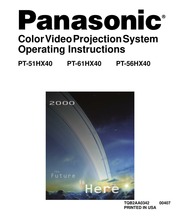
Contents
1. Nota Si JUEGO CANAL o TODO est seleccionado y si una de las entradas de v deo o de los canales bloqueados es seleccionado el mensaje PG Protecci n de los Padres se mostrar en la esquina superior derecha de la pantalla de la televisi n Desactive BLOQUEO al introducir nuevamente su c digo secreto de cuatro d gitos y seleccionando BLOQUEO NO Para m s informaci n acerca de programas vea el manual V CHIP Gu a de los Padres incluido en el paquete de la televisi n Antes de solicitar servicio establezca los s ntomas y lleve a cabo las siguientes posibles soluciones CUADRO DE LOCALIZACI N DE FALLAS Cuadro de Localizaci n de Fallas Sonido Ruidoso Imagen Moteada 0 DO 4 O O 4 gt qe Y Ajuste la Ubicaci n y o Conexi n de la Antena V cs Sonido Ruidoso Ajuste la Ubicaci n y la Conexi n de la Antena Verifique el Cable de Entrada de la Antena gt Sonido Huidoso Imagen M ltiple Aleje la PTV de los Aparatos Electrodom sticos Luces Veh culos y Equipo M dico Aumente el Volumen Revise Mute MUDO Revise en el Men de Audio ALTAVOCES SI Sonido Ruidoso Sin Imagen Sin Sonido Imagen Normal Cambie el Canal A 5 Ajuste apropiadamente la modalidad de PTV o del 44 Cable Verifique los Cables de la Antena Verifique que el Cable de Corriente este Enchufado a una toma de Corriente Activa Ajuste los Controles de Brillo y Audio2. AJ IMAGEN Ajustes qa aoa00 a COLOR Ajusta la intensidad del color deseada TINTE Ajusta los tonos naturales de la piel BRILLO Ajusta las reas oscuras para detalles m s n tidos CONTRASTE Ajusta las reas blancas de la imagen NITIDEZ Ajusta para dar mejor claridad a los detalles de la silueta NORMAL Reajusta todas las modificaciones de la imagen a los predispuestos de f brica TABLA DE MENUS DE LA GU A GIRATORIA Tabla de Menus de la Gu a Giratoria O MODO DE BARRIDO Para seleccionar el modo de TV o GAME y si es necesario realizar adjustes a la imagen cuando cambia del modo para video juegos al modo normal de TV OTROS AJ O TEMPERATURA DEL COLOR Ajusta la Otros Ajustes preferencia de color AZUL ROJO o NORMAL O MATRIZ DE COLOR Seleccione HD or SD para ajuste autom tico de los par metros de color para transmiciones de HD alta definici n y SD definici n est ndar CANALES O EXPLORA CAN Seleccione FAV 16 favoritos FAVORITOS o TODOS para explorar canales usando los botones CH arriba abajo O PREFIJADO Asigne los n meros de canal para los t tulos siglas prefijados O MANUAL Introdusca los n meros de los TITULOS canales y sus t tulos siglas manualmente O PONGA TITULO SIGLAS Ponga t tulo a las entradas de video desplegadas en pantalla y conexiones opcionales de equipo Gyo BLOQUEO LOCK MODO
3. C2 a C4 Otras modalidades de informaci n relacionada con el v deo T1 Para que la gu a de la programaci n o cualquier otra informaci n sea desplegada en pantalla cuando sea disponible Bloquea una gran porci n de la imagen en la pantalla de la televisi n T2 a T4 Para otras modalidades de informaci n Bloquea una gran porci n de la imagen en la pantalla de la televisi n O Presione ACTION para regresar a las opciones de los submenus y para salir de los men s FUNCIONES ESPECIALES Ajuste cont CC En Mudo Activa la modalidad de subt tulos en pantalla cuando el bot n MUTE MUDO en el control remoto es presionado Para desactivar presione nuevamente el bot n MUTE MUDO Nota Esta funci n opera solamente cuando la modalidad de subtitulos est apagada NO El programa visto debe ser transmitido con la modalidad de subt tulos Consulte su gu a de televisi n local O Enel men de SET UP seleccione CC O Seleccione CC EN MUDO O Seleccione NO C1 C2 C3 6 C4 O Ajuste recomendado para la modalidad de subt tulos cuando se usa el bot n MUTE Mudo CC EN MUDO C1 MODO CC NO O Presione ACTION para regresar a las opciones de los submenus y salir de los men s O Presione el bot n MUTE MUDO para activar la caracter stica de Subtitulos O Presione el bot n MUTE MUDO nuevamente pa
4. MENU DESCRIPCI N SET UP O MODO Seleccione Cable o Televisi n Vea la secci n de Instalaci n en su manual PROG CNLS O ANTENA Seleccione ANT 1 o ANT 2 O PROGRAM AUTO Programaci n autom tica de los canales con se al en la memoria O PROGRAM MANUAL Manualmente incluye o anula canales en memoria Programaci n de Canales O CC EN MUDO Seleccione C1 hasta C4 para visualizar Subt tulos en pantalla cuando el bot n CC MUTE MUDO del control remoto es presionado Closed Captioned Subtitulos MODALIDAD CC Seleccione T1 hasta T4 6 C1 hasta C4 para informacion transmitida si esta disponible en un cuadro grande negro O AUTOENCEN Seleccione SET AJUSTE para encender la televisi n al mismo tiempo que la Caja del Cable u otros componentes 6 OTROS AJ seleccione OFF Otros Ajustes O CONVERGENCIA Ajustes pueden ser requeridos cuando su PTV es movida por el efecto de los campos magn ticos de la tierra en los tubos de proyecci n 8 SONIDO AUDIO O MODO Seleccione ESTEREO SAP Programa Secundario De Sonido MONO use MONO cuando la se al de est reo es d bil O BAJOS Aumenta o disminuye la respuesta de AJ AUDIO los pajos o A O ALTOS Aumenta o disminuye la respuesta de Ajustes de Sonido los altos O BALANCE Enfatiza el volumen del altavoz DERECHO IZQUIERDO O NORMAL Reajusta BAJOS ALTOS y BALANCE a los niveles prefijados de f
5. 75 Ohmios VHF UHF en la parte posterior de Conexion de Antena la PTV Para una recepci n adecuada de canales VHF UHF se requiere de una antena externa Para la mejor recepci n se cabe de enirado as recomienda una antena en el exterior Conecte el cable de la antena a la conexi n ANT1 en la parte posterior de la televisi n Seleccione la modalidad de TV y ANT1 en el men de SET UP bajo PROG CNLS AP Cae y Cable Predispuesto La Modalidad de Cable esta predispuesta de fabrica Usuarios de Antena deberan cambiar a la modalidad de PTV y seleccionar ANT1 en el Men de Setup bajo PROG CNLS INSTALACION Conexiones de Equipo Opcional Conexion de la Videocasetera Siga este diagrama cuando conecte su televisi n solamente a una videocasetera Videocasetera TERMINALES EN LA PARTE POSTERIOR DE LA PTV E E 5 S VIDEO OUT l SOMPONENT VIDEO INPUT l vIDEO out CENTER CHANNEL INPUT l lb I 720 sow DIN MAX Use la conexi n l MOJ Ip S VIDEO o la O l conexi n VIDEO R ANT INPUT ANTOUTPUT l INPUT 2 L INPUT 3 OUT Cable de entrada A A 2 CABLES NO INCLUIDOS Nota El control remoto debe ser programado con los c digos que se incluyen para operar la videocasetera Vea Programaci n del Control Remoto en la Gu a de Referencia R pida para el Control Remoto Viendo un programa de televisi n Procedimiento 1 Seleccione ANT1 en el me
6. Cambie el Canal Verifique las Conexiones del Cable Programe otra vez el Control Remoto Sonido Normal Sin Color i i Sin Imagen sin PIP SIN Samnigo Verifique la Operaci n de la Segunda Fuente de Video A Ds Ajuste el Color Cambie el Canal AS Sonido Err neo Imagen Normal Verifique en el men de AUDIO que el Ajuste se encuentre en Est reo o Mono no en SPA Caja Negra en Pantalla Cambie CC Subt tulos de la Modalidad de Texto Sonido Normal Imagen Normal Operaci n Intermitente del Control Remoto Reemplace las Pilas del Control Remoto Panasonic Consumer Electronics Company Division of Matsushita Electric Corporation of America One Panasonic Way Secaucus New Jersey 07094 www panasonic com 800 222 4213 Panasonic de Mexico S A de C V Amores No 1120 Col Del Valle C P 03100 M xico D F Tel 915 6 015 488 1000 Fax 915 6 015 575 6763 575 6765 Panasonic Sales Company Division of Matsushita Electric of Puerto Rico Inc PSC Ave 65 de Infanteria Km 9 5 San Gabriel Industrial Park Carolina Puerto Rico 00985 Tel 787 750 4300 Fax 787 768 2910
7. brica OTROS AJ O Al SONIDO Autom ticamente ajusta el volumen para mantener confortable el nivel a Otros Ajustes escuchar TABLA DE MENUS DE LA GUIA GIRATORIA Tabla de Menus de la Guia Giratoria SONIDO ENVOLVENTE SPATIALIZER Sonido ambiental tridimensional con dos altavoces ALTAVOCES TIMER SI Altavoces de la PTV funcionan normalmente APAGADAS Y SALIDA DE AUDIO VARIABLE Altavoces de la PTV estan apagados el sonido va de acuerdo al de la Television APAGADAS SALIDA DE AUDIO FIJA Altavoces de la PTV estan apagados el sonido se ajusta s lo con amplificador externo MODALIDAD DOLBY CENTRAL Y SALIDA DE AUDIO FIJA Altavoces de centro proporcionan transmisi n de sonido Dolby para discos de video 6 l ser ve se la instalaci n en el manual CRONOMETRO AJUSTE DE RELOJ Cuando se ajusta TIME HORA aparecer en pantalla despu s de presionar el bot n de POWER ENC APAG el bot n RECALL LLAMADA o al cambiar canales APAGADO Apagado Autom tico Programe la PTV para que autom ticamentese apague en 30 60 90 minutos Seleccione NO para apagar el cron metro CRONOM 1 CRONOM 2 Cron metros PICTURE Programe dos cron metros para que enciendan y apaguen autom ticamente a la Televisi n en la hora canal y d as seleccionados El reloj debe de estar ajustado a tiempo para poder hacer uso del cron metro IMAGEN
8. en el men AUDIO para controlar Altavoces o bocinos de la PTV o bien seleccione FAO salida fija de audio para controlar Altavoces o bocinos del amplificador externo El Volumen el silencio los bajos los altos y el balance ahora son controlados por medio de la Televisi n Conexi n de Salida del Programa PROG OUT Para visualizar en la Televisi n el Video y el Audio con equipo opcional de v deo con ctese a las terminales PROG OUT en la parte posterior de la Televisi n Procedimiento 1 2 3 Monitor T Conecte el equipo opcional de video a las terminales PROG OUT y TO AUDIO AMP R L El desplegado de terminal PROG OUT es el mismo que el desplegado en pantalla V ase el manual de equipo opcional para instrucciones acerca del grabado y monitoreo TERMINALES EN LA PARTE POSTERIOR DE LA PTV COMPONENT VIDEO INPUT CENTER CHANNEL INPUT 120 50W DIN MAX O L Pr B VIDEO VIDEO S VIDEO O INPUT 1 INPUT 2 INPUT 3 Videocasetera Tb CABLES NO INCLUIDOS INSTALACION Conexion de Entrada del Canal Central Dolby Su Televisi n puede ser configurada para usar las bocinas de la Televisi n como bocinas del Canal Central en la transmisi n del Sonido Envolvente Dolby Conecte un Amplificador Envolvente Dolby a la entrada del canal central CENTER CHANNEL INPUT en la parte posterior de la Televisi n como se muestra En el men de AUDIO SONIDO de la Gu a Giratoria
9. ANT1 debe estar seleccionada en el men de SET UP bajo PROG CNLS INSTALACION Conexiones de Equipo Opcional Cont Conexiones del Decodificador de Cable y Videocastera Siga este diagrama cuando conecte su televisi n tanto a una videocasetera como a un decodificador de cable Videocasetera OE 1 TERMINALES EN LA PARTE POSTERIOR DE LA PTV O L Hab AUDIO OUT l R AN l DECODIFICADOR DE CABLE A_ aS 71 COMPO IENT VIDEO INPUT O 9 O O l l a CENTER CHANNEL INPUT 120 50W DIN MAX TANT OUTPUT H ANT INPUT l i E ir l CABLES NO INCLUIDOS INPUT 3 l 000 Cable de entrada 0 o L ce TO AUDIO AMP Nota El control remoto debe ser programado con los c digos que se incluyen para operar la videocasetera y decodificador de cable caja de cable Vea Programaci n del Control Remoto en la Gu a de Referencia R pida para el Control Remoto Viendo un canal de cable premium codificado Procedimiento 1 Seleccione ANT2 en el men de SET UP Ajuste bajo PROG CNLS Programaci n de canales 2 Sintonize la televisi n al canal 3 3 Usando el decodificador de cable sintonize al canal de cable premium que desea ver Nota Para usar la funciones especiales tales como Canales Favoritos y T tulos de canal vea la secci n de Funciones Especiales para m s informaci n ANT1 debe estar seleccionada en el men de S
10. Basic PIP Operador ii 10 PIP Operation with a Cable Box cicsccccsisarssnssssccccssseanenscnsess 10 Digital TV Set Top DTV STB or DVD CONIL ria ai deniaiion 11 Roller Guide Menu Navigation ccccsssseeeee 12 Basic NavigatiON ooooooccccnnnocicccnnnnonnncnnnnancnnnnnncnnnn rc nanrncnn rra 12 Remote Control GuidB oooooncccnnnncccnnccccconccnnnonnncnncccnannnnnnnn cnn 12 Roller Guide Feature Chart sssecccesssseeeeees 13 Special FOSIUPOS iicirainiciiccidi ds 16 Program Channels ssrin p n E 16 Closed Captioning iri srcesri isinen aeaaea rra 16 Closed Captioning Mode cccccesceceeeeeeeeeeeeeeeeessceeneneees 16 Closed Caption on MUte cccccceeeceeeeeeeeseseeseeeeeeeeseeeeeaees 17 CONVEIQENCE asror caniin aaa a Ea aa Ea 17 Sleep TIME ico tanan aeae a aeiae aa eaa Taala 19 Tert and it ida acti 19 A S EE 20 O N E EA 20 Channels Favorites cccccccceeeceseceeeeceeeeaeeseeaeeeeaeeeeneeee 21 Channels Caption cccccccsceeceeeeeeeceeeeeeeeeseaaeseeeeeeseaeeneneees 21 LOCK sitiado Dalt 22 Troubleshooting Chal oooonnocccccnnnancccccnnnnnnanacnnnnnennos 23 Read these instructions completely before operating PTV Contents are subject to change without notice or obligation Copyright 2000 by Matsushita Electric Corporation of America All rights reserved Unauthorized copying and distribution is a violation of law CONGRATULATIONS Congratulations Your new Projection Telev
11. Installation section in manual TIMER CLOCK SET m Set the time and the day of the week Time will display onscreen after turning on the television pressing the RECALL button or changing channels SLEEP Set timer to turn off PTV in 30 60 or 90 minutes Select NO to turn timer off TIMER 1 TIMER 2 PICTURE Set one or both timers to automatically turn television on and off at selected times on selected channels and on selected days Clock must be set to use Timer features PICTURE VIDEO ADJ Adjustments aaa COLOR Adjust desired color intensity TINT Adjust natural flesh tones BRIGHTNESS Adjust dark areas for crisp detail PICTURE Adjust white areas of picture SHARPNESS Adjust clarity of outline detail NORMAL Reset all picture adjustments to factory default settings ROLLER GUIDE FEATURE CHART Roller Guide Feature Chart Cont O SCAN MODE Picture adjustment when switching between video games and DTV if needed O COLOR TEMP Adjust white balance to COOL blue WARM red or NORMAL O COLOR MATRIX Select HD or SD to automatically adjust color parameters for HD high definition and SD standard definition transmissions OTHER ADJ Adjustments CHANNELS O CHANNEL SCAN Select FAV 16 FAVORITES favorites or ALL channels to scan channels using the up down CH buttons O PRESET CAPTION Enter channel
12. O Active el bloqueo en Todos Canales o Juego con un c digo secreto TIEMPO O Seleccione la duraci n del bloqueo 12 24 48 horas o SIEMPRE FUNCIONES ESPECIALES Funciones Especiales Ajuste PROG CNLS Programacion de Canales En el menu de SETUP bajo PROG CNLS seleccione MODE para seleccionar la modalidad de PTV antena o CABLE dependiendo de la fuente de la se al ANTENA para seleccionar ANT 1 6 ANT 2 PROGRAMA AUTO para programar autom ticamente todos los canales con se al PROGRAMA MANUAL para manualmente incluir o borrar canales SET UP anaoun MODE CABLE pme ANTENNA ANT1 STORES AD AUTO PROGRAM gt MANUAL PROGRAM CC Subt tulos Esta televisi n contiene un decodificador integrado que despliega subt tulos texto en letras blancas o de colores sobre un fondo negro en pantalla Permite al usario leer el di logo de un programa de televisi n u otra informaci n El programa visto debe incluir la modalidad de subt tulos para que esta funci n opere Modo CC O Enel men de SET UP Ajuste seleccione CC Subt tulos O Seleccione MODO CC O Seleccione NO C1 C2 T1 T2 C3 C4 T3 6 T4 NO Cuando no se desea la modalidad de subt tulos C1 Para que la informaci n relacionada con el v deo sea desplegada en hasta 4 l neas en pantalla a la vez No bloquea partes relevantes de la imagen El texto puede ser en cualquier idioma
13. Remoto Especificaciones O Evite el exceso de humedad y frote hasta secar Prevenga que la soluci n se derrame al interior del receptor Fuente de Potencia PT 51HX40 3 64 PT 56HX40 3 64 PT 61HX40 3 64 120Vca 60Hz Capacidad de Canales 181 VHF 12 UHF 56 Cable 124 4 Terminales de Entrada de Video 1Vp p 75 Ohmios Terminal tipo fonogr fico 8 Terminales de Entrada de Audio 500mV rms 47Kilo Ohmios Terminales de Salida de Video 1Vp p 75 Ohmios Terminal tipo fonogr fico 2 Terminales de Salida de Audio 0 2 0V rms 4 7Kilo Ohmios Componente Entrada de V deo 75 Ohmios Terminal tipo fonografico 3 Terminal de Entrada S Video Conectores S Video Y C O Para gabinetes y control remoto use un pa o humedecido con agua o una soluci n detergente suave Evite el exceso de humedad y frote hasta secar O No use benceno diluyentes u otros productos a base de petr leo Las especificacines est n sujetas a cambios sin previo aviso ni obligaci n alguna INSTALACION Instalacion Ubicacion de la Television Esta unidad puede ser utilizada como un centro de entretenimiento Consulte a su distribuidor para obtener opciones disponibles o o o o Evite el exceso de luz del sol u otras luces brillantes incluyendo reflejos Mantenga alejada la unidad del exceso de calor o humedad Ventilaci n inadecuada puede causar fallas en componentes
14. l CENTER CHANNEL INPUT 122 50W DIN MAX 006 R ANT OUTPUT INPUT 2 4 INPUT 3 TO O AMP The remote control must be programmed with supplied codes to operate the VCR See Programming the Remote Control in the Remote Control Quick Reference Guide Viewing a television program Procedure 1 2 Select ANT1 in the SET UP menu under Prog Chan Program Channels Tune the television to the television program you want to view Viewing a video Procedure O Option A 1 Select ANT1 in the SET UP menu under Prog Chan Program Channels 2 Press the TV VIDEO button on the remote control to select the video input VIDEO 1 VIDEO 2 etc connected to your VCR 3 Begin the video O Option B 1 Select ANT2 in the SET UP menu under Prog Chan Program Channels 2 Tune the television to Channel 3 or 4 depending on your VCR 3 Begin the video Recording a television program Procedure O Option A Recording and viewing the same program 1 2 3 4 Select ANT2 in the SET UP menu under Prog Chan Program Channels Tune the television to Channel 3 or 4 depending on your VCR Using the VCR tune to the television program you want to record Begin recording O Option B Recording one program while viewing another program 1 2 DAA Select ANT1 in the SET UP menu under Prog Chan Program Channels Press the TV VIDEO button on the remote control to select the video input VIDEO 1 V
15. on the projection tubes SET UP PRO TAN LA OTHER ADJ AUTO POWER ON OFF CONVERGENCE gt Note Convergence seldom needs adjusting except after moving the PTV SPECIAL FEATURES Convergence cont Use the navigation buttons to align the horizontal and vertical green lines on screen with the outside reference marks as shown below Press the SWAP button to move the RED CONVERGENCE screen h CONVERGENCE ai A NEXT SWAP A Reference Marks _ A Use the navigation buttons to align the red cross with the white cross pattern at the center of the screen Press the SWAP button to continue to the blue convergence adjustment screen and repeat CONVERGENCE EF poo Note To prevent picture tube damage do not leave test pattern on for an extended period of time ee SO Convergence Adjustment Y An adjusted cross pattern appears white with a minimum of color fringing TIMER Sleep SPECIAL FEATURES In TIMER menu select SLEEP to turn PTV off in 30 60 or 90 minutes Select NO to turn off timer TIMER Timer 1 and Timer 2 SLEEP HOW LONG In TIMER menu select one or both timers to turn the television on and off at selected times on selected channels and Note on selected days TIME must be entered in CLOCK SET to operate TIMER features TIMER DAY SAT CLOCK SET om me D SLEEP OFF TIME TIM
16. or C1 C4 for Closed Captioning program guides and other information OTHER ADJ AUTO POWER ON Select SET to power up the TV at the same time as the Cable Box or other components or select OFF CONVERGENCE Adjustment may be required when the PTV is moved because of the effects of the Earth s magnetic field on the projection tubes AUDIO AUDIO MODE Select STEREO SAP Second Audio Program or MONO Use MONO when stereo signal is weak BASS Increase or decrease the bass response AUDIO ADJ ge TREBLE Increase or decrease the treble Adjustments response BALANCE Emphasize the left right speaker volume NORMAL Reset BASS TREBLE and BALANCE to factory default OTHER ADJ Adjustments Al SOUND Automatically adjust volume to maintain a comfortable listening level Al sound is not available in VIDEO mode ROLLER GUIDE FEATURE CHART Roller Guide Feature Chart Cont SURROUND SPATIALIZER Three dimensional surround sound with two speakers SPEAKERS TIMER ON PTV speakers operate normally OFF amp VAO Variable Audio Output PTV speakers off audio adjustable by PTV OFF amp FAO Fixed Audio Output PTV speakers off audio adjustable only by the external amplifier DOLBY CENTER MODE amp FIXED AUDIO OUT PTV speakers provide center speakers for Dolby sound transmission available on video or laser disc See
17. CD escoja en ALTAVOCES la Modalidad de DOLBY CENTRAL Y SALIDA DE AUDIO FIJA TERMINALES EN LA PARTE POSTERIOR DE LA TELEVISION Patente en Tr mite E U A SS 31 COMPONENT VIDEO INPUT CENTER CHANNEL INPUT O 120 50W DIN MAX e O 900 l i E AUDIO VIDEO R AUDIO L VIDEO S VIDEO ice INPUT 1 INPUT 2 SPLIT OUT INPUT 3 0000 1 as 93 38 O Entrada del Canal Central 1 Presione el bot n y mant ngalo L 2 Inserte el cable expuesto en la Terminal y libere el bot n Video Componentes ie HEH Videocasetera fequay eueo 9p sepies Altavoz Altavoz Izquierdo Altavoces de la Derecho Delantero PTV Canal Delantero Altavoz Trasero Altavoz Trasero Izquierdo Derecho Envolvente Envolvente o O go Dolby y Pro logic son las marcas registradas de Dolby Laboratories Licensing Corporation OPERACION DE IMAGEN EN IMAGEN PIP Operacion de Imagen en Imagen PIP Esta televisi n incluye la caracter stica de Imagen en Imagen con un sintonizador dual Esto le permite ver dos 2 transmisiones en vivo al mismo tiempo con o sin una fuente de v deo externa tal como videocasetera decodificador de cable etc Operaci n B sica de PIP Procedimiento Presione el bot n PIP en el control remoto para desplegar el recuadro PIP en p
18. CEPTACLE OR OTHER OUTLET UNLESS THE BLADE CAN BE FULLY INSERTED TO PREVENT BLADE EXPOSURE FOR SOME MODELS THAT ARE NON POLARIZED THE USE OF AN AC ADAPTOR CONNECTOR MAY A BE NECESSARY dEl Non Polarized plug Polarized plug Cable Antenna For proper reception either a cable or antenna connection is required Cable Connection Incoming Cable from Cable C Connect the cable supplied by your local cable company AA Note A cable converter box may be required for proper reception y Check with your local cable company for compatibility Qu requirements 75 Ohm VHF UHF on back of PTV Antenna Connections For proper reception of VHF UHF channels an external antenna is required For best reception an outdoor antenna is recommended Connect home antenna to ANT1 connection on back of Incoming Cable from television Select TV mode and ANT1 in the SET UP menu Home Antenna under Prog Chan NN Cable Preset AP Cable Mode is preset at the factory Antenna users must change to TV Mode and ANT 1 in the Set Up menu INSTALLATION Optional Equipment Connections VCR Connection Follow this diagram when connecting your television to a VCR only AN TIN CABLES NOT SUPPLIED Incoming Cable Note PUT TERMINALS ON BACK OF PTV S VIDEO OUT unn SETO VIDEO OUT O Ob Q either the t P S Video or Video AUDIO OUT connection
19. ER Nel ENTER CHANNEL SET TIME FIRST XA y Turn Off After 90 Minutes The PTV automatically turns OFF after 90 minutes when turned on by the TIMER If the OFF time is selected or if a key is pressed the automatic OFF after 90 minutes will be cancelled ni o TIMER Activation The TIMER is active when the PTV is OFF or ON The PTV will switch to the selected channel at the selected time set in the TIMER SPECIAL FEATURES PICTURE AUDIO Other Adjustments In Picture menu under OTHER ADJ select O SCAN MODE to do picture adjustment when switching between video games and DTV if needed O COLOR TEMP to increase and decrease WARM red and COOL blue colors to suit personal preferences O COLOR MATRIX select HD or SD to automatically adjust color parameters for HD high definition and SD standard definition transmissions VIDEO ADJ SCAN MODE OFF OTHER ADJ COLOR TEMP NORMAL COLOR MATRIX HD Dolby Center Mode amp Fixed Audio Out In AUDIO menu under SPEAKERS select DOLBY CENTER MODE amp FIXED AUDIO OUT to operate PTV speakers as center speakers for Dolby sound transmission See Installation section in the manual AUDIO AUDIO ADJ SURROUND DOLBY CENTER MODE SPEAKERS amp FIXED AUDIO OUT CHANNELS SPECIAL FEATURES Favorites In CHANNELS menu under FAVORITES select O CHANNEL SCAN FAV to enter up to 16 favorite channels O C
20. ET UP bajo PROG CNLS Grabando un canal de cable premium codificado Procedimiento 1 Seleccione ANT2 en el men de SET UP bajo PROG CNLS 2 Presione el bot n TV VIDEO en el control remoto para seleccionar la entrada de video VIDEO 1 VIDEO 2 etc que est conectada con su videocasetera 3 Encienda la videocasetera 4 Sintonize la videocasetera al canal 3 o 4 dependiendo de su televisi n 5 Usando el decodificador de cable sintonize al canal de cable premium que desea grabar 6 Comienze a grabar Nota Para ver un canal diferente mientras graba Seleccione ANT1 en el men de SET UP bajo PROG CNLS Presione el bot n TV VIDEO en el control remoto para seleccionar la modalidad de televisi n Sintonize la televisi n a un programa de televisi n excepto otro canal de cable premium INSTALACION Conexiones de Equipo Opcional Cont Conexion del Amplificador de Sonido TO AUDIO AMP Conecte a la entrada de audio de un amplificador externo para escuchar el sonido en sistema est reo Nota Las terminales TO AUDIO AMP no pueden ser usadas directamente para bocinas externas Ajustes de Sonido Audio 91 2 ONS Seleccione ALTAVOCES SI en el men de SONIDO AUDIO Ajuste el volumen del AMP amplificador al m nimo Ajuste el volumen de la Televisi n al nivel deseado Ajuste el volumen del AMP hasta igualar el de la Televisi n Seleccione OFF amp VAO parlantes apagados y salida variable de audio
21. HANNEL SCAN ALL to scan all channels when using the CH up down buttons FAVORITES CHANNEL SCAN FAV CAPTION ENTER CHANNEL 123 FAVORITE CHANNELS Caption In CHANNELS menu under CAPTION select O PRESET CAPTION to enter channel numbers for popular PTV stations O MANUAL CAPTION to enter numbers and captions manually O INPUT LABEL to label video input connections for onscreen display AVOR gt CAPTION PRESET CAPTION MANUAL CAPTION gt INPUT LABEL gt SPECIAL FEATURES LOCK MODE To use LOCK options O ENTER CODE FIRST Use the numeric keypad to enter a four digit secret code After entering your secret code for the first time the onscreen display will change to CHANGE CODE Note Use a code that is easy to remember or record it in a safe place In MODE submenu select O LOCK SET to choose OFF To turn lock function off ALL To lock all channels and video inputs CHANNEL To lock up to four channels of your choice GAME To lock channels 3 4 and video inputs O BLOCK PROGRAMS To use Block Programs Ratings O CHANGE CODE Use numeric keypad to change your four digit secret code Note If in CHANGE CODE you enter a different code from the one used previously the new code becomes the controlling code Press the ACTION button to return to submenu then select HOW LONG to choose the period of time you want your option to be locked 12 24 48 hours or ALWAYS N
22. IDEO 2 etc connected to your VCR Using the VCR tune to the television program you want to record Begin recording Press the TV VIDEO button on the remote control to switch back to TV mode Tune the television to the television program you want to view INSTALLATION Optional Equipment Connections Cont Open the door on the PTV front panel to use the connections for your optional equipment Palmcorder VCR or other video components Select input 4 mode by pressing TV VIDEO button CONNECTIONS OF FRONT OF PTV INPUT 4 S VIDEO VIDEO L AUDIO R Cable Box Connection Follow this diagram when connecting your television to a cable box only TERMINALS ON BACK OF PTV Cable Box COMPONENT VIDEO INPUT CENTER CHANNEL INPUT O INPUT OUTPUT I 120 sow DIN max O O R L PR B gt iS g al EI INPUT 1 S i dEl D gt INPUT 2 INPUT 3 PR ou Incoming Cable from Cable Company OG T TO AUDIO AMP Note The remote control must be programmed with supplied codes to operate the cable box See Programming the Remote Control in the Remote Control Quick Reference Guide Viewing a premium scrambled cable channel Procedure 1 Select ANT2 in the SET UP menu under Prog Chan Program Channels 2 Tune the television to Channel 3 3 Using the cable box tune to the premium cable channel you want to view Note To use special features such as Favorite Channels and Ch
23. MATRIZ DE COLOR Seleccione HD or SD para ajuste autom tico de los par metros de color para transmiciones de HD alta definici n y SD definici n est ndar PICTURE RULZ ONM SCAN MODE OFF OTHER ADJ COLOR TEMP NORMAL COLOR MATRIX HD AUDIO Modalidad Dolby Central y Salida Fija de Audio En el men de AUDIO en ALTAVOCES seleccione DOLBY CENTRAL Y SALIDA FIJA para poder hacer operar los ALTAVOCES de la Televisi n como altavoces centrales para transmisi n de sonido DOLBY vea la secci n de instalaci n en el manual AUDIO AUDIO ADJ OTHER AD SURROUND DOLBY CENTER MODE SPEAKERS amp FIXED AUDIO OUT FUNCIONES ESPECIALES CANALES Favoritos En el men de CHANNELS Canales bajo FAVORITOS seleccione O EXPLORA CAN FAV para introducir hasta 15 canales favoritos O TODOS para explorar todos los canales cuando se usan los botones CH Canal arriba abajo CHANNEL SCAN FAV ENTER CHANNEL 123 MUI FAvoriTE CHANNELS T tulo En el men de CHANNELS bajo TITULO seleccione O PREFIJADO para asignar el n mero de canal para las estaciones populares de televisi n prefijadas O MANUAL para introducir los n meros y t tulos manualmente O PONGA TITULO para clasificar las conexiones de entrada de video que se visualizan en la pantalla FAVORITES CAPTION PRESET CAPTION gt MANUAL CAPTION gt INPUT LABEL gt FUNCIONES ESPECIALES BLOQUEO MODO
24. Panasonic Color Video Projection System Operating Instructions PT 51HX40 PT 61HX40 PT 56HX40 TQB2AA0342 00407 PRINTED IN USA WARNING To move set push from left side of set Casters on right side do not pivot in all directions Set can tip over if moved from right side with risk of personal injury ADVERTENCIA Para mover el conjunto empuje desde el lado izquierdo del mismo Los rolanas de la derecha no son pivotantes en todas las direcciones El conjunto se puede tumbar si se lo mueve desde el lado derecho corriendo as el riesgo de sufrir da os personales Mise en garde Lors du d placement du t l viseur le pouser sur son c t gauche Les roulettes du c t droit ne pouvant tourner dans toutes les directions l appareil pourrait tomber s il est pouss de ce c t et causer ainsi des risques de blessure i BEARS MRARA TIED gt HE AHI REA o MIO HR gt AUS HET RECA Bee KS gt S Certain audio features of this product manufacture under a license from Desper Products Inc Spatializer and the circle in square device and trademarks owned by Desper Products Inc Spatializer U S Patents are 4 308 423 4 355 203 and 5 412 731 iy WARNING RISK OF ELECTRIC SHOCK DO NOT OPEN WARNING To reduce the risk of electric shock do not remove cover or back No user serviceable parts inside Refer servicing to qualified service personnel The lightning flash with arrow The excl
25. Para usar las opciones de BLOQUEO O ELIJA CODIGO Use el teclado num rico para introducir un c digo secreto de cuatro d gitos Despu s de introducir su c digo por primera vez el mensaje en pantalla cambia a CAMBIAR CODIGO Nota Use un c digo que sea f cil de recordar y escr balo en un lugar seguro En el submen de MODO seleccione O BLOQUEO para seleccionar e NO Para apagar la funci n de bloqueo e TODOS Para bloquear todos los canales y entradas de v deo e CANAL Para bloquear hasta cuatro canales de su elecci n e JUEGO Para bloquear los canales 3 4 y las entradas de v deo O PROGRAMAS Para usar clasificaciones en programas y v deos O CAMBIAR CODIGO Para cambiar su c digo secreto de cuatro d gitos Nota Sien la opci n de CAMBIAR C DIGO se introduce un c digo diferente al usado previamente el c digo nuevo se convierte en el c digo controlador Presione el bot n ACTION ACCION para regresar al submen seleccione TIEMPO para seleccionar la duraci n del bloqueo 12 24 48 horas o SIEMPRE Nota Sea cuidadoso al seleccionar SIEMPRE Si siempre est seleccionado y usted olvida su c digo secreto la televisi n deber ser atendida por un t cnico calificado para limpiar el ajuste del bloqueo Presione el bot n ACTION ACCION para regresar a los submen s y salir de los men s e LOCK SET OFF BLOCK PROGRAMS HOW LONG U S TV PROGRAMS STATUS OFF ENTER CODE FIRST oe
26. RATORIA NAVEGACI N Menu de la Gu a Giratoria Navegaci n Procedimiento 1 Pulse el bot n ACTION Acci n en medio del bot n grande azul que se encuentra en el control remoto para visualizar el Men de la Gu a Giratoria 2 Pulse el bot n CH arriba abajo para girar la Men de el Gu a Giratoria hasta llegar a la funci n deseada 3 Pulse el bot n ACTION para visualizar los men s principales y submenu 4 Pulse los botones arriba abajo de CH para resaltar la funci n deseada del men principal 5 Pulse el bot n de la derecha del VOL para entrar los submenus 6 Pulse los botones arriba abajo de CH para resaltar la funci n de los submen 7 Pulse el bot n de la derecha o izquierda del VOL para seleccionar o ajustar una funci n 8 Pulse dos veces el bot n ACTION para regresar al Men de la Gu a Giratoria 9 Para salir del Men de la Gu a Giratoria pulse el bot n izquierdo VOL Nota Tenga cuidado cuando presione el bot n ACTION Si no se presiona justo al centro del bot n las teclas de canal CH y volumen VOL ser n activadas Panasonic q Men de la Gu a Giratoria MY PARA MAS FUNCIONES lt 7 SELECCIONAR CON MOTON ACTION Acci n Remota Boton de Navegaci n CH a VOL ren gt VOL V CH Gu a del Control Remoto La Gu a de Referencia R pida del Control Remoto se incluye con en el empaque de esta televisi n TABLA DE MENUS DE LA GU A GIRATORIA Tabla de Menus de la Gu a Giratoria
27. Remote Control to display the Roller Guide Menu Press the CH up down to rotate the Roller Guide to the desired feature Press the ACTION button to display main menus and submenus Press the CH up down buttons to highlight desired main menu feature Press the VOL right button to enter submenus Press the CH up down buttons to highlight desired submenu feature Press the VOL right left button to select or adjust feature Press the ACTION button twice to return to the Roller Guide Menu To exit the Roller Guide Menu press the VOL left button Be careful to press ACTION in the middle of the button If you do not press in the middle of the button the CH channel or VOL volume keys may be activated ROLLER GUIDE MENU SELECTIONS AY FOR MORE FEATURES PRESS ACTION TO SELECT Remote Control Guide The Remote Control Quick Reference Guide is located within the package provided with this PTV ROLLER GUIDE FEATURE CHART Roller Guide Feature Chart MENU DESCRIPTION Program Channels mE SET UP SET UP MODE Select Cable or TV See Installation section in manual PROG CHAN ANTENNA Select ANT 1 or ANT 2 AUTO PROGRAM Automatically program channels having a signal into memory MANUAL PROGRAM Manually add or delete channels from memory CC Closed Captioning CC ON MUTE Activate C1 C4 for Closed Captioning display when the remote MUTE button is pressed CC MODE Select T1 T4
28. SPECIALES CRONOMETRO Apagado En el men de TIMER seleccione APAGADO para poder apagar la Televisi n en 30 60 6 90 minutos Seleccione NO para desactivar el CRONOMETRO TIMER SLEEP HOW LONG 30 CRONOM 1 y CRONOM 2 En el men de TIMER seleccione dos cron metros CRONOM 1 y CRONOM 2 para encender o apagar la Televisi n a la hora seleccionada de un canal seleccionado en los d as seleccionados Nota La HORA debe anotarse en el men de RELOJ para que las funciones del CRONOMETRO funcionen a TIMER DAY SAT CLOSE Orive SLEEP OFF TIME TIMER ici ENTER CHANNEL SET TIME FIRST SA Apagado despu s de 90 minutos La Televisi n se apaga autom ticamente despu s de 90 minutos cuando se encendi con el CRON METRO Si se selecciona APAGAR o si se presiona una tecla el apagado autom tico de 90 minutos se cancela E Activaci n del CRON METRO El CRONOMETRO est activo cuando la Televisi n est apagada o encendida La Televisi n cambiar al canal seleccionado a la hora seleccionada seg n se anot en el CRONOMETRO FUNCIONES ESPECIALES IMAGEN Otros Ajustes O MODO DE BARRIDO para seleccionar el modo de TV o GAME y si es necesario realizar ajustes a la imagen cuando cambia del modo para video juegos al modo normal de TV O TEMPERATURA DEL COLOR para aumentar o disminuir el rojo y el azul para acomodarse a las preferencias personales O
29. amation point within a head within a triangle is triangle is intended to tell the intended to tell the user that user that important operating parts inside the product are a and servicing instructions are in risk of electric shock to persons the papers with the appliance WARNING To prevent fire or shock hazard do not expose this appliance to rain or moisture TABLE OF CONTENTS Table of Contents CONTAROS ataca 3 Customer Record cocooccccncoccconccccccnncnnnno nono nn cnn ocn nan canon ona nann cnn 3 Care and Cleaning cooccoconncccnonccinnocinnnnnccnoncnnn nan c crac cn nnn cnn 3 Specifications lc ccccnccnic de tcs iii aaa 3 MSE UTI siria ii 4 Television LOCA lt 4 Optional Cable CONNECtIONS cooonnccinnnccnnncccnnoccnnnnaccnanaananaccnnno 4 AC Power Supply Cord ccoococcccnccccononanconcccnonnnnnnna nc nonnnnn narco 4 ANO cece eeeeeeeeeeaeeeeeaeeeeeeeeteaeeeeeeees 4 Optional Equipment Connections ooonicccnnncconncccnnncccnonananana nono 5 VCR Connection cccccccceecenceeceeeeeeeeeeeeceeeeaaaesteeeeeseaeeeeneeeees 5 Cable Box COnnection c ccccccceeeeeeeteeeeeeeeeeeeeeeeesetaeeeeeeeees 6 VCR and Cable Box Connection cccccceeseeteeteeeeteeeeeeeeees 7 Amplifier Connection To Audio AMP ccceeeeeeeetteeeeeeees 8 Program Out Connection Prog Out cccceeeeeeeeesteeeeeeees 8 Dolby Center Channel Input Connection 9 Picture In Picture PIP Operation 000 10
30. annel Captions see Special Features section for more information ANT1 must be selected in the SET UP menu under Prog Chan INSTALLATION Optional Equipment Connections Cont VCR and Cable Box Connection Follow this diagram when connecting your television to both a VCR and a cable box VCR S VIDEO out l VIDEO our CABLES NOT SUPPLIED t iP ange TERMINALS ON BACK OF PTV R ANT INPUT ANT OUTPUT l l 1 CENTER CHANNEL INPUT 120 50W DIN MAX either the ee Video or Video it Ad connection UDI pas ANT2 ee INPUT 2 l OUT INPUT 3 Incoming Cable i ANT1 l l aa TO AUDIO AMP Note The remote control must be programmed with supplied codes to operate the VCR and cable box See Programming the Remote Control in the Remote Control Quick Reference Guide Viewing a premium scrambled cable channel Procedure 1 Select ANT2 in the SET UP menu under Prog Chan Program Channels 2 Tune the television to Channel 3 3 Using the cable box tune to the premium cable channel you want to view Note To use special features such as Favorite Channels and Channel Captions see Special Features section for more information ANT1 must be selected in the SET UP menu under Prog Chan Recording a premium scrambled cable channel Procedure 1 Select ANT2 in the SET UP menu under Prog Chan 2 Press the TV VIDEO button on the remote control to select the
31. antalla Nota El Audio es s lo de la Imagen Principal 1 Escoja canales para el recuadro PIP presionando el bot n PIP CHANNEL Canales de PIP arriba abajo en el control remoto 2 Escoja canales para la Imagen Principal presionando los botones CH Canal arriba abajo o usando el teclado num rico 0 Bot n SWAP El bot n SWAP CAMBIO intercambia la fuente de las im genes PIP y la Principal Presione el bot n RECALL LLAMADA para obtener el estado de la fuente de PIP e Imagen Principal en pantalla Operaci n de PIP con un Decodificador de Cable Procedimiento O Para ver canales de cable premium a trav s del decodificador de cable en la Imagen Principal Nota Use este procedimiento si desea ver canales de cable premium en la Imagen Principal mientras ve un programa de televisi n o v deo en el recuadro de PIP 1 Seleccione ANT2 en el men de SET UP Ajuste bajo PROG CNLS Programaci n de canales 2 Sintonize la televisi n al canal 3 3 Presione el bot n PIP en el control remoto para desplegar el recuadro de PIP en pantalla Nota El Audio es s lo de la Imagen Principal 4 Verifique que su decodificador de cable est Encendido 5 Escoja canales para la Imagen Principal sintonizando su decodificador de cable 6 Escoja canales para el recuadro de PIP presionando el bot n TV en el control remoto y usando los botones PIP CHANNEL arriba abajo Nota La funci n de SWAP no est disponible
32. ario de que los documentos que acompa an al aparato incluyen importantes instrucciones de funcionamiento y reparaci n ADVERTENCIA Con el objeto de prevenir el riesgo de incendio o de sacudida el ctrica este aparato no deber verse expuesto a la lluvia ni a la humedad INDICE Indice POROS viii SS Cn en peor om 3 Registro del USUAri0 eee cceeeeseeceeeeeeeeeeeeeeeeeeeeeeeeeeneeeeeeseeneees 3 Cuidado y LiMpiezZa oooooconncccnnccccnoniconncccnnarnnnnnn nn nnnncc nano nnnann cnn 3 ESPOCITICACIONES sasssa tradi eee 3 IRAN nai 4 Ubicaci n de la Televisi n ooooconnncinnnnccnccnnnnnncoccccnnrcnnnnrcnnnnnns 4 Conexiones de Cable OpciONal oooocoinncccnnncicnncccconcccconanananacoc no 4 Cable de Suministro de Corriente AlterMa oonooncnicinnnnnnnnnncc 4 Conexi n de Cable Antena o oooccincccinccccnnocincnncccnnancnnnnncnnanananns 4 Conexiones de Equipo Opcional oooocccnccccnnnccinncccccccncnanannnananann 5 Conexi n de la Videocasetera ccccceeecteeeeereeteteeeeneeeees 5 Conexi n del Decodificador de Cable cececceceeeeteeeees 6 Conexiones del Decodificador de Cable y Videocasetera 7 Conexi n del Amplificador de Sonido TO AUDIO AMP 8 Conexi n de Salida del Programa PROG OUT 8 Conexi n de Entrada del Canal Central Dolby 9 Operaci n de la Imagen en la Imagen PIP 10 Operaci n B sica de PIP ooococccinnncin
33. cuando se usa el decodificador de cable para sintonizar canales Si su decodificador de cable tiene salida de v deo puede ser conectada a la televisi n para permitirle usar todas las funciones de PIP Sintonize el PIP a la entrada de v deo conectada a su decodificador de cable CONEXI N DEL DECODIFICADOR DE TELEVISION DIGITAL DTV STB DVD Conexion del Decodificador de Television Digital DTV STB 6 DVD Utilice este diagrama para conectar el decodificador de Televisi n Digital Panasonic DTV STB DVD a su Televisor Entradas para Televisi n Digital en la parte posterior del Televisor CENTER CHANNEL INPUT 120 50W DIN MAX Ih Pa l l R Xe l DIGITAL PTV a Q O O l MAIN Y 4 INPUT l VIDEO ANT 2 l oO 4 INPUT 2 R AUDIO L VIDEO_ S VIDEO lel INPUT 3 NTSC OUTPUT ANT 1 l PROG OUT l oE AMP CABLES NO INCLUIDOS Entradas para Televisi n Digital en la parte posterior del Decodificador de Televisi n Digital DTV STB DVD Nota EIl televisor tiene dos grupos de entradas de video compuesto cada grupo tiene tres entradas Y Pg y Pp Los entradas separadas para las se ales compuestas de color proveen una mejor separaci n de luminancia y color Utilice las entradas de audio compuesto 1 6 2 Izquierda L y Derecha R para conectar las salidas de audio de su Decodificador de Televisi n Digital Panasonic DTV STB MENU DE LA GU A GI
34. ea ver ROP NN INSTALACION Conexiones de Equipo Opcional cont Abra la puerta del panel frontal de la PTV para usar estas conexiones para su equipo opcional videocamara VCR u otros componentes de video Seleccione el modo de entrada video 4 presionanado el bot n TV VIDEO CONEXIONES EN EL FRENTE DE LA TELEVISION neurs S VIDEO VIDEO L AUDIO R Conexion del Decodificador de Cable Siga este diagrama cuando conecte su televisi n solamente a un decodificador de cable DECODIFICADOR DE CABLE TERMINALES EN LA PARTE POSTERIOR DE LA PTV COMPONENT VIDEO INPUT l CENTER CHANNEL INPUT a l 12Q 50W DIN MAX eo D gt a g al we gt INPUT 2 INPUT 3 l OUT TO AUDIO AMP Cable de entrada de la Compa a del Cable Nota El control remoto debe ser programado con los c digos que se incluyen para operar el decodificador de cable Vea Programaci n del Control Remoto en la Gu a de Referencia R pida para el Control Remoto Viendo un Canal de Cable Premium codificado Procedimiento 1 Seleccione ANT2 en el men de SET UP Ajuste bajo PROG CNLS Programaci n de Canales 2 Sintonize la televisi n al canal 3 3 Usando el decodificador de cable sintonize el canal de cable premium que desea ver Nota Para usar funciones especiales tales como Canales Favoritos y T tulos de Canal vea la secci n de Funciones Especiales para m s informaci n
35. ecifications Power Source PT 51HX40 3 6A PT 56HX40 3 6A 120V AC 60Hz PT 61HX40 3 6A Channel Capability 181 VHF 12 UHF 56 Cable 125 4 Video Input Jacks 1Vp p 75 Ohm Phono Jack Type 8 Audio Input Jacks 500mV RMS 47K Ohm Video Output Jack 1Vp p 75 Ohm Phono Jack Type 2 Audio Output Jacks 0 2 0V RMS 4 7K Ohm Component Input Y Pg Pr 75 Ohm Phono Jack Type 3 S Video Input Jacks S Video Y C Connector Specifications are subject to change without notice or obligation INSTALLATION Installation Television Location This unit can be used as an entertainment center Consult your dealer for available options O Avoid excessive sunlight or bright lights including reflections O Keep away from excessive heat or moisture Inadequate ventilation may cause internal component failure O Fluorescent lighting may reduce remote control transmitting range O Keep away from magnetic equipment including motors fans and external speakers Optional Cable Connections Shielded audio and video cables should be used between components For best results O Use 75 ohm coaxial shielded cables O Use appropriate input and output connectors that match your component connectors O Avoid long cables to minimize interference AC Power Supply Cord CAUTION TO PREVENT ELECTRIC SHOCK MATCH WIDE BLADE OF PLUG TO WIDE SLOT OF AC OUTLET AND FULLY INSERT DO NOT USE A PLUG WITHA fE RE
36. fy the cable box is ON Choose channels for the Main Picture by tuning the cable box Choose channels for the PIP frame by pressing the TV button on the remote control and using the PIP CHANNEL up down buttons Swap is not available when using the cable box to tune channels If your cable box has a video output it can be connected to the television to allow you to use all PIP functions See the equipment manual for more information Tune the PIP to the video input connected to the cable box DIGITAL TV SET TOP Box DTV STB OR DVD CONNECTION Digital TV Set Top Box DTV STB or DVD Connection Use this diagram to connect the Panasonic DTV STB Digital TV Set Top Box or DVD to the back of your PTV DTV TERMINALS ON BACK OF DTV STB OR DVD COMPONENT VIDEO INPUT DIGITAL TV E NTER CHANNEL INPU O O MAIN Y Ps 120 50W DIN MAX O O VIDEO o 99 an F Pa ES m AUDIO O O oO R AUDIO L VIDEO SES _R AUDIO L vIDEO_5 VIDEO I NTSC OUTPUT ANT2 SPLIT OUT ANT 1 0000 0000 0000 O D o o ov TO AUDIO AMP DTV TERMINALS ON BACK OF PTV Note There are three video inputs Y Pg and Pr Separate component color inputs provide luminance and color separation Use the L left and R right audio inputs ROLLER GUIDE MENU NAVIGATION Roller Guide Menu Navigation Procedure 1 VADO Note Press the ACTION button in the middle of the large blue button on the
37. h Snow Check Power Cord is Plugged into Active Outlet P Adjust Brightness and Audio Controls Change Channel Check Cable Connections i f Program the Remote Control Again No Audio No Video No PIP Check Second Video Source Operation Ds Adjust Color Settings N Change Channel Normal Audio Check Audio Is Set To Stereo Or Mono Not SAP Wrong Audio Normal Video a i Change CC Closed Captioning from Text Mode Normal Audio Black Box on Screen gt N Replace Remote Control Batteries Normal Audio Normal Video Intermittent Remote Control Operation NOTES Panasonic Consumer Electronics Company Division of Matsushita Electric Corporation of America One Panasonic Way Secaucus New Jersey 07094 www panasonic com 800 222 4213 Panasonic de Mexico S A de C V Amores No 1120 Col Del Valle C P 03100 M xico D F Tel 915 015 488 1000 Fax 915 015 575 6763 575 6765 Panasonic Sales Company Division of Matsushita Electric of Puerto Rico Inc PSC Ave 65 de Infanter a Km 9 5 San Gabriel Industrial Park Carolina Puerto Rico 00985 Tel 787 750 4300 Fax 787 768 2910 Panasonic Sistema de proyeccion de video a color Instrucciones de Operacion PT 51HX40 PT 61HX40 PT 56HX40 TQB2AA0342 00407 IMPRESO EN EE UU WARNING To move set push from left side of set Casters on right side do not pivot in all directions Set can tip over if moved from right side
38. incconncccnnncccccanrncnnnnnnannnno 10 Operaci n de PIP con un Decodificador de Cable 10 Conexi n del Decodificador de Televisi n Digital DTV STB o DVD ooconnnnnnnnnonicininnncnnnnonoo 11 Men de la Gu a Giratoria Navegaci n 12 Gu a del Control ReMoOtO ooooniccconocicinicccnccnccnnanncnanccnann nn nanonn 12 Tabla de Caracter sticas de la Gu a Giratoria 13 Funciones Especiales oooomoomooncccnnnnnncacccnnnnnnnnacacnnnns 16 Programacion de CanaleS oooconocicinicccconcccononnnnonocanannnnnnna nono 16 CC Subt tulos ici eke dil ene MS ee 16 CO MODO saescisssc E E cunesacendec 16 CO EN MUJO e 17 GCONVEFQON Ca i fais c5 chetet deserts ia atacada acre 18 Cron metro ApagadO coonocccccccccnnoninnncccnononana nan cnn rca cnn 19 Cron metro 1 y Cron metro Beoconnnccinicccnnonccononcncannnannnnnananncnn 19 A a E ATE 20 PUG Osi av A AA E TEE A E 20 Canales Favoritos oooooccccconooccccccononcnnncnannnnnccnnnnnnnncnnnnnnnnncnnnos 21 Canales T tulos ooonooccccnonococcccnononcnnnnnnnnnncncnnnrnncncnnnrnnnncnnnnos 21 A a E a 22 Cuadro de Localizaci n de Fallas mmmoccomo 23 Lea estas instrucciones completamente antes de operar la T V El contenido est sujeto a cambios sin previo aviso u obligaci n Derechos reservados 2000 por Matsushita Electric Corporation of America Todos los derechos reservados La copia y distribuci n sin autorizaci n es violaci n de la
39. internos Iluminaci n fluorecente puede reducir de transmisi n del Control Remoto Evite el equipo magn tico incluyendo motores ventiladores bocinas externas Conexiones de Cable Opcional Cables blindados de Audio y Video deben usarse entre los componentes Para mejores resultados o o o Use cable coaxial blindado de 75 ohmios Use los conectores de entrada y salida apropiados iguales a los de su componente Evite el uso de cables largos para minimizar interferencia Cable de Suministro de Corriente Alterna PRECAUCION PARA PREVENIR UNA DESCARGA ELECTRICA BUSQUE LA HOJA ANCHA DEL ENCHUFE E INSERTELA POR COMPLETO EN LA RENDIJA IE ANCHA CORRESPONDIENTE DE LA TOMA DE CORRIENTE ALTERNA NO USE Ni ESTE ENCHUFE CON UN RECEPTACULO U OTRA TOMA DE CORRIENTE Enchufe polarizado SALVO QUE LA HOJA SE PUEDA INSERTAR POR COMPLETO PARA PREVENIR Ta LA EXPOSICION DE LA HOJA PARA ALGUNOS MODELOS NO POLARIZADOS I 19 E PUEDE REQUERIRSE EL USO DE UN CONECTOR DE ADAPTADOR DE Enchufe no polarizado CORRIENTE ALTERNA Conexi n de Cable Antena Para una recepci n adecuada se requiere una conexion de cable o de Cable de entrada de la antena Compa a de Cable Conexi n del Cable Conecte el cable suministrado por su compa a local de cable A Nota Se puede requerir de un decodificador de cable para una recepci n adecuada Verifique con su compa a de cable local sobre los requisitos de compatibilidad
40. ional video equipment to PROG OUT video and TO AUDIO AMP R L Audio terminals 2 PROG OUT terminal display is the same as the on screen display 3 See optional equipment manual for further instructions for recording or monitoring TERMINALS ON BACK OF PTV COMPONENT VIDEO INPUT CENTER CHANNEL INPUT 12Q 50W DIN MAX O O S R L Pa Pp y AUDIO VIDEO DADO VIDEO S VIDEO oO INPUT 1 2 INPUT 2 INPUT 3 MONITOR VCR CABLES NOT SUPPLIED INSTALLATION Dolby Center Channel Input Connection Your PTV can be configured to use the PTV speakers as center channel speakers in Dolby surround sound transmission Connect a Dolby surround amplifier to CENTER CHANNEL INPUT on the back of the PTV as shown DOLBY CENTER MODE amp FIXED AUDIO OUT must be selected in the AUDIO Roller Guide menu under SPEAKERS TERMINALS ON BACK OF PTV COMPONENT VIDEO INPUT CENTER CHANNEL INPUT 120 50W DIN MAX O l 5 l l i a 2 i a CENTER CHANNEL INPUT a Su 1 Push and hold down button 2 Insert bare wire into terminal ee A and release button Video E c Dolby Surround e AMPLIFIER Ml E indino J9aJuay W014 dl gt gt Left Front Right Front Speaker PTV Speakers Speaker Center Channel Left Rear Right Rear Surround Speaker Surround Speaker TEN
41. ision PTV features state of the art technology for high quality picture and sound with complete audio video connections for your home theater system Your PTV is designed to give you many years of enjoyment It was thoroughly tested and tuned at the factory for best performance Customer Record The model and serial number of this product are located on the back of the PTV You should note the model and serial number in the space provided and retain as a permanent record of your purchase This will aid in identification in the event of theft or loss Product registraton for U S customers is available at www prodreg com panasonic Model Number Serial Number Care and Cleaning Projection Screen Turn PTV Off The projection screen is a high precision lens system which has a protective screen The protective screen is fully washable with the following precautions O Use a mild soap solution or window cleaner and a clean cloth DONOT USE ABRASIVE CLEANERS Do not use laundry detergent or automatic dishwasher soap Do not use alcohol ammonia or petroleum based products O Avoid excessive moisture and wipe dry Prevent solution from running into the receiver below O Avoid bumping or scraping the screen Cabinet and Remote Control O For cabinets and remote control use a soft cloth dampened with water or a mild detergent solution Avoid excessive moisture and wipe dry O Do not use benzene thinner or other petroleum based products Sp
42. ley Felicidades FELICIDADES Su nueva Televisi n de Proyecci n PTV se caracteriza por utilzar lo ltimo en tecnologia en calidad de imagen y sonido cuenta con conexiones completas de Audio y Video para su Sistema de Teatro en Casa Su PTV esta dise ada para brindarle muchos a os de entretenimiento fu sintonizada y comprobada en su totalidad en la f brica para su mejor desempe o Registro del Usuario El modelo y el n mero de serie de este producto se localizan en la parte posterior de este PTV Deber anotar el modelo y el n mero de serie en los espacios que se proveen a continuaci n y cons rvelos permanentemente como comprobaci n de su compra Esto le ayudar a identificarlo en caso de robo p rdida Los consumidores en los Estados Unidos de Am rica pueden registrar su producto en la siguiente direcci n electr nica N mero de Modelo N mero de Serie Cuidado y Limpieza Pantalla de Proyecci n Apague el PTV La pantalla de proyecci n es un sistema de lentes de alta precisi n el cual contiene una pantalla protectora La pantalla protectora es completamente lavable con las siguientes precauciones O Use una soluci n de jab n o limpiador de vidrios y un pa o limpio NOUTILICE LIMPIADORES ABRASIVOS e No use detergente para lavar ropa jab n para lavaplatos autom tico e No use alcohol amonia o productos derivados del petr leo O Evite golpear o rayar la pantalla Gabinete y Control
43. lt gt Dolby and Pro logic are the trademarks of Dolby Laboratories Licensing Corporation U S Patent Pending PICTURE IN PICTURE PIP OPERATION Picture In Picture PIP Operation Basic PIP Operation This television includes a two tuner Picture In Picture PIP feature This allows watching two 2 live broadcasts at the same time without or with an external video source VCR Procedure Press the PIP button on the remote control to display the PIP frame onscreen Note 1 2 The audio is for the Main Picture only Choose channels for the P P frame by pressing the remote control PIP CHANNEL up down buttons Choose channels for the Main Picture by pressing the remote control CH up down buttons or by using the numeric keypad SWAP Button The SWAP button switches the PIP and Main Picture source Press the RECALL button for onscreen PIP and Main Picture source status PIP Operation with a Cable Box Procedure O To view premium scrambled cable channels through your cable box in the Main Picture Note Note Use this procedure if you want to watch premium cable channels in the Main Picture while viewing a television program or video in the PIP frame Select ANT2 in the SET UP menu under Prog Chan Program Channels Tune television to Channel 3 Press the PIP button on the remote control to display the PIP frame onscreen The audio is for the Main Picture only Veri
44. n de SET UP Ajuste bajo PROG CNLS Programaci n de canales 2 Sintonize la televisi n al programa de televisi n que desea ver Viendo un v deo Procedimiento O Opci n A 1 Seleccione ANT1 en el men de SET UP bajo PROG CNLS 2 Presione el bot n de TV VIDEO en el control remoto para seleccionar la entrada de v deo VIDEO 1 VIDEO 2 etc que est conectada a su videocasetera 3 Comience el v deo O Opci n B 1 Seleccione ANT2 en el men de SET UP bajo PROG CNLS 2 Sintonize su televisi n al canal 3 4 dependiendo de su videocasetera 3 Comience el v deo Grabando un programa de televisi n Procedimiento O Opci n A Grabando y viendo el mismo programa 1 Seleccione ANT2 en el men de SET UP bajo PROG CNLS 2 Sintonize su televisi n al canal 3 4 dependiendo de su videocasetera 3 Usando la videocasetera sintonize el programa de televisi n que desea grabar 4 Comience a grabar O Opci n B Grabando un programa mientras se ve otro programa Seleccione ANT1 en el men de SET UP bajo PROG CNLS Presione el bot n de TV VIDEO en el control remoto para seleccionar la entrada de v deo VIDEO 1 VIDEO 2 etc que est conectada a su videocasetera Usando la videocasetera sintonize el programa de televisi n que desea grabar Comience a grabar Presione el bot n de TV VIDEO en el control remoto para regresar a la modalidad de PTV Sintonize su televisi n al programa de televisi n que des
45. nes onscreen ata time It does not block relevant parts of the picture Text may be in any language C2 to C4 For other modes of video related information T1 For program guide and other information to be displayed when available Blocks a large portion of the picture on the television screen T2 to T4 For other modes of information Blocks a large portion of the picture on the television screen O Press ACTION to return to submenu options and exit menus Closed Captioned text across the SPECIAL FEATURES Set Up cont CC On Mute Activates the onscreen Closed Caption feature when the MUTE button on the remote control is pressed Note This feature only functions when the Closed Caption Mode is OFF The program being viewed must be broadcast with Closed Captioning Refer to your local TV guide O In SET UP Menu select CC Closed Caption O Select NO C1 C2 C3 or C4 Recommended set up for Closed Caption when using the MUTE button CC ON MUTE C1 cc MODE OFF O Press ACTION to return to submenu options and exit menus O Press the MUTE button to activate the Closed Caption feature O Press the MUTE button again to deactivate the feature SET UP CC ONMUTE NO CC zo er a Convergence In SET UP menu select CONVERGENCE under OTHER ADJ only after moving the PTV to adjust for the effects of the earth s magnetic field
46. numbers for preset captions O MANUAL CAPTION Enter channel CAPTION E numbers and captions manually O INPUT LABEL Label video connections for onscreen display of optional equipment LOCK LOCK MODE O Lock All Channels or Game with a secret code HOW LONG O Select the period of time 12 24 48 hours or ALWAYS for your option to be locked SPECIAL FEATURES Special Features SET UP Prog Chan Program Channels In SET UP menu under PROG CHAN select aaan SET UP MODE to select TV antenna or CABLE mode depending on the signal source ANTENNA to select either ANT1 or ANT2 AUTO PROGRAM to automatically program all channels with a signal MANUAL PROGRAM to manually add or delete channels PROG CHAN NODE STERKE ANTENNA AUTO PROGRAM gt MANUAL PROGRAM p CABLE ANT1 CC Closed Captioning This television contains a built in decoder that displays CC screen white or colored letters on black background It allows the viewer to read the dialogue of a television program or other information The program viewed must include Close Captioning for the feature to work Select OQ a CC Mode In SET UP Menu select CC MODE CC Closed Caption Select OFF C1 C2 T1 T2 C3 C4 T3 or T4 OFF When Closed Caption is not desired C1 For video related information to be displayed up to 4 li
47. ote Be cautious when selecting ALWAYS If ALWAYS is selected and you forget your secret code the television must be serviced by a qualified technician in order to clear the LOCK setup Press the ACTION button to return to submenu and to exit menus e LOCK LOCK SET OFF BLOCK PROGRAMS HOW LONG U S TV PROGRAMS STATUS OFF ENTER CODE FIRST J Note If GAME CHANNEL or ALL is selected and if a blocked channel or video input is selected the message PG Parent Guard displays in the upper right corner of the television screen Unlock LOCK SET by reentering the same four digit secret code and selecting OFF For more information about Block Programs see the V CHIP Parental Lock manual provided with the PTV package Before calling for service determine the symptoms and follow suggested solutions TROUBLESHOOTING CHART Troubleshooting Chart AUDIO VIDEO Solutions K j e Adjust Antenna Location and Connection NS ASIA Noisy Audio Snowy Video 4 A s gt Adjust Antenna Location and Connection N Check Antenna Lead in Wire Noisy Audio Multiple Image 4 TANT A Y an Move PTV from Electrical Appliances Lights N emo ee Vehicles and Medical Equipment Noisy Audio Increase Volume Check Mute Check PTV SPEAKERS on off No Audio Normal Video Change Channel Ds Set PTV or Cable Mode Properly NS eee ee Check Antenna Cables Noisy Audio No Video wit
48. ra desactivar la caracter stica SET UP PROG CHAN CC CC ON MUTE NO OTHER ADJ CC MODE OFF Convergencia En el men de SET UP Ajuste seleccione CONVERGENCIA nicamente despu s de mover el PTV para ajustar los efectos de campo magn tico de la tierra en los tubos de proyecci n SET UP PROG CHAN CO creces OTHER ADJ AUTO POWERON OFF CONVERGENCE gt Nota La necesidad de ajustar CONVERGENCIA es ocasional s lo cuando se mueve el PTV FUNCIONES ESPECIALES Ajuste cont Convergencia Use los botones de navegaci n para alinear las l neas verdes horizontales y verticales en la pantalla con las marcas de referencia de afuera como se muestra abajo Presione el bot n de SWAP para moverse hacia la pantalla RED CONVERGENCE Convergencia Roja gt LEONVERGENCE GREEN NEXT SWAP A Marcas de A Referencia Y Use los botones de navegaci n para alinear la cruz roja con el patr n de la cruz blanca al centro de la pantalla Presione SWAP para continuar con el ajuste en la pantalla de la convergencia AZUL y rep talo CONVERGENCE Nota PARA PREVENIR DA O AL TUBO DE LA IMAGEN NO DEJE ENCENDIDO EL PATRON DE PRUEBA POR UN PERIODO DE TIEMPO PROLONGADO SS Convergencia Un patr n cruzado aparecer en blanco con un m nimo de borde de color cuando se termine de ajustar FUNCIONES E
49. video input VIDEO 1 VIDEO 2 etc connected to your VCR Turn the VCR ON Tune the VCR to Channel 3 or 4 depending on your VCR Using your cable box tune to the premium cable channel you want to record Begin recording OO eo Note To view a different channel while recording Select ANT1 in the SET UP menu under Prog Chan Press the TV VIDEO button on the remote control to select TV mode Tune the television to a television program except another premium cable channel INSTALLATION Optional Equipment Connections Cont Amplifier Connection TO AUDIO AMP To listen through a separate stereo system connect an external audio amplifier TO AUDIO AMP inputs on back of television Note TO AUDIO AMP terminals cannot be connected directly to external speakers Audio Adjustments Select SPEAKERS ON located in the on screen AUDIO menu Set amplifier volume to minimum Adjust PTV volume to desired level Adjust amplifier volume to match the PTV Select SPEAKERS OFF amp VARIABLE AUDIO OUT from AUDIO menu to control speakers from the PTV or select FIXED AUDIO OUT to control speakers from the external amplifier 6 Volume mute bass treble and balance are now controlled from the PTV if you select VARIABLE AUDIO OUT mode oP Oi Program Out Connection PROG OUT To use the PTV audio and video with optional video equipment use PROG OUT and TO AUDIO AMP terminals on the back of the PTV Procedure 1 Connect opt
50. with risk of personal injury ADVERTENCIA Para mover el conjunto empuje desde el lado izquierdo del mismo Los rolanas de la derecha no son pivotantes en todas las direcciones El conjunto se puede tumbar si se lo mueve desde el lado derecho corriendo as el riesgo de sufrir da os personales Mise en garde Lors du d placement du t l viseur le pouser sur son c t gauche Les roulettes du c t droit ne pouvant tourner dans toutes les directions l appareil pourrait tomber s il est pouss de ce c t et causer ainsi des risques de blessure dl PHAR MERREN gt HERI TARE gt AUGE AUS HET REI AE gt 9 Ciertas funciones de audio de este producto son fabricadas bajo licencia de Desper Products Inc Spatializer es una marca comercial propiedad de Desper Products Inc ADVERTENCIA RIESGO DE SACUDIDAS ELECTRICAS NO ABRIR ADVERTENCIA A fin de reducir el riesgo de sacudidas el ctricas no deber n quitarse ni la cubierta ni la tapa posterior No hay en el interior pieza alguna que el usuario tenga que reparar Todo servicio habr de brindarlo personal de reparaci n capacitado El prop sito del rel mpago con punta de flecha dentro de un tri ngulo es el de advertir al usuario de que existen piezas internas del producto que representan riesgo de que las personas reciban sacudidas el ctricas El prop sito del signo de exclamaci n dentro de un tri ngulo es el de advertir al Usu
Download Pdf Manuals
Related Search
Panasonic PT 51HX40/PT 61HX40/PT 56HX40 Manual
