DUAKNE 8942 projector user manual
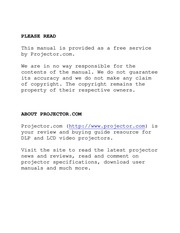
Contents
1. If the picture registration failed the message of the right is displayed for a few seconds A capturing error has occurred Please try again Multifunctional Settings continued OPTION Menu With the OPTION menu the items shown in the table below can be performed Perform each operation in accordance with the instructions in the table below Item Description MENU MAIN PICTURE 1 PICTURE 2 INPUT AUTO SCREEN OPTION NETWORK VOLUME SPEAKER 16 TURN ON IR REMOTE IR REMOTE ID LAMP TIME FILTER TI SERVICE RESET ALL 1234h ME 4321 h Q SELECT VOLUME Adjust the volume using the amp Y buttons High Low SPEAKER Select the TURN ON or the TURN OFF using the 4 Y buttons TURN ON lt TURN OFF When the TURN ON is selected the built in speaker works IR REMOTE Select a remote sensor using the 4 Y button 1 then switch it using the ENTER button 2 1 FRONT lt TOP amp REAR 2 O Off MI On memo A sensor cannot be turned off when the other two are off Always at least one sensor is on 4 OPTION FRONT M TOP o REAR Z ENT ogm IR REMOTE ID Select a number as an ID number for remote control using the 4 Y buttons ALLO 1 203 The projector is controlled by the remote control whose ID CHANGE switch is set into the position of the same number as this numbe2. Adjust the gamma data using the 4 Y buttons AMMA G Up amp Down Select a color temperature using the amp Y buttons COLOR TEMP HIGH MIDDLE amp LOW amp USER Adjust the red color level for the USER mode of the COLOR TEMP using the 4 Y buttons Strong amp Weak Adjust the green color level for the USER mode of the COLOR G TEMP using the 4 Y buttons Strong Weak Adjust the blue color level for the USER mode of the COLOR B TEMP using the 4 Y buttons Strong Weak COLOR BAL R Adjust the red color balance using the 4 Y buttons Strong lt Weak COLOR BAL G Adjust the green color balance using the amp Y buttons Strong lt Weak COLOR BAL B Adjust the blue color balance using the 4 Y buttons Strong lt Weak SHARPNESS Adjust the sharpness using the 4 Y buttons Clear Soft memo This item can be selected only at a video signal Adjust the whole color using the 4 Y buttons Strong lt Weak memo This item can be selected only at a video signal Adjust the tint using the 4 Y buttons Green Red memo This item can be selected only at a video signal This table is continued to the following page PICTURE 1 Menu continued Item Description Select a command to load or save using Ihe 4 Y buttons and then press Ihe gt or Ihe ENTER button to perform Ihe function LOAD1 LOAD2 LOAD3 am
3. 3 Press the VOLUME button again to close the dialog and complete this operation memo Even if you don t do anything the dialog will automatically disappear after a few seconds Muting The Sound 4 Press the MUTE button aX VOLUME As illustrated on the right a dialog A will appear on the screen indicating that you have muted the sound 2 Press the MUTE or VOLUME button to restore the sound cm memo Even if you don t do anything the dialog will automatically disappear after a few seconds Temporarily Blanking The Screen Press the BLANK button 1 The input signal screen will shut off and a BLANK screen will appear memo You can set the BLANK screen using the menu Please refer to the item BLANK of the table of the section SCREEN Menu i 2 Press the BLANK button again to remove the blank screen and return to the input signal screen Cursor buttons VOLUME button MUTE button BLANK button 19 Operating continued Freezing The Screen Press the FREEZE button 1 As illustrated on the right a dialog will appear on the screen and the screen will freeze at the current image Freeze Press the FREEZE button again to restore the 2 screen to normal The icon will change to the icon gt And after a couple of seconds the dialog will be closed and the screen will be restored to normal FREEZE button memo The freezing feature will automatic
4. NOTE Replace the batteries whenever the remote control starts to malfunction e When strong light such as direct sunlight or light from an extremely close range such as from an inverter fluorescent lamp hits the projector s remote sensor the remote control may cease to function Adjust the direction of the projector to keep light from directly hitting the projector s remote sensor e The remote control works with the projector s remote sensor e Front remote sensor is 3 meters with a 60 degree range 30 degrees to the left and right of a remote sensor Rear remote sensor is 3 meters with a 40 degree range 20 degrees to the left and right of a remote sensor e Also a remote signal reflected in the screen etc may be available If it is difficult to send a remote signal to the sensor directly please try e Since the remote control uses infrared light to send signals to the projector Class1 LED be sure to use the remote control in an area free from obstacles that could block the remote control s output signal to the projector memo You can use the remote control as a wired remote control by connecting the REMOTE CONTROL ports of the main unit and remote control via an audio cable 3 5 dia stereo mini cable with plugs Using The Remote ID Feature This is the function to properly use when you use two or three same type projectors at the same time This function should be used combining a setup of a projector Set the
5. Network port CAT 5 cable NETWORK E if using a M1 D input to mouse control ooo000000 j poooooooooa mp ooooooiogg 22000000 EERERERERES DVI port M1 D and Ea USB port M1 D cable A HH Audio out Stereo Mini cable AUDIO IN 1 E If using a BNC input RICAPRG Y B Cs Pa H V R Ce Pr al gt GY oe se era BICa P 9 E D O Booo WY B FB JJ amm g reor annar OT RGB out H a Q0 2 v QQG o W E BNC cable ae Audio out Stereo Mini cable AUDIO IN 1 10 Setting Up continued Examples of connection with a VCR DVD Player L x VCR DVD Player Audio out R Audio out L Projector R AUDIO IN L VIDEO R AUDIO IN a AUDIO IN L Video out VIDEO IN E If using a s video signal ll S video out S video cable S VIDEO Audio out R a Audio out L A R AUDIO IN L VIDEO R AUDIO IN E If using a component signal Cr Pr out a Cs Ps out Y out Audio out R
6. Description SERVICE Pressing the gt menu SERVICE Menu Select an item using the 4 Y buttons and press the gt or the ENTER button to per form each function or the ENTER button calls the SERVICE SERVICE AUTOADJUST ENABLE LENSTYPE AUTO LENSLOCK TURN OFF C SELECT FANSPEED amp AUTO ADJUST LENS TYPE LENS LOCK FANSPEED Select the fan speed level using the 4 Y buttons HIGH lt NORMAL The HIGH ups rotation speeds of fans though Please use this function in using a projector at highlands etc memo Note that the projector is noisier when the HIGH is selected Select the ENABLE or the DISABLE using the amp Y buttons ENABLE DISABLE When you want to keep the current adjustment state select the DISABLE When the ENABLE is selected detecting a signal change to a RGB signal performs the automatic adjustment of the vertical position V POSITION the horizontal position H POSITION the clock phase H PHASE and the horizontal size H SIZE LENS TYPE Select the lens type currently used using the 4 Y buttons AUTO 8182838485 Please select depending on the following AUTO automatically selects optimum mode 1 for a standard lens Type NL 500 etc 2 for a fixed short throw lens Type FL 501 etc 3 for a short throw lens Type SL 502 etc 4 for a long throw lens Type LL 503 etc 5 for a super long throw lens Type LL 504 etc memo This setting has a
7. Related Messages When the unit s power is on messages such as those shown below may be displayed When any such message is displayed on the screen please respond as described below If the same message is displayed after the treatment or if a message other than the following appears please contact your dealer or service company memo Although these messages will be automatically disappeared around several minutes it will be reappeared every time the power is turned on Message Description CHANGE THE LAMP The time the lamp timer has counted is approaching 2000 hours AFTER REPLACING LAMP ne g e A and a sei a aa is i RESET THE LANP TIMER recommended After you have change the lamp please be sure to reset the lamp timer X CHANGE THE LAMP The time the lamp timer has counted is approaching 2000 hours so a lamp change within hours is AFTER REPLACING LAMP Paeis CE i RESET THE LAMP TIMER en lamp usage reaches ours the power wi automatically be turned off THE POWER WILL TURN OFF Please change the lamp by referring to the section Lamp m After you have changed the lamp please be sure to reset the AFTER hr lamp timer ORES THELANP As the time the lamp timer has counted has reached AFTER REPLACING LAMP 2000 hours the power will soon be automatically turned off KESET THE LY TIMER Please immediately turn the power off and change the lamp by THE POWER WILL TURN OFF referring to the sect
8. Remove the power cord for complete separation e For safety purposes disconnect the power cord if the projector is not to be used for prolonged periods of time e Before cleaning turn off and unplug the projector Neglect could result in fire or electrical shock OOO gt Disconnect the plug from the power outlet 5 A CAUTION Ask your dealer to cleaning inside of the projector about every two years Accumulations of dust inside the projector cause result in fire or malfunction Cleaning inside is more effective if performed before every AN humid periods such as rainy season e Do not clean inside yourself because it is dangerous NOTE Do not give the remote control any physical impact A physical impact could cause damage or malfunction of the remote control e Take care not to drop the remote control e Do not place the projector or heavy objects on the remote control Take care of the lens e Close the slide lens door or attach the lens cap to prevent the lens surface being scratched when the projector is not used e Do not touch the lens to prevent fog or dirt of the lens that cause deterioration of display quality e Use commercially available lens tissue to clean the lens used to clean cameras eyeglasses etc Be careful not to scratch the lens with hard objects Take care of the cabinet and the remote control Incorrect care could have adverse influence such as discoloration peeling
9. a Audio out L COMPONENT Cr Pr Cs Ps y R AUDIO IN L VIDEO Be R AUDIO IN B gt AUDIO IN L E If using a SCART RGB input SCART RGB out A h fh ch ch SCART adapter COMPONENT R AUDIO IN L VIDEO R Cr Pr B Ce Ps a p R AUDIO IN AUDIO IN L VIDEO IN eres SG O00 Setting Up continued Connecting to a monitor 7 6 CONTROL REWORK Monitor Projector Serer ey o RGB in RGB cable RGB OUT Connecting to a speaker with amplifier Speaker Projector Audio in Stereo Mini cable AUDIO OUT Connecting The Power Supply 4 Connect the connector of the power cord to the AC inlet of the projector 2 Firmly plug the power cord s plug into the outlet Outlet Connector 11 Remote Contr
10. 6 Click REBOOT to complete this operation A WARNING A A HIGH VOLTAGE HIGH TEMPERATURE HIGH PRESSURE The projector uses a high pressure mercury glass lamp The lamp can break with a loud bang or burn out if jolted or scratched handled while hot or worn over time Note that each lamp has a different lifetime and some may burst or burn out soon after you start using them In addition when the bulb bursts it is possible for shards of glass to fly into the lamp housing and for gas containing mercury to escape from the projector s vent holes About disposal of a lamp This product contains a mercury lamp do not put in trash Dispose of in accord with environmental laws For lamp recycling go to www lamprecycle org in USA For product disposal contact your local government agency or www eiae org in the US or www epsc ca in Canada For more information call your dealer If the lamp should break it will make a loud bang when it does unplug the power cord from the outlet and make sure to request a replacement lamp from your local dealer Note that shards of glass could damage the projector s internals or cause injury during handling so please do not try Z to clean the projector or replace the lamp yourself If the lamp should break it will make a loud bang when it does ventilate Disconnect the the room well and make sure not to breathe the gas that comes out of eee the projector v
11. before the connected devices Power off the projector after the connected devices Turning On The Power 1 2 STANDBY ON Remove the lens cap STANDBY ON button indicator Set the power switch to ON The STANDBY ON indicator will light to solid orange D STANDBY ON Press the STANDBY ON button 1 button The projector lamp will light up and the STANDBY ON indicator will begin blinking green Power switch ON position When the power is completely on the indicator LENS SHIFT will stop blinking and light green Use the LENS SHIFT buttons to shift the picture upward or downward LENS SHIFT F buttons Select an input signal according to the section Selecting An Input Signal of the following page Turning Off The Power 1 Press the STANDBY ON button The message Power off will appear on the screen for approximately 5 seconds STANDBY ON STANDBY ON button indicator Press the STANDBY ON button again while Power off the message is visible The projector lamp will go off and the STANDBY ON indicator will begin blanking orange Then the STANDBY ON indicator will stop blinking and light to solid orange when the lamp cooling is complete Power switch OFF position STANDBY ON button Switch the power switch to O OFF The STANDBY ON indicator will go off Attached the lens cap 15 16 Selecting An Input Signal 1 Use the ZOOM button
12. button then press and hold the RESET button for 3 seconds 4 Choose the RESET using the A button memo When the lamp has been replaced after the message of THE POWER WILL TURN OFF AFTER Ohr is displayed complete the following operation within 10 minutes of switching power on memo Incorrectly resetting of the lamp timer resetting without replacement or neglect of resetting after replacement will result in incorrect message functions Air Filter Caring For The Air Filter The air filter should be cleaned about every 100 hours If the indicators or a message prompts you to clean the air filter clean the air filter as soon as possible If the soiling will not come off the air filter or it becomes damaged then it needs to be replaced Please replace the air filter as soon as possible memo When you replace the lamp please replace also the air filter 1 Turn off the projector and unplug the power cord Allow the lamp bulb to cool for at least 45 minutes 2 After making sure that the projector has cooled adequately remove the filter cover and air filter 3 Apply a vacuum cleaner to the top of the filter cover and Hold the release the air filter to clean buttons of the filter If the soiling will not come off the air filter or it becomes cover while pulling damaged it needs to be replaced down it If the air filter needs to be replaced contact your dealer to prepare a new air filter Tell the dealer y
13. fire or high temperature environment e Do not hold the battery with the metallic tweezers e Keep the battery in a dark cool and dry play e Do not short circuit the battery e Do not recharge disassemble or solder the battery e Do not give the battery a physical impact e Use only the battery specified in the other manual of this projector e Make sure the plus and minus terminals are correctly aligned when loading the battery e If you observe a leakage of the battery wipe out the flower and then replace the battery If the flower adheres your body or clothes rinse well with water e Obey the local laws on disposing the battery A CAUTION Be careful in moving the projector Neglect could result in an injury or damage e Do not move the projector during use Before moving disconnect the power cord and all external connections and close the slide lens door or attach the lens cap e Avoid any impact or shock to the projector e Do not drag the projector e For moving the projector use the enclosed case or bag if provided Do not put anything on top of the projector Placing anything on the projector could result in loss of balance or falling and cause an injury or damage Use special caution in households where children are present Do not attach anything other than specified things to the projector Neglect could result in an injury or damage e Some projector has a screw thread in a lens part Do not attach an
14. port AC Inlet Power switch Control buttons See the following page SSO0089 Part Names continued Control Buttons STANDBY ON button and STANDBY ON indicator TEMP indicator LAMP indicator LENS SHIFT buttons INPUT dial SEARCH button M1 D indicator RGB indicator BNC indicator COMPONENT indicator S VIDEO indicator VIDEO indicator ZOOM buttons FOCUS buttons KEYSTONE button MENU button RESET button ENTER button Cursor buttons A V lt gt KEYSTONE VIDEO STANDBY ON f P OO TEMP LAMP Control Panel on the Projector SSSSSSSSSSOOQOGSOOO GS Remote Control STANDBY ON button LASER INDICATOR SNR VIDEO button LENS SHIFT buttons RES Ee RGB button ol BLANK button SEARCH button eo oF ASPECT button Sic LASER button ZOOM buttons i Cursor buttons A w lt P gt FOCUS buttons 4D Mouse move pointer KEYSTONE button ESC button MENU button Keyboard ESC key RESET button 4D Mouse right button ENTER button POSITION button 4D Mouse left button AUTO button PinP button SC MAGNIFY buttons FREEZE button Tote I VOLUME button year AIC MUTE button ID CHANGE switch Cursor buttons AlV lt i gt ID CHANGE Keyboard Arrow keys amp H fe 21 Remote Control Refer to the illustratio
15. sun or room lighting onto the remote control sensors could invalidate the remote control Avoid radio interference Any interfering radiation could cause disordered image or noises e Avoid radio generator such as a mobile telephone transceiver etc around the projector About displaying characteristic The display condition of the projector such as color contrast etc depends on characteristic of the screen because the projector uses a liquid crystal display panel The display condition can differ from the display of CRT e Do not use a polarized screen It can cause red image Turn the power on off in right order To prevent any trouble turn on off the projector in right order mentioned below unless specifying e Power on the projector before the computer or video tape recorder e Power off the projector after the computer or video tape recorder Take care not to fatigue your eyes Rest the eyes periodically Set the sound volume at a suitable level to avoid bothering other people e It is better to keep the volume level low and close the windows at night to protect the neighborhood environment Connecting with notebook computer When connecting with notebook computer set to valid the RGB external image output setting CRT display or simultaneous display of LCD and CRT Please read instruction manual of the notebook for more information Lamp A WARNING A A HIGH VOLTAGE HIGH TEMPERATURE HIGH PRESSURE The
16. the SPEAKER using the Y button then press the gt button lt OPTION gt Gino 4 Use the cursor button W to select the TURN OFF T A 5 Press the MENU button Multifunctional Settings continued MENU BRIGHT 0 PICTURE 1 CONTRAST 0 PICTURE 2 ASPECT 4 3 g INPUT WHISPER NORMAL With the MAIN menu the items shown in the table below can be Avro MIRROR NORMAL LANGUAGE ENGI performed Perform each operation in accordance with the OPTION Language instructions in the table below P A Item Description BRIGHT Adjust the brightness using the amp Y buttons Light amp Dark CONTRAST Adjust the contrast using the amp Y buttons Strong Weak Select an aspect ratio using the 4 Y buttons E Ata M1 D signal NORMAL gt 4 3 16 9 The NORMAL keeps the original aspect ratio of the input signal ASPECT E At a RGB signal not M1 D 4 3 amp 16 9 E At a video signal 4 3 amp 16 9 SMALL memo At a HDTV signal of 1125i or 750p only the 16 9 can be selected Select the NORMAL or the WHISPER using the 4 Y buttons NORMAL amp WHISPER When the WHISPER is selected acoustic noise and screen brightness are reduced WHISPER Select a mirror status using the 4 Y buttons NORMAL amp H INVERT gt V INVERT lt gt H amp V INVERT R e Select a menu language using the 4 Y buttons ENGLISH amp FRANCAIS lt DE
17. the modes for aspect ratio E At a M1 D signal NORMAL lt gt 4 3 lt gt 16 9 ASPECT button memo NORMAL keeps the original aspect ratio of the input signal E At a RGB signal not M1 D 4 3 lt gt 16 9 E At a video signal 4 3 lt gt 16 9 lt gt SMALL memo At a HDTV signal of 1125i or 750p only 16 9 can be selected Using The Automatic Adjustment Feature memo The automatic adjustment operation requires approximately 10 seconds Also please note that it may not function correctly with some input 1 Press the AUTO button E At a RGB signal The Vertical position V POSITION the horizontal position H POSITION the clock phase H PHASE and horizontal size H SIZE will be automatically adjusted memo Make sure that the application window is set to its maximum size prior to attempting to use this feature Dark pictures may still be incorrectly adjusted Use a bright screen when adjusting AUTO button E At a video signal The signal type mode best suited for the respective input signal will be selected automatically memo This function is available only when the AUTO is selected to the item VIDEO of the INPUT menu For a component video signal the signal type is identified automatically independently of this function 17 Operating continued Adjusting The Picture Position memo This function is available only for RGB signals 1 Press the POSITION button As
18. the peripheral temperature exceed 35 C If the same indication is displayed after the treatment please change the lamp by referring to the section Lamp Lighting in Green Alternative Blinking in Red There is a possibility that the interior portion has become overcooled Please use the unit within the usage temperature parameters 0 C to 35 C After the treatment resent the power to ON Lighting in Green 44 Simultaneous Blinking in Red It is time to clean the air filter or there is no air filter Please immediately turn the power OFF and clean or change the air filter by referring to the section Air Filter After cleaning or changed the lamp please be sure to reset the filter timer After the treatment resent the power to ON Troubleshooting continued Phenomena That May Easily Be Mistaken For Machine Defects Before requesting repair please check in accordance with the following chart If the situation cannot be corrected please contact your dealer or service company machine defect NOTE Although bright spots or dark spots may appear on the screen this is a unique characteristic of liquid crystal displays and such do not constitute or imply a N A Phenomenon Power does not come on Neither sounds nor pictures are outputted Cases not involving a machine defect The electrical power cord is not plugged in Correctly connect the power
19. there blockage of the air passage aperture e Is the air filter dirty e Does the peripheral temperature exceed 35 C NO INPUT IS DETECTED ON kkk There is no input signal Please confirm the signal input connection and the status of the signal source SYNC IS OUT OF RANGE ON fH 4 Fd satel Fd The horizontal or vertical wavelength of the inputted signal is outside of the response parameters of this unit Please confirm the specs for this unit or the signal source specs Troubleshooting continued Regarding The Indicator Lamps Lighting and flashing of the STANDBY ON indicator the LAMP indicator and the TEMP indicator have the meanings as described in the table below Please respond in accordance with the instructions within the table If the same indication is displayed after the treatment or if an indication other than the following is displayed please contact your dealer or service company S NOTE When the interior portion has become overheated for safety purposes the power source is automatically turned off and the indicator lamps may also be turned off In such a case press the O OFF side of the main power switch and wait at least 45 minutes After the projector has sufficiently cooled down please make confirmation of the attachment state of the lamp and lamp cover and then turn the power on again STANDBY ON LAMP TEMP indicator indicat
20. ETWORK Audio input ports REMOTE CONTROL AUDIO IN 1 DC OUT AUDIO IN 2 AUDIO IN R L Lamp DT00601 Optional Air fitter NJo8081 Parts Others e Please consult your dealer 47 Projector User s Manual Safety Guide Thank you for purchasing this projector WARNING Before using read these user s manuals of this projector to ensure A correct usage through understanding After reading store them in a safe place for future reference Incorrect handling of this product could possibly result in personal injury or physical damage The manufacturer assumes no responsibility for any damage caused by mishandling that is beyond normal usage defined in these manuals of this projector NOTE The information in this manual is subject to change without notice e The manufacturer assumes no responsibility for any errors that may appear in this manual e The reproduction transmission or use of this document or contents is not permitted without express written authority About The Symbols Various symbols are used in this manual the user s manual and on the product itself to ensure correct usage to prevent danger to the user and others and to prevent property damage The meanings of these symbols are described below It is important that you read these descriptions thoroughly and fully understand the contents This symbol indicates information that if ignored could A WARNING possibly result in personal injury or eve
21. ID number to the projector beforehand referring to the item IR REMOTE ID of the section OPTION Menu memo When the ALL is selected to the item IR REMOTE ID of the OPTION menu the projector is controlled by a remote control irrespective of the position of the ID CHAGE switch ID CHANGE switch Slide the knob of the switch into the position of the ID number of the projector you want to control 13 14 Remote Control continued Using The Mouse Keyboard Control Function Using the USB control feature you can use the remote control as a simplified mouse or keyboard of the computer Connect the M1 D port of the projector to the computer via the M1 D cable Then functions illustrated below will be enabled memo The USB control can be used with Windows 95 OSR 2 1 or higher It may not be possible to use the remote control depending on the computer s configurations and mouse drivers Mouse left button 4 1 memo The function can be used only for the functions illustrated on the right 4D Mouse move pointer Keyboard Arrow keys 4 4 28 memo The projector would be enumerated as a mouse and a keyboard of HID Human Interface Device class devices after connecting cable Keyboard key D Mouse right button Rear Power ON OFF NOTE Turn the power on off in right order Please power on the projector
22. OFF When the time is set to 1 to 99 the projector lamp will go off and the STANDBY ON indicator begins blinking when the passed time with a proper signal without no signal and an unsuitable signal reaches at the set time Please refer to the section Turning Off The Power Select the TURN ON or the TURN OFF using the 4 Y buttons TURN ON amp TURN OFF ER ON x POWER Q When the TURN ON is selected you can turn the projector on without pressing the STANDBY ON button Please refer to the section Turning Off The Power This table is continued to the following page 29 30 Multifunctional Settings continued AUTO Menu continued Description SEARCH Select the TURN ON or the TURN OFF using the 4 Y buttons TURN ON lt TURN OFF When the TURN ON is selected detecting no signal cycles through input ports and displays the picture of retrieved signal M1 D gt RGB gt BNC VIDEO S VIDEO COMPONENT memo When the TURN ON is selected pressing the RGB button selects the M1 D ports and pressing the VIDEO button selects the COMPONENT port memo If no signal is found or the projector is unstable to find an input signal at any of its ports it will return to the state it was in prior to the search Select the EXECUTE using the 4 button to reset the AUTO menu items EXECUTE amp CANCEL The items of the AUTO menu are collectively returned to the initial settin
23. PLEASE READ This manual is provided as a free service by Projyector com We are in no way responsible for the contents of the manual We do not guarantee its accuracy and we do not make any claim of copyright The copyright remains the property of their respective owners ABOUT PROJECTOR COM Projector com http www projector com is your review and buying guide resource for DLP and LCD video projectors Visit the site to read the latest projector news and reviews read and comment on projector specifications download user manuals and much more DUKANE Liquid Crystal Projector Models 8935 8942 USER S MANUAL Please read this user s manual thoroughly to ensure correct usage through understanding Projector 8935 8942 User s Manual Operating Guide Thank you for purchasing this projector NOTE The information in this manual is subject to change without notice e The manufacturer assumes no responsibility for any errors that may appear in this manual The reproduction transmission or use of this document or contents is not permitted without express written authority TRADEMARK ACKNOWLEDGMENT e VGA and XGA are registered trademarks of the International Business Machines Corporation e Apple and Mac are registered trademarks of Apple Computer Inc e VESA and SVGA are trademarks of the Video Electronics Standard Association e Windows is a registered trademark of Microsoft Corporation e In
24. PUT INFORMATION menu The INPUT INFORMATION menu shows the information about the current signal input as illustrated below lt 4 INPUT INFORMATION lt INPUT INFORMATION lt 4 INPUT INFORMATION RGB S VIDEO COMPONENT 1024x768 60 0 SECAM 575i 50 FRAME LOCK AUTO SCART RGB memo The FRAME LOCK message means the frame lock function is working This function automatically works when a RGB signal with vertical frequency of 50 to 60 is input and it displays a moving picture more smoothly memo The SCART RGB message means the COMPONENT port is working as a SCART RGB port Please refer to the item COMPONENT in this table Select the TURN ON or the TURN OFF using the 4 Y buttons TURN ON lt TURN OFF When the TURN ON is selected an S2 video signal can be identified and the optimum aspect ratio is automatically selected memo This item is performs only at a S VIDEO signal memo When the ASPECT button is used or the item ASPECT of the MAIN menu is operated the TURN OFF will be automatically selected to this item Select the EXECUTE using the button to reset the INPUT menu items EXECUTE amp CANCEL The items of the INPUT menu are collectively returned to the initial setting Note that the item INFORMATION is not reset Multifunctional Settings continued MENU AUTO Menu MAN st PICTURE 1 POWER OFF Omin PICTURE 2 POWER ON TURN ON INPUT SEARCH TURN ON With the AUTO menu the items shown in t
25. UTSCH ESPANOL ITALIANO LANGUAGE amp z NORSK NEDERLANDS A4 PORTUGUES amp FX y eta amp SVENSKA PYCCKMM lt SUOMI POLSKI Select the EXECUTE using the button to reset the MAIN menu items EXECUTE amp CANCEL The items of the MAIN menu are collectively returned to the initial setting Note that the items WHISPER and LANGUAGE are not reset 23 24 Multifunctional Settings continued PICTURE 1 Menu With the PICTURE 1 menu the items shown in the table below can be performed Perform each operation in accordance with the instructions in the table below GAMMA COLOR BAL R 40 COLOR BAL G 40 COLOR BAL B 0 SHARPNESS 0 COLOR 0 TINT 0 MY MEMORY LOAD1 v NORMAL PICTURE 1 PICTURE 2 INPUT AUTO SCREEN OPTION NETWORK Q SELECT Description Select a gamma mode using the 4 Y buttons NORMAL amp CINEMA amp DYNAMIC amp CUSTOM Selecting the CUSTOM and then pressing the gt or the ENTER button calls the CUSTOM menu CUSTOM Menu Select an item using the 4 Y buttons and press the gt or the ENTER button to perform each function GAMMA COLOR TEMP R G amp B memo The R G and B can be selected only when the USER is selected under the COLOR TEMP GAMMA NORMAL CINEMA DYNAMIC CUSTOM gt GAMMA 2 2 COLOR TEMP HIGH 100 100 100 G SELECT
26. a RGB signal or a component video signal other than a COMPONENT port input of 525i 625i SCART RGB Adjust the horizontal size using the 4 Y buttons Large Small memo This item can be selected only at a RGB signal memo When this adjustment is excessive the picture may not be displayed correctly In such a case please reset the adjustment pressing the RESET button during this operation OVER SCAN Adjust the over scan ratio using the 4 Y buttons Small Large memo This item can be selected only at a video signal memo When this adjustment is too large certain degradation may appear at the frame area of the picture In such a case please adjust small Select the EXECUTE using the button to reset the PICTURE 2 menu items EXECUTE amp CANCEL The items of the PICTURE 2 menu are collectively returned to the initial setting Note that the item H PHASE is not reset Multifunctional Settings continued MENU a INPUT Menu MAN COLORSRAGE AUTO PICTURE 1 COMPONENT COMPONENT PICTURE 2 VIDEO AUTO INPUT 3D YCS TURN OFF With the INPUT menu the items shown in the table below can be AUTO VIDEO NR Low performed Perform each operation in accordance with the orn eke eee P K a P INP POSIT E instructions in the table below ae Ee Description Select a color space mode using the 4 Y buttons AUTO amp RGB SMPTE240 amp REC709 amp REC601 Selecting t
27. a check box to select Yes No for the new resolution on Windows Then the resolution will go back to the original It might be recommended to use other CRT or TFT monitors to change the resolution NOTE Plug and Play Capability Plug and Play is a system incorporated in the computer its operating system and peripheral equipment i e display devices This projector is compatible with VESA DDC 1 2B Plug and Play can be achieved by connecting this projector to computers that are VESA DDC display data channel compatible Please take advantage of this function by connecting the accessory RGB cable to the RGB port DDC 1 2B compatible Plug and Play may not work properly if any other type of connection is attempted e Please use the standard drivers in your computer as this projector is a Plug and Play monitor K J Setting Up continued Please refer to the following for example for connecting your devices See the rear of the projector You can see the ports Examples of connection with a computer LI aae Computer Projector oe Ey O RGB out RGB cable RGB E gt DO Audio out Stereo Mini cable AUDIO IN 2 PAEA Gi TATI IET 000 GSS55 G CHOI OI 0 RS 232C port RS 232C cable CONTROL LOCOS a A
28. ally finish if a remote control s button that changes some display state ex blanking the screen displaying a dialog or a menu adjusting the picture changing the input signal is pressed or a button of projector is pressed NOTE ifthe projector continues projecting the same image for a long time i e you forget to exit FREEZE mode the image might possibly remain as an afterimage Do not leave the projector in FREEZE mode for too long Using The Magunify Feature Press the MAGNIFY 1 b utton As illustrated on the right a dialog will appear on the screen to aid you in magnifying the picture MAGNIFY z v Cursor buttons 2 Press the POSITION button then use the cursor buttons amp W 4 P to select the area to zoom POSITION 3 Press the POSITION button again to finalize the button zoom area Use the cursor buttons 4 Y to adjust the zoom MANGNIEY 4 buttons level 5 Press the MAGNIFY button again to close the dialog and complete this operation memo The magnify feature will automatically finish if the automatic adjustment is execute or the aspect the signal type mode of video or the signal input state is changed 20 Operating continued Displaying The Child Window memo This feature called PinP Picture in Picture is available only when a RGB signal is selected to main screen Press the PinP button The child window with a picture of a video signal will appear 2 Press the PinP b
29. amp continued Replacing The Lamp If the indicators or a message prompts you to replace the lamp replace the lamp as soon as possible 1 2 Turn off the projector and unplug the power cord Allow the lamp bulb to cool for at least 45 minutes Contact your dealer to prepare a new lamp Tell the dealer your lamp type number If the projector is mounted on the ceiling or if the lamp has broken also ask the dealer to replace the lamp In the case of replacement by yourself 3 After making sure that the projector has cooled Lamp cover adequately slide the knob of a lamp cover lock as shown in the Figure Then one side of the lamp cover is raised Pull up the lamp cover and remove it as shown in the Figure Lamp cover Unscrew the 3 screws and slowly pull out the lamp by the handle Be careful not to touch the inside of the lamp case Insert the new lamp and tighten the 3 screws firmly to lock it in place Interlocking the 2 tabs of the lamp cover to the projector put the lamp cover on the projector Then push the point of the lamp cover to fix it as shown in the Figure Make sure that the lamp cover does t come up Tabs Turn on the projector and reset the lamp timer 1 While the projector running press the MENU button to open the menu 2 Choose the OPTION on the menu using the A Y button then press the gt button or ENTER button 3 Choose the LAMP TIME using the 4 Y
30. and or H PHASE using the 16 blurry menu function The lens is dirty or misty 38 Clean the lens by referring to the section Caring For The Lens es ele n The INPUT dial is set between the click points 16 A Turn the INPUT dial and set it at a click point al Warranty And After Ser If a problem occurs with the equipment first refer to the Troubleshooting and run through the suggested checks If this does not resolve the problem please contact your dealer or service company They will tell you what warranty condition is applied NOTE This specifications are subject to change without notice Item Specification Product name Liquid crystal projector Liquid Panel size 2 5 cm 0 99 type crystal Drive system TFT active matrix panel Pixels 786 432 pixels 1024 horizontal x 768 vertical Lens Zoom lens F 1 7 2 4 f 30 5 45 8 mm Lamp 310W UHB Speaker 1 0W 1 0W Stereo Power supply AC100 120V 5 2A AC220 240V 2 2A Power consumption 470W Temperature range 0 35 C Operating 420 W x 150 H x 310 D mm Not including protruding parts Size e Please refer to the figure of the section TECHNICAL of the end of this manual Weight mass 7 7 kg RGB input ports RGB output port RGB RGB OUT M1 D BNC R G B H V Audio output port AUDIO OUT Video input ports VIDEO IN Control port Ports S VIDEO CONTROL COMPONENT CR Pr CB PB Y Other ports N
31. can break with a loud bang or burn out When the bulb bursts it is possible for shards of glass to fly into the lamp housing and for gas containing mercury to escape from the projector s vent holes Please carefully read the section Lamp Be careful in handling the power cord and external connection cables If you keep using a damaged the power cord or cables it can cause a fire or electrical shock Do not apply too much heat pressure or tension to the power cord and cables If the power cord or cables is damaged exposed or broken core wires etc contact your dealer e Do not place the projector or heavy objects on the power cord and cables Also do not place a spread cover etc over them because this could result in the inadvertent placing of heavy objects on the concealed power cord or cables e Do not pull the power cord and cables When connecting and disconnecting the power cord or cables do it with your hand holding the plug or connector e Do not place the cord near the heater e Avoid bending the power cord sharply e Do not attempt to work on the power cord Be careful in handling the battery of the remote control Incorrect handling of the battery could result in fire or personal injury The battery may explode if not handled properly e Keep the battery away from children and pets If swallowed consult a physician immediately for emergency treatment e Do not allow the battery in a fire or water e Avoid
32. cord Reference pages 11 The power switch is not set to the on position Set the power switch to On 15 The main power source has been interrupted during operation such as by a power outage blackout etc Please turn the power off and allow the unit to cool down at least 20 minutes After the projector has sufficiently cooled down please turn the power on again 15 Either there is no lamp and or lamp cover or either of these has not been properly fixed Please turn the power off and allow the unit to cool down at least 45 minutes After the projector has sufficiently cooled down please make confirmation of the attachment state of the lamp and lamp cover and then turn the power on again The signal cables are not correctly connected Correctly connect the connection cables 35 36 Signal source does not correctly work Correctly set up the signal source device by referring to the manual of the source device The input changeover settings are mismatched Select the input signal and correct the settings 16 This table is continued to the following page 45 Troubleshooting continued Phenomena That May Easily Be Mistaken For Machine Defects continued Replace the lamp Phenomenon Cases not involving a machine defect gy The signal cables are not correctly connected 89 Correctly connect the connection cables The volum
33. e Searching The message of the Detecting The indication of the input signal by input change The indication of the aspect ratio by changing the aspect ratio The indication of FOCUS by adjusting the focus Select the EXECUTE using the 4 button to reset the SCREEN menu items EXECUTE amp CANCEL The items of the SCREEN menu are collectively returned to the initial setting How to register your picture as the MyScreen MyScreen is pointed on the SCREEN menu Press the gt button SEE Do you start capturing this picture ENT YES E0 CI No The MyScreen menu appears Do you capture the picture from the current screen NO Press the ESC RESET button If the ESC RESET button is pressed YES Press the ENTER button r 5 The picture freeze and the frame for capturing appears Move the frame to the position of the picture which you want to use using amp w q gt buttons and press the ENTER button to register L MySoreen Move the capture area z as you want 4 ESO 5 RETURN NEXT My Screen X mm i Registering It takes about 1 minute to register Just when the picture registration is completed the registered screen and the message of the right is displayed for a few seconds MyScreen registration is finished
34. e Menu Functions MAIN Menu rer eee Y PICTURE 1 Menu re TTS PICTURE 2 Menu cor ees eee INPUT Menu Bee 3 gt ei oe ee AUTO Menu rere Siren Marre a SCREEN Menu Becca eresas OPTION Menu A oe AA ec NETWORK Menu c EET Network Setting Up ccs ecevcaccccncve Lamp rrerny Ste rerh Lee eee eee eee eee ee es Replacing The Lamp adaleyarass Soauayserarays Air Filter Sie Roel a ea Sis Cis Sieie weiner es eisinlece Scaiwre Caring For The Air Filter Other Care LLT ITELETET Caring For The Inside Of The Projector crv ereer rere 40 Caring For The Lens 40 Caring For The Cabinet And Remote Control Gabe ear age erararerace bane aes 40 Troubleshooting coeeeecenves 41 Related Messages jae aa Renee TENERAS 41 Regarding The Indicator Lamps PRED ROR AU RNE REO OEE OE REN 43 Phenomena That May Easily Be Mistaken For Machine Defects 45 Warranty And After Service 47 Specifications eee eee eee ee 47 TECHNICAL Projector Front Right S 00090 ag we Projector Rear Left Elevator button Elevator foot Remote sensor Lens cap Lens The picture is projected from here Filter cover An air filter is inside GSe86 Q RGB port M1 D port BNC port AUDIO IN 1 port AUDIO IN 2 port CONTROL port NETWORK port AUDIO IN R L port VIDEO IN port S VIDEO port COMPONENT port RGB OUT port AUDIO OUT port REMOTE CONTROL port DC OUT
35. e is adjusted to an extremely low level 19 32 Pictures are Adjust the VOLUME to a higher level displayed but no sounds The sound is muted 19 are heard Press the MUTE button to restore the sound The audio input is not correctly selected when the child window is displayed 22 Correctly select the audio input The lens cap is attached 4 15 Remove the lens cap Sounds are The signal cables are not correctly connected 89 heard Correctly connect the connection cables but no pictures The brightness is adjusted to an extremely low level 23 are displayed Adjust the BRIGHT to a higher level using the menu function The screen is blanked 19 Press the BLANK button to return to the input signal screen Colors have a Color settings are not correctly adjusted faded out Perform picture adjustments by changing the COLOR BAL R 24 appearance or COLOR BAL G COLOR BAL B COLOR and or TINT settings using Color tone is poor the menu functions The brightness and or contrast are adjusted to an extremely low level Adjust the BRIGHT and or CONTRAST settings to a higher level ee using the menu function Pictures appear dark The WHISPER function is working 23 Select the NORMAL to the item WHISPER in the MAIN menu The lamp is approaching the end of its product lifetime 35 36 Either the focus and or horizontal phase settings are not properly 46 Pictures appear Adjust the focus using the focus buttons
36. ents or get it in your eyes or mouth e Before replacing the lamp make sure the power switch is off and the power cable is not plugged in then wait at least 45 minutes for the lamp to cool sufficiently Handling the lamp while hot can cause burns as well as damaging the lamp Do not open the lamp cover while the projector is suspended from above This is dangerous since if the lamp s bulb has broken the shards will fall out when the cover is opened In addition working in high places is dangerous so ask your local dealer to have the lamp replaced even if the bulb is not broken Do not use the projector with the lamp cover removed At the lamp replacing make sure that the screws are screwed in firmly Loose screws could result in damage or injury Use only the lamp of the specified type 456 8935 If the lamp breaks soon after the first time it is used it is possible that there are electrical problems elsewhere besides the lamp If this happens contact your local dealer or a service representative Handle with care jolting or scratching could cause the lamp bulb to burst during use If the indicators or a message prompts you to replace the lamp see the section Related Messages and Regarding the indicator Lamps replace the lamp as soon as possible Using the lamp for long periods of time or past the replacement date could cause it to burst Do not use old used lamps this is a cause of breakage 38 L
37. g Note that the item ADJUST is not reset Multifunctional Settings continued MENU MAIN BLANK BLACK PICTURE 1 START UP ORIGINAL PICTURE 2 MyScreen INPUT MyScreen SIZE x1 With the SCREEN menu the items shown in the table below can be auto ityscieentock TURN OFF performed Perform each operation in accordance with the EEN instructions in the table below aE Description Select a type of the BLANK screen using the 4 Y buttons MyScreen ORIGINAL amp BLUE WHITE BLACK The BLANK screen is the screen which is displayed by pressing the BLANK button The MyScreen is the screen you can register a desired screen and the ORIGINAL is the existing standard screen The BLUE the WHITE and the BLACK are the non pattered plain screens in each color memo To avoid remaining as an afterimage the MyScreen and the ORIGINAL screens will change to the BLACK screen after several minutes memo For the MyScreen please refer to the item MyScreen in this table START UP Select a type of the START UP screen using the 4 Y buttons MyScreen ORIGINAL amp TURN OFF The START UP screen is the screen which is displayed by detecting no signal or an unsuitable signal The MyScreen is the screen you can register a desired screen and the ORIGINAL is the existing standard screen When the TURN OFF is selected the BLUE is used memo To avoid remaining as an afterimage the MyScreen a
38. g from the power outlet and contact your dealer Do not place the projector on an unstable surface If the projector should be dropped and or broken it could result in an injury and continued use could result in fire or electrical shock e Do not place the projector on an unstable slant or vibrant surface such as a wobbly or inclined stand e Use the caster brakes placing the projector on a stand with casters e Do not place the projector in the side up position the lens up position or the lens down position e In the case of a ceiling installation or the like contact your dealer before installation 2 Disconnect the plug from the power outlet AS 9S Do not disassemble 9S 9 A WARNING Be cautious of High temperatures of the projector High temperatures are generated when the lamp is lit It could result in fire or burn Use special caution in households where children are present Do not touch about the lens air fans and ventilation openings during use or immediately after use to prevent a burn Take care of ventilation e Keep a space of 30 cm or more between the sides and other objects such as walls e Do not place the projector on a metallic table or anything weak in heat e Do not place anything about the lens air fans and ventilation openings of the projector e Do not use with the ventilation opening facing downwards e Never block the air fan and ventilation openings e Do not cover
39. gital device pursuant to Part 15 of the FCC Rules These limits are designed to provide reasonable protection against harmful interference in a residential installation This equipment generates uses and can radiate radio frequency energy and if not installed and used in accordance with the instructions may cause harmful interference to radio communications However there is no guarantee that interference will not occur in a particular installation If this equipment does cause harmful interference to radio or television reception which can be determined by turning the equipment off and on the user is encouraged to try to correct the interference by one or more of the following measures Reorient or relocate the receiving antenna Increase the separation between the equipment and receiver Connect the equipment into an outlet on a circuit different from that to which the receiver is connected Consult the dealer or an experienced radio TV technician for help INSTRUCTIONS TO USERS This equipment complies with the requirements of FCC Federal Communication Commission equipment provided that the following conditions are met Some cables have to be used with the core set Use the accessory cable or a designated type cable for the connection For cables that have a core only at one end connect the core to the projector CAUTION Changes or modifications not expressly approved by the party responsible for compliance could v
40. he AUTO automatically selects the optimum mode COLOR SPACE memo This item can be selected only at a RGB signal or a component video signal other than a COMPONENT port input of 525i 625i SCART RGB memo The AUTO operation may not work well at some signals In such a case select the SMPTE240 or the REC709 for a HDTV signal Select a function of COMPONENT port using the A Y buttons COMPONENT SCART RGB COMPONENT When the SCART RGB is selected the COMPONENT port function as a port for a SCART RGB signal input Please refer to the section Connecting Your Devices Select a signal type mode using the 4 Y buttons AUTO NTSC amp PAL amp SECAM NTSC4 43 amp M PAL N PAL Selecting the AUTO automatically selects the optimum mode memo This item is performs only at a video signal from the VIDEO port or the S VIDEO port For a component video signal the signal type is identified automatically independently of this function memo The AUTO operation may not work well at some signals If the picture becomes unstable ex a irregular picture a color lack please select the mode depending on the input signal Select the TURN ON or the TURN OFF using the 4 Y buttons TURN ON lt TURN OFF When the TURN ON is selected the 3D YCS mode works for a completely still image or images with few motions memo This item performs only at a video signal of NTSC3 58 memo When this function performs the setting of the i
41. he table below can be AUTO RESET SCREEN performed Perform each operation in accordance with the OPTEN instructions in the table below E Description Pressing the or the ENTER button performs the automatic adjustment E At a RGB signal The vertical position V POSITION the horizontal position H POSITION the clock phase H PHASE and the horizontal size H SIZE will be automatically adjusted memo Make sure that the application window is set to its maximum size prior to attempting to use this feature Dark pictures may still be incorrectly adjusted Use a bright screen when adjusting E At a video signal ADJUST The signal type mode best suited for the respective input signal will be selected automatically memo This function is available only when the AUTO is selected to the item VIDEO of the INPUT menu For a component video signal the signal type is identified automatically independently of this function memo This operation requires approximately 10 seconds and the message AUTO IN PROGRESS is displayed during the operation memo This operation may not work well at some signals If the picture becomes unstable ex a irregular picture a color lack please select the suitable mode to the item VIDEO of the INPUT menu Set the time using the A Y buttons Long max 99 minutes Short min O minute DISABLE 4 AUTO 4 AUTO POWER OFF POWER OFF ENABLE eRe POWER
42. illustrated on the right a dialog will appear on the screen to aid you in adjusting age POSITION Oy the position Cursor buttons 2 Use the cursor buttons amp W 4 P to adjust the position memo When you want to initialize the position press i the RESET button during adjustment 3 Press the POSITION button again to close the RESET dialog and complete this operation button memo Even if you don t do anything the dialog will automatically disappear after a few seconds Correcting The Keystone Distortion Press the KEYSTONE button 1 As illustrated on the right a dialog will appear on the screen to aid you in correcting the keystone distortion Cursor buttons Use the cursor buttons 4 P to 2 select the direction of distortion to correct Doro EE 3 Use the cursor buttons 4 to correct the distortion KEYSTONE button 4 Press the KEYSTONE button again to close the dialog and complete this operation memo Even if you don t do anything the dialog will automatically disappear after a few seconds memo When this adjustment is excessive certain degradation may appear on the picture Also please note that it may not function correctly with some input Operating continued Adjusting The Volume 4 Press the VOLUME button d VOLUME As illustrated on the right a dialog A will appear on the screen to aid you Vv in adjusting the volume Use the cursor buttons 4 to adjust the volume
43. in then wait at least 45 minutes for the lamp to cool sufficiently Handling the lamp while hot can cause burns as well as damaging the lamp e Do not open the lamp cover while the projector is suspended from above This is dangerous since if the lamp s bulb has broken the shards will fall out when the cover is opened In addition working in high places is S dangerous so ask your local dealer to have the lamp replaced even if the bulb is not broken e Do not use the projector with the lamp cover removed At the lamp replacing make sure that the screws are screwed in firmly Loose screws could result in damage or injury e Use the lamp of the specified type only e If the lamp breaks soon after the first time it is used it is possible that there are electrical problems elsewhere besides the lamp If this happens contact your local dealer or a service representative e Handle with care jolting or scratching could cause the lamp bulb to burst Q during use e If the indicators or a message prompts you to replace the lamp see the section Related Messages and Regarding the indicator Lamps replace the lamp as soon as possible Using the lamp for long periods of time or past the replacement date could cause it to burst Do not use old used lamps this is a cause of breakage Regulatory Notices FCC Statement Warning WARNING This equipment has been tested and found to comply with the limits for a Class B di
44. ion Lamp After changing the lamp please AFTER 0 hr be sure to reset the lamp timer This table is continued to the following page N NOTE A lamp has a finite product life Lamps are characterized by the fact that after long hours of usage a lamp will no longer light up or the lamp will break or burst etc This projector is equipped with an automatic shut down function such that the power will automatically be turned off when lamp usage time has reached 2000 hours Please be aware however that among lamp types there are major differences in product lifetimes a lamp may thus fail to light even prior to the functioning of the automatic shut down function of this projector a J 41 42 Troubleshooting continued Related Messages continued Message Description CLEAN THE AIR FILTER The time the filter timer has counted has reached 100 POWER OFF FIRST hours THEN CLEAN THE AIR FILTER Please clear or change the air filter by referring to the section AFTER CLEANING THE AIR Air Filter After caring for the air filter please be sure to reset FILTER the filter timer RESET THE FILTER TIMER CHECK THE AIR FLOW The internal portion temperature is rising Please turn the power OFF and allow the unit to cool down at least 20 minutes After the projector has sufficiently cooled down please make confirmation of the following items and then turn the power on again e Is
45. k injury burn or vision problem Use special caution in households where children and pets are present Do not insert liquids or foreign object Penetration of liquids or foreign objects could result in fire or electrical shock Use special caution in households where children are present If liquids or foreign object should enter the projector immediately turn off the power switch disconnect the power plug from the power outlet and contact your dealer e Do not place the projector in a bathroom e Do not expose the projector to rain or moisture e Do not place flower vases pots cups cosmetics liquids such as water etc on or around the projector e Do not place metals combustibles etc on or around the projector e To avoid penetration of foreign objects do not put the projector into a case or bag together with any thing except the accessories of the projector signal cables and connectors Never disassemble and modify The projector contains high voltage components Modification and or disassembly of the projector or accessories could result in fire or electrical shock e Never open the cabinet e Ask your dealer to repair and clean insider Do not give the projector any shock or impact If the projector should be shocked and or broken it could result in an injury and continued use could result in fire or electrical shock If the projector is shocked immediately turn off the power switch disconnect the power plu
46. ll appear on the screen Cursor buttons Use the cursor buttons A V to select a menu then press the P or the ENTER button to progress The display of the selected menu will appear button ESC button Use the cursor buttons 4 7 ito select an item then press the P or the ENTER button to progress The operation display of the selected item will appear ENTER button Use the cursor buttons 4 to operate the item memo When you want to reset the adjustment press the RESET button during the operation Note that the items whose functions are performed simultaneously with operating ex LANGUAGE WHISPER H PHASE etc are not reset memo When you want to return to the previous display press the or ESC button Press the MENU button again to close the menu display and complete this operation memo Even if you don t do anything the menu will automatically disappear after a few seconds ex Turning off the built in speaker 1 Press the MENU button 2 Select the OPTION using the Y button then press the gt button EN ri m F MAN VOLUME T mn pome e PICTURE SPEAKER TURNON PICTURE 1 SPEAKER TURNGW PICTURE im REMOTE Picture ia REMOTE meut imaeworein aL y eur maewo au ao LAPT zaan ao UMPTME 23h SOREEN FLTERTIME sgth Screen FLTERTIME 4z01h OPTION SERVICE oprion service NETWORK RESET NETWORK Reser me 7 y smeer 3 Select
47. ms all liability for incidental or consequential damage of any kind including all damages arising out of any interruptions in operation of the product and all damages to software No person firm or representative is authorized to assume any obligation or to make any warranty on behalf of the Dukane Corporation other than as stated above Dukane Corporation Audio Visual Products Division 2900 Dukane Drive St Charles IL 60174 3395 E mail avsales dukcorp com 630 800 800 630 800 630 762 4040 676 2485 676 2486 584 5156 676 2487 584 0984 Phone Orders Information Fax Parts amp Service Fax o ee eS Audio Visual Products DUKANE 401 8935 8941B 00 PLEASE READ This manual is provided as a free service by Projyector com We are in no way responsible for the contents of the manual We do not guarantee its accuracy and we do not make any claim of copyright The copyright remains the property of their respective owners ABOUT PROJECTOR COM Projector com http www projector com is your review and buying guide resource for DLP and LCD video projectors Visit the site to read the latest projector news and reviews read and comment on projector specifications download user manuals and much more
48. n death due to incorrect handling This symbol indicates information that if ignored could AN CAUTION result possibly in personal injury or physical damage due to incorrect handling Typical Symbols This symbol indicates an additional warning including cautions An illustration is provided to clarify the contents This symbol indicates a prohibited action The contents will be clearly indicated in an illustration or nearby the symbol to the left indicates that disassembly is prohibited This symbol indicates a compulsory action The contents will be clearly indicated in an illustration or nearby the symbol to the left indicates that the power plug should be disconnected from the power outlet Safety Precautions A WARNING Never use the projector if a problem should occur Abnormal operations such as smoke strange odor no image no sound excessive sound damaged casing or elements or cables penetration of liquids or foreign matter etc can cause a fire or electrical shock In such case immediately turn off the power switch and then disconnect the power plug from the power outlet After making sure that the smoke or odor has stopped contact your dealer Never attempt to make repairs yourself because this could be dangerous The power outlet should be close to the projector and easily accessible Use special caution for children and pets Incorrect handling could result in fire electrical shoc
49. n influence on the keystone distortion etc memo About the optional lens ask your dealer LENS LOCK Select the TURN ON or the TURN OFF using the amp Y buttons TURN ON amp TURN OFF Selecting the TURN ON locks the adjustment of the lens shift the zoom and the focus Select the EXECUTE using the button to reset the OPTION menu items EXECUTE amp CANCEL The items of the OPTION menu are collectively returned to the initial setting Note that the items VOLUME LAMP TIME and FILTER TIME are not reset Multifunctional Settings continued MENU NETWORK Menu POTRET DHCP TURN OFF PICTURE 2 INFORMATION This projector provides the NETWORK function If you use this mo function please set up the projector according to the Network SEION environment in which you use it memo When you use a Network suitable to the DHCP function the following operation is not required commonly because the TURN ON is selected to the item DHCP at the shipment time Please see the section Network Setting Up Description Pressing the gt or the ENTER button calls the IP NETWORK SETUP ADDRESS menu i ns 24 memo This item performs only when the TURN OFF ad is set to the item DHCP of this NETWORK menu The IP Address is identification number of the projector on the Network SC GS RETURN ENT NEXT 1 Set the IP Address usi
50. nd the ORIGINAL screens will change to the BLANK after several minutes If also the BLANK screen is the MyScreen or the ORIGINAL it will change to the BLACK screen memo About the MyScreen please refer to the item MyScreen in this table About the BLUE BLACK and BLANK screens please refer to the item BLANK in this table MyScreen Pressing the or the ENTER button starts the MyScreen registration Please see the flow chart on the following page MyScreen SIZE Select the size of the MyScreen using the 4 Y buttons x1 FULL MyScreen LOCK Select the TURN ON or the TURN OFF using the 4 Y buttons TURN ON TURN OFF The TURN ON disables the operation of the item MyScreen of this SCREEN menu MENU POSITION After pressing the or ENTER button adjust the menu position using the A W 4 p buttons Up tT Left 5 Right g Down memo To finish this operation press the ESC button but not the 4 button This table is continued to the following page 31 Multifunctional Settings continued SCREEN Menu continued Description Select the TURN ON or the TURN OFF using the 4 Y buttons TURN ON lt TURN OFF When the TURN ON is selected the following message function works The message of the AUTO IN PROGRESS for the auto adjustment The message of the NO INPUT IS DETECTED MESSAGE The message of the SYNC IS OUT OF RANGE The message of th
51. ng the amp Y buttons memo The same number as the IP Address of other units cannot be used Pressing the gt or the ENTER button at the IP lt NETWORK SETUP ADDRESS menu calls the SUBNET MASK menu The Peat has SUBNET MASK is an address of the Network eee ESC 29 RETURN ENT NEXT 2 Set the same number as the address of the Network to be used Pressing the gt or the ENTER button at the 4 NETWORK SETUP SUBNET MASK menu calls the DEFAULT GATEWAY oe menu The DEFAULT GATEWAY is the address of X the main device ESC 25 RETURN _ ENT NEXT 3 Set the same number as the address of the device as gateway to an outer Network Select the TURN ON or the TURN OFF using the amp Y lt NETWORK buttons Pro TURN ON lt TURN OFF When you use a Network unsuitable to the DHCP function select the TURN OFF INFORMATION menu IP ADRRESS 192 168 1 24 SUBNETMASK 255 255 255 0 Pressing the gt or the ENTER button displays the 7 NETWORGNFOEMATION INFORMATION The INFORMATION menu shows the information DEFAULT GATEWAY 255 255 255 0 MAC ADRRESS 00 E0 47 03 0C D8 about the current Network setting as illustrated below Select the EXECUTE using the 4 button to reset the NETWORK menu items EXECUTE amp CANCEL The items of the NETWORK menu are collectively returned to the initial setting 35 Network S This p
52. ns and tables below to determine the screen size and projection distance The values shown in the table are calculated for a full size screen 10 Reference for the 4 3 aspect ratio Screen Lens center TL Reference for the 16 9 aspect ratio Screen Lens center Side View Screen Size inch cm inch m m n 1 1 m n 10 0 40 1 0 12 30 24 61 0 1 5 18 46 36 91 70 1 8 21 53 42 107 0 2 0 24 61 48 122 100 2 5 30 76 60 152 120 3 0 36 91 72 183 150 3 8 45 114 90 229 200 5 1 60 152 120 305 J 250 6 4 75 191 150 381 Side View 300 7 6 90 229 180 457 350 8 9 105 267 210 533 400 10 2 120 305 240 610 500 12 7 150 381 300 762 Screen Size inch cm inch m m n 1 1 m n 10 0 40 1 0 10 25 23 58 0 1 5 15 37 34 87 0 1 8 17 44 40 102 0 2 0 20 50 46 116 100 2 5 25 62 57 145 120 3 0 29 75 69 174 150 3 8 37 93 86 218 200 5 1 49 125 114 291 250 6 4 61 156 143 363 rs 300 7 6 74 187 172 436 JE JA 350 8 9 86 218 200 508 400 10 2 98 249 229 581 450 11 4 10 280 257 654 Setting Up contin
53. oid the user s authority to operate the equipment For the Customers in CANADA NOTICE This Class B digital apparatus complies with Canadian ICES 003 Warranty And After Service Unless seen any abnormal operations mentioned with the first paragraph of WARNING in this manual when a problem occurs with the equipment first refer to the Troubleshooting section of the User s manual Operating Guide and run through the suggested checks If this does not resolve the problem contact your dealer or service company They will tell you what warranty condition is applied DUKANE CORPORATION FIVE YEAR LIMITED WARRANTY This Dukane projector is warranted to the original purchaser for a period of five 5 years from the original purchase date in normal operating conditions against defects in material and workmanship DUKANE CORPORATION EXPRESSLY DISCLAIMS ALL OTHER WARRANTIES OF MERCHANTABILITY AND FITNESS FOR A PARTICULAR PURPOSE DURING THE WARRANTY PERIOD DUKANE CORPORATION S LIABILITY FOR ANY DEFECTIVE PRODUCT except for the lamp which is subject to whatever warranties the manufacturer may provide IS LIMITED TO THE REPAIR OR REPLACEMENT OF PRODUCT AT DUKANE CORPORATION S OPTION REPLACEMENT PRODUCTS MAY BE NEW OR USED used units will not exceed hours of defective unit The following are not covered by the limited warranty and Dukane Corporation shall not be liable for 1 Any product which is not distrib
54. ol About The Laser Pointer A WARNING The laser pointer of the remote control is used in place of a finger or rod Never look directly into the laser beam outlet or point the laser beam at other people The laser beam can cause vision problems A CAUTION Use of controls or adjustments or performance of procedures other than those specified herein may result in hazardous radiation exposure AVOID EXPOSURE LASER RADIATION IS EMITTED FROM THIS APERTURE CAUTION JOA enan This remote control has a laser pointer in place of a finger or rod The laser beam works and the LASER INDICATOR lights while the LASER button is pressed Putting Batteries A CAUTION About the battery e Keep a battery away from children and pets e Use only the battery specified two AA batteries e Do not mix new battery with used one e Make sure the plus and minus terminals are correctly aligned when loading the battery as indicated in the remote control Dispose of batteries in accord with environmental laws Remove the battery Insert the batteries Close the battery 1 cover 2 Align and insert the 3 cover Slide back and two AA batteries Replace the battery remove the battery according to their plus cover in the direction cover in the direction minus terminals as of the arrow and snap of the arrow indicated in the remote it back into place control 12 Remote Control continued Operating The Remote Control
55. or indicator Description Lighting Turned Turned The projector is in a standby state in Orange off off Please refer to the section Power On Off Blinking Turned Turned The projector is warming up in Green off off Please wait Lighting Turned Turned The projector is in an on state in Green off off Ordinary operations may be performed Blinking Turned Turned The projector is cooling down in Orange off off Please wait The projector is cooling down A certain error has been detected Please wait until the STANDBY ON indicator finishes blink and then perform the proper response measure using the item descriptions below as reference Blinking discre discre in Red tionary tionary The lamp does not light and there is a possibility that interior portion has become heated Please turn the power off and allow the unit to cool down at least 20 minutes After the projector has sufficiently cooled down please make confirmation of the following items and then turn the power on again e Is there blockage of the air passage aperture e Is the air filter dirty e Does the peripheral temperature exceed 35 C If the same indication is displayed after the treatment please change the lamp by referring to the section Lamp Lighting Lighting Turned in Red in Red off This table is continued to the following page 43 Troubleshooting continued Regarding The Indica
56. our air filter _ type 4 Insert the cleaned air filter or a new air filter and replace the filter cover Hold the release button of the air filter while 5 Turn on the projector power and reset the filter timer pulling out it 1 While the projector running press the MENU button to open the menu 2 Choose the OPTION on the menu using the A Y button then press the button or ENTER button 3 Choose the FILTER TIME using the 4 Y button then press and hold the RESET button for 3 seconds 4 Choose the RESET using the button memo Incorrectly resetting of the filter timer resetting without replacement or neglect of resetting after replacement will result in incorrect message functions 39 40 Caring For The Inside Of The Projector In order to ensure the safe use of your projector please have it cleaned and inspected by your local dealer about once every 2 years Caring For The Lens 1 Turn off the projector and unplug the power cord 2 Lightly wipe the lens with a commercially available lens cleaning wipe Do not touch the lens directly with your hand Caring For The Cabinet And Remote Control 1 Turn off the projector and unplug the power cord 2 Wipe lightly with gauze or a soft cloth memo lf soiling is severe dip soft cloth in water or a neutral cleaner dilute in water and wipe lightly after wringing well Then wipe lightly with a soft dry cloth Troubleshooting
57. p me ae amp SAVE1 SAVE2 SAVE3 SAVE4 This projector has 4 numbered memories for adjustment data Performing Ihe SAVE1 SAVE2 SAVE3 or SAVE4 puts Ihe current adjustment data on the memory whose number corresponds with Ihe command s number Performing Ihe LOAD1 LOAD2 LOAD3 or LOAD4 loads Ihe data on the memory whose number corresponds with Ihe command s number and adjust lhe picture automatically depending on the data MY MEMORY SRST he ore UN EOH tes A cree EST Go once lhe item GAMMA are not reset 25 26 Multifunctional Settings continued PICTURE 2 Menu in With the PICTURE 2 menu the items shown in the table below can sro be performed Perform each operation in accordance with the instructions in the table below memo This menu cannot be selected at a M1 D signal Item MENU V POSITION 20 H POSITION 142 H PHASE 31 H SIZE 1344 OVER SCAN 95 RESET PICTURE 2 INPUT SCREEN OPTION NETWORK SELECT Description V POSITION Adjust the vertical position using the 4 Y buttons Up amp Down memo This item can be selected only at a RGB signal H POSITION Adjust the horizontal position using the 4 Y buttons Left Right memo This item can be selected only at a RGB signal V POSITION Adjust the horizontal phase to eliminate flicker using the 4 Y buttons Right gt Left memo This item can be selected only at
58. paint etc e Use a soft cloth to clean the cabinet and control panel of the projector and the remote control When excessively soiled dilute a neutral detergent in water wet and wring out the soft cloth and afterward wipe with a dry soft cloth Do not use undiluted detergent directly e Do not use an aerosol sprays solvents volatile substances or abrasive cleaner e Before using chemical wipes be sure to read and observe the instructions e Do not allow long term close contact with rubber or vinyl About bright spots or dark spots Although bright spots or dark spots may appear on the screen this is a unique characteristic of liquid crystal displays and such do not constitute or imply a machine defect Be careful of printing of the LCD panel If the projector continues projecting a still image inactive images or 16 9 aspect images in case of 4 3 panel etc for long time the LCD panel might possibly be printed In such a case please make the projector project a whole white screen for 1 hour or more You can use the BLANK function of the projector About consumables Lamp LCD panels polarizors and other optical components and air filter and cooling fans have a different lifetime in each These parts may need to be replaced after a long usage time even if one year has not passed since the beginning of using For more details please consult your dealer 6 NOTE Avoid strong rays Any strong ray such as direct rays of the
59. projector uses a high pressure mercury glass lamp The lamp can break with a loud bang or burn out if jolted or scratched handled while hot or worn over time Note that each lamp has a different lifetime and some may burst or burn out soon after you start using them In addition when the bulb bursts it is possible for shards of glass to fly into the lamp housing and for gas containing mercury to escape from the projector s vent holes About disposal of a lamp This product contains a mercury lamp do not put in trash Dispose of in accord with environmental laws For lamp recycling go to www lamprecycle org in USA For product disposal contact your local government agency or www eiae org in the US or www epsc ca in Canada For more information call your dealer If the lamp should break it will make a loud bang when it does unplug the power cord from the outlet and make sure to request a replacement lamp from your local dealer Note that shards of glass could damage the projector s internals or cause injury during handling so please do not try Z to clean the projector or replace the lamp yourself If the lamp should break it will make a loud bang when it does Disconnect the ventilate the room well and make sure not to breathe the gas that comes RE out of the projector vents or get it in your eyes or mouth e Before replacing the lamp make sure the power switch is off and the power cable is not plugged
60. r When the ALL is selected the projector is controlled by a remote control irrespective of the position of the ID CHANGE switch memo Please refer to the section Using The Remote ID Feature LAMP TIME Pressing the RESET button for about 3 seconds displays the LAMP TIME menu Select the RESET using 4 button to reset the timer RESET amp CANCEL Selecting the RESET resets the count of the lamp timer to 0 memo Perform this function only when you have replaced the lamp The lamp timer counts the used time of the current lamp to display the messages about the lamp Incorrect performing causes incorrect operation of the messages memo About replacing the lamp please refer to the section Lamp FILTER TIME Pressing the RESET button for about 3 seconds displays the FILTER TIME menu Select the RESET using button to reset the timer RESET amp CANCEL Selecting the RESET resets the count of the lamp timer to 0 memo Perform this function only when you have cleaned or replaced the air filter The filter timer counts the used time of the air filter after cleaning or replacement to display the messages about the air filter Incorrect performing causes incorrect operation of the messages memo About caring for the air filter please refer to the section Air Filter This table is continued to the following page 33 34 Multifunctional Settings continued OPTION Menu continued
61. riginal packing material for future reshipment For moving the projector be sure to use the original packing material Use special caution for the lens part a Contents Projector Features vcccrcrtrrrereeeeee 2 Preparation oec eceeeeeeteeree 2 Part Names crcccsrcrtceeteeteetet settee 4 Projector AME E EEI ET Caines 4 Control Buttons eee 5 Remote control 05er 5 Setting Up a A S 6 Arrangement EE emewee ds 6 Adjusting The Projector s Elevator ooceeereeeerereeerrrerrrrrerens 7 Using The Lens shift Buttons 7 Connecting Your Devices 8 Connecting The Power Supply 11 Remote Control eee 12 About The Laser Pointer 7777 12 Putting Batteries occ 12 Operating The Remote Control ss crt 13 Using The Remote ID Feature st crete eee eee 13 Using The Mouse Keyboard Control Function e eeg 14 Power ON OFF vvererereeee rere eee 15 Turning On The Power 06e 15 Turning Off The Power 066e 15 Operating oececetecereteree 16 Selecting An Input Signal 16 Selecting The Aspect Ratio 17 Using The Automatic Adjustment Feature eee 17 Adjusting The Picture Position 18 Correcting The Keystone Distortion lt lt ccccercce treet 18 Adjusting The Volume 19 Muting The Sound 0eeeeees 19 Temporarily Blanking The Screen vvcccceccccetesetteeeeeees 19 Freezing The Screen 00e 20 Using The Magnify Feature 20 Displaying The Child Window 21 Selecting An Audio Input 0777 21 Multifunctional Settings Using Th
62. rojector provides the NETWORK function If you use this function please consult your dealer for information To start connect the NETWORK port to a gateway device via a RJ 45 10BASE 1 cable then set up the projector according to the Network environment in which you use it When you use a Network unsuitable to the DHCP function Please set the IP Address the Subnet Mask the Gateway and the DHCP on off using the NETWORK menu referring to the section NETWORK Menu When you use a Network suitable to the DHCP function or has been set up You can set the IP Address the Subnet Mask the Gateway and the DHCP on off using a Web Browser of the computer connected to the Network Although it needs a Web Browser of Internet Explorer 4 0 or higher Input the same IP address as set to the projector to the Web Browser of the computer connected to LAN ex Case of IP Address 192 168 1 11 ji aoe H5 ne Pee CIE PEVAG fenera a euw ro 1 Input http 192 168 1 11 2 Click ENTER 3 Input the required data according to the screen TOAND BRD RTV BRAND PWD ANTE a Jem OAA Aue n ee b o Boe PEAD Je 0 7181 Vt Jewe a IP CONFIGURATION 4 Make sure of the input data then click Write memo These setting will be active after reboot These pae prear porer a setting will be stored and used when DHCP is OFF i i mwj settings 5 Click Return to top page return to top page
63. s to adjust the screen size 3 Use the FOCUS buttons to adjust the focus Select an input signal Using the INPUT dial SEARCH button Turn the INPUT dial of the projector Mio sag Turning the dial cycles through the input ports as pga NeT shown below Select the signal you wish to project D ae RESET M1 D lt gt RGB lt gt BNC VIDEO lt gt S VIDEO lt gt COMPONENT Using SEARCH bution Press the SEARCH button of the projector or the remote control Pressing the button automatically cycles through input ports and displays the picture of retrieved signal memo If no signal is found or the projector is unstable to find an input signal at any of its ports it will turn to the state it was in prior to the search M1i D RGB gt BNC VIDEO lt S VIDEO lt COMPONENT E Using RGB button Press the RGB button of the remote control Pressing the button toggles between the RGB ports as shown below Select the signal you wish to project SEARCH button M1 D RGB BNC E Using VIDEO button Press the VIDEO button of the remote control Pressing the button toggles between the VIDEO ports as shown below Select the signal you wish to project COMPONENT gt S VIDEO gt VIDEO ZOOM FOCUS buttons buttons Operating continued Selecting The Aspect Ratio 4 Press the Aspect button to toggle between
64. tem VIDEO NR of this INPUT menu is not effective Select a noise reduction level using the 4 Y buttons HIGH MIDDLE amp LOW The noise on screen is reduced according to the selected level VIDEO NR memo This item performs only at a video signal from the VIDEO port or the S VIDEO port At a video signal of NTSC3 58 this function performs only when the TURN OFF is selected to the item 3D YSC of this INPUT menu memo When this adjustment is excessive certain degradation may appear on the picture This table is continued to the following page 27 28 Multifunctional Settings continued INPUT Menu continued Description P IN P INPUT Select a signal input port for the child window using the 4 Y buttons VIDEO S VIDEO memo About the child window please refer to the section Displaying the Child Window P IN P POSIT Select the display position of the child window using the 4 Y buttons Ele C466 Ca memo About the child window please refer to the section Displaying the Child Window POWERUP INPUT INFORMATION S2 ASPECT Select a signal input port to display just when the projector is turned on using the 4 Y buttons LAST INPUT amp M1 D amp RGB BNC COMPONENT S VIDEO VIDEO Selecting the LAST INPUT selects the port that was used at the last time Pressing the or the ENTER button displays the IN
65. ternet Explorer is a trademark of Microsoft Corporation All other trademarks are the property of their respective owners Contents Of Package Projector amp Lens Cap Power cords UK US Europe RGB cable Video Audio cable M1 D cable Remote control Batteries for the remote control User s Manuals Safety Guide l Quick Guide Operating Guide 00990000S This multimedia projector is used to project various computer signals as well as NTSC PAL SECAM video signals onto a screen Little space is required for installation and large images can easily be realized Ultra High Brightness Crisp ultra bright presentations is achieved by using a UHB ultra high brightness lamp and a highly efficient optical system Whisper Mode Equipped Special mode is available for reducing projector noise to achieve quieter operation User Memory Function This projector can memorize 4 settings by MY MEMORY function Partial Magnification Function Interesting parts of images can be magnified for closer viewing Keystone Distortion Correction Quick correction of distorted images electrically Optical Lens Shift The lens of this projector can be shifted vertically When you want to finely adjust the picture position use the LENS SHIFT buttons Preparation Please see the Contents Of Package on page 1 Your projector should come with the items shown there Contact your dealer anything is missing NOTE Keep the o
66. the projector with a tablecloth etc e Do not place the projector on a carpet or bedding Never look through the lens or openings when the lamp is on The powerful light could adversely affect vision Use special caution in households where children are present Use only the correct power cord and the correct power outlet Incorrect power supply could result in fire or electrical shock e Use only the correct power outlet depending on the indication on the projector and the safety standard e The enclosed power cord must be used depending on the power outlet to be used Be cautious of the power cord connection Incorrect connection of the power cord could result in fire or electrical shock e Do not touch the power cord with a wet hand e Check that the connecting portion of the power cord is clean with no dust before using Use a soft and dry cloth to clean the power plug e Insert the power plug into a power outlet firmly Avoid using a loose unsound outlet or contact failure Be sure to connect with ground wire Connect the ground terminal of AC inlet of this unit with the ground terminal provided at the building using the correct power cord otherwise fire or electric shock can result e Don t take the core of power cord away gt 0 Surely connect the ground wire A WARNING Be careful in handling the light source lamp The projector uses a high pressure mercury glass lamp made of glass The lamp
67. to connecting them to the projector Attempting to connect a live device to the projector may generate extremely loud noises or other abnormalities that may result in malfunction and or damage to the device and or projector ATTENTION gt Make sure that you connect devices to the correct port Incorrect connection may result in malfunction and or damage to the device and or projector Refer to the section Technical of this manual for the pin assignment of connectors and RS 232C communication data e Some cables have to be used with core set Use the accessory cable or a designated type cable for the connection For cables that have a core only at one end connect the core to the projector e Secure the screws on the connectors and tighten e Whenever attempting to connect a laptop computer to the projector be sure to activate the laptop s RGB external image output set the laptop to CRT display or to simultaneous LCD and CRT display For details on how this is done please refer to the instruction manual of the corresponding laptop computer S NOTE Some computers may have multiple display screen modes Use of some of these modes may not be compatible with this projector e For some RGB input modes the optional Mac adapter is necessary e When the image resolution is changed on a computer depending on an input automatic adjust function may take some time and may not be completed In this case you may not be able to see
68. tor Lamps continued STANDBY ON indicator LAMP indicator TEMP indicator Description Lighting in Red Blinking in Red Turned off Either there is no lamp and or lamp cover or either of these has not been properly fixed Please turn the power off and allow the unit to cool down at least 45 minutes After the projector has sufficiently cooled down please make confirmation of the attachment state of the lamp and lamp cover and then turn the power on again If the same indication is displayed after the treatment please contact your dealer or service company Lighting in Red Lighting in Red Turned off Turned off Blinking in Red Lighting in Red The cooling fan is not operating Please turn the power off and allow the unit to cool down at least 20 minutes After the projector has sufficiently cooled down please make confirmation that no foreign matter has become caught in the fan etc and then turn the power on again If the same indication is displayed after the treatment please contact your dealer or service company There is a possibility that the interior portion has become heated Please turn the power off and allow the unit to cool down at least 20 minutes After the projector has sufficiently cooled down please make confirmation of the following items and then turn the power on again e Is there blockage of the air passage aperture e Is the air filter dirty e Does
69. ued Adjusting The Projector s Elevator You can use the elevator feet to make adjustments if the surface on which you need to set the projector is uneven or if you otherwise need to adjust the angle of projection The adjustment range of the elevator feet is 0 to 9 degrees d Press and hold in the elevator buttons Elevator buttons Raise or lower the projector to the desired height and 2 then release the elevator buttons When you release the elevator buttons the elevator feet will lock into position As necessary you can also finely adjust the height of 3 the projector by twisting the elevator feet by hand Elevator feet Using The Lens Shift Buttons NOTE Generally better quality of a picture is available when the lens shift is set to the center The lens of this projector can be shifted vertically When you want to finely adjust the mi pee _ picture position use the LENS SHIFT buttons q of the projector LENS SHIFT LENS SHIFT buttons Projector Remote control Setting Up continued Connecting Your Devices WARNING Whenever attempting to connect other devices to the projector read thoroughly the User s Manual Safety Guide this manual and the manual of each device to be connected Incorrect connecting could result in fire or electrical shock A CAUTION TURN OFF ALL DEVICES prior
70. uted in the U S A or Canada by Dukane Corporation or an authorized dealer 2 Normal decrease in lamp light output over time 3 Damage deterioration or malfunction resulting from e Accident misuse abuse neglect improper ventilation fire dust smoke water lighting or other acts of nature unauthorized product modification or failure to follow instructions supplied with the product including proper maintenance of air filters e Repair or attempted repair by anyone other than a Dukane Corporation authorized service center Any shipment of product claims must be presented to the carrier Removal or installation of the product Any other causes which do not relate to a product defect Use of the product beyond normal operating conditions Normal operating conditions are defined as product use not in excess of 8 hours per day and 260 days per year 4 Cartons carry cases shipping cases batteries or any accessories used in connection with the product 5 Service required as a result of third party components 6 Product used as commercial rental units Dukane corporation will pay labor and material expenses for covered items but Dukane Corporation will not pay for the following 1 Removal or installation charges Cost of technical adjustment set up maintenance or adjustment of user controls 3 Payment of shipping and related charges incurred in returning the product for warranty repair Dukane Corporation disclai
71. utton again to change the size of the child window or close the window Small child window gt Large child window 4 No child window memo You can select the video signal to display in the child window and the position of the child window Please refer to the items P INP INPUT and P INP POSIT of the table of the section INPUT Menu Selecting An Audio Input memo This feature is available only when the child window is on the screen PinP button 4 When the child window is on the VOLUME screen press the VOLUME button RGB gt Video As illustrated on the right a dialog A will appear on the screen Cursor Use the cursor buttons lt P to buttons select an audio input p RGB Audio input for the main screen VOLUME Video Audio input for the child window button memo You also can adjust the volume using the cursor buttons 4 P Please refer to the section Adjusting The Volume 3 Press the VOLUME button again to close the dialog and complete this operation memo Even if you don t do anything the dialog will automatically disappear after a few seconds 21 22 Multifunctional Using The Menu Functions This projector has the following menus MAIN PICTURE 1 PICTURE 2 INPUT AUTO SCREEN OPTION and NETWORK Each of these menus is operated using the same methods The basic operations of these menus are as follows Press the MENU button The menu wi
72. ything other than specified options such as conversion lens to the screw thread Avoid a smoky humid or dusty place Placing the projector in a smoke a highly humid dusty place oily soot or corrosive gas could result in fire or electrical shock e Do not place near the smoking space the kitchen or a humidifier Take care of the air filter to normal ventilate The air filter should be cleaned periodically If the air filter becomes clogged by dust or the like internal temperature rises and could cause malfunction The projector may display the message such as CHECK THE AIR FLOW or turn off the projector to prevent the internal heat level rising e When the indicators or a message prompts you to clean the air filter clean the air filter as soon as possible e If the soiling will not come off the air filter or it becomes damaged replace the air filter e Use the air filter of the specified type only Please order the air filter specified in the other manual of this projector to your dealer e When you replace the lamp replace also the air filter The air filter may be attached when you buy a replacement lamp for this projector e Do not turn on the projector without air filter Avoid a high temperature environment The heat could have adverse influence on the cabinet of the projector and other parts Do not place the projector the remote control and other parts in direct sunlight or near a hot object such as heater etc
Download Pdf Manuals
Related Search
DUAKNE 8942 projector user manual
