SHARP MUTIMEDIA PROJECTOR XR-55X XR-50S OPERATION MANUAL
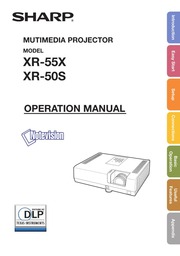
Contents
1. 46 Setting the Resize Mode Adjusting the Image Position Keystone Correction Setting the Overscan Setting the On screen Display Closed Caption iini Selecting the Background Image Selecting the Setup Guide x Reversing Inverting Projected Images Selecting the Wall Color Selecting the On screen Display Language E SS ESP P DO 000000004440 A Adjusting the Projector Function PRJ ADJ1 2 Menu Auto Sync Auto Sync Adjustment Auto Power Off Function Auto Restart Function ee e DEEG Selecting the Transmission Speed Een EE 49 50 System Lock Function 90 Keylock Function sie Ol Selecting the Quick Start Menu 51 Setting the FUNCTION Button 777 51 STANDBY Mode 202 DLP Link b DLP Link 4 22 Returning to the Default Settings Checking the Lamp Life Status 52 Reference Appendix Maitit n rice xiii e e 53 Maintenance Indicators 54 Regarding the Lamp 456 E E E Caution Concerning the Lamp 390 Replacing the ooa to torri 56 Removing and Installing the Lamp Unit e M 57 Resett2. Main menu Sub menu Quick Start Menu Input Search Start m b Page 39 Resolution mb Dage 39 Resize Normal Full mb Page 39 Native Area Zoom V Stretch Border 16 9 H Keystone 80 80 mb Page 39 Eco Quiet On Off mb Page 39 Language English polski Deutsch Magyar mb Page 39 Espa ol T rk e Nederlands Fran ais a d Italiano m z Svenska S204 Portugu s AA Information mb Page 39 L Go To Complete Menu mb Page 39 Picture menu Main menu Sub menu Picture Picture Mode Standard Presentation mb Dage 41 Page 41 Movie Game sRGB 1 Contrast 30 30 Bright 30 e 30 30 e 30 Sharp 30 e 30 Red 30 e 30 Blue 30 e 30 mb Page 42 CLR Temp mb Page 42 BrilliantColor mb Page 42 CMS Setting On Off m Page 42 161 062 mb Page 43 DNR Level 1 mb Page 43 Level Eco Quiet On Off mb Page 43 Reset e C M S Hue R 30 30 mb Page 42 I Y 80 430 C M S Saturation G 30 e 430 mb Page 42 30 330 C M S Value B 30 e 430 mb Page 42 M 30 30 Reset Reset Return 1 Item when inputting RGB signal through COMPUTER 2 Items when inputting component signal through COMPUTER or when selecting S VIDEO or VIDE
3. S Note When you connect video equipment with a 21 pin RGB output Euro scart to the projector use a commercially available cable that fits in the projector terminal you want to connect The projector does not support RGBC signals via the Euro scart 22 Terminal on Cable Terminal on the connected equipment projector Audio equipment 03 5 mm 03 5 mm stereo or mono audio cable audio output commercially available or available terminal as Sharp service part QONWGAO0S38WJPZ m RCA audio RCA audio cable commercially available output terminal Audio output terminal Monitor RGB RGB cable supplied or commercially MONITOR OUT input available MONITOR OUT mm terminal mL D Q Note When using the 03 5 mm mono audio cable the volume level will be half of when using the 03 5 mm Stereo audio cable You can select Audio 1 or Audio 2 in the INPUT list See page 29 RGB signals and Component signals can be output to the monitor o 5 5 o 2 o 23 qmm the Projector by a Computer When the RS 232C terminal on the projector is connected to a computer with a DIN D sub RS 232C adaptor optional AN A1RS and an RS 232C serial control cable cross type commercially available the computer can be used to control the projector and check the status of the projector See page 61 for details When connecting to a computer using a DIN D sub RS 232C adaptor optional AN A1RS and an RS 23
4. 2 OK or ERR 63 RS 232C Specifications and Commands Continued CONTROL CONTENTS C M S Setting COMMAND PARAMETER RETURN Power ON OK or ERR Standby mode or 30 second startup time OK or ERR C M S Red OK or ERR Yellow OK or ERR Green OK or ERR Cyan OK or ERR Blue OK or ERR Magenta OK or ERR Reset OK or ERR Saturation Red OK or ERR Yellow OK or ERR Green OK or ERR Cyan Blue OK or ERR OK or ERR Magenta OK or ERR Reset OK or ERR Red OK or ERR Yellow OK or ERR Green OK or ERR Cyan OK or ERR Blue OK or ERR Magenta OK or ERR Reset OK or ERR C M S All Reset OK or ERR Clock 150 150 OK or ERR Phase 30 30 OK or ERR H position 150 150 OK or ERR V position 60 60 OK or ERR Fine Sync Adjustment Reset OK or ERR Image Shift 96 96 XGA 75 75 SVGA OK or ERR C C C C C s s Cc C s Cc Cc Cc C L o o Overscan On OK or ERR ERR Off EE E ES OK or ERR ERR OSD Display OK or ERR OK or ERR Video System Auto OK or ERR PAL OK or ERR SECAM OK or ERR NTSC4 43 OK or ERR NTSC3 58 OK or ERR PAL M OK or ERR PAL
5. When connecting equipment other than a computer see pages PP 21 24 On the projector On the remote control STANDBY ON ON o Adjust the projected image with the Setup Guide After the projector turns on the Setup Guide appears When Setup Guide is set to On See page 48 Follow the steps in the Setup Guide and adjust the focus height angle and picture size After adjusting the focus height angle and picture size press ENTER to finish the Setup Guide Correcting trapezoidal distortion using Keystone Correction pes se3 Shrinks Shrinks On the remote control upper side lower side KEYSTONE Press INPUT A Y to display the INPUT list Use INPUT A Y to select the Input mode and use lt gt to select the audio input terminal On the i On the projector Nu On the remote control projector On the remote control 7 Turn the computer on 8 Turn the power off Press STANDBY ON on the projector or STANDBY on the remote control and then press the button again while the confirmation message is displayed to put the projector into Standby mode On screen display On the On the remote projector control Enter STANDBY mode STANDBY ON STANDBY Yes Press Again No Please Wait 17 qe Up the Projector Setting Up the Projector For optimal image quality position the projector perpendicular to the screen with the projector s feet flat and level Doi
6. ndicates additional information for setting up and operating the projector Maintenance Troubleshooting Index mb PP 67 and 68 m P 72 poau E o 3 Contents Preparing Introduction How to Read this Operation Manual 3 Contents ricette eterne eet 4 IMPORTANT SAFEGUARDS 6 How to Access the PDF Operation Manuals Accessories 11 Part Names and Functions Front View ais 7 Rear Vievv Terminals nserting the Batteries Usable Range 15 Easy Start Easy Stat 16 Setup and Projection 16 Setup Setting Up the Projector 18 Setting Up the Projector Standard Setup Front Projection Screen Size and Projection Distance 19 Projection PRJ Mode ids Ceiling Mount Setup Connections Connecting the Projector to Other Equipment ooa 21 Controlling the Projector by a Gonipttef uz 24 Connecting the Power Cord 24 Basic Operation Turning the Projector On Off 29 Turning the Projector On 25 Turning the Power Off Putting the Projector into Standby Mode 25 Image Projeetloli 26 About the Setup Guide 26 Adjusting the Projected
7. o About Copyrights When using the Resize function to select an image size with a different aspect ratio to a TV program or video image the image will look different from its original appearance Keep this in mind while choosing an image size The use of the Resize or Keystone Correction function to compress or stretch the image for commercial purposes public displays in a caf hotel etc may be an infringement of copyright protected by law for copyright holders Please use caution 31 BREAK TIMER button go FREEZE button Se MAGNIFY buttons POINTER button G T SPOT button D Adjustment buttons A W lt 4 gt GL EFFECT button m AUTOSING ECO QUIET E 23 27 1 ECO OUIET button AUTO SYNC button PICTURE MODE button Operating with the Remote Control Displaying the Pointer 1 Press POINTER and press A Y lt gt on the remote control to move the pointer Press EFFECT to change the pointer icon 5 types Star Finger1 Finger2 Heart Underline gt 2 Press POINTER again The pointer will disappear qu ME WE sing the Spot Function Displaying and Setting the Break Timer 1 Press BREAK TIMER The timer starts to count down from 5 minutes On screen display Cp 5 00 2 Press A Y 4 to adjust the length of the break time e Increases with A or gt 5 minutes 6 minutes 60 minutes eShortens with 4 or V 4
8. 1366 x 768 O O 1280 x 768 4 A O 1280 800 5 C 16 10 aspect ratio O MN Cutout area on which images cannot be projected i Area where the signals are off screen 1 The Image Shift function can be used for these images 2 Same as NORMAL mode 8 For XR 50S model Border cannot be selected with certain resolution selections in which the horizontal part of aspect ratio becomes smaller than 4 3 such as 1280 x 1024 among others 30 VIDEO DTV Input signal For 4 3 screen For 16 9 screen Video DTV Image type NORMAL AREA ZOOM V STRETCH BORDER 16 9 O CY K sse g O7 NO 1 E j ovd bod BA d 2202 4 3 aspect ratio 4801 480P O SO O SO a U W 2 I 5761 576P O NTSC PAL ON ZQ ON ZO NN D n SECAM Sgueeze i 4 4 Si O O O O Qu Co DI SG Letter box tege Of O 720P 10351 Gr e C 10801 1080P O O E O O 16 9 aspect ratio O O 7 O O 2 2 16 9 aspect ratio 540P 7 yoo 0 e ke C 4 3 aspect ratio in 16 9 I Cutout area on which images cannot be projected E Area on which the image is not included in the original signals 1 The Image Shift function can be used for these images 2 Same as NORMAL mode oiseg o o E 0
9. Invert SCR ADJ Screen Size and Projection Distance Security bar Eco Quiet Setup Guide h ECO QUIET button ENTER button Exhaust vent 12 53 Fan Mode 50 44 Film Mode 43 49 Focus ringe 26 SPOT button 32 FREEZE button 33 STANDBY button 25 FULL emen 20 STANDBY 52 FUNCTION button 14 STANDBY ON button FUNCTION Button setting 51 Supplied accessories S VIDEO terminal HEIGHT ADJUST lever 27 HE Rog 44 System Lock Image shift 46 Temperature warning indicator Information INPUT modes 29 USB terminal Input Search Start 39 Video Setup Intake vent 12 53 Video System Kensington Security Standard connector 13 VIDEO terminal Keycode 50 VOL Volume buttons Keylock KEYSTONE button Keystone Correction Lamp Lamp indicator Lamp Timer Life Lamp unit Language on screen display language L CLICK EFFECT button Lens shutter 72 Appendix SHARP SHARP CORPORATION
10. SIG SOR c icture Mode andar Complete Menu Contrast oW I m 2 Bright I olEl Red owm 3 Press gt or 4 and select Bide 8 Picture to adjust CLR Temp 016 1 Brilliantcolo 11 9 I 46 C M S Setting gt On CL Info 7 VG Level 2 e When PRJ ADJ2 Quick Start Menu is Eco Quiet D Off set to On pressing MENU displays the Reset Quick Start Menu screen lt r SEL ADJ ENTER m 39 Using the Menu Screen Continued 4 Press A or Y and select Bright to adjust The selected item is highlighted To adjust the projected image while watching it Press ENTER The selected item e g Bright is displayed by itself at the bottom of the Screen When pressing A or V the following item Red after Bright will be displayed SS Note Press ENTER again to return to the previous screen D Press 4 or gt to adjust the item selected The adjustment is stored Q Press MENU The menu screen will disappear QS Note sie Picture Mode Red Blue CLR Temp C M S Setting BrilliantColor SCR PRJ1 VG Standard PRJ2 C M S DNR gt Level 2 Eco Quiet Off b Reset gt SEL ADJ Single ADJ END Items to be adjusted Pict SIG feug 1 PRJ2 Resize o gt Border Image Shift Keystone 1 Press ENTER The item displayed by itself
11. Picture Bright Wes 1 lt ver SEL ADJ Rin Menu m END SIG SCR 1 PRJ2 Picture Mode gt Standard Contrast om I H Red om I B Blue I o0 1 B CLR Temp 1 e BrilliantColor 1 11 8 416 C M S Setting D On C M S DNR Level 3 Eco Quiet D Off Reset gt SEL ADJ Single ADJ END e The MENU button is not available while the projector is operating Auto Sync Break Timer Freeze AV Mute lnput Search 40 Picture Adjustment Picture Menu Menu operation gt Page 39 b PAGE PAGE2 ES SIG SCR PRA PRJ2 SIG SCR PRM PRP D Picture Mode gt Standard Picture Mode gt Standard Contrast 0101 I LH A Bright 0121 1 f CLR Temp Q Color 0112 I E Q BrilliantColor 1 10 I 0 Tint 0121 I O a C M S Setting gt On Sharp 0101 I C M S Red olEl I El 5 Film Mode gt Auto Blue 01 1 H VG Level 2 v D Eco Quiet Off Reset E SELJADJ ENTER JEND 42 SEL ADJ ENTER BEND 1 Selecting the Picture Mode Selectable The default settings of each item when selecting Picture Mode Description items CLR Temp BrilliantColor Eco Quiet Standard For standard image 0 1 Off Presentation 2 Brightens portions of image for 0 more enhanced presentations Gives natural tint to the projected ima
12. 1 CN B Table mounted rear projection with a translucent screen Menu item Rear M Ceiling Mount Setup B Ceiling mounted front projection Menu item Ceiling Front n B Ceiling mounted rear projection with a translucent screen Menu item gt Ceiling Rear It is recommended that you use the optional Sharp ceiling mount adaptor and unit for this installation Before mounting the projector contact your nearest Sharp Authorized Projector Dealer or Service Center to obtain the recommended ceiling mount adaptor and unit sold separately 20 fe Before connecting ensure that the power cord of the projector is unplugged from the AC outlet and turn off the equipment to be connected After making all connections turn on the projector and then the other pieces of equipment When connecting a computer ensure that it is the last equipment to be turned on after all the connections are made onnecting the Projector to Other Equipment For more details of connection and cables refer to the operation manual of the connecting equipment You may need other cables or connectors not listed below Terminals on the Projector MONITOR OUT COMPUTER COMPONENT S VIDEO OG VIDEO AUDIO2 RGB cable supplied COMPUTER RGB COMPONENT output terminal COMPUTER COMPONENT f em We o 5 5 o 2 Zi Q Note See page 66 Computer Compatibility C
13. 5 OK or ERR 6 OK or ERR 7 OK or ERR OK or ERR 0 OK or ERR OK or ERR Setup Guide Internal Speaker RGB Frequency Check Horizontal Vertical Fan Mode Normal High Input Search 2 Start Video Setup OIRE 7 5 IRE Wall Color Off Blackboard Whiteboard Quick Start Menu On r r o r7 r n n o o m lm um m mm m m m m m Im m m m m m lm m lm 70 OKorERR ERR ERR ERR ERR ERR ERR ERR ERR OK or ERR DLP Link XR 55X only On DLP Link Invert XR 55X only Closed Caption Off For Americas only CC1 CC2 r oj ojo o o o o o s s s z z 9 4 o o Hz iz z lz z z z iz amp e a a g x x x e uir r r O o O o m z z z z o oj o c c o o o o O A4 C C 2 2 2 2 2 2 2 7 z o ojo m m e z o o o o o m x z z v v 9 Q9 r r r refer r r rm rn Lamp Timer Reset 3 1 For setting the projector name send the commands in the order of PJN1 PJN2 and BINZ 2 When the next command is sent during input search you may receive an ERR response code and the input Search is canceled 8 The Lamp Timer Reset command is available only in standby mode 65 Computer Compatibility Chart Multiple signal support Pixel Clock 12 165 MHz Horizontal Frequency 15 110 kHz
14. D Laue TEMP O o o STANDBY ON ENTER button Focus ring 2 Adjusting the Height The height of the projector can be adjusted using the adjustment feet at the front and rear of the projector When the screen is above the projector the projection image can be made higher by adjusting the projector 4 Lift the projector to adjust its height while lifting the HEIGHT ADJUST lever Remove your hands from the HEIGHT ADJUST lever of the projector after its height has been finely adjusted e The angle of projection is adjustable up to 9 degrees from the surface on which the projector is placed Q Use the rear adjustment foot to make the projector level The projector is adjustable 2 degrees from the standard position e SS Note e When adjusting the height of the projector trapezoidal distortion occurs Follow the procedures in Keystone Correction to correct the distortion See pages 28 and 46 3 Adjusting the Picture Size You can adjust the picture size using the zoom ring on the projector Rotate the zoom ring to enlarge or shrink the picture size e Using the knob on the zoom ring will make the adjustments easier Make small adjustments HEIGHT ADJUST lever Do not apply too much pressure on the projector when the front adjustment foot comes out When lowering the projector be careful not to get your fingers caught in the area between the adjustment foot and the proj
15. Green The lamp is on Blinking in green The lamp is warming up Red The lamp is shut down abnormally or the lamp should be replaced When switching on the projector a slight flickering of the image may be experienced within the first minute after the lamp has been illuminated This is normal operation as the lamp s control circuitry is stabilising the lamp output characteristics It should not be regarded as faulty operation e f the projector is put into Standby mode and immediately turned on again the lamp may take some time to start projection e When System Lock is set the Keycode input box appears To cancel the keycode setting input the keycode that you have already set See page 50 for details Turning the Power Off Putting the Projector into Standby Mode Press STANDBY ON on the projector or STANDBY on the remote control then press that button again while the confirmation message is displayed to put the projector into Standby mode The projector cannot be turned on while cooling BA Info When Auto Restart is set to On If the power cord is unplugged from the outlet or the breaker switch is turned off when the projector is on then the projector automatically turns on when the power cord is plugged into the AC outlet or the breaker Switch is turned on See page 49 English is the factory default language If you want to change the on screen display to another language change the l
16. Sync signal Compatible with TTL level Vertical Frequency 45 85 Hz Compatible with sync on green signal 3 Horizontal frequency Vertical Display PC MAC Mode Resolution frequency Hz XR 55X XR 50S 640 x 400 720 x 400 Upscale 640 x 480 Upscale 800 x 600 1024 x 768 1280 x 720 1280 x 768 1280 x 800 1360 x 768 1366 x 768 1440 x 900 Intelligent Compression 1152 x 864 E Intelligent Compression 1280 x 960 1280 x 1024 1400 x 1050 1680 x 1050 1600 x 1200 640 x 480 2 Upscale Upscale 832 x 624 E 1024 x 768 Li TRUE Intelligent Intelligent Compression Compression 1152 x 870 Q Note e Optimum image quality will be achieved by matching your computer s output resolution to the resolution that corresponds to TRUE in the Display column shown above e When Screen resolution of the computer is different from the resolution displayed on the projected image follow the procedures shown below Refer to Resolution on the SIG ADJ menu and select the same resolution as the resolution in Screen resolution of the computer Depending on the computer you are using the output signal may not be faithful to the Screen resolution adjustment Check the settings of the computer s signal output If the settings cannot be changed
17. CD 2 177 RD o 999 m O 3 SD 3 SD ih 4 ER 4 ER 5 SG See 5 SG 6 DR 6 DR 7 RS 7 RS 8 CS 8 CS 9 CI 9 CI Q 3 Note Depending on the controlling device used it may be necessary to connect Pin 4 and Pin 6 on the controlling device e g computer Projector Computer Pin No Pin No 4 4 5 5 6 6 USB Terminal Type B USB connector Pin No Signal Name 1 VCC USB power 43 2 USB USB data USB USB data 1 SG Signal Ground 12 E Co 60 f RS 232C Specifications and Commands Computer control A computer can be used to control the projector by connecting an RS 232C serial control cable cross type commercially available to the projector See page 24 Communication conditions Set the serial port settings of the computer to match that of the table Signal format Conforms to RS 232C standard Parity bit None Baud rate 9 600 bps 38 400 bps 115 200 bps Stop bit 1 bit Data length 8 bits Flow control None Set the projector s baud rate to the same rate as used by the computer Basic format Commands from the computer are sent in the following order command parameter and return code After the projector processes the command from the computer it sends a response code to the computer Command format CI C2 C3 C4 Pl P2 P3 P4 Return code 0DH NN Command 4 digit Parameter 4 digit Response code f
18. Image Correcting Trapezoidal Distortion T Switching the Input Mode Adjusting the Volume 6 29 Displaying the Black Screen and Turning Off the Sound Temporarily 29 Resize Mode aficiones 30 Useful Features Operating with the Remote Control 32 Displaying and Setting the Break TIMET Displaying the Pointer Using the Spot Function Switching the Eco Quiet Mode Auto Sync Auto Sync Adjustment Freezing a Moving Image Selecting the Picture Mode Displaying an Enlarged Portion of aN IMAGO mr 33 Using the Remote Control as the Wireless Computer Mouse Menu tertis orto cene Using the Menu Screen Menu Selections Quick Start Menu Quick Start Menu Wes Menu Selections Complete Menu Picture Adjustment Picture Menu 41 Selecting the Picture Mode 41 Adjusting the Image 42 Adjusting the Color Temperature 42 Adjusting the Colors 14042 43 43 43 Selecting the Film Mode Reducing Image Noise DNR i ECO QUICK C Signal Adjustment SIG ADJ Menu 44 Adjusting the Computer Image 44 Resolution Setting dd Signal Type Setting s 4 Setting the Video System Setting the Video Setup Checking the Input Signal Adjusting the Projected Image SCR ADJ Menu
19. Output terminal for computer RGB and component signals 10 Kensington Security Standard Terminal for connecting a monitor connector 4 AUDIO 1 input terminal E 11 Rear adjustment foot 5 COMPUTER COMPONENT input 12 Security bar terminal Terminal for computer RGB and component signals Using the Kensington Lock This projector has a Kensington Security Standard connector for use with a Kensington MicroSaver Security System Refer to the information that came with the system for instructions on how to use it to secure the projector 13 art Names and Functions Continued Numbers in refer to the main pages in this operation manual where the topic is explained 1 PISO ONON A QN 14 i STANDBY ON 1 ey 46 SI ON button EJ For turning the power on STANDBY button Ej For putting the projector into the Standby mode INPUT buttons EJ For switching Input mode BREAK TIMER button EB For displaying the break time MAGNIFY buttons EE For enlarging reducing part of the image PAGE UP PAGE DOWN buttons Z9 Same as the Page Up and Page Down keys on a computer keyboard when with the USB connection using a USB cable or the optional remote receiver POINTER button EJ For displaying the pointer MOUSE Adjustment buttons A Y 4 EZE For moving the computer cursor when with the USB connection using a USB
20. Sharp Roxy HK Ltd 852 2410 2623 demktg srh global sharp co ip http www sharp com hk Sharp Corporation Taiwan 0800 025111 http www sharp scot com tw Sharp Roxy Sales amp Service Co 60 3 5125678 Sharp Middle East Fze 971 4 81 5311 helpdesk smef global sharp co jp Sharp Thebnakorn Co Ltd 02 236 0170 svc stcl global sharp co jp http www sharp th com Sharp Electronics Incorporated of Korea 82 2 3660 2002 IcdGsharp korea co kr http www sharpkorea co kr Sharp Business Systems India Limited 91 11 6431313 service sharp oa com 69 Specifications Model XR 55X XR 50S Display devices 0 55 DLP Chip x1 Resolution XGA 1024 x 768 SVGA 800 x 600 Lens F number F2 4 2 6 Zoom Manual x1 20 f 19 0 22 7 mm Focus Manual Input terminals Computer Component x2 mini D sub 15 pin S Video mini DIN 4 pin Video RCA Audio 93 5 mm stereo minijack Audio RCA Computer Component mini D sub 15 pin USB Type B x RS 232C mini DIN 9 pin x 7W Mono 210 W AC 100 240 V 50 60 Hz 2 8A 274 W 265 W 215 W 210 W xxx W xxx W Output terminals Control and communication terminals Speakers Projection lamp Rated voltage Rated frequency Input current Power consumption AC 100 V AC 240 V AC 100 V AC 240 V AC 100 V AC 240 V AC 100 V AC 240 V Eco Quie
21. be operated only from the type of power source indicated on the marking label If you are not sure of the type of power supply to your home consult your product dealer or local power company For products intended to operate from battery power or other sources refer to the operating instructions Grounding or Polarization This product is provided with one of the following types of plugs If the plug should fail to fit into the power outlet please contact your electrician Do not defeat the safety purpose of the plug a Two wire type mains plug b Three wire grounding type mains plug with a grounding terminal This plug will only fit into a grounding type power outlet Power Cord Protection Power supply cords should be routed so that they are not likely to be walked on or pinched by items placed upon or against them paying particular attention to cords at plugs convenience receptacles and the point where they exit from the product Lightning For added protection for this product during a lightning storm or when it is left unattended and unused for long periods of time unplug it from the wall outlet and disconnect the cable system This will prevent damage to the product due to lightning and power line surges 15 Overloading 19 Replacement Parts Do not overload wall outlets extension cords When replacement parts are required be z3 or integral convenience receptacles as this sure the service technician has used E c
22. button EE For selecting the appropriate picture Inserting the Batteries 1 Pull down the tab on the cover and remove the cover towards the direction of the arrow 5 o c 7 et o 2 2 Insert the batteries Insert the batteries making sure the polarities correctly match the and O marks inside the battery compartment 3 Insert the lower tab of the cover into the opening and lower the cover until it clicks in place N Caution e Danger of explosion if battery is incorrectly replaced Replace only with alkaline or manganese batteries nsert the batteries making sure the polarities correctly match the O and marks inside the battery compartment Batteries of different types have different properties therefore do not mix batteries of different types Do not mix new and old batteries This may shorten the life of new batteries or may cause old batteries to leak Remove the batteries from the remote control once they have run out as leaving them in can cause them to leak Battery fluid from leaked batteries is harmful to skin therefore ensure you wipe them first and then remove them using a cloth The batteries included with this projector may run down in a short period depending on how they are kept Be sure to replace them as soon as possible with new batteries Remove the batteries from the remote control if you will not be using the remote control for a long time Comply with the rules ordinanc
23. cable or the optional remote receiver For selecting and adjusting menu items 9 10 11 12 13 14 15 16 17 18 22 23 L CLICK EFFECT button 2 2 For the Left click when with the USB connection using a USB cable or the optional remote receiver For changing the pointer or spot area KEYSTONE button Ej For entering the Keystone Correction mode AUTO SYNC button EO For automatically adjusting images when connected to a computer FUNCTION button EX For operating and executing a function assigned to FUNCTION Button ECO QUIET button EZ For lowering the noise of the cooling fan and extending the lamp life FREEZE button For freezing images AV MUTE button EE For temporarily displaying a black screen and turning off the sound VOL Volume buttons ET For adjusting the speaker sound level SPOT button EJ For displaying the spotlight ENTER button EE For setting items selected or adjusted on the menu R CLICK RETURN button EEJ For the Right click when with the USB connection using a USB cable or the optional remote receiver For returning to the previous menu screen during menu operations MENU button KEP For displaying adjustment and setting Screens RESIZE button Ey For switching the picture size NORMAL 16 9 etc 3D MODE button XR 55X only See the Operation Manual for Stereoscopic 3D Projection provided separately PICTURE MODE
24. can assign one of the following functions to the FUNCTION button on the remote con trol The assigned function can be performed by just pressing FUNCTION Selectable items Description Automatically searches for and switches to the appropriate Input mode Input Search Audio Mute For temporarily turning off the sound Press FUNCTION again to turn on the sound For moving the projected image vertically See page 46 Image Shift Signal Info Input signal information is displayed s l o o o 51 mussen Adjusting the Projector Function PRJ ADJ1 2 Menu Continued Menu operation Page 39 STANDBY Mode 5 Checking the Lamp When set to Eco power consumption is Life Status reduced in Standby mode You can confirm the cumulative lamp usage time and the remaining lamp life percentage Selectable items Description Lamp usage condition Remaining lamp life Life 100 5 Operated exclusively 1 Approx Approx with Eco Quiet 4 000 hours 200 hours set to On Eco The monitor output and RS 232C are Switched off in Standby mode Quick Start The monitor output and RS 232C are activated even if the projector is in Standby mode Operated exclusively 1 Approx Approx with Eco Quiet 2 000 hours 100 hours 2 DLP Link XR 55X only See the Operation Manual for Stereoscopic 2 3D Project
25. centered Depending on the computer you are using the output resolution signal may be different from the one you have set For details refer to the operation manual of the computer An unusual sound is occasionally heard from the cabinet e f the picture is normal the sound is due to cabinet shrinkage caused by room temperature changes This will not affect operation or performance 67 F Troubleshooting Continued Problem Check Maintenance indicator on the projector illuminates or blinks in red e See Maintenance Indicators Picture is green on COMPUTER Component Picture is pink no green on COMPUTER RGB Change the input signal type setting Picture is too bright and whitish Image adjustments are incorrectly set 42 The cooling fan becomes noisy When temperature inside the projector increases the cooling fan runs faster 8 9 53 54 55 The lamp does not light up even after the projector turns on The lamp suddenly turns off during projection The lamp indicator is illuminating in red Replace the lamp The lens shutter is closed 54 57 58 25 29 The image sometimes flickers Cables are incorrectly connected to the projector or the connected equipment works improperly e f this happens frequently replace the lamp 21 24 57 The lamp needs much time to turn on Picture is dark
26. circuit will automatically put the projector into Standby mode to prevent overheat damage This does not indicate a malfunction See pages 54 and 55 Remove the projector power cord from the wall outlet and wait at least 10 minutes Place the projector where the intake and exhaust vents are not blocked plug the power cord back in and turn on the projector This will return the projector to the normal operating condition Caution regarding usage of the projector E f you are not to use the projector for a long time or before moving the projector make certain you unplug the power cord from the wall outlet and disconnect any other Using the projector in other countries B The power supply voltage and the shape of the plug may vary depending on the region or country you are using the projector in When using the projector overseas make cables connected to it H Do not carry the projector by holding the lens Bi When storing the projector ensure that you close the lens shutter B Do not expose the projector to direct sunlight or place next to heat sources Doing so may affect the cabinet color or cause deformation of the plastic cover sure you use an appropriate power cord for the country you are in Temperature monitor function If the temperature inside the projector increases due to blockage of the air vents or the setting location the temperature warning indicator will blink And if the temperature keeps on
27. deterioration in the picture and color quality The lamp life percentage can be checked with the on screen display See page 52 W Purchase a replacement lamp of type AN D350LP from your place of purchase nearest Sharp Authorized Projector Dealer or Service Center egarding the Lamp IMPORTANT NOTE TO U S CUSTOMERS The lamp included with this projector is backed by a 90 day parts and labor limited warranty All service of this projector under warranty including lamp replacement must be obtained through a Sharp Authorized Projector Dealer or Service Center For the name of the nearest Sharp Authorized Projector Dealer or Service Center please call toll free 1 888 GO SHARP 1 888 467 4277 Hg LAMP CONTAINS MERCURY For State Lamp Disposal Information www lamprecycle org or 1 800 BE SHARP Caution Concerning the Lamp W This projector utilizes a pressurized mercury lamp A loud sound may indicate lamp failure Lamp failure can be attributed to numerous sources such as excessive shock improper cooling surface scratches or deterioration of the lamp due to a lapse of usage time The period of time up to failure largely varies depending on the individual lamp and or the condition and the frequency of use It is important to note that failure can often result in the bulb cracking W When the lamp replacement indicator and on screen display icon are illuminated it is recommended that the lamp be replaced with a new one immediatel
28. device may not cause harmful interference and 2 this device must accept any interference received including interference that may cause undesired operation Responsible Party SHARP ELECTRONICS CORPORATION Sharp Plaza Mahwah New Jersey 07495 1163 TEL 1 800 BE SHARP 1 800 237 4277 Caution Concerning Lamp Replacement W This projector utilizes a pressurized mercury lamp A loud sound may indicate lamp failure Lamp failure can be attributed to numerous sources such as excessive shock improper cooling surface scratches or deterioration of the lamp due to a lapse of usage time The period of time up to failure largely varies depending on the individual lamp and or the condition and the frequency of use It is important to note that failure can often result in the bulb cracking E When the lamp replacement indicator and on screen display icon are illuminated it is recommended that the lamp be replaced with a new one immediately even if the lamp appears to be operating normally W Should the lamp break there is also a possibility that glass particles may spread inside of the projector In such a case it is recommended you contact your nearest Sharp Authorized Projector Dealer or Service Center to assure safe operation W Should the lamp break the glass particles may spread inside the lamp cage or gas contained in the lamp may be vented into the room from the exhaust vent Because the gas in this lamp includes mercury vent
29. em Ingl s Alem o Franc s Espanhol Italiano Holand s Sueco Portugu s Chin s Coreano e Arabe Leia cuidadosamente todas as instru es de opera ao antes de operar o projetor WC ROM NED fec TES VUXEH EAUX fi DX Air s rt FETO F RE TEST CEES 1152 BEC BU OG MTB IE AE d CD ROMAE Yo Heo 459 Ao qg AHE AAAA SHO AHO aye 24 40 Sud zzas Ao 2A NYS Asha BAHAA L x o x Aga jill ALAY Ay ele Aalt A caula le g li G da z li g ill og ina Clg s l clays An pally py coli ll cda li ail ell AUR Ada GAH