brother PT-150 user manual
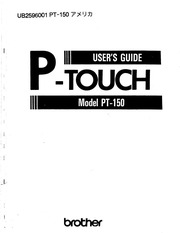
Contents
1. Complete the process by typing the letters ITH 20 Sometimes you may want to insert a character into the mid dle of your message To do so you must change from Over type Mode to Insert Mode To insert characters 1 Move the cursor to the position where you want to in sert 2 Hold down the CODE key and press the INSERT key to enter Insert Mode 3 Press the keyboard character or symbol you want to add or choose an auxiliary symbol in Symbol Mode see SYMBOLS All characters following the insertion will move one space to the right To insert a period into the message changing it to J SMITH Position the cursor under the blank space between the nyn nen J and the S st 1 w H2 4 CAPS INSERT Enter Insert Mode by pressing E Press the period key 21 You can leave Insert Mode by advancing the cursor to the end of the message When you leave Insert Mode you auto matically return to Overtype Mode To leave Insert Mode Move the cursor to the end of the message by holding down the CODE key and pressing the RELOCATE key Example We want to leave Insert Mode 22 PRINTING A LABEL You can print your completed message using a variety of different character sizes and styles Choose character size and style before printing the label Note The type of character you choose will be used for all the characters in your message It is not possible to h2. key Example To use Automatic Tape Feed TAPE Hold down and press until the dis play reads F ON O Release 26 After you have chosen the character size print style and tape feed style you are ready to print the label To print a label Press the PRINT key The printed label comes out of the tape exit slot on the side of the machine Example To print the message onto a label A label reading J SMITH written in Double Width amp Double Height Outline characters will be printed To cut the tape Pull out the tape cutter lever on the side of the machine Note Do not pull on the tape This may damage the tape cassette If you pull out the tape cutter lever too far it may break Be careful not to pull it past the line on the le ver Do not attempt to cut the tape during printing or feeding To cut the label Pull out the tape cutter lever 27 REPEAT PRINTING Tape End Mark The Repeat function allows you to repeatedly print the same label up to ten times To use the Repeat Printing function 1 Hold down the CODE key and press the REPEAT key 2 The following message appears on the display SIL 1 w Mm 4 8 CAPS 3 Select the number of labels you want For example if you want ten labels to be printed type 10 4 Press print Notes A maximum of ten copies can be printed Cutting is not done automatically Never try to cut the tape durin
3. numbers not the symbols above them result For this reason CAPS mode is particularly useful for creating messages contain ing many numerals and capital letters To exit CAPS mode press the CODE key and the CAPS key again ALT KEY By holding down the ALT key and pressing the appropriate key symbols located in the lower right hand portion of the key top can be typed 12 You can now use the keys to enter a message Example To input Mr SHIFT O Press C to input a capital M STL t w H2 4 8 CAPS O Complete Mr by pressing C then TI su 1 w2 M 4 8 Like that on a typewriter the P Touch s SPACE key lets you add a blank space into your message Note The SPACE key and the gt key have different func tions The key moves the cursor forward without adding blank spaces 13 Example To complete the message Mr J Smith Press once to add a blank space CAPS Next enter the initial J Press C to input a capital J Adda blank space by pressing once Note The MI will move off of the display Complete the message by entering Smith if you make any mistakes during this input do not CLEAR worry Simply press to remove the last character and type again 14 In addition to the 52 letters 19 symbols and 10 numerals on the key tops there are 69 symbols available in Symbol Mode These 69 additional symbols are arranged into twelve
4. on Blue Adhesive 17 95 7 95 1 TC 7001 Black Characters on Yellow Adhesive N al da mn TC 8001 Black Characters on Green Adhesive 17 95 TC 33 Gold Characters on Black Adhesive 39 95 3 49 95 1 EACH Red Characters on White Adhesive Blue Characters on White Adhesive Gold Characters on Black Adhesive TC 40 9 mm Tapes 3 8 TC 34Z White Characters on Black Adhesive 2 TC 1421 White Characters on Clear Adhesive TC 2021 Black Characters on White Adhesive TC 5421 White Characters on Red Adhesive TC 6471 White Characters on Blue Adhesive 34 95 din h N So O wo Li wm _ pars LO LO mn LD LO wn TC 74Z1 White Characters on Orange Adhesive 19 95 TC 8421 White Characters on Green Adhesive 1 19 95 LO uu TC 9021 Black Characters on Gold Adhesive 95 TC A0Z1 Black Characters on Silver Adhesive MAT Tapes 9mm Recommended for use when photocopying 3 8 helps eliminate shadow lines TC MOZ Black Characters on Semi Clear 2 39 95 Adhesive ch fel ch LO 34 QTY Instant lettering tapes act as rub on character transfers After creating a message simply position the characters over a sheet of paper By rubbing the instant lettering tape s non printed side with the enclosed lettering stick you can transfer the tape s contents directly onto the papper Caution Hold tape very tight and do not move while
5. BEL 000 000 cc cece ccc cec eee e cee e tne eens 23 E 24 STYLE Li iii 25 TAPE FEED i iii 26 PRINTING amp CUTTING 20 0000 i 27 REPEAT PRINTING WEEN 28 HOW TO REMOVE LABEL BACKING en 29 MESSAGE LIST Li ccoo 30 TROUBLESHOOTING 31 SPECIFICATIONS 00 0 00 cece cece cece cece ence cette cece eee nenn 32 ACCESSORIES e 33 ACCESSORY ORDER FORM 00 00 e cece cece cece eee eee eee 37 GENERAL OVERVIEW LCD display To use functions written in green you must hold down the CODE key and SIZE STYLE REPEAT TAPI press the desired function key D EE E CODE key Battery compartment latch Battery compartment AC Adaptor jack sr FT E Style indicator Size indicators CAPS indicator mee E ON OFF key re galli O Tape cassette compartment Tape exit slot Release lever II Tape cutter lever GENERAL PRECAUTIONS Do not pull the tape This may damage the tape cassettes Do not clean the machine with alcohol or other organic solvents Use only a soft dry cloth Do not put anything onto or into the machine Do not expose the machine to high temperatures or high humidity Never leave it on the dashboard or in the trunk of your car Do not use the machine in dusty places Keep it out of both direct sunlight and rain Remove the batteries and or disconnect the AC Adapto
6. UB2596001 PT 150 7 XU 7 USERS GUIDE TOUCH Model PT 150 INTRODUCTION Your new P touch will help you design and print labels for any application Extremely versatile it can create characters of many sizes and styles In addition with the use of colorful tape cartridges you can print labels with different letter colors You no longer have to worry about rushing tasks that require professional type printing The quality and performance of the P touch make it a very versatile machine Although the P touch is easy to use we suggest that you read this manual carefully before starting Please keep the manual in a handy place for future reference Good luck We hope you enjoy using your P touch FCC NOTICE This equipment has been tested and found to comply with the limits for a Class B digital device pursuant to Part 15 of the FCC Rules These limits are designed to provide reasonable protection against harmful interference in a residential installation This equipment generates uses and can radiate radio frequency energy and if not installed and used in accordance with the instructions may cause harmful interference to radio communications However there is no guarantee that interference will not occur in a particular installation If this equipment does cause harmful interference to radio or television reception which can be determined by turning the equipment off and on the user is encouraged to try to correct th
7. Y ORDER FORM _ 3 00 a m to 4 30 p m EST o EN o S O Sl y yy O O o E A I E O E TEO EE O oo O o Z lA o EOS O LL WEN NN WE _ y oO o EE TEE E O LL LL o WE NN y see TT CA CT FL GA IL LA MA MI MN NJ NY NC SC TN TX VA Residents Add Applicable Sales Tax un i A LL LI r SHIPPING LABEL T METHOD OF PAYMENT q l Brother International Corporation CHECK ONE I Consumer Products Division O CHECK OR MONEY ORDER P 0 Box 341332 ENCLOSED BARTLETT TN 38184 1332 Please charge my i l H VISA C MASTER CARD l Please Type or Print Clearly 1515 00 minimum for credit card i i orders Sorry no C O D s Name Account number i Address Expiration Date i l l Signature tate Zip Daytime phone I L i i i uu JJ Prices Subject To Change Without Notice 38 UB2596001
8. a tape cassette is installed carefully remove it Push the empty side of the replacement unit down to grasp the old cutter 2 Pull the replacement unit up to remove the cutter 3 Turn the replacement unit over and line up the plastic teeth of the new cutter unit with the teeth on the machine s gear 4 Push the replacement unit down to insert the new cutter into the machine 5 Replace the compartment cover Refer to the Accessory Order Form on page 35 for purchas ing new blades Replacement unit To start the machine Press the ON OFF key The machine s internal memory retains the last message cre ated and displays it when you turn on the machine This feature allows you to stop work on a message turn off the machine and return to it later without having to re enter the message The machine has an automatic turn off feature If the ma chine is on but is not used for five minutes it will automati cally shut off The message will be retained in memory until the machine is turned on again CREATING A MESSAGE You are now ready to create a message on the machine The machine s LCD display is six characters wide You can create messages up to 45 characters in length The six character display is like a window which moves across your message x r Do 1234567890 2345678901234567890123456789012345 You can review and edit different parts of your message by moving the cursor backward a
9. ave two different character sizes or styles within one message Various print styles available on the P Touch Standard Size Normal Double Width Normal J SMITH J SMITH Double Height Normal Double Width amp Double Height Normal J SMITH J SMITH Standard Size Vertical 4X Width amp Double Height Normal J SMITH 4Xx Width 8 Double Height Outline Jo SMITH 4X Width amp Double Height Bold J SMITH 4x Width amp Double Height Shadow Ja SMT TIA i TH ZW 23 SIZE There are five different character sizes you can select for your label 1 Standard Size H2 Double Height J SMITH J SMITH w2 Double Width J ETE 4 Double Width amp Double Height J SMITH 8 4x Width amp Double Height J SMITH To choose a character size 1 Holding down the CODE key press the SIZE key to change the character size and advance the size indicator on the display in the following order SIL WA 1 4 8 AD PH BA 4 CAPS 2 Stop prose the SIZE key when your desired character size is indicafed Example To use Double Width and Double Height 4 characters SIZE Hold down coe and press Juni the size indi cator is aligned with the 4 24 There are also five different print styles 1 Normal 2 Outline O LINE J SMITH Jo SMITH 3 Bold 4 Shadow 5 Vertical VERTCL gt N2 FI To choose a print style for your lab
10. e interference by one or more of the following measures Reorient or relocate the receiving antenna Increase the separation between the equipment and receiver Connect the equipment into an outlet on a circuit different from that to which the receiver is connected Consult the dealer or an experienced radio television technician for help Patent numbers and patent publication numbers which are related to this product are as below USP4922063 EP315369 Pending USP4927278 EP322918 Pending USP4966476 EP322919 Pending USP4983058 USP5009530 GB2223740 Pending CONTENTS GENERAL OVERVIEW 2 GENERAL PRECAUTIONS 0000 ccc cece cece cece ccoo 4 BEFORE YOU START 5 SELF DEMONSTRATION 000 lil ill 5 LETTERING STICK 5 INSERTING A TAPE CASSETTE cece eee ete een ees 6 INSERTING BATTERIES Li i ii 7 CHANGING THE CUTTER UNIT Li i 8 STARTING uu iii 9 CREATING A MESSAGE 0 000 000 cece eee cece eee eect nes 10 EA 10 MOVING THE CURSOR rro 10 CLEARING THE MEMORY eee cee eeees 11 KEY OPERATIONS 2 0000 i i iii 12 INPUT Li iii e erara reena rreran a rrara r erare r n 13 SPACE KEY Li i iii iii 13 SYMBOLS 15 EDITING A MESSAGE 000 cc cecee cece eee ee cnc 18 aN Cn 18 WORD OUT HN 18 OVERTYPING 0 cece cece eee e eee eeeeeeeeteneees 20 INSERTING 21 PRINTING A LA
11. el 1 Holding down the CODE key press the STYLE key once The display will show the current print style 2 Still holding down the CODE key press the STYLE key again The available print styles will appear in order 3 When the style you want is displayed release the CODE ey If you select a style other than Normal the style indicator will be visible on the display Note Only Normal style characters can be printed vertically To use Outline print Hold down coor STYLE Press until the display reads O LINE The style indicator turns on su 1 w2 Hi Release 25 TAPE FEED The machine normally advances the tape after printing Sometimes however you may want to add characters to the end of the message you have printed To do so you must change the Auto Tape Feed Mode from ON to OFF before printing To change the Tape Feed Mode 1 Press the CODE key and the TAPE key 2 The current feed mode appears on the display 3 Still holding down the CODE key press the TAPE key again The display changes between the following two messages 4 When the mode you want Feed ON or OFF is dis played release the CODE key Note If you want to print a label that contains more than 45 characters you may want to turn the feed off Then you can print the label in stages without inter ruptions To manually feed the tape hold down the CODE key and press the FEED
12. g printing There is 4 mm space between repeated messages even if Auto Tape Feed Mode is not set Press the ON OFF key immediately if the tape runs out before all printing is finished ON OFF Key 28 REMOVE LABEL BACKING The enclosed stick enables the label backing of the tape to be removed easily 1 Hold the tape in the left hand with printed surface up and hold the stick in the right hand 2 Pass the tape halfway through the long narrow hole of the stick 3 After turning the stick inward halfway pull the stick to the right 29 MESSAGE LIST B WEAK The batteries are weak M FULL The working area is full max 45 characters NORMAL See page 25 See page 26 30 TROUBLESHOOTING The display stays blank after you have turned on the machine The machine does not print or the printed characters are blurred The printed characters are not formed properly The tape cannot be cut Check the polarity of the batteries If the batteries are low replace them Check that the tape cassette has been inserted properly If the tape cassette is empty replace it with a new one Make sure that the release lever has been closed properly The batteries are probably weak Replace them The cutting blade is probably dull Replace the blade Silver tape appears The memory has cleared on its own 31 You
13. groups corresponding to the letters A to Lon the keyboard To input a symbol that is not on the key top 1 Hold down the CODE key and press the SYMBOL key to enter Symbol Mode 2 The display will read A L key 15 3 Press the key of the letter from A to L whose group contains the symbol you want That letter s group of six symbols will be displayed 4 Move the cursor to the symbol you want 5 Press the SET key Example To add a star X to the message changing the mes sage to Mr J Smith amp Enter Symbol Mode by pressing io The following message will be displayed A Lkey O Press the G key as its group includes the X symbol Refer to the symbol chart on page 15 16 O Move the cursor to X by pressing RN Pd CAPS Push to input ak The message should now look like this st 1 w2 H2 After a non keyboard symbol has been entered the ma chine automatically exits from Symbol Mode If you wish to enter another symbol you must re enter Symbol Mode py holding down the CODE key and pressing the SYMBOL ey 17 _ DELETING EDITING A MESSAGE The DELETE key allows you to remove characters from your message To delete a character 1 Using the t and gt keys position the cursor one space to the right of the character you want to delete 2 Press the DELETE key After deletion the cursor stays in the same position until all remaining charac
14. have reached the end of thetape Replace it with anew tape The batteries are probably weak Replace them SPECIFICATIONS Input Device Print Speed Character Size Internal Character Generator Print Tape LCD Power Supply Dimensions Weight Memory Buffer Size 49 keys 39 character keys and 10 function keys 12 cps standard size Standard Size 1 Double Width W2 Double Height H2 Double Width amp Double Height 4 4x Width amp Double Height 8 Standard Character Font Enlarged Character Font Font LORI PS 150 characters Pressure sensitive adhesive based 4 W 300 L 7x5dots 1linex6columns 1 8 duty Batteries C type x 5 or optional AC Adaptor The power automatically turns off when no key is pushed for five minutes 6 69 VV x 5 04 D x 2 20 H 1 1 b without batteries 45 characters 32 ACCESSORIES e Supplies Obtain tape cassettes AC Adaptors tape cutters and carry case from your nearest authorized dealer Brother cannot be held responsi ble for trouble caused by the use of unauthorized supplies eo Tapes Each tape cassette is 25 feet long 12mm 1 2 Tapes TC 10 TC 30 Red Characters on Clear Adhesive 3 49 95 Blue Characters on Clear Adhesive 1 EACH Gold Characters on Clear Adhesive 33 QTY Package v a H Stock No Description TC 5001 Black Characters on Red Adhesive 1 17 95 TC 6001 Black Characters
15. nd forward To move the cursor through your message Press the 4 and gt keys to move the cursor one space at a time Hold down the CODE key and press the RELOCATE key to advance the cursor to the end of the message 10 Before entering a new message you will often need to clear an old message To erase the previous message from the memory and the display Hold down the CODE key and press the CLEAR key In these boxes we will work through a sample message first creating it then editing it and finally printing it For the purpose of this example suppose you are J Smith and you want to make a label with your name on it Example Erase any message from the memory by pressing CLEAR 11 KEY OPERA TIONS CODE KEY By holding down the CODE key and pushing the appropri ate key you can use the functions written in green charac ters SHIFT CAPS KEY By using the SHIFT key you can type capital letters and symbols located on the upper part of keys To type a capi tal A hold the SHIFT key down and press the A key To type a percent sign located above the 5 hold the SHIFT key down and press the 5 key By holding down the CODE key and pressing the CAPS key you set the machine into CAPS mode When this mode is entered the CAPS indicator on the display turns on In CAPS mode capital letters can be typed simply by pressing the character keys If number keys are pressed
16. r if you do not intend to use your machine for an extended period of time Note When power is disconnected any messages in the working area e lost e Do not leave any rubber or vinyl on the machine for an extended period of time Doing so may cause staining e Use only the AC Adaptor Model AD 20 designed exclusively for the P touch e After inserting a new tape cassette advance the tape by holding down the CODE key and pressing the FEED key once Do not attach the adhesive label to your skin Do not touch the print head mechanism If the head is touched clean it immediately with a soft wipe e g cotton swab to avoid permanent damage BEFORE YOU START This unit has a built in self demonstration Pressing the CODE D keys will print the self demonstration The label will print according to the current settings Lettering stick is enclosed with this package This stick is convenient when you use instant lettering tape see page 35 In addition to that this stick helps you to remove label backing easily see page 29 A tape cassette is supplied with this unit To insert a new tape cassette 1 2 3 4 5 Turn the machine over Remove the tape cassette compartment cover by pressing in the scored portion and lifting If there is an empty tape cassette in the compartment pull up the release lever Pull the used tape cassette Straight up to remove it Remove the stopper from the new tape ca
17. rubbing the tape Instant Lettering Tape Rub on characters TC 00 Black Characters 2 34 95 TC 01 Red Characters 2 2 3 TC 02 Blue Characters ESCH 34 95 Others AD 20 AC Adaptor 19 95 TES Replacement Tape Cutter SE 233 uy 35 Dear Customer Please use this order form when ordering accessories for your P touch To charge your order call 901 373 6256 or call ToLL FREE 1 800 284 HELP Telephone ACCESSORY ORDER FORM 00amtoaso pm ESM gt Sub Total CA CT FL GA IL LA MA MI MN NJ NY NC SC TN TX V Residents Add Applicable Sales Tax a Shipping Handling r SHIPPING LABEL TU METHOD OFPAYMENT Brother International Corporation l CHECK ONE I Consumer Products Division IC CHECK OR MONEY ORDER IPO Box 341332 ENCLOSED l BARTLETT TN 38184 1332 Please charge my d O VISA MASTER CARD orders Sorry no C O Dis Account number I I I Please Type or Print Clearly 1 15 00 minimum for credit card I Name e I I l I I I I Address Expiration Date l City Signature tate Zip Daytime phone 1 I l Prices Subject To Change Without Notice 37 Dear Customer Please use this order form when ordering accessories for your P touch To charge your order call 901 373 6256 or call ToLL FREE 1 800 284 HELP Telephone hours are Monday through Friday ACCESSOR
18. ssette Use your finger to wind it in the direction of the arrow on the case two full times Insert the new tape cassette firmly into the compart ment Push down the release lever to lock the tape into place Replace the compartment cover Advance the tape by holding down the CODE key and pressing the FEED key once Note When inserting a tape cassette make sure that the in ner ribbon does not get caught on the corner of the metal securing stand The machine uses five C type batteries To insert batteries 1 Turn the machine over Remove the battery compart ment cover by pinching the latch and lifting 2 Follow the diagrams on the back of the compartment to insert the batteries in the proper direction 3 After inserting the batteries re attach the battery compartment cover When B WEAK Batteries Weak is displayed replace the five batteries Alkaline batteries are recommended Anoptional AC Adaptor is available Note When you remove or replace the batteries any messages in the working area will be lost unless an optional AC Adaptor is attached 7 CHANGING THE CUTTER UNIT Whenever the cutter does not cut well replace it with a new blade Note The expected life of the unit s cutter is approximately 3000 cuts To replace a dull or broken blade 1 Turn the machine over Open the tape cassette compart ment cover Pull up the tape cassette release lever If
19. ters to its left appear on the display If further deletions are made the cursor and all characters following the deletion including blank spaces move one space to the left Example To delete the X from the message O Make sure the cursor is positioned to the right of the K A NATA CFAR Press ot f to remove the A Ww m2 A 8 we smith E WORD OUT This function allows you to erase one word at a time simpli fying the editing of long messages To use the Word Out function 1 Position the cursor to the right of the word you want to delete 2 Hold down the CODE key and press the WORD OUT key The blank space over the cursor and the preceding word will be deleted Example To delete the word Mr from the message Press to position the cursor under the blank space to the right of Mr st 1 WA H 4 8 WORD OUT Press to delete Mr STU 1 WA M2 The machine normally operates in Overtype Mode In Over type Mode you can change a character simply by typing a new one in its place To type over a character 1 Move the cursor to the character you want to change 2 Press the character or symbol you want The new character replaces the old one in the message Example To replace the lower case letters mith with capital letters O Position the cursor under the m Switch to CAPS Mode by pressing CEJ The CAPS indicator will light Pressthe M key
Download Pdf Manuals
Related Search
brother PT 150 user manual brother pe 150 manual brother pt 1800 user manual brother pt 80 user manual brother pt1950 user manual brother pt 1880 user manual brother pt1400 printable user manual brother pt-1400 user manual brother pt 1000 manual brother pt 1005 manual brother pt 1750 manual brother pt-1880 user guide brother pt 1400 instruction manual brother pt-1890 user manual brother pt 1950 manual brother pt-1880 manual pdf brother pt 65 instruction manual brother pt 80 user guide brother p touch pt 300 manual brother model pt 90 manual brother model pt-1830 manual brother p-touch pt 1750 instruction manual brother model pt-80 manual brother pt 80 instructions brother pt 65 manuals brother pt 1700 instructions
