Intel Smart Response Technology Installation Guide
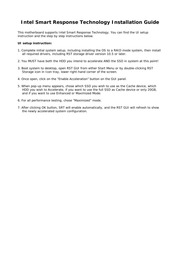
Contents
1. Configuration SD on pert 1 Meera Are you sure you want to disable acceleration cn the disk or volume r A pop up window will appear click F ery on the cache conditions this operation may take a while ta complete and cannot be Yes d RST C a C h e i S n OW D l S AB L E D Internal sy Accelerate 932 GB More help Smart Response Technology is now DISABLED and all data is guaranteed to be written to the HDD This could take a few seconds or even a few minutes depending on how much modified data there was Resetting SSD to Available The Accelerate tab window will now look like this Note that the SSD is still divided into a Cache and Spare Cap Volume To reset SSD to a non Cache disk state Click the Reset to Available button Orange Resetting SSD to Available Intel Rapid Storage Technology Acceleration wan dnabied WARNING Resetting SSD to Available will delete all data on the Spare Capacity Volume kamra EF m Ar DE aR a hA beaa heel a e a A a a d H ra F j ba cig wee me r ee eee a am e ee ee re ae e e r Ae isa a omi ee ee ee eg M c S eg e The SSD can now be used as a normal storage device or you can also re enable Acceleration through the normal enable process2. Intel Smart Response Technology Installation Guide This motherboard supports Intel Smart Response Technology You can find the UI setup instruction and the step by step instructions below UI setup instruction 1 Complete initial system setup including installing the OS to a RAID mode system then install all required drivers including RST storage driver version 10 5 or later 2 You MUST have both the HDD you intend to accelerate AND the SSD in system at this point 3 Boot system to desktop open RST GUI from either Start Menu or by double clicking RST Storage icon in Icon tray lower right hand corner of the screen 4 Once open click on the Enable Acceleration button on the GUI panel 5 When pop up menu appears chose which SSD you wish to use as the Cache device which HDD you wish to Accelerate if you want to use the full SSD as Cache device or only 20GB and if you want to use Enhanced or Maximized Mode 6 For all performance testing chose Maximized mode 7 After clicking OK button SRT will enable automatically and the RST GUI will refresh to show the newly accelerated system configuration Enabling I ntel Smart Response Technology Setup through RST GUI Open RST GUI either double click on tray icon or open through Start menu Click on Enable Acceleration button on front panel Select options for your personal preferences serenana va areare naene on 3 d 20GB or Full Disk Capacity
3. for Cache 550 m peti G8 Select re pire slocated for the cacte mermorg 02 Ler sa Volume Fol oa capacty Manun 64 G8 1 Select Pe Sisk or wotume to accelerste Dak om port O 953 G9 iryo O seet re roct osa o sume tor cot ma sener scoserttor Seet noor Select which disk volume you want to Accelerate AWANG I MaKe Fed moge tre system perfomance is Nighy Imorsed Dut Cached Cate may De ort ynder syaa conen Enhanced or Maximized Mode Click OK button Your GUI window will now change to look like this Pa 2 The System View area Green now VEN shows the SSD broken up as a Cache l pur age rytter 3 rocfigucws tc ute a c riste Cva as e cache Geese e anger D Morin De nvere aptior pertormsnce ema Volume and the spare capacity volume Yellow if applicable Also the Accelerated disk now has an Accelerated label and icon Blue Reboot the system and cache setup is complete Disabling I ntel Smart Response Technology Setup through RST GUI Open RST GUI and click on the Accelerate tab Smart Storage Caching Click on the Disable Acceleration igur forage pren Go conhigued ba use a dolg shaje dove ata cache devie bo ines miem reapers venes erabe b utto n Antetesraison Configuration ACeeraied Gaede Bonk on pert 0 iysep Dii O Vou must Erst disate acceeration Pp Erami giae OF valute keceeration mode Macmized Change mode CI fo
Download Pdf Manuals
Related Search
Intel Smart Response Technology Installation Guide
