Guide to SATA Hard Disks Installation RAID Configuration
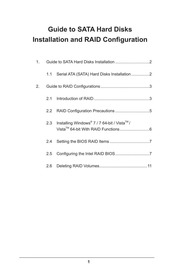
Contents
1. ENTER Select Use the up or down arrow keys to select your desired RAID Level You may select RAID O Stripe RAID 1 Mirror RAID 5 or RAID 10 for your RAID level Press lt Enter gt and then you can select Strip Size Intel R Application Accelerator RAID Option ROM v4 0 6180 Copyright C 2003 04 Intel Corporation All Rights Reversed CREATE VOLUME MENU Name Volume0 RAID Level RAIDO Stmpe Disks Select Disks Nire ninr a SKB Capacity 223 5 GB Create Volume HELP Choose the RAID level best suited to your usage model The following are typical values 16KB Best for sequential transfers 64KB Good general purpose strip size 128KB Best performance for most desktops and workstations TL Change TAB Next ESC Previous Menu ENTER Select If you selected RAID O Stripe use the up or down keys to select the stripe size for your RAID O array then press lt Enter gt The available values range from 8 KB to 128 KB The default selection is 128 KB The strip value should be chosen based on the planned drive usage 8 16 KB low disk usage 64 KB typical disk usage e 128 KB performance disk usage After you set disk block size press lt Enter gt to set disk Capacity Intel R Application Accelerator RAID Option ROM v4 0 6180 Copyright C 2003 04 Intel Corporation All Rights Reversed CREATE VOLUME MENU Name Volume0 RAID Level RAIDO Strpe Disks Select Disks Strip Size Capacity2. PA Create Volume HELP Enter the volume capacity The default value indicates the maximum volume capacity using the selected disks If less than the maximum capacity is chosen creation of a second volume is needed to utilize the remaining space TY Change TAB Next ESC Previous Menu ENTER Select After setting up Capacity please press lt Enter gt Intel R Application Accelerator RAID Option ROM v4 0 6180 Copyright C 2003 04 Intel Corporation All Rights Reversed CREATE VOLUME MENU Name Volume0 RAID Level RAIDO Strpe Disks Select Disks Strip Size 128KB Capacity 223 5 GB Create Volume HELP Press ENTER to Create the specified volume TAB Next ESC Previous Menu ENTER Select Press lt Enter gt under the Create Volume item The utility prompts a confirmation message as below Intel R Application Accelerator RAID Option ROM v4 0 6180 Copynght C 2003 04 Intel Corporation All Rights Reversed CREATE VOLUME MENU Name Volume0 RAID Level RAIDO Strpe Disks Select Disks Stnp Size 128KB Capacity 223 5 GB Are you sure you want to creat this volume Y N Press ENTER to Create the specified volume M Change TAB Next ESC Previous Menu ENTER Select Press lt Y gt to complete the setup of RAID Intel R Application Accelerator RAID Option ROM v4 0 6180 Copyright C 2003 04 Intel Corporation All Rights Reversed MAIN MENU 2 Delete RAID Volu
3. striping array for performance It is recommended to use two SATA drives of the same size If you use two drives of different sizes the smaller capacity hard disk will be the base storage size for each drive For example if one hard disk has an 80GB storage capa city and the other hard disk has 60GB the maximum storage capacity for the 80GB drive becomes 60GB and the total storage capacity for this RAID O set is 120GB You may use two new drives or use an existing drive and a new drive to create a RAID 1 mirroring array for data protection the new drive must be of the same size or larger than the existing drive If you use two drives of different sizes the smaller capacity hard disk will be the base storage size For example if one hard disk has an 80GB storage capacity and the other hard disk has 60GB the maximum storage capacity for the RAID 1 set is 60GB Please verify the status of your hard disks before you set up your new RAID array WARNING Please backup your data first before you create RAID functions In the process you create RAID the system will ask if you want to Clear Disk Data or not It is recommended to select Yes and then your future data building will operate under a clean environment 2 3 Installing Windows 7 7 64 bit Vista Vista 64 bit With RAID Functions If you want to install Windows 7 7 64 bit Vista Vista 64 bit OS on your SATA SATA2 SATA3 HDDs with
4. 20026AS 111 7GB T4 Select ESC Exit ENTER Select Menu Select the option Create RAID Volume and press lt Enter gt Intel R Application Accelerator RAID Option ROM v4_0 6180 Copyright C 2003 04 Intel Corporation All Rights Reversed CREATE VOLUME MENU Name RAID Level RAIDO Strpe Disks Select Disks Strip Size 128KB Capacity 223 5 GB Create Volume HELP Enter a string between 1 and 16 characters in length that can be used to uniquely identify the RAID volume This name is case sensitive and can not contain special characters TL Change TAB Next ESC Previous Menu ENTER Select In the Create Volume Menu under Name item please key in a unique name with 1 16 letters for your RAID volume then press lt Enter gt Intel R Application Accelerator RAID Option ROM v4 0 6180 Copynght C 2003 04 Intel Corporation All Rights Reversed CREATE VOLUME MENU Name Volume0 RAID Level Disks Select Disks Strip Size 128KB Capacity 223 5 GB Create Volume HELP Choose the RAID level best suited to your usage model RAIDO Stri pe Creates a volume where equal portions of the volume are spread across all the disks This creates a volume with higher performance by accessing all disks at once RAID1 Str pe Creates a volume where a redundant copy of the data is stored on each disk This creates a volume protected from a single hard disk failure TL Change ESC Previous Menu
5. Installation and RAID Configuration 1 Guide to SATA Hard Disks Guide to SATA Hard Disks Installation eceeee 1 1 Serial ATA SATA Hard Disks Installation Guide to RAID Configurations ccccecceeseeeeeeeeeeeeeees 2 1 2 2 2 3 2 4 2 5 2 6 Introduction of RAID ccccceceseeeeeeeeeeeeeeeeeeeeeeens RAID Configuration Precautions cc cceeeeeeee Installing Windows 7 7 64 bit Vista Vista 64 bit With RAID Functions 660 Setting the BIOS RAID Items ceeeeee eee Configuring the Intel RAID BIOS Deleting RAID VolUMGS cccccsescesseseeeseeseesees 1 Guide to SATA Hard Disks Installation 1 1 Serial ATA SATA Hard Disks Installation Intel Q77 chipset supports Serial ATA SATA hard disks with RAID functions including RAID 0 RAID 1 RAID 5 RAID 10 and Intel Rapid Storage Please read the RAID configurations in this guide carefully according to the Intel southbridge chipset that your motherboard adopts You may install SATA hard disks on this motherboard for internal storage devices For SATA installation guide please refer to Serial ATA SATA Hard Disks Installation of User Manual in the support CD This section will guide you how to create RAID on SATA ports 2 Guide to RAID Configurations 2 1 Introduction of RAID This motherboard adopts Intel southbridge chipset tha
6. RAID functions please follow the procedures below STEP 1 Set up UEFI A Enter UEFI SETUP UTILITY gt Advanced screen gt Storage Configuration B Set SATA Mode Selection to RAID for SATA2_ 2 to SATA2_5 and SATA3_0 and SATA3_1 ports STEP 2 Use RAID Installation Guide to set RAID configuration Before you start to configure the RAID function you need to check the installation guide in the Support CD for proper configuration Please refer to the document in the Support CD Guide to SATA Hard Disks Installation and RAID Configuration which is located in the folder at the following path RAID Installation Guide STEP 3 Install Windows 7 7 64 bit Vista Vista 64 bit OS on your system After the installation of Windows 7 7 64 bit Vista Vista 64 bit OS if you want to manage RAID functions you are allowed to use both RAID Installation Guide and Intel Rapid Storage Information for RAID configuration Please refer to the document in the Support CD Guide to SATA Hard Disks Installation and RAID Configuration which is located in the folder at the following path RAID Installation Guide and the document in the support CD Guide to Intel Rapid Storage which is located in the folder at the following path Intel Rapid Storage Information If you want to use Intel Rapid Storage in Windows environment install SATA2 driver from the Support CD aga
7. in so that Intel Rapid Storage will be installed to your system as well 2 4 Setting the BIOS RAID Items After installing the hard disk drives please set the necessary RAID items in the BIOS before setting your RAID configuration Boot your system and press lt F2 gt key to enter BIOS setup utility Highlight Advanced and press lt Enter gt then the main interface of BIOS setup utility will appear Please set the option Configure SATA as to RAID Save your change before you exit BIOS setup 2 5 Configuring the Intel RAID BIOS Reboot your computer Wait until you see the RAID software prompting you to press lt Ctrl I gt Intel R Application Accelerator RAID Option ROM v4 0 6180 Copynght C 2003 04 Intel Corporation All Rights Reversed RAID Volumes None Defined Physical Disks Port Driver Model Serial Size Type Status Vol ID 0 ST3120026AS 3JT354CP 111 7GB Non RAIDDisk 1 ST3120026AS 3JT329IX 111 7GB Non RAIDDisk Press to enter Configuration Utility Press lt Ctrl l gt Then the Intel RAID Utility Create RAID Volume window appears Intel R Application Accelerator RAID Option ROM v4_0 6180 Copynght C 2003 04 Intel Corporation All Rights Reversed MAIN MENU 1 Create RAID Volume 2 Delete RAID Volume 3 Reset Disks to Non RAID 4 Exit DISK VOLUME INFORMATION RAID Volumes None Defined Physical Disks Port Driver Model Size Type Status Vol ID T3120026AS 111 7GB 1 T31
8. it contains a complete copy of the data in the other drive if one drive fails Intel Rapid Storage The Intel Rapid Storage technology supported allows you to create a RAID 0 and RAID 1 set using only two identical hard disk drives The Intel Rapid Storage technology creates two partitions on each hard disk drive to create a virtual RAID 0 and RAID 1 sets This technology also allows you to change the hard disk drive partition size without losing any data RAID 10 RAID 10 is a striped configuration with RAID 1 segments whose segments are RAID 1 arrays This configuration has the same fault tolerance as RAID 1 and has the same overhead for fault tolerance as mirroring alone RAID 10 achieves high input output rates by striping RAID 1 segments In some instances a RAID 10 configuration can sustain multiple simul taneous drive failure A minimum of four hard disk drives is required for this setup RAID 5 RAID 5 stripes both data and parity information across three or more hard disk drives Among the advantages of RAID 5 confi guration include better HDD performance fault tolerance and higher storage capacity The RAID 5 configuration is best sui ted for transaction processing relational database applications enterprise resource planning and other business systems Use a minimum of three identical hard disk drives for this setup 2 2 RAID Configurations Precautions ile Please use two new drives if you are creating a RAID O
9. me 3 Reset Disks to Non RAID 4 Exit DISK VOLUME INFORMATION RAID Volumes ID Name Level Strip Size Status Bootable 0 RAID Volume0 RAID Stripe 128KB 223 5GB Normal Yes Physical Disks Port Driver Model Serial Size Type Status Vol ID 0 T3120026AS 3JT354CP 111 7GB 1 T3120026AS 3JT329IX 111 7GB TL Select ESC Exit ENTER Select Menu After the completion you will see the detailed information about the RAID that you set up 10 2 6 Please note that you are only allowed to create one RAID partition at a time under BIOS RAID environment If you want to create an extra RAID partition please use the RAID utility under Windows environment to configure RAID functions after you install OS Deleting RAID Volumes If you want to delete a RAID volume please select the option Delete RAID Volume press lt Enter gt and then follow the instructions on the screen Intel R Application Accelerator RAID Option ROM v4 0 6180 Copyright C 2003 04 Intel Corporation All Rights Reversed MAIN MENU 1 Create RAID Volume 2 Delete RAID Volume 3 Reset Disks to Non RAID 4 Exit DISK VOLUME INFORMATION RAID Volumes ID Name Level Strip Size Status Bootable 0 RAID Volume0 RAID Stripe 128KB 223 5GB Normal Yes Physical Disks Port Driver Model Serial Size Type Status Vol ID 0 T3120026AS 3JT354CP 111 7GB 1 T3120026AS 3JT329IX 111 7GB TL Select ESC Exit ENTER Select Menu 11
10. t inte grates RAID controller supporting RAID 0 RAID 1 Intel Rapid Storage RAID 10 RAID 5 function with four independent Se rial ATA SATA channels This section will introduce the basic knowledge of RAID and the guide to configure RAID 0 RAID 1 Intel Rapid Storage RAID 10 RAID 5 settings RAID The term RAID stands for Redundant Array of Independent Disks which is a method combining two or more hard disk drives into one logical unit For optimal performance please install identical drives of the same model and capacity when creating a RAID set RAID 0 Data Striping RAID 0 is called data striping that optimizes two identical hard disk drives to read and write data in parallel interleaved stacks It will improve data access and storage since it will double the data transfer rate of a single disk alone while the two hard disks perform the same work as a single drive but at a sustained data transfer rate WARNING Although RAID 0 function can improve the access performance it does not provide any fault tolerance Hot Plug any HDDs of the RAID 0 Disk will cause data damage or data loss RAID 1 Data Mirroring RAID 1 is called data mirroring that copies and maintains an identical image of data from one drive to a second drive It pro vides data protection and increases fault tolerance to the entire system since the disk array management software will direct all applications to the surviving drive as
Download Pdf Manuals
Related Search
