Nokia 3120 classic User Guide(1)
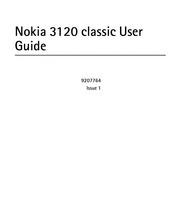
Contents
1. You can remove or replace a microSD card during phone operation without switching the phone off Use only compatible microSD cards approved by Nokia for use with this device Nokia uses approved industry standards for memory cards but some brands may not be fully compatible with this device Incompatible cards may damage the card and the device and corrupt data stored on the card Important Do not remove the memory card in eX the middle of an operation when the card is being accessed Removing the card in the middle of an 28 Get started operation may damage the memory card as well as the device and data stored on the card may be corrupted 1 Remove the battery cover of the phone Insert the card with the gold coloured contact area facing down 1 2 Press the card into the slot until it clicks into place 2 Replace the battery cover 29 Get started Standby mode When the phone is ready for use and you have not entered any characters the phone is in the standby mode 1 2 3 Battery charge level 3G indicator Signal strength of the cellular network Indicators See Indicators p 31 Name of the network or the operator logo Clock 7 Display 30 The left selection key is Go to or a shortcut to a function that you have selected See Left selection key p 60 Get started 9 The middle selection key is Menu 10 The right selection key may be Names to acce2. 62 Call Phone Enhancements 71 Configuration 71 Restore factory settings 73 Phone software updates 23 7 PC connectivity 74 Nokia PC Suite 74 Data communication applications 75 8 Media Camera Video x Musie ployer A caa ane aaa 77 9 Battery and charger information Nokia battery authentication guidelines Care and maintenance Additional safety information ssssseeesesseneee 91 SAFETY SAFETY Read these simple guidelines Not following them may be dangerous or illegal Read the complete user guide for further information SWITCH ON SAFELY Do not switch the device on when wireless phone use is prohibited or when it may cause interference or danger ROAD SAFETY COMES FIRST Obey all local laws Always keep your hands free to operate the vehicle while driving Your first consideration while driving should be road safety INTERFERENCE All wireless devices may be susceptible to interference which could affect performance SAFETY SWITCH OFF IN RESTRICTED AREAS Follow any restrictions Switch the device off in aircraft near medical equipment fuel chemicals or blasting areas QUALIFIED SERVICE Only qualified personnel may install or repair this product ENHANCEMENTS AND BATTERIES Use only approved enhancements and batteries Do not connect incompatible products WATER RESISTANCE Your device is not water resistant Keep i
3. and select Options gt Mark Mark the other contacts and select Options gt Move marked or Copy marked m Edit contacts Select Menu gt Contacts gt Names Scroll to the contact and select Options gt Edit and scroll to the details you want to change m Groups Select Menu gt Contacts gt Groups to arrange the names and phone numbers into caller groups with different ringing tones and group images 53 Log m Contact settings Select Menu gt Contacts gt Settings and from the following options Memory in use See Add contact details p 51 Contacts view to select how the names and numbers in Contacts are displayed Name display to select whether the contact s first or last name is displayed first Font size to set the font size for the list of contacts Memory status to view the free and used memory capacity 5 Log Select Menu gt Log gt Missed calls Received calls or Dialled numbers To view your recent missed and received calls and dialled numbers chronologically 54 Settings select Call log To view the contacts to whom you most recently sent messages select Msg recipients To view how many text and multimedia messages you have sent and received select Menu gt Log gt Message log Note The actual invoice for calls and services from your service provider may vary depending on network features rounding off for billing taxes and so forth 6 Setting
4. with a potentially explosive atmosphere are often but not always clearly marked They include below deck on boats chemical transfer or storage facilities and areas where the air contains chemicals or particles such as grain dust or metal powders You should check with the manufacturers of vehicles using liquefied petroleum gas such as propane or butane to determine if this device can be safely used in their vicinity m Emergency calls Important This device operates using radio signals wireless networks landline networks and user programmed functions If your device supports voice calls over the internet internet calls activate both the internet calls and the cellular phone The device will attempt to make emergency calls over both the cellular networks and through your internet call provider if both are activated Connections in all conditions cannot be guaranteed You should never rely solely on any wireless 96 Additional safety information device for essential communications like medical emergencies To make an emergency call 1 If the device is not on switch it on Check for adequate signal strength Depending on your device you may also need to complete the following e Inserta SIM card if your device uses one e Remove certain call restrictions you have activated in your device e Change your profile from offline or flight profile mode to an active profile 2 Press the end key as many times as ne
5. an incoming call while listening to the radio During the call the volume of the radio is muted When an application using a packet data or HSCSD connection is sending or receiving data it may interfere with the radio 81 Battery and charger information 9 Battery and charger information Your device is powered by a rechargeable battery The battery intended for use with this device is BL 4U This device is intended for use when supplied with power from the following chargers AC 3 The battery can be charged and discharged hundreds of times but it will eventually wear out When the talk and standby times are noticeably shorter than normal replace the battery Use only Nokia approved batteries and recharge your battery only with Nokia approved chargers designated for this device Use of an unapproved battery or charger may present a risk of fire explosion leakage or other hazard If a battery is being used for the first time or if the battery has not been used for a prolonged period it may be necessary to connect the charger then disconnect and reconnect it to begin charging the battery If the battery is completely discharged it may take several minutes before 82 Battery and charger information the charging indicator appears on the display or before any calls can be made Always switch the device off and disconnect the charger before removing the battery Unplug the charger from the electrical plug and the devi
6. clip Select Menu gt Media gt Video gt Record To zoom in or out press the volume key up or down m Music player Your phone includes a music player for listening to music tracks recordings or other MP3 MPEG4 AAC eAAC or WMA music files that you have transferred 77 Media to the phone with the Nokia Audio Manager application which is part of Nokia PC Suite To open the music player select Menu gt Media gt Music player Radio The FM radio depends on an antenna other than the wireless device antenna A compatible headset or enhancement needs to be attached to the device for the FM radio to function properly Warning Listen to music at a moderate level Continuous exposure to high volume may damage your hearing Do not hold the device near your ear when the loudspeaker is in use because the volume may be extremely loud Select Menu gt Media gt Radio To use the graphical keys Y 4 or P gt on the display scroll left or right to the key you want and select it 78 Media Save stations 1 4 To search for radio stations select and hold 4 or b To change the radio frequency in 0 05 MHz steps press 4 or Be To save the station to a memory location 1 to 9 press and hold the corresponding number key To save the station in a memory location from 10 to 20 press 1 or 2 and press and hold a number key from 0 to 9 Enter the name of the station and select O
7. not modify remanufacture attempt to insert foreign objects into the battery or immerse or expose it to water or other liquids Improper battery use may result in a fire explosion or other hazard If the device or battery is dropped especially on a hard surface and you believe the battery has been damaged take it to a service centre for inspection before continuing to use it 84 Battery and charger information Use the battery only for its intended purpose Never use any charger or battery that is damaged Keep your battery out of the reach of small children m Nokia battery authentication guidelines Always use original Nokia batteries for your safety To check that you are getting an original Nokia battery purchase it from an authorised Nokia dealer and inspect the hologram label using the following steps Successful completion of the steps is not a total assurance of the authenticity of the battery If you have any reason to believe that your battery is not an authentic original Nokia battery you should refrain from using it and take it to the nearest authorised Nokia service point or dealer for assistance Your authorised Nokia service point or dealer will inspect the battery for authenticity If authenticity cannot be verified return the battery to the place of purchase 85 Battery and charger information Authenticate hologram 1 When you look at the hologram on the label you should see the Noki
8. person you are calling network service To use the setting agreed upon with your service provider select Set by network Video sharing to define video sharing settings 68 Settings m Phone Select Menu gt Settings gt Phone and from the following options Language settings to set the display language of your phone select Phone language Automatic selects the language according to the information on the SIM card To select the USIM card language select SIM language To set a language for the voice playback select Recognition lang Memory status to view the amount of used and available phone memory Automatic keyguard See Access codes p 15 Security keyguard See Access codes p 15 Voice recognition to make a phone call by saying the name that is saved in Contacts Flight query See Flight profile p 32 69 Settings Welcome note to write the note that is shown when the phone is switched on Phone updates to update your phone software if there is an update available Network mode to select dual mode UMTS or GSM You cannot access this option during an active call Operator selection to set the phone to automatically select one of the cellular networks available in your area select Automatic With Manual you can select a network that has a roaming agreement with your service provider Help text activation to select whether the phone shows help
9. texts Start up tone to select whether the phone plays a tone when it is switched on 70 Settings m Enhancements This menu or the following options are shown if the phone is or has been connected to a compatible mobile enhancement Select Menu gt Settings gt Enhancements Select an enhancement and depending on the enhancement from the following options Default profile to select the profile that you want to be automatically activated when you connect to the selected enhancement Automatic answer to set the phone to answer an incoming call automatically after 5 seconds If Menu gt Settings gt Tones gt Incoming call alert is set to Beep once or Off automatic answer is off m Configuration You can configure your phone with settings that are required for certain services to function correctly 71 Settings Your service provider may also send you these settings as a configuration message Select Menu gt Settings gt Configuration and from the following options Default config sett to view the service providers saved in the phone To set the configuration settings of the service provider as default settings select Options gt Set as default Activ def in all apps to activate the default configuration settings for supported applications Preferred access pt to view the saved access points Scroll to an access point and select Options gt Details To view the name of th
10. the wireless device more than 15 3 centimeters 6 inches from the medical device when the wireless device is turned on e Not carry the wireless device in a breast pocket e Hold the wireless device to the ear opposite the medical device to minimise the potential for interference e Turn the wireless device off immediately if there is any reason to suspect that interference is taking place e Read and follow the directions from the manufacturer of their implanted medical device If you have any questions about using your wireless device with an implanted medical device consult your health care provider 93 Additional safety information Hearing aids Some digital wireless devices may interfere with some hearing aids If interference occurs consult your service provider m Vehicles RF signals may affect improperly installed or inadequately shielded electronic systems in motor vehicles such as electronic fuel injection systems electronic antiskid antilock braking systems electronic speed control systems and air bag systems For more information check with the manufacturer or its representative of your vehicle or any equipment that has been added Only qualified personnel should service the device or install the device in a vehicle Faulty installation or service may be dangerous and may invalidate any warranty that may apply to the device Check regularly that all wireless device equipment in your vehicle is mounted a
11. K Listen 1 2 Select Menu gt Media gt Radio To scroll to the radio station you want select amp or Y or press the headset key To select a radio station location briefly press the corresponding number keys Select Options and one of the following options 79 Media 80 Switch off to turn off the radio Save station to save a new radio station by entering the station s name This option is only displayed when the selected radio station is not saved Stations to select a saved station from the list It is only possible to enter the station list if the selected station is saved Search all stations to search for all radio stations that the phone can receive Set frequency to enter the frequency of the radio station Settings to change the Radio Data System RDS settings select RDS on or RDS off When RDS is on you can select Auto freg change on to change to another frequency containing the same radio station when the original signal becomes weak Media Station directory to open the Visual Radio service using a web link to a radio station guide Visual Radio to set whether the Visual Radio application is used Some radio channels may send text or graphical information that you can view using Visual Radio Enable visual service to set whether the Visual Radio application starts automatically when you turn on the radio You can normally make a call or answer
12. My shortcuts gt Left selection key Right selection key To select a function from the list select Menu gt Settings gt My shortcuts gt Right selection key Navigation key To assign other phone functions from a predefined list to the scroll key select Menu gt Settings gt My shortcuts gt Navigation key 60 Settings Active standby key To select a function from the list select Menu gt Settings gt My shortcuts gt Active standby key m Sync and backup Select Menu gt Settings gt Sync and backup to synchronise or copy data between your phone and another phone or remote server network service Phone switch to synchronise or copy data between two phones Create backup to create a backup of selected content and store it to your phone memory Restore backup to restore content previously backed up on your phone memory Server sync to synchronise data between your phone and a server 61 Settings m Connectivity You can connect your phone to a compatible device using Bluetooth wireless technology or a USB data cable Connecting with Bluetooth This device is compliant with Bluetooth Specification 2 0 supporting the following profiles advanced audio distribution audio video remote control dial up networking file transfer general access general object exchange generic audio video distribution hands free headset object push phonebook access serial port service discove
13. Nokia 3120 classic User Guide 9207764 Issue 1 C 0434 DECLARATION OF CONFORMITY Hereby NOKIA CORPORATION declares that this RM 364 RM 365 and RM 366 product is in compliance with the essential requirements and other relevant provisions of Directive 1999 5 EC A copy of the Declaration of Conformity can be found at http www nokia com phones declaration_of_conformity Copyright 2008 Nokia All rights reserved Nokia Nokia Connecting People Navi and Visual Radio are trademarks or registered trademarks of Nokia Corporation Nokia tune is a sound mark of Nokia Corporation Other product and company names mentioned herein may be trademarks or tradenames of their respective owners Reproduction transfer distribution or storage of part or all of the contents in this document in any form without the prior written permission of Nokia is prohibited US Patent No 5818437 and other pending patents T9 text input software Copyright C 1997 2007 Tegic Communications Inc All rights reserved ma A Includes RSA BSAFE cryptographic or security protocol software Ma from RSA Security s Java POWERED Java is a trademark of Sun Microsystems Inc This product is licensed under the MPEG 4 Visual Patent Portfolio License i for personal and noncommercial use in connection with information which has been encoded in compliance with the MPEG 4 Visual Standard by a consumer engaged in a personal and noncommercial activity
14. a connecting hands symbol from one angle and the Nokia Original Enhancements logo when looking from another angle 2 When you angle the hologram left right down and up you should see 1 2 3 and 4 dots on each side respectively What if your battery is not authentic If you cannot confirm that your Nokia battery with the hologram on the label is an authentic Nokia battery please do not use the battery Take it to the nearest authorised 86 Battery and charger information Nokia service point or dealer for assistance The use of a battery that is not approved by the manufacturer may be dangerous and may result in poor performance and damage to your device and its enhancements It may also invalidate any approval or warranty applying to the device To find out more about original Nokia batteries visit www nokia com battery 87 Care and maintenance Care and maintenance Your device is a product of superior design and craftsmanship and should be treated with care The following suggestions will help you protect your warranty coverage 88 Keep the device dry Precipitation humidity and all types of liquids or moisture can contain minerals that will corrode electronic circuits If your device does get wet remove the battery and allow the device to dry completely before replacing it Do not use or store the device in dusty dirty areas Its moving parts and electronic components can be damaged Do not store th
15. and ii for use in connection with MPEG 4 video provided by a licensed video provider No license is granted or shall be implied for any other use Additional information including that related to promotional internal and commercial uses may be obtained from MPEG LA LLC See http www mpegla com Nokia operates a policy of ongoing development Nokia reserves the right to make changes and improvements to any of the products described in this document without prior notice TO THE MAXIMUM EXTENT PERMITTED BY APPLICABLE LAW UNDER NO CIRCUMSTANCES SHALL NOKIA OR ANY OF ITS LICENSORS BE RESPONSIBLE FOR ANY LOSS OF DATA OR INCOME OR ANY SPECIAL INCIDENTAL CONSEQUENTIAL OR INDIRECT DAMAGES HOWSOEVER CAUSED THE CONTENTS OF THIS DOCUMENT ARE PROVIDED AS IS EXCEPT AS REQUIRED BY APPLICABLE LAW NO WARRANTIES OF ANY KIND EITHER EXPRESS OR IMPLIED INCLUDING BUT NOT LIMITED TO THE IMPLIED WARRANTIES OF MERCHANTABILITY AND FITNESS FOR A PARTICULAR PURPOSE ARE MADE IN RELATION TO THE ACCURACY RELIABILITY OR CONTENTS OF THIS DOCUMENT NOKIA RESERVES THE RIGHT TO REVISE THIS DOCUMENT OR WITHDRAW IT AT ANY TIME WITHOUT PRIOR NOTICE The availability of particular products and applications and services for these products may vary by region Please check with your Nokia dealer for details and availability of language options Export controls This device may contain commodities technology or software subject to export laws and regulati
16. and tariffs contact your service provider oO Important Use only services that you trust and that offer adequate security and protection against harmful software m Nokia support Check www nokia com support or your local Nokia website for the latest guides additional information 18 Get started downloads and services related to your Nokia product On the website you can get information on the use of Nokia products and services If you need to contact customer service check the list of local Nokia contact centres at www nokia com customerservice For maintenance services check your nearest Nokia service centre at www nokia com repair 1 Get started m Install SIM card and battery Always switch the device off and disconnect the charger before removing the battery The SIM card and its contacts can easily be damaged by scratches or bending so be careful when handling inserting or removing the card Insert the SIM card Get started with the gold coloured contact area facing down 6 7 20 Get started m Charge the battery Charging the BL 4U battery with the AC 3 charger takes approximately 2 hours 15 minutes while the phone is in the standby mode 1 Connect the charger to a wall socket 2 Connect the lead from the charger to the charger connector at the bottom of your phone 21 Get started If the battery is completely discharged it may take several minutes before the chargin
17. bin symbol on your E Product literature or packaging reminds you that all electrical and electronic products batteries and accumulators must be taken to separate collection at the end of their working life This requirement applies to the European Union and other locations where separate collection systems are available Do not dispose of these products as unsorted municipal waste By returning the products to collection you help prevent uncontrolled waste disposal and promote the reuse of material resources More detailed information is available from the product retailer local waste authorities national producer responsibility organizations or your local Nokia representative For the product Eco Declaration or instructions for returning your obsolete product go to country specific information at www nokia com 90 Additional safety information Additional safety information m Small children Your device and its enhancements may contain small parts Keep them out of the reach of small children m Operating environment This device meets RF exposure guidelines when used either in the normal use position against the ear or when positioned at least 1 5 centimeters 5 8 inch away from the body When a carry case belt clip or holder is used for body worn operation it should not contain metal and should position the device the above stated distance from your body To transmit data files or messages this device requires a qual
18. ce when not in use Do not leave a fully charged battery connected to a charger since overcharging may shorten its lifetime If left unused a fully charged battery will lose its charge over time Always try to keep the battery between 15 C and 25 C 59 F and 77 F Extreme temperatures reduce the capacity and lifetime of the battery A device with a hot or cold battery may not work temporarily Battery performance is particularly limited in temperatures well below freezing Do not short circuit the battery Accidental short circuiting can occur when a metallic object such as a coin clip or pen causes direct connection of the positive and negative terminals of the battery These look like metal strips on the battery This might happen for example when you carry a spare battery in your pocket or purse Short 83 Battery and charger information circuiting the terminals may damage the battery or the connecting object Do not dispose of batteries in a fire as they may explode Batteries may also explode if damaged Dispose of batteries according to local regulations Please recycle when possible Do not dispose as household waste Do not dismantle cut open crush bend deform puncture or shred cells or batteries In the event of a battery leak do not allow the liquid to come in contact with the skin or eyes In the event of such a leak flush your skin or eyes immediately with water or seek medical help Do
19. e device in hot areas High temperatures can shorten the life of electronic devices damage batteries and warp or melt certain plastics Do not store the device in cold areas When the device returns to its normal temperature moisture can form inside the device and damage electronic circuit boards Care and maintenance Do not attempt to open the device other than as instructed in this guide Do not drop knock or shake the device Rough handling can break internal circuit boards and fine mechanics Do not use harsh chemicals cleaning solvents or strong detergents to clean the device Do not paint the device Paint can clog the moving parts and prevent proper operation Use a soft clean dry cloth to clean any lenses such as camera proximity sensor and light sensor lenses Use only the supplied or an approved replacement antenna Unauthorised antennas modifications or attachments could damage the device and may violate regulations governing radio devices Use chargers indoors Always create a backup of data you want to keep such as contacts and calendar notes To reset the device from time to time for optimum performance power off the device and remove the battery 89 Care and maintenance These suggestions apply equally to your device battery charger or any enhancement If any device is not working properly take it to the nearest authorised service facility for service Disposal B The crossed out wheeled
20. e power required to reach the network That amount changes depending on a number of factors such as how close you are to a network base station The highest SAR value under the ICNIRP guidelines for use of the device at the ear is x xx W kg Use of device accessories and enhancements may result in different SAR values SAR values may vary depending on national reporting and testing requirements and the network band Additional SAR information may be provided under product information at www nokia com 99
21. e service provider data bearer and packet data access point or GSM dial up number Connect to support to download the configuration settings from your service provider 72 Settings Personal config sett to add new personal accounts for various services manually and to activate or delete them The parameters differ according to the selected service type m Restore factory settings To reset some of the menu settings to their original values select Menu gt Settings gt Rest factory sett Enter the security code The names and phone numbers saved in Contacts are not deleted m Phone software updates Your service provider may send phone software updates over the air directly to your device This option may not be available depending on your phone 73 PC connectivity Warning If you install a software update Le you cannot use the device even to make emergency calls until the installation is completed and the device is restarted Be sure to back up data before accepting installation of an update 7 PC connectivity You can send and receive e mail and access the internet when your phone is connected to a compatible PC through a Bluetooth connection ora data cable You can use your phone with a variety of PC connectivity and data communications applications m Nokia PC Suite With Nokia PC Suite you can synchronise contacts calendar notes and to do notes between your phone 74 PC connecti
22. eded to clear the display and ready the device for calls 3 Enter the official emergency number for your present location Emergency numbers vary by location 4 Press the call key When making an emergency call give all the necessary information as accurately as possible Your wireless device 97 Additional safety information may be the only means of communication at the scene of an accident Do not end the call until given permission to do so m Certification information SAR This mobile device meets guidelines for exposure to radio waves Your mobile device is a radio transmitter and receiver It is designed not to exceed the limits for exposure to radio waves recommended by international guidelines These guidelines were developed by the independent scientific organization ICNIRP and include safety margins designed to assure the protection of all persons regardless of age and health The exposure guidelines for mobile devices employ a unit of measurement known as the Specific Absorption Rate or SAR The SAR limit stated in the ICNIRP guidelines is 2 0 watts kilogram W kg averaged over 10 grams of tissue Tests for SAR are conducted using standard operating positions with the device transmitting at its highest certified power level in all tested frequency bands The actual SAR level of an operating device can be below the 98 Additional safety information maximum value because the device is designed to use only th
23. elect the length of time for which the network attempts to deliver your message 46 Messaging Messages sent via to select the format of the messages to be sent Text Paging or Fax network service Use packet data to set GPRS as the preferred SMS bearer Character support to select how characters in the messages are sent Select Full to send the characters as they are viewed Rep via same centre to allow the recipient of your message to send you a reply using your message centre network service Multimedia messages The message settings affect the sending receiving and viewing of multimedia messages You may receive the configuration settings for multimedia messaging as a configuration message See Configuration settings service p 23 You can also 47 Messaging enter the settings manually See Configuration p 71 Select Menu gt Messaging gt Message settings gt Multimedia messages and from the following options Delivery reports to receive delivery reports about your messages network service MMS creation mode to restrict or allow various types of multimedia to be added to messages Image size in MMS to set the image size in multimedia messages Default slide timing to define the default time between slides in multimedia messages Allow MMS receptn to allow or block a multimedia message If you select n home network you cannot receive multimedia messa
24. es to add new mailboxes or edit one in use 50 Contacts 4 Contacts You can save names and phone numbers contacts in the phone memory and in the SIM card memory m Save names and phone numbers Select Menu gt Contacts gt Names gt Options gt Add new contact Names and numbers are saved in the phone memory m Add contact details Select Menu gt Contacts gt Settings and ensure that the Memory in use is Phone or Phone and SIM In the phone memory you can save different types of phone numbers a tone or a video clip and short text items for a contact 51 Contacts Search for the contact to which you want to add a detail and select Details gt Options gt Add detail Select from the available options m Search for a contact Select Menu gt Contacts gt Names Scroll through the list of contacts or enter the first characters of the name you are searching for m Copy or move contacts You can move and copy contacts from the phone memory to the SIM card memory or vice versa The SIM card can save names with one phone number attached to them To move or copy all contacts select Menu gt Contacts gt Move contacts or Copy contacts 52 Contacts To move or copy contacts one by one select Menu gt Contacts gt Names Scroll to the contact and select Options gt Move contact or Copy contact To move or copy multiple contacts select Menu gt Contacts gt Names Scroll to a contact
25. es Operation is subject to the following two conditions 1 This device may not cause harmful interference and 2 this device must accept any interference received including interference that may cause undesired operation Any changes or modifications not expressly approved by Nokia could void the user s authority to operate this equipment 9207764 Issue 1 Contents General information About your device Network services Enhancements Access codes Software updates Download content Nokia support 1 Get started Install SIM card and battery Charge the battery Switch the phone on and ofi 22 Set the time zone and date 23 Configuration settings service 23 Antenna 25 Keys and parts 26 microSD memory card Standby mode Flight profile Make a voice cal Answer or reject a call Speed dialling Options during a call ie Maka VideosCalll zseni e a a era e Aa a teeta ress 3 Messaging Write and send a text message Write and send a multimedia message Read and reply to a message E mail application Message settings Save names and phone numbers Add contact details Search for a contact Copy or move contacts Edit contacts Groups Contact set il Be WG EEE E E 54 6 Settings esecsee Profiles Themes Tones Display Date and time My shortcuts Sync and backup Connectivity 61
26. g indicator appears on the display or before any calls can be made m Switch the phone on and off 1 Press and hold the power key as shown 4 2 Ifthe phone asks for a PIN or a UPIN code enter the code for example displayed as and select OK When you switch on your phone for the first time and the phone is in the standby mode you are asked to obtain the configuration settings from your service provider network service Confirm or decline the query See Configuration p 71 and Configuration settings service p 23 22 Get started m Set the time zone and date When you switch on your phone for the first time the phone is in the standby mode and you are asked to set the time and date Fill in the fields and select Save To access Date and time later select Menu gt Settings gt Date and time gt Date amp time settings Date and time format or Auto update of time network service to change the time time zone and date settings m Configuration settings service To use some of the network services such as mobile internet services MMS Nokia Xpress audio messaging or remote internet server synchronisation your phone needs the correct configuration settings For more information on availability contact your network operator service 23 Get started provider nearest authorised Nokia dealer or visit the support area on the Nokia website www nokia com support When you ha
27. ges when outside your home network The default setting is generally n 48 Messaging home network The availability of this menu depends on your phone Incoming MMS msgs to decide how multimedia messages are retrieved This setting is not shown if Allow MMS receptn is set to No Allow adverts to receive or reject advertisements This setting is not shown if Allow MMS receptn is set to No or Incoming MMS msgs is set to Reject Configuration sett to view the configurations that support multimedia messaging Select a service provider Default or Personal config for multimedia messaging Select Account and a MMS account contained in the active configuration settings E mail messages The e mail settings affect the sending receiving and viewing of e mail You may receive the settings as a configuration message See Configuration settings 49 Messaging service p 23 You can also enter the settings manually See Configuration p 71 Select Menu gt Messaging gt Message settings gt E mail messages and from the following options New e mail notif to select whether a notification is shown when new e mail is received Allow mail reception to select whether e mail can be received when you are outside your home network Reply with orig msg to select whether the original message is included in the reply Image size in e mail to select the size of images in e mail Edit mailbox
28. ible e mail system You may receive the e mail configuration settings as a configuration message E mail setup wizard Select Menu gt Messaging gt E mailand enter your e mail address The e mail application requires an internet access point without a proxy WAP access points normally include a proxy and do not work with the e mail application 42 Messaging Write and send e mail You can write your e mail message before connecting to the e mail service or connect to the service first then write and send your e mail 1 Select Menu gt Messaging gt Create message gt E mail If more than one e mail account is defined select the account from which you want to send the e mail Enter the recipient s e mail address write the subject and enter the message To attach a file to the e mail select Options gt nsert To save your e mail select Options gt Save message To edit or continue writing your e mail later select As draft message To send the e mail message select Send 43 Messaging To send an e mail from a draft folder select Menu gt Messaging gt Drafts and the desired message Read and reply to e mail 1 Select Menu gt Messaging the account name and the desired message 2 To reply to an e mail select Options gt Reply Confirm or edit the e mail address and subject and create your reply 3 To send the message select Send To end the e mail session
29. ite and send a multimedia message 1 Select Menu gt Messaging gt Create message gt Message 2 Enter one or more phone numbers or e mail addresses in the To field To retrieve a phone number or e mail address from a memory select Add 3 Write your message To add a file scroll down and select Insert 4 To view the message before sending it select Options gt Preview 5 Select Send Only devices that have compatible features can receive and display multimedia messages The appearance of a message may vary depending on the receiving device 40 Messaging The wireless network may limit the size of MMS messages If the inserted picture exceeds this limit the device may make it smaller so that it can be sent by MMS To check availability and to subscribe to the multimedia messaging service MMS network service contact your service provider m Read and reply to a message 1 To view a received message select Show To read the message later select Menu gt Messaging gt Inbox 2 To reply to a message select Reply Write the reply message 3 Select Send Important Exercise caution when opening eX messages Messages may contain malicious software or otherwise be harmful to your device or PC 41 Messaging m E mail application To activate the e mail settings select Menu gt Messaging gt Message settings gt E mail messages To use the e mail function on your phone you need a compat
30. ity connection to the network In some cases transmission of data files or messages may be delayed until such a connection is available Ensure the above separation distance instructions are followed until the transmission is completed 91 Additional safety information Parts of the device are magnetic Metallic materials may be attracted to the device Do not place credit cards or other magnetic storage media near the device because information stored on them may be erased m Medical devices Operation of any radio transmitting equipment including wireless phones may interfere with the functionality of inadequately protected medical devices Consult a physician or the manufacturer of the medical device to determine if they are adequately shielded from external RF energy or if you have any questions Switch off your device in health care facilities when any regulations posted in these areas instruct you to do so Hospitals or health care facilities may be using equipment that could be sensitive to external RF energy Implanted medical devices Manufacturers of medical devices recommend that a minimum separation of 15 3 centimeters 6 inches should be maintained between a wireless device and an implanted 92 Additional safety information medical device such as a pacemaker or implanted cardioverter defibrillator to avoid potential interference with the medical device Persons who have such devices should e Always keep
31. kia PC Suite Printing amp Media to use your phone witha PictBridge compatible printer or to connect your 66 Settings phone to a PC to synchronise it with Windows Media Player music video Data storage to connect to a PC that does not have Nokia software and use your phone for data storage To change the USB mode select Menu gt Settings gt Connectivity gt USB data cable gt Ask on conn PC Suite Printing amp Media or Data storage m Call Select Menu gt Settings gt Call and from the following options Call divert to divert your incoming calls network service You may not be able to divert your calls if some call barring functions are active See Call barring service in Access codes p 15 Anykey answer gt On to answer an incoming call by briefly pressing any key except the power key the left and right selection keys or the end key 67 Settings Automatic redial to make a maximum of 10 attempts to connect the call after an unsuccessful call attempt Voice clarity to enhance speech intelligibility especially in noisy environments Speed dialling See Speed dialling p 35 Call waiting to receive a notification when you have an incoming call while you are ona call network service Summary after call to display the approximate duration and cost network service of the call after each call Send my caller ID to show your phone number to a
32. lect Menu gt Settings gt Security gt Security module sett General information m Software updates CN Important Use only services that you trust and that offer adequate security and protection against harmful software Nokia may produce software updates that may offer new features enhanced functions or improved performance You may be able to request these updates through the Nokia Software Updater PC application To update the device software you need the Nokia Software Updater application and a compatible PC with Microsoft Windows 2000 XP or Vista operating system internet access and a compatible data cable to connect your device to the PC To get more information and to download the Nokia Software Updater application visit www nokia com softwareupdate or your local Nokia website Downloading software updates may involve the transmission of large amounts of data through your service provider s network Contact your service provider for information about data transmission charges General information Make sure that the device battery has enough power or connect the charger before starting the update If software updates over the air are supported by your network you may also be able to request updates through the device See Phone p 69 m Download content You may be able to download new content for example themes to your phone network service For the availability of different services pricing
33. nd operating properly Do not store or carry flammable liquids gases or explosive materials in the same compartment as the device its parts or enhancements For vehicles equipped with an 94 Additional safety information air bag remember that air bags inflate with great force Do not place objects including installed or portable wireless equipment in the area over the air bag or in the air bag deployment area If in vehicle wireless equipment is improperly installed and the air bag inflates serious injury could result Using your device while flying in aircraft is prohibited Switch off your device before boarding an aircraft The use of wireless teledevices in an aircraft may be dangerous to the operation of the aircraft disrupt the wireless telephone network and may be illegal m Potentially explosive environments Switch off your device when in any area with a potentially explosive atmosphere and obey all signs and instructions Potentially explosive atmospheres include areas where you would normally be advised to turn off your vehicle engine Sparks in such areas could cause an explosion or fire resulting in bodily injury or even death Switch off the device at refuelling points such as near gas pumps at service stations Observe restrictions on the use of radio equipment 95 Additional safety information in fuel depots storage and distribution areas chemical plants or where blasting operations are in progress Areas
34. olour to select the colour for the texts on the display in the standby mode Navigation key icons to display the icons of the current scroll key shortcuts in the standby mode when active standby is off Notification details to show or hide details such as contact information in both missed call and message received notifications Screen saver to display a shifting pattern or image when no function of the phone is used for a certain time Power saver to save battery power a digital clock is displayed when no function of the phone is used for a certain time 58 Settings Sleep mode to save battery power the display turns black when no function of the phone is used for a certain time Font size to set the font size for reading and writing messages and viewing contacts and web pages Operator logo to set your phone to display or hide the operator logo if available Cell info display to receive information from the network operator depending on the network cell used network service m Date and time Select Menu gt Settings gt Date and time gt Date amp time settings Date and time format or Auto update of time network service to change the time time zone and date settings 59 Settings m My shortcuts Personal shortcuts give you quick access to frequently used functions of the phone Left selection key To select a function from the list select Menu gt Settings gt
35. ons from the US and other countries Diversion contrary to law is prohibited The third party applications provided with your device may have been created and may be owned by persons or entities not affiliated with or related to Nokia Nokia does not own the copyrights or intellectual property rights to the third party applications As such Nokia does not take any responsibility for end user support functionality of the applications or the information in the applications or these materials Nokia does not provide any warranty for the third party applications BY USING THE APPLICATIONS YOU ACKNOWLEDGE THAT THE APPLICATIONS ARE PROVIDED AS IS WITHOUT WARRANTY OF ANY KIND EXPRESS OR IMPLIED TO THE MAXIMUM EXTENT PERMITTED BY APPLICABLE LAW YOU FURTHER ACKNOWLEDGE THAT NEITHER NOKIA NOR ITS AFFILIATES MAKE ANY REPRESENTATIONS OR WARRANTIES EXPRESS OR IMPLIED INCLUDING BUT NOT LIMITED TO WARRANTIES OF TITLE MERCHANTABILITY OR FITNESS FOR A PARTICULAR PURPOSE OR THAT THE APPLICATIONS WILL NOT INFRINGE ANY THIRD PARTY PATENTS COPYRIGHTS TRADEMARKS OR OTHER RIGHTS FCC INDUSTRY CANADA NOTICE Your device may cause TV or radio interference for example when using a telephone in close proximity to receiving equipment The FCC or Industry Canada can require you to stop using your telephone if such interference cannot be eliminated If you require assistance contact your local service facility This device complies with part 15 of the FCC rul
36. or reject a call To answer a call press the call key To end the call press the end key To reject a call press the end key To mute the ringing tone select Silence m Speed dialling To assign a number to one of the speed dialling keys 3 to 9 35 Calls 1 Select Menu gt Contacts gt Speed dials 2 Scroll to the speed dialling number that you want 3 Select Assign or if a number has already been assigned to the key select Options gt Change 4 Select Search and the contact you want to assign If the Speed dialling function is off the phone asks whether you want to activate it Select Menu gt Settings gt Call gt Speed dialling gt On or Off To call a number press and hold a speed dialling key until the call begins m Options during a call Many of the options that you can use during a call are network services For availability contact your service provider 36 Calls Possible options that your service provider may offer include conference calls video sharing and placing calls on hold m Make a video call 1 To start a video call enter the phone number in the standby mode or select Contacts and a contact 2 Press and hold the call key or select Options gt Video call Starting a video call may take a while Video call and an outgoing animation is shown If the call does not succeed for example video calls are not supported by the network or the receiving device i
37. pproved enhancements please check with your dealer When you disconnect the power cord of any enhancement grasp and pull the plug not the cord 14 General information m Access codes Select Menu gt Settings gt Security to set how your phone uses the access codes and security settings e To prevent accidental key presses use the keypad lock keyguard Select Menu gt Settings gt Phone gt Automatic keyguard or Security keyguard gt On or Off If the Security keyguard is set On enter a security code of your choice when requested To unlock the keys select Unlock and press the key To answer a call when the keyguard is on press the call key When you end or reject the call the keys are automatically locked e The security code helps to protect your phone against unauthorised use General information The PIN code supplied with the SIM card helps to protect the card against unauthorised use The PIN2 code supplied with some SIM cards is required to access certain services PUK and PUK2 codes may be supplied with the SIM card If you enter the PIN or PIN2 code incorrectly three times in succession you will be asked for the PUK or PUK2 code If you do not have them contact your service provider The barring password four digits is required when using the Call barring service to restrict calls to and from your phone network service To view or change the security module settings if installed se
38. ry application and SIM access To ensure interoperability between other devices supporting Bluetooth technology use Nokia approved enhancements for this model Check with the manufacturers of other devices to determine their compatibility with this device Bluetooth technology allows you to connect your phone to a compatible Bluetooth phone within a10 62 Settings meter 33 feet range Since phones using Bluetooth technology communicate using radio waves your phone and the other phones do not need to be in direct line of sight although the connection can be subject to interference from obstructions such as walls or from other electronic devices Features using Bluetooth technology increase the demand on battery power and reduce the battery life Activate a Bluetooth connection Select Menu gt Settings gt Connectivity gt Bluetooth gt On Select My phone s name to set or change the name of your phone that is visible to other Bluetooth devices amp indicates that Bluetooth is active Remember that Bluetooth uses battery power and may reduce battery life 63 Settings Connect a Bluetooth device Select Menu gt Settings gt Connectivity gt Bluetooth gt Search audio enhanc and the device that you want to connect to View a list of your Bluetooth connections Select Menu gt Settings gt Connectivity gt Bluetooth gt Active devices Send data to a Bluetooth device Select Menu g
39. s m Profiles Select Menu gt Settings gt Profiles the desired profile and from the following options Activate to activate the selected profile 55 Settings Personalise to customise the profile with ringing tones ringing volume vibrating alerts light effects and message alert tones Timed to set the profile to be active for a certain time up to 24 hours After this time the previous profile becomes active m Themes Select Menu gt Settings gt Themes and from the following options Select theme to set a theme A list of folders in Gallery opens Open the Themes folder and select a theme Theme downloads to open a list of links to download more themes 56 Settings m Tones Select Menu gt Settings gt Tones Select Options gt Save to save the settings or Cancel to leave the settings unchanged If you select the highest ringing tone level the ringing tone reaches its highest level after a few seconds m Display To personalise your display view adjust the display settings Standby mode settings Select Menu gt Settings gt Display and from the following options Wallpaper to set your phone to display an image or a slide as wallpaper in the standby mode Select 57 Settings Wallpapers gt Image or Slide set scroll to a folder and select an image or slide set Active standby to select whether the active standby mode is used Standby font c
40. s not compatible you are asked if you want to try a voice call or send a message instead To increase or decrease the volume during a call press the volume key up or down 37 Calls 3 To end the call press the end key When you make a video call you send a real time video to the recipient of the call The video image captured by the camera on the front of your phone is shown to the video call recipient To make a video call you must have a USIM card and be connected to a WCDMA network For availability of and subscription to video call services contact your network operator or service provider A video call can only be made between two parties The video call can be made to a compatible phone or an ISDN client Video calls cannot be made while another voice video or data call is active During extended operation such as an active video call and high speed data connection the device may feel warm In most cases this condition is normal If you suspect the device is not working properly take it to the nearest authorised service facility 38 Messaging 3 Messaging m Write and send a text message 1 Select Menu gt Messaging gt Create message gt Message 2 Enter one or more phone numbers in the To field To retrieve a phone number from a memory select Add 3 Write your message in the Text field To use a text template scroll down and select Insert 4 Select Send 39 Messaging m Wr
41. select Options gt Disconnect Important Exercise caution when opening es messages Messages may contain malicious software or otherwise be harmful to your device or PC 44 Messaging m Message settings General settings General settings are common for text and multimedia messages Select Menu gt Messaging gt Message settings gt General settings and from the following options Save sent messages to save the sent messages in the Sent items folder Overwriting in Sent to overwrite the old sent messages with the new ones when the message memory is full This setting is shown only if you selected Save sent messages Favourite recipient to define easily available message recipients or groups when sending messages Font size to select the font size used in messages 45 Messaging Graphical smileys to replace character based smileys with graphical ones Text messages The text message settings affect the sending receiving and viewing of text messages Select Menu gt Messaging gt Message settings gt Text messages and from the following options Delivery reports to receive delivery reports about your messages network service Message centres to add a message centre that is required for sending text messages You receive the phone number of the message centre from your service provider Msg centre in use to select the message centre in use Message validity to s
42. ss the list of contacts in the Contacts menu an operator specific name to access an operator specific website or a shortcut to a function that you have selected See Right selection key p 60 Indicators You have unread messages y The phone registered a missed call See Log p 54 O The keypad is locked See Access codes p 15 The phone does not ring for an incoming call or text message when Incoming call alert ba 31 Get started and Message alert tone are set to Off See Tones p 57 The alarm clock is set to On G E The packet data connection mode Always online is selected and the packet data service is available the indicator is shown A GPRS or EGPRS connection is established amp Z The GPRS or EGPRS connection is suspended on hold Bluetooth connectivity is activated See Connecting with Bluetooth p 62 m Flight profile You can deactivate all radio frequency functions and still have access to offline games calendar music player and phone numbers Use the flight profile in 32 Get started radio sensitive environments on board aircraft or in hospitals When the flight profile is active ama is shown Select Menu gt Settings gt Profiles gt Flight gt Activate or Personalise To set the phone to ask every time it is switched on whether to use the flight profile select Menu gt Settings gt Phone gt Flight query gt On or Off To deac
43. t Settings gt Connectivity gt Bluetooth gt Paired devices Select the device that you want to connect to and enter a passcode To connect to another device you must agree on a passcode up to 16 characters to use You only use the passcode once to set up the connection and begin transferring data 64 Settings If you do not see the device on the list select New to list Bluetooth devices in range Hide your Bluetooth device from others Select Menu gt Settings gt Connectivity gt Bluetooth gt My phone s visibility Select Hidden or turn off Bluetooth completely Synchronise from a compatible PC To synchronise data from calendar notes and contacts install the Nokia PC Suite software for your phone on a compatible PC Use Bluetooth wireless technology or a USB data cable for the synchronisation and start the synchronisation from the PC 65 Settings Synchronise from a server To use a remote internet server subscribe to a synchronisation service For more information and the settings required for this service contact your service provider USB data cable You can use the USB data cable CA 101 to transfer data between the phone and a compatible PC ora printer supporting PictBridge You can also use the USB data cable with Nokia PC Suite Ask on conn to set your phone to ask whether to accept a connection PC Suite to use your phone to interact with applications on a PC that has No
44. t dry General information General information m About your device The wireless device described in this guide is approved for use on the WCDMA 850 2100 RM 364 900 2100 RM 365 and 850 1900 RM 366 and GSM 850 900 1800 and 1900 networks Contact your service provider for more information about networks When using the features in this device obey all laws and respect local customs privacy and legitimate rights of others including copyrights Copyright protection may prevent some images music and other content from being copied modified or transferred Your device may have preinstalled bookmarks and links for third party internet sites You may also General information access other third party sites through your device Third party sites are not affiliated with Nokia and Nokia does not endorse or assume liability for them If you choose to access such sites you should take precautions for security or content Warning To use any features in this device lee other than the alarm clock the device must be switched on Do not switch the device on when wireless device use may cause interference or danger Remember to make back up copies or keep a written record of all important information stored in your device When connecting to any other device read its user guide for detailed safety instructions Do not connect incompatible products General information m Network services To use the phone yo
45. tivate the flight profile select any other profile In the offline or flight profiles you may need to unlock the device and change to the calling profile before making a call Warning With the flight profile you cannot make A or receive any calls including emergency calls or use other features that require network coverage To make calls you must first activate the phone function by changing profiles If the device has been locked enter the lock code If you need to make an emergency call while the 33 Calls device is locked and in the flight profile you may be also able to enter an official emergency number programmed in your device in the lock code field and select Call The device will confirm that you are about to exit flight profile to start an emergency call 2 Calls m Make a voice call Do one of the following e Enter the phone number including the area code if required and press the call key For international calls press twice for the international prefix the character replaces the international access code enter the country code the area code without the leading O if necessary and the phone number 34 Calls e To list the last called numbers press the call key once To call one of the numbers select it and press the call key e Calla number saved in Contacts See Contacts p 51 To increase or decrease the volume during a call press the volume key up or down m Answer
46. u must have service from a wireless service provider Many of the features require special network features These features are not available on all networks other networks may require that you make specific arrangements with your service provider before you can use the network services Your service provider can give you instructions and explain what charges will apply Some networks may have limitations that affect how you can use network services For instance some networks may not support all language dependent characters and services Your service provider may have requested that certain features be disabled or not activated in your phone If so these features will not appear on your phone menu Your phone may also have a special configuration such as changes in menu names menu 13 General information order and icons Contact your service provider for more information This device supports WAP 2 0 protocols HTTP and SSL that run on TCP IP protocols Some features of this device such as multimedia messaging MMS browsing e mail application instant messaging remote synchronisation and content downloading using the browser or MMS require network support for these technologies m Enhancements N Warning Use only batteries chargers and enhancements approved by Nokia for use with this particular model The use of any other types may invalidate any approval or warranty and may be dangerous For availability of a
47. ve received the settings as a configuration message and the settings are not automatically saved and activated Configuration settings received is displayed Select Show gt Save If required enter the PIN code supplied by the service provider 24 Get started m Antenna Your device may have internal eee and external antennas As with any radio transmitting device avoid touching the antenna area unnecessarily while the antenna is transmitting or receiving Contact with such an antenna affects the communication quality and may cause the device to operate at a higher power level than otherwise needed and may reduce the battery life 25 Get started m Keys and parts Front camera lens f Earpiece Display Left selection key Right selection key 4 Call key End key Middle selection key oN oO oF e w SS 9 Keypad 10 Navi key herein referred to as scroll key 26 Get started 11 Microphone 12 Charger connector 13 Enhancements connector 14 USB connector 15 Camera lens 16 Camera flash 17 Power key 18 Loudspeaker 19 Volume up key PTT Z 20 Volume down key Re L20 17 1819 27 Get started m microSD memory card The microSD memory card inserted in cro your phone can be loaded with data mis such as ringing tones themes tones images and videos If you delete reload or replace this card these functions and features may not function properly
48. vity and a compatible PC or a remote internet server network service You may find more information and PC Suite at www nokia com support or your local Nokia website m Data communication applications For information on using a data communication application refer to the documentation provided with it Making or answering phone calls during a computer connection is not recommended as it might disrupt the operation For better performance during data calls place the phone on a stationary surface with the keypad facing downward Do not move the phone by holding it in your hand during a data call 75 Media 8 Media You can take photos or record live video clips with the built in 2 0 megapixel camera m Camera The camera produces pictures in jpg format and you can digitally zoom up to eight times Take an image Select Menu gt Media gt Camera gt Capture To take another image select Back to send the image as a multimedia message select Send Your phone saves the image in Gallery gt Images To zoom in or out press the volume key up or down 76 Media m Video You can record video clips in 3gp or mp4 format To set the quality of your video clips select Menu gt Media gt Video gt Options gt Settings gt Video clip quality gt High Normal or Basic To select the file size limit select Menu gt Media gt Video gt Options gt Settings gt Video clip length Record a video
Download Pdf Manuals
Related Search
Nokia 3120 classic User Guide(1) nokia 3120b cell phone nokia 3120 for sale nokia g310 instruction manual free download cell phone covers for nokia 3120 nokia c31 user manual nokia 3110 software installation nokia user guide manual nokia c12 user guide nokia 3310 user guide nokia 1 user guide manual nokia 300 user manual nokia 3110 software version nokia 3110 software update nokia 3110 software pc suite nokia g310 5g manual nokia 3110 software upgrade nokia 3110 software problem
