P4M80-M4
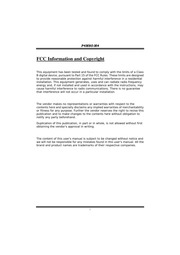
Contents
1. IDE1 DE2 Hard Disk Connectors The motherboard has a 32 bit Enhanced PCI IDE Controller that provides PIO Mode 0 4 Bus Master and Ultra DMA 33 66 100 133 functionality It has two HDD connectors IDE1 primary and IDE2 secondary The IDE connectors can connect a master and a slave drive so you can connect up to four hard disk drives The first hard drive should always be connected to IDE1 IDE1 40 39 DE2 P4M80 M4 PCI1 PCI3 Peripheral Component Interconnect Slots This motherboard is equipped with 3 standard PCI slots PCI stands for Peripheral Component Interconnect and it is a bus standard for expansion cards This PCI slot is designated as 32 bits AGP1 Accelerated Graphics Port Slot Your monitor will attach directly to that video card This motherboard supports video cards for PCI slots but it is also equipped with an Accelerated Graphics Port AGP An AGP card will take ad2. Pin Assignment 1 5V 2 SPDIF_OUT 3 Ground JPANEL1 Front Panel Header This 24 pin connector includes Power on Reset HDD LED Power LED Sleep button speaker and IrDA Connection It allows user to connect the PC case s front panel switch functions PWR_LED Assignment 1 Function Sleep button Connector 8 HDDLED Hard drive Power LED LED Power button Jeep button a nwa LL 8 ky o 5V IrDA Connector P4M80 M4 JUSB3 JUSB4 Front USB Headers This motherboard provides 2 USB 2 0 headers which allows user to connect additional USB cable on the PC front panel and also can be connected with internal USB devices like USB card reader H 5 Assignment 5V fused 5V fused USB USB USB USB Ground Ground Key NC OO OO JO Om ERON O JCMOS1 Clear CMOS Header By placing the jumper on pin2 3 it allows user to restore the BIOS
3. eee 5 Chapter 2 Hardware Installation ccccssscccnecccsensescenneseennesenans 6 2 1 Installing Central Processing Unit CPU 6 2 2 SA e 7 2 3 Installing System Memory eres 8 2 4 Connectors and SIGS sms astra pues Giclee dats 9 Chapter 3 Headers amp Jumpers Setup semsenemseneem 12 3 1 How to Setup Jumpers seseereeeearese serena 12 3 2 Rae UR dle Te E 12 Chapter 4 Useful ACID ss nn 18 4 1 Award BIOS Beep Code eee 18 4 2 Extra ee e ars a a Naat anette 18 4 3 Troubleshooting E 20 Chapter 5 WarpSpeeder 1 21 5 1 Tit ee ler Le EE 21 5 2 System Heourement 21 5 3 Hstta ON EE 22 5 4 WarpSpeeder M includes 1 tray icon and 5 panels 23 P4M80 M4 CHAPTER 1 INTRODUCTION 1 1 MOTHERBOARD FEATURES A Hardware CPU Supports Socket 478 Supports Intel Pentium 4 processor up to 3 4GHz Supports Intel Celeron Celeron D processor Supports Intel Pentium 4 Northwood Prescott CPU Do not support Williamate CPU Front Side Bus at 400 533 800 MHz Chipset E North Bridge VIA P4M800 I South Bridge VIA VT8237R Dimensions i ATX Form Factor 20 2cm W x 24 4cm L Operating System Supporting I Supports Windows 98SE Windows NT Windows 2000 Windows ME Windows XP Red Hat Linux and UNIX series System Memory I Supports up to 2 DDR devices i Supports 266 333 400MHz DDR devices I Maximum memory size is up to 2GB Following table is only for reference DIMM Soc
4. 5V CC 24 5 Ground 6 5V 7 Ground 8 PW_OK OJO 9 Standby O 2 Voltage 5V OIO 10 12V OIO 11 3 3V Sle 12 12V NIIAN 13 Ground 15 Ground 16 Ground 17 Ground 18 5V 19 5V 20 5V 12 P4M80 M4 JATXPWR2 ATX Power Connector By connecting this connector it will provide 12V to CPU power circuit PS ON JAUDIOL Front Panel Audio Header Assignment 12V 12V Ground Ground This header allows user to connect the front audio output cable with the PC front panel It will disable the output on back panel audio connectors O AOON 13 14 13 Assignment Mic in center Ground Mic power Bass Audio power Right line out Speaker out Right Right line out Speaker out Right Reserved Key Left line out Speaker out Left Left line out Speaker out Left Right line in Rear speaker Right Right line in Rear speaker Right Left line in Rear speaker Left Left line in Rear speaker Left P4M80 M4 JSPDIFO1 Digital Audio out Connector This connector allows user to connect the PCI bracket SPDIF output header
5. 99 4 4 CPW CLOCK MHz PCICLOCK MHz CLOCK 132 2 dencentaGE 99 Yo wewory CLOCK WaxpSpeeder amp O SH 12 25 PM 27 P4M80 M4 6 About Panel Click the about button in Main Panel the button will be highlighted and the About Panel will slide out to up as the following figure In this panel you can get model name and detail information in hints of all the chipset that are related to overclocking You can also get the mainboard s BIOS model and the Version number of WarpSpeeder M utility BI Rr Bota je gi d 3 pu T Mis A AO Mu 94 So 33 1 ERT Gm RODEN We Eh Hee Bd ka 4394 oe Gi gg 4 d ci E BS CSN RE SR AH mrak a 28 P4M80 M4 Note Because the overclock overvoltage and hardware monitor features are controlled by several separate chipset WarpSpeeder M divide these features to separate panels If one chipset is not on board the correlative button in Main panel will be disabled but will not interfere other panels functions This property can make WarpSpeeder utility more robust 29
6. execute a series of testing until system fail Then system will do fail safe reboot by using Watchdog function After reboot the WarpSpeeder utility will restore to the hardware default setting or load the verified best and stable frequency according to the Recovery Dialog s setting d Verify button User can click this button and WarpSpeeder will proceed a testing for current frequency If the testing is ok then the current frequency will be saved into system registry If the testing fail system will do a fail safe rebooting After reboot the WarpSpeeder utility will restore to the hardware default setting or load the verified best and stable frequency according to the Recovery Dialog s setting Note Because the testing programs invoked in Auto overclock and Verify include DirectDraw Direct3D and DirectShow tests the DirectX 8 1 or newer runtime library is required And please make sure your display card s color depth is High color 16 bit or True color 24 32 bit that is required for Direct3D rendering 5 Hardware Monitor Panel Click the Hardware Monitor button in Main Panel the button will be highlighted and the Hardware Monitor panel will slide out to left as the following figure In this panel you can get the real time status information of your system The information will be refreshed every 1 second S Re aee gt ree VYBAT 66 3 MHz eee 5 SB Mea MHz AGP CLOCK cpu SPEED
7. the black wire to pin 1 JCFANI CPU Fan Header JSFANI System Fan Header mes Sele ad oo JCFAN1 0 CON 5 a KO can JEAN D E E Note Assignment Ground 12V FAN RPM rate sense The JCFAN1 and JSFAN1 support 3 pin head connector When connecting with wires onto connectors please note that the red wire is the positive and should be connected to pin 2 and the black wire is Ground and should be connected to GND P4M80 M4 2 3 INSTALLING SYSTEM MEMORY 1 Unlock a DIMM slot by pressing the retaining clips outward Align a DIMM on the slot such that the notch on the DIMM matches the break on the Slot 2 Insert the DIMM vertically and firmly into the slot until the retaining chip snap back in place and the DIMM is properly seated P4M80 M4 2 4 CONNECTORS AND SLOTS FDD1 Floppy Disk Connector The motherboard provides a standard floppy disk connector that supports 360K 720K 1 2M 1 44M and 2 88M floppy disk types This connector supports the provided floppy drive ribbon cables
8. P4M80 M4 CHAPTER 5 WARPSPEEDER WarpSpeeder 5 1 INTRODUCTION WarpSpeeder a new powerful control utility features three user friendly functions including Overclock Manager Overvoltage Manager and Hardware Monitor With the Overclock Manager users can easily adjust the frequency they prefer or they can get the best CPU performance with just one click The Overvoltage Manager on the other hand helps to power up CPU core voltage and Memory voltage The cool Hardware Monitor smartly indicates the temperatures voltage and CPU fan speed as well as the chipset information Also in the About panel you can get detail descriptions about BIOS model and chipsets In addition the frequency status of CPU memory AGP and PCI along with the CPU speed are synchronically shown on our main panel Moreover to protect users computer systems if the setting is not appropriate when testing and results in system fail or hang WarpSpeeder M technology assures the system stability by automatically rebooting the computer and then restart to a speed that is either the Original system speed or a suitable one 5 2 SYSTEM REQUIREMENT OS Support Windows 98 SE Windows Me Windows 2000 Windows XP DirectX DirectX 8 1 or above The Windows XP operating system includes DirectX 8 1 If you use Windows XP you do not need to install DirectX 8 1 21 P4M80 M4 5 3 INSTALLATION 1 Execute the setup execution file and then the f
9. P4M80 M4 FCC Information and Copyright This equipment has been tested and found to comply with the limits of a Class B digital device pursuant to Part 15 of the FCC Rules These limits are designed to provide reasonable protection against harmful interference in a residential installation This equipment generates uses and can radiate radio frequency energy and if not installed and used in accordance with the instructions may cause harmful interference to radio communications There is no guarantee that interference will not occur in a particular installation The vendor makes no representations or warranties with respect to the contents here and specially disclaims any implied warranties of merchantability or fitness for any purpose Further the vendor reserves the right to revise this publication and to make changes to the contents here without obligation to notify any party beforehand Duplication of this publication in part or in whole is not allowed without first obtaining the vendor s approval in writing The content of this user s manual is subject to be changed without notice and we will not be responsible for any mistakes found in this user s manual All the brand and product names are trademarks of their respective companies Table of Contents Chapter 1 Introduction 1sscccnesecenenerenensrenensrenensronansransnseaens 1 1 1 Motherboard Features eee 1 1 2 Package e E 4 1 3 Layout and Components
10. SHOOTING Probable No power to the system at all Power light don t illuminate fan inside power supply does not turn 2 on Indicator light on keyboard does not turn on Solution Make sure power cable is securely plugged in Replace cable Contact technical support System inoperative Keyboard lights Using even pressure on both ends of are on power indicator lights are lit the DIMM press down firmly until the and hard drive is spinning module snaps into place System does not boot from hard disk 1 drive can be booted from optical drive System only boots from optical drive Hard disk can be read and applications can be used but booting from hard disk o is impossible Check cable running from disk to disk controller board Make sure both ends are securely plugged in check the drive type in the standard CMOS setup Backing up the hard drive is extremely important All hard disks are capable of breaking down at any time Back up data and applications files Reformat the hard drive Re install applications and data using backup disks Screen message says Invalid Review system s equipment Make sure Configuration or CMOS Failure correct information is in setup Cannot boot system after installing f second hard drive 2 20 Set master slave jumpers correctly Run SETUP program and select correct drive types Call the drive manufacturers for compatibility with other drives
11. V turner card etc Pin Assignment 1 Left channel input 2 Ground 3 Ground 4 Right channel input 16 P4M80 M4 JCI1 Chassis Open Header This connector allows system to monitor PC case open status If the signal has been triggered it will record to the CMOS and show the message on next boot up Pin Assignment 1 Case open signal 2 Ground 17 P4M80 M4 CHAPTER 4 USEFUL HELP 4 1 AWARD BIOS BEEP CODE Beep Sound Meaning One long beep followed by two short Video card not found or video card beeps memory bad High low siren sound CPU overheated System will shut down automatically One Short beep when system boot up No error found during POST Long beeps every other second No DRAM detected or install 4 2 EXTRA INFORMATION A BIOS Update After you fail to update BIOS or BIOS is invaded by virus the Boot Block function will help to restore BIOS If the following message is shown after boot up the system it means the BIOS contents are corrupted BIOS ROM checksum error Detecting floppy drive A media INSERT SYSTEM DISK AND PRESS ENTER In this Case please follow th
12. as mouse left click on tray icon and Exit item will close Tray Icon utility if selected Lenvach Utility a Pr rE cee 23 P4M80 M4 2 Main Panel If you click the tray icon WarpSpeeder utility will be invoked Please refer to the following figure the utility s first window you will see is Main Panel Main Panel contains features as follows Display the CPU Speed CPU external clock Memory clock AGP clock and PCI clock information b Contains About Voltage Overclock and Hardware Monitor Buttons for invoking respective panels With a user friendly Status Animation it can represent 3 overclock percentage stages Man walking overclock percentage from 100 110 Panther running overclock percentage from 110 120 Car racing overclock percentage from 120 above gt About Button We BA 66 5 Lee PU SPEED WH Aor CLOCK MHz cpu CLOCK e ELO 33 3 RE 327 WERCO 100 MH MEMORY CLOCK PERCENTAGE Hardware Monitor Button o Dyer clock percentage LOU Overclock Bullen ir Voltage Button ei SS 11 46 AM 24 P4M80 M4 3 Voltage Panel Click the Voltage button in Main Panel the button will be highlighted and the Voltage Panel will slide out to up as the following figure In this panel you can decide to increase CPU core voltage and Memory voltage or not The default setting is No If you want to get the best performance of overclocking w
13. e procedure below to restore the BIOS 1 Make a bootable floppy disk 2 Download the Flash Utility AWDFLASH exe from the Biostar website www biostar com tw 3 Confirm motherboard model and download the respectively BIOS from Biostar website Copy AWDFLASH exe and respectively BIOS into floppy disk Insert the bootable disk into floppy drive and press Enter System will boo up to DOS prompt Type Awdflash xxxx bf sn py r in DOS prompt System will update BIOS automatically and restart The BIOS has been recovered and will work properly Se te O qe 18 P4M80 M4 B CPU Overheated If the system shutdown automatically after power on system for seconds that means the CPU protection function has been activated When the CPU is over heated the motherboard will shutdown automatically to avoid a damage of the CPU and the system may not power on again In this case please double check 1 The CPU cooler surface is placed evenly with the CPU surface 2 CPU fan is rotated normally 3 CPU fan speed is fulfilling with the CPU speed After confirmed please follow steps below to relief the CPU protection function 1 Remove the power cord from power supply for seconds 2 Wait for seconds 3 Plug in the power cord and boot up the system Or you can 1 Clear the CMOS data See Close CMOS Header JCMOS1 section 2 Wait for seconds 3 Power on the system again 19 P4M80 M4 4 3 TROUBLE
14. e recommend you click the option Yes a mi eta ao F pecs 100 a b s e AC KEE 25 P4M80 M4 4 Overclock Panel Click the Overclock button in Main Panel the button will be highlighted and the Overclock Panel will slide out to left as the following figure Bester Desks Biter iem sto z O ass mi i te d LZ I Gegen LEE sn pp SiH Batis AME Bitze sjHHr uton ROH ost Overclock Panel contains the these features a 3MHz button 1MHz button 1MHz button and 3MHz button provide user the ability to do real time overclock adjustment Warning Manually overclock is potentially dangerous especially when the overclocking percentage is over 110 We strongly recommend you verify every speed you overclock by click the Verify button Or you can just click Auto overclock button and let WarpSpeeder automatically gets the best result for you b Recovery Dialog button Pop up the following dialog Let user select a restoring way if system need to do a fail safe reboot Recovery Options Please select a recovery option that will decide what kind of restoring vou want to do after system fail safe reboot Options Group Restore to Hardware Default CPU Clock Value 26 P4M80 M4 C Auto overclock button User can click this button and WarpSpeeder will set the best and stable performance and frequency automatically WarpSpeeder M utility will
15. ectors support 4 hard disk devices I 2 Serial ATA connectors support 2 SATA devices J 2 USB headers support 4 USB 2 0 ports at front panel Back Panel I O Connectors 4 USB 2 0 ports 1 VGA port 1 Serial port 1 Printer port 1 RJ 45 LAN jack 1 PS 2 Mouse port 1 PS 2 Keyboard port 1 vertical audio port including 1 line in connector 1 line out connector and 1 MIC in connector LAN PA Printer port MN i Line In Surround a VGA O Une ou Mein COM De O Bass Center USB x2 USB x2 TEE P4M80 M4 B BIOS amp Software BIOS E Award legal BIOS L Supports APM1 2 E Supports ACPI H Supports USB Function Software D Supports Warpspeeder 9th Touch WINFLASHER and FLASHER PACKAGE CHECKLIST FDD Cable X 1 HDD Cable X 1 User s Manual X 1 Fully Setup Driver CD X 1 USB 2 0 Cable X1 optional Serial ATA Cable X 2 optional SPDIF out Cable X 1 optional Rear I O Panel for ATX Case X 1 wel N 1 3 LAYOUT AND COMPONENTS JKBMS1 JUSB1 ooo JATXPWR2 JAUDIO ooo voo Moooooo JAUDIO1 JCDIN1 cc om JUSBLAN1 Super UO JAUX opti
16. ket Total Memory gange Serial ATA I Controller integrated in SB VT8237R i Supports RAID 0 and RAID 1 functions J Supports 2 Serial ATA SATA devices Compliant with SATA Version 1 0 specification Data transfer rate up to 150 MB s Super I O I Chip ITE IT8705AF d Provides the most commonly used legacy Super I O functionality J Environment Control initiatives H W Monitor Fan Speed Controller ITE s Smart Guardian function On Board IDE I Two on board connectors support 4 devices I Supports PIO Mode 0 4 I Supports Ultra DMA 33 66 100 133 Bus Master Mode On Board AC 97 Sound Codec I Chip REALTEK ALC655 J Support 6 channels J Supports SPDIF out function I Compliant with AC 97 Version 2 3 specification 10 100 LAN I Chip VIA VT6103L I Supports 10 100 Mb s auto negotiation operation I Half Full duplex capability i Supports ACPI and PCI power management Expansion Slots J Three 32bit PCI bus master slots J One AGP 4x 8x compatible slot I One CNR slot P4M80 M4 P4M80 M4 Internal On board I O Connectors and Headers 1 front panel header supports front panel facilities 1 CD in connector supports 1 CD ROM audio in device 1 front audio header supports front panel audio out function 1 SPDIF out connector supports digital audio out function 1 chassis open header supports PC case opened warning function i 1 Floppy port supports 2 FDD with 360K 720K 1 2M 1 44M and 2 88Mbytes I 2 IDE conn
17. ollowing dialog will pop up Please click Next button and follow the default procedure to install InstallShield Wizard Welcome to the InstallShield Wizard for WarpS peeder The InstallShieldR Wizard will install WarpS peeder on your computer To continue click Next 2 When you see the following dialog in setup procedure it means setup is completed If the Launch the WarpSpeeder Tray Utility checkbox is checked the Tray Icon utility and WarpSpeeder utility will be automatically and immediately launched after you click Finish button InstallShield Wizard InstallShield Wizard Complete Setup has finished installing WarpSpeeder on your computer Bancel Usage The following figures are just only for reference the screen printed in this user manual will change according to your motherboard on hand 22 P4M80 M4 5 4 WARPSPEEDER INCLUDES I TRAY ICON AND 5 PANELS 1 Tray Icon Whenever the Tray Icon utility is launched it will display a little tray icon on the right side of Windows Taskbar O Ch 11 33 AM This utility is responsible for conveniently invoking WarpSpeeder Utility You can use the mouse by clicking the left button in order to invoke WarpSpeeder MI directly from the little tray icon or you can right click the little tray icon to pop up a popup menu as following figure The Launch Utility item in the popup menu has the same function
18. onal JSPDIFO1 i Socket 478 L J Note E represents the 1 pin JSFAN o o a JCFAN1 P4M80 M4 JATXPWRI TOOL CICICICWMICIO CIClC oo on o o a JSATA2 JSATA1 o o DO DO mo 0 JCMOS1 oe e eoo Mo e JCI P4M80 M4 CHAPTER 2 HARDWARE INSTALLATION 2 1 INSTALLING CENTRAL PROCESSING UNIT CPU Step 1 Pull the lever sideways away from the socket and then raise the lever up to a 90 degree angle Step 2 Look for the white dot cut edge The white dot cut edge should point wards the lever pivot The CPU will fit only in the correct orientation Step 3 Hold the CPU down firmly and then close the lever to complete the installation Step 4 Put the CPU Fan on the CPU and buckle it Connect the CPU FAN power cable to the JCFAN1 This completes the installation P4M80 M4 2 2 FAN HEADERS These fan headers support cooling fans built in the computer The fan cable and connector may be different according to the fan manufacturer Connect the fan cable to the connector while matching
19. safe setting and the CMOS data please carefully follow the procedures to avoid damaging the motherboard 3 fm ojo Pin 1 2 Close Normal Operation default 3 SI Pin 2 3 Close Clear CMOS data x Clear CMOS Procedures Remove AC power line Set the jumper to Pin 2 3 close Wait for five seconds Set the jumper to Pin 1 2 close Power on the AC Reset your desired password or clear the CMOS data DN PWM 15 P4M80 M4 JSATAI JSATA2 Serial ATA Connectors The motherboard has a PCI to SATA Controller with 2 channels SATA interface it satisfies the SATA 1 0 spec and with transfer rate of 1 5Gb s JSATA2 O O O O Q o E 7 4 1 Pin Assignment 1 Ground 2 TX 1 4 7 3 TX E a 4 Ground OO OO 5 RX 6 RX JSATA1 7 Ground AEII METS ia A m 090900 G HHAH mooo Taooo Ra E J S JCDIN1 CD ROM Audio in Connector This connector allows user to connect the audio source from the variety devices like CD ROM DVD ROM PCI sound card PCI T
20. vantage of AGP technology for improved video efficiency and performance especially with 3D graphics 10 P4M80 M4 CNR1 Communication Network Riser Slot The CNR specification is an open Industry Standard Architecture and it defines a hardware scalable riser card interface which supports modem only 11 P4M80 M4 CHAPTER 3 HEADERS amp JUMPERS SETUP 3 1 How TO SETUP JUMPERS The illustration shows how to set up jumpers When the jumper cap is placed on pins the jumper is close if not that means the jumper is open Pin opened Pin closed Pin1 2 closed 3 2 DETAIL SETTINGS JATXPWRI ATX Power Connector This connector allows user to connect 20 pin power connector on the ATX power supply Pin Assignment 1 3 3V 2 3 3V 3 Ground 4
Download Pdf Manuals
Related Search
P4M80 M4 p4m80 m4 p4m80 m4 motherboard
