star TSP600 SERIES THERMAL PRINTER user manual
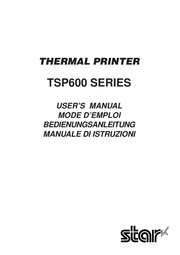
Contents
1. 62 L dp LU A HOSLNAG Papierrollenhalter AbreiBkantenmodell Hinweis 2 Bei Verwendung einer Pa pierrolle mit einer Breite von 57 5 mm den optionalen Papierrollenhalter in die Rille im Drucker setzen 3 Beide Seiten der Druckerabdeckung zum SchlieBen nach unten driicken Hinweis Sicherstellen da die Druckerabdeckung fest geschlossen ist 4 Abrei kantenmodell 63 Das Papier abreiBen wie in der Ab bildung gezeigt Auto Schneidwerkmodell Wenn die Druckerabdeckung nach dem Einschalten geschlossen wird arbeitet das Schneidwerk automa tisch und das vordere Papierende wird abgeschnitten Wichtig 1 Nicht die Schneidwerkklinge ber hren Im Papierausla schlitz befindet sich ein Schneidwerk Niemals die H nde in den Ausla schlitz stecken nicht nur w hrend des Druck betriebs sondern auch wenn der Drucker nicht arbeitet Die Druckerabdeckung kann ge ffnet werden wenn das Papier ausgetauscht wird Da das Schneidwerk im Inneren der Druckerab deckung ist darauf achten nicht das Gesicht oder die H nde zu nahe an das Schneidwerkmesser zu bringen Nicht den Abdeckungs ffnen Hebel ziehen und die Druckerab deckung ffnen w hrend der Druck abl uft oder wenn die automati sche Schneideinheit arbeitet Nicht den L sehebel der Abdeckung bet tigen w hrend mit der Hand auf die Druckerabdeckung gedr ckt wird Nicht das Papier bei geschlos2. Z lt or LL Interrupteur d alimentation Attention Nous vous recommandons de d brancher l imprimarte du secteur lors que vous ne comptez pas l utiliser pendant une p riode prolong e Par ailleurs veillez lors de l installation ce que la prise secteur alimentant l imprimante soit proche et d acces facile 34 4 Panneau de commande et autres fonctions 4 1 Panneau de commande POWER ERROR D gt gt D T moin ERROR erreur T moin POWER alimentation 4 2 Erreurs FEED T moin POWER DEL verte S allume quand l appareil est sous tension T moin ERROR DEL rouge Indique des erreurs vari es en com binaison avec le t moin POWER T moin FEED avance de papier 3 T moin FEED 1 Erreur r cup rable automatiquement Appuyez sur la touche FEED pour faire avancer le papier Description del erreur T moin POWER T moin ERROR Conditions de r cup ration D tection de temp rature lev e de la t te Clignote 0 5 se conde d intervalle Hors tension R cup ration automatique apr s re froidissement de la t te Erreurd ouverture du capotdel imprimante Sous tension Sous tension R cup ration automatique apres fer meture du capot de l imprimante 2 Erreur non r cup rable Description del erreur T moin POWER T moin ERROR Conditions de r cup rat
3. Importante Non collegare una linea telefonica al connettore di controllo esterno Altrimenti si potrebbero avere danni alla stampante Inoltre per ragioni di sicurezza non collegare fili al connettore di controllo esterno perch se ci sono cambiamenti potrebbero condurre una tensione eccessiva 80 Z lt lt E gt gt Z 3 3 Collegamento del trasformatore CA opzionale Nota Prima di collegare scollegare il trasformatore CA assicurarsi che la stampante e tutti i dispositivi collegati alla stampante siano spenti Inoltre assicurarsi che la spina del cavo di alimentazione sia scollegata dalla presa di corrente 1 Collegare il trasformatore CA al cavo di alimentazione Nota Usare solo il trasformatore CA e cavo di alimentazione standard 2 Collegare il trasformatore CA al connettore sulla stampante 3 Collegare la spina del cavo di alimentazione ad una presa di corrente Importante Quando si scollega il cavo afferrare il connettore del cavo per tirare Sbloccando il fermo facile scollegare il connettore Se si tira il cavo con forza eccessiva si possono causare danni al connettore 81 3 4 Accensione Assicurarsi che il trasformatore CA sia stato collegato come indicato nella sezione 3 3 1 Regolare su ON l interruttore di alimentazione situato sul davanti della stampante La spia POWER sul pannello di controllo si illumina Interruttore di al
4. Space Receive enabled Mark Receive disabled except when transmitting data by DLE EOT and GS a This signal is not checked in the X ON X OFF communication mode DIP Switch 3 7 ON This signal used for external reset Priter is reset whenever signal is in mark state with pulse width of ImS or more S GND Signal ground 8 19 N C Not used 20 DTR OUT Indicates whether data receive from host is enabled or disabled 1 DTR DSR Communication Mode This signal indicates whether the printer is busy SPACE indicates that the printer is ready to receive data and MARK indicates that the printer is busy The busy condition can be changed by using DIP SW 1 6 as follows 105 Pin No 25 Pin 9 Pin Signal name Direction Function DIP SW 1 6 OFF ON Printer status En During the period from when the power is turned on including reset ting using the interface to when the printer is ready to receive data BUSY BUSY 2 During the self printing BUSY BUSY 3 When the cover is open BUSY 4 When the printer stops printing due to a paper end 7 BUSY 5 During macro executing standby status 6 When an error has occurred BUSY 7 When the receive buffer becomes full BUSY BUSY 2 X On X Off Communication Mode Always space except during following conditions e Period between reset and communicatio
5. The functions of switches 1 2 through 1 8 will change according to the command emulation that has been set using switch 1 1 1 Star mode 99 Switch Function ON OFF 1 1 Command emulation Always ON 1 2 Should not be changed Should be set to on 1 3 Auto cutter Valid Invalid 1 4 Sensor adjustment Invalid Valid 1 5 Pin 31 INIT reset signal Valid Invalid 1 6 Handshaking conditions Offline or receive Receive buffer full conditions for BUSY buffer full 1 7 Automatic status back function Invalid Valid 1 8 Should not be changed Should be set to on 2 ESC POS mode Switch Function ON OFF 1 1 Command emulation Always OFF 1 2 Graphic adjustment 203 DPI 180 DPI 1 3 Auto cutter Valid Invalid 1 4 Sensor adjustment Invalid Valid 1 5 Pin 31 INIT reset signal Valid Invalid 1 6 Handshaking conditions Offline or receive Receive buffer full conditions for BUSY buffer full 1 7 Automatic status back function Invalid Valid 1 8 Should not be changed Should be set to on DIP SW 2 Switch Function ON OFF 2 1 2 2 TE Always ON Should be set to on 2 4 The factory settings of DIP switch 2 are all on x Z Lu o Oo lt 100 XIGNAddV B 2 Serial Interface Type ON ON OFF OFF No 1 23 4 5 6 7 8 No 1 2 3 4 DIP SW1 DIP SW2 DIP SW 1 Switch 1 1 Command emulation ON
6. e 97 Act RACE CLOUS ER EE ona sla 97 Appendix B Dip Switch Settings 98 B 1 Parallel Interface Type 4u 0e20 ee 99 B 2 Serial Interface Type sense 101 Appendix C Parallel Interface ss 104 Appendix D Serial Interface ss 105 Deh RS 232C CONNEC lO are ernennen ia 106 D 2 Cable Connections iii 107 D 3 Electrical Characteristics i 107 Appendix E Periheral Unit Drive Circuit sense 108 Appendix F Memory Switch Settings ses 109 Please access the following URL http www star micronics co jp service frame_sp_spr_e htm for the lastest revision of the manual JE 2 z Z LU 1 Parts Identification and Nomenclature Auto Cutter Model HSI ISNA Power switch Used to turn on off Printer cover Open this cover to load or replace paper power to the printer Control panel Features LED indica tors to indicate printer status and switches to operate the printer Cover open lever Pull this lever in the direction of the arrow to open the printer cover Interface connector Peripheral drive connector Power connector For connection to a host computer ty Connects to peripheral For connection of units such as cash drawers etc the AC adapter Never unplug the Do not connect this to a AC adapter while telephone the printer is on 0 Roll paper User s ma
7. 75 um paisseur PD160R papier stabilit d image lev e 65 75 um paisseur Nippon paper industries TFSOKS E2C papier de type normal 65 um paisseur Suivant le type et l paisseur du papier il peut tre n cessaire de changer le r glage de clart d impression Pour changer le r glage de la clart d impression utilisez la commande de r glage de clart d impression lt ESC gt lt RS gt d n Reportez vous au manuel de programmation s par pour les d tails 28 3 Adaptateur secteur option Nom du mod le PS60 24 A Entr e CA100 240 V 50 60 Hz Sortie CC24 5 2 0 A charge de 10 sec 5 0 A max Attention Pour obtenir des informations concernant le papier recommand con sultez l adresse URL suivante http www star micronics co jp D gt Z gt D 29 3 Cables de connexion et adaptateur secteur 3 1 Cable d interface 3 1 1 Installation du tore de ferrite mod le avec interface parall le seulement 1 Mod le avec interface parall le seu lement fixez la grande gaine en ferrite sur le cable comme illustr 2 lt Z lt or LL Tore de ferrite Interface c ble 2 Passez l attache dans le tore de fer rite 3 Passez l attache autour du tore de ferrite et serrez la Coupez extr mit del attache l aide de ciseaux 30 3 1 2 Connexion du cable d interface Re
8. Diese Funktion erlaubt es zu pr fen ob ein von der Sowa zum Drucker gesandter Steuercode korrekt ist oder nicht Die letzte Zeile wird nicht ausgedruckt wenn Daten f r weniger als eine ganze Zeile vorhanden sind Wenn die FEED Taste gedr ckt wird wird aber auch die letzte Zeile ausge druckt Zum Ausschalten dieser Betriebsart ist es erforderlich den Drucker vollst ndig auszuschalten a 3J TD oa Im HA 3 C Il 38 O Q lt gt CI AND mO 2m a Az FN x k m amp gt VHX nop XA fo cam 10 M lt W o I X W retro r m JE e Lux xe Tx x mt gt N D 8 xxx HEX DUMP PRINTING x 20 21 22 23 24 25 26 27 HERE 28 29 2A 2B 2C 2D 2E 2F Ox 30 31 32 33 34 35 36 37 01234567 38 39 3A 3B 3C 3D 3E 3F 89 lt gt 40 41 42 43 44 45 46 47 ABCDEFG 48 49 4A 4B 4C 4D 4E 4F HI JKLMNO 50 51 52 53 54 55 56 57 PORSTUVH _61 5 Einlegen der Papierrolle Immer Rollenpapier verwenden das zu den technischen Daten des Druckers pa t Bei Verwendung einer Papierrolle mit einer Breite von 57 5 mm den optionalen Papierrollenhalter wie auf der folgenden Seite beschrieben einlegen 1 Den Abdeckung Offnen Hebel dr cken und die Druckerabdeckung ffnen Abdeckung ffnen Hebe Rollenpapier 2 Unter Beachtung der richtigen Ein setzrichtung der Rolle die Papier rolle in die Vertiefung legen und die Vorderkante des Papiers nach vor ne ziehen
9. La qualit d impression peut tre affect e sil l ment de chauffage de la t te d impression thermique est souill par un contact avec vos mains Ne pas toucher I l ment de chauffage de la t te d impression thermique Le circuit imprim de la t te d impression thermique peut tre endom mag par l lectricit statique Ne touchez jamais directement le circuit imprim La qualit d impression et la dur e de vie utile de la t te d impression thermique ne peuvent pas tre garanties si un papier quelconque diff rent de celui recommand est utilis En particulier le papier contenant les l ments suivants NA K C1 peut r duire de fa on importante la dur e de vie utile de la t te d impression thermique Veuillez prendre des pr cautions 10 Ne pas faire fonctionner l imprimante si de l humidit provenant de la condensation etc est pr sente sur la surface avant de la t te _40 2 lt Z lt or LL 6 R glage du capteur de fin de rouleau Utilisez la proc dure suivante pour r gler le capteur de fin de rouleau conform ment la taille du rouleau de papier utilis Ouvrez le capot de l imprimante D terminez le diam tre du rouleau de papier utilis et identifiez le r glage requis dans le tableau ci dessous Ins rez la pointe d un stylo bille ou d un instrument similaire dans le trou du curseur de r glage puis tout en appuya
10. ecc 88 Z lt lt 6 Regolazione del sensore di esaurimento prossimo Usare il seguente procedimento per regolare il sensore di esaurimento prossimo in modo che sia compatibile con le dimensioni del rotolo di carta usato Aprire il coperchio stampante Misurare il diametro del rotolo di carta usato e trovare l impostazione necessaria nella tabella sotto Inserire la punta di una penna a sfera o un oggetto simile nel foro sul regolatore e quindi premere e spostare il regolatore sull impostazione desiderata Quando si cambia i impostazione assicurarsi che la posizione del foro sla allineata con il segno di allineamento indicato dalla freccia gt gt P Livello 1 Livello 2 89 Valore di regolazione secondo la carta usata um esterno B 918 Spessore cartal Quando si usa un rotolo di carta con nucleo di diametro interno A 912 diametro Diametro individuato C Lunghezza carta rimanente mm circa m circa Livello 1 Livello 2 Livello 1 Livello 2 65 923 629 2 7 7 5 85 g21 1 2 359 C Nota 2 3 Centro del rotolo di carta 90 Il modello standard impostato sul livello 1 prima di uscire dalla fab brica La dimensione C e la lunghezza di carta rimanente sono valori calcola ti Si possono avere leggere varia zioni nell uso effettivo Poich si verificano allentame
11. zu ffnen L 02 Nur Parallel Schnitt schnelle Modell Bedienfeld Zum Ein oder Ausschal Mit LED Anzeigen ten des Druckers zur Anzeige des Druckerstatus und Schalter zur Druckerbedienung 1 Schnittstellenbuchse Peripherie Treiberan Betriebsstroman schlu schlu Zum Anschlie en an den Hostcomputer Zum Anschlu an Zum Anschlie en Peripherieger te wie des Betriebs Registrierkassen etc stromkabels vom Nicht zum Anschlu an Netzteil Den ein Telefon Stecker nicht bei eingeschaltetem Drucker abziehen ly Rollenpapier Bedienungsanleitung Ferritkern Befestigungsband Nur beim Parallel Nur beim Parallel Schnittschnelle Modell Schnittschnelle Modell 50 HOSLNAG Wahl eines Aufstellungsorts fiir den Drucker Bevor Sie den Drucker auspacken sollten Sie einige Minuten damit verbringen einen geeigneten Aufstellungsort auszusuchen Denken Sie dabei an die folgenden Punkte RN SA S Den Drucker auf einem flachen aber festen Untergrund aufstellen wo keine Vibrationen vorhanden sind Die verwendete Steckdose soll in der N he und frei zug nglich sein Sicherstellen da der Drucker nahe genug am Computer ist um die Ger te mit dem Druckerkabel verbinden zu k nnen Sicherstellen da der Drucker vor direktem Sonnenlicht gesch tzt ist Sicherstellen da der Drucker ausreichend
12. 0066 Japan Tel 0543 47 0112 Fax 0543 48 5013 Please access the following URL http www star micronics co jp service frame_sp_spr_e htm for the lastest revision of the manual OVERSEAS SUBSIDIARY COMPANIES STAR MICRONICS AMERICA INC 1150 King Georges Post Road Edison NJ 08837 3729 U S A Tel 732 623 5555 Fax 732 623 5590 STAR MICRONICS U K LTD Star House Peregrine Business Park Gomm Road High Wycombe Bucks HP13 7DL U K Tel 01494 471111 Fax 01494 473333 2001 7 30 Printed in Japan 80870325
13. Head To remove blackish dust collected on the surface of the thermal head wipe it with Isopropyl alcohol IPA Note The thermal head is easy to damage so clean it gently with a soft cloth Take sufficient care not to scratch it when cleaning it 8 2 Cleaning the Paper Holder Use a soft cloth to remove paper dust from the paper holder and paper transport section 27 ae a M Z LU TABLE DES MATIERES 1 Identification des pi ces et nomenclature euscessssssenssnsnssnesssnossnenssnnsnnsnnenne 25 2 Consommables et adaptateur secteur sense 28 3 C bles de connexion et adaptateur secteur sssseeeesnee 30 Sl C ble d interface neuen eu 30 3 2 Raccordement d un appareil p riph rique ii 32 3 3 Connexion de l adaptateur secteur optionnel 33 3 4 Mise sous tension de l imprimante 34 4 Panneau de commande et autres fonctions ss 35 4 1 Panneau de commande 35 472 EN OA RE fsieiesas heaters 35 4 3 Auto impresSiONn nenne EEE 37 5 Chargement du rouleau de papier seen 38 6 R glage du capteur de fin de rouleau rscssnsssssorsnnenesossonenesnssosnnsnnssnsonsnnes 41 7 Prevention et correction de bourrages de papier ses 43 7 1 Pr vention des bourrages de papier iii 43 7 2 Correction de bourrages de papier ii 43 7 3 Lib ration d une unit de d coupage bloqu e mode coupe papier au
14. Out Data0 Data0 Data0 3 In Out Datal Datal Datal 4 In Out Data2 Data2 Data2 5 In Out Data3 Data3 Data3 6 In Out Data4 Data4 Data4 7 In Out Data5 Data5 Data5 8 In Out Data6 Data6 Data6 9 In Out Data7 Data7 Data7 10 Out nAck PtrClk PtrClk 11 Out Busy PtrBusy Data3 7 PtrBusy 12 Out PError AckDataReq Data2 6 AckDataReq x 13 Out Select Xflag Datal 5 Xflag 14 In HostBusy HostBusy T 15 16 Signal GND Signal GND Signal GND 17 Frame GND Frame GND Frame GND 18 OUT 5V 5V 5V 19 30 Twisted Pair Return Twisted Pair Return Twisted Pair Return 31 In nlnit nlnit nlnit 32 Out nFault nDataA vail Data0 4 nDataAvail 33 External GND 34 Out Compulsion Status 35 36 In nSelectIn 1284 Active 1284 Active 19 36 1 Parallel interface connector printer side 104 18 This connector mates with an Amphenol 57 30360 connector XIGNAddV Appendix D Serial Interface D 1 RS 232C Connector DSR IN Pin nis Signal name Direction Function 25 Pin 9 Pin 1 F GND Frame ground 2 3 TXD OUT Transmission data 3 2 RXD IN Receive data 4 7 RTS OUT Same as DTR signal 5 N C Not used 8 CTS IN Status of this signal is not checked DIP Switch 3 7 OFF STAR Mode Status of this signal is not checked ESC POS Mode In DTR DSR communication mode indicates whether data receive from host is enabled or disabled
15. Si le param tre n a pas t r gl de fa on cesser l im pression l erreur s affiche mais l impression continue 36 2 lt Z lt or LL 4 3 Auto impression 1 Essai d impression Mettez l appareil sous tension tout en maintenant la touche FEED enfonc e L essai d impression sera effectu en fonction du num ro de version des r glages du commutateur DIP et del ordre des caract res Si vous appuyez sur la touche FEED la fin de l essai d impression seuls les caract res seront imprim s 4 plusieurs reprises xxx TSP600 Ver1 00 D gt gt D Interface Parallel DIP Switch 1 Sw 12345678 On xxx 2 Mode de vidage hexad cimal Ouvrez le capot de l imprimante puis mettez l appareil sous tension tout en maintenant la touche FEED enfonc e Quand le capot est ferm HEX DUMP PRINTING est imprim et l imprimante entre en mode de vidage hexad cimal Chacun des signaux envoy s par l ordinateur l imprimante sera imprim dans le code hexad cimal Cette fonction vous permet de v rifier si un code de commande envoy l imprimante par le programme utilis est correct ou non La ligne finale n est pas imprim e si ses donn es sont inf rieures une ligne compl te N an moins si vous appuyez sur la touche FEED la ligne finale sera imprim e Pour d sactiver ce mode il est n cessaire de mettre l imprimante
16. con alcool IPA Nota Latestinatermicasi danneggia facilmente per cui pulirla delicatamen te con un panno morbido Fare attenzione a non graffiarla durante la pulizia 8 2 Pulizia del comparto carta Usare un panno morbido per eliminare la polvere di carta dal comparto carta e dalla sezione di trasporto della carta _ 94 Z lt lt XIGNAddV Appendix A Specifications A 1 General Specifications 1 Printing method Direct line thermal printing 2 Print speed Max 800 dots sec 100 mm sec 3 Dot density 203 dpi 8 dots mm 0 125 mm dot 4 Printing width Max 72 mm 5 Number of print columns Max 48 12 x 24 dots Max 64 9 x 24 dots ESC POS mode 6 Roll paper Refer to chapter 2 for details on the recommended roll paper Paper width 79 5 0 5 mm or 57 5 0 5 mm option Roll diameter 690 mm or less 7 Overall dimension 142 W x 199 D x 132 H mm 8 Weight Approx 1 4 kg 9 Noise Approx 53 dB Auto cutter model 49 dB Tear bar model 142 mm 132 mm 199 mm 95 A 2 Auto Cutter Specifications 1 Cutting frequency Max 20 cuts per minute 2 Thickness of paper 65 85 um A 3 Interface RS232C serial interface or Two way parallel interface IEEE1284 A 4 Electrical Characteristics 1 Input Voltage DC 24V 10 2 Current Consumption Operating Approx 1 3 A at ASCII printing Peak Approx 8A at print duty 100
17. l imprimante appareils p riph riques de l adaptateur l ordinateur h te tels que des tiroirs secteur Ne caisses etc d connectez pas Ne pas raccorder a un le cable lorsque t l phone l imprimante est sous tension ly Rouleau de papier Mode d emploi Tore de ferrite Attache Mod le avec interface Mod le avec interface parall le seulement parall le seulement _25 Mod le avec barre de tension Capot de l imprimante Ouvrez ce capot pour charger ou remplacer le papier Levier d ouverture du capot Tirez ce levier dans le sens de la fl che pour ouvrir le capot de l imprimante 2 lt Z lt or LL Interrupteur d alimentation Permet la mise sous et hors tension de l appareil Panneau des commandes Le panneau est quip de commutateurs permettant la commande de l imprimante et de DELs indiquant les statuts Connecteur d interface Connecteur d alimentation Connecteur d appareil p riph rique Ce connecteur vous permet de connecter l imprimante Ce connecteur vous permet de raccorder l imprimante des appareils p riph riques Ce connecteur vous permet de connecter le c ble de l adaptateur l ordinateur h te tels que des tiroirs secteur Ne caisses etc d connectez pas Ne pas raccorder un le c ble lorsque t l phone l i
18. mit einer Schere ab _54 3 1 2 Anschlie en des Schnittstellenkabels Hinweis Vor dem Anschlie en Abtrennen des Schnittstellenkabels stellen Sie sicher da der Drucker und alle angeschlossenen Ger t ausge schaltet sind Auferdem sollte der Netzstecker abgezogen sein 1 SchlieBen Sie das Schnittstellenkabel an die Buchse an der Riickseite des Druckers an 2 Bei einer seriellen Schnittstelle ziehen Sie die Steckerschrauben fest Bei einer parallelen Schnittstelle befestigen Sie die Steckerklammern HOSLNAG Paralleles Schnittstellenkabel 55 3 2 Anschlu an ein Peripherieger t Es kann ein Peripherieger t an den Drucker mit einem Modularstecker ange schlossen werden Im folgenden wird beschrieben wie der Ferritkern angebracht und die Verbindung hergestellt wird Siehe Modularstecker auf Seite 108 f r den Typ von Modularstecker der dazu erforderlich ist Beachten Sie da der Drucker nicht mit einem Modularstecker oder Kabel ausgestattet ist Diese Teile m ssen vom Anwender besorgt werden Wichtig Vor dem Anschlie en der Kabel sicherstellen da der Drucker ausge schaltet und vom Netz getrennt ist 1 Schlie en Sie das Peripherieger tekabel an die Buchse an der R ckseite des Druckers an Wichtig Nicht eine Telefonleitung an die Peripheriebuchse anschlie en Wenn dies geschieht besteht die Gefahr von Sch den am Drucker Aus Sicherheitsgr nden au erdem nicht Verdrahtung a
19. sous tension le coupe papier coupe automatique ment la partie avant du papier Mod le avec barre de tension 39 Attention 1 Ne pas toucher la lame du coupe ruban Une lame se trouve dans la fente de sortie de papier Il est fortement d conseill de mettre sa main dans la fente de sortie de papier non seulement pendant l impression mais aussi en toute autre circons tance m me quand l impression n est pas effectu e Le capot de l imprimante peut tre ouvert pour remplacer le papier N anmoins la lame du coupe ruban se trouvant l int rieur du capot de l imprimante veuillez faire attention ne pas rapprocher votre figure ou vos mains trop pr s de la lame du coupe ruban Ne tirez pas le levier d ouverture du couvercle et n ouvrez pas le couvercle pendant l impression ou pendant le fonctionnement du coupe papier Ne pas faire fonctionner le levier d ouverture du capot tout en appuyant sur le capot de l imprimante avec la main Ne pas tirer sur le papier pour le faire sortir quand le capot de l imprimante est ferm L l ment de chauffage et le circuit imprim de la t te d impression thermique sont facilement endommag s Ne pas les toucher avec des objets m talliques du papier de verre etc Pendant et imm diatement apr s l impression la zone autour de la t te d impression thermique est tr s chaude Ne pas la toucher car vous pourriez vous br ler
20. spegnere la Dispone di indicatori LED che indicano lo stato della stampante n stampante e di interruttori per controllare la stampante lt lt E Pr Connettore interfaccia Connettore di controllo Connettore di Per il collegamento al periferiche alimentazione computer ospite Per il collegamento a Per il collega unita periferiche come mento del registri di cassa ecc Non trasformatore collegarlo ad un telefono CA Non scollegare mai il trasformatore CA mentre la stampante accesa 4 Carta in rotolo Manuale dell utilizzatore Anello di ferrite Fascetta di fissaggio Solo modello a Solo modello a interfaccia parallelo interfaccia parallelo _74 gt gt Z Scelta di un luogo per la stampante Prima di disimballare la stampante decidere dove si desidera installarla Tenere presenti i seguenti punti y Scegliere una superficie stabile e in piano dove la stampante non sia esposta a vibrazioni La presa di corrente che si intende usare per la stampante deve essere vicina e libera da ostacoli La stampante deve essere abbastanza vicina al computer da permet tere il collegamento tra i due Assicurarsi che la stampante non sia esposta alla luce solare diretta Assicurarsi che la stampante sia lontana da caloriferi e altre fonti di calore elevato Assicurarsi che l area circostante sia pulita asciutta e priva di po
21. to 60 C 10 to 90 RH without condensation 60 million lines based on an average printing rate of 12 5 with paper thickness in the 65 um 0 5 million cuttings if the paper thickness is between 65 and 85 um 97 Appendix B Dip Switch Setting Two DIP switches are provided at the bottom of the printer and can be set as given in the table below Be sure to set the power switch to off before changing the settings It is recommended to use a pointed item like a pen or flat blade driver screw to change the settings The settings will become effective when the power switch is set to on again The following is the procedure for changing the settings on DIP switches 1 Make sure the printer is turned off 2 Remove the screw from the DIP switch cover Then take off the DIP switch cover as shown in the illustration below x Z Lu o o lt 3 Setthe switches using a pointed tool such as a pen or flat blade screwdriver 4 Replace the DIP switch cover Then secure it with the screw The new settings take effect when you turn on the printer 98 XIGNAddV B 1 Parallel Interface Type ON ON OFF OFF No 1 23 4 5 6 7 8 No 1 2 3 4 DIP SW1 DIP SW2 DIP SW 1 Switch 1 1 Command emulation ON Star Mode OFF ESC POS Mode All factory settings for dipswitch 1 on the auto cutter model are set at ON Switch 1 3 on the tear bar model is set at OFF and the others are set at ON
22. weit von Heizk rpern entfernt steht Daf r sorgen da die Umgebung des Druckers sauber trocken und staubfrei ist Sicherstellen da der Drucker an eine einwandfreie Stromzufuhr angeschlossen ist Er sollte nicht an Steckdosen angeschlossen wer den an denen bereits Ger te mit m glichen Netzst rungen wie Kopierer K hlschr nke u a angeschlossen sind Den Drucker nicht an Orten mit hoher Luftfeuchtigkeit aufstellen 51 2 Verbrauchsteile und Netzteil Wenn die Verbrauchsteile verbraucht sind besorgen Sie Ersatz entsprechend der unten gezeigten Tabelle Verwendung von Verbrauchsteilen oder Netzteilen die nicht den unten aufge f hrten Beschreibungen entsprechend kann zu Sch den am Drucker Branden oder elektrischen Schl gen f hren 1 Rollenpapierbeschreibung Thermopapier Dicke 65 85 um Breite 79 5 0 5 mm 57 5 0 5 mm wenn der optionale Papierrollen halter verwendet wird Rollen Au endurchmesser 690 mm or less Breite der Aufnehmerpapierrolle 80m m 58 mm wenn der optionale Papierrollenhalter verwendet wird Kern Au en Innen Durchmesser Papierdicke Kern au en Kern innen 65 85 um 18 1 mm 12 1 mm Druckfl che u ere Papierkante Behandlung der Papierendkante Nicht Paste oder Kleber zum Befesti gen von Papierrolle oder Kern ver wenden Nicht die Papierendkante falten 2 Empfohlenes Papier Mitsubishi Paper Mills Ltd P220AG Normalpapier 65 um Dicke HP220A Papier f r hochstabil
23. 2 Consommables et adaptateur secteur Il convient d utiliser exclusivement les types de papier figurant dans le tableau ci dessous Veillez galement utiliser l adaptateur secteur qui figure dans le tableau L utilisation d un type de papier et d adaptateur ne figurant pas dans le tableau risque d endommager l imprimante de causer un incendie ou une d charge lectrique 1 Rouleau de papier caract ristiques Papier thermique Epaisseur 65 85 um Largeur 79 5 0 5 mm 57 5 0 5 mm quand le support de papier en option est utilis Diam tre ext rieur du rouleau 690 mm or less Largeur du rouleau de papier 80 mm 58 mm quand le support de papier en option est utilis Diam tre ext rieur int rieur du support de rouleau Epaisseur du papier Exterieur du support de rouleau Interieur du support de rouleau 65 85 um 18 1 mm 12 1 mm Surface imprim e Bord ext rieur du rouleau Extr mit arri re Ne pas utiliser de colle pour immobiliser le rouleau de papier ou son noyau Ne pas plier l extr mit arri re du papier 2 lt Z lt or LL 2 Papier conseill Mitsubishi paper mills limited P220AG papier de type normal 65 um paisseur HP220A papier stabilit d image lev e 65 um paisseur HP220AB 1 papier stabilit d image lev e 75 um paisseur P220AB papier de type normal ticket 85 um paisseur Oji paper Co Ltd PD150R papier de type normal
24. DIP Switch 1 Sw 12345678 On xxx off SAR FS 89 lt gt ABCDE 3 PQRSTUVWXYZ _ a hijklmnopgrstuvwxyz PT rte delet LIJT oe M S O WIriri9XKAOUBGAQTEKNYKYKA68 2 Modo di scaricamento esadecimale Aprire il coperchio stampante quindi accendere l unit tenendo premuto il tasto FEED Quando si chiude il coperchio viene stampato HEX DUMP PRINTING e la stampante passa al modo di scaricamento esadecimale Ciascuno dei segnali inviati dal computer alla stampante viene stampante come codice esadecimale Questa funzione permette di controllare se un codice di controllo inviato alla stampante dal programma usato corretto oppure no L ultima riga non viene stampata se i suoi dati con costituiscono una riga completa Tuttavia se si preme il tasto FEED viene stampatal ultimariga Per disattivare questo modo necessario spegnere completamente la stampante xxx HEX DUMP PRINTING 20 21 22 23 24 25 26 27 HERE 28 29 2A 2B 2C 2D 2E 2F Ox 30 31 32 33 34 35 36 37 01234567 38 39 3A 3B 3C 3D 3E 3F 89 lt gt 40 41 42 43 44 45 46 47 ABCDEFG 48 49 4A 4B 4C 4D 4E 4F HI JKLMNO 50 51 52 53 54 55 56 57 PORSTUVH 85 5 Inserimento del rotolo di carta Assicurarsi di usare carta su rotolo che corrisponde alle specifiche della stampan te Quando si usa un rotolo di carta della larghezza di 57 5 mm installare il supporto per rotolo di carta opzionale come descritto nella
25. Kugelschreibers o Gegenstands in das Loch des Einstellers stecken und dann eindriicken und den Einsteller auf die gewiinschte Einstel lung schieben Beim ndern der Einstellung sicherstellen da die Position des Lochs mit der durch Pfeil markierten Ausrichtmarkierung ausgerichtet ist Niveau 1 Niveau 2 65 Einstellwerte entsprechend des verwendeten Papiers Papierdicke Bei Verwendung einer Papierrolle mit einem Kern mit Innendurchmesser A 912 und um Au endurchmesser B 918 Erkannter Durchmesser C Rest papier Etwa mm Etwa m Niveau 1 Niveaul 2 Niveau 1 Niveau 2 65 623 2 7 7 3 929 85 921 Kern der Papierrolle Hinweis 1 2 3 66 Das Standardmodell ist werkseitig auf Niveau 1 gestellt Die Abmessung C und die restliche Papierl nge sind berechnete Werte Es k nnen leichte Abweichungen zum tats chlichen Wert auftreten DaLockerung im Papier auftrittund zu einem Zunehmen der Diskre panz zwischen den C Abmessun gen und der restlichen Papierl nge f hrt wenn das verwendete Papier eine Druckerdicke von 85 um hat wird empfohlen Niveau 2 zu ver wenden L dp F LU A HOSLNAG 7 Verhindern und Beheben von Papierstau 7 1 Verhindern von Papierstau Das Papier soll beim Ausgeben und vor dem Schneiden nicht beriihrt werden Wenn das Papier beim Ausgeben gedriickt oder gezogen wird kann ein Papiers tau e
26. Star Mode OFF ESC POS Mode All factory settings for dipswitch 1 on the auto cutter model are set at ON Switch 1 3 on the tear bar model is set at OFF and the others are set at ON The functions of switches 1 2 through 1 8 will change according to the command emulation that has been set using switch 1 1 1 Star mode Switch Function ON OFF 1 1 Command emulation Always ON 1 2 Should not be changed Should be set to on 1 3 Auto cutter Valid Invalid 1 4 Sensor adjustment Invalid Valid 1 5 Should not be changed Should be set to on 1 6 Handshaking conditions Offline or receive Receive buffer full conditions for BUSY buffer full 1 7 Automatic status back function Invalid Valid 1 8 Should not be changed Should be set to on 2 ESC POS mode Switch Function ON OFF 1 1 Command emulation Always OFF 1 2 Graphic Adjustment 203 DPI 180 DPI 1 3 Auto cutter Valid Invalid 1 4 Sensor adjustment Invalid Valid 1 5 Should not be changed Should be set to on 1 6 Handshaking conditions Offline or receive Receive buffer full conditions for BUSY buffer full 1 7 Automatic status back function Invalid Valid 1 8 Should not be changed Should be set to on 101 DIP SW 2 Switch Function ON OFF 2 1 2 2 1 Always ON Should be set to on 24 The factory settings of DIP switch 2 are all on
27. THERMAL PRINTER TSP600 SERIES USER S MANUAL MODE D EMPLOI BEDIENUNGSANLEITUNG MANUALE DI ISTRUZIONI SL Federal Communications Commission Radio Frequency Interference Statement This equipment has been tested and found to comply with the limits for a Class A digital device pursuant to Part 15 of the FCC Rules These limits are designed to provide reasonable protection against harmful interference when the equipment is operated in a commercial environment This equipment generates uses and can radiate radio frequency energy and if not installed and used in accordance with the instruction manual may cause harmful interference to radio communications Operation of this equipment in a residential area is likely to cause harmful interference in which case the user will be required to correct the interference at his own expense For compliance with the Federal Noise Interference Standard this equipment requires a shielded cable This statement will be applied only for the printers marketed in U S A Statement of The Canadian Department of Communications Radio Interference Regulations This digital apparatus does not exceed the Class A limits for radio noise emissions from digital apparatus set out in the Radio Interference Regulations of the Canadian Department of Communications Le pr sent appareil num rique n met pas de bruits radio lectriques d passant les limites applicables aux appareils num riques de la classe A prescri
28. accumul e sur le support de papier et sur les passages du papier l aide d un chiffon doux _46 2 lt Z lt or LL INHALTSVERZEICHNIS 1 Beschreibung und Bezeichnung der Ger teteile ss 2 Verbrauchsteile und Netzteil ss 3 Anschlu kabel und Netzteil ses 3 1 Schnittstellenkabeln u een een 3 2 Anschlu an ein Peripherieger t nennen 3 3 Anschlie en des optionalen Netzteils ie 3 4 Einsch lten een ia 4 Bedienfeld und andere Funktionen ss 4 1 Bedienfeld vs 3 cscesecivscscecsctieceie Beet une 42 FEMER gisis iho eaa dee ara et nie a R 423 Selbstdruck sure a aaa 5 Einlegen der Papierrolle ss 6 Einstellung des Endandherungs Sensors essences 7 Verhindern und Beheben von Papierstau ss 7 1 Verhindern yon Papi rstau siisninesten eee 72 Beheben von Papierstau u ira 7 3 Freigeben eines gesperrten Schneidmessers Nur Auto Schneidwerkmodell i 8 Regelm ige Reinigung rrerrrrrrer ieri sesesresrce rene ce recerenecenonicesseneenecneceene 8 1 Reinigen des Thermalkopfes i 8 2 Reinigen des Papierhalters eee cee ceee cee ceseeeceseeeceseeeeeeeeeees Der Anhand dieser Bedienungsanleitung ist nur in englischer Sprache Bitte wenden Sie sich an die folgende Internet Address http www star micronics co jp service frame_sp_spr_e htm wenn Sie die neueste Revision dieses Handbuches les
29. angerous be sure to turn off the printer first al D l Z Lu 1 Set the power switch to OFF to turn off the printer 2 Slide off the front cover to reveal the auto cutter 3 Remove any jammed paper Note Be careful not to damage the printer while removing any jammed paper Since the thermal print head is particularly sensitive be sure not to touch it Auto cutter Front cover 20 4 If the cutter s moving blade is protruding use a Phillips screwdriver to turn the Phillip head screw and return the moving blade to its home position When the check window is completely white the moving blade is at its home position Note 1 Do not apply extreme pressure to the moving blade SEPE Note 2 Ifthe moving blade is protruding too much the printer cover cannot be opened Trying to open the printer cover may damage the cutter 5 Open the printer cover remove any jammed paper and then re install the paper roll 6 Install the front cover and then set the power switch to ON Moving blade 291 8 Periodical Cleaning Printed characters may become partially unclear due to accumulated paper dust and dirt To prevent such a problem paper dust collected in the paper holder and paper transport section and on the surface of the thermal head must be removed periodically Such cleaning is recommended to be carried out once six month or one million lines 8 1 Cleaning the Thermal
30. anual Copyright 2001 Star Micronics Co LTD TABLE OF CONTENTS 1 Parts Identification and Nomenclature sense 1 2 Consumable Parts and AC Adapter ss 4 3 Connecting Cables and AC Adapter seems 6 dal Interface Cable area i R 6 3 2 Connecting to a Peripheral Unit 8 3 3 Connecting the Optional AC Adapter ss 9 3 4 Turning Power On cranici e 10 4 Control Panel and Other Functions sms 11 4 1 Control Panel u seien 11 42 BIOS criari n 11 423 Self Printing 13 5 Loading the Roll Paper eesersorsnssossossnssnssssonsonennsnnsonsnnsonsonsnssnssossnnsnnnnssnsnne 14 6 Adjusting the Near end Sensor cursonssrsonssessonssnnsnnnnsnnsnnnsnnsnnnsnnsnnnnssnnsnnnsnnne 17 7 Preventing and Clearing Paper Jams ses 19 1 1 Preventing Paper Jams inerte 19 7 2 Removing Paper Jam e essen 19 7 3 Releasing a locked Cutter Auto Cutter Mode only 20 8 Periodical Cleaning ccscssccssscccsscscecescsscssscssssccsscsesssscsssesscsssessessoesseees 22 8 1 Cleaning the Thermal Head sen 22 8 2 Cleaning the Paper Holder nase us naar 22 Appendix A Specifications sursusssssnsonesssonsonsnnsonsonsnnnnssosnnnnnnnnssnsnnennsonsnnennnons 95 A 1 General Specifications ss 95 A 2 Auto Cutter Specific tions usss sr seesen nee isn 96 Ar M NAGER Ri i ir 96 A 4 Electrical Characteristics nici eater 96 ODUON criar ei ernia 96 A 6 Environmental Requirements
31. arla Taglierina automatica Z lt lt E Coperchio anteriore _92 4 Se la lama mobile della taglierina sporge usare un cacciavite Philips per girare la vite a testa Philips e riportare la lama mobile alla sua posizione di partenza Quando la finestrella di controllo appare completamente bianca la lama mobile nella sua posizione di partenza Nota 1 Non applicare estrema pressione alla lama mobile Nota 2 Se la lama mobile sporge eccessivamente non possibile aprire il coperchio stampante Se si tenta di aprire il coperchio stampante si pu danneggiare la taglierina 5 Aprire il coperchio stampante rimuovere eventuale carta inceppata e quindi reinstallare il rotolo di carta 6 Installare il coperchio anteriore e quindi regolare l interruttore di alimentazio ne su ON Lama mobile gt gt 93 _ 8 Pulizia periodica I caratteri stampati possono diventare parzialmente poco chiari a causa dell ac cumulo di polvere di carta e sporcizia Per evitare tale problema necessario rimuovere periodicamente la polvere di carta accumulata nel comparto carta nella sezione di trasporto carta e sulla superficie della testina termica Si consiglia di eseguire questa pulizia una volta ogni sei mesi oppure ogni milione di righe stampate 8 1 Pulizia della testina termica Per rimuovere la polvere nerastra accumulata sulla superficie della testina di stampa passarla
32. carta che si verificano nello stato stampante Modo STAR Errore non ripristinabile Modo ESC POS Errore ripristinabile 4 Errori di rilevamento carta Descrizione dell errore Spia POWER Spia ERROR Condizioni di recupero Errore di carta esauri Accesa Lampeggia a in Recupero automatico quando si in ta tervalli di 0 5 se serisce un nuovo rullo di carta e si condi chiude il coperchio stampante Carta quasi esaurita Accesa Lampeggia a in Un errore viene visualizzato nel tervalli di 2 se condi modo STAR ma la stampa continua senza interrompersi Le operazioni nel modo ESC POS sono determi nate dal comando lt ESC gt c4 n In altre parole il recupero viene ottenu to automaticamente quando si inse risce carta nella stampante e si chiu de il coperchio dopo che la stampa si fermata se il parametro stato impostato per l arresto della stampa Se il parametro non stato impostato per l arresto della stampa l errore viene visualizzato ma la stampa con tinua 84 zZ lt lt E 4 3 Stampa automatica 1 Stampa di prova Accendere l unit tenendo premuto il tasto FEED La stampa di prova viene eseguita nell ordine di numero di versione impostazioni degli interruttori DIP e ordine dei caratteri Se si preme il tasto FEED alla fine della stampa di prova sono stampati ripetutamente solo i caratteri xxx TSP600 Ver1 00 Interface Parallel
33. compl tement hors tension xk HEX DUMP PRINTING 20 21 22 23 24 25 26 27 HERR 28 29 2A 2B 2C 2D 2E 2F Ox 30 31 32 33 34 35 36 37 01234567 38 39 3A 3B 3C 3D 3E 3F 89 lt gt 40 41 42 43 44 45 46 47 ABCDEFG 48 49 4A 4B 4C 4D 4E 4F HI JKLMNO 50 51 52 53 54 55 56 57 PORSTUVH 37 5 Chargement du rouleau de papier Veillez utiliser un rouleau de papier qui correspond aux sp cifications de l imprimante Lors de l utilisation d un rouleau de papier de 57 5 mm de large chargez le rouleau de papier comme indiqu la page suivante 1 Poussez le levier d ouverture du ca pot et ouvrez le capot de l impri mante Levier d ouverture du capot Rouleau de papier 2 Mettez le rouleau de papier en place dans le creux tout en respectant son orientation et tirez sur l extr mit du papier O 38 2 lt Z lt or LL Support du rouleau de papier Remarque Lors de l utilisation d un rouleau de papier de 57 5 mm de large installez le support de papier dans le logement pr vu dans l imprimante D gt gt D 3 Poussez vers la bas les deux c t s du capot de l imprimante pour le fermer Remarque Assurez vous que le capotde l imprimante estbien ferm 4 Mod le avec barre de tension D chirez le papier comme illustr Mod le avec coupe papier auto matique Si le couvercle de l imprimante est ferm apr s la mise
34. ctor AMP641337 or BURNDY B 66 4 Shield 6 1 lt Viewed from Connector Surface gt Wire lead x Z Lu o Oo lt Pin 1 must be shield drain wire connected to peripheral device It is not possible to drive two drives simultaneously The peripheral drive duty must satisfy the following Pin No Signal Function DO name direction 1 FG Frame ground 2 DRDI Drive signal 1 OUT 3 24V Drive power OUT 4 24V Drive power OUT 5 DRD2 Drive signal 2 OUT 6 DRSNS Sense signal IN Modular plug Modular plug MOLEX 90075 0007 Notes 1 frame ground 2 3 ON time ON time OFF time lt 0 2 4 The resistance of the peripheral drive solenoid must be 24 Q or higher If it is lower than 24 Q over current may flow into the solenoid causing the solenoid to burn 108 XIGNAddV Appendix F Memory Switch Settings Each memory switch is stored in flash memory For details on the functions and settings of memory switches see the separate Programmer s Manual The table below shows the factory settings for the memory switches Memory Switch Hexadecimal Code 0 0000 1 0000 2 0000 3 0000 4 0000 Warning Changing the memory switch settings can cause the printer to fail to operate correctly 109 SL ELECTRONIC PRODUCTS DIVISION STAR MICRONICS CO LTD 536 Nanatsushinnya Shimizu Shizuoka 424
35. e Fascetta di fissaggio Tiraree 3 Avvolgere la fascettaintorno al cavo tagliare e fissarla Usare delle forbici per tagliare la parte in eccesso _78 3 1 2 Collegamento del cavo interfaccia Nota Prima di collegare scollegare il cavo interfaccia assicurarsi che la stampante e tutti i dispositivi collegati alla stampante siano spenti Inoltre assicurarsi che la spina del cavo di alimentazione sia scollegata dalla presa di corrente 1 Collegare il cavo interfaccia al connettore sul pannello posteriore della stampante 2 Nel caso di un interfaccia seriale serrare le viti del connettore Nel caso di un interfaccia parallelo fissare i morsetti del connettore gt gt Cavo interfaccia parallelo _79 3 2 Collegamento ad un unita periferica Si pu collegare un unit periferica alla stampante usando una spina modulare Di seguito descriviamo come installare l anello di ferrite ed eseguire il collega mento Vedere Modulare necessario a pagina 108 per dettagli sul tipo di spina modulare necessario Notare che la stampante non dotata di spina o filo modulare che devono essere acquistati in base alle esigenze di impiego Importante Assicurarsi che la stampante sia spenta e scollegata dalla presa di corrente e che il computer sia spento prima di eseguire il collegamento 1 Collegare il cavo di controllo periferiche al connettore sul pannello posteriore della stampante
36. e Bilder 65 um Dicke HP220AB 1 Papier f r hochstabile Bilder 75 um Dicke P220AB Normalpapier Kartenticket 85 um Dicke Oji Paper Co Ltd PD150R Normalpapier 75 um Dicke PD160R Papier f r hochstabile Bilder 65 75 um Dicke Nippon Paper Industries TFS50KS E2C Normalpapier 65 um Dicke _52 nu dp F LU A HOSLNAG Je nach Typ und Starke des Papiers kann es erforderlich sein die Einstellungen f r die Druckintensitat zu ndern Zum ndern der Intensit tseinstellung den Druckintensit t Befehle lt ESC gt lt RS gt d n verwenden Einzelheiten siehe Programmieranleitung 3 Netzteil Option Modelbezeichnung PS60 24 A Eingang 100 bis 240 V WS 50 60 Hz Ausgang 24 V GS 5 max 2 0 A max 10 s bei 5 0 A Last Wichtig Empfehlungen zu den zu verwendenden Papiersorten sind im Internet bei der folgenden URL erh ltlich http www star micronics co jp 3 3 AnschluBkabel und Netzteil 3 1 Schnittstellenkabel 3 1 1 Anbringen des Ferritkerns Nur beim Parallel Schnittschnelle Modell 1 Nur beim Parallel Schnittschnelle Modell Befestigen Sie den gro en Ferritkern am Kabel wie das in der folgenden Abbildung gezeigt wird L dp LU A Ferritkern 2 F hren Sie den Kabelbinder durch den Ferritkern uses 3 F hren Sie den Kabelbinder um das Kabel und sperren Sie ihn Schneiden Sie bersch ssiges Band
37. e connecting disconnecting the interface cable make sure that m power to the printer and all the devices connected to the printer is O turned off 5 Also make sure the power cable plug is disconnected from the I AC outlet 1 Connect the interface cable to the connector on the rear panel of the printer 2 In the case of a serial interface tighten the connector screws In the case of a parallel interface fasten the connector clasps Serial interface cable 3 2 Connecting to a Peripheral Unit You can connect a peripheral unit to the printer using a modular plug The following describes how to install the ferrite core and make the actual connection See Modular plug on page 108 for details about the type of modular plug that is required Note that this printer does not come with a modular plug or wire so it is up to you to obtain one that suits your needs Important Make sure that the printer is turned off and unplugged from the AC outlet and that the computer is turned off before making connections 1 Connect the peripheral drive cable to the connector on the rear panel of the printer Important Do not connect a telephone line into the peripheral drive connector Failure to observe this may result in damage to the printer Also for safety purposes do not connect wiring to the external drive connector if there is a chance it may carry peripheral voltage aE a I Z LU HSI IDNA 3 3 Co
38. ecovery Conditions Paper cut error Off Flashes at 0 125 Recovered If the cutter returns to the second intervals home position after turning the power OFF and ON Restoration is also possible with the lt DLE gt lt ENQ gt n command when in the ESC POS mode aE a M Z LU Note 1 If the cutter doesn t return to the home position or doesn t perform the initial movement it cannot be recovered 2 If the paper is jammed turn the power off clear the jammed paper then turn the power ON 3 Handling paper cut errors that occur in the printer status STAR Mode Non recoverable error ESC POS MOde Recoverable error 4 Paper detection error Error Description POWER lamp ERROR lamp Recovery Conditions Paper out error On Flashes at 0 5 Automatically recovered by loading second intervals a new paper roll then closing the printer cover Paper near end On Flashes at 2 An error is displayed in the STAR second intervals mode but printing continues without stopping Operations in the ESC POS mode are determined by the lt ESC gt c4 n com mand In other words recovery will be at tained automatically when paper is set in the printer and the cover closed after printing has stopped if the pa rameterhas been setto cease printing If the parameter has not been set to cease printing the error will be dis played but printing will continue z HSI IDNA 4 3 Self Pri
39. emoria tervalli di 0 25 tervalli di 0 25 Consultare il rivenditore perripara secondi secondi zioni Errore termistore Lampeggia a in Lampeggia a in Questo errore senza recupero tervalli di 0 5 se tervalli di 0 5 se Consultare il rivenditore per ripara condi condi zioni Errore alimentazione Lampeggia a in Lampeggia a in Questo errore senza recupero tervalli di 1 se tervalli di 1 se Consultare il rivenditore perripara condo condo zioni Nota 1 Se si verifica un errore senza recupero spegnere immediatamente l unit 2 Quando si verifica un errore alimentazione esiste la possibilit che l unit di alimentazione sia guasta Per altri errori senza recupero consultare il rivenditore per riparazioni 83 3 Errore di taglio carta Descrizione dell errore Spia POWER Spia ERROR Condizioni di recupero Errore di taglio carta Accesa Lampeggia a in Recupero se la taglierina ritorna tervalli di 0 125 secondi alla posizione di riposo dopo che si spenta e riaccesa l unit Il ripristino possibile anche con il comando lt DLE gt lt ENQ gt n nel modo ESC POS Nota 1 Se la taglierina non ritorna alla posizione di riposo o non esegue il movimento iniziale il recupero non possibile 2 Selacarta inceppata spegnere l unit eliminare l inceppamento e quindi riaccendere 3 Gestione degli errori di taglio
40. en m chten L dp F LU A HOSLNAG 1 Beschreibung und Bezeichnung der Gerateteile Nur Parallel Schnitt schnelle Modell Zum Ein oder Ausschal ten des Druckers Auto Schneidwerkmodell Abdeckung Bedienfeld Mit LED Anzeigen zur Anzeige des Druckerstatus und Schalter zur Druckerbedienung 16 Diese Abdeckung ffnen um Papier einzusetzen oder zu entnehmen Abdeckung ffnen Hebel Diesen Hebel in Pfeilrichtung ziehen um die Druckerabdeckung zu ffnen Schnittstellenbuchse Zum AnschlieBen an den Hostcomputer 4 Peripherie Treiberan schluB Betriebsstroman schluB Zum Anschlu an Peripherieger te wie Registrierkassen etc Nicht zum Anschlu an ein Telefon Zum Anschlie en des Betriebs stromkabels vom Netzteil Den Stecker nicht bei eingeschaltetem Drucker abziehen WO Rollenpapier Bedienungsanleitung Ferritkern Befestigungsband Nur beim Parallel Nur beim Parallel Schnittschnelle Modell Schnittschnelle Modell 49 _ Abrei kantenmodell Abdeckung Diese Abdeckung ffnen um Papier einzusetzen oder zu entnehmen Abdeckung 6ffnen Hebel Diesen Hebel in Pfeilrichtung ziehen um die Druckerabdeckung
41. er 65 um thickness HP220A high image stability paper 65 um thickness HP220AB 1 high image stability paper 75 um thickness P220AB normal type paper card ticket 85 um thickness Oji Paper Co Ltd PD150R normal type paper 75 um thickness PD160R high image stability paper 65 75 um thickness Nippon Paper Industries TFS0KS E2C normal type paper 65 um thickness Depending on the type and thickness of the paper it may be necessary to change the settings for printing darkness To change the darkness settings use the printing darkness settings command lt ESC gt lt RS gt d n Refer to the separate programmer s manual for details SEPE 3 AC adapter option Model name PS60 24 A Input 100 to 240 V AC 50 60 Hz Output DC24t5 2 0 A 5 0 A Load 10 sec Max Important Access the following URL for the information of the recommended paper http www star micronics co jp 3 Connecting Cables and AC Adapter 3 1 Interface Cable 3 1 1 Ferrite Core Installation Parallel interface model only ae D Z T 1 For only the parallelinterface model affix the ferrite core onto the cable as shown in the illustration below Ferrite core Interface cable 5cm 2 Pass the fastener through the ferrite 3 Loop the fastener around the cable and lock it Use scissors to cut off Pull and cut any excess 3 1 2 Connecting the Interface Cable Note Befor
42. facilmente fare attenzione a non toccarla 4 Collocare diritto il rotolo di carta e chiudere delicatamente il coperchio stampante Nota 1 Assicurarsi che la carta sia ben diritta Se si chiude il coperchio stampante con la carta storta si pu verificare un inceppamento della carta Nota 2 Bloccare il coperchio stampante premendo in basso sui lati Non tentare di chiuderlo premendo sul centro Il coperchio potrebbe non bloccarsi correttamente 5 Regolare su ON l interruttore di alimentazione per accendere la stampante Assicurarsi che la spia ERROR non sia illuminata Nota Mentre la spia ERROR illuminata la stampante non accetta alcun comando come il comando di stampa per cui assicurarsi che il coperchio della stampante sia bloccato correttamente 91 7 3 Rilascio della taglierina bloccata solo modello con taglierina automatica Se la taglierina automatica si blocca o non taglia la carta procedere come segue Cautela Poich lavorare con la taglierina pu essere pericoloso non dimenticare di spegnere prima la stampante 1 Regolare l interruttore di alimentazione su OFF per spegnere la stampante 2 Spostare il coperchio anteriore per scoprire la taglierina automatica 3 Rimuovere eventuale carta inceppata Nota Fare attenzione a non danneggiare la stampante durante la rimozione della carta inceppata Poich la testina di stampa termica particolarmente sensibile fare attenzione a non tocc
43. for 10 seconds or less Stand by Approx 0 05 A 3 Power Connector Pin No Function J D 1 DC24V 2 Signal GND 3 N C N A Shell Frame ground lt Viewed from Connector Surface gt x lt Z Lu o o lt Important e When using a printer power supply other than the optional AC adaptor PS60 24A be sure that the following cautions are observed e Use a power supply of DC 24 V 10 and more than 2 0 A 5 0 A Load 10 sec Min with SELV output approved by IEC60950 e Be careful about installing the printer in an area where there is noise Take the appropriate measures to protect against electrostatic AC line noise etc A 5 Option 1 Wall Mount Set WB T600 2 Vertical Stand Set VS T600 3 USB Interface Board Unit IFBD HU04 4 Parallel Interface Board Unit IFBD HC04 5 25 Pin RS 232C Interface Board Unit IFBD HD04 6 9 Pin RS 232C Interface Board Unit IFBD HN04 96 XIGNAddV A 6 Environmental Requirements 1 Operating Temperature Humidity RH 90 80 2 D 60 2 E 40 0 CE 20 10 5 C to 45 C 10 to 90 RH without condensation 34 C90 RH 40 C65 RH n it N 45 C50 RH Operating environment range 10 20 30 40 50 Temperature C Operating temperature and humidity range 2 Transport storage except for paper Temperature Humidity A 7 Reliability 1 MCBF 2 Cutter life 20 C
44. imentazione Z lt lt E Importante Consigliamo di scollegare la stampante dalla presa di corrente quando si prevede di non usarla per un lungo periodo Per questo motivo la stampante deve essere collocata in modo che la presa di corrente sia vicina e facilmente accessibile 2 4 Pannello di controllo e altre funzioni 4 1 Pannello di controllo Spia POWER LED verde Si illumina quando l unit accesa vale O Spia ERROR LED rosso POWER ERROR FEED a r n Indica vari errori in combinazione con la spia POWER Tasto FEED Tasto FEED Premere il tasto FEED per far avan Spia ERROR LED rosso zare la carta su rotolo Spia POWER LED verde 4 2 Errori er gt rm 5 1 Errori con recupero automatico 5 Descrizione dell errore Spia POWER Spia ERROR Condizioni di recupero Individuazione tempe Lampeggiaainter Spenta Recupero automatico dopo che la ratura testina elevata valli di 0 5 secondi testina di stampa si raffreddata Errore di coperchio Accesa Accesa Recupero automatico con la chiu aperto sura del coperchio stampante 2 Errori senza recupero Descrizione dell errore Spia POWER Spia ERROR Condizioni di recupero Errore RAM Spenta Accesa Questo errore senza recupero Con sultare il rivenditore per riparazioni Errore interruttore Lampeggia a in Lampeggia a in Questo errore senza recupero m
45. in Abschneidfehler oder ein Zeilenvorschubfehler verursacht werden 7 2 Beheben von Papierstau Wenn ein Papierstau auftritt beheben Sie ihn wie folgt 1 Stellen Sie den Netzschalter auf Aus um den Drucker auszuschalten 2 Ziehen Sie den Hebel nach vorne um die Druckerabdeckung zu ffnen Wenn die Druckerabdeckung sich bei Modellen mit automatischer Ab schneideinheit nicht ffnet bedeutet dies da die automatische Abschneid einheit nicht in Grundstellung ist In diesem Fall die automatische Abschneid einheit entsprechend den in Abschnitt 7 3 gegebenen Anweisungen auf Grundstellung zur ckstellen Dann die Druckerabdeckung ffnen nachdem der Papierstau behoben ist 3 Entfernen Sie das gestaute Papier Hinweis Achten Sie darauf den Drucker beim Entfernen des gestauten Papiers nicht zu besch digen Insbesondere der Thermaldruckkopf l t sich leicht besch digen achten Sie darauf ihn nicht zu ber h ren 4 Stellen Sie sicher da das Papier gerade ausgerichtet ist und schlie en Sie die Druckerabdeckung vorsichtig Hinweis 1 Stellen Sie sicher da das Papier gerade ausgerichtet ist Wenn die Druckerabdeckung bei schief liegendem Papier geschlossen wird kann ein Papierstau auftreten Hinweis 2 Sperren Sie die Druckerabdeckung durch Dr cken auf die Sei ten Nicht zum Schlie en auf die Mitte dr cken Dabei kann es sein da die Abdeckung nicht richtig schlie t 5 Stellen Sie den Netzschalter in Ein Stel
46. ion Erreur de m moire vive Hors tension Sous tension Ce n est pas une erreur r cup rable Consultez votre revendeur pour des r parations Erreur de protection de m moire Clignote 0 25 se conde d intervalle Clignote 0 25 se conde d intervalle Ce n est pas une erreur r cup rable Consultez votre revendeur pour des r parations Erreur de thermistor Clignote a 0 5 se conde d intervalle Clignote 0 5 se conde d intervalle Cen est pas une erreur r cup rable Consultez votre revendeur pour des r parations Erreur d alimenta tion Clignote a 1 se conde d intervalle Clignote 1 se conde d intervalle Cen est pas une erreur r cup rable Consultez votre revendeur pour des r parations Remarque 1 Siune erreur non r cup rable se produit mettez imm diatement l appareil hors tension 2 Quand une erreur d alimentation se produit il est possible que le bloc d alimentation soit en panne Pour d autres erreurs non r cup rable veuillez consulter votre revendeur pour des r parations 7 3 Erreur de d coupe du papier Description de erreur T moin POWER T moin ERROR Conditions de r cup ration Erreur de d coupe du papier Hors tension Clignote a 0 125 seconde d inter valle R cup ration si l unit de d cou page revient dans sa position d ori gine apr s la
47. lung um den Drucker einzuschalten Stellen Sie sicher da die ERROR LED nicht leuchtet Hinweis W hrend die ERROR LED leuchtet akzeptiert der Drucker keine Befehle wie Druckbefehl stellen Sie deshalb sicher da die Ab deckung richtig geschlossen ist 7 3 Freigeben eines gesperrten Schneidmessers Nur Auto Schneidwerkmodell Wenn das automatische Schneidmesser sperrt oder das Papier nicht schneidet wie folgt verfahren Achtung Da Arbeiten am Schneidmesser gef hrlich sein k nnen immer zuerst den Drucker ausschalten 1 Den Netzschalter auf Aus OFF stellen um den Drucker auszuschalten 2 Die Frontabdeckung abschieben um das Schneidmesser freizulegen 3 Gestautes Papier entfernen Hinweis Darauf achten nicht den Drucker nicht beim Entfernen von gestau tem Papier zu besch digen Da der Thermalkopf besonders empfindlich ist darauf achten ihn nicht zu beriihren L dp LU A Automatisches Schneidmesser Frontabdeckung 68 4 Wenn die bewegliche Klinge des Schneidmessers hervorsteht mit einem Kreuzschlitzschraubenzieher die Kreuzschlitzschraube drehen und die be wegliche Klinge in Grundstellung zuriickstellen Wenn das Priiffenster voll st ndig wei ist ist die bewegliche Klinge in Grundstellung Hinweis 1 Nicht starken Druck auf die bewegliche Klinge aus ben Hinweis 2 Wenn die bewegliche Klinge zu sehr hervorsteht kann die Druckerabdeckung nicht ge ffne
48. lvere Assicurarsi che la stampante sia collegata ad una presa di corrente affidabile Non deve essere la stessa presa di corrente di copiatrici frigoriferi e altre apparecchiature che causano picchi di corrente Assicurarsi che la stanza dove si usa la stampante non sia troppo umida 75 2 Parti soggette a consumo e trasformatore CA Quando le parti soggette a consumo si sono esaurite usare quelle specificate nella seguente tabella Assicurarsi di usare il trasformatore CA specificato nella tabella L uso di parti soggette a consumo o di un trasformatore CA diversi da quanto specificato nella tabella puo causare danni alla stampante incendi o scosse elettriche 1 Carta in rotolo specifiche Carta termica Spessore 65 85 um Larghezza 79 5 0 5 mm 57 5 0 5 mm quando si usa il supporto per rotolo di carta opzionale Diametro esterno rullo 890 mm or less Larghezza carta del rullo di raccolta 80 mm 5815mm quando si usa il supporto per rotolo di carta opzionale Diametro interno esterno nucleo Spessore carta Nucleo esterno Nucleo interno 65 85 um 18 1 mm 12 1 mm Superficie stampata Bordo esterno del rotolo Maneggio dell estremit finale Non usare colla o adesivi per fissare la carta del rotolo o il suo nucleo Non piegare estremita finale della carta Z lt lt E 2 Carta consigliata Mitsubishi Paper Mills Limited P220AG carta di tipo normale 65 um spessore HP220A ca
49. m width install the optional paper roll holder as described on the following page ae D AI Z Lu 1 Push the Cover open lever and open the printer cover Cover open lever Roll paper 2 While observing the direction of the roll set the paper roll into the hol low and pull on the leading edge of the paper toward you 14 Paper roll holder Note When using a paper roll with an 57 5 mm width install the optional paper roll holder in the groove in the printer HSI IDNA 3 Push down both sides of the printer cover to close Note Make sure that the printer cover is securely closed 4 Tear Bar Model Tear off the paper as shown Auto Cutter Model If the printer cover is closed after turning on the power the cutter op erates automatically and the front end of the paper is cut Tear Bar Model 15 Important 1 Do not touch the cutter blade There is a cutter inside the paper outlet slot Not only should you not put your hand in the paper outlet slot while printing is in progress never put your hand into the outlet even when printing is not in progress The printer cover can be opened when replacing the paper How ever since the cutter blade is on the inside of the printer cover be careful not to place your face or hands too close to the cutter blade 2 Do not pull the cover open lever and open the printer cover when printing is in progress or when the auto cutter is operati
50. marque Avant de connecter ou d connecter le cable d interface veillez a ce que l imprimante et tous les appareils qui y sont connect s soient hors tension Veillez galement d brancher le c ble d alimentation de la prise secteur 1 Connectez le c ble d interface la borne figurant sur le panneau arri re de l imprimante D gt Z gt D 2 Dans le cas d une interface s rie resserrez les vis du connecteur Dans le cas d une interface parall le fixez le connecteur avec les fermoirs Cable d interface parall le Bi 3 2 Raccordement d un appareil p riph rique Vous pouvez raccorder un appareil p riph rique l imprimante l aide d une fiche modulaire Nous expliquons ci dessous comment installer le tore de ferrite et faire le raccordement proprement dit Pour les d tails sur le type de fiche modulaire utiliser reportez vous la page 108 Notez que le fil ou la fiche modulaires ne sont pas fournis avec l imprimante Vous devrez donc vous les procurer Attention Assurez vous que l imprimante est hors tension qu elle est d branch e de la prise secteur et que l ordinateur est hors tension avant d effectuer les connexions 1 Connectez le c ble de pilote de p riph rique la borne figurant sur le panneau arri re de l imprimante Attention Ne connectez pas une ligne de t l phone la borne du pilote de p riph rique sous peine de ris
51. marque 1 N appliquez pas de pression excessive sur la lame mobile Remarque 2 Si la lame mobile d passe trop le capot de l imprimante ne pourra pas tre ouvert Vous risquez d endommager l unit de d coupage automatique en essayant d ouvrir le capot de l imprimante D gt gt D 5 Ouvrez le capot de l imprimante enlevez le papier coinc puis remettez le rouleau de papier en place 6 Installez le couvercle avant puis r glez l interrupteur d alimentation sur la position sous tension Lame mobile 45 8 Nettoyage Les caract res imprim s pourraient devenir partiellement illisibles en raison de l accumulation de la poussi re de papier et de crasse Afin de pr venir ce genre de probl me il convient de nettoyer r guli rement la poussi re qui s accumule sur le support de papier les passages du papier et la surface de la t te d impres sion Il est recommand d effectuer un tel nettoyage une fois tous les six mois ou apr s l impression d un million de lignes 8 1 Nettoyage de la t te d impression Nettoyez la poussi re noir tre accumul e sur la surface de la t te d impression thermique en l essuyant avec de l alcool isopropylique Remarque La t te d impression thermique est fragile il convient donc de proc der avec pr caution Prenez soin de ne pas la griffer 8 2 Nettoyage du support de papier Nettoyez la poussi re de papier
52. mise hors tension et sous tension La restauration n est pas possible avec la commande lt DLE gt lt ENQ gt dans le mode ESC POS Remarque 1 Si Punit de d coupage ne revient pas dans sa position d origine ou n effectue pas le mouvement initial la r cup ration est impossible 2 Sile papier est coinc mettez l appareil hors tension d gagez le bourrage de papier puis mettez l appareil sous tension 3 Erreurs de coupure de papier dans le statut de l imprimante Mode STAR Erreur irr cup rable Mode ESC POS Erreur r cup rable 4 Erreur de d tection de papier Description del erreur T moin POWER T moin ERROR Conditions de r cup ration Erreur de sortie de papier Sous tension Clignote a 0 5 se conde d intervalle R cup ration automatique apr s chargement d un nouveau rouleau de papier et fermeture du capot de l imprimante Le rouleau de papier est presque termin Sous tension Clignote 2 se conde d intervalle Uneerreurs afficheen mode STAR mais l impression continue sans s arr ter Les op rations en mode ESC POS sont d termin es par la commande lt ESC gt c4 n En d autres termes la r cup ration s effectue automatiquement lorsque le papier est dans l imprimante et le capot de l imprimante ferm lors que l impression s arr te si le para m tre a t r gl de fa on cesser l impression
53. mprimante est sous tension D _ Tore de ferrite Attache Mod le avec interface Modele avec interface parall le seulement parall le seulement 26 ly Rouleau de papier Mode d emploi D gt gt D Emplacement de l imprimante Avant de d baller l imprimante d terminez l emplacement o vous souhaitez l installer Veuillez observer les points ci dessous lors de votre choix Choisissez une surface stable et de niveau sur laquelle l imprimante ne sera expos e a aucune vibration Assurez vous que l emplacement dispose d une prise secteur proche et d acc s ais Assurez vous que la distance entre l imprimante et l ordinateur h te vous permet de les raccorder ais ment Assurez vous que l imprimante n est pas expos e directement aux rayons du soleil v Tenezl imprimante l cart des sources de chaleur importante telles que les appareils de chauffage etc Assurez vous que le lieu o vous souhaitez installer l imprimante est propre sec et n est pas poussi reux Assurez vous que la prise secteur laquelle vous raccordez l impri mante d livre une tension stable Evitez de raccorder l imprimante la prise secteur d un circuit alimentant de gros consommateurs de courant tels qu un photocopieur r frig rateur etc Assurez vous que le lieu o vous installez l imprimante n est pas excessivement humide 27
54. n unit periferica eee eee eeeeseeeneeseeteeaes 3 3 Collegamento del trasformatore CA opzionale n 3 4 ACCENSIONE farti te un a oO 5 5 A den en a S 8 6 Regolazione del sensore di esaurimento prossimo eerscsssonsossonsonssonsnonsonennnne N Prevenzione e soluzione degli inceppamenti della carta srrscrrecrrerree 7 1 Prevenzione degli inceppamenti della carta eee 7 2 Eliminazione degli inceppamenti della carta reeeo 7 3 Rilascio della taglierina bloccata solo modello con taglierina automatica ii 8 Pulizia periodica sisccsrcsesseecssessasssssscscsecssasvosscossescssscvasovosncceasensssssdessesscussoussssses 8 1 Pulizia della testina termica eeeeeseeeeceeseceeeeceeeeeaeeceeeeeneeeeneeaes 8 2 Pulizia del comparto carta ss APPENDICE ocerrerrerereere rin ie riore nio ee zio re zin resin zinioninioninio nio re riore zio sss ieninieninrenione L Appendice appare solo nella sezione in inglese di questo manuale Visitare il seguente indirizzo URL http www star micronics co jp service frame_sp_spr_e htm per accedere alla versione pi recente del manuale zZ lt lt E 1 Identificazione delle parti e nomenclatura Modello con taglierina automatica Coperchio stampante Aprire questo cope
55. n die Peripherie buchse anschlie en wenn die M glichkeit besteht da zu starke Span nung anliegt 56 L dp LU A HOSLNAG 3 3 Anschlie en des optionalen Netzteils Hinweis Vor dem AnschlieBen Abtrennen des Netzteils stellen Sie sicher da der Drucker und alle angeschlossenen Ger t ausgeschaltet sind Au erdem sollte der Netzstecker abgezogen sein 1 Schlie en Sie das Netzteil an das Netzkabel an Hinweis Verwenden Sie nur das vorgesehene Netzteil und Netzkabel 2 Das Netzteil am Stecker des Druckers anschlie en 3 Stecken Sie den Netzstecker des Netzteils in eine Steckdose ein Wichtig Beim Abziehen des Kabels immer am Stecker zie hen und nicht am Kabel Durch das L sen der Verriegelung wird das Abziehen des Steckers leicht m glich Wenn stark am Kabel selber gezogen wird kann der Stecker besch digt werden 57 3 4 Einschalten Stellen Sie sicher da das Netzteil angeschlossen ist wie in 3 3 beschrieben 1 Den Netzschalter vorne am Ger t auf Ein ON stellen Das POWER L mpchen am Bedienfeld leuchtet auf L dp LU A Netzschalter Wichtig Wir empfehlen den Netzstecker aus der Steckdose zu ziehen wenn der Drucker l ngere Zeit lang nicht benutzt werden soll Der Drucker sollte vorzugsweise an einem Platzaufgestellt werden der leichten Zugang zur Netzsteckdose gew hrt 58 4 Bedienfeld und andere Fu
56. n enabled e During self printing 21 24 N C Not used 25 INIT IN DIP Switch 3 8 OFF Status of this signal is not checked DIP Switch 3 8 ON This signal used for external reset Printer is reset whenever signal is in space state with pulse width of 1mS or more x Oo Z Lu O Oo lt D sub 25 Pin 20000000000 0 014 D sub 9 Pin option 106 XIGNAddV D 2 Cable Connections The followings are a recommended interface cable connections Printer side Host side D sub 25 pin 25 pin TXD 204 RXD 30 RTS 4 o CTS 50 DSR 6 OF SG 70 DTR 20 INIT 250 9 pin Note Use shielded wire less than 3m in length Printer side Host side D sub 9 pin 9 pin 25 pin m dl RXD o2 TXD 03 DTR 07 SG 05 DSR 8 RTS 6 CTS ol NC ae Note Use shielded wire less than 3m in length D 3 Electrical Characteristics Voltage Data signal Control signal Binary status 3V to 15V Mark OFF 1 3V to 15V Space ON 0 107 FG TXD RXD RTS CTS DSR SG DCD DTR FG RXD TXD RTS SG CTS DSR DCD DTR Appendix E Periheral Unit Drive Circuit Peripheral unit drive circuit connector only connects to peripheral units such as cash drawers etc Do not connect it to a telephone Use cables which meet the following specifications Peripheral Drive Conne
57. ndicates various errors in combi nation with POWER lamp FEED button Press the FEED button to feed roll FEED button paper ERROR lamp Red LED POWER lamp Green LED 4 2 Errors 1 Automatically recoverable error Error Description POWER lamp ERROR lamp Recovery Conditions Head high tem Flashes at 0 5 Off Automatically recovered after the perature detection second intervals print head has cooled Cover open error On On Automatically recovered by closing the printer cover 2 Non recoverable error Error Description POWER lamp ERROR lamp Recovery Conditions RAM error Off On This is not a recoverable error Consult dealer for repairs Memory SW error Flashes at 0 25 Flashes at 0 25 This is not a recoverable error second intervals second intervals Consult dealer for repairs Thermistor error Flashes at 0 5 Flashes at 0 5 This is not a recoverable error second intervals second intervals Consult dealer for repairs Power supply er Flashes at 1 Flashes at 1 This is not a recoverable error ror second intervals second intervals Consult dealer for repairs Note 1 If anon recoverable error occurs turn the power OFF immediately 2 When Power supply error occurs there is a possibility that the power supply unit has a trouble For other non recoverable errors please consult the dealer for repairs if 3 Paper cut error Error Description POWER lamp ERROR lamp R
58. nende Ein Blinktim Abstand Ein Fehler wird im STAR Modus fast erreicht von 2 s angezeigt aber der Druckvorgang wird ohne Stoppen fortgesetzt Vor g nge im ESC POS Modus werden durch den Befehl lt ESC gt c4 n be stimmt Mit anderen Worten Fehlerbehebung wird automatisch erzielt wenn Pa pier im Drucker eingesetzt ist und die Abdeckung geschlossen wird nach dem der Druck gestoppt wurde wenn der Parameter auf Druck Beendung gestellt wurde Wenn der Parameter nicht auf Druck Beendung gestellt wurde wird der Druckvorgang fort gesetzt 60 ac dp LU A HOSLNAG 4 3 Selbstdruck 1 Testdruck Das Ger t einschalten w hrend die FEED Taste gedriickt gehalten wird Der Testdruck wird entsprechend der Ver Nr den DIP Schalter Einstellun gen und der Zeichenfolge ausgef hrt Wenn die FEED Taste beim Ende des Testdrucks gedriickt wird werden nur die Zeichen wiederholt ausgedruckt xxx TSP600 Ver1 00 Interface Parallel DIP Switch 1 Sw 12345678 On Rank off 9 QR ij VFrtri 2 Sedezimaler Datenausdruck Die Druckerabdeckung ffnen und dann einschalten w hrend die FEED Taste gedr ckt gehalten wird Wenn die Abdeckung geschlossen wird wird sk HEX DUMP PRINTING ausgedruckt und der Drucker schaltet auf die Betriebsart sedezimaler Datenausdruck um Jedes der vom Computer zum Drucker gesandten Signale wird nun als sedezimaler Code ausgedruckt
59. ng 3 Do not operate the cover open lever while pressing on the printer cover with your hand 4 Do not pull out paper while the printer cover is closed 5 The heating element and the driver IC of the thermal head are easily damaged Do not touch them with metal objects sandpaper etc 6 During and immediately after printing the area around the thermal head is very hot Do not touch it as you could be burned 7 Printing quality may suffer if the thermal head heating element becomes soiled by being touched with your hands Do not touch the thermal head heating element 8 There is a risk of damage to the driver IC of the thermal head from Static electricity Never directly touch the IC 9 The printing quality and working life of the thermal head cannot be guaranteed if any paper other than that recommended is used In particular paper containing Na K C1 may drastically reduce the working life of the thermal head Please exercise caution 10 Do not operate the printer if there is moisture on the front surface of the head from condensation etc ae a I Z LU 16 6 Adjusting the Near end Sensor Use the following procedure to adjust the near end sensor so itis compatible with the size of roll paper you are using HSI IDNA Open the printer cover Determine the diameter of the roll paper you are using and find the required setting in the table below Insert the tip of a ballpoint pen or
60. nktionen 4 1 Bedienfeld POWER L mpchen gr ne LED Leuchtetineingeschaltetem Zustand ra POWER ERROR O FEED ERROR L mpchen rote LED Zeigt in Kombination mit dem PO WER L mpchen verschiedene Fehlerzust nde an FEED Taste ERROR L mpchen rote LED POWER L mpchen gr ne LED 4 2 Fehler 1 Automatisch behebbare Fehler 3 FEED Taste Die FEED Taste dr cken um das Rollenpapier vorzutransportieren HOSLNAG Fehlerbeschreibung POWER L mpchen ERROR L mpchen Behebungsbedingungen Erkennung hoher Blinkt in Abst n Aus Automatische Behebung nach Ab Kopftemperatur den von 0 5 s k hlen es Druckkopfes Abdeckung Offen Ein Ein Automatische Behebung nach Schlie Fehler Ben der Druckerabdeckung 2 Nicht behebbare Fehler Fehlerbeschreibung POWER L mpchen ERROR L mpchen Behebungsbedingungen Papierschnitt Feh Aus Ein Dies ist ein nicht behebbarer Fehler ler Der Kundendienst mu bez glich Reparatur kontaktiert werden Speicherschalter Blinktim Abstand Blinktim Abstand Dies ist ein nicht behebbarer Fehler Fehler von 0 25 s von 0 25 s Der Kundendienst mu bez glich Reparatur kontaktiert werden Thermistor Fehler Blinktim Abstand Blinktim Abstand Dies ist ein nicht behebbarer Fehler von 0 5 s von 0 5 s Der Kundendienst mu bez glich Reparatur kontaktiert werden Stromversorgung Blinktim Abstand Blinktim Abs
61. nnecting the Optional AC Adapter Note Before connecting disconnecting the AC adapter make sure that power to the printer and all the devices connected to the printer is turned off Also make sure the power cable plug is disconnected from the AC outlet 1 Connect the AC adapter to the power cable Note Use only the standard AC adapter and power cable 2 Connect AC adapter to the connector on the printer 3 Insert the power cable plug into an AC outlet a om gt gt cadi Important When disconnecting the power cable take hold of the cable connector to pull it out Releasing the lock makes it easy to disconnect the connector Pulling the power cable excessively could cause damage to the connector 3 4 Turning Power On Make sure that the AC adapter has been connected as described in 3 3 1 Set the power switch located on the front of the printer to on The POWER lamp on the control panel will light up Power switch Important We recommend that you unplug the printer from the power outlet whenever you do not plan to use it for long periods Because of this you should locate the printer so that the power outlet it is plugged into is nearby and easy to access 10 ae a z Z LU 4 Control Panel and Other Functions 4 1 Control Panel POWER lamp Green LED Lights when the power is ON m Z o T ae C ERROR lamp Red LED ca FEED I
62. nt sur le curseur de r glage faites le glisser jusqu la position souhait e Lorsque vous changez le r glage assurez vous que le trou est bien align sur le rep re d alignement indiqu par la fl che D gt gt D n Niveau 1 Niveau 2 Ate Valeur de r glage correspondant au papier utilis Epaisseur du Quand vous utilisez un rouleau de papier dont le diam tre int rieur du support est de papier um A 612 et le diam tre ext rieur de B 918 Diam tre d tect C Longueur de papier restante Env mm Env m Niveau 1 Niveau 2 Niveau 1 Niveau 2 65 923 2 7 4 3 931 85 921 12 5 5 2 lt Or Z lt OC LL Remarque 1 Le curseur de r glage du mod le standard est r gl sur le niveau 1 en G ae usine 2 La dimension C et la longueur de papier restante sont les valeurs cal cul es Il est possible qu il y ait quelques diff rences dans le m ca nisme actuel 3 Ilestconseille d utiliser le niveau 2 car le papier peut se d tendre ce qui entrainera une disproportion entre les dimensions C et la longueur de Mandrin du 7 papier restante lorsqu une pais rouleau de papier seur de papier de 85 um est utilis e _42 7 Pr vention et correction de bourrages de papier 7 1 Pr vention des bourrages de papier Il convient de ne jamais toucher le papier pendant son jection et avant qu il soit co
63. nti della carta che causano un aumen tare delle discrepanze tra le dimen sioni C e la lunghezza carta rima nente quando si usa carta con uno spessore stampante di 85 um sicon siglia di usare il Livello 2 Z lt lt E gt gt Z 7 Prevenzione e soluzione degli inceppamenti della carta 7 1 Prevenzione degli inceppamenti della carta La carta non deve essere toccata durante l espulsione e prima che sia tagliata Sesipremeo si tira la carta durante l espulsione si pu verificare un inceppamento della carta un mancato taglio della carta o un avanzamento di riga mancato 7 2 Eliminazione degli inceppamenti della carta Se si verifica un inceppamento della carta eliminarlo come descritto di seguito 1 Regolare l interruttore di alimentazione su OFF per spegnere la stampante 2 Tirare la leva verso di s per aprire il coperchio stampante Se il coperchio stampante non si apre sui modelli dotati di taglierina automa tica vuol dire che la taglierina automatica non nella posizione di riposo In questo caso riportare la taglierina automatica alla posizione di riposo seguen do le istruzioni fornite nella sezione 7 3 Poi aprire il coperchio stampante dopo aver eliminato l inceppamento carta 3 Rimuovere la carta inceppata Nota Fare attenzione a non danneggiare la stampante quando si rimuove la carta inceppata Poich la testina di stampa in particolare viene danneggiata
64. nting 1 Test Printing Turn the power on while holding the FEED button depressed Test printing will be performed according to the Ver No DIP switch settings and character order When the FEED button is depressed at the time of the end of test printing only the characters will be printed out repeatedly xxx TSP600 Ver1 00 Interface Parallel DIP Switch 1 Sw 12345678 On xxx 2 Hexadecimal Dump Mode Open the printer cover then turn the power on while holding the FEED button When the cover is closed HEX DUMP PRINTING is printed and the printer enters the Hexadecimal Dump Mode Each of the signals sent from the computer to the printer will be printed out in hexadecimal code This function allows you to check if a control code sent to the printer by the program being used is correct or not The final line is not printed if its data is less than one full line However if the FEED button is pushed the final line is printed To turn off the mode it is necessary to turn off the printer completely xxx HEX DUMP PRINTING 20 21 22 23 24 25 26 27 HERE 28 29 2A 2B 2C 2D 2E 2F Ox 30 31 32 33 34 35 36 37 01234567 38 39 3A 3B 3C 3D 3E 3F 89 lt gt 40 41 42 43 44 45 46 47 ABCDEFG 48 49 4A 4B 4C 4D 4E 4F HI JKLMNO 50 51 52 53 54 55 56 57 PORSTUVH 13 5 Loading the Roll Paper Be sure to use roll paper that matches the printer s specification When using a paper roll with an 57 5 m
65. nual Ferrite core Fastener Parallel interface Parallel interface model only model only Tear Bar Model Printer cover ae D Al Z Lu Open this cover to load or replace paper Cover open lever Pull this lever in the Eee direction of the arrow to open the printer cover Power switch Used to turn on off Control panel power to the printer Features LED indica tors to indicate printer status and switches to operate the printer re Interface connector Peripheral drive connector Power connector For connection toa Connects to peripheral For connection of host computer units such as cash the AC adapter drawers etc Never unplug the Do not connect this to a AC adapter while telephone the printer is on ly Roll paper Users manual Ferrite core Fastener Parallel interface Parallel interface model only model only HSI IDNA Choosing a place for the printer Before actually unpacking the printer you should take a few minutes to think about where you plan to use it Remember the following points when doing this y v Choose a firm level surface where the printer will not be exposed to vibration The power outlet you plan to connect to for power should be nearby and unobstructed Make sure that the printer is close enough to your host computer fo
66. occurs clear it as described below 1 Set the power switch to off to turn off power to the printer 2 Pull the lever toward you to open the printer cover If the printer cover will not open on auto cutter models it means that the auto cutter is not at the home position In this case return the auto cutter to the home position by following the instructions provided in section 7 3 Then open the printer cover after the paper jam has been removed 3 Remove the jammed paper Note Take care not to damage the printer when removing the jammed paper Since it is easy to damage the thermal head in particular take care not to touch it 4 Position the roll paper straight and close the printer cover gently Note 1 Make sure that the paper is positioned straight If the printer cover is closed with the paper skewed a paper jam may result Note 2 Lock the printer cover by pressing down on the sides Do not try to close it by pressing down on the center The cover may not lock properly 5 Set the power switch to on to turn on power to the printer Make sure that the ERROR LED is not lit Note While the ERROR LED is lit the printer will not accept any commands such as the print command so make sure that the printer cover is locked properly _19 7 3 Releasing a Locked Cutter Auto Cutter Mode only If the auto cutter locks up or fails to cut the paper follow the steps below Caution Since working on the cutter may be d
67. pagina seguente 1 Spingere la leva di apertura coper chio e aprire il coperchio stampan te Leva di apertura coperchio lt Carta su rotolo 2 Osservando l orientamento del ro J tolo inserire il rotolo di carta nel vano e tirare il bordo iniziale della carta verso di s 86 Supporto del rotolo di carta Nota 2 Quando si usa un rotolo di car i ta della larghezza di 57 5 mm installa re il supporto per rotolo di carta opzionale nella scanalatura sulla stam pante 3 Premere su entrambi i lati del coper chio stampante per chiudere Nota Assicurarsi che il coperchio stampante sia saldamente chiuso ONVITVLI 4 Modello con barra di strappo Strappare la carta come illustrato Modello con taglierina automati ca Se il coperchio stampante chiuso dopo l accensione la taglierina agi sce automaticamente e il bordo ante riore della carta viene tagliato Modello con barra di strappo ig Importante 1 A Non toccare la lama della taglierina All interno della fessura di uscita carta si trova una taglierina Non mettere mai la mano nella fessura di uscita della carta durante la stampa e non mettere mai la mano nella fessura anche quando la stampa non in corso Il coperchio della stampante pu essere aperto quando si sostituisce la carta Tuttavia poich la lama della taglierina si trova all inter no del coperchio stampante fare attenzione a non avvicina
68. quer d endommager l imprimante Pour des raisons de s curit il convient galement de ne pas brancher d appareil p riph rique en cas de risque de survoltage 90 2 lt Z lt or LL 3 3 Connexion de l adaptateur secteur optionnel Remarque Avant de connecter ou d connecter adaptateur secteur veillez ce que l imprimante et tous les appareils qui y sont connect s soient hors tension Veillez galement d brancher le c ble d alimentation de la prise secteur 1 Connectez l adaptateur secteur au c ble d alimentation Remarque Utilisez exclusivement l adaptateur secteur et le c ble d alimen tation destin s l imprimante D gt gt D 2 Connectez l adaptateur secteur la borne de l imprimante 3 Branchez la prise du cable d alimentation a la prise secteur Attension Lorsque vous d branchez le c ble saisissez la prise du c ble pour tirer dessus Vous pourrez d brancher plus facilement la prise apr s avoir lib r le verrou Ne tirez pas violemment sur le c ble car vous risqueriez d endommager la prise 33 3 4 Mise sous tension de l imprimante Assurez vous d avoir bien connect l adaptateur secteur comme d crit la section 3 3 1 Placez l interrupteur d alimentation situ l avant de l imprimante sur la position sous tension La DEL POWER s allume au panneau des commandes 2 lt
69. r you to connect the two Make sure that the printer is not exposed to direct sunlight Make sure thatthe printer is well away from heaters and other sources of extreme heat Make sure that the surrounding area is clean dry and free of dust Make sure that the printer is connected to a reliable power outlet It should not be on the same electric circuit as copiers refrigerators or other appliances that cause power spikes Make sure that the room where you are using the printer is not too humid 2 Consumable Parts and AC Adapter When consumable parts have run out use those specified in the table below Make sure that the AC adapter specified in the table is used Use of consumable parts or AC adapter which are not specified in the table may result in damage to the printer fire or electric shock ae a M Z LU 1 Roll paper specification Thermal paper Thickness 65 85 um Width 79 5 0 5 mm 57 5t0 5 mm when the optional paper roller holder is used Outer roll diameter 990 mm or less Take up paper roll width 80 mm or 58 mm when the optional paper roller holder is used Core outer inner diameter Paper thickness Core outer Core inner 65 85 um 18 1 mm 12 1 mm Printed surface Outer edge of roll Tail end handling Do not use paste or glue to secure the roll paper or its core Do not fold the tail end of the paper 2 Recommended paper Mitsubishi Paper Mills Limited P220AG normal type pap
70. rchio per inserire o sostituire la carta Leva di apertura coperchio Tirare questa leva in direzione della freccia per aprire il coperchio della stampante Interruttore di alimentazione Pannello di controllo Dispone di indicatori LED che indicano lo stato della stampante e di interruttori per controllare la stampante Usarlo per accen dere spegnere la stampante gt gt O E Connettore di alimentazione Connettore di controllo periferiche Connettore interfaccia Per il collegamento al computer ospite Per il collegamento a unit periferiche come registri di cassa ecc Non collegarlo ad un telefono Per il collega mento del trasformatore CA Non scollegare mai il trasformatore CA mentre la stampante accesa ati Carta in rotolo Anello di ferrite Manuale dell utilizzatore Fascetta di fissaggio Solo modello a interfaccia parallelo 73 Solo modello a interfaccia parallelo Modello con barra di strappo Coperchio stampante Aprire questo coperchio per inserire o sostituire la carta Leva di apertura coperchio Tirare questa leva in direzione della freccia per aprire il coperchio della stampante Interruttore di alimentazione Pannello di controllo Usarlo per accen dere
71. re eccessivamente le mani o il volto alla lama della taglierina Non tirare la leva di apertura del coperchio per aprire il coperchio stampante mentre la stampa in corso o quando la taglierina automatica in funzione Non azionare la leva di apertura del coperchio mentre si preme sul coperchio stampante con la mano Non estrarre la carta con il coperchio stampante chiuso L elemento riscaldante e il circuito integrato pilota sulla testina termica si danneggiano facilmente Non toccarli con oggetti metalli ci carta vetrata ecc Durante la stampante e subito dopo l area circostante la testina termica molto calda Non toccare perch si potrebbero subire ustioni Se l elemento riscaldante della testina termica si sporcato perch stato toccato con le mani la qualit di stampa pu risentirne Non toccare l elemento riscaldante della testina termica Esiste il rischio di danni al circuito integrato pilota della testina di termica nel caso di elettricit statica Non toccare mai direttamente il circuito integrato La qualit di stampa e la vita utile della testina termica non possono essere garantite se si usa qualsiasi carta diversa da quella consiglia ta In particolare carta contenente Na K C1 pu ridurre drasticamente la vita utile della testina termica Si prega di fare attenzione 10 Non usare la stampante se presente umidit sulla parte anteriore della testina a causa di condensa
72. recte ment 5 Mettez l imprimante sous tension Assurez vous que la DEL ERROR n est pas allum e Remarque Tant que la DEL ERROR est allum e l imprimante n accepte aucune commande Il faut donc veiller ce que le capot de l imprimante soit verrouill 43 7 3 Lib ration d une unit de d coupage bloqu e mode coupe papier automatique uniquement Sil unit de d coupage automatique se bloque ou ne coupe pas le papier suivez les tapes ci dessous Attention Le travail sur l unit de d coupage tant dangereux n oubliez pas de mettre avant tout l imprimante hors tension 1 R glez l interrupteur d alimentation sur la position hors tension OFF pour mettre l imprimante hors tension 2 Faites glisser le couvercle avant pour d gager l unit de d coupage automa tique 3 Enlevez le papier coinc Remarque Faites attention ne pas endommager l imprimante pendant que vous enlevez le papier coinc La t te d impression thermique tant particuli rement sensible veillez ne pas la toucher Unit de d coupage automatique Couvercle avant _ 44 2 lt Z lt or LL 4 Si la lame mobile de l unit de d coupage d passe utilisez un tournevis cruciforme pour tourner la vis cruciforme et ramener la lame dans sa position d origine Quand la fen tre de contr le est compl tement blanche la lame mobile est dans sa position d origine Re
73. rta a stabilit immagine alta 65 um spessore HP220AB 1 carta a stabilit immagine alta 75 um spessore P220AB carta di tipo normale biglietti scheda 85 um spessore Oji Paper Co Ltd PDISOR carta di tipo normale 75 um spessore PD160R carta a stabilit immagine alta 65 75 um spessore Nippon Paper Industries TFS0KS E2C carta di tipo normale 65 um spessore A seconda del tipo e dello spessore della carta pu essere necessario cambiare le impostazioni per la densit di stampa Per cambiare le impostazioni di densit usare il comando di impostazione densit di stampa lt ESC gt lt RS gt d n Fare riferimento al manuale del programmatore separato per dettagli 76 3 Trasformatore CA opzionale Nome modello PS60 24 A Ingresso Da 100 a 240 V CA 50 60 Hz Uscita 24 5 CC 2 0 A 5 0 A carico 10 sec mass Importante Accedere alla seguente URL per informazioni sulla carta consigliata http www star micronics co jp gt gt l 3 Cavi di collegamento e trasformatore CA 3 1 Cavo interfaccia 3 1 1 Installazione dell anello di ferrite solo modello a interfaccia parallelo 1 Solo per il modello a interfaccia parallelo fissare l anello di ferrite al cavo come mostrato nell illustra zione qui sotto Anello di ferrite Z lt lt E m massimo 2 Far passare la fascetta di fissaggio attraverso anello di ferrit
74. sener Druckerabdeckung herausziehen Das Heizelement und der Treiber Chip des Thermalkopfes werden leicht besch digt Diese Teile nicht mit Metallgegenst nden Sandpa pier usw ber hren W hrend des Druckens und kurz nach dem Drucken kann der Bereich um den Thermalkopf sehr hei werden Nicht das Heizelement mit der Hand ber hren Die Druckqualit t kann nachlassen wenn das Thermalkopf Heizelement durch Ber hrung mit der Hand verschmutzt wird Nicht das Thermalkopf Heizelement ber hren Es besteht die Gefahr von Sch den am Treiber Chip durch statische Elektrizit t Niemals den Chip direkt ber hren Die Druckqualit t und die Lebensdauer des Thermalkopfes kann nicht garantiert werden wenn anderes als Papier der vorgeschriebenen Sorte verwendete wird Insbesondere Papier mit Na K C1 kann die Lebensdauer des Thermalkopfes drastisch verk rzen Bitte vorsich tig arbeiten 10 Nicht den Drucker betreiben wenn Feuchtigkeit durch Beschlag usw an der Vorderseite des Druckkopfes vorhanden ist 64 L dp F gt LU A HOSLNAG 6 Einstellung des Endanaherungs Sensors Den Endan herungs Sensor auf folgende Weise justieren damit er der Gr e der verwendeten Papierrolle entspricht Die Druckerabdeckung ffnen Den Durchmesser der verwendeten Papierrolle ermitteln und in der untenste henden Tabelle die entsprechende Einstellung aufsuchen Die Spitze eines
75. similar object into the hole of the adjuster and then push and side the adjuster to the desired setting When changing the setting make sure that the position of the hole is aligned with the alignment mark indicated by the arrow Level 1 Level 2 yo Adjustment value according to the paper you are using Paper thick When using the paper roll with a core whose inside diameter A 912 outside diameter ness um B 18 Detected diameter C Remained paper length Approx mm Approx m Level 1 Level 2 Level 1 Level 2 65 923 29 2 7 7 3 85 921 1 2 5 5 Roll paper core Note 1 2 3 _18 The standard model is set to level 1 prior to being shipped from the fac tory The C dimension and the remained paper length are the calculated val ues There may be some variations in actual mechanism As looseness will occur with the paper leading to an increase in dis crepancies between the C dimen sions and remaining paper length when the paper being used has a printer thickness of 85 um it is rec ommended that Level 2 is used JE a mi O Z LU HSI IDNA 7 Preventing and Clearing Paper Jams 7 1 Preventing Paper Jams The paper should not be touched during ejection and before it is cut Pressing or pulling the paper during ejection may cause a paper jam paper cutting failure or line feed failure 7 2 Removing Paper Jam If a paper jam
76. t werden Wenn versucht wird die Abdeckung zu ffnen Kann das Schneidmesser besch digt werden 5 Die Druckerabdeckung ffnen gestautes Papier entfernen und dann die Papierrolle wieder einsetzen 6 Die Frontabdeckung wieder einsetzen und den Netzschalter auch Ein ON stellen HOSLNAG Bewegliche Klinge 69 8 Regelm Bige Reinigung Die Druckzeichen k nnen durch Ansammlung von Papierstaub und anderem Schmutz unscharf werden Um das zu verhindern mu im Papierhalter und in der Papiertransportstufe angesammelter Staub von Zeit zu Zeit entfernt werden Diese Reinigung sollte einmal alle sechs Monate oder einmal nach jeder Million Zeilen ausgef hrt werden 8 1 Reinigen des Thermalkopfes Zum Entfernen von schw rzlichem Staub auf der Oberfl che des Thermalkopfes diesen mit Isopropylalkohol IPA abwischen Hinweis Der Thermalkopf l t sich leicht besch digen Zum Abwischen immer einen sehr weichen Lappen verwenden und sicherstellen da er nicht zerkratzt wird 8 2 Reinigen des Papierhalters Verwenden Sie einen weichen Lappen zur Entfernung von Papierstaub vom Papierhalter und aus der Papiertransportstufe _70 ac dp F gt LU A INDICE Identificazione delle parti e nomenclatura scene D Parti soggette a consumo e trasformatore CA see w Cavi di collegamento e trasformatore CA ss Seli CAVO NtertaGcla rien Mein nenn ET 3 2 Collegamento ad u
77. tand Dies ist ein nicht behebbarer Fehler Fehler von ls von ls Der Kundendienst muB bez glich Reparatur kontaktiert werden Hinweis 1 Wenn ein nicht behebbarer Fehler auftritt das Ger t sofort ausschalten 2 Wenn ein Stromversorgung Fehler auftritt besteht die M glichkeit da die Netzversorgung nicht richtig ist Bei anderen nicht behebbaren Fehlern mu der Kundendienst bez glich Reparatur kontaktiert werden 3 Papierschnitt Fehler Fehlerbeschreibung POWER L mpchen ERROR L mpchen Behebungsbedingungen Papierschnitt Feh Aus Blinktim Abstand Behoben wenn des Schneidwerk nach ler von 0 125 s dem Ein und Ausschalten in Grund stellung zuriickkehrt Wiederherstellung ist auch mit dem Befehl lt DLE gt lt ENQ gt n m glich wenn im ESC POS Modus Hinweis 1 Wenn das Schneidwerk nicht in Grundstellung zur ckkehrt oder nicht die Anfangsbewegung ausf hrt ist Behebung nicht m glich 2 Wenn Papierstau vorliegt ausschalten den Papierstau beheben und dann wieder einschalten 3 Handhabung von Papierschneidfehlern die im Druckerstatus auftreten STAR Modus Nicht behebbarer Fehler ESC POS Modus Behebbarer Fehler 4 Papiererkennung Fehler Fehlerbeschreibung POWER L mpchen ERROR L mpchen Behebungsbedingungen Papierschnitt Feh Aus Blinktim Abstand Automatische Behebung durch Ein ler von 0 5 s legen einer neuen Papierrolle und SchlieBen der Druckerabdeckung Papierrolle
78. tes dans le R glement sur le brouillage radio lectrique dict par le minist re des Communications du Canada The above statement applies only to printers marketed in Canada CE Manufacturer s Declaration of Conformity EC Council Directive 89 336 EEC of 3 May 1989 This product has been designed and manufactured in accordance with the International Standards EN 50081 1 01 92 and EN 50082 1 01 92 following the provisions of the Electro Magnetic Compatibility Directive of the European Communities as of May 1989 EC Council Directive 73 23 EEC and 93 68 EEC of 22 July 1993 This product has been designed and manufactured in accordance with the International Standards EN 60950 following the provisions of the Low Voltage Directive of the European Communities as of July 1993 The above statement applies only to printers marketed in EU Trademark acknowledgments TSP600 Star Micronics Co Ltd ESC POS Seiko Epson Corporation Notice e All rights reserved Reproduction of any part of this manual in any form whatsoever without STAR s express permission is forbidden e The contents of this manual are subject to change without notice e All efforts have been made to ensure the accuracy of the contents of this manual at the time of going to press However should any errors be detected STAR would greatly appreciate being informed of them e The above notwithstanding STAR can assume no responsibility for any errors in this m
79. tomatique uniquement 44 8 Nettoyage sssssssssssssssnsssssssssssssnsssscanensesceanensssesesisnssssssssnsscessese ss ses 46 8 1 Nettoyage de la t te d impression 46 8 2 Nettoyage du support de papier i 46 APPENDICE cusssssnsonsnssonsossnnsnnsossnssnnsnssnsnnsnnsnnsnnsnnsnnsnnsnnsnssnnsnssnssnsnnssnsnnsansnnee 95 L appendice n est pas traduit Pour obtenir la derni re version de ce manuel consultez l adresse URL suivante http www star micronics co jp service frame_sp_spr_e htm 2 lt Z lt or LL 1 Identification des pieces et nomenclature Mod le avec coupe papier automatique Capot de l imprimante Ouvrez ce capot pour charger ou remplacer le papier Levier d ouverture du capot Tirez ce levier dans le sens de la fl che pour ouvrir le capot 5 de l imprimante D gt gt D Interrupteur d alimentation Permet la mise sous et hors tension de l appareil Panneau des commandes Le panneau est quip de commutateurs permettant la commande de l imprimante et de DELs indiquant les statuts E Connecteur Connecteur d appareil Connecteur d interface p riph rique d alimentation Ce connecteur Ce connecteur vous Ce connecteur vous permet de permet de raccorder vous permet de connecter l imprimante des connecter le c ble
80. up Appuyer ou tirer sur le papier pendant son jection risque de provoquer un bourrage des probl mes de coupure ou d avance de ligne 7 2 Correction de bourrages de papier D gt gt D En cas de bourrage de papier proc dez comme suit afin d y rem dier 1 Mettez l appareil hors tension 2 Tirez le levier tout fait vers le bas afin d ouvrir le capot de l imprimante Sile couvercle de l imprimante ne s ouvre pas sur les mod les coupe papier automatique c est que celui ci n est pas sa position d origine Dans ce cas ramenez le coupe papier sa position d origine en suivant les instructions de la section 7 3 Ouvre le couvercle de l imprimante lorsque le papier coinc a t retir 3 Retirez le papier bloqu Remarque Veillez ne pas endommager l imprimante lors du retrait du papier bloqu Veillez particuli rement ne pas toucher la t te d impression thermique en raison de sa fragilit 4 Veillez ins rer le rouleau de papier tout droit et refermez avec soin le capot de l imprimante Remarque 1 Le papier doit tre plac bien droit Si vous refermez le capot de l imprimante alors que le papier est de travers voir illustration un bourrage peut se produire Remarque 2 Verrouillez le capot de l imprimante en appuyant sur les c t s Ne pas essayer de refermer le capot en appuyant sur son centre Le capot pourrait ne pas se verrouiller cor
81. x Z Lu o Oo lt 102 XIGNAddV The following is the procedure for changing the settings on DIP switch No 3 Turn off the printer and all components connected to it Remove the 2 screws Remove the serial interface board unit Change the setting of the DIP switches Replace the serial interface board unit Then secure it with the screws 6 Turn on the printer and all components connected to it ee oS OFF No 1 2 3 4 5 6 7 8 DIP SW3 The factory settings of DIP switch are all on except for switches 7 and 8 DIP SW 3 Switch Function ON OFF 1 3 Baud Rate See table below 3 3 Data Length 8 bits 7 bits 3 4 Parity Check Disabled Enabled 3 5 Parity Odd Even 3 6 Handshake DTR DSR XON XOFF 3 7 Pin 6 DSR reset signal Valid Invalid 3 8 Pin 25 INIT reset signal Valid Invalid Baud Rate Switch 3 1 Switch 3 2 4800BPS OFF ON 9600BPS ON ON 19200BPS ON OFF 103 Appendix C Parallel Interface The two way parallel interface is compatible with the IEEE1284 compatibility mode nibble mode and byte mode Refer to the separate programmer s manual for details Table of Connection Signals for Each Mode Pin No Direction Compatibility Mode Nibble Mode Byte Mode Signal Name Signal Name Signal Name 1 In nStrobe Host Clock Host Clock 2 In
Download Pdf Manuals
Related Search
star TSP600 SERIES THERMAL PRINTER user manual
