SUMSUNG DVD Player user manual
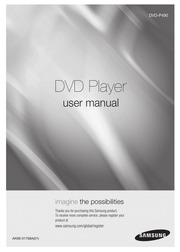
Contents
1. Depending on a disc the Bookmark function may not work Recalling a Marked Scene 1 3 The first 1 3 steps are the same as those for Using the Bookmark Function on page 19 4 Press the lt gt buttons to select a marked scene EN lt gt gt cance 5 Press the PLAY PAUSE I button to skip to the marked scene Clearing a Bookmark 1 3 The first 1 3 steps are the same as those for Using the Bookmark Function on page 19 4 Press the lt gt buttons to select the bookmark number you want to delete 5 Press the CANCEL button to delete a bookmark number eas gt gt coca 20_ advance functions Jusing the Zoom Function Using the Zoom Function DVD VCD 1 During play press the INFO button on the remote control 2 Press the A V buttons to select Shortcut 3 Press the lt b gt buttons to select Zoom then press the ENTER button During DVD play press ENTER to zoom in 2X 4X 2X Normal in order During VCD play press ENTER to zoom in 2X 4X 2X Normal in order Clips Menu for MP3 WMA JPEG MPEG4 CD Audio CD Audio or discs with MP3 WMA JPEG contain individual songs and or pictures that can be orga nized into folders as shown below They are similar to how you use your computer to put files into differ ent folders Open the disc tray Place the disc on the tray Close the tray The tray closes and this screen displays KE2. 5 Press the A V button to fill the blank box then press the ENTER button to insert the number Enter your new pass word again PARENTAL SETUP Rating Level Kids Safe l Change Password PARENTAL SETUP Rating Level Kids Sate WE Change Password Note If you have forgotten your password see Forgot Password in the Troubleshooting Guide English _31 NNAW dNLaS SNISNVHOD reference Firmware upgrade Introduction Samsung will often support the software upgrade to improve the performance of this unit to the latest sta tus through Samsung Internet Site www samsung com Because the specially new mpeg4 codec continues and it is appearing What improvements are made depends on the upgrade software you are using as well as the software that your DVD player contained before the upgrade How to make an upgrade disc Write the downloaded file onto a blank CD R or CD RW disc using the following settings 1 You have to download a new file through Download Center of Samsung Internet Site www samsung com 2 Write the file to Disc using CD RW of your computer Note File System CD ROM ISO Level Character set ISO 9660 Finalized single session Write speed low Upgrade procedure 1 Open the disc tray Place the disc on the tray Close the tray The Firmware upgrade screen appears Firmware upgrade Old Version 071208 VD B P480KXEG New Version 0801023 VD B P480KXEG Cancel Tota
3. 2 channel amplifier 4 Press the input select button of the Amplifier to select exter nal input in order to hear sound from the DVD player Note Please turn the volume down when you turn on the Amplifier Sudden loud sound may cause damage to the speakers and your ears Please set the audio in the menu screen according to the Amplifier See pages 27 to 29 The position of terminals can vary depending on the Amplifier Please refer to the user s manual of the Amplifier 12 connections Connection to an Audio System Dolby digital MPEG2 or DTS Amplifier 1 If using a coaxial cable not included connect the DIGITAL AUDIO OUT COAXIAL terminal on the rear of the DVD player to the DIGITAL AUDIO IN COAXIAL i terminal of the Amplifier COMPONENT OUT 2 Using the video signal cable s connect the VIDEO or COMPONENT OUT terminals on the rear of the DVD player to the VIDEO or COMPONENT IN terminal of TV Coaxial Cable not included m CONAL 3 DIGITAL AUDIO IN Turn on the DVD player TV and Amplifier a ae bo 4 Press the input select button of the Amplifier to select external input in order to hear sound from the DVD player Note Please turn the volume down when you turn on the Amplifier Sudden loud sound may cause damage to the speakers and your ears Please set the audio in the menu screen according to the Amplifier See p
4. The top bottom left and right portions of the screen are cut off and the central portion of the screen is enlarged VERTICAL FIT When a 4 3 DVD is viewed on a 16 9 TV black bars will appear at the left and right of the screen in order to prevent the picture from looking horizontally stretched 18 advance functions If you are using a 4 3 TV For 16 9 aspect ratio discs 4 3 Letter Box Displays the content of the DVD title in 16 9 aspect ratio The black bars will appear at the top and bottom of the screen 4 3 Pan Scan The left and right portions of the screen are cut off and the central portion of the 16 9 screen is displayed SCREEN FIT The top and bottom portions of the screen are cut off and a full screen appears The picture will look vertically stretched ZOOM FIT The top bottom left and right of the screen are cut off and the central portion of the screen is enlarged For 4 3 aspect ratio discs NORMAL SCREEN Displays the content of the DVD title in 4 3 aspect ratio SCREEN FIT The top and bottom portions of the screen are cut off and the full screen appears The picture will look vertically stretched ZOOM FIT The top bottom left and right portions of the screen are cut off and the central portion of the screen is enlarged Selecting the Audio Language You can select a desired audio language quickly and easily with the AUDIO button Using the AUDIO 4 button DVD VCD MPEG4 1 Press th
5. 4_ setup Discs which cannot be played with this player DVD ROM DVD RAM CD ROM CDV CDI CVD CDGs play audio only not graphics Ability to play back may depend on recording conditions DVD R R CD RW DVD RW RW V mode The unit may not play certain CD R CD RW and DVD R due to the disc type or recording conditions COPY PROTECTION Many DVD discs are encoded with copy protection Because of this you should only connect your DVD player directly to your TV not to a VCR Connecting to a VCR results in a distorted picture from copy protected DVD discs This product incorporates copyright protection technology that is protected by methods claims of certain U S patents and other intellectual property rights owned by Macrovision Corporation and other rights owners Use of this copyright protection technology must be auzthorized by Macrovision Corporation and is intended for home and other limited viewing uses only unless otherwise autho rized by Macrovision Corporation Reverse engi neering or disassembly is prohibited PROGRESSIVE SCAN OUTPUTS 576p CONSUMERS SHOULD NOTE THAT NOT ALL HIGH DEFINITION TELEVISION SETS ARE FULLY COMPATIBLE WITH THIS PRODUCT AND MAY CAUSE ARTIFACTS TO BE DISPLAYED IN THE PICTURE IN CASE OF 576 PROGRESSIVE SCAN PICTURE PROBLEMS IT IS RECOMMENDED THAT THE USER SWITCH THE CONNECTION TO THE STANDARD DEFINITION OUTPUT IF THERE ARE QUESTIONS REGARDI
6. Up the Parental Control 30 Reference Firmware Upgrades ca arrira toer cae aenes 32 MOUDICSHOOING sii ich cu cree itere trenis 33 Specifications 0 0 2 0 eee eee 34 English 3 dNlas setup General Features Note Excellent Sound Dolby Digital a technology developed by Dolby Laboratories provides crystal clear sound reproduc tion Screen Both regular and widescreen 16 9 pictures can be viewed Slow Motion An important scene can be viewed in slow motion Parental Control DVD The parental control allows users to set the level necessary to prohibit children from viewing harmful movies such as those with violence adult subject matter etc Various On Screen Menu Functions You can select various languages Audio Subtitle and screen angles while enjoying movies Progressive Scan Progressive scanning creates an improved picture with double the scan lines of a conventional inter laced picture EZ VIEW DVD Easy View enables picture adjustment to match your TV s screen size 16 9 or 4 3 Digital Photo Viewer JPEG You can view Digital Photos on your TV Repeat You can repeat a song or movie simply by pressing the REPEAT button MP3 WMA Tak unit can play discs created from MP3 WMA iles MPEG4 This unit can play MPEG4 formats within an avi file CD Ripping This feature lets you to copy audio files from disc to USB device into MP3 format only audio CD CD DA
7. Y video 2 DIGITAL AUDIO OUT JACKS 1f Component P SCAN Video Output is select Use acoaxial digital cable to connect to a ed in Setup Menu progressive scan mode will compatible Dolby Digital receiver work Use a coaxial digital cable to connect to an A V If Component I SCAN Video Output is select Amplifier that contains a Dolby Digital MPEG2 ed in Setup Menu interlaced scan mode will or DTS decoder work 3 VIDEO OUT JACK Use a video cable to connect to the Video input jack on your television The Video Output in Setup Menu must be set to Component I SCAN English _7 setup Tour of the Remote Control 8 setup DISC MENU REPEAT REPEAT 10 11 12 13 14 15 16 17 18 19 20 DVD POWER Button Turns the power on or off REPEAT Button Allows you to repeat play a title chapter track or disc DISC MENU Button Brings up the Disc menu BOOKMARK Button SEARCH Buttos 44 Allow you to search forward backward through a disc STOP Button E Press to stop a disc SUBTITLE A Button MENU Button Brings up the DVD player s menu AUDIO a Button Use this button to access various audio functions on a disc ENTER A V 4 5 Buttons This button functions as a toggle switch INFO Button Displays the current disc mode OPEN CLOSE 4 Button To open and close the disc tray REPEAT A B Button Allows you to repeat A B disc USB Button VIDEO SEL
8. an analog digital sampling rate that is conversion to MP3 format of at least 128 Kbps and up to 160 Kbps However choosing higher rates like 192 Kbps or more only rarely give better sound quality Conversely files with decompression rates below 128 Kbps will not be played properly Use a decompression transfer rate of at least 64Kbps when recording WMA files Sound quality with WMA files basically depends on the rate of compression decompression you choose Getting CD audio sound requires an analog digital sampling rate that is conversion to WMA format of at least 64Kbps and up to 192Kbps Conversely files with decompression rates below 64Kbps or over 192Kbps will not be played prop erly English 21 advance functions Do not try recording copyright protected MP3 files Certain secured files are encrypted and code protected to prevent illegal copying These files are of the following types Windows Media registered trade mark of Microsoft Inc and SDMITM registered trade mark of The SDMI Foundation You cannot copy such files Important The above recommendations cannot be taken as a guarantee that the DVD player will play MP3 recordings or as an assurance of sound quality You should note that certain technologies and methods for MP3 file recording on CD Rs prevent optimal playback of these files on your DVD player degraded sound quality and in some cases inability of the player to read the files T
9. on MPEG 4 Simple Profile DivX 5 contents MPEG 4 simple profile plus additional features such as bi directional frames Qpel and GMC are also supported XviD MPEG 4 compliant Contents Step Motion Play This unit supports all resolutions up to maximum below the high bitrate portions and begin decoding again when Bitrate returns to normal DivX3 11 amp DivX4 amp XviD DivX5 Bitrate may fluctuate 720 x 480 30fps Device may skip decoding 720 x 576 25fps Maximum bitrate 4Mbps Note Some MPEG 4 files created on a personal computer may not be play back That is why Codec Type Version and Higher resolution over specification is not supported This unit supports CD R RW written in MPEG4 in accordance with the ISO9660 format Playing Media Files Using the USB Host feature You can enjoy the media files such as pictures movies and tunes saved in an MP3 player USB memory or digital camera in high audio by connecting the storage device to the USB port of the DVD Player Using the USB HOST feature 1 Connect the USB device to the USB port on the front of the unit 2 If there is partision Of USB Press the A button to select the one of partision from USB then Press OK SAMSUNG 3 Press the A V or lt gt buttons to select a file in USB Press OK to Open file Ss Enter Note Each time the USB button on the remote control is pressed a frame of the USB device
10. selection will appear e USB appears on the display screen e USB MENU screen appears on the TV screen and the saved file is played Safe USB Removal To prevent damage to the memory stored in the USB device perform safe removal before disconnecting the USB cable Press the STOP ml button Remove the USB cable Skip Forward Back During playback press the 44 991 button When there is more than one file when you press the p gt button the next file is selected When there is more than one file when you press the ka button the previous file is selected Fast playback To play back the disc at a faster speed press 4499 during playback e Each time you press either button the playback speed will change as follows 2x7 4x7 8x Compatible Devices 1 USB devices that support USB Mass Storage v1 0 USB devices that operate as a removable disk in Windows 2000 or later without additional driver installation 2 MP3 Player Flash type MP3 player 3 Digital camera Cameras that support USB Mass Storage v1 0 Cameras that operate as a removable disk in Windows 2000 or later without additional driver installation 4 USB Flash Drive Devices that support USB2 0 or USB1 1 You may experience a difference in playback quality when you connect a USB1 1 device 5 USB card Reader One slot USB card reader and Multi slot USB card reader Depending on the manufacturer the USB card reader may not be
11. www samsung com lv ESTONIA 800 7267 www samsung ee AUSTRALIA 1300 362 603 www samsung com au NEW ZEALAND 0800 SAMSUNG 0800 726 786 www samsung com nz CHINA 800 810 5858 400 810 5858 010 6475 1880 www samsung com cn HONG KONG 3698 4698 www samsung com hk INDIA 3030 8282 1800 110011 1 800 3000 8282 www samsung com in INDONESIA 0800 112 8888 www samsung com id Asia Pacific JAPAN 0120 327 527 www samsung com jp MALAYSIA 1800 88 9999 www samsung com my PHILIPPINES 1800 10 SAMSUNG 7 26 7864 www samsung com ph SINGAPORE 1800 SAMSUNG 726 7864 www samsung com sg THAILAND 1800 29 3232 02 689 3232 www samsung com th TAIWAN 0800 329 999 www samsung com t VIETNAM 1 800 588 889 www samsung com vn a TURKEY 44477 11 www samsung com tr Middle East amp SOUTH AFRICA 0860 SAMSUNG 726 7864 www samsung cor za U A E 800 SAMSUNG 726 7864 8000 4726 www samsung com ae AK68 01768A 01
12. Button Selects video output formats PLAY PAUSE Button Pll Begin Pause disc play SKIP Buttons 44991 Use to skip the title chapter or track RETURN Button Returns to a previous menu TITLE MENU PP Button Bring up the Title menu CANCEL Button Use to remove menus or status displays from the screen connections Choosing a Connection The following shows examples of connections commonly used to connect the DVD player with a TV and other components Before Connecting the DVD Player Always turn off the DVD player TV and other components before you connect or disconnect any cables Refer to the user s manual of the additional components you are connecting for more information on those particular components Connection to a TV For Video 1 Using video audio cables connect the VIDEO yellow AUDIO red and white OUT terminals of 5 1 CH front L R on the rear of the DVD player to the VIDEO yellow AUDIO red and white IN terminals of TV 2 Turn on the DVD player and TV Press the TV VIDEO button on the TV s remote control to select Video Note SNOILOANNOO YELLOW RED W WHITE 1 p Audio Cable Video Cable RED WHITE YELLOW A A 7 9 AUDIO IN VIDEO IN Noise may be generated if the audio cable is too close to the power cable If you want to connect to an Amplifier please refer to the Amplifier co
13. Chapter or Track During play press the SEARCH lt 4 or PP button on the remote control for more than 1 second DVD 2X 4X 64X 128X VCD 4X 8X CD 2X 4X 8X Note The speed marked in this function may be different from the actual playback speed No sound is hearing during search mode Except CD Skipping Tracks During play press the SKIP 144 or PP button When playing a DVD if you press the SKIP PPI but ton it moves to the next chapter If you press the SKIP 4 button it moves to the beginning of the chapter One more press makes it move to the beginning of the previous chapter When playing a CD in Menu Off mode if you press the SKIP PPI button it moves to the next track If you press the SKIP 149 button it moves to the beginning of the track One more press makes it move to the beginning of the previous track If a track exceeds 15 minutes when playing a VCD and you press the PPI button it moves forward 5minutes If you press the kd button it moves backward 5 minutes Note When playing VCD the Disc menu may not work 16_ basic functions fusing the Display Function When Playing a DVD VCD MPEG4 pr During play press the INFO button on the remote control Press the A buttons to select the desired item When playing VCD the Disc menu may not work Press the lt b gt buttons to make the desired setup and then press the ENTER butt
14. DVD P490 DVD Player user manual imagine the possibilities Thanks you for purchasing this Samsung product To receive more complete service please register your product at www samsung com global register AK68 01768A 01 en precautions 1 Setting up Refer to the identification label located on the rear of your player for its proper operat ing voltage Install your player in a cabinet with ade quate ventilation holes 7 10cm Do not block ventilation holes on any of the compo nents for air circulation Do not push the disc tray in by hand Do not stack components Be sure to turn all components off before moving the player Before connecting other components to this player be sure to turn them off Be sure to remove the disc and turn off the player after use especially if you don t use it for a long time The mains plug is used as a disconnect device and shall readily operable at any time 2 For your safety This product utilizes a laser Use of controls or adjustments or performance of proce dures other than those specified herein may result in hazardous radiation exposure Do not open covers and do not repair your self Refer servicing to qualified personal 3 Caution Your player is not intended for industrial use but for domestic purposes Use of this prod uct is for personal use only Apparatus shall not be expossed to dripping or splashing and no objects fille
15. Each time the ENTER button is pressed the picture rotates 90 degrees clockwise Zoom g Press the A V buttons to select the part of the screen you want to zoom in on Press the ENTER button Each time the ENTER but ton is pressed the picture is enlarged up to 2X Slide Show maan The unit enters slide show mode Before beginning the Slide Show the picture interval must be set gt amp When this icon is selected and ENTER is pressed the pictures change automatically with about a 6 second interval The pictures change automatically with about a 12 second interval LA The pictures change automatically with about a 18 second interval CD R JPEG Disc Only files with the jpg and JPG extensions can be played If the disc is not closed it will take longer to start playing and not all of the recorded files may be played Only CD R discs with JPEG files in ISO 9660 or Joliet format can be played The name of the JPEG file may not be longer than 8 characters and should contain no blank spaces or special characters Only a consecutively written multi se ssion disc can be played If there is a blank segment in the multi session disc the disc can be played only up to the blank segment Amaximum of 3000 images can be stored on a single CD Kodak Picture CDs are recommended When playing a Kodak Picture CD only the JPEG files in the pictures folder can be play
16. NG YOUR TV SET COMPATIBILITY WITH THIS MODEL 576p DVD PLAYER PLEASE CONTACT SAMSUNG S CUSTOMER SERVICE CENTER Pisc Type and Characteristics This DVD player is capable of playing the following types of discs with the corresponding logos Disc Types Recording 5 i dat Logos Types Disc Size Max Playing Time Characteristics Single sided 240 min DVD contains excellent sound DVD Audio 12 Cm Double sided 480 min and video due to Dolby Digital and MPEG 2 system Various screen and audio functions Pi Video 8 Cm Single sided 80 min can be easily selected through the dnlas VIDEO Double sided 160 min on screen menu VIDEO CD f 12 Cm POMPACI Audio Video with CD sound VHS quality amp Video MPEG 1 compression technology DIGITAL VIDEO 8 Cm AUDIO CD 12 Cm CD is recorded as a Digital Signal COMPACT Audi with better audio quality less 0 ISE udio distortion and less deterioration of 8 Cm audio quality over time DIGITAL AUDIO Disc Markings Play Region Number PAL broadcast system in U K France PAL Germany etc DIDOLBY Dolby Digital disc DIGITAL STEREO Stereo disc DIGITAL Digital Audio disc SOUND Digital Out DTS disc TT Ir a MP3 disc You must only insert one DVD disc at a time Inserting two or more discs will not allow to play them back and it may cause damage to
17. NU button N o B a LANGUAGE SETUP Player Menu Disc Menu Using the Subtitle Language 1 With the unit in Stop mode press the MENU button 2 Press the A V buttons to select Setup then press the gt or ENTER button 3 Press the A V buttons to select Language Setup then press the gt or ENTER button 4 Press the A V buttons to select Subtitle then press the gt or ENTER button 5 Press the A V buttons to select the desired language then press the or ENTER button Select Automatic if you want the subtitle language to be the same as the language selected as the audio language Some discs may not contain the language you select as your initial language in that case the disc will use its original language setting The language is selected and the screen returns to setup menu To make the setup menu disappear press the MENU button LANGUAGE SETUP Player Menu Disc Menu Using the DivX Subtitle Language With the unit in Stop mode press the MENU button Press the A V buttons to select Setup then press the gt or ENTER button Press the A V buttons to select Language Setup then press the gt or ENTER button Press the A V buttons to select DivX Subtitle then press the gt or ENTER button Press the A V buttons to select the desired language then press the or ENTER button The language is selected and the screen returns to Language Setup menu To make the setup men
18. Name of currently playing file Gi Current Playback Time Current Playback Mode There are four modes They can be selected in order by pressing the REPEAT button Off Normal Playback Track Repeats the current track Folder Repeats the current folder Random Files in the disc will be played in random order Fr ues file icon CD CD Audio file icon HMA WMA file icon a Folder icon G E pec file icon EN Current Folder icon AVI file icon Folder Selection The folder can be selected in Stop or Play mode To select the Parent Folder Press the RETURN button to go to parent folder or press the A V buttons to select and press ENTER to go to the parent folder To select the Peer Folder Press the lt b gt buttons to highlight left window Press the A V buttons to select the desired folder then press ENTER To select the Sub Folder Press the lt b gt buttons to highlight right window Press the A V buttons to select the desired folder then press ENTER pa Lm wna Hi bes KN Parent Folder Current Folder ie Sub Folders H song Fie 1 i i4 Peer Folders LI SONG FILE2 HO SONG FILE3 E MPEG4 FILES MP3 WMA CD Audio Playback 1 Open the disc tray Place the disc on the tray Close the tray Only one kind of file is played back when a disc or a folder
19. SB port on the front of the unit EE This screen will displayed 1 To Select DISC With the unit in Stop mode Press the A V buttons to select DISC To Select DEV storage media device Press the button to select the DEV storage media device menu then press the ENTER button Press the A buttons to select USB then press the ENTER button 0 2 Press the A V buttons to select SELECT then press the ENTER button to marked all files to be copying To unmarked copying all files press the ENTER button again UNSELECT Menu If you want to marked several files to be copying press the lt 4 button then press the ENTER button on the selected file 24 advance functions 3 Press the A V buttons to select START then press the ENTER button File copy begins To cancel the copying in progress press the CANCEL but ton Note When the CD ripping being processed the player will automatic in play mode Only the Audio CD CD DA dics can be ripping Picture CD Playback 1 Select the desired folder 2 Press the A V buttons to select a Picture file in the clips menu and then press the ENTER button 3 Press the INFO button on the remote control to select the menu you want to view and then press the ENTER button La Ae oo Note Press the STOP button to return to the clips menu When playing a Kodak Picture CD the unit displays the Photo directly not the clips menu Rotation Fi te
20. Y AUDIO IN COMPONENT IN 4 Set the Video Output to I SCAN in the Display Setup menu See pages 29 to 30 Note If you want to connect to an Amplifier please refer to the Amplifier connection page See pages 12 to 14 The component terminal of TV can be marked by R Y B Y Y or Cr Cb Y instead of Pp Pp Y depending on the manufacturer The number and position of terminals can vary depending on the TV set Please refer to the user s manual of the TV 10_ connections Connection to a TV Progressive Connecting to your TV using Component video cables You will enjoy high quality and accurate color reproduction images Component video separates the pic ture element into black and white Y blue Pp red Pp signals to present clear and clean images Audio signals are delivered through the audio output 1 Using component video cables not included connect the COMPONENT VIDEO OUT terminal on the rear of the DVD player to the COMPONENT IN terminal of TV 2 Using the audio cables connect the AUDIO red and white OUT terminals of 5 1 CH Front L R on the rear of the DVD player to the AUDIO red and white IN terminals of TV Turn on the DVD player and TV 3 Press the input selector on your TV remote control until the Component signal from the DVD player appears on the TV screen 4 Set the Video Output to P SCAN in the Display Setup menu See p
21. ages 27 to 29 The position of terminals can vary depending on the Amplifier Please refer to the user s manual of the Amplifier English 13 SNOILOANNOO connections Connection to a 5 1CH Analog Amplifier 1 If using audio cables for 5 1 CH Analog Amplifier not included connect the 5 1CH ANALOG AUDIO OUT termi nals on the rear of the DVD player to the 5 1CH ANALOG AUDIO IN terminals of the 5 1CH Analog Amplifier or Using the video signal cable s connect the VIDEO or 3 O An COMPONENT terminals on the rear of the DVD player in A xa moa to the VIDEO or COMPONENT terminals of your TV as i described on pages 9 to 11 i RED WHITE BLACK 3 1 gt RED WHITE BLACK Turn on the DVD player TV and Amplifier mn hr GR T a o N JHE y EN LE F i 5 1ch Analog Amplifier 4 Press the input select button of the Amplifier to select exter nal input in order to hear sound from the DVD player Note Please turn the volume down when you turn on the Amplifier Sudden loud sound may cause damage to the speakers and your ears Please set the audio in the menu screen according to the Amplifier See pages 27 to 29 The position of terminals may vary depending on the Amplifier Please refer to the user s manual of the Amplifier 14_ connections basic func
22. ages 29 to 30 You can use the VIDEO SEL button to change the Video Output mode See page 9 To see the progressive video output SNOILOANNOO BLUE GREEN Audio Cable RED A WHITE AUDIO IN SH T Component cable EDA nueh Green not included OO om Y Tv COMPONENT IN Consult your TV User s Manual to find out if your TV supports Progressive Scan If Progressive Scan is supported follow the TV User s Manual regarding Progressive Scan settings in the TV s menu system Depending on your TV the connection method may differ from the illustration above Note What is Progressive Scan Progressive scan has twice as many scanning lines as the interlace output method has Progressive scanning method can provide better and clearer picture quality English 11 connections Connection to an Audio System 2 Channel Amplifier 1 Using the audio cables connect the AUDIO red and white OUT terminals of 5 1 CH Front L R on the rear of the DVD player to the AUDIO red and white IN termi nals of the Amplifier 2 Using the video signal cable s connect the VIDEO or COMPONENT OUT terminals on the rear of the DVD play er to the VIDEO or COMPONENT IN terminal of your TV RED WHITE 3 Turn on the DVD player TV and Amplifier boc 9
23. c cee einsa 3 Setup General Features x 0csaageegdyeriey seen ha 4 Disc Type and Characteristics 5 Descriptio M a 200s sagvag ag tag a ia ened onda 6 Tour of the Remote Control 8 Connections Choosing a Connection 000 9 Basic Functions Playing a DISC stein an kmu kap 15 Using the Search and Skip Functions 16 Using the Display Function 16 Using the Disc and Title Menu 17 Repeat Play 73nn nA AnG AG 17 SIOW Play na Ana an ANN KAG TZ Advanced Functions Adjusting the Aspect Ratio EZ View 18 Selecting the Audio Language 18 Selecting the Subtitle Language 19 Changing the Camera Angle 19 Using the Bookmark Function 19 Using the Zoom Function 20 Clips Menu for MP3 WMA JPEG MPEG4 CD AUGIO Se aa ad eena Sun Nun urine NG 20 Folder Selection s4 i0 3 6424 ceed cence ceeded 21 MP3 WMA CD Audio Playback 21 MPEG4 Playback 00 ccc eee waaa 22 Playing Media files Using the USB Hostfeature miseen hatter cera id malana ad eek 23 CD Ripping 0 0 cee eee eee 24 Picture CD Playback 000 24 Changing Setup Menu Using the Setup Menu 2 00 26 Setting Up the Language Features 26 Setting Up the Audio Options 27 Setting Up the Display Options 29 Setting
24. contains both MP3 and WMA files 2 Press the A V or lt gt buttons to select a song file Press ENTER to begin playback of the song file Play gt O Repeat Random playback SNOILINNA IINYVACV Press the REPEAT button to change the playback mode There are four modes such as Off Track Folder and Random Off Normal Playback Track Repeats the current song file Folder Repeats the song files which have the same extension in the current folder Random Song files which have the same extension will be played in random order To resume normal play press the CANCEL button CD R MP3 WMA file When you record MP3 or WMA files on CD R please refer to the following Your MP3 or WMA files should be ISO 9660 or JOLIET format ISO 9660 format and Joliet MP3 or WMA files are compatible with Microsoft s DOS and Windows and with Apple s Mac This format is the most widely used When naming your MP3 or WMA files do not exceed 8 characters and enter mp3 wma as the file extension General name format Title mp3 or Title wma When com posing your title make sure that you use 8 characters or less have no spaces in the name and avoid the use of special characters including Use a decompression transfer rate of at least 128 Kbps when recording MP3 files Sound quality with MP3 files basically depends on the rate of compression decompression you choose Getting CD audio sound requires
25. ct Ratio EZ View To play back using aspect ratio DVD 1 2 3 During play press the INFO button on the remote control Press the A V buttons to select Shortcut Press the lt b buttons to select EZ View then press ENTER button e The screen size changes when the button is pressed repeatedly e The screen zoom mode operates differently depending on the screen setting in the Display Setup menu e To ensure correct operation of the EZ VIEW button you should set the correct aspect ratio in the Display Setup menu See pages 29 to 30 4 3 Letter Box EZVIEW If you are using a 16 9 TV For 16 9 aspect ratio discs NORMAL WIDE Displays the content of the DVD title in 16 9 aspect ratio SCREEN FIT The top and bottom portions of the screen are cut off When playing a 2 35 1 aspect ratio disc the black bars at the top and bottom of the screen will disappear The picture will look vertically stretched Depending on a type of disc the black bars may not disappear completely ZOOM FIT The top bottom left and right of the screen are cut off and the central portion of the screen is enlarge For 4 3 aspect ratio discs NORMAL SCREEN Displays the content of the DVD title in 16 9 aspect ratio The picture will look horizontally stretched SCREEN FIT The top and bottom portions of the screen are cut off and the full screen appears The picture will look vertically stretched ZOOM FIT
26. d with liq uids such as vases shall be placed on the apparatus Exterior influences such as lightning and static electricity can affect normal operation of this player If this occurs turn the player off and on again with the POWER button or disconnect and then reconnect the AC power cord to the AC power outlet The player will operate normally 2_ precautions When condensation forms inside the player due to sharp changes in temperature the player may not operate correctly If this occurs leave the player at room tempera ture until the inside of the player becomes dry and operational 4 Disc Do not clean record cleaning sprays ben zene thinner or other volatile solvents that may cause damage to the disc surface Do not touch the disc s signal surface Hold by the edges or by one edge and the hole in the center Wipe the dirt away gently never wipe a cloth back and forth over the disc 5 Environmental info The battery used in this product contains chemicals that are harmful to the environ ment So dispose of batteries in the proper man ner according to federal state and local regulations The product unit accompanying this user manual is licensed under certain intellectual property rights of certain third parties This license is limited to private non commercial use by end user consum ers for licensed contents No rights are granted for commercial use The license does not cover any
27. e AUDIO 4 button The Audio changes when the button is pressed repeatedly The audio languages are DVD represented by abbreviations When playing a VCD you can select among Stereo Right or Left Press Audio button at MPEG4 remocon repeatedly to select the desired Audio fe a on MPEG4 then press the ENTER 2 To remove the AUDIO icon press the CANCEL or RETURN button Selecting the Subtitle fee You can select a desired subtitle quickly and easily with the SUBTITLE A button Using the SUBTITLE A button DVD MPEG4 Press the SUBTITLE A button The subtitle languages are represented by abbreviations The subtitle changes when the button is pressed repeatedly MPEG4 lt External Subtitle option will appear depends on the DivX disc Non standard fonts are not supported Press SUBTITLE button at remocon repeatedly to select the desired subtitle MPEG4 language on a MPEG4 then press the ENTER 2 To remove the SUBTITLE icon press the CANCEL or RETURN button Note You have to change the desired subtitle in the Disc Menu according to discs Press the DISC MENU button This function depends on what subtitles are encoded on the disc and may not work on all DVDs A DVD disc can contain up to 32 subtitle languages To have the same subtitle language come up whenever you play a DVD Refer to Using the Subtitle Language on pa
28. eaker Setup then press the or ENTER button 5 Press the A lt buttons to select the desired item then press the ENTER button to set the speaker To make the setup menu disappear press the MENU button AUDIO SETUP Dolby Digital Out PCM MPEG 2 Digital Out PCM Dynamic Compression On PCM Down Sampling On Output Channel 5 1Ch Speaker setup SetuP Power On Music Ener O Retwum SPEAKER SETUP d LFE R Small on Small a Test User Setup Small Note To make the setup menu disappear press the MENU button The default settings FRONT L R Small CENTER Small SURROUND Small Select the size of the speakers to be connected Front FL FR Large Normally select this Small When the sound distorts or the suround sound effects are difficult to hear select this This activates the Dolby Digital bass redirec tion circuitry and outputs the bass frequencies of the speaker from the subwoofer Center None If you do not connect a center speaker select this Large Normally select this Small When the sound distorts select this This activates the Dolby Digital bass redirection cir cuitry and outputs the bass frequencies of the center speaker from other speakers Surround SL SR None If you do not connect a center speaker select this Large Rear Side Normally select either of these according to the rear speaker s position Small Rear Side When the
29. ed Kodak Picture CD The JPEG files in the pictures folder can be played automatically Konica Picture CD If you want to see the Picture select the JPEG files in the clips menu Fuji Picture CD If you want to see the Picture select the JPEG files in the clips menu QSS Picture CD The unit may not play QSS Picture CD If the number of files in 1 Disc is over 500 only 500 JPEG files can be played If the number of folders in 1 Disc is over 500 only JPEG files in 500 folders can be played English 25 SNOILINNA IINYVACV changing setup menu JUsing the Setup Menu The Setup menu lets you customize your DVD player by allowing you to select various language preferences set up a parental level even adjust the player to the type of television screen you have 1 With the unit in Stop mode press the MENU button on the remote control Use the A V buttons to select Setup then press the or ENTER button Language Setup Audio Setup Display Setup Parental Setup gg DivX R Registration tup m Language Setup Setup of the Language m Audio Setup Setup of the Audio Options m Display Setup Setup of the Display Options Use to select which type of screen you want to watch and sev eral display options m Parental Setup Setup of the Parental Level Allows users to set the level necessary to prevent children from viewing unsuitable movies such as those with violence adult subject matter etc m Di
30. enu screens With the unit in Stop mode press the MENU button Press the A V buttons to select Setup then press the gt or ENTER button 3 Press the A V buttons to select Language Setup then press the p or ENTER button 4 Press the A V buttons to select Disc Menu then press the or ENTER button 5 Press the A V buttons to select the desired language then press the or ENTER button If the selected language is not recorded on the disc the original pre recorded language is selected The language is selected and the screen returns to Language Setup menu To make the setup menu disap pear press the MENU button N LANGUAGE SETUP Player Menu Subtitle DivX Subtitle Using the Audio Language With the unit in Stop mode press the MENU button Press the A V buttons to select Setup then press the gt or ENTER button Press the A V buttons to select Language Setup then press the or ENTER button Press the A V buttons to select Audio then press the gt or ENTER button Press the A V buttons to select the desired language then press the or ENTER button Select Original if you want the default soundtrack language to be the original language the disc is recorded in If the selected language is not recorded on the disc the original pre recorded language is selected The language is selected and the screen returns to Language Setup menu To make the setup menu disappear press the ME
31. ge 27 Changing the Camera Angle When a DVD contains multiple angles of a particular scene you can use the ANGLE function Using the ANGLE button DVD If the disc contains multiple angles the ANGLE appears on the screen 1 During play press the INFO button on the remote control 2 Press the A V buttons to select Shortcut 3 Press the lt gt buttons to select Angle then press the ENTER button 4 Press the lt gt buttons on the remote control to select the desired angle a a 4 6 lt gt Note If the disc has only one angle this feature won t work Currently very few discs have this feature Depending on the disc these functions may not work Using the Bookmark Function This feature lets you bookmark sections of a DVD or VCD Menu Off mode so you can quickly find them at a later time Using the Bookmark Function DVD VCD 1 During play press the INFO button on the remote control 2 Press the A V buttons to select Shortcut DVD Em VCD gt emma English _19 SNOILINNA J NVAQY advance functions 3 Press the lt b gt buttons to select Bookmark except VCD then press the ENTER button 4 When you reach the scene you want to mark press the ENTER button Up to three scenes may be marked at a time Note Only Menu Off is available for VCD2 0 Each press of the DISC MENU button toggles between Menu On and Menu Off
32. his unit can play a maximum of 500 files and 500 folders per disc IMPEG4 Playback MPEG4 Play Function AVI files are used to contain the audio and video data Only AVI format files with the avi extensions can be played 1 Open the disc tray Place the disc on the tray Close the tray 2 Press the A V or lt gt buttons to select an avi file DivX XviD and then press ENTER button Repeat playback Press the REPEAT button to change playback mode There are 4 modes such as Off Folder Title an A B a distance between two points appointed by user Folder repeats the AVI files which have the same extension in the current folder Title repeats the title that is playing 22 advance functions MPEG4 Function Description During play press the kag Or pp button it moves forward or backward 5 minutes During play press the SEARCH 44 or pp but ton and press again to search ata faster speed Allows you to search at a faster speed in an AVI file 2X 4X 8X Allows you to search at a slower speed in an AVI file 1 2X 1 4X 1 8X Slow Motion Play Press the SKIP gt gt but ton on the remote control during PAUSE mode a new frame will appear ZOOM 2X 4X 2X Normal in order These functions may not work depending on MPEG4 file CD R AVI file This unit can play the following video compression formats within the AVI file format DivX 3 11 contents DivX 4 contents Based
33. ing the Disc Menu 1 During the playback of a DVD disc press the MENU button on the remote control 2 Press the A V buttons to select Disc Menu then press the gt or ENTER button Press ENTER key Dist Menu z for Disc Menu Tite Menu Setup Using the Title Menu 1 During stop mode of a DVD disc press the MENU button on the remote control 2 Press the A V buttons to select Title Menu then press the gt or ENTER button Bisefenu Press ENTER key for Title Menu Title Menu Repeat Play YU Play Press the REPEAT button to change playback mode When playing a DVD DVD repeats play by chapter or title Chapter repeats the chapter that is playing Title repeats the title that is playing Off DVD IL SNOILONN4A ISVa Using the A B Repeat function 1 Press the REPEAT A B button at the point where you want repeat play to start A 2 Press the REPEAT A B button at the point where you want the repeat play to stop B To return to normal play press the CANCEL button DVD i Slow Play This feature allows you slowly to repeat scenes con taining sports dancing musical instruments being played etc so you can study them more closely When playing a DVD 1 During play press the PLAY PAUSE pil button 2 Press the SEARCH 499P button to choose the play speed between 1 2 1 4 and 1 8 of normal during PAUSE mode English 17 advance functions Adjusting the Aspe
34. l Firmware upgrade appears on the display 32_ reference 2 Press the lt gt buttons to select Total then press the ENTER button Firmware upgrade Old Version 071208 VD B P480KXEG New Version 0801023 VD B P480KXEG Cancel Total Now Loading CAUTION II When the tray Is opened Do not turn off the player until it goes off automatically Firmware upgrade starts Inthe middle of the writing the tray will open automatically After taking out the disc please wait for about 2 minutes If the unit was succesfully updated the unit will turn off and on after closing the tray automatically When the unit turns on this screen will display 3 Press the A V buttons to select the desired language and then press the ENTER button SELECT MENU LANGUAGE feral gig Bow aney rata Note If the Select Menu Language doesn t appear please contact to Samsung Service Center Do not press any button and unplug the power cord during upgrade The upgrade procedure may change refer to the web site www samsung com ITroubleshooting Before requesting service troubleshooting please check the following Problem tion Sage Check the batteries in the remote control They may need replacing Operate the remote control at a distance of no more than 20 feet Remove batteries and hold down one or more buttons for several minutes to drain the microprocessor inside the remo
35. latin TRINIDAD amp TOBAGO 1 800 SAMSUNG 726 7864 www samsung con Vlatin VENEZUELA 0 800 100 5303 www samsung conv latin COLOMBIA 01 8000112112 www samsung com co BELGIUM 02 201 2418 www samsung com be CZECH REPUBLIC 800 726 786 800 SAMSUNG www samsung com cz DENMARK 70 70 19 70 www samsung com dk FINLAND 030 6227 515 www samsung com fi 3260 SAMSUNG 0 15 Min FRANCE 08 25 08 65 65 eu hank www samsung com fr GERMANY 01805 SAMSUNG 726 7864 0 14 Min www samsung de HUNGARY 06 80 SAMSUNG 726 7864 www samsung com hu TALIA 800 SAMSUNG 726 7864 www samsung com it LUXEMBURG 02 261 03 710 www samsung com lu Europe NETHERLANDS 0900 SAMSUNG 726 7864 0 10 Min www samsung com ni NORWAY 815 56 480 www samsung com no POLAND 0 801 801 881 022 607 93 33 www samsung com p PORTUGAL 80820 SAMSUNG 726 7864 www samsung com p SLOVAKIA 0800 SAMSUNG 726 7864 www samsung conv si SPAIN 902 1 SAMSU 72678 www samsung com es SWEDEN 0771 400 200 www samsung com se U K 0845 SAMSUNG 7267864 www samsung com u EIRE 0818 717 100 www samsung com ie AUSTRIA 0800 SAMSUNG 726 7864 www samsung com at SWITZERLAND 0800 SAMSUNG 726 7864 www samsung com ch RUSSIA 8 800 555 55 55 www samsung ru KAZAKHSTAN 8 10 800 500 55 500 www samsung com kz ru UZBEKISTAN 8 10 800 500 55 500 www samsung com kz_ru KYRGYZSTAN 00 800 500 55 500 CIS TADJIKISTAN 8 10 800 500 55 500 UKRAINE 8 800 502 0000 www samsung ua LITHUANIA 8 800 77777 www samsung lt LATVIA 8000 7267
36. moving Disc Press the OPEN CLOSE 4 button 6 Pausing Play Press the PLAY PAUSE pil button on the remote control during play Screen stops no sound To resume press the PLAY PAUSE p1 button once again 7 Step Motion Play Except CD Press the SKIP B1 button on the remote control during PAUSE mode Each time the button is pressed a new frame will appear No sound is heard during STEP mode Press the PLAY psi button to resume normal play You can only perform step motion play in the forward direction 8 Slow Motion Play Press the SEARCH 445p button to choose the play speed between 1 2 1 4 and1 8 of normal dur ing PAUSE mode No sound is heard during slow mode Press the PLAY pil button to resume normal play SNOILONN4A OISVE Note If the player is left in the stop mode for more than one minute without any user interaction a screen saver will be activated Press thePLAY PAUSE pi button to resume normal play If the player is left in the stop mode for more than about 30 minutes the power will automatically shut off Automatic Power Off Function If the player is left for about 5 minutes in pause mode it will stop This icon indicates an invalid button press English _15 basic functions Using the Search and Skip Functions During play you can search quickly through a chapter or track and use the skip function to jump to the next selection Searching through a
37. nnection page See pages 12 to 14 The number and position of terminals can vary depending on your TV set Please refer to the user s manual of the TV If there is one audio input terminal on the TV connect it to the AUDIO OUT left white terminal of the DVD player If you press the VIDEO SEL button when DVD Player is in stop mode or no disc is inserted the Video Output mode changes in the following sequence I SCAN gt P SCAN English 9 connections Connection to a TV Interlace Connecting to your TV using Component video cables You will enjoy high quality and accurate color reproduction images Component video separates the pic ture element into black and white Y blue Pp red Pp signals to present clear and clean images Audio signals are delivered through the audio output 1 Using component video cables not included connect the COMPONENT VIDEO OUT terminal on the rear of the DVD player to the COMPONENT IN terminal of TV 2 Using the audio cables connect the AUDIO red and white OUT terminals of 5 1 CH Front L R on the rear of the DVD player to the AUDIO red and white IN terminals of TV Turn on the DVD player and TV BLUE GREEN O o Wo 3 Press the TV VIDEO button on the TV s remote control to select Component or DVD Audio Cable Component cable meok much Green not included WHITE RED O XO Po
38. on You may use the number but tons of the remote control to directly access a title chap ter or to start the playback from a desired time 4 To make the screen disappear press the CANCEL button Note N o To access the desired title when there is more than one in the disc For example if there is more than one movie on a DVD each movie will be identified Most DVD discs are recorded in chapters so that you can quickly find a specific pas sage similar to tracks on an video CD Trac Ti Allows playback of the film from a desired ime time You must enter the starting time as a reference The time search function does not operate on some disc Refers to the language of the film Audio soundtrack In the example the soundtrack is played in English 5 1CH A DVD disc can have up to eight different soundtracks Refers to the subtitle languages available in the disc You will be able to choose the subtitle languages or if you prefer turn k them off from the screen A DVD disc can have up to 32 different subtitles To access the desired Bookmark Angle Zoom or EZ View function Some DVD discs are have more angle function from any picture Bookmark function make you easily and quickly to find a track or chapter from DVD or VCD Menu Off The EZ View function is use for changing the aspect ratio in DVD The Zoom function is use for Enlarge DVD or VCD Picture Using the Disc and Title Menu Us
39. product unit other than this product unit and the license does not extend to any unlicensed product unit or process conforming to ISO OUR 11172 3 or ISO OUR 13818 3 used or sold in combination with this product unit The license only covers the use of this product unit to encode and or decode audio files conforming to the ISO OUR 11172 3 or ISO OUR 13818 3 No rights are granted under this license for product features or functions that do not conform to the ISO OUR 11172 3 or ISO OUR 13818 3 CAUTION USE OF ANY CONTROLS ADJUSTMENTS OR PROCEDURES OTHER THAN SPECIFIED HEREIN MAY RESULT IN HAZARDOUS RADIATION EXPOSURE Before You Start Table of Content Accessories by PS S Batteries for Remote Control AAA Size Remote Control Video Audio Cable User s Manual The accessories which are not supplied are Component Cable Coaxial Cable Install Batteries in the Remote con trol 1 Open the battery cover on the back of the remote control 2 Insert two AAA batteries Make sure that the polarities and are aligned correctly 3 Replace the battery cover If remote control doesn t operate properly Check the polarity of the batteries Dry Cell Check if the batteries are drained Check if remote control sensor is blocked by obstacles Check if there is any fluorescent lighting nearby PRE CAULGIMS cic ears attra i sahara Read aban 2 Before you start 0 cc
40. r connected to the player is not 96KHz compatible In this case the 96KHZ signals will be down converted to 48KHZ Off Select this when the Amplifier connected to the player is 96KHz compatible In this case all signals will be output without any changes Output Channel e 2Ch Select this when using 2 channel connection only e 51 Ch Select this when using 5 1 Channel connection To make The Speaker Setup menu appear select output channel to 5 1 Ch Speaker Setup Power On Music This menu is used to activate or deactivate the opening sound when you turn on the DVD player On To turn On Start up music Off To turn Off Start up music Note Even when PCM Down sampling is Off Some discs will only output down sampled audio through the digital outputs To make the Setup menu disappear press the MENU button There is no analog audio output when you play a DTS sound disc 28_ changing setup menu Manufactured under license from Dolby Laboratories Dolby and the double D symbol are trademarks of Dolby Laboratories DTS and DTS Digital Out are trademarks of Digital Theater Systems Inc Surround Sound Speaker Setup With the unit in Stop mode press the MENU button 2 Press the A V buttons to select Setup then press the or ENTER button 3 Press the A V buttons to select Audio Setup then press the gt or ENTER button 4 Press the A V buttons to select Sp
41. ress the pil button in front panel for more than 5 seconds under no disc The screen is blocked inside All settings will revert to the factory settings Press the pil button in front panel for more than 5 seconds Forgot password under no disc inside All settings including the password will revert to the factory settings Don t use this unless absolutely necessary Go to the contents and find the section of the instruction book that contains the explanations regarding the current problem and follow the procedure once again If the problem still cannot be solved please contact your nearest authorized service center The picture is noisy or Make sure that the disc is not dirty or scratched s R P2 distorted Clean the disc If you experience other problems English _33 reference JSpecifications Reading Speed 3 49 4 06 m sec Eve Approx Play Time DIGITAL VERSATILE DISC Single Sided Single Layer Disc 135 min CD 12Cm Reading Speed 4 8 5 6 m sec Disc COMPACT DISC Maximum Play Time 74 min General CD 8Cm Reading Speed 4 8 5 6 m sec COMPACT DISC Maximum Play Time 20 min Reading Speed 4 8 5 6 m sec Hanna Maximum Play Time 74 min Video Audio Composite Video 1 channel 1 0 Vp p 75 Q load Video Y 1 0 Vp p 75 Q load Output Component Video Pr 0 70 Vp p 75 Q load Pb 0 70 Vp p 75 Q load 5 1 Channel F L F R R L R R CT S W Output Digital Audio Outp
42. sound ditorts or the surround sound effects are dificult to hear select either of these according to the rear speaker s position This activates the Dolby Digital bass rediretion circuitry and outputs the bass frequencies of the rear speaker from other speakers Setting up Test The test output signals come clockwise starting from the Front Speaker L Adjust Channel Balance so that speak ers output equally in your room FRONT L gt CENTER gt SUBWOOFER gt FRONT R gt SURROUND R gt SURROUND L To make the Setup menu disappear or return to menu screen during set up press RETURN button The subwoofer test output signal is lower than the other speakers The MPEG Multichannel logo is a trademark registered by PHILIPS Corporation If you set Front L R Small LFE Subwoofer is set On automatically Setting Up the Display Options Display options enable you to set various video functions of the player With the unit in Stop mode press the MENU button Press the A V buttons to select Setup then press the gt or ENTER button Press the A V buttons to select Display Setup then press the gt or ENTER button 4 Press the A V buttons to select the desired item then press the gt or ENTER button N wo Language Setup Ee Audio Setup Display Setup 2 a Parental Setup mf DivX R Registration Setup TV Aspect Depending on a type of television you have you may want
43. supported If you install multiple memory devices into a multi card reader you may experience problems 6 If you use a USB extension cable the USB device might not be recognized Supported Formats relies Sampling Filename File Extension Bitrate Version Pixel Frequney SiilPictwe PG PG PEG wa IR IP 6038d4bps dhil Music WMA WMA S6st28kops 8 atthe Vove WCD WPGNPEG 1Mbps VCDIINCDLO 320480 44 KHz D AVLASF dbps Dk tt6DnX6 1Xvid 720 480 44 1KHoo8KHe English _23 SNOILINNA IINVACV advance functions CBI Control Bulk Interrupt is not supported Digital Cameras that use PTP protocol or require additional program installation when connected to a PC are not supported Adevice using NTFS file system is not supported Only FAT 16 32 File Allocation Table 16 32 file system is supported Some MP3 players when connected to this product may not operate depending on the sector size of their file system The USB HOST function is not supported if a product that transfers media files by its manufacturer specific program is connected Does not operate with Janus enabled MTP Media Transfer Protocol devices CD Ripping This feature lets you to copy audio files from disc to USB device into MP3 format Open the dics tray Place the Audio CD CD DA disc on the tray and close the tray Connect the USB device to the U
44. te control to reset it Reinstall batteries and try to operate the remote control again No operations can be performed with the remote control ION3H2434 Ensure that the disc is installed with the label side facing up Disc does not play Check the region number of the DVD 51 channel sound is reproduced only when the following conditions are met 1 The DVD player is connected with the proper Amplifier 2 The disc is recorded with 5 1 channel sound Check whether the disc being played has the 5 1 ch mark on the outside Check if your audio system is connected and working properly In a SETUP Menu is the Audio Output set to Bitstream 5 1 channel sound is not being reproduced The features or action cannot be completed at this time because The DVD s software restricts it 2 The DVD s software doesn t support the feature e g angles 3 The feature is not available at the moment 4 You ve requested a title or chapter number or search time that is out of range The Q icon appears on screen Disc Menu doesn t appear Check if the disc has a Menu P Play mode differs from Some of the functions selected in the Setup Menu may not work properly if P26 31 the Setup Menu selection the disc is not encoded with the corresponding function The screen ratio a Rama a cannot be changed The Screen Ratio is fixed on your DVDs P29 30 e Make sure you have selected the correct Digital Output in the Audio P
45. the DVD player Region Number Both the DVD player and the discs are coded by region These regional codes must match in order for the disc to play If the codes do not match the disc will not play The Region Number for this player is described on the rear panel of the player DivX Certification DivX DivX Certified and associated logos are trademarks of DivXNetworks Inc and are used under license English 5 setup Description Front Panel Controls SAMSUNG C Ss Dl on i 1 STANDBY ON 0 4 DISPLAY When STANDBY ON is pressed on the player is turned Operation indicators are displayed here on 5 OPEN CLOSE STOP 2 DISC TRAY Press to open and close the disc tray Stops disc play Place the disc here 6 PLAY PAUSE pi 3 USB Host Begin or pause disc play Connect digital still camera MP3 player memory stick Card reader or another removable storage devices Front Panel Display Li Ci CLI L Li LI L Cl Total playing time Displays various messages concerning operations such as PLAY STOP LOAD nodISC No disc loaded OPEn The disc tray is open LOAd Player is loading disc information 6_ setup Rear Panel dnlas 1 5 1CH ANALOG AUDIO OUT 4 COMPONENT VIDEO OUT JACKS JACKS Connect to an amplifier with 5 1ch analog input Use these jacks if you have a TV with jacks Component Video in jacks These jacks pro vide Pp Pp and
46. tions JPlaying a Disc Before Play Turn on your TV and set it to the correct Video Input by pressing TV VIDEO button on the TV remote control If you connected an external Audio System turn on your Audio System and set it to the correct Audio Input After plugging in the player the first time you press the DVD POWER button this screen comes up If you want to select a language press a A V button and then press the ENTER button This screen will only appear when you plug in the player for the first time If the language for the startup screen is not set the set tings may change whenever you turn the power on or off Therefore make sure that you select the language you want to use Once you select a menu language you can change it by pressing the pil button on the front panel of the unit for more than 5 seconds with no disc in the unit Then the SELECT MENU LANGUAGE window appears again where you can reset your preferred language SELECT MENU LANGUAGE RA g Juh Ea grad Playback 1 Press the OPEN CLOSE 4 button The tray opens 2 Place a disc gently into the tray with the disc s label facing up 3 Press the PLAY PAUSE pil button or OPEN CLOSE 4 button to close the disc tray When you stop disc play the player remembers where you stopped so when you press PLAY PAUSE bil button again it will pick up where you left off 4 Stopping Play Press the STOP Bl button during play 5 Re
47. to adjust the screen setting aspect ratio 4 3 Letter Box Select when you want to see the total 16 9 ratio screen DVD supplies even though you have a TV with a 4 3 ratio screen Black bars will appear at the top and bottom of the screen 4 3 Pan amp Scan Select this for conventional size TVs when you want to see the central por tion of the 16 9 screen Extreme left and right side of movie picture will be cut off 16 9 Wide You can view the full 16 9 picture on your wide screen TV NNAW dNLaS SNISNVHOD DISPLAY SETUP Screen Message 16 9 Wide TV System Video Output Setup Screen Messages Use to turn on screen messages On or Off Black Level Adjusts the brightness of the screen On or Off It does not function in PAL mode TV System NTSC In case of using NTSC disc If your TV system only has PAL Video input you must choose PAL When you choose PAL Interlace output format is PAL 60 Hz output If your TV system only has NTSC input you must choose NTSC PAL In case of using PAL disc If your TV system only has NTSC Video input you must choose NTSC If your TV system only has PAL input you must choose PAL Auto DISPLAY SETUP TV Aspect Screen Messages English _29 changing setup menu Video Output Setting Up the Parental Select Video Output Control I SCAN Select when you want to use Component Interlace O
48. u disappear press the MENU button NI o gt in LANGUAGE SETUP Player Menu English Disc Menu English fad Audio English Subtitle DivX Subtitle Setting Up the Audio Options Audio Options allows you to setup the audio device and sound status settings depending on the audio system in use With the unit in Stop mode press the MENU button Press the A V buttons to select Setup then press the gt or ENTER button 3 Press the A V buttons to select Audio Setup then press the gt or ENTER button 4 Press the A V buttons to select the desired item then press the B or ENTER button N Language Setup gt dio Setup gt Display Setup gt Parental Setup E gt gt DivX R Registration Dynamic Compression PCM Down Sampling Output Channel SetuP Power On Music Enter Retum Menu English _27 NNAW dNLIS SNISNVHOD changing setup menu Dolby Digital Out PCM Converts to PCM 2CH audio Bitstream Outputs Dolby Digital or DTS via the digital output Select Bitstream when connecting to a Dolby Digital or DTS Decoder MPEG 2 Digital Out PCM Converts to PCM 2CH audio Bitstream Converts to MPEG 2 Digital Bitstream 5 1CH or 8CH Select Bitstream when using the Digital Audio Output Dynamic Compression On To select dynamic compression Off To select the standard range PCM Down Sampling On Select this when the Amplifie
49. ut The Parental Control function works in conjunction P SCAN Select when you want to with DVDs that have been assigned a rating which use Component Progressive Out helps you control the types of DVDs that your family If you press the VIDEO SEL button watches There are up to 8 rating levels on a disc Video output mode is changed in regular sequence in no disc mode I SCAN gt P SCAN If the Yes No selection in the Display Setup sub 1 With the unit in Stop mode press the MENU button Menu is not made within 10 seconds the screen 2 Press the A V buttons to select Setup then press the gt returns to the previous menu or ENTER button Setting Up the Rating Level DISPLAY SETUP Language Setup P Audio Setup Display Setup TV Aspect 24 3 L Box a Screen Messages On Parental Setup KI DivX R Registration tup TV System ENTER RETURN MENU 3 Press the A V buttons to select Parental Setup then press the or ENTER button Consult your TV User s Manual to find out if your TV supports Progressive Scan If Language Setup gt Progressive Scan is supported follow the TV User s Sdn Ng Manual regarding Progressive Scan settings in the TV s menu system E DivX R Registration gt If Video Output is set incorrectly the screen may be blocked panes S 4 Press the A buttons to select Rating Level then press When the resolution is changed during playback the be ior erie button g p it ma
50. ut Coaxial S PDIF Frequency Response 20Hz 202kHz Nominal specification Samsung Electronics Co Ltd reserves the right to change the specifications with out notice Weight and dimensions are approximate 34_ reference Contact SAMSUNG WORLD WIDE f you have any questions or comments relating to Samsung products please contact the SAMSUNG customer care center Region Country Contact Center Web Site CANADA 1 800 SAMSUNG 726 7864 www samsung com ca North America MEXICO 01 800 SAMSUNG 726 7864 www samsung com mx U S A 1 800 SAMSUNG 726 7864 www samsung com us ARGENTINE 0800 333 3733 www samsung com ar BRAZIL 0800 124 421 4004 0000 www samsung com br CHILE 800 SAMSUNG 726 7864 www samsung conv cl NICARAGUA 00 1800 5077267 www samsung com latin HONDURAS 800 7919267 www samsung com latin COSTA RICA 0 800 507 7267 www samsung conv latin ECUADOR 1 800 10 7267 www samsung com latin atinvArerica EL SALVADOR 800 6225 www samsung com latin GUATEMALA 1 800 299 0013 www samsung conv latin JAMAICA 1 800 234 7267 www samsung com latin PANAMA 800 7267 www samsung com latin PUERTO RICO 1 800 682 3180 www samsung conv latin REP DOMINICA 1 800 751 2676 www samsung com
51. vX R Registration Please use the Registration code to register this player with the DivX R Video On Demand format To learn more go to www divx com vod 2 Press the A V buttons to access the different features Press the or ENTER button to access the sub features 3 To make the setup screen disappear after setting up press the MENU button again Note Depending on the disc some Setup Menu selections may not work 26_ changing setup menu Setting Up the Language Features If you set the player menu disc menu audio and subtitle language in advance they will come up automatically every time you watch a movie Using the Player Menu Language With the unit in Stop mode press the MENU button Press the A V buttons to select Setup then press the gt or ENTER button Press the A V buttons to select Language Setup then press the or ENTER button Press the A V buttons to select Player Menu then press the gt or ENTER button Press the A V buttons to select the desired language then press the or ENTER button The language is selected and the screen returns to Language Setup menu To make the setup menu disappear press the MENU button N o A a LANGUAGE SETUP G Player Menu DIS HENN Disc Menu uo G TG subtitle PHEA Divx Subtitle tur edo Enter Return M Menu Using the Disc Menu Language This function changes the text language only on the disc m
52. y take a few seconds for a normal image to PARENTAL SETUP appear Change Password 5 Enter your password Press the A V button to fill the blank box then press the ENTER button to insert the number By default password is set to 0000 Please Change password to other than 0000 to parental control function activated PARENTAL SETUP Rating Level Kids Safe Change Password 30_ changing setup menu 6 Press the A V buttons to select the Rating Level you want then press the or ENTER button e g Setting up in Kids Safe PARENTAL SETUP To make the setup menu disappear press the MENU button For example if you select up to Level 6 discs that contain Level 7 8 will not play Changing the Password 1 With the unit in Stop mode press the MENU button 2 Press the A V buttons to select Setup then press the gt or ENTER button Language Setup Audio Setup Display Setup Parental Setup KI Setup DivX R Registration 3 Press the A V buttons to select Parental Setup then press the B or ENTER button The Enter Password screen appears Enter your password Language Setup gt Audio Setup gt Display Setup gt a Parental Setup E Setup DivX R Registration gt Enter Return Menu 4 Press the A V button to select Change Password then press the gt or ENTER button Enter your new password again PARENTAL SETUP Rating Level Kids Safe Enter Retum Menu
Download Pdf Manuals
Related Search
SUMSUNG DVD Player user manual samsung dvd blu ray player user manual samsung dvd player instructions samsung blu-ray dvd player manual samsung dvd player remote manual how to use samsung dvd player samsung dvd player support samsung blu ray player manual samsung tv dvd player dvd player of samsung samsung home dvd player play dvd on samsung tv samsung dvd player parts samsung dvd video player samsung digital dvd player samsung electronics dvd players samsung dvd player troubleshooting
