SHARP SH008 AQUOS SHOT base Manual
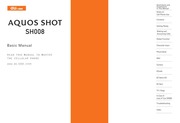
Contents
1. sssssss 30 Character input 3 Character Entry Modes EERS RE NE NG 31 Entering Alphanumeric Characters 31 Entering E mail Addresses 32 Entering PICIOGFAITIS AE OE sep nee tatg oe sah i e some x Les 33 Saving a Phone Book Entry issues ss Ns Gee EG tees 34 Dialing from the Phone Book seseeesesssse 34 Editing Phone Book Entries 34 Saving a Phone Number from the Incoming or OUI OIG e n MEE tm 35 S U9 U0D m S U9 U0D al Using sr EE EE reto easi EE 36 Creating and Sending E mail Messages 36 Reading Received E mail Messages 37 Reading an E mail Message with an Attached Photo or Movie 37 Replying to Received E mail Messages 37 Rejecting Spam NETTE TT 38 Mice T 39 Creating and Sending C mail Messages 39 Reading Received C mail Messages 39 Poto Taking VIS ices soccer o o ea 40 About Photo Mode sen is HER ER paite ER NE tenet 41 Taking da oe 41 Viewing Photos MERE EN SG EER GR EE EG ee 42 EZweb aa Accessing SIES EER ER Ee GE ee es 44 Bookmarking Frequently Accessed Pages 46 Viewing Bookmarked Pages 46 Checking Charges EE ee ie Ge Ge Se 462. eaey 9 ODDODO IBN GOUD e Confirm the positions of the lens and mobile light and take care not to cover them with a strap or finger 40 About Photo Modes Taking a Photo The following modes are available for taking photos At the time of purchase as W paper Full is set for Photo W paper Mode and Smart Resize Zm is set for Photo DSC Mode Smart Resize Zoom automatically adjusts the photo size based on the zoom level Mode Photo Size Storage Location Photo W paper Mode The Photo Folder in the Data Folder of the cell phone he DSC Folder in the Data Folder of a microSD memory card When a microSD memory card commercially available is not inserted the files are saved to the Data Folder of the cell phone The procedure below describes the operations in the Viewer Position When the standby screen is displayed turn and close the display to switch to the Viewer Position The monitor screen appears Point the AF frame at the subject and then tap SHOOT or press b The camera focuses automatically and the shutter clicks The preview screen is displayed Saving a Photo Tap Eg SAVE or press on the preview screen e f you do not want to save the photo tap ii BACK or press in the preview screen 41 sioe 42 When the standby screen is displayed press Use to select DATA FOLDER and t
3. Use 5 to select Security Lock and then press Select Use to select Rem Ctrl Lock and then press Select Enter Lock No and then press OK Use to select Valid No and then press Select Use 5 to select Register New and then press Select Use 5 to select Direct Input press OK enter a phone number and then press OK Press n Comp Use to select Duration min and then press Select Enter a time and then press 9 Set e his sets the time limit for receiving the set number of calls after the first call is received e You can set a time from one to ten minutes Use to select No of Incm and then press Select Enter a number of calls and then press 9 Set e This sets the number of calls to receive to activate the Hemote Ctrl Lock e You can set a number of calls from three to ten Press A Save Remotely Activating the Remote Cirl Lock on Your SHOO8 Call the SH008 from the registered phone number repeatedly within the set time limit e When the specified number of calls are received the Remote Ctrl Lock is activated and a message plays telling you that the cell phone is locked Activating the Remote Ctrl Lock Even if the Remote Ctrl Lock is not set in advance the Hemote Ctrl Lock can be activated by calling au Customer Service Center or completing the application process on au Customer
4. BLY BASE LIIF Configure various settings sign up as a member or check out various useful information Setting Membership Registration Information e Some of the menu options require a monthly charge Viewing Your Current Location represents your initial location As you start moving changes of your location are tracked by continuous positioning and indicated in real time by o m j PIET rome The AAOH Map of Your Current Location option displays your current location in real time SD Navi Shows a 3D view at guidance points and around the destination area E IAEN Z3 51 52 Evacuate Navi to Guide You Home or to Nearby Evacuation Areas during Disasters Nearby public evacuation areas or the direction to your home can be determined using the map data pre installed on the SHOOS WEEP Vy 7 Evacuate Area Map Other useful contents can be downloaded from the AF FE Evacuate Navi section of the EZweb site e Some contents require a monthly charge e Use the information on the screen as a reference and always follow the instructions of police fire and other municipal authorities e When using Evacuate Navi checking your current position may take more time than usual depending on the status of the GPS satellites 1Seg a mobile terrestrial digital television service in Japan is available on the SHOO8 Using the TV Antenna When watching TV
5. Category Menu List and then press OK Use to select 2 5 Z L FIZ Chaku Uta Full Plus9 Zi2 Z b EFADIUYT Chaku Uta Full Video Clip or 4757 Chaku Uta and then press 9 Select Use 2 to select the site you want to access and then press Select The download instructions appear e Fee based information sites require entry of EZ password or Premium EZ password Follow the on screen instructions to enter either password See page 23 for details Follow the on screen instructions Download is completed e Downloaded data is saved automatically to the Data Folder Press Play The downloaded Chaku Uta Full Plus Chaku Uta Full or Chaku Uta plays e This procedure is only an example for the purpose of explanation and may differ from actual procedures Follow the instructions on the site from which you want to download the data qewz3 il 47 m N Z D G m lt 48 Use the EZ News EX to display on the standby screen the latest news weather forecast horoscope and others that are delivered free of packet communication charges You can view detailed information on a news item or weather forecast by selecting the ticker field or info pane To make all the EZ News EX services available to you you need to apply to the service separately information charges apply The trial version of the EZ News EX free of information charges provides you with li
6. Connecting to EZweb peeu Dumeo M Apesy Dunjec n 20 Sub display Tal Cl dd 71 Ee TURF tue MAER oT m Description Signal strength Battery level Wi Fi WIN connection status Missed calls New or unread e mail C mail Manner mode set Pedometer is set Current date and time other information e Weather News and schedule can be displayed e You can change the appearance of the sub display by pressing 8 3 You can access various functions from the Main menu The default Main menu patterns vary by model color The screenshots for the Classy Pink model are used in this manual Model Color Main Menu Pattern Classy Pink Classy P Menu Crimson Red Luster Black Luster B Menu Classy P Menu Crimson R Menu Luster B Menu Simple LL Char SPORTS LISMO B JYT Allows users to enjoy useful servi of sports C Music amp TV CAMERA DATA e Camera FOLDER VIEWER 3 s Mm Dictionary Alarm IA Tools Data Folder WT Settings Y gt a TOOLS TV RADIO INFRARED Bluetooth Wi Fi WIN SETTINGS PC SITE VIEWER View Register data saved in mobile microSD Camera TV RADIO Settings peeu Dumeo lu 21 Apeey Dumeo IN 22 You can change the account E mail address name of your e mail address AAA ezweb ne jp Account name Domainname When the standby screen is displayed press HI Use to select E mail Se
7. Use to select Answer Memo and then press Select gt Use 2 to select the message you want to play and then press 9 Play e To stop playing the message press 9 Stop se Buuamsuy pue Huye 21 sien Buuamsuy pue Huye N 28 Deleting a Message When the standby screen is displayed press 27 Use to select Answer Memo and then press Select Use 5 to select Answer Memo List and then press Select Use 2 to select the message you want to delete and then press A SubMenu Use 5 to select Delete and then press OK Use 5 to select Delete One and then press OK Use 5 to select YES and then press OK The SHOO8 supports Global Passport CDMA services You can use your SHOO8 overseas without any additional application When the standby screen is displayed press 9 Use amp to select TOOLS and then press Select Use 5 to select Global Function and then press Select Precautions are displayed Check the precautions and then press OK Use 5 to select Area Setting and then press Select Use to select Overseas and then press Select Use 5 to select YES and then press OK e Some functions are not available when Area Setting is not set to Japan Obtaining the Latest PRL Pref IR ing List Manually update and set the PRL preferred roaming list be
8. 33 Evaciuale he EC ence er ERREUR MC gana ERR 52 dT OE aei Dv eV RYE OUR dhe naga Ded DC EE cess De ies 50 EZ Navi Walk vsesteonsecssacvidesnasesesnssoceresaasninensadsdssieevanonsvmsedeioons 51 EZ News EX OE EE EE ER E PR eir 48 Canceling EE EO EE EEE ES 49 Changing the reception settings mnm 49 Info pane eme eene ener 48 Setting eem eee eee 48 TA TREE ete ete een eee eee e eee eee eee eee ees 48 EZ password tas ote SP 23 A NE 43 Accessing SILOS eene 44 au one Top RE OE EE OE OE EE EE AA Basic operations 45 Initial settings 18 E o aaa Flick arrow key anaa e a OT E ee ST 13 _ ooo Global function exec ERK EERS EERDER RR OE QU GV DK VENERE a VES Ed Ras 29 Calling Japan from Overseas nnne 30 Obtaining the Latest PRL Preferred Roaming List 29 Setting the Area Hen 29 Ho Horizontal MEDIES se se di de is ie ed de EE SE esios 15 L o s Incoming history rcc 25 lale ie RII D ee er DS EE DE er re ere 19 Initial settings EE N 18 54 au Media Tuner EA EE EE OE RE ET 54 E mail EZweb EE EE EE Rer CUR TCU PE oie 18 TV 1 Seg X nn 54 International Oasis kk gebe eh XA EE RR E E ERROR RR AVIA Kok b REV EA XE E 24 Internet susse er ERI REP er KE NEU EFE 43 Sites eo ee EE EE ER EER 44 45 46 K Key assignments 16 E
9. AQUOS SHOT SH008 Basic Manual READ THIS MANUAL TO MASTER THE CELLULAR PHONE www au kddi com Illustrations and Screenshots in This Manual Notes on Cell Phone Use Making and Answering Calls In Case of Loss of Your SH008 Thank you for purchasing the SHOO8 Before using your SH008 be sure to read the SHO08 Basic Manual this PDF manual to ensure correct usage After you have finished reading this manual store this PDF manual and the printed manuals in safe places so you can retrieve them whenever you need them Manuals for the SH008 There are three manuals for the SHOO8 the Basic Manual printed Instruction Manual Japanese and full Instruction Manual Japanese For learning the basics Head the SHOO8 Basic Manual this manual or printed SHOO8 Instruction Manual Japanese For learning details on using each function The full Instruction Manual Japanese gives detailed instructions on using each function and can be downloaded from the au homepage http www au kddi com torisetsu index html LEEN To ensure proper usage of the SH008 be sure to read the Safety Precautions Zz amp LO CEU in the Instruction Manual The keyword searchable au Online Manual is also available on the au homepage http www au kddi com manual index html e o access from EZweb Packet communication charges do not apply E gt Top Menu Search gt aud gc a 77f A au Customer Support AVI 27 v 3 JL Online M
10. Adjusting the Earpiece Volume During a call use e Increases the volume e Decreases the volume Press OK When the standby screen is displayed hold down on the side for at least one second This turns on manner mode and displays WW gs and amp on the standby screen This also turns on Answer memo which is indicated by es on the standby screen Turning Off Manner Mode When the standby screen is displayed hold down on the side for at least one second Turning off manner mode causes W ds and to disappear from the standby screen Answer memo is also turned off which is indicated by disappearing from the standby screen e Even in manner mode the cell phone still emits a sound when autofocusing a shutter sound when you take a photo Changing the 1 ing Ring T When the standby screen is displayed press 9 Use gt to select SETTINGS and then press Select Use 5 to select Sound Vib Lamp and then press Select Use to select Incoming Setup and then press Select Use to select Incoming Call and then press Select Use 2 to select J Ringtone and then press Select Use 5 to select Original and then press Select Use to select a ring tone and then press Set The incoming ring tone is set e f you press Play the tone plays Press A OK Adjusting the Incoming Ring
11. and then press 7 the area code se Buuamsuy pue Huye 24 e To end the call press e After you enter a phone number you can add 184 or 186 to the phone number as follows Press 9 Call Use to select Add Special No and then press OK Use to select 184 or 186 and then press Add 164 When you do not want to inform the other party of your phone number 186 When you want to inform the other party of your phone number Press Z 001 foro 1 212 123 xxxx 5 t t i KDDI International Country Area code Phone number access code code USA e International call charges are billed together with monthly local call charges e For more information on 001 International Call Service dial either of the following numbers From au cell phones toll free 157 area code not required From fixed line phones toll free 0077 7 111 Open 9 00 to 20 00 everyday To answer a call press e To end the call press Display When a Call is Received The phone number of the caller appears If the caller s phone number and name are in the phone book the name is also displayed When the phone number of the caller is not displayed one of the following indicators may appear The caller has not notified of his her phone number The call is from a pay phone The caller is using a phone that does not have a calling number identification
12. aud ge a V fK h au Customer Support gt ENS Search gt K lt BAGSR 7 ERR Disaster Message Board Demo Version To view the Disaster Message Board in English select English from the top menu of the Disaster Message Board esf euoug 9D uo SION m Water Resistance 1 EE The SH008 complies with IPX5 and IPX7 water protection standards JIS C 0920 1 IPX5 compliant means that this cell phone continues to function as a phone after being subjected to a water jet approximately 12 5 liters min discharged from a nozzle inner diameter 6 3 mm from all directions approximately three meters from the cell phone for three minutes or more 2 IPX7 compliant means that this cell phone continues to function as a phone and no water seeps inside after being gently lowered into a tank filled with still tap water at normal temperature to the depth of one meter and immersed at the bottom for approximately 30 minutes e The SH008 is resistant to fresh or tap water at normal temperature 5 C 35 C only e The SH008 is resistant to water when the external connection jack cover and battery pack cover are closed firmly e Malfunction resulting from misuse is not covered by the warranty esf euoug 9D uo seioN Do Not Use the Cell Phone While Driving 2 Disaster Message Board Service 3 luru daccuc 4 Contents 5 Getting Ready 7
13. you can select a character entry mode if you hold down Char for at least one second Menu Items NR AF it ABC abc 123 ABC abc 123 Sym S04 Code Eng 1 Kanji conversion mode Double byte katakana mode oingle byte katakana mode Uppercase alphanumeric double byte mode Lowercase alphanumeric double byte mode Double byte number mode Uppercase alphanumeric single byte mode Lowercase alphanumeric single byte mode oingle byte number mode Entry mode from pictogram list Entry mode from symbol list Entry mode from face mark list Code entry mode Entry mode from alphanumeric list Use amp to select a character entry mode and then press OK e The entry modes that you can select differ depending on the function you are using e When a character entry screen is displayed you can switch some character entry modes if you press Char You can use the keys LO to LQ to enter characters More than one character is assigned to each key The following table shows the key assignment for entering characters Number of Times to Press the Key indu 1919e4eu2 i O Inputs symbols Switches the entry mode between uppercase and lowercase When character entry has not yet been confirmed switches the characters being entered between uppercase and lowercase Adds a line break When character entry has not yet been co
14. Checking the Contents of the Box 7 Names of IPSIS sb mi bI iu nM 8 Replacing this Battery Pack 15222 itt ERAS EE ettet 9 Charging the Battery Pack entr metit t KG Ge di NG 10 Viewer POS INOM o ee EE ee 11 Operating the Touch Panel ees ee 12 Using the Horizontal Menu iese sees ee ee ee ee ee dd ee 15 Learning the Basics eap EE GEE Ee dete 16 TUM OM sea N RO OE EE aS 18 Switching the Display Language to English 18 Initial Setup of E mail and EZweb 18 Checking Your Phone Number and E mail Address 18 Display M olies M o o D 19 Using Main MenU RE EE N 20 Changing Your E mail Address 22 Security Code and Passwords iese see ee RR EE 23 Making a Call ME ONE AE EE N Making an International Call esse ee ee ER ER EE ee 24 Answering a Gall EES GER Rp i 25 Returning a Call Outgoing History Incoming History 25 Oriestiii CANS Rm 25 Adjusting the Earpiece Volume during a Call 26 Turning On Manner Mode nnns 26 Changing the Incoming Ring Tone 26 Adjusting the Incoming Ring Tone Volume 27 Turning On the Answer Memo ssseeeees 27 Setting die BOB cuestan bet Dudes ctn mato i ut pU Ute 29 Obtaining the Latest PRL Preferred Roaming List 29 Calling Japan from Overseas
15. Dado c EE N ult 8 10 C oo s CAMOTA OO EE RE OD EE 40 Photo taking tips ee OC eG ER EE AE DE E 40 Taking a Photo EE Ie CHR IE Miele Oe OEE MOE Gals EO TO 41 Cell phone etiquette 2 Character input 31 Character entry modes EE EE EE EE 31 Deleting characters ERK EE BE EE EA AI es 32 Entering characters trom the same Key ees EI 32 otarting a new line n 32 Charging the battery pack ioia 10 Checking charges 46 G mall safety block EE RR FEVER EE OR EE 30 Creating and sending RE TE OE EE 39 Reading received mail RE EE N EE IE oR ee 39 Contents sis SEEN ESE DE SES GE Eau GE N do cecs ED A ERE ri dpa oda 5 Do Disaster Message Board Servic vacans vex exe eh EE ES ED GER Rap 3 Display ME EE ES ONG 8 Bed AE II ree rr 22 Downloading ac NU RICETTE m emenoes 46 Downloading Chaku Uta Full m En ES 46 Downloading Chaku Uta Full PJUS uiae ci ee Ee uA 46 B Earpiece Veit ee eer 26 EX EE EE QUI LII D UT 36 Creating and sending mm 36 Initial settings mme 18 Reading received mail m 37 Replying eme eee 37 Viewing attached images tee 37 E mail addr OSS sco EE pee x arenes aa aE UR Ud S OR Ee 18 Available characters PN 31 Changing TE OE ED EE 22 Entering LA R 32 Entering pictograms
16. SED EE wie Watters EE DE Ses o DE ee Ee ve ves Pieve Se ene 42 For inquiries Call au Customer Service Center For general information and charges toll free From fixed line phones From au cell phones 0077 7 1 1 1 1 57 area code not required r PRESSING ZERO WILL CONNECT YOU TO AN OPERATOR AFTER CALLING 157 ON YOUR au CELL PHONE For loss theft or damage and operation information toll free From fixed line phones From au cell phones 0077 1 1 13 1 13 area code not required 2Y 3 I In case above numbers are not available 01 20 977 033 except Okinawa 79 3 01 20 977 699 Okinawa 79 37 From EZweb EZ Top Menu Search gt aug amp Y7K h au Customer Support OEGE anane inquiries Menus are subject to change without prior notice AIZE au dua Goo auQ amp ASM h Re ep mre Read this code for an easy access to AAS CQ amp A 72 3 aul au User s Forum B The packet communication charge applies 4 Cell phone and PHS operators collect and recycle unused telephones batteries and battery chargers at stores N bearing the logo regardless of brand and manufacturer to protect the environment and reuse valuable resources TIU OV U9 4 DIL Ry R7 Z WEER PHS OUT DICTA Read this code for an easy access to au Online Manual Packet communication charges do not apply May 2010 Edition Sales KDDI CORPORATION OKINAWA CELLULAR TELEPHONE COMPANY Manufactur
17. Support from a PC The Security Lock Service is available free of charge Calling au Customer Service Center for Activating Canceling the Remote Ctrl Lock From an au cell phone 113 without a prefix toll free From any other cell phone or fixed line phone 0077 7 113 toll free Open 24 hours Follow the voice guidance to complete the application process H Activating Canceling the Remote Ctrl Lock from a PC Login to au Customer Support https cs kddi com and complete the application process by following the on screen instructions e The Remote Ctrl Lock cannot be activated when the SHOOS is turned off or out of the service area or Emission OFF is set to ON e You must fill out an application to use au Customer Support the application can be filled out even after your cell phone is lost E SOOHS 4n0A JO SSO7 JO ese UI 57 Ie Dunoouse qnoa c1 Co Cannot turn on power Cannot make calls Cannot receive calls Cannot operate key touch panel Did you hold down amp 3 for at least one second Is power turned on Is OUT out of range indicator displayed is your hand or a metal object covering the area around the internal antenna Hold down Hold down zz for at least one second Move to a location where OUT out of range indicator is no longer displayed and try again Also check the Area Setting Make sure your hand or any other metal object is not covering th
18. and then 3 Press L3 once and then gt Press OK sm Enter Press twice Press The cursor moves to the conversion candidate list Use amp to select ezweb ne jp and then press OK When a character entry screen is displayed press 49 Sym 0 Use amp to select the pictogram you want to enter and then press 9 Select e You can enter pictograms consecutively if you press A Repeat instead of Select e When you create an e mail message you can switch the pictogram list and Decoration Emoji list if you press with the list displayed indu 1919e4eu2 iu 33 yoog euoud Hu 34 When the standby screen is displayed hold down for at least one second Use 5 to select Nal Name and then press Select Enter a name and then press 9 OK The amp amp Reading tor the name is entered automatically Use 5 to select amp Phone No 1 and then press Select Enter a phone number and then press OK e f the phone number is for a fixed line phone enter the phone number starting with the area code Use 2 to select a phone number type and then press Select e Follow the next step to enter an e mail address If you do not want to enter an e mail address press R Reg Use 5 to select wa E mail Address1 and then press Select Enter an e mail address and then
19. function Not Support Missed Call Notification If you did not answer a call and Missed Call are displayed to let you know that you missed a call To check the caller s phone number use N to select Missed Call and then press Select You can then return the call see the procedure on the right Returning a Call Outgoing History i ing History Example Returning a call to a phone number in the incoming history When the standby screen is displayed press e Press 4 while the standby screen is displayed to display the Outgoing History screen Use to select the phone number you want to call and then press Detail e Press Q to display the Outgoing History screen Press lt e The cell phone can store up to 50 phone numbers in each of the incoming and outgoing history One ring Calls 1 What is a One ring Call A one ring call is a call from an unknown caller that only rings once causing it to be stored in the incoming history One ring calls are often used to get you to return the call which will connect you to a dating service or some other service that charges you at high rates One ring Indicator 43 blue indicator on the Incoming History screen indicates you have received a one ring call a call rang for three seconds or shorter Be careful when you return a call to an unknown caller se Buuamsuy pue Huye 25 se Buuamsuy pue Bulyeyy 26
20. scrolls the screen down or up up down Flick right left Displays the previous next page e For details on general touch panel operation see page 12 qewz3 ili 45 gomza 46 Bookmarking Frequently When the page you want to bookmark is displayed press A Browser Menu Use to select Favorites and then press OK Use 5 to select Add Bookmark and then press OK e Some pages cannot be bookmarked Press A Reg The displayed page is bookmarked and its title and URL are added to the Bookmark e he Bookmark can contain up to 300 KB or 100 titles and URLs When the standby screen is displayed press E Use to select Bookmark s and then press Select Use 5 to select the bookmark for the page you want to view and then press 9 Connect The cell phone connects to the site Checking Charges 1 11 When the standby screen is displayed press 9 Use gt to select SETTINGS and then press Select Use to select Time Toll Sub and then press Select Use 5 to select Inquire Toll and then press Select Use 5 to select YES and then press OK e Select the item you want to check and then follow the on screen instructions Downloading Chaku Uta Full When the standby screen is displayed press B Use to select Top Menu Search and then press Select Use 2 to select Z7 U X a UXHF
21. 1Seg extend the TV antenna to ensure you can receive an adequate signal oufficiently pull out the TV antenna until it is fixed into position The TV antenna is movable approximately 140 degrees along the direction of the cell phone It cannot be rotated so applying excessive force in a direction in which it cannot be moved may result in damage or the like e Before using TV you must configure initial settings of EZweb page 18 e f you are watching TV indoors you may be able to improve the reception by moving closer to a window e The continuous viewing times of TV 1Seg are as follows The figures vary according to the usage of data broadcasts Continuous viewing time Using earphones DBEX ON Approx 4 hrs DBEX OFF Approx 4 hrs 10 min Using the speaker DBEX ON Approx 3 hrs 40 min DBEX OFF Approx 3 hrs 40 min e For information about the 1Seg service refer to the following homepage The Association for Promotion of Digital Broadcasting http www dpa or htto www dpa or jo 1seq k From a PC From a cell phone hi Gest AL IN best AL 54 Initial Set f au Media T Watching TV 1Seg To watch TV 1Seg using the au Media Tuner you need to configure initial settings When the standby screen is displayed press 9 Use amp to select TV RADIO and then press Select Use 5 to select TV 1seg and then press Select Disclaim
22. Downloading Chaku Uta Full Plus Chaku Uta Full Chaku Uta eessssss 46 Basic Operations su Ede ie n retusa KEND de ed 48 Setting EZ News EX au DE seed ee ie Re ee 48 Passenger Seat Navi for People in the Passenger Seat to Check the Route 50 Security Navi to Check Where Your Kids Are 50 EZ Navi Walk for When You Go Out 51 Evacuate Navi to Guide You Home or to Nearby Evacuation Areas during Disasters 52 Initial Setup of au Media Tuner 54 Watehing TA CES SE EE ntm PRI ME 54 Basic Operations ss ed ie inu ve dud up Ra Ra CERE 55 Exiting the au Media Tuner 55 Setting Conditions for Activating the Remote Ctrl LOCK si SEE DE Pa ee 56 Remotely Activating the Remote Ctrl Lock on Your SHOOB8 ees uide dea mat disent ER RE UE 56 Activating the Remote Ctrl Lock by the Security Lock Service sssss 57 The box contains the cell phone and accessories e Cell Phone e Battery Pack e Instruction Manual Japanese e Warranty Japanese e Safety Precautions Japanese e Global Passport CDMA Owner s Guide Japanese e Osaifu Keitai Guide Japanese e JIBUN BANK Launcher Operation Guide Japanese e Notice Sheet Japanese e ouch Panel amp Camera Operation Guide Japanese e Wi Fi WIN Operation Guide Jap
23. Language EE EA OE OIE 18 Learning THE BASICS sib DL LII Lm 16 Lock NO 1 EE EE rrr rr rr Te 23 M 0 2 s EE EE ED C mail eee ee eT E mail RE ME AE EE NL LL ETE EE EE EE m Simple settings ER ER OE TE ED UR MR Main Pienkes er ee EG LLL Main display EE EE EE Manner moda sede EN ie rr rer ES VER AER MER RU ERR E Names of parts hate dain diab ES Ee SE ee NERO PI Ee DE Notification window O ooaaaaaaaaaaaamamamo One ring CAS eean EEE EE EAEE EES REE 25 Open POSITION xaxa doge deer ab eR OO OR eR seep ae anene 8 11 Outgoing history N 25 PB s Passenger Seat NAI AE EE EE vex NER KR DEAE R ME 50 Passwotde sueta RR EE ES RO EG PR EE dd Ge Di en de Ge de Ee SE ee EIE 23 Phone call 24 184 1 86 EE ee ee greed eR ERU PUE RUE SUPR OE RE 24 Answering EE EE ER HE MEE TEE ER AE TT 25 International Call dug AE E ne cee E E EENE E E EE E ole E E EE EESE 24 Making RE RE EL ET EE EE A EL 24 Returning EE EE EE OE ewes TE EE EE ON 25 Phone DOOR ss DE ERG be Ee ERR RO OES SE ER Ee Re RES 34 Dialing ee d ER E UC REA EE EI EO EROR CROCI RU EE EE AT 34 Editing EE EE EE 34 Saving RS ER Suave ba ER cae NEE One Meee DEE DIES 34 Saving a phone number from the incoming or outgoing history mme 35 Phone number sede Se SR EN SE FOU EV EK DOG QURE Ge 18 Siglalieceee eT rrr OE AE ER 40 Photo modes eC UGG Ae cae te EE BI EE TE EE 41 Taking emen 41 Viewing memes 42 Play
24. Move the lock slider in the direction of the the direction of the arrow arrow Remove the battery pack cover by hooking a fingertip nail on the concave portion and lifting it up in the direction of the arrow Remove the battery pack by pulling up on the PULL tab 3 PULL tab Lock slider Tem e When removing the battery pack always pull up on the Concave portion PULL tab Or use the concave portion of the battery pack Doing otherwise may result in damage to the contacts Attaching the Battery Pack e When removing the battery pack turn the cell phone With the PULL tab of the battery pack facing up PIE ctl align the contacts on the battery pack with those e Before attaching the battery pack make sure that the au f th Il ph d then i t the batt IC Card is inserted ONIS CET TOTIS eal e When attaching the battery pack make sure that the pack securely battery pack cover is closed properly so that it does not Insert the tab of the battery pack cover into the open so as to maintain water resistance e Failure to follow the correct procedure when removing or attaching the battery pack may result in damage to the battery pack or the battery pack cover groove of the cell phone and then close the battery pack cover properly Apesy bulyje5 lu The battery pack is not fully charged at the time of purchase Be sure to charge the battery pack before using the cell phone for the first time e An AC adapt
25. When the standby screen is displayed press Use amp to select SETTINGS and then press Select Use 5 to select Sound Vib Lamp and then press Select Use to select Incoming Setup and then press Select Use to select Incoming Call and then press Select Use 2 to select di Ringtone Volume and then press Select Use to adjust the volume and then press Set e Each press of changes the volume one step STEP The ring tone volume gradually increases STEP The ring tone volume gradually decreases Levels f Level3 i Levell The ring tone sounds at the set volume OFF The ring tone does not sound Press A OK When the standby screen is displayed hold down for at least one second is displayed on the standby screen Turning Off the Answer Memo When the standby screen is displayed hold down for at least one second The answer memo is turned off and ss disappears from the standby screen e The cell phone can record a maximum of ten messages each up to 60 seconds long e Answer memo is a function that automatically answers calls and allows callers to record messages Use the Answering Service Voice Mail when your phone is turned off or when you are in a location where a signal cannot be received Playing a Message If a message is recorded Answer Memo appears on the standby screen
26. anese e An AC adapter desktop holder earphone plug adapter USB cable stereo earphone and microSD memory card are not included with your cell phone Purchase these items separately peeu Dumeo MN peeu Dumeo N Names of Parts 1 1L 1 1 1 E From Front Open Position Light sensor Main display Cursor key Address book key Mail Character key Talk key Number keys Quick key Microphone E From Back Closed Position Earpiece Sub camera lens Infrared port Mobile light flash Battery pack cover Genierkey Lock slider Application key EZ key H From Side Closed Position Clear Memo key Power End key Television antenna Direct Veil View key au IC Card Side manner clear key Diagonally from Front Closed Position Internal antennas External connection jack Main camera lens microSD LG memory External connection card slot jack cover Charging terminals LAY LZ FeliCa mark 9 IC Card Internal antennas Sub display Charging Incoming indicator Strap eyelet Side shutter key Do not remove this card unnecessarily as your phone number is recorded on it Insert this card with the microSD logo side up R e pla cing the Battery Pack Press the battery pack cover in order of D and 2 and make sure that it is closed properly Removing the Battery Pack gt Move the lock slider to the LOCK position in
27. anual Note on Illustrations The illustrations in this manual may look different from the actual cell phone in shape color and typeface The key illustrations are also simplified as shown below Rassie KerWosvaton of B Jo BH 4 L5 L6 z L8 L9 3 LO IF Note on Screenshots The screenshots in this manual are simplified and may look different from the actual cell phone screens e The display design themes of the SHOO8 vary by model color The screenshots for the Classy Pink model are used in this manual enuen Siu Ul sjousueaJog pue suoieJisnyl Z O e D o O gt U O gt D C wn D Notes on Cell Phone Use The cell phone always emits weak radio waves when power Is on Use the cell phone in an enjoyable and safe manner without forgetting to be considerate of others around you Q Use of cell phones is not allowed in some places e Do not use the cell phone while you are driving Doing so is both dangerous and prohibited by law e Using a cell phone in an aircraft is prohibited by law Set Airplane Mode to ON and turn the cell phone power off Q Radio waves from cell phones may interfere with medical electrical equipment e Some people close to you in crowded places such as packed trains may be using a cardiac pacemaker Turn the cell phone off in
28. back Answer memo HH PY Premium EZ password M 23 RB ie ide idee SES EE CP er EAR OUO D MP RE X a bb 56 Replacing the Battery Te dT ONE cde Vp E 9 Ring tones Changing the type EE EE EO N ene Rea es 26 Changing the volume RT N RE MEE IRL coer aces 2f S ammm Security GOUS see ees eN N o d EUER DRE RE RIEN ERE UO EA OUR ERR EA GRA Ge 23 Security Lock ServiGG sae se Red Ee quen dua VERRE REUS N ED ERA ERA 57 Security KEES ER IT ORE TE 50 Signal strength 19 OES AR 9 44 Bookmarking TE wis eus eus bui IT Oe Mee Maw ER Seek neds OUI E Wa eU Dres se 46 Viewing from bookmarks EE RT EE TEE EE 46 Spam 38 Sub display AE 20 Lo Touch panel 12 Adjusting the Touch Panel ER EE TE ET 15 Basic operations TE N EE OE DEE 12 Operation modes EE ER EE AE AE RT 13 Touch panel Ghee eter EE TE EE errs 13 Troubleshooting 58 Turning on off DOWSGLFr HH 18 TV 1 Seg T EEN OER ENEE 53 Antenna n E 53 Basic operations EE ER SR TERRE IE TRE TENUERE 55 Changing channels esc Sal OHS Weasel EO EE eis 54 Exiting EE RE EE LE ee rr EE EE EE 55 Initial settings SEER MEDI ru EE i Or Meee E EAD eee near es Oe ndos oni eoe 54 M s Viewer POSITION esses OE AE CER dex 11 Viewing Photos ae eU PC
29. cker field search window Q Display the Notification OX O Q Display Outgoing History window and Shortcut menu l Display Main menu A Display EZapps menu EE Display EZ Service menu peeu Dumeo N Set cancel Answer memo Delete characters Cancel operation Make answer calls Display Quick access menu s Turn power on off long press End call communication Cancel operation LO L9 EIE Input phone numbers and characters Display the Wi Fi WIN intro page and set cancel Veil View long press Side Key Assignments Display Manner Mode menu Activate Camera long press oet cancel manner mode long 3 E Turn on the mobile light long press for at press EE least two seconds in the Closed position e f you lose track of where you are or if you make a mistake press to return to the previous screen Return to the standby screen by holding down 3 for at least one second 16 Virtual Keypad Key Assignments D Address Book key Virtual Keypad for Virtual Keypad 1 Virtual Keypad 2 2 E mail key the Standby Screen MENU key C mail key Calendar key B EZ key D Infrared key Memo key Virtual Keypad for Virtual Keypad for Polak Number Input Lock No Entry Answer key 4 Clear key Virtual Keypad for Virtual Keypad for duc PRU for H
30. e area around the internal antenna Q Did you enter the phone number starting with the area code Is OUT out of range indicator displayed Is power turned on Is power turned on Q Is the display lit When making a call to a phone other than a cell phone you need to enter the area code even if you are inside the same area Move to a location where OUT out of range indicator is no longer displayed Also check the Area Setting Hold down Hold down 3 The touch panel does not respond when the display is off Press a side key and then perform the operation A warning tone sounds and power turns off is there enough power left in the battery pack Charge the battery pack Symptom Possible Cause Calls are answered automatically Is Answer memo turned on Hold down for at least one second to turn off Answer memo Cannot hear the other party Is the earpiece volume too low Press during a call to increase the earpiece volume When making a call a beeping sound is heard from the earpiece and a connection cannot be established Is OUT out of range indicator displayed Or are you in a location where the signal is too weak Move to a location where QUT out of range indicator is no longer displayed Also check the Area Setting Is the wireless line busy or is the phone you are calling on another line End the call and try again later The
31. ect Inbox and then press Select Use to select a folder and then press Select Use 2 to select the message you want to reply to and then press 9 Select Press IM Reply Re is prefixed to the subject and the text of the message is quoted Refer to Creating and Sending E mail Messages page 36 for subsequent operations TEIN iN 37 eN N 38 Rejecting Spam 1 oetting mail filters to reject spam is recommended The Zft EE Supportive Settings helps you to set mail filters easily by answering questions that appear on the screen Setting Mail Filters Example Connecting to 777f HT Supportive Settings When the standby screen is displayed press Use to select E mail Setup and then press Select Use to select Mail Filter and then press Select Use 5 to select N Next and then press Select Use 5 to select the input box and then press Input Enter your security code and then press OK Use 2 to select Send and then press Select Use 2 to select 7 fi Z amp E Supportive Settings and then press Select HY VERE Simple Settings Set the filter by answering cy questions du DM 3 This is recommended for users pp 9 who want to configure settings while confirming conditions Shut out all mail from PCs 24 2 VL V GE This is recommended for
32. ed by SHARP CORPORATION
33. er is not included with your cell phone Purchase a specified AC adapter sold separately 3 Incoming Charge indicator Power plug Apesy Dunjec N External Connector connection jack 100 V AC power outlet Connect a specified AC adapter to the cell phone with the battery pack attached e Open the cover of the external connection jack Check the shape of the connector of the AC adapter and plug it straight into the external connection jack Unfold the power plug of the AC adapter and plug it into a 100 V AC power outlet 10 Confirm that the incoming charge indicator lights e Charging The incoming charge indicator lights e Charging finished The incoming charge indicator goes out e Be sure to close the cover of the external connection jack when charging is finished e Do not pull or twist the cover of the external connection jack forcibly e Be sure to use the common AC adapter 02 sold separately when charging overseas With the SHOO8 you can use your cell phone in different positions by switching from the opened state Open Position to the Viewer Position Open the display Open Position Turn the display portion 180 degrees clockwise and close it Viewer Position e When opening closing or rotating the display make sure the TV antenna is put away e Keep the display facing inside Closed Position when carrying the cell phone around Carrying the cell phone around
34. er notes are displayed Use to check the disclaimer notes use to select OK and then press iR Select The initial setting screen for using the au Media Tuner is displayed e Follow the on screen instructions to configure each setting Then the screen for setting TV 1Seg channels appears Use 2 to select 7 ARE fax Auto Broadcasting wave and then press GR Select Automatic channel scanning begins When receivable channels are found the channel setup is completed e Select VZ 3 Z ge Manual to set the channel manually When the standby screen is displayed press 9 Use gt to select TV RADIO and then press Select Use to select TV 1seg and then press Select To Change Channels You can use the number keys to directly change the channel Alternatively you can press or E to change the channel You can select TV 1Seg and EZ Channel Plus EZ Channel programs TV 1Seg Change channels one by one se Je EZ Channel Plus EZ Channel e Before using this feature you must configure au Media Tuner initial settings see the procedure on the left e Channels cannot be changed by using when the data operation screen is displayed E O ti Launch TV 1Seg to start receiving data broadcasts The data operation screen appears when a data broadcast is received Press Vol Ch on the data operation screen to switch to the TV operat
35. es a list of various content provider sites ky ZE12 A Top News Provides automatic updates of the latest news ERAT AA MIER Latest News Introduces up to date information concerning entertainment daily life etc E53 Lifestyle Provides travel restaurant and other lifestyle oriented information FS Community Provides interesting and useful information that you can use for SNS or blogs ET elsi Valuable Information Presents gifts and push information to the EZweb subscriber for free XU BI TUE SU Weather Transportation TV amp Horoscope Provides direct access to these au one services ELF State augt YK au style 3 AIBIPILA A JIN L au ane 3D ENGLISH 2 as FIERE 08 Y DIG LY FyZ 2uM 4 gt Shopping amp Auctions Provides a list of shopping and auction sites available from your cell phone 41S Tips amp Tools Provides information on sports and stock prices as well as useful tools such as maps and dictionaries KUS Hobbies amp Culture Provides the latest information such as games music books hobbies and entertainment auBESKYIK PP au Customer Support Provides information about charges various applications au online manual and notices from au au style Introduces information and sites that au recommends 3757724 4 7794 h Simple Access amp Open Site Provides easy acc
36. ess and introduces open sites ENGLISH Introduces English sites KS Ain S ik Disaster Message Board Register and confirm safety information in time of disaster Basic Operations Use to select the site you want to access and then press Select Press S or to return to the previous screen Hold down either key for at least one second to return to the au one Top The following table describes the basic operations that are available while accessing sites Key Operation e ba Description Exits EZweb Moves the cursor up and down When there is data available above or below the current screen scrolls up and down the screen one line at a time When there is data available above or below the current screen scrolls the screen page by page Scrolls one page up 9 Scrolls one page down On pages that contain certain types of content such as Flash content scrolling page by page may not be possible Returns to the previous screen Browser Operation Using the Touch Panel The following table describes the basic operations that you can perform by using the touch panel Operation Description Tap Selects an item Zoom in e Zooms in centered on the spot that was touched Long touch e Tapping a link while zoomed in opens the link e Tapping the screen while zoomed in returns the display to its normal size Tap a link Opens the link Slide or flick
37. fore traveling abroad When the standby screen is displayed press Use gt to select TOOLS and then press Select Use 5 to select Global Function and then press Select Precautions are displayed gt Check the precautions and then press OK Use 5 to select PRL Setting and then press Select Use to select PRL Manual Update and then press Select The cell phone connects to the server Use 2 to select PRL27 LI H Download PRL and then press 9 27D F Download The latest PRL is downloaded e he PHL preferred roaming list is the area information of overseas carriers offering international roaming service in partnership with KDDI au e o obtain download the PRL you need to subscribe to EZweb and make initial settings see page 18 while in Japan uonoun eqo o u 29 uoloun eqo o IB 30 Calling Japan from Overseas When the standby screen is displayed press the number keys to enter the phone number of the other party gt Press 9 Call Use to select Voice Call and then press OK Use to select Call to Japan and then press OK Press or Call e When you make an international call from Japan to a Global Passport CDMA compatible cell phone you can do it in the same way as making domestic calls within Japan Character Entry Modes 1 When a character entry screen is displayed
38. from right to left of the screen e You can close a virtual keypad by tapping Close at the top of the virtual keypad flicking downward or tapping the background part m Adjusting the Touch Panel Using the Horizontal Menu If you are unable to perform selection of keys and items with With the SHOO8 you can activate the functions suitable for the touch panel as intended please adjust the touch panel use in landscape orientation such as the TV or camera When the standby screen is displayed press directly from the Horizontal menu Use to select SETTINGS and When the standby screen is displayed press then press Select and switch your SH008 to the Viewer Position and Use to select Touch Panel and then rotate it left horizontally then press 9 Select Use to select Touch Panel Adj and then press Select Tap the centers of the six circles displayed on the screen in the vertical screen position Rotate SH008 to the left horizontal and tap the centers of the six circles displayed on the Tap the desired function screen The message Touch panel adjustment is finished is displayed once all of the circles have changed color Apesy Dunjec e o adjust the touch panel perform the steps with the finger you normally use in a position allowing for ease of operation 15 Key Assignments SHARP Display the ti
39. hen press Select Use 5 to select Photo Folder and then press Select Use 5 to select a folder and then press Select Use amp to select the photo you want to view and then press Select EZweb is an information service that allows you to enjoy browsing the Internet on your cell phone You can also download Chaku Uta Full Plus Chaku Uta Full Chaku Uta news and other contents from web pages To use EZweb you need to apply for an EZweb subscription If you did not apply for an EZweb subscription at the time of purchase contact an au shop or the au Customer Service Center Also before use you need to configure initial settings e The packet communication charge for EZweb connection applies to the amount of data sent and received not to the length of time connected e n addition to communication charges some sites charge for providing information qewz3 i 43 gomza m 44 i ing Sit Viewing the au one Top You can access EZweb from the au one Top A variety of useful and fun sites are available on EZweb When the standby screen is displayed press E use 2 to select Top Menu Search and then press 9 Select au one Top n7 VOEa vap ES var Wi Fi WN12AX377 742375 TD HFiSSR BE Search by Keyword Provides a search function for searching for information by keyword AFAVY X a UZF Category Menu List Provid
40. in the Viewer Position could result in damage to the display e Do not rotate the display forcefully This could result in damage to the cell phone e The microphone cannot be used in the Viewer Position When making or receiving a call the cell phone must be in the Open Position peeu Dumeo lu 11 Apesy Dunjec IN 12 Operating the Touch Panel You can operate SHOO8 by directly touching the screen Touch panel operations may not be available for some functions Basic Operations Tap Long Touch Gently touch an item or Keep touching an item or button and then immediately button release your finger Slide Flick While your finger is gently Operate the screen by touching an item drag it to quickly moving flicking your the desired position finger up down right or left f AW Slide and Long Touch Pinch While your finger is gently Use this operation on the touching an item drag it to Photo Viewer to zoom in or the desired position and then out While two of your fingers keep it in a stopped state are touching the screen move the fingers apart to zoom in or closer together to zoom Out You can directly tap an indication displayed on the bottom of the screen to execute the item Some functions may not be executed e Use one finger to perform touch operations Operation may not be possible when operations such as the following are performed e Operation with a f
41. incoming charge indicator flashes but the ring tone does not play Is manner mode turned on Is i ring tone off indicator displayed Hold down for at least one second to turn off manner mode Increase the volume of the incoming call ring tone Cannot charge the battery pack Is the battery pack attached properly Attach the battery pack properly Are the plug and connector of the AC adapter inserted properly Insert the plug and connector firmly When the camera is activated no subject is displayed is a finger or other object covering the camera lens Check the position of the camera lens and remove the obstacle e For more detailed information visit the following au troubleshooting sites From an au cell phone 2 gt Top Menu Search gt aud ct amp 7 K A au Customer Support gt JIZZ 7 Online Manual gt HIE Q amp A Troubleshooting FAQ From a PC http Awww kddi com customer service au trouble kosho index html iB 6unoouse gnoa OT co 2 e D X 60 1Seg ETE EE EG 53 A PCCOS SOS Se ER SI EE EE RE ED ED EG Ee ED GE ERN RE M ERES Y Answar memo EES ORE SERE EORR GE N GN Ge OG RE QU CEN EA WE E 27 Playback EN 2T Turning off ee EE E TOE TOE 27 Turning ON ec 27 B 4 Battery ana is FERE QM URP ERU er ee ee ET UAM VS 19 Battery pack 7 9 10 Battery pack COVED ee bep bdo bs
42. ing may not be possible in some cases Using the Virtual Keypads This function is for displaying the operation keys number keys and other items on the screen You can display a virtual keypad by flicking or tapping on the screen You can use the virtual keypad only in the Viewer Position If you display the virtual keypad while in the Viewer Position and turn the display to the Open Position the virtual keypad disappears Virtual Keypad for the Standby Screen You can display this when the standby screen is displayed and nothing is selected by tapping the wallpaper part or flicking upward from the bottom of the screen peeu Dumeo MN Virtual Keypad 1 You can display this in various Touch Panel mode screens such as the Main menu screen by flicking upward from the bottom of the screen 13 peeu Dumeo N 14 Virtual Keypad 2 You can display this when the virtual keypad for the standby screen or virtual keypad 1 is displayed by tapping the arrow at the top of the virtual keypad or flicking in either the right or left direction Tap the arrow Virtual Keypad for Number Input You can display this by flicking upward on the number input screen Virtual Keypad for Lock No Entry You can display this by flicking upward on the Lock No or password entry screen x J Virtual Keypad for Horizontal Menu You can display this when activating the TV 1Seg or PC Site Viewer by flicking
43. inger when you are wearing gloves or operation with a fingernail e Operation with an object that has a sharp tip such as a ballpoint pen or pencil e Operation while foreign matter is on the display Be careful because the following cases may result in misoperation e Operation with a touch pen e Operation with a wet finger e Operation in which the touch panel is pressed hard e Operation when dirt or dust is adhering to the display e Operation while your hand is touching the area surrounding the touch panel e Operation while a sticker or sheet commercially available protective sheet privacy screen sticker etc is stuck on the touch panel Operation Modes The following two operation modes are available Moe Desorption Touch Panel Allows you to directly tap the screen to Mode select execute the desired item You can also slide the cursor or scroll the screen Does not allow you to directly tap the screen to select execute the desired item Flick the screen to move the cursor to the desired item and then directly tap the indication such as OK at the bottom of the screen to execute the item Directly tapping the indications may not be available for some functions e When you are in this mode b appears at the top of the screen Flick Arrow Key Mode e You can select execute an item by using a key operation regardless of the operation mode e Even in Touch Panel mode performing an operation by tapp
44. ion screen On the TV operation screen pressing switches the display Data operation screen TV operation screen OOXOXOXOX JAAOOOAAA 3 A AMMA AMM A Vol Ch SR EE RS BAR MESE e On the TV operation screen use to adjust the volume Watching TV 1Seg in Viewer Position When you start au Media Tuner after setting the initial settings you can also watch TV 1Seg with your cell phone in the Viewer Position Sh on i LUR LIER IELRD E The following table shows the side key operations for when the cell phone is in the Viewer Position Operation Description Short press Changes the channel Long press Searches for channels Shows hides the information on the screen 0 Exiting tl Media T Press use 2 to select 4L YES and then press OK hi Gest AL 55 A 800HS ANOA JO SSO7 JO SL UI 56 The Remote Ctrl Lock allows you to remotely activate the Auto Lock FeliCa Lock and Address Book Lock preventing others from using your cell phone Setting Conditions for Activating the Remote Ctrl Lock You can activate the Remote Ctrl Lock by calling your SHO08 a set number of times from a registered phone number within a specified period of time When the standby screen is displayed press 9 Use amp to select SETTINGS and then press Select Use 5 to select Privacy Rstr and then press Select
45. iption If you did not apply for an EZweb subscription at the time of purchase contact an au shop or the au Customer Service Center Also before use you need to configure initial settings Your e mail address is assigned automatically in the initial setup When the standby screen is displayed press E gt Press OK After a short while your e mail address is displayed gt Press OK The initial settings are complete e You can also configure initial settings by pressing E or RI Checking Your Phone Number When the standby screen is displayed press and then LO Display indicators inform you of mail arrival current settings etc Main display Indicator Description Indicator Description N Signal strength A Flick Arrow Key mode mij Battery level set g Receiving EZ News EX information AROMATASE RR CAU H2 Wi Fi WIN connection status Missed calls Information about current overseas area J Current area e g USA Rm Calling is available P Packet communication is available A microSD memory card commercially available inserted New or unread e mail E C EC C mail Current date and time Eg Ticker field Category search au one top Search window Shortcut menu ies Answer memo or manner mode set During a call au Media Tuner activated EZapps activated Cs s s s s s s s 5 s e
46. ithin a predetermined period of time Passenger Seat Navi for People in the Passenger Seat to Check the Route Passenger Seat Navi guides the passengers to the destination with the best route using voice and map Drivers are not allowed to use Passenger Seat Navi 50 EZ Navi Walk for When You Go Out Displays various useful menu items for when you are out There are two menu modes the Full Mode menu for those who want to use all the convenient functions including the latest features and the Simple Mode menu with limited functions allowing you to use the service with simple operation The following table describes the Full Mode menu pss n bs Free Word F 45 JV7 E Mid Total Navigation Map RR Bez Connection Timetable DIE BR TZ Shop Facility Event oearch for information by entering keywords such as store names addresses and station names Find the most preferable combination of transportation trains airplanes buses and taxis and check out maps of your current location and places you like to go Search for train connections timetables and other public transportation information Search for local stores facilities or events H2472 32mii Road Traffic Information AAAX 88x a Useful Menu Check out road traffic information in real time View information on services that are available on PCs and use advanced functions of EZ Navi Walk that you can enjoy
47. l Messages Use to select a folder and then press Use to select C mail and then press Nm Select When the standby screen is displayed hold down e 4 Indicates a read message for at least one second e Indicates an unread message gt Use Q to select Create New and then press gt Use 2 to select the new message and then Select press Select Use 5 to select F 4 Address and then press Select Reading a C mail Message from the C mail Menu Use to select Quote Adrs Book and then press When the standby screen is displayed hold down for at e OK least one second to display the C mail menu use 2 to select Inbox and then press 9 Select Use amp to select a phone book entry and then For subsequent operations see Reading Received C mail press Detail Messages above 39 Your cell phone has a CCD main camera with approximately 12 1 effective megapixels and a CMOS sub camera with approximately 0 43 effective megapixels for shooting photos and movies You can use the self timer and autofocus Shot images can be used for the standby screen and attached to e mail messages When taking photos photos are saved in the same orientation as the H icon For best results make sure that H is upright before taking a photo Frame the subject within the display and hold the cell phone steady with both hands to avoid shaking al Viewer Position
48. memo When the standby screen is displayed press v7 use 9 to select Drive and then press Set Disaster M Board Servi When a large scale disaster occurs you can register your safety information from EZweb The registered information can be referred from anywhere in Japan from EZweb or Internet e When a large scale disaster occurs Registering from an au phone you can register your safety safety information i e your condition information and comments to the KERAGER Disaster Message Board created on the EZweb After registration of your safety information e mail is sent to your family or acquaintances you have previously designated to notify that your safety information has been uploaded to the amp RAGE Disaster Message Board e You can inquire for safety information of Inquiring a person by entering his her phone for safety number from EZweb or Internet information To inquire from other carriers cell phone a PHS or PC access htto dengon ezweb ne jp E gt Top Menu Search gt CE EH Disaster Message Board http dengon ezweb ne p Registered information is stored until the service set up for the disaster ends The maximum available number of registrations is ten per phone number When the number of registrations exceeds ten the oldest one is overwritten The demonstration of this service can be referred to anytime by pressing E Top Menu Search gt
49. mited services When the standby screen is displayed press to select the ticker field and then press OK You can view detailed information on a news item or weather forecast e You can also select the info pane e The EZ News EX information is automatically received at no charge Note however that packet communication charges may be incurred for manual updates and connecting to EZweb sites In this case a confirmation screen for network connection is displayed e The EZ News EX information is updated at regular time intervals amp appears while receiving information Setting EZ News EX You have only to make a few simple settings to use the EZ News EX After following the procedure in Initial Setup of E mail and EZweb on page 18 configure EZ News EX settings If you did not configure the EZ News EX settings at the time of the initial setup follow the steps below When the standby screen is displayed press to select the ticker field and then press OK Follow the on screen instructions The setup procedure is completed e When the standby screen returns a message asking you to wait for a while until the next update takes place appears in the ticker field Canceling EZ News EX When the standby screen is displayed select the ticker field and then press News Press A U 2 1 Submenu use to select D EXKHAREZS BER Service Settings Cancellation and then pre
50. nfirmed returns to the previous character When you change your e mail address you cannot use the characters in for the account name part of the address to the left of 31 indu 1919e4eu2 u 32 Entering Two or More Characters Assigned to the Same Key After you enter the first character press Q and then enter the next character Deleting Characters To delete one character at a time move the cursor to the character you want to delete and then press W To delete all characters to the right of the cursor hold down for at least one second If there are no characters to the right of the cursor holding down will delete all the characters E Starting a New Line Press amp e Certain functions such as C mail do not support entering new lines Enteri E il Add E mail Address Compatible Characters e Before you enter an e mail address switch to the lowercase alphanumeric single byte mode e When changing your e mail address you can enter up to 30 single byte alphanumeric and symbol characters for the account name part to the left of Q Note the following Uppercase characters cannot be used Period or zero 0 cannot be used as the first character How to Enter E mail Addresses Example Entering taro 238ezweb ne jp Enter taro 23 t Press 8 once a Press L2 once r Press LZ three times o Press 6 three times Press L1 once 2 Press L2 once
51. ook entry see page 34 yoog euoud Fin 35 S e To use e mail you need to apply EE ET an EZweb subscription If you did not apply for an EZweb subscription at the time of purchase contact an au shop or the au Customer Service Center Also before use you need to configure initial settings You can send and receive e mail with other cell phones that support e mail and with PCs In addition to text messages of up to 5 000 double byte or 10 000 single byte characters you can also send photos and movies by e mail e The packet communication charge for sending and receiving e mail applies to the amount of data sent and received e You can send an e mail message to up to 30 different addresses at one time e You can send up to 1 000 e mail messages per day a message with multiple recipients is counted as more than one message e Sending and receiving e mail messages that include attachment data may take a while en 36 When the standby screen is displayed press E Use to select Create New and then press Select Use 2 to select A Address and then press Select Use to select Quote Adrs Book and then press OK Use amp to select a phone book entry and then press Detail Use to select an address and then press Select Use to select Subject and then press Select Enter a subject and then press OK e You cannot ente
52. orizontal Menu Horizontal Menu orizontal Menu TV 1Seg gt lt PC Site Viewer gt e B You can display this such as when playing back video data recorded with 1Seg SS Power End key F3 key F1 key Direct Veil View key Enter key Quick key F2 key F4 key Number keys REC key STOP key peeu Dumeo lu 17 peeu Duero N 18 Hiding Redisplaying the Notification Window When the notification window is displayed on the standby screen you can temporarily hide it by pressing Back and then display the Main menu by pressing To redisplay the hidden notification window press when the standby screen is displayed Notification window AROMATASE RiR CLD Hold down zz e You cannot receive or make calls if OUT out of range indicator is displayed Turning Off Power When the standby screen is displayed hold down least one second Switching the Display Language You can switch the display language for function names and other items to English When the standby screen is displayed press Use to select 3 Settings and then press GER Select Use to select Z Ejz amp Screen Display and then press 324 Select Use to select Set Language and then press e GER Select Use 5 to select English and then press 9 Set Initial Set f E il I EZ I To use e mail and EZweb you need to apply for an EZweb subscr
53. performing various operations and using subscription services Security Code Using the Answering Service Voice Mail and Call Transfer remotely from a fixed line phone Making inquiries applications and changes while using au Customer Service Center voice guidance au web pages and EZweb S Changing the settings of Mail Filter or Other under E mail Setup Usage Example The four digit number you wrote on your HEEL SIUE subscription form Lock No Usage Changing various settings of the cell phone Example 1234 Initial Setting EZ Password Subscribing or canceling subscriptions to EZweb fee based contents The four digit number you wrote on your subscription form Usage Example Initial Setting Premium EZ Password Subscribing or canceling subscriptions to EZweb fee based contents paid by FEDT au ZHU au Collective Payment Service Purchasing products from EZweb sites using ACC au ZHL au Collective Payment Service Usage Example The four digit number you wrote on your Vire exec ag subscription form peeu Dumeo lu 23 001 International Call Service Available without any additional application When the standby screen is displayed use LO to Example To call 212 123 A AAA in the USA 9 to enter a phone number Enter the access code a country code area code e When calling to a fixed line phone you also need to enter and phone number
54. press 9 OK Use to select an e mail address type and then press Select Press A Reg e The phone book can store up to 1 000 entries e The cell phone automatically saves an entry to the lowest available memory number from O00 to 999 e You can save three phone numbers and three e mail addresses for each phone book entry e You can also assign a group No and enter birthday address and other information When the standby screen is displayed press Use C to select the entry containing the phone number you want to dial and then press Detail Use to select the phone number and then press Select Use to select Voice Call and then press OK Editing PI Book Entri When the standby screen is displayed press Im Select an entry and then press 9 Detail Press Edit Edit the contents and then press A Reg Use 2 to select Overwrite and then press OK Saving a Phone Number from the Example Saving a phone number from the incoming history to the phone book When the standby screen is displayed press and then use 2 to select the phone number you want to save Press A SubMenu Use 2 to select Reg to Adrs Book and then press OK Use 7 to select Register New and then press Select Use 5 to select a phone number type and then press Select e For details on saving a phone b
55. r single byte katakana characters or a new line in a subject Use to select Text and then press Select Enter text and then press OK e You cannot enter single byte katakana characters Press IM Send e When creating an e mail message use the cell phone in the Open Position When you receive an e mail message E mail appears on the standby screen Use to select E mail and then press Select e M is displayed for a folder containing new message Use 5 to select a folder and then press Select e Indicates a read message e 7 Indicates an unread message Use to select the new message and then press Select Reading an E mail Message from the E mail Menu When the standby screen is displayed press S to display the E mail menu use 2 to select Inbox and then press Select For subsequent operations see Reading Received E mail Messages above Reading an E mail Message with Example Viewing an attached photo Display the e mail message that has an attached photo above Use to select the file name and then press Select Use to select the file name and then press Receive gt Press 9 Play e Selecting the file name or pressing Receive may be unnecessary for some files to be displayed depending on the file size When the standby screen is displayed press E Use to sel
56. ss GER Select Use to select 7 X FARELER Service Cancellation and then press GER Select Follow the on screen instructions Changing the Reception Settings for EZ News EX Information You can change the ring tone vibrator and LED settings under M216 NewsFlash Receive for reception of EZ News EX information If you do not want the ring tone to sound when receiving EZ News EX information set the volume to OFF m X3 SM9N Z4 49 Security Navi to Check Where Your Kids Are h The Security Navi application is made up of the following three functions Using GPS Global Positioning System EZ Navi provides useful positional information services When the standby screen is displayed press E LID Cbs hess Auto Position Search monthly charge and then use to select the EZnavi TU 77841 Area Message no monthly charge mE BREED X Jb Position Search Mail no monthly charge e he packet communication charges for using EZ Navi services apply to the amount of data sent and received oome services may require a separate information fee e Before using EZ Navi you must configure initial settings of EZweb page 18 Using these functions you can check the position of an au cell phone that supports Security Navi and automatically receive a notification from the specified au cell phones when your kids enter or are in or leave or are no longer in the set area w
57. such places e Abide by the rules of hospitals and other medical institutions where it is forbidden to use or carry cell phones Be considerate of where you use the cell phone and how loudly you talk e Do not make calls in theaters museums libraries and other similar places Turn power off or turn on manner mode not to disturb others around you by ring tones e Do not use the cell phone on a street where you might interrupt the flow of pedestrians e Move to areas where you will not inconvenience others on trains or in hotel lobbies e Refrain from talking in a loud voice e Obtain the permission of other people before you take their photos with the cell phone s camera e Do not record information with the cell phone s camera in bookstores and other locations where taking photos is not permitted Do Not Use the Cell Phone While Driving Turn off your cell phone or put it in Drive Mode while driving Do not use the cell phone while driving a car motorcycle or riding a bicycle It may result in a traffic accident Using a cell phone while driving is prohibited by law Using a cell phone while riding a bicycle may also be punishable by law Prohibited e ooking at a cell phone display e Talking on a cell phone while holding it Drive Mode In Drive Mode a Japanese message meaning I m driving now so can t answer your call is played when a call is received and asks the caller to leave a message on the answer
58. tup and then press Select Use 5 to select Other and then press Select The cell phone connects to the server Use to select EX L7 KL XDZES Change E mail Address and then press 9 Select Use 5 to select the entry box press 9 Input enter your security code and then press OK e Your security code is the four digit number you wrote on your subscription form e f the security code is incorrectly entered three times consecutively during a single day the e mail address change operation will be disabled until the next day Use 2 to select 4 3 Send and then press Select Use to select AJ Accept and then press Select Use to select the entry box press Input enter an e mail address using single byte alphanumeric characters and then press OK e For details on entering e mail addresses see page 32 Use 5 to select 74 5 Send and then press Select gt Use 2 to select OK press Select and then OK e Check that the e mail address has been updated before pressing OK e Your e mail address cannot be changed if the new address you enter in the above procedure is already being used In this case enter a different e mail address You can use a security code and other passwords described below Take care not to forget your security code and passwords because they are required for
59. users who only want to send mail to and receive mail from cell phones Block spoof e mail and mail from 2 4Jb4 LJV Ha specific addresses Filter Level Medium This is recommended for users bothered by certain senders or spam mail EZ M N Plc Spoof e mal j This is the minimum level Filter Level Low recommended for all users Filter Level High e You can also prevent spam by changing your e mail address For details on changing your e mail address Sea Pene 22 Using C mail gt Use to select a phone number and then press C mail is a service that uses phone numbers as addresses to Select exchange messages between au Cell phones that support Use 5 to select Text and then press C mail A C mail message can contain up to 50 double byte e Select or 100 single byte characters Enter text and then press e OK e he C mail send charge applies when sending C mail Press Send C mail Safety Block Reading R ived C mail M C mail safety block is a function that allows you to reject C mails that include URLs http AAA httos A AA or When you receive a C mail message C mail phone numbers in the C mail message text appears on the standby screen C mail safety block is valid by default Cancel the setting if you want to receive C mails that include URLs and phone numbers in the message text Select E e M is displayed for a folder containing new message Creating and Sending C mai
Download Pdf Manuals
Related Search
SHARP SH008 AQUOS SHOT base Manual sharp aquos sh 01f custom rom sharp aquos sh-01l sharp aquos sh-01k sharp aquos user manual sharp aquos sense4 basic a003sh owners manual for sharp aquos sharp aquos owners manual pdf sharp aquos manual pdf sharp aquos sh-m08 sharp aquos sense sh-01k sharp aquos repair manual sharp aquos service manual sharp sh-08 sharp aquos user guide sharp aquos sense2 sh-01l sharp sh-01 sharp aquos pad sh-08e sharp aquos sense2 sh-m08 sh-m08 sharp aquos sence 2 sharp aquos tv instruction manual sharp aquos 8 pro sharp aquos sh-02m sharp sh-02
