AU SH011 phone Manual
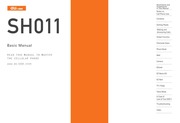
Contents
1. OK Press or to return to the previous screen Hold down either key for at least one second to return to the au one Top available while accessing sites e Some pages cannot be bookmarked Press A Reg The displayed page is bookmarked and its title and URL are added to the Bookmark Exits EZweb Moves the cursor up and down When there is data available above or below the current screen scrolls up and down the screen one line at a time e he Bookmark can contain up to 300 KB or 100 titles When there is data available above or below and URLs the current screen scrolls the screen page by page Viewing Bookmarked Pages Scrolls one page up Scrolls one page down When the standby screen is displayed press E On pages that contain certain types of Use to select Bookmark s and then press content such as Flash content scrolling Select page by page may not be possible Returns to the previous screen Use 5 to select the bookmark for the page you want to view and then press Connect The cell phone connects to the site q mz3 i gomza 40 Checking Charges 000 When the standby screen is displayed press Use to select SETTINGS and then press Select Use 5 to select Time Toll Sub and then press Select Use 5 to select Inquire Toll and then press Select Use 5 to select OK and then press OK e Select2. Is OUT out of range indicator displayed Or are you in a location where the signal is too weak Is the wireless line busy or is the phone you are calling on another line Move to a location where OUT out of range indicator is no longer displayed Also check the Area Setting End the call and try again later The charging incoming indicator flashes but the ring tone does not play Cannot charge the battery pack Is manner mode turned on Hold down for at least one second to turn off manner mode Is is ring tone off indicator displayed Is the battery pack attached properly Are the plug and connector of the AC adapter inserted properly Increase the volume of the incoming call ring tone Attach the battery pack properly Insert the plug and connector firmly When the camera is activated no subject is displayed is a finger or other object covering the camera lens Check the position of the camera lens and remove the obstacle e For more detailed information visit the following au troubleshooting sites From an au cell phone E Top Menu Search gt aubBaxUit A au Customer Support gt AYIA YY Zb Online Manual gt KERA Q amp A Troubleshooting FAQ From a PC http Awww kddi com customer service au trouble kosho index html fa BHuljooyussyqnol O1 ce Q D x lt 54 1Seg T E a E a E T 46 Bo ACCESSOS cccsosshiacsssrsansrerin
3. Use 5 to select 3 Phone No 1 and then press Select Enter a phone number and then press OK e f the phone number is for a fixed line phone enter the phone number starting with the area code Use 5 to select a phone number type and then press Select e Follow the next step to enter an e mail address If you do not want to enter an e mail address press A Reg Use 5 to select E mail Address1 and then press Select Enter an e mail address and then press OK Use to select an e mail address type and then press Select Press A Reg e The phone book can store up to 1 000 entries e The cell phone automatically saves an entry to the lowest available memory number from 000 to 999 e You can save three phone numbers and three e mail addresses for each phone book entry e You can also assign a group No and enter birthday address and other information When the standby screen is displayed press Use lt to select the entry containing the phone number you want to dial and then press Detail gt Use 5 to select the phone number and then press Select Use to select Voice Call and then press OK Editing Pl Book Entri When the standby screen is displayed press gt Select an entry and then press Detail Press Edit Edit the contents and then press A Reg Use 5 to select Overwrite
4. SHO11 Basic Manual READ THIS MANUAL TO MASTER THE CELLULAR PHONE www au kKddi com Illustrations and Screenshots in This Manual Notes on Cell Phone Use Making and Answering Calls In Case of Loss of Your SH011 Thank you for purchasing the SHO11 Before using your SHO11 be sure to read the SHO11 Basic Manual this PDF manual to ensure correct usage After you have finished reading this manual store this PDF manual and the printed manuals in safe places so you can retrieve them whenever you need them Manuals for the SH011 There are three manuals for the SHO11 the Basic Manual printed Instruction Manual Japanese and full Instruction Manual Japanese For learning the basics Read the SHO11 Basic Manual this manual or printed SHO11 Instruction Manual Japanese For learning details on using each function The full Instruction Manual Japanese gives detailed instructions on using each function and can be downloaded from the au homepage htto www au kddi com torisetsu index html gt gt gt To ensure proper usage of the SHO11 be sure to read the Safety Precautions Z LO Cj mR in the Instruction Manual The keyword searchable au Online Manual is also available on the au homepage httpo www au kddi com manual index html e To access from EZweb Packet communication charges do not apply lE gt Top Menu Search gt auBBa2kK Uiti A au Customer Support ZY 3414 3 JL Online Ma
5. antennas Infrared port Camera lens Charging terminals microSD memory card Insert this card with the microSD logo side up Replacing the Battery Pack E Removing the Battery Pack Move the lock slider in the direction of the arrow Remove the battery pack cover by hooking a fingertip nail on the concave portion and lifting it up in the direction of the arrow Remove the battery pack by pulling up on the protruding edge 3 Protruding A edge i Battery pack Lock slider Concave portion E Attaching the Battery Pack With the protruding edge of the battery pack facing up align the contacts on the battery pack with those of the cell phone and then insert the battery pack securely Insert the tab of the battery pack cover into the groove of the cell phone and then close the battery pack cover properly Press along the battery pack cover in the direction of the arrows and make sure that it is closed properly Move the lock slider to the LOCK position in the direction of the arrow Lock slider e When removing the battery pack always pull up on the protruding edge Doing otherwise may result in damage to the contacts e When removing the battery pack turn the cell phone power off e Before attaching the battery pack make sure that the au IC Card is inserted e When attaching the battery pack make sure that the battery pack cover is closed properl
6. e You cannot receive or make calls if QUT out of range indicator is displayed H Turning Off Power When the standby screen is displayed hold down least one second for at Switching the Display Language You can switch the display language for function names and other items to English When the standby screen is displayed press Use to select 22 Settings and then press CE R Select Use Q to select iizea Screen Display and then press 324 Select Use 5 to select Set Language and then press BAR Select Use 5 to select English and then press Set Initial Set f E il IEZ I To use e mail and EZweb you need to apply for an EZweb subscription If you did not apply for an EZweb subscription at the time of purchase contact an au shop or the Customer Service Center Also before use you need to configure initial settings Your e mail address is assigned automatically in the initial setup When the standby screen is displayed press E gt Press OK After a short while your e mail address is displayed gt Press OK The initial settings are complete e You can also configure initial settings by pressing B Checking Your Phone Number When the standby screen is displayed press and then O Display indicators inform you of mail arrival current settings etc E Main display Indicator Description Indicator Descripti
7. SSO7 JO Bsed ul 50 The Remote Ctrl Lock allows you to remotely activate the Auto Lock FeliCa Lock and Address Book Lock preventing others from using your cell phone Setting Conditions for Activating the Remote Ctrl Lock You can activate the Remote Ctrl Lock by calling your SHO11 a set number of times from a registered phone number within a specified period of time When the standby screen is displayed press Use to select SETTINGS and then press Select Use 5 to select Privacy Rstr and then press Select Use 5 to select Security Lock and then press Select Use 5 to select Rem Ctrl Lock and then press Select Enter Lock No and then press OK Use 5 to select Valid No and then press Select Use 5 to select Register New and then press Select Use 5 to select Direct Input press OK enter a phone number and then press OK Press A Comp Use to select Duration min and then press Select Enter a time and then press Set e This sets the time limit for receiving the set number of calls after the first call is received e You can set a time from one to ten minutes Use 5 to select No of Incm and then press Select Enter a number of calls and then press Set e This sets the number of calls to receive to activate the Remote Ctrl Lock e You can set a number of calls f
8. Select Use 5 to select the entry box press Input enter an e mail address using single byte alphanumeric characters and then press OK e For details on entering e mail addresses see page 26 Use to select 74 5 Send and then press Select Use to select OK press Select and then OK e Check that the e mail address has been updated before pressing Ok e Your e mail address cannot be changed if the new address you enter in the above procedure is already being used In this case enter a different e mail address Security Code and Passwords You can use a security code and other passwords described below Take care not to forget your security code and passwords because they are required for performing various operations and using subscription services E Security Code Using the Answering Service Voice Mail and Call Transfer remotely from a fixed line phone 2 Making inquiries applications and changes while using Customer Service Center voice guidance au web pages and EZweb 3 Changing the settings of Change adrs Other under E mail Setup Usage Example The four digit number you wrote on your Iie Seg subscription form Lock No Usage Changing various settings of the cell phone Example 1234 Initial Setting E EZ Password Subscribing or canceling subscriptions to EZweb fee based contents The four digit number you wrot
9. Standard Simple LL Char INFRARED 0 i gt O DEGIE U LISMO a wee INFRARED USMO microSD A Camera oO wz 3 CAMERA SPORTS Sports O SPORTS FOLDER i E TOOLs E oO Q amp Music amp TV 8 t microSD fm DATA FOLDER TV RADIO TOOLS TVIRADIO Bluetooth om Dictionary Bluetooth a 6 PIE mg ss f Taa GLOBAL SETTINGS PC SITE ools FUNCTION VIEWER JERA W Settings View Register data saved View Register data saved in mobile va in mobile Apesy Buje i 15 Apesy bulyje5 7 16 You can change the account E mail address name of your e mail address AA AA Q Qezweb ne jp Account name Domain name When the standby screen is displayed press Use 5 to select E mail Setup and then press Select Use 5 to select Change adrs Other and then press Select The cell phone connects to the server Use to select EX L KL XDZEE Change E mail Address and then press Select Use 5 to select the entry box press Input enter your security code and then press OK e Your security code is the four digit number you wrote on your subscription form e f the security code is incorrectly entered three times consecutively during a single day the e mail address change operation will be disabled until the next day Use 5 to select 24 3 Send and then press Select Use to select AJ 5 Accept and then press
10. and then press OK Saving a Phone Number from the Incoming or Outgoing History Example Saving a phone number from the incoming history to the phone book When the standby screen is displayed press and then use 3 to select the phone number you want to save Press A SubMenu Use to select Reg to Adrs Book and then press OK Use 5 to select Register New and then press Select gt Use to select a phone number type and then press Select e For details on saving a phone book entry see page 28 yoog euoud ili 29 i S a To use e mail you need to apply EE EEEE an EZweb subscription If you did not apply for an EZweb subscription at the time of purchase contact an au shop or the Customer Service Center Also before use you need to configure initial settings You can send and receive e mail with other cell phones that support e mail and with PCs In addition to text messages of up to 5 000 double byte or 10 000 single byte characters you can also send photos and movies by e mail e The packet communication charge for sending and receiving e mail applies to the amount of data sent and received e You can send an e mail message to up to 30 different addresses at one time e You can send up to 1 000 e mail messages per day a message with multiple recipients is counted as more than one message e Sending and receiving e mail messages that include attachment da
11. select Bf Registration and then press Select e You can also prevent soam by changing your e mail address For details on changing your e mail address see page 16 C mail is a service that uses phone numbers as addresses to exchange messages between au cell phones that support C mail A C mail message can contain up to 50 double byte or 100 single byte characters e The C mail send charge applies when sending C mail E C mail Safety Block C mail safety block is a function that allows you to reject C mails that include URLs http AAA https AAA or phone numbers in the C mail message text C mail safety block is valid by default Cancel the setting If you want to receive C mails that include URLs and phone numbers in the message text Creati Sending C mail M Reading Received C mail M When the standby screen is displayed hold down for at least one second Use to select Create New and then press Select Use 5 to select A Address and then press Select Use to select Quote Adrs Book and then press OK Use lt gt to select a phone book entry and then press Detail Use 5 to select a phone number and then press Select Use 5 to select A Text and then press Select Enter text and then press OK Press G Send When you receive the C mail message C mail appears on the standby screen Use to select C mail and then
12. 3 PRESSING ZERO WILL CONNECT YOU TO AN OPERATOR AFTER CALLING 157 ON YOUR au CELL PHONE For loss theft or damage and operation information toll free From fixed line phones From au cell phones 0077 7 1 13 13 area code not required 7JJ I In case above numbers are not available 0120 977 033 except Okinawa 0120 977 6099 okinawa 79 37 From EZweb EZ gt Top Menu Search gt auk amp amp H7R h au Customer Support Access Method EENet eN an inquiries 7 Menus are subject to change without prior notice AlE au KATECO lt K 4 auQ amp AT h y ral wees ine Read this code for an easy access to AATE CARA RIFE au au User s Forum B e The packet communication charge applies 4 Cell phone and PHS operators collect and recycle unused telephones batteries and battery chargers at stores A bearing the logo regardless of brand and manufacturer to protect the environment and reuse valuable resources EIL UHI IN Ry KTI BEAR PHS OUT DICTA Read this code for an easy access to au Online Manual Packet communication charges do not apply January 2011 Edition Sales KDDI CORPORATION OKINAWA CELLULAR TELEPHONE COMPANY Manufactured by SHARP CORPORATION
13. T When the standby screen is displayed press Use to select SETTINGS and then press Select Use to select Sound Vib Lamp and then press Select Use to select Incoming Setup and then press Select Use to select Incoming Call and then press Select Use 5 to select d Ringtone and then press Select Use 5 to select Original and then press Select Use 5 to select a ring tone and then press Set The incoming ring tone is set e f you press Play the tone plays Press A OK Adjusting the Incoming Ring When the standby screen is displayed press Use to select SETTINGS and then press Select Use to select Sound Vib Lamp and then press Select Use 5 to select Incoming Setup and then press Select Use 5 to select Incoming Call and then press Select Use Q to select Ringtone Volume and then press Select Use to adjust the volume and then press Set e Each press of changes the volume one step STEP The ring tone volume gradually increases STEP The ring tone volume gradually decreases Level5 t Level3 Levell The ring tone sounds at the set volume OFF The ring tone does not sound Press A OK Turning On the Answer Memo When the standby screen is displayed hold down for at least one second e is di
14. To make all the EZ News EX services available to you you need to apply to the service separately information charges apply The trial version of the EZ News EX free of information charges provides you with limited services When the standby screen is displayed press to select the ticker field and then press News You can view detailed information on a news item or weather forecast e You can also select the info pane e The EZ News EX information is automatically received at no charge Note however that packet communication charges may be incurred for manual updates and connecting to EZweb sites In this case a confirmation screen for network connection is displayed e The EZ News EX information is updated at regular time intervals 4 appears while receiving information You have only to make a few simple settings to use the EZ News EX After following the procedure in Initial Setup of E mail and EZweb on page 12 configure EZ News EX settings If you did not configure the EZ News EX settings at the time of the initial setup follow the steps below When the standby screen is displayed press to select the ticker field and then press OK Follow the on screen instructions The setup procedure is completed e When the standby screen returns a message asking you to wait for a while until the next update takes place appears in the ticker field in Xd SMON Z4 41 i Xd SMON Z4 42 E Cancel
15. all is received and asks the caller to leave a message on the answer memo When the standby screen is displayed press gt TOOLS Manner Mode gt Drive Disaster M Board Servi When a large scale disaster occurs you can register your safety information from EZweb The registered information can be referred from anywhere in Japan from EZweb or Internet e When a large scale disaster occurs Registering from an au phone you can register your safety safety information i e your condition information and comments to the ABSik amp Disaster Message Board created on the EZweb After registration of your safety information e mail is sent to your family or acquaintances you have previously designated to notify that your safety information has been uploaded to the amp H Disaster Message Board e You can inquire for safety information of Inquiring a person by entering his her phone for safety number from EZweb or Internet information To inquire from other carriers cell phone a PHS or PC access htto dengon ezweb ne jp 2 gt Top Menu Search gt KEHEE M Disaster Message Board etc KEHE tk Disaster Message Board http dengon ezweb ne jp Registered information is stored until the service set up for the disaster ends The maximum available number of registrations is ten per phone number When the number of registrations exceeds ten the oldest one is overw
16. ay be using a cardiac pacemaker Turn the cell phone off in such places e Abide by the rules of hospitals and other medical institutions where it is forbidden to use or carry cell phones Be considerate of where you use the cell phone and how loudly you talk e Do not make calls in theaters museums libraries and other similar places Turn power off or turn on manner mode not to disturb others around you by ring tones e Do not use the cell phone on a street where you might interrupt the flow of pedestrians e Move to areas where you will not inconvenience others on trains or in hotel lobbies e Refrain from talking in a loud voice e Obtain the permission of other people before you take their photos with the cell phone s camera e Do not record information with the cell phone s camera in bookstores and other locations where taking photos is not permitted Do Not Use the Cell Phone While Driving Turn off your cell phone or put it in Drive Mode while driving Do not use the cell phone while driving a car motorcycle or riding a bicycle It may result in a traffic accident Using a cell phone while driving is prohibited by law Using a cell phone while riding a bicycle may also be punishable by law Prohibited e Looking at a cell phone display e Talking on a cell phone while holding it Drive Mode In Drive Mode a Japanese message meaning I m driving now so can t answer your call is played when a c
17. case and Code Code entry mode lowercase Eng 1 Entry mode from alphanumeric list When character entry has not yet been Use amp to select a character entry mode and then press confirmed switches the characters being entered OK between uppercase and lowercase Adds a line break When character entry has not yet been confirmed returns to the previous character e The entry modes that you can select differ depending on the function you are using e When a character entry screen is displayed you can switch some character entry modes if you press When you change your e mail address you cannot use the Character characters In for the account name part of the address to the left of 25 Indu 194081249 au 26 E Entering Two or More Characters Assigned to the Same Key After you enter the first character press Q and then enter the next character H Deleting Characters To delete one character at a time move the cursor to the character you want to delete and then press W To delete all characters to the right of the cursor hold down for at least one second If there are no characters to the right of the cursor holding down will delete all the characters Starting a New Line Press L e Certain functions such as C mail do not support entering new lines Enteri E il Add H E mail Address Compatible Characters e Before you enter an e mail address switch to the lowercase alphanumeric sing
18. ct Disclaimer notes are displayed gt Use 5 to check the disclaimer notes use to select OK and then press i324 Select The initial setting screen for using the au Media Tuner is displayed e Follow the on screen instructions to configure each setting Then the screen for setting TV 1Seg channels appears Use 5 to select 7 AHE GE Auto Broadcasting wave and then press 4R Select Automatic channel scanning begins When receivable channels are found the channel setup is completed e Select VZ 2 Z DEZ Manual to set the channel manually When the standby screen is displayed press Use to select TV RADIO and then press Select Use to select 7V Iseg and then press Select To Change Channels You can use the number keys to directly change the channel Alternatively you can press O or E to change the channel You can select TV 1Seg and EZ Channel Plus EZ Channel programs TV 1Seg Change channels one by one Do Je EZ Channel Plus EZ Channel e Before using this feature you must configure au Media Tuner initial settings see the procedure on the left e Channels cannot be changed by using when the data operation screen is displayed 47 iy S AL Basic Operations Watching TV 1Seg in Landscape Launch TV 1Seqg to start receiving data broadcasts Position The data operation screen appears when a data broadca
19. e and W paper Full is set for Photo W paper Mode Photo Size 0 3M Storage Location Full HD The DSC Folder in the 2M Data Folder of a 3M microSD memory card 5M Photo W paper Mode The Photo Folder in the Data Folder of the cell phone W paper Normal W paper Full When a microSD memory card commercially available is not inserted the files are saved to the Data Folder of the cell phone Taking a Photo When the standby screen is displayed press Use to select CAMERA and then press Select Use 5 to select Photo DSC Mode IPhoto W paper Mode and then press Select The monitor screen appears Point the AF frame at the subject and then press Shoot The camera focuses automatically and the shutter clicks The preview screen is displayed E Using E to Take a Photo Point the AF frame at the subject press E to focus and then oress to release the shutter E Saving a Photo Press Save on the preview screen e f you do not want to save the photo press in the preview screen 35 36 When the standby screen is displayed press Use 5 to select DATA FOLDER and then press Select Use to select Photo Folder and then press Select Use 5 to select a folder and then press Select Use lt gt to select the photo you want to view and then press Select EZw
20. e on your subscription form Usage Example Initial Setting E Premium EZ Password Subscribing or canceling subscriptions to EZweb fee based contents paid by FEDT au ZHU au Collective Payment Service 2 Purchasing products from EZweb sites using AEM TC au HAL au Collective Payment Service Usage Example The four digit number you wrote on your Hilal seing subscription form Apesy bulyje5 in 17 sien Buuemsuy pue Huye 18 When the standby screen is displayed use LO to L9 to enter a phone number e When calling to a fixed line phone you also need to enter the area code Press lt e To end the call press e After you enter a phone number you can add 184 or 186 to the phone number as follows Press Call Use to select Add Special No and then press Ok Use to select 184 or 186 and then press Add 184 When you do not want to inform the other party of your phone number 186 When you want to inform the other party of your phone number E 001 International Call Service Available without any additional application Example To call 212 123 A AAA in the USA Enter the access code a country code area code and phone number and then press lt t t t t KDDI International Country Area code Phone number access code code USA e International call charges are billed together with monthly local call charges e For
21. eb is an information service that allows you to enjoy browsing the Internet on your cell phone You can also download Chaku Uta Full Plus Chaku Uta Full Chaku Uta news and other contents from web pages To use EZweb you need to apply for an EZweb subscription If you did not apply for an EZweb subscription at the time of purchase contact an au shop or the Customer Service Center Also before use you need to configure initial settings e The packet communication charge for EZweb connection applies to the amount of data sent and received not to the length of time connected e n addition to communication charges some sites charge for providing information qemz3 i 37 gomza 38 Fr ing Sit E Viewing the au one Top You can access EZweb from the au one Top A variety of useful and fun sites are available on EZweb When the standby screen is displayed press E use to select Top Menu Search and then press Select au one h Top YINI E T aust etx h P A a VUAr mol l D EA auds amp c amp EU m kb au Customer Support Provides information about charges various applications au online manual and notices from au TD KARR IRRE Search by Keyword Provides a search function for searching for information by keyword X 1 UAF Menu List Provides a list of various content provider sites S gt Shopping amp Auctions Provides a list of Shopping and auction s
22. eeeeeteeeeeeeees 3 Water Resistance scccesccenscccesranecacsndanscnassaxacsecausearnccneenaht 4 Checking the Contents of the Box sssssssssssssnsnnnnnnsnssesene 7 Names of Pans sgssicnatioiiii e 8 Replacing the Battery Pack scsccacescnicszseceemmedeemsenervecenareets 9 Charging the Battery Pack sisivediissinisitenseesseieadvivarevesntanss 10 Learning the ASICS issssrsisnirssirariiu enseia aeania aa 11 Tumming ON FOWEF sesini i 12 Switching the Display Language to English 12 Initial Setup of E mail and EZweb cccceeseeeeeeeeeeees 12 Checking Your Phone Number and E mail Address 12 Display Indicators secede cecetes a casecectrecen ys aceaxdettienweanatasnesc 13 Using Main Menu osc cccecctesecadenst secectstsacsenendsecsedenexeenndees 14 Changing Your E mail Address seeseeeeeeeeees 16 Security Code and PaSSWOrds ccsssesseeeeeeeeseeeseeeees 17 Making a Call aga veaseviateasnptursentarcesiastestactentsianeartunaneusal Making an International Call eeeeeeeeeeeeeeeeeees 18 Answering a Call spacccsscicsascantnigancententaniastneateeoseanetans 19 Returning a Call Outgoing History Incoming History 19 onering Calg ruendassaa 19 Adjusting the Earpiece Volume during a Call 20 Turning On Manner Mode siscscssssisescadsccssceccenseecdsacaxeses 20 Changing the Incoming Ring Tone ceeeeeeereees 20 Adjusting the Incoming Ring Tone Volu
23. etuieaanueneatdene Setting EZ News EX ce ccsasereaes ti nsiccenccevemtensaceacceceasdeenonent The box contains the cell phone and accessories e Cell Phone e Battery Pack e Instruction Manual Japanese e Warranty Japanese e Safety Precautions Japanese e Global Passport CDMA Owner s Guide Japanese e Osaifu Keitai Guide Japanese e JIBUN BANK Launcher Operation Guide Japanese e Notice Sheet Japanese e au International Call Guide Japanese e Teens Mode Setup Guide Japanese e An AC adapter desktop holder earphone plug adapter USB cable earphone and microSD memory card are not included with your cell phone Purchase these items separately Apesy bulyje5 in E From Front Light sensor Main display Cursor key Address book key Mail Character key Talk key Apesy Bug 7 Number keys Quick key Microphone Do not remove this card unnecessarily as your phone number is recorded on tt 8 iece FT p Center key HEA Application key s Speaker aarp O a El key p il Clear Memo key oie Power End key Battery pack ICAC cover AER EEr FeliCa mark i _ Direct Veil View key Lj Cutout au IC Card E From Back E Diagonally from Front TV antenna Charging Incoming indicator E Diagonally from Back External connection jack cover Mobile light flash External connection jack Internal
24. everarssiensascanieannnesseremensaraisiensoneaeniee 7 Answer memo Rc ee 21 Playpack EER E EE E E E EE EEA EE E E E om Turning off ee ee ee ee ee ee ee eee 21 Turning ON cree 21 B Battery level orere renere rosser Eip EE EEEE E NE EAE 13 Battery pack a E a eLnntaereduaienaseabinwenweidenen 7 9 10 Battery pack COVEI eieren pinne EE EEEE EEE E 8 10 C o mM CAMErA eisrirercssirritisn SEEE EENEN EEE NESEN EEA SEEEN NEEE EEN ene 34 Photo taking tips EE E aCe E E E E E E E E A a EE E ewes 34 Taking a Photo sioiod ase Se wale cakes eiee ni S088 cle egies Mine We i Ea EE oE EE 35 Cell phone etiquette rer rer rer errr rrr eer Terre ee 2 Character input E neise dina Seek ee oimemae mle nNnEa r T 25 Character entry modes STE E EEEE IAEA E EE ajar EEEE 25 Deleting characters E Saas lore A Gea eats single AE EEE 26 Entering characters trom the same Key essere 26 Starting a new line SS RECTAL CRESS RE A wo serene Tee 26 Charging the battery pack eo er Tr re er rere 10 Checking charges Mitek mena E a E 40 C mail safety block E E MOSM ADEE a E A ema eare 32 Creating and sending EE E A A O eawes ee 33 Reading received mail A EEE E E E E E E E E T 33 Contente esse sewkssticentinesiairsccestarintexenianesncisnintexeoiabensaniasinceniens 5 Do Disaster Message Board ServiCE esseserssisressrssevscicicriossiesissiwass 3 Display ideas es aidenddadawsmnent ace nadadandaednaeneuskqeessecveromaenseatadarGadesenwaessen 8 Domain sontoneeeanvnntsecadesseccmesssnsssdincb
25. f the following three functions LID CBE Auto Position Search monthly charge TU 77384 Area Message no monthly charge ies tex L Position Search Mail no monthly charge Using these functions you can check the position of an au cell phone that supports Security Navi and automatically receive a notification from the specified au cell phones when your kids enter or are in or leave or are no longer in the set area within a predetermined period of time fin IAEN zd 43 Ith IAEN zg 44 EZ Navi Walk for When You Go Out Displays various useful menu items for when you are out There are two menu modes the Full Mode menu for those who want to use all the convenient functions including the latest features and the Simple Mode menu with limited functions allowing you to use the service with simple operation The following table describes the Full Mode menu BL a aa bs Free Word K JILFE ihe Total Navigation Map SRI RAR Connection Timetable HE TRS INIT Shop Facility Event search for information by entering keywords such as store names addresses and station names Find the most preferable combination of transportation trains airolanes buses and taxis and check out maps of your current location and places you like to go Search for train connections timetables and other public transportation information Search for local stores facilities or events KSA 7 sa
26. g ae 36 Playback Answer MEMO t ettrertesrrerrerrerreerrersrerresrersersrerrresresrersreereereenes ea Premium EZ password pea abeNiniedeatpe a 17 Ro Remote Ctrl LOCK eecssesssresiscscssscniosrisirctovcerssssrsriccinssovesressvises 50 Replacing the Battery PACK iereireirncsericncireireneiseren i o 9 Ring tones Changing the type crrerreeeetteetete ett e eter ee tere tteteteees 20 Changing the volume E E EA E E sare E E E EA E E T 2 Security LOCK Servic ni oem mmannuaieaisnnensesaeneioens 51 Security NAVI seria eeenisxenniat ansehen irre EEEN tiene 43 Signal strength E E E E 13 UGG a a E T 38 Bookmarking ee eee ee eee E ee ee T 39 Viewing from bookmarks Pica MOE eae wseMeumeamestene ee eel he E ones 39 Spam E E VE UNeuN As vatbwn stews a a E T 32 Sub display e E T 14 L o Teens esc ee rr er rrr rere 49 Troubleshooting Sndneuncln ins E E eves eared venue inerndecletindserweunbeneds 52 Turning on off POWEF Stee cee 12 TV 1 Seg A E A daemon nad A T E T 46 Antenna E E E E T E T E E EE E E eae Se 46 Basic operations E E E E A em aaueace 48 Changing channels E E E A A E AA N EE 47 Exiting E E E T T E E E E 48 Initial settings A A E T E E A AE 47 VMM Viewing Photos E E A A E cer 36 Wo Water RESISTANCE eerersrsreesersscrp arenaen ianen REEERE EE R iR 4 For inquiries Call Customer Service Center For general information and charges toll free From fixed line phones From au cell phones 0077 7 1 11 157 area code not required 79
27. hen the standby screen is displayed press the number keys to enter the phone number of the other party Press Call Use to select Voice Call and then press OK Use 5 to select Call to Japan and then press OK Press or Call e When you make an international call from Japan to a Global Passport CDMA compatible cell phone you can do it in the same way as making domestic calls within Japan You can use the keys LO to LQ to enter characters More Character Entry Modes than one character is assigned to each key aoe The foll le shows the key assignment for enterin When a character entry screen is displayed you can select a ease POES AONMS ANG KEY 9 9 character entry mode if you hold down Character for at least one second Number of Times to Press the Key indu sa OeIeUyD i 2 H Menu Items E RF Kanji conversion mode alb A AF Double byte katakana mode die D ht Single byte katakana mode nlile AB Uppercase alphanumeric double byte mode a a b Lowercase alphanumeric double byte mode j k J 12 Double byte number mode min M AB Uppercase alphanumeric single byte mode pla S ab Lowercase alphanumeric single byte mode le Single byte number mode tu T Entry mode from pictogram list Sym Entry mode from symbol list O Inputs symbols 40 Entry mode from face mark list Switches the entry mode between upper
28. imaiee cee te ee ere re ce ere oe 20 Names of DATS verceeeeeeeceetseeeeeeteeeceeetseeeeeeteseceeesesceeeeseeeeeereeeeeees 8 Notification WINDOW scenes crtemnekeinseninciniensasaneanernieciranneneenwnncenens 12 One ring CANIS cereus inrencdcukncaacedinencasameentonswtaweradsianssneaoensenenecses 19 Open Jers ll GG Rr ee re 8 Outgoing history PESEN EEK ESANEKO ETENSRESTEN EENEN ENESE ES 19 Poom Passenger Seat Navi Passwords cesses siserssressrrerssssesssssrrosesssisirrers esir ssd ronseis esur Phone call E E E satin Giewecensenaswews 18 1 84 1 86 BY sere E SS na inf unpbwrsta sar 0 E E in eve obelnyb njeveTarern aiwa era wuss 6 eta 1 8 Answering Acie e SeNG COREE RE E EERO RON KOTOR Aw Raa Se dae haa eee T 19 International Call PEREDE EEES aes Wale Saws aus ena ds ood wel mew es mwa Lawes wale DE ea a 18 Making EESE Buk Da weata oa sean N EEE EEEE ie Saree Reale aera a NERE 18 Returning E seid SG LOE ae Nai aR ona et Reo mee gene Memb ee Se lnammen gens ead Meneame 19 Phone DOOK e sssssssssssssssssssossssosssesnssssosssssosesossssssessessssossssosssee 28 Dialing E E T E a A T E a E E E 28 Editing ETEEN EEEE E EE WEE EEEE E EEE ET E OE E See E eae 28 Saving E E A E ERIE OSLER E E OOS T T 28 Saving a phone number from the incoming or outgoing NiStOry AAE 29 Phone number es sssssssssssssssssssssssssssssosssesssssoseseoesesossssoesseoees 12 PNOO S seeen p cage a EE as EEEIEE S EEN EERE 34 Photo modes E E A E A a A E en 35 Taking C 35 Viewin
29. ing EZ News EX When the standby screen is displayed select the ticker field and then press News Press A 4 7xX 1 Submenu use to select D EXHAREZS aR Service Settings Cancellation and then press 324R Select Use to select E XZ FIAR Service Cancellation and then press GR Select Follow the on screen instructions E Changing the Reception Settings for EZ News EX Information You can change the ring tone vibrator and LED settings under M216 NewsFlash Receive for reception of EZ News EX information If you do not want the ring tone to sound when receiving EZ News EX information set the volume to OFF Using GPS Global Positioning System EZ Navi provides useful positional information services When the standby screen is displayed press E and then use to select the EZnavi e The packet communication charges for using EZ Navi services apply to the amount of data sent and received Some services may require a separate information fee e Before using EZ Navi you must configure initial settings of EZweb page 12 Passenger Seat Navi for People in the Passenger Seat to Check the Route __ Passenger Seat Navi guides the passengers to the destination with the best route using voice and map Drivers are not allowed to use Passenger Seat Navi Security Navi to Check Where Your Kids Are _ The Security Navi application is made up o
30. ites available from your cell phone SD Lifestyle Provides travel restaurant and other lifestyle oriented information 2 Community amp Communication Provides interesting and useful services such as SNS Emoji 21 72 gt KR YL TopNews Weather Horoscope Provides direct access to the au one Services Baa AA XtB k Latest News Introduces up to date information concerning entertainment daily life etc 41S Tips amp Tools Provides information on sports and stock prices as well as useful tools such as maps and dictionaries U Hobbies amp Culture Provides the latest information such as games music books hobbies and entertainment amp lt F SitSkk Valuable Information Presents gifts and push information to the EZweb subscriber for free au style Introduces information and sites that au recommends A TDYU Fk Open sites Introduces open sites KS Ain S ik Disaster Message Board Register and confirm safety information in time of disaster ENGLISH Introduces English sites Basic Operations Bookmarking Frequently Use to select the site you want to access and then press Select o Ae When the page you want to bookmark is displayed press A Browser Menu Use 5 to select Favorites and then press The following table describes the basic operations that are OK Use 5 to select Add Bookmark and then press Key oe Pelion Description
31. le Road Traffic Information AAAX 2Fl X 3a Useful Menu Check out road traffic information in real time View information on services that are available on PCs and use advanced functions of EZ Navi Walk that you can enjoy BLY BASE LIIF Configure various settings sign up as a member or check out various useful information Setting Membership Registration Information e Some of the menu options require a monthly charge E Viewing Your Current Location represents your initial location As you start moving changes of your location are tracked by continuous positioning and indicated in real time by AAS The HTIO Map of Your Current Location option displays your current location in real time 3D Navi Shows a 3D view at guidance points and around the destination area Evacuate Navi to Guide You Home or to Nearby Evacuation Areas during Disasters Nearby public evacuation areas or the direction to your home can be determined using the map data pre installed on the SHO11 EPT V7 v 7 Evacuate Area Map Other useful contents can be downloaded from the AF FE Evacuate Navi section of the EZweb site e Some contents require a monthly charge e Use the information on the screen as a reference and always follow the instructions of police fire and other municipal authorities e When using Evacuate Navi checking your current position may take more time than usual de
32. le byte mode e When changing your e mail address you can enter up to 30 single byte alohanumeric and symbol characters for the account name part to the left of Note the following Uppercase characters cannot be used Period or zero 0 cannot be used as the first character E How to Enter E mail Addresses Example Entering taro 23 ezweb ne p Enter taro 23 t Press L8 once a Press 2 once r Press LZ three times o Press L6 three times Press 1_ once 2 Press L2 once and then 3 Press L3 once and then gt Press OK Press A SubMenu Use 5 to select Phrase and then press OK Use to select Phrase Internet Use 5 to select ezweb ne jp and then press Select When a character entry screen is displayed press Sym 40 Use gt to select the pictogram you want to enter and then press Select e You can enter pictograms consecutively if you press A Repeat instead of Select e When you create an e mail message you can switch the pictogram list and Decoration Emoji list if you press with the list displayed indu se OeIeUyD i 2 yoog euoud mM 28 When the standby screen is displayed hold down for at least one second Use 5 to select Na Name and then press Select Enter a name and then press OK The Reading for the name is entered automatically
33. me 21 Turning On the Answer Memo cccceeeeeeeeeeeeeeeeeeeees 21 Seting he FASO ast nacessauanmssantna i a 23 Obtaining the Latest PRL Preferred Roaming List 23 Calling Japan from Overseas c ceeeeeeeeeeeeeeeeeeeees 24 Character Input 5 Character Entry Modes cxcinanceccormeusseneussussnsaensivensaxnanes 25 Entering Alphanumeric Characters 0eee 25 Entering E mail Addresses 2 cccceccceeeeseeeeeeeeeees 26 Entering PICTOQVAIMNS lt scczccsecncascesenacoeanacethecevannauneeneenesacechs 27 Saving a Phone Book Entry ssdssssctsstseisassssnevesscissveeveens 28 Dialing from the Phone Book ccceeeeeeeeeeeeeeeeeeeaeeees 28 Editing Phone Book Entries ccceccceeeeeeeeeeeeeeees 28 Saving a Phone Number from the Incoming Or Outgoing HISTO sessirnir 29 S U9 U0D Fil S U9 U0D Using E mail s22sc2 cescspcevecectstcsssatacceatceasevsacetetestessausiaicer 30 Passenger Seat Navi for People Creating and Sending E mail Messages 00008 30 in the Passenger Seat to Check the Route 43 Reading Received E mail Messages ccccssseeeee 31 Security Navi to Check Where Your Kids Are 43 Reading an E mail Message EZ Navi Walk for When You Go Out c0eeeeeeeeees 44 with an Attached Photo or Movie cccssssceeeesseeeeees 31 Evacuate Navi to Guide You Home or to Nearby Replying t
34. more information on 001 International Call Service dial either of the following numbers From au cell phones toll free 157 area code not required From fixed line phones toll free 0077 7 111 Open 9 00 to 20 00 everyday To answer a call press lt e To end the call press E Display When a Call is Received The phone number of the caller appears If the caller s phone number and name are in the phone book the name is also displayed When the phone number of the caller is not displayed one of the following indicators may appear The caller has not notified of his her phone number The call is from a pay phone The caller is using a phone that does not Not Support have a calling number identification function E Missed Call Notification If you did not answer a call and Missed Call are displayed to let you know that you missed a call To check the caller s phone number use to select Missed Call and then press Select You can then return the call see the procedure on the right Returning a Call Outgoing History ing History Example Returning a call to a phone number in the incoming history When the standby screen is displayed press e Press 4 while the standby screen is displayed to display the Outgoing History screen Use to select the phone number you want to call and then press Detail Press lt e The cell phone can store up to 50 phone
35. ne Top iaSAGan da Ga eases SANE E NGa eee E eased daneate 38 Basic Operations EE A E nies acacet eye wehecu adhe Sinan fete oe AET 39 Initial settings S CRG EOE Neu GetG EER E cobain e a DEEE E eee talc ees cele cen 12 QG Cisse eq re nC Tn rer rr ere 23 Calling Japan from Overseas T EE E A aie s ee A T nisiere 24 Obtaining the Latest PRL Preferred Roaming List 777 23 Setting the Area Sisobyaiaihiel a Siaetareiv aa ince aiacnd ermal a Renan eue Mamita ee aaea ae ahaa a mies eal 23 Lo Incoming history E E A INGE ESE EoRbeQENaees 19 dICAtOrS eostn re eT rere err re re rrr cc er Tre 13 Initial settings E N ENRON Re Ra hnnteen E E E 12 47 au Media Tuner E E L A E A A E EE 47 E mail A EZweb OT ee eee ee E E 12 TV 1 Seg a T E E E A E E TE 47 Int rnational Gall eemesssssisssssseiscesessesixsssrescicssesiesiissssimecsersess 18 Intenet eennieessa e ann an EEEE R EERE EEEE emer 37 Sites MSR EW ELTA CEE SRT Keser se Te Ss eon eRe sores elas tears se eheb oes deseebuaSewwe 38 39 Konn Key assignments A E E T E E 11 Language E E EN WAN ONE ONSEN Oe ET RODE SNE REE R MOEN EN SEREee Ses eReREOEES NS 12 Learning the ore eee ee ee errr err cre 11 Eolo a icM erre et ee et tee ee ty er eee 17 Mall Eee te ee ee ee 30 C mail EEE E S A eee ee E 32 E mail A E E WE ewes wae ewes wie Calee Cass Weare Ree wwe wise cams 30 VER ee ere rr re 32 Wel hioglect rrr rr err errer S 14 Main display sd midng ese ddwaidiek mdse dacmddude seals E E E 13 Wielala c
36. nual E Note on Illustrations The illustrations in this manual may look different from the actual cell phone in shape color and typeface The key illustrations are also simplified as shown below http n o o HI 5 a 6 MN o o A gt QRS 8 a 9 ae E Note on Screenshots The screenshots in this manual are simplified and may look different from the actual cell phone screens e The display design themes of the SHO11 vary by model color The screenshots for the Fuchsia Pink model are used in this manual Oe ee oN Key Illustration Key Illustration fof m o m E 4I L516 7 L8 L9 J 3 LO L enuen Siu Ul SJOUSUBEJDS pue suonensnill i Z O F D N O 5 O D U y O D 2 D Notes on Cell Phone Use The cell phone always emits weak radio waves when power iS ON Use the cell phone in an enjoyable and safe manner without forgetting to be considerate of others around you Use of cell phones is not allowed in some places e Do not use the cell phone while you are driving Doing so is both dangerous and prohibited by law e Using a cell phone in an aircraft is prohibited by law Set Airplane Mode to ON and turn the cell phone power off Radio waves from cell phones may interfere with medical electrical equipment e Some people close to you in crowded places such as packed trains m
37. numbers in each of the incoming and outgoing history One ring Calls E What is a One ring Call A one ring call is a call from an unknown caller that only rings once Causing it to be stored in the incoming history One ring calls are often used to get you to return the call which will connect you to a dating service or some other service that charges you at high rates H One ring Indicator J blue indicator on the Incoming History screen indicates you have received a one ring call a call rang for three seconds or shorter Be careful when you return a call to an unknown caller sien Buuemsuy pue Huye iF 19 sien Buuemsuy pue Huye I 20 Adjusting the Earpiece Volume During a call use e Increases the volume e Decreases the volume Press OK When the standby screen is displayed hold down for at least one second This turns on manner mode and displays WW gs and on the standby screen This also turns on Answer memo which is indicated by gs on the standby screen H Turning Off Manner Mode When the standby screen is displayed hold down for at least one second Turning off manner mode causes W fs and to disappear from the standby screen Answer memo is also turned off which is indicated by gs disappearing from the standby screen e Even in manner mode the cell phone still emits a sound when autofocusing a shutter sound when you take a ohoto Changing the ing Ring
38. o Received E mail Messages 0 c08 31 Evacuation Areas during Disasters ccceceeeeeeees 45 Rejecting Spam cc iscncsenen cas nassannen nasuaecuansaacanontmmasencndeanens 32 TV 1Se9 gt 46 Using CMAI sasiissrridsirrisra iiin a 32 ai l Creating and Sending C mail Messages cssssssssceeeee 33 Initial Sep Of AU Media TUNGT sastiviinsininaiiemavuninaiuts 47 Reading Received C mail Messages ccssssssessesssseeeee 33 Watehing TY 1500 soiis 47 Basic Operations sicaiicneitasecuubanensnutaniateantaneieneusanedvanniaesiea 48 Camera 4 Exiting the au Media TUNET ssss 1111111111111111111111 48 Photo Taking IPS erince a 34 Teens Mode 4 About Photo ModaSenin a 35 l Taking a Photo cco secs ectescecesneectecencizecsissceeteceecensccenienet 35 SENN TAONE MOUE Sioa a gen nine a Viewing PhOtOS oasis 3 In Case of Loss of Your SH011 50 Accessing Sites ncnctevndisseitivennentasiincetsdeversieniadiveendaventd 38 te Remote wi BOG Se 29 Bookmarking Frequently Accessed Pages 39 Remotely Activating the Remote Ctrl Lock Viewing Bookmarked Pages 39 on Ton SHOTI ea e ea RE EEE E eaea F 50 Checking Charges ssessssesssssseerrnsserrnnsrrrnrnnerrrnnsnrrns 40 Activating ne memole sik rock Downloading Chaku Uta Full Plus by the Security LOCK SErviCE sitesinin aini 51 Chaku Uta Full Chaku Uta ccccccceccsseeceseeeeesesees Basic Operations sinccicemedirsietdeseutcoidanactaat
39. on Yil Signal strength Receiving EZ News EX D i Battery level information AROMARISRIRCELO H N eS Veil View set Information about current overseas area J Current area e g USA Rm Calling is available P Packet communication is available Missed calls Apesy bulyje5 in New or unread e mail C mail Current date and time Ticker field A microSD memory card commercially available inserted Info pane Notification icons os Auto Lock activated Pis Manner mode set ee Answer memo or manner mode set During a call GPS Logger activated au Media Tuner activated EZapps activated Oo DoLooo e Je e Connecting to EZweb 13 E Sub display ful Gi Vee SE 2011 12 22 THU 12 3 456 Indicator Description Signal strength Battery level Missed calls Apesy bulyje5 NA New or unread e mail C mail E Sena AEE Manner mode set Answer memo or manner mode set GPS Logger activated Current date and time Missed calls Pedometer other information ol e You can change the appearance of the sub display by pressing 22 14 You can access various functions from the Main menu The default Main menu patterns vary by model color The screenshots for the Fuchsia Pink model are used in this manual Model Color Main Menu Pattern Camellia White Camellia W Lavender Purple Fuchsia P Camellia W Lavender P
40. ow on the mobile light long press T ial and info pane for at least two seconds l Ea Q Display Outgoing History Q Display the Notification 7 window and Shortcut menu Display Main menu Use Phone Book A Display EZapps menu m e Customization is available Display E mail C mail menu ef E Depay Ez serice reru Turn power on off long press End call communication Set cancel Answer memo Cancel operation Cancel operation Make answer calls a Gm 0 1 9 Ie ire Input phone numbers and characters DAYD MVIk B o i _ Activate EZ Navi Walk and set cancel L LJ J Veil View long press Activate the function set in Side I Delete characters F Display Quick access menu E Side Key Assignment Key Setup M551 e f you lose track of where you are or if you make a mistake press to return to the previous screen Return to the standby screen by holding down amp for at least one second Apesy Bulyje5 in Apesy bulyje5 N 12 E Hiding Redisplaying the Notification Window When the notification window is displayed on the standby screen you can temporarily hide it by pressing Back and then display the Main menu by pressing To redisplay the hidden notification window press when the standby screen is displayed Notification window ATOMAR CRUD Hold down amp x
41. p and then press Select gt Select Teens Mode and then press Select Use to select ON Setting and then press Set Use 5 to select Call Waiting OFF and then press Call Call to 1450 e Follow the voice guidance to stop the call waiting service Teens Mode Menu AddressBook C mail Clock Calculator Memo r Z E vi Settings Use AddressBook Use to select Voice Mail OFF and then press Call Call to 1610 e Follow the voice guidance to stop the voice mail service Use to select Teens Mode setting and then press OK Enter Lock No and then press OK In Teens Mode only certain functions such as Teens Mode Menu described below and Loud Buzzer and Security Navi are enabled e Making and answering calls and sending and receiving C mail Making and answering calls and sending and receiving C mail only to the address listed in the Address Book are enabled It is possible to make calls to some numbers such as 110 Police 119 Fire Department 118 Coast Guard Headquarters even if they are not registered in the Address Book e Clock e Calculator e Address Book Only addresses registered in the Address Book in advance can be used Registering new addresses and editing registered addresses are disabled e Memo Functions related to memo are enabled e Settings Various setup can be set if poy su L 49 I LLOHS JNO JO
42. pending on the status of the GPS satellites fit IAEN zd 45 i S AL 46 1Seg a mobile terrestrial digital television service in Japan is available on the SHO11 E Using the TV Antenna The SHO11 has a built in TV antenna For better signal reception when watching TV 1Seg do not cover the display portion with your hands as it contains the built in TV antenna TV antenna e Before using TV you must configure initial settings of EZweb page 12 e f you are watching TV indoors you may be able to improve the reception by moving closer to a window e The continuous viewing times of TV 1Seg are as follows The figures vary according to the usage of data broadcasts Continuous viewing time Using earphones DBEX ON Approx 4 hrs 10 min DBEX OFF Approx 4 hrs 10 min Using the speaker DBEX ON Approx 3 hrs 30 min DBEX OFF Approx 3 hrs 40 min e For information about the 1Seg service refer to the following homepage The Association for Promotion of Digital Broadcasting htto www dpa or htto www dpa or jo 1seq k From a PC From a cell phone Initial Set fau Media T Watching TV 1Seg To watch TV 1Seg using the au Media Tuner you need to configure initial settings When the standby screen is displayed press Use to select TV RADIO and then press Select Use to select 7V Iseg and then press Sele
43. power Cannot make calls Cannot receive calls No response when a key is pressed A warning tone sounds and power turns off Did you hold down second Is power turned on Is OUT out of range indicator displayed is your hand or a metal object covering the area around the internal antenna Hold down Move to a location where OUT out of range indicator is no longer displayed and try again Also check the Area Setting Make sure your hand or any other metal object is not covering the area around the internal antenna Did you enter the phone number starting with the area code Is OUT out of range indicator displayed Is power turned on Is power turned on is there enough power left in the battery pack When making a call to a phone other than a cell phone you need to enter the area code even if you are inside the same area Move to a location where OUT out of range indicator is no longer displayed Also check the Area Setting Hold down Hold down Charge the battery pack Calls are answered automatically Is Answer memo turned on Hold down for at least one second to turn off Answer memo Symptom Possible Cause Cannot hear the other party Is the earpiece volume too low Press during a call to increase the earpiece volume When making a call a beeping sound is heard from the earpiece and a connection cannot be established
44. press Select e M is displayed for a folder containing new message e When one C mail message is received the received C mail message is displayed gt Use to select a folder and then press Select e Indicates a read message e M Indicates an unread message Use 5 to select the new message and then press Select Reading a C mail Message from the C mail Menu When the standby screen is displayed hold down for at least one second to display the C mail menu use to select Inbox and then press Select For subsequent operations see Reading Received C mail Messages above TE 33 Gamera aneseape Poston Your cell phone has a CCD camera with approximately 9 57 J e effective megapixels for shooting photos and movies You can use the self timer and autofocus Shot images can be used for the standby screen and attached to e mail messages When taking photos photos are saved in the same orientation as the H icon For best results make sure that H is upright before taking a photo Frame the subject within the e Confirm the positions of the lens and mobile light and display and hold the cell phone steady with both hands to take care not to cover them with a finger avoid shaking H Portrait Position eaey 34 About Photo Modes The following modes are available for taking photos At the time of purchase 9 5M is set for Photo DSC Mod
45. ritten The demonstration of this service can be referred to anytime by pressing E Top Menu Search gt au bSgEZ EHN h au Customer Support gt INB Search gt KBAGSR 7 ED Disaster Message Board Demo Version To view the Disaster Message Board in English select English from the top menu of the Disaster Message Board 9S BUOU 9D UO S JON j Water Resistance 0 The SH011 complies with IPX5 1 and IPX7 2 water protection standards JIS C 0920 1 IPX5 compliant means that this cell phone continues to function as a phone after being subjected to a water jet approximately 12 5 liters min discharged from a nozzle inner diameter 6 3 mm from all directions approximately three meters from the cell phone for three minutes or more 2 IPX7 compliant means that this cell phone continues to function as a phone and no water seeps inside after being gently lowered into a tank filled with still tap water at normal temperature to the depth of one meter and immersed at the bottom for approximately 30 minutes e The SHO11 is resistant to fresh or tap water at normal temperature 5 C 35 C only e The SHO11 is resistant to water when the external connection jack cover and battery pack cover are closed firmly e Malfunction resulting from misuse is not covered by the warranty 9S BUOU 9D UO S JON Do Not Use the Cell Phone While Driving 0 2 Disaster Message Board Service cccec
46. rom three to ten Press A Save Remotely Activating the Remote Cirl Lock on Your SHO114 Call the SH011 from the registered phone number repeatedly within the set time limit e When the specified number of calls are received the Remote Ctrl Lock is activated and a message plays telling you that the cell phone is locked Activating the Remote Ctrl Lock Even if the Remote Ctrl Lock is not set in advance the Remote Ctrl Lock can be activated by calling Customer Service Center or completing the application process on au Customer Support from a PC The Security Lock Service is available free of charge E Calling Customer Service Center for Activating Canceling the Remote Ctrl Lock From an au cell phone 113 without a prefix toll free From any other cell phone or fixed line phone 0077 7 113 toll free Open 24 hours Follow the voice guidance to complete the application Process H Activating Canceling the Remote Ctrl Lock from a PC Login to au Customer Support https cs kddi com and complete the application process by following the on screen instructions e The Remote Ctrl Lock cannot be activated when the SHO11 is turned off or out of the service area or Emission OFF is set to ON e You must fill out an application to use au Customer Support the application can be filled out even after your cell phone is lost ia LLOHS JNO JO SSo7 JO Bsed ul 51 Le Bunooyseygnol O1 NO Cannot turn on
47. sensrenssemsesoentonensenapsemsapeeniaxe 16 Downloading Chaku Uta sea is eeccaneremnc cmeeencmeranneecmeenons 40 Downloading Chaku Uta Full E E 40 Downloading Chaku Uta Full PJUS scimsisicenacitmercearereotens 40 Ba Earpiece Veet re ee 20 Sedillo ee eer rere errr rrr rrr 30 Creating and sending vrei 30 Initial settings eee eeen nenne 12 Reading received mail eeeeeeeeeeteereteeretetetrtrtetetetettt tt ce Replying RRReRRea Eee 31 Viewing attached images eee 3i EE ialll BOCIESS sa ciewterecies ots aemieseintaxenstanetnaeiam ere EEES 12 Available characters dene RrCed dius tenieitariomseeoiestemieder sia keateeasen 25 Changing cei eit etree tients eter neeneniee 16 EMtering ccceceececeeee etter etter ee reese te teee ene eeeneneneteseenenay 26 Entering pictograms E E T 27 Evacuate Naj Eo er a rrr rere rrr rere 45 EZ NAVI ates eswrtinvi riots reid cases aera dao oe ee 43 EZ Navi Walk sveccccccecccecececcecsesesssssssseceeecececceeeceesessesstsasaeeeees 44 EZ News EX eser iiresesseienesne rekni e ENEE ESEE E EEES ANES 41 Canceling E E E EE E A E A I A AA 42 Changing the reception settings E EEA 42 Info pane eee ee eT E ee ee ee ee ee eee T 41 Setting E usec dee E E A A E A ot E E A AT 41 Ticker field bere in E E E E E aca A T E A E NE 41 EZ password E T ars BuEKbahadnannarnaeedebe be sioeersensewsiews 17 EZ WEDD kia tana cjne E nearness esate oe chk A 37 Accessing sites Mee LASSER SRL R EE SAAS Oe Kee sue hae SESE OMe Nos Mote emess 38 au o
48. splayed on the standby screen E Turning Off the Answer Memo When the standby screen is displayed hold down for at least one second The answer memo is turned off and ee disappears from the standby screen e The cell phone can record a maximum of ten messages each up to 60 seconds long e Answer memo is a function that automatically answers calls and allows callers to record messages Use the Answering Service Voice Mail when your phone is turned off or when you are in a location where a signal cannot be received E Playing a Message If a message is recorded Answer Memo appears on the standby screen Use to select Answer Memo and then press Select Use to select the message you want to play and then press Play e To stop playing the message press Stop sien Buuemsuy pue Huye ii 21 sien Buuemsuy pue Huye He 22 E Deleting a Message When the standby screen is displayed press 27 Use to select Answer Memo and then press Select Use 5 to select Answer Memo List and then press Select Use 5 to select the message you want to delete and then press A SubMenu Use 5 to select Delete and then press OK Use 5 to select Delete One and then press OK Use 5 to select YES and then press OK The SHO11 supports Global Passport CDMA services You can use your SHO11 overseas without any additional application When the s
49. st Is When you start au Media Tuner after setting the initial received Press Vol Ch on the data operation screen to settings you can also watch TV 1Seg with your cell phone switch to the TV operation screen in the Landscape Position On the TV operation screen pressing switches the display Data operation screen TV operation screen The following table shows the key operations for when the cell phone is in the Landscape Position Key Operation Description Short press Changes the channel evel Long press Searches for channels Short press Adjusts the volume Long press Adjusts the volume continuously oura Shows hides the information on the screen Exiting ti Media T Press amp z use to select 4L YES and then press OK OOXOXOXOX o AAQOOAAA MAAMMAAMM Vol Ch 8R HORE R BAR HAE On the TV operation screen use to adjust the volume This Teens Mode limits the available functions It is convenient for parents to control the use of cell phone by their children for example Setting Teens Mode When the standby screen is displayed press gt SPORTS Calorie Counter Setting set Sex Date of Birth Height Weight and Stride and then change Counter Setting to OFF before setting Teens Mode When the standby screen is displayed press Use to select SETTINGS and then press Select Use to select Mode Setu
50. subsequent operations see Reading Received E mail Messages above Reading an E mail Message with Example Viewing an attached photo Display the e mail message that has an attached photo above Use 5 to select the file name and then press Select Use 5 to select the file name and then press Receive gt Press Play e Selecting the file name or pressing Receive may be unnecessary for some files to be displayed depending on the file size When the standby screen is displayed press E Use to select Inbox and then press Select Use 5 to select a folder and then press Select Use 5 to select the message you want to reply to and then press Select Press RestoltQkRe Re is prefixed to the subject and the text of the message is quoted Refer to Creating and Sending E mail Messages page 30 for subsequent operations TE iy 31 Ien Fe 32 Rejecting S Using C mail Setting mail filters to reject soam is recommended The 7K X XEKE Recommended Settings helps you to set mail filters easily E Recommended Settings Mail filter is set to reject spoofing mail auto forwarding mail and to receive mail sent from a cell phone PHS or PC When the standby screen is displayed press Use 5 to select Spam Filter and then press Select Use to select EJ Settings and then press Select Use to
51. ta may take a while IE 30 When the standby screen is displayed press E Use to select Create New and then press Select Use to select A Address and then press Select Use to select Quote Adrs Book and then press OK Use to select a phone book entry and then press Select e When more than one E mail address is saved to the phone book select an address and then press Select Use 5 to select Subject and then press Select Enter a subject and then press OK e You cannot enter single byte katakana characters or a new line in a subject Use 5 to select Text and then press Select Enter text and then press OK e You cannot enter single byte katakana characters Press Send When you receive the e mail message E mail appears on the standby screen Use to select E mail and then press Select e M is displayed for a folder containing new message e When one e mail message is received the received e mail message is displayed Use to select a folder and then press Select e Indicates a read message e M Indicates an unread message gt Use 5 to select the new message and then press Select Reading an E mail Message from the E mail Menu When the standby screen is displayed press S to display the E mail menu use to select Inbox and then press Select For
52. tandby screen is displayed press Use 5 to select GLOBAL FUNCTION and then press Select Precautions are displayed gt Check the precautions and then press OK Use 5 to select Area Setting and then press Select Use 5 to select Overseas and then press Select Use 5 to select YES and then press OK e Some functions are not available when Area Setting is not set to Japan Obtaining the Latest PRL Pref IR ing List Manually update and set the PRL preferred roaming list before traveling abroad When the standby screen is displayed press Use to select GLOBAL FUNCTION and then press Select Precautions are displayed gt Check the precautions and then press OK Use 5 to select PRL Setting and then press Select Use 5 to select PRL Manual Update and then press Select Use 5 to select OK and then press OK The cell phone connects to the server Use 5 to select PRLY 7 O K Download PRL and then press SUYO EK Download The latest PRL is downloaded e The PRL preferred roaming list is the area information of overseas carriers offering international roaming service In partnership with KDDI au e To obtain download the PRL you need to subscribe to EZweb and make initial settings see page 12 while in Japan uoloun jeqoly 4 23 uoloun eqo 5 i 24 Calling Japan from Overseas W
53. the item you want to check and then follow the on screen instructions Downloading Chaku Uta Full Plus Chaku Uta Full Chaku Uta When the standby screen is displayed press B Use to select Top Menu Search and then press Select Use 5 to select X 2 XK Menu List and then press OK Use to select 34 7 FIZ Chaku Uta Full Plus BS F EFADIUYT Chaku Uta Full Video Clip or 57 Chaku Uta and then press Select Use 5 to select the site you want to access and then press Select The download instructions appear e Fee based information sites require entry of EZ password or Premium EZ password Follow the on screen instructions to enter either password See page 17 for details Follow the on screen instructions Download is completed e Downloaded data is saved automatically to the Data Folder Press Play The downloaded Chaku Uta Full Plus Chaku Uta Full or Chaku Uta plays e This procedure is only an example for the purpose of explanation and may differ from actual procedures Follow the instructions on the site from which you want to download the data Use the EZ News EX to display on the standby screen the latest news weather forecast horoscope and others that are delivered free of packet communication charges You can view detailed information on a news item or weather forecast by selecting the ticker field or info pane
54. y so that it does not open so as to maintain water resistance e Failure to follow the correct procedure when removing or attaching the battery pack may result in damage to the battery pack or the battery pack cover Apesy bulyje5 i The battery pack is not fully charged at the time of purchase Be sure to charge the battery pack before using the cell phone for the first time e An AC adapter is not included with your cell phone Purchase a specified AC adapter sold separately 3 Charging Incoming indicator Power plug Apesy bulyje5 7 Connector 100 V AC power outlet Connect a specified AC adapter to the cell phone with the battery pack attached e Open the cover of the external connection jack Check the shape of the connector of the AC adapter and plug it straight into the external connection jack Unfold the power plug of the AC adapter and plug it into a 100 V AC power outlet 10 Confirm that the charging incoming indicator lights e Charging The charging incoming indicator lights e Charging finished The charging incoming indicator goes out e Be sure to close the cover of the external connection jack when charging is finished e Do not pull or twist the cover of the external connection jack forcibly e Be sure to use the common AC adapter 02 sold separately when charging overseas E Key Assignments Display Incoming History Turn Display the ticker field search wind
Download Pdf Manuals
Related Search
AU SH011 phone Manual sh-au01a how to complete sh01 samsung a01 phone manual what is an sh01
